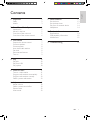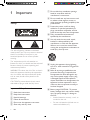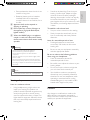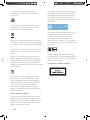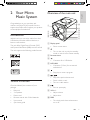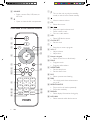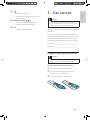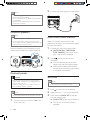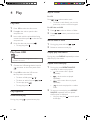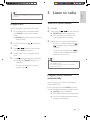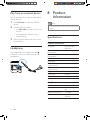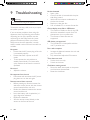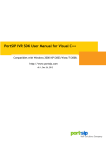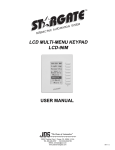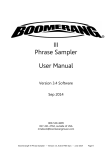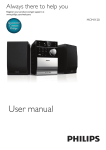Download Philips MCM1050
Transcript
Register your product and get support at www.philips.com/welcome MCM1050 MCM1050B English1 Ελληνικά 67 Čeština 17 Español85 Dansk33 Suomi101 Deutsch49 Français 117 1Important2 Safety2 Notice3 2 Your Micro Music System5 Introduction5 What's in the box 5 Overview of the main unit 5 Overview of the remote control 6 3 Get started7 Prepare the remote control Connect speakers Connect power Auto install radio stations Set clock Demonstrate features Turn on 7 8 8 8 8 9 9 7 Other features13 Set the timer 13 13 Set the sleep timer Play from an external device 14 Headphone14 8 Product information14 Specifications 14 15 USB playability information Maintenance15 9Troubleshooting16 4Play10 Play disc Play from USB Play options 10 10 10 5 Listen to radio11 Tune to a radio station Program radio stations automatically Program radio stations manually Select a preset radio station 11 11 12 12 6 Adjust sound12 Adjust volume Select a preset sound effect Enhance bass Mute sound 12 12 12 12 EN 1 English Contents 1Important Safety g Do not block any ventilation openings. Install in accordance with the manufacturer's instructions. h Do not install near any heat sources such as radiators, heat registers, stoves, or other apparatus (including amplifiers) that produce heat. i Protect the power cord from being walked on or pinched, particularly at plugs, convenience receptacles, and the point where they exit from the apparatus. j Only use attachments/accessories specified by the manufacturer. This 'bolt of lightning' indicates uninsulated material within your unit may cause an electrical shock. For the safety of everyone in your household, please do not remove product covering. The 'exclamation point' calls attention to features for which you should read the enclosed literature closely to prevent operating and maintenance problems. WARNING: To reduce the risk of fire or electric shock, this apparatus should not be exposed to rain or moisture and objects filled with liquids, such as vases, should not be placed on this apparatus. CAUTION: To prevent electric shock, match wide blade of plug to wide slot, fully insert. Important Safety Instructions a Read these instructions. b Keep these instructions. c Heed all warnings. d Follow all instructions. e Do not use this apparatus near water. f Clean only with dry cloth. 2 EN k Use only with the cart, stand, tripod, bracket, or table specified by the manufacturer or sold with the apparatus. When a cart is used, use caution when moving the cart/apparatus combination to avoid injury from tip-over. l Unplug this apparatus during lightning storms or when unused for long periods of time. m Refer all servicing to qualified service personnel. Servicing is required when the apparatus has been damaged in any way, such as power-supply cord or plug is damaged, liquid has been spilled or objects have fallen into the apparatus, the apparatus has been exposed to rain or moisture, does not operate normally, or has been dropped. n Battery usage CAUTION – To prevent battery leakage which may result in bodily injury, property damage, or damage to the unit: • Install all batteries correctly, + and - as marked on the unit. • Do not mix batteries (old and new or carbon and alkaline, etc.). • • Batteries (battery pack or batteries installed) shall not be exposed to excessive heat such as sunshine, fire or the like. o Apparatus shall not be exposed to dripping or splashing. p Do not place any sources of danger on the apparatus (e.g. liquid filled objects, lighted candles). q Where the MAINS plug or an appliance coupler is used as the disconnect device, the disconnect device shall remain readily operable. To establish a safe volume level: • Set your volume control at a low setting. • Slowly increase the sound until you can hear it comfortably and clearly, without distortion. Listen for reasonable periods of time: • Prolonged exposure to sound, even at normally 'safe' levels, can also cause hearing loss. • Be sure to use your equipment reasonably and take appropriate breaks. Warning •• Never remove the casing of this apparatus. •• Never lubricate any part of this apparatus. •• Never place this apparatus on other electrical equipment. •• Keep this apparatus away from direct sunlight, naked flames or heat. •• Never look into the laser beam inside this apparatus. •• Ensure that you always have easy access to the power cord, plug or adaptor to disconnect this apparatus from the power. Be sure to observe the following guidelines when using your headphones. • Listen at reasonable volumes for reasonable periods of time. • Be careful not to adjust the volume as your hearing adapts. • Do not turn up the volume so high that you can't hear what's around you. • You should use caution or temporarily discontinue use in potentially hazardous situations. Do not use headphones while operating a motorized vehicle, cycling, skateboarding, etc.; it may create a traffic hazard and is illegal in many areas. Note •• The type plate is located at the rear of the apparatus. Hearing safety Sound can be deceiving. Over time your hearing 'comfort level' adapts to higher volumes of sound. So after prolonged listening, what sounds 'normal' can actually be loud and harmful to your hearing. To guard against this, set your volume to a safe level before your hearing adapts and leave it there. Listen at a moderate volume. • Using headphones at a high volume can impair your hearing. This product can produce sounds in decibel ranges that may cause hearing loss for a normal person, even for exposure less than a minute. The higher decibel ranges are offered for those that may have already experienced some hearing loss. Notice Any changes or modifications made to this device that are not expressly approved by Philips Consumer Lifestyle may void the user’s authority to operate the equipment. EN 3 English • Remove batteries when the unit is not used for a long time. This product complies with the radio interference requirements of the European Community. Your system consists of materials which can be recycled and reused if disassembled by a specialized company. Please observe the local regulations regarding the disposal of packaging materials, exhausted batteries and old equipment. Your product is designed and manufactured with high quality materials and components, which can be recycled and reused. When this crossed-out wheeled bin symbol is attached to a product it means that the product is covered by the European Directive 2002/96/ EC. Please inform yourself about the local separate collection system for electrical and electronic products. Please act according to your local rules and do not dispose of your old products with your normal household waste. Correct disposal of your old product helps to prevent potential negative consequences for the environment and human health. Your product contains batteries covered by the European Directive 2006/66/EC, which cannot be disposed with normal household waste.Please inform yourself about the local rules on separate collection of batteries because correct disposal helps to prevent negative consequences for the environmental and human health. Environmental information All unnecessary packaging has been omitted. We have tried to make the packaging easy to separate into three materials: cardboard (box), polystyrene foam (buffer) and polyethylene (bags, protective foam sheet.) 4 EN The making of unauthorized copies of copyprotected material, including computer programs, files, broadcasts and sound recordings, may be an infringement of copyrights and constitute a criminal offence. This equipment should not be used for such purposes. Windows Media and the Windows logo are trademarks, or registered trademarks of Microsoft Corporation in the United States and/or other countries. This apparatus includes this label: Congratulations on your purchase, and welcome to Philips! To fully benefit from the support that Philips offers, register your product at www.philips.com/welcome. Introduction With this unit, you can enjoy audio from discs, USB devices, and other external devices, or listen to radio stations. The unit offers Digital Sound Control (DSC) and Dynamic Bass Boost (DBB) to enrich sound. Overview of the main unit English 2 Your Micro Music System l a k j i b c d e h g f a Display panel • Show current status. b The unit supports the following media formats: • Turn on the unit, or switch to standby mode, or switch to Eco Power standby. c Remote sensor d • Connector for a USB device. e MP3 LINK • Connector (3 5mm) for an external audio device. f • Stop play or erase a program. g / • Skip to the previous/next track. • Search within a track. What's in the box • Tune to a radio station. Check and identify the contents of your package: h • Main unit i VOL +/- • 2 x Speakers • Power cord • Remote control with 2 AAA batteries • User manual • Quick start guide • Start or pause play. • Adjust volume. • Adjust time. j DBB • Turn the dynamic bass enhancement on or off. EN 5 k SOURCE a • Turn on the unit, or switch to standby mode, or switch to Eco Power standby. • Select a source: Disc, USB, tuner, or MP3 link. b l • Open or close the disc compartment. Overview of the remote control a b c CD FM PRESET/ALBUM s r q d e f g h CLOCK SET DISPLAY p o VOL i j k l 6 MP 3 LINK USB EN 1 2 3 4 5 6 7 8 9 PROG 0 REPEAT/ SHUFFLE n SLEEP/ TIMER DSC DBB m • Mute or restore volume. c CD • Select disc source. d / • Skip to the previous/next track. • Search within a track. • Tune to a radio station. e USB • Select USB device source. f CLOCK SET • Set the clock. g • Stop play or erase a program. h VOL -/+ • Adjust volume. • Adjust time. i Numeric keypad • Select a track from a disc directly. j PROG • Program tracks. • Program radio stations. k SLEEP/TIMER • Set the sleep timer. • Set the alarm timer. l DSC • Select a preset sound setting. m DBB • Turn the dynamic bass enhancement on or off. n REPEAT/SHUFFLE • Play a track or all tracks repeatedly. • Play tracks randomly. o DISPLAY • Select display information during play. p MP3 LINK • Select external audio device source. • Start or pause play. • For FM radio, select stereo or mono sound output. r PRESET/ALBUM / • Skip to the previous/next album. • Select a preset radio station. s FM • Select FM radio source. 3 Get started English q Caution •• Use of controls or adjustments or performance of procedures other than herein may result in hazardous radiation exposure or other unsafe operation. Always follow the instructions in this chapter in sequence. If you contact Philips, you will be asked for the model and serial number of this apparatus. The model number and serial number are on the rear of the apparatus. Write the numbers here: Model No. __________________________ Serial No. ___________________________ Prepare the remote control Caution •• Risk of explosion! Keep batteries away from heat, sunshine, or fire. Never discard batteries in fire. To insert the remote control battery: 1 2 3 Open the battery compartment. Insert 2 AAA batteries with correct polarity (+/-) as indicated. Close the battery compartment. EN 7 Note 2 Connect the power plug to the wall outlet. •• If you are not going to use the remote control for a long time, remove the batteries. •• Do not use old and new or different types of batteries in combination. •• Batteries contain chemical substances, so they should be disposed of properly. Connect speakers Note •• For optimal sound, use the supplied speakers only. •• Connect only speakers with impedance that is the same or higher than the supplied speakers. Refer to the Specifications section of this manual. Insert the speaker wires completely into the speaker input sockets on the back of the unit. Auto install radio stations When you connect power and no radio stations are stored, the unit automatically begins to store radio stations. 1 2 •• Risk of product damage! Make sure that the power supply voltage corresponds to the voltage printed on the rear of the main unit. •• Before connecting the AC cord, make sure that you have completed all other connections. Note •• The type plate is located on the rear of the main unit. 1 8 Connect the power cord to the AC~ jack on the main unit. EN Press on the main unit to start installation. »» The unit automatically stores radio stations with sufficient signal strength. »» When all the available radio stations are stored, the first preset radio station is broadcast automatically. Connect power Caution Connect the unit to the power supply. »» [AUTO INSTALL - PRESS PLAYSTOP CANCEL] (auto install - press play - stop cancel) is displayed. Set clock Note •• You can set the clock in standby mode only. 1 2 3 Press to switch the unit to standby. Make sure that --:-- (or clock) is displayed. Press and hold CLOCK SET to activate the clock setting mode. »» [CLOCK SET] (clock set) is displayed. »» The 12 hour or 24 hour format is displayed. 5 6 7 8 9 Press / or VOL -/+ to select 12 hour or 24 hour format. Switch to standby Press CLOCK SET. »» The hour digits begin to blink. When the unit is turned on, press the unit to standby. Press / or VOL -/+ to set the hour. Press CLOCK SET. »» The minute digits begin to blink. Press / or VOL -/+ to set the minute. Press CLOCK SET to confirm. English 4 to switch • In standby, press and hold over three seconds to switch from normal standby to Eco power standby or vice versa. »» In normal standby, the clock (if set) appears on the display panel. »» In Eco power standby, the backlight on the display panel turns off. Note •• To exit clock setting mode without storing, press . •• If no button is pressed in 90 seconds, the system exits clock setting mode automatically. Demonstrate features In the standby mode, press . »» [WELCOME TO PHILIPS] (welcome to Philips) scrolls on the display. »» [DEMO ON] (demo on) scrolls on the display. »» The feature names are displayed one by one. • To exit the feature demonstration, press again. »» [DEMO OFF] (demo off) scrolls on the display. Turn on Press . »» The unit switches to the last selected source. EN 9 4Play Skip to a track For CD: Press Play disc 1 2 3 4 Press on the unit to open the disc compartment. 1 2 Insert a disc with the printed side facing outward, and then press to close the disc compartment. Search within a track If the disc does not play, press . 1 2 Play from USB Press or file. / to select an album or folder. / to select previous/next track During play, press and hold / . Release to resume normal play. During play, press DISPLAY repeatedly to select different play information. •• Make sure that the USB storage device contains playable audio content. Repeat and shuffle play Connect the USB storage device into the connector on the front panel of this unit. 1 Press USB to select the USB source. »» Play starts automatically. • To select a folder, press / • To select an audio file, press • To start play, press . / . . • To stop play, press . 2 Play options Pause/resume play During play, press 10 Press Display play information Note 2 to select another track. For MP3 disc and USB: Press CD to select the disc source. • To stop play, press . 1 / • To select a track directly, you can also press a key on the numerical keypad. EN to pause/resume play. During play, press REPEAT/SHUFFLE repeatedly to select a play option. • : the current track is played repeatedly. • : all the tracks are played repeatedly. • : the current album is played repeatedly. • : all tracks are played in a random order. To return to normal play, press REPEAT/ SHUFFLE repeatedly until no repeat/ shuffle option is displayed. • You may also press shuffle play. to cancel repeat/ •• Shuffle play is not available when programmed tracks 5 Listen to radio English Tip are played. Program tracks Tune to a radio station You can program a maximum of 20 tracks. 1 2 1 2 3 4 5 In CD/USB mode, in the stop position, press PROG to activate the program mode. »» [PROG] (program) and track number begin to blink. For MP3 tracks, press album. / to select an Press / to select a track number, then press PROG to confirm. Repeat steps 2 to 3 to program more tracks. Press to play the programmed tracks. »» During play, [PROG] (program) is displayed. • To erase the program, in the stop position, press . Press FM. Press and hold / over two seconds. »» [SEARCH] (search) is displayed. »» The radio tunes to a station with strong reception automatically. 3 Repeat step 2 to tune to more stations. / • To tune to a weak station, press repeatedly until you find optimal reception. on • To achieve sound quality, press remote control repeatedly to select stereo or mono sound. Tip •• Position the antenna as far as possible from TV, VCR, or other radiation source. •• For optimal reception, fully extend and adjust the position of the antenna. Program radio stations automatically You can program a maximum of 20 preset radio stations (FM). In FM mode, press and hold PROG over two seconds to activate automatic program mode. »» [AUTO] (auto) is displayed. »» All available stations are programmed. »» The first programmed radio station is broadcast automatically. EN 11 Program radio stations manually 6 Adjust sound Note •• You can program a maximum of 20 preset radio stations. 1 2 3 4 Tune to a radio station. Press PROG to activate program mode. »» [PROG] (program) begins to blink. Press / to allocate a number (1 to 20) to this radio station, and then press PROG to confirm. Repeat the previous steps to program other stations. Adjust volume During play, press VOL -/+ to decrease/increase the volume. Select a preset sound effect During play, press DSC repeatedly to select: • [POP] (pop) • [JAZZ] (jazz) • [ROCK] (rock) • [CLASSIC] (classic) Note •• To overwrite a programmed station, store another • [FLAT] (flat) station in its place. Enhance bass Select a preset radio station In FM mode, press number. / to select a preset During play, press DBB to turn dynamic bass enhancement on or off. »» If DBB is activated, is displayed. Mute sound During play, press speakers. 12 EN to mute/restore the Set the timer This unit can be used as a timer. The disc/tuner/ USB is activated to play at a preset time. Note •• Make sure that you have set the clock correctly. 1 2 3 4 5 6 In standby mode, press and hold SLEEP/ TIMER until [TIMER SET] (timer set) scrolls on the display. »» [SELECT SOURCE] (select source) scrolls on the display. Press CD, or FM or USB to select a source. Press SLEEP/TIMER to confirm. »» The clock digits are displayed and begin to blink. Press / or VOL -/+ to set hour, then press SLEEP/TIMER to confirm. »» The minute digits are displayed and begin to blink. Press / or VOL -/+ to set minute, then press SLEEP/TIMER to confirm. »» [VOL] (volume) is displayed and begins to blink. Press / or VOL -/+ to adjust volume, then press SLEEP/TIMER to confirm. »» The timer is set and activated, and is displayed. To deactivate or re-activate an alarm timer 1 2 Press to switch to standby mode. Press SLEEP/TIMER repeatedly to activate or deactivate timer. »» If timer is activated, is displayed. »» If timer is deactivated, is disappeared. Note •• In MP3 link mode, the timer cannot be set. •• If disc/USB source is selected and the audio cannot be played, tuner is activated automatically. Set the sleep timer This unit can switch to standby automatically after a set period of time. When the unit is turned on, press SLEEP/ TIMER repeatedly to select a set period of time (in minutes): • [120 SLEEP] • [90 SLEEP] • [60 SLEEP] • [45 SLEEP] • [30 SLEEP] • [15 SLEEP] »» When sleep timer is activated, displayed. is To deactivate sleep timer Press SLEEP/TIMER repeatedly until [OFF SLEEP] (off sleep) is displayed. »» When sleep timer is deactivated, disappears. EN 13 English 7 Other features Play from an external device You can also listen to an external audio device through this unit. 1 2 3 Press MP3 LINK to select the MP3 link source. Connect MP3 link cable to: • the MP3 LINK connector (3 5mm) on the unit. • the headphone connector on an external device. Start to play the device (see user manual of the device). Headphone Plug headphones (not supplied) into the connector on the unit to listen through the headphones. 8Product information Note •• Product information is subject to change without prior notice. Specifications General information AC power Operation Power Consumption Eco Standby Power Consumption USB Direct Dimensions - Main Unit (W x H x D) - Speaker box (W x H x D) Weight - Main Unit - Speaker box AC 100-240 V~, 50/60 Hz 20 W <0.5 W Version 2.0/1.1 140 x 140 x 210 mm 140 x 143 x 198 mm 0.91 kg 0.72 kg x 2 Amplifier Max Output Power Frequency Response Signal to Noise Ratio MP3 link input 14 EN 2 x 5 W (-1dB) 40 Hz - 20 kHz, ±3 dB >72 dBA 500-1000 mV RMS 20kohm Tuning Range • Empty albums: an empty album is an album that does not contain MP3 files, and is not shown in the display. FM: 87 5 - 108 MHz 50 KHz 26 dB Tuning grid FM sensitivity - Mono Total Harmonic Distortion Signal to Noise Ratio Number of presets • Unsupported file formats are skipped. For example, Word documents (.doc) or MP3 files with extension .dlf are ignored and not played. <2% >55 dB 20 (FM) • AAC, WAV, PCM audio files • DRM protected WMA files (*.wav, *.m4a, *.m4p, *.mp4, *.aac) • WMA files in Lossless format Speakers Speaker Impedance Speaker Driver Sensitivity 4 ohm 2 X 3" full range >82 dB/m/W Maintenance Clean the cabinet • USB playability information Compatible USB storage devices: • USB flash memory (USB 2.0 or USB1.1) Use a soft cloth slightly moistened with a mild detergent solution. Do not use a solution containing alcohol, spirits, ammonia or abrasives. Clean discs • When a disc becomes dirty, clean it with a cleaning cloth. Wipe the disc from the centre out. • Do not use solvents such as benzene, thinner, commercially available cleaners, or antistatic spray intended for analogue records. • USB flash players (USB 2.0 or USB1.1) • memory cards (requires an additional card reader to work with this system) Supported formats: • USB or memory file format FAT12, FAT16, FAT32 (sector size: 512 bytes) • MP3 bitrate (data rate): 32-320 Kbps and variable bitrate • Directory nesting up to a maximum of 8 levels • Number of albums/ folders: maximum 99 • Number of tracks/titles: maximum 999 • ID3 tag v2.0 or later • File name in Unicode UTF8 (maximum length: 128 bytes) Clean the disc lens • After prolonged use, dirt or dust may accumulate at the disc lens. To ensure good play quality, clean the disc lens with Philips CD lens cleaner or any commercially available cleaner. Follow the instructions supplied with cleaner. EN 15 English Unsupported formats: Tuner 9Troubleshooting Warning •• Never remove the casing of this apparatus. To keep the warranty valid, never try to repair the system yourself. If you encounter problems when using this apparatus, check the following points before requesting service. If the problem remains unsolved, go to the Philips web site (www. philips.com/welcome). When you contact Philips, ensure that the apparatus is nearby and the model number and serial number are available. No power •• Ensure that the AC power plug of the unit is connected properly. •• Ensure that there is power at the AC outlet. •• To save power, the unit switches to standby automatically 15 minutes after a play reaches the end and no control is operated. No sound •• Adjust the volume. No response from the unit •• Disconnect and reconnect the AC power plug, then turn on the unit again. Remote control does not work •• Before pressing any function button, first select the correct source with the remote control instead of the main unit. •• Reduce the distance between the remote control and the unit. •• Insert the battery with its polarities (+/– signs) aligned as indicated. •• Replace the batteries. •• Aim the remote control directly at the sensor on the front of the unit. 16 EN No disc detected •• Insert a disc. •• Check if the disc is inserted with the print side facing inward. •• Wait until the moisture condensation at the lens has cleared. •• Replace or clean the disc. •• Use a finalized CD or correct format disc. Cannot display some files in USB device •• The number of folders or files in the USB device has exceeded a certain limit. This phenomenon is not a malfunction. •• The formats of these files are not supported. USB device not supported •• The USB device is incompatible with the unit. Try another one. Poor radio reception •• Increase the distance between the unit and your TV or VCR. •• Fully extend and adjust the FM antenna. Timer does not work •• Set the clock correctly. •• Switch on the timer. Clock/timer setting erased •• Power has been interrupted or the power cord has been disconnected. •• Reset the clock/timer. Specifications are subject to change without notice © 2011 Koninklijke Philips Electronics N.V. All rights reserved. MCM1050_UM_12_Book 1_v1.0