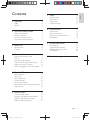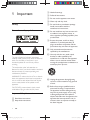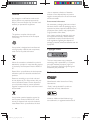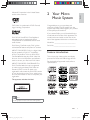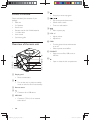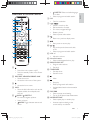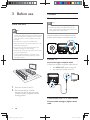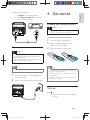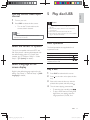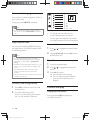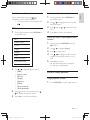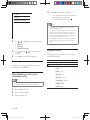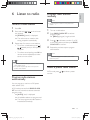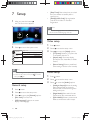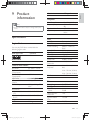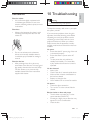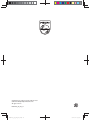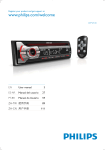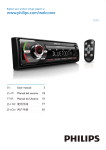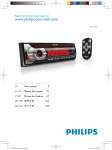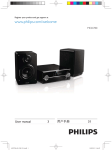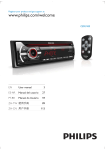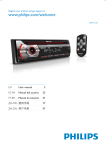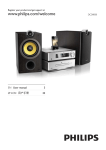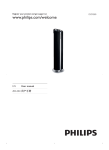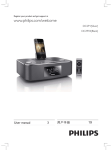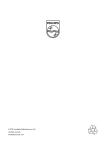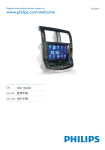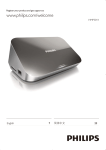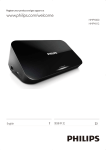Download Philips Cube DVD micro system MCD1060
Transcript
Register your product and get support at
www.philips.com/welcome
MCD1060
User manual
MCD1060_93_UM_V1.0.indb 1
1
Ⴌ߀൱Ҭ
2012-3-22 16:54:37
1 Important
Safety
Notice
7 Setup
2
2
4
16
16
16
16
17
General setup
Video setup
Audio setup
Preference setup
8 Other features
2 Your Micro Music System
Feature introduction
What's in the box
Overview of the main unit
Overview of remote control
5
5
6
6
7
17
17
18
18
18
Set the timer
Set the sleep timer
Play from an external device
Headphone
9 Product information
3 Before use
Place the unit
Connect
4 Get started
Prepare the remote control
Turn on
Auto install radio stations
Find the correct video input channel
Select the correct TV system
Select a language for on-screen display
5 Play disc/USB
Basic operation
Play a disc
Control the play
Picture view options
Play slideshow and music simultaneously
Adjust sound
6 Listen to radio
Tune to a radio station
Program radio stations automatically
Program radio stations manually
Select a preset radio station
8
8
8
9
9
9
10
11
11
11
19
20
20
21
Supported disc formats
USB playability information
Maintenance
10 Troubleshooting
21
11
11
11
12
13
14
14
15
15
15
15
15
EN
MCD1060_93_UM_V1.0.indb 1
Eng l i s h
Contents
1
2012-3-22 16:54:37
1 Important
c Heed all warnings.
d Follow all instructions.
e Do not use this apparatus near water.
f Clean only with dry cloth.
Safety
g Do not block any ventilation openings.
Install in accordance with the
manufacturer’s instructions.
Know these safety symbols
h Do not install near any heat sources such
as radiators, heat registers, stoves, or
produce heat.
i Protect the power cord from being
walked on or pinched, particularly at
plugs, convenience receptacles, and the
point where they exit from the apparatus.
j Only use attachments/accessories
This ‘bolt of lightning’ indicates uninsulated
material within your unit may cause an electrical
shock. For the safety of everyone in your
household, please do not remove product
covering.
k Use only with the cart, stand, tripod,
manufacturer or sold with the apparatus.
When a cart is used, use caution when
moving the cart/apparatus combination to
avoid injury from tip-over.
The ‘exclamation point’ calls attention to
features for which you should read the enclosed
literature closely to prevent operating and
maintenance problems.
!
"
shock, this apparatus should not be exposed to
#
$%&()
such as vases, should not be placed on this
apparatus.
CAUTION: To prevent electric shock, match
wide blade of plug to wide slot, fully insert.
Important Safety Instructions
a Read these instructions.
b Keep these instructions.
2
l Unplug this apparatus during lightning
storms or when unused for long periods
of time.
m personnel. Servicing is required when
the apparatus has been damaged in any
way, such as power-supply cord or plug
is damaged, liquid has been spilled or
objects have fallen into the apparatus, the
apparatus has been exposed to rain or
moisture, does not operate normally, or
has been dropped.
EN
MCD1060_93_UM_V1.0.indb 2
2012-3-22 16:54:38
Hearing safety
Listen at a moderate volume.
*
Using headphones at a high volume can
impair your hearing. This product can
produce sounds in decibel ranges that may
cause hearing loss for a normal person,
even for exposure less than a minute. The
higher decibel ranges are offered for those
that may have already experienced some
hearing loss.
*
Sound can be deceiving. Over time your
hearing ‘comfort level’ adapts to higher
volumes of sound. So after prolonged
listening, what sounds ‘normal’ can actually
be loud and harmful to your hearing. To
guard against this, set your volume to a safe
level before your hearing adapts and leave
it there.
* Install all batteries correctly, + and - as
marked on the unit.
* Do not mix batteries (old and new or
carbon and alkaline, etc.).
* Remove batteries when the unit is not
used for a long time.
* Batteries (battery pack or batteries
installed) shall not be exposed to
=>)
the like.
o Apparatus shall not be exposed to
dripping or splashing.
p Do not place any sources of danger on
q Where the MAINS plug or an appliance
coupler is used as the disconnect device,
the disconnect device shall remain readily
operable.
Eng l i s h
n Battery usage CAUTION – To prevent
battery leakage which may result in bodily
injury, property damage, or damage to
the unit:
To establish a safe volume level:
*
Set your volume control at a low setting.
*
Slowly increase the sound until you can
hear it comfortably and clearly, without
distortion.
Listen for reasonable periods of time:
*
Prolonged exposure to sound, even at
normally ‘safe’ levels, can also cause hearing
loss.
*
Q
(#
$
and take appropriate breaks.
Warning
*
*
*
*
*
*
*
Never remove the casing of this unit.
Never lubricate any part of this unit.
?)$"@
>
(#@
Only use this unit indoors. Keep this unit away from
&)#
(E
$%@
J&"
#L)!?#
or heat.
Never look into the laser beam inside the unit.
Caution
Be sure to observe the following guidelines
when using your headphones.
*
Listen at reasonable volumes for
reasonable periods of time.
*
Be careful not to adjust the volume as your
hearing adapts.
*
Do not turn up the volume so high that
you can’t hear what’s around you.
*
You should use caution or temporarily
discontinue use in potentially hazardous
situations. Do not use headphones while
operating a motorized vehicle, cycling,
!$
L)@Z#"
hazard and is illegal in many areas.
* Use of controls or adjustments or performance of
procedures other than herein may result in hazardous
radiation exposure or other unsafe operation.
EN
MCD1060_93_UM_V1.0.indb 3
3
2012-3-22 16:54:38
Notice
L
#
#
device that are not expressly approved by
Philips Consumer Lifestyle may void the user’s
(#@
This product complies with the radio
"(#
"[
Community.
Your product is designed and manufactured
&L(#
#
)
which can be recycled and reused.
When this crossed-out wheeled bin symbol is
attached to a product it means that the product
>$[
\>]]^_^
[`@
rules on separate collection of batteries
because correct disposal helps to prevent
L>
("
>
#
and human health.
Environmental information
All unnecessary packaging has been omitted.
We have tried to make the packaging easy to
separate into three materials: cardboard (box),
polystyrene foam (buffer) and polyethylene
(bags, protective foam sheet.)
Your system consists of materials which can
be recycled and reused if disassembled by
a specialized company. Please observe the
local regulations regarding the disposal of
packaging materials, exhausted batteries and old
(#@
Copyright notice
This item incorporates copy protection
technology that is protected by U.S. patents
and other intellectual property rights of
Rovi Corporation. Reverse engineering and
disassembly are prohibited.
Please inform yourself about the local separate
collection system for electrical and electronic
products.
Trademark notice
Please act according to your local rules and
do not dispose of your old products with your
normal household waste. Correct disposal of
your old product helps to prevent potential
L>
("
>
#
human health.
Manufactured under license from Dolby
Laboratories.
Your product contains batteries covered by
[
\>]]_^__^[`)&
cannot be disposed with normal household
waste.Please inform yourself about the local
4
“Dolby” and the double-D symbol are
trademarks of Dolby Laboratories.
Windows Media and the Windows logo
are trademarks, or registered trademarks of
EN
MCD1060_93_UM_V1.0.indb 4
2012-3-22 16:54:40
2 Your Micro
Music System
‘DVD Video’ is a trademark of DVD Format/
Logo Licensing Corporation.
Congratulations on your purchase, and
&
#
"$"
#
support that Philips offers, register your product
at www.philips.com/welcome.
DivX , DivX Ultra )\>{` and
associated logos are trademarks of Rovi
Corporation or its subsidiaries and are used
under license.
If you contact Philips, you will be asked for the
model and serial number of this apparatus. The
model number and serial number are on the
rear of the apparatus. Write the numbers here:
Model No. __________________________
DivX Ultra `
\>{ video
with advanced features and premium content.
Serial No. ___________________________
Q|}\~{~\[|\>{ is a digital video
format created by DivX, LLC, a subsidiary
"
>`
@
"\>{
` device that plays DivX video. Visit
divx.com for more information and software
>
\>{>
@
Feature introduction
Q|}\~{~\[|E|E\[\
\>{` device must be registered
in order to play purchased DivX Video-onDemand (VOD) movies. To obtain your
registration code, locate the DivX VOD section
in your device setup menu. Go to vod.divx.com
for more information on how to complete your
registration.
Eng l i s h
Microsoft Corporation in the United States
and/or other countries.
This unit can play videos, audios, and display
pictures from discs and USB storage devices.
For the details of supported media, refer to
@
This apparatus includes this label:
Note
* The type plate is located at the rear of the apparatus.
EN
MCD1060_93_UM_V1.0.indb 5
5
2012-3-22 16:54:42
f
What's in the box
* Stop play or erase a program.
g
Check and identify the contents of your
package:
/
* Skip to the previous/next track.
*
Main unit
* Search within a track.
*
2 x Speakers
* Tune to a radio station.
*
Power cord
*
Remote control with 2 AAA batteries
*
1 x Video cable
*
User manual
*
Quick start guide
h
* Start or pause play.
i VOL +/* Adjust volume.
* Adjust time.
j DBB
Overview of the main unit
* Turn the dynamic bass enhancement
on or off.
* Select a preset sound effect.
k SOURCE
* Select a source: Disc, USB, tuner, or
MP3 link.
l
a
k
j
i
b
c
d
e
l
* Open or close the disc compartment.
h
g
f
a Display panel
* Show current status.
b
* Turn on the unit, or switch to standby
#
)
&
[
&$@
c Remote sensor
d
* Connector for a USB device.
e MP3 LINK
* Connector (3.5mm) for an external
audio device.
6
EN
MCD1060_93_UM_V1.0.indb 6
2012-3-22 16:54:44
a
b
c
d
r
e
f
g
h
q
i
p
j
o
k
l
m
n
a
* Switch the micro system on/off.
* &
$#
[
&
standby.
b DISC/DISC MENU/FM/USB/MP3 LINK
* Select the source.
* Access the main menu of the system.
c
* Access the home menu.
d INFO
* Show the disk information such as title,
chapter, subtitle, time elapsed, total
time etc.
e
AUDIO / SUBTITLE
* For menus: navigate up/down.
* Invert a picture.
*
AUDIO: Toggle between stereo and
mono.
*
SUBTITLE: Select a subtitle language
for a video.
* Select a programmed radio station.
f OK
* `
#
@
g
/
* Search in a track or disc.
* Fast backward or forward.
* For menus, navigate left/right.
* Rotate a picture.
* Select a preset radio station.
h
* Return to a previous display menu.
i
* Start, pause or resume play.
j
/
* Skip to the previous/next track, title,
@
* Select a programmed radio station.
k VOL +/* Adjust the volume.
l Numeric buttons
* Select a title/chapter/track to play.
m PROG/CLOCK SET
* Program radio stations.
* Set clock.
n TIMER/SLEEP
* Set sleep timer.
* Set alarm timer.
o
* Mute.
p
* Stop play.
* [
L#
@
* Activate/deactivate the demonstration
mode.
q DSC/DBB
* Select a preset sound setting.
* Turn on or off dynamic bass enhancement.
r MODE/OPTIONS
* Select repeat play or random play.
* Accesses options relating to the
current activity or selection.
EN
MCD1060_93_UM_V1.0.indb 7
Eng l i s h
Overview of remote control
7
2012-3-22 16:54:47
3 Before use
Connect
Connect speakers
Place the unit
Note
Note
* For optimal sound, use the supplied speakers only.
* Connect only speakers with impedance that is the
same or higher than the supplied speakers. Refer to the
"#@
* Risk of overheating! Never install this apparatus in a
@&>
"
"
>
@[
other objects never cover the ventilation slots on this
apparatus.
Insert the speaker wires completely into the
speaker input sockets on the back of the unit.
* ?))$"@
* Never place this unit in an enclosed cabinet, nor on any
R+
L+
–
–
(#@
* Do not insert any object other than indicated into
ventilation openings nor other openings.
* Install this unit near the AC outlet where the AC power
plug can be easily reached.
* To avoid magnetic interference or unwanted noise,
never place the main unit and speakers too close to
any radiation devices.
Connect TV
Connect through composite video
Connect the supplied composite video cable to:
* the VIDEO OUT socket on this unit.
* the video input socket on the TV.
1
2
Place the unit near to the TV.
Place the speakers at a suitable
distance from the TV and at an angle
of approximately 45 degrees from the
listening position.
Connect audio from TV or other devices
Connect audio through a digital coaxial
cable
8
EN
MCD1060_93_UM_V1.0.indb 8
2012-3-22 16:54:49
* COAXIAL jack on this product.
4 Get started
Eng l i s h
Connect a coaxial cable to:
* the COAXIAL/DIGITAL input jack on
the TV or other device.
Prepare the remote control
Caution
* Risk of explosion! Keep batteries away from heat,
)
@>$@
To insert the remote control battery:
Connect power
1
2
Open the battery compartment.
3
Close the battery compartment.
Insert 2 AAA batteries with correct
polarity (+/-) as indicated.
Caution
* Risk of product damage! Make sure that the power
*
supply voltage corresponds to the voltage printed on
the rear of the main unit.
Before connecting the AC cord, make sure that you
have completed all other connections.
Note
* The type plate is located on the rear of the main unit.
Note
* If you are not going to use the remote control for a
long time, remove the batteries.
1
2
Connect the power cord to the AC~ jack
on the main unit.
Connect the power plug to the wall outlet.
* Do not use old and new or different types of batteries
in combination.
* Batteries contain chemical substances, so they should
be disposed of properly.
Turn on
Press .
» The unit switches to the last selected
source.
EN
MCD1060_93_UM_V1.0.indb 9
9
2012-3-22 16:54:51
3
Switch to standby
When the unit is turned on, press
the unit to standby.
to switch
* In standby, press and hold over
three seconds to switch from normal
$
[
&$
>
versa.
» In normal standby, the clock (if set)
appears on the display panel.
» [
&$)$!L
the display panel turns off.
» The 12 hour or 24 hour format is
displayed.
4
Press / or VOL -/+ to select 12 hour
or 24 hour format.
5
Press PROG/CLOCK SET.
» The hour digits begin to blink.
6
7
Press
8
9
Press
Note
* If no source is played within 15 minutes, the unit
switches to standby mode.
* If no operation is performed within 15 minutes in
$#
)&
[
E
&$
mode.
Press and hold PROG/CLOCK SET to
activate the clock setting mode.
» [CLOCK SET] (clock set) is displayed.
/
or VOL -/+ to set the hour.
Press PROG/CLOCK SET.
» The minute digits begin to blink.
/
or VOL -/+ to set the minute.
Press PROG/CLOCK SET
#@
Note
* Press
to switch the unit to the last source when it
was turned off.
* To exit clock setting mode without storing, press .
* If no button is pressed in 90 seconds, the system exits
clock setting mode automatically.
Demonstrate features
In the standby mode, press .
» [WELCOME TO PHILIPS] (welcome
to Philips) scrolls on the display.
» [DEMO ON] (demo on) scrolls on
the display.
» The feature names are displayed one
by one.
* To exit the feature demonstration,
press again.
» [DEMO OFF] (demo off) scrolls on
the display.
Set clock
Note
* You can set the clock in standby mode only.
1
2
Press
10
EN
to switch the unit to standby.
Auto install radio stations
When you connect power and no radio
stations are stored, the unit automatically begins
to store radio stations.
1
Connect the unit to the power supply.
» [AUTO INSTALL - PRESS PLAYSTOP CANCEL] (press
to start
automatic installation, or press to
cancel) is displayed.
2
Press
on the main unit to start
installation.
» The unit automatically stores radio
&"LL@
» When all the available radio stations
)
is broadcast automatically.
Make sure that --:-- (or clock) is displayed.
MCD1060_93_UM_V1.0.indb 10
2012-3-22 16:54:52
1
2
5 Play disc/USB
Eng l i s h
Find the correct video input
channel
Turn on your unit.
Caution
Press DISC to select the disc source.
* Turn on the TV and switch to the
correct video-in channel.
* Risk of damage to the unit! During play, never move
the unit.
* Never put any object other than a disc into the disc
compartment.
Note
* Never look at the laser beam inside the unit.
* Never play discs with accessories such as disc stabilizer
rings or disc treatment sheets.
* See the user manual of your TV for how to switch
between video-in channels.
Basic operation
Select the correct TV system
This unit is compatible with both NTSC and
PAL. If the picture is abnormally displayed with
the default setting, select a TV system that
matches your TV. (Refer to "Setup" > "Video
Setup" > [TV System] for details)
The listed operations are applicable for all
supported media.
Function
Stop play
Pause or resume play
Skip to the previous/next title,
)!)
Action
Press .
.
Press
Press / .
Select a language for onscreen display
[L"LL
"
setting. (See "Setup" > "General Setup" > [OSD
Language] for details)
Play a disc
1
2
Press DISC to select the disc source.
3
Place a disc onto the disc tray with the
printed side upward, and then press .
4
The unit starts playing automatically.
Press
tray.
on the main unit to eject the disc
* To start the play manually, press
.
* To play a DVD that has a rating level
higher than your setting, enter the
_EL&
_]]@
EN
MCD1060_93_UM_V1.0.indb 11
11
2012-3-22 16:54:52
MP3
Select a subtitle language
WMA
You can select a subtitle language for a DVD or
DivX (Ultra) video.
Picture
During play, press SUBTITLE repeatedly.
000002
000001
Title:
Artist:
Album:
000001
000022
Note
00:13/
01:19
* For some DVDs, the language can only be changed
from the disc menu. Press DISC MENU to access the
menu.
*
On the left: the information source.
*
#"
@
*
|L"
#
)
time elapsed, total time for the audio/video.
!
\>{^^^[
are copied onto a CD-R/RW, recordable DVD,
or USB storage device.
Note
Access a folder
1
Press /
name.
2
Highlight [Previous] and press OK back to
the last-level menu.
to highlight the selected folder
* You can only play DivX videos that are rented or
purchased with DivX® registration code of this unit.
(See "Setup" > "General setup" > "#$%&#
Code])
* $&"
&L=
@)@#)
.sub, .ssa, .ass) are supported but not displayed in the
@
!
1
2
Access the selected folder.
3
Press OK
#@
» L@
* $#
$#
#
"\>{>
=
excluded).
* \>{>
$#$>
under the same directory.
Press /
name.
LL
» The unit stops playing automatically
"
"#
category.
Connect a USB storage devidce
1
Press USB to select the source for USB
storage device.
2
Insert the USB storage device.
» The unit starts playing automatically.
» The user interface is displayed.
12
Control the play
Display play information
During play, press INFO to display play
information on the TV.
EN
MCD1060_93_UM_V1.0.indb 12
2012-3-22 16:54:53
Slow forward/backward play
During video/audio play, press
/
repeatedly to select a search speed.
1
During video play, press OPTIONS to
access PBC menu.
2
Use / to highlight the slow forward/
backward option.
3
Press , and use
ratio.
4
Press OK
#
@
* To resume play at normal speed, press
.
PBC menu
1
During video playback, press OPTIONS to
access PBC menu.
/
Eng l i s h
Search forward/backward
to select the right
Search by time or title/chapter/track
number
PBC
Aspect ratio
Zoom
Angle
Repeat
Goto
Slow Forward
Slow Backward
1
During play, press OPTIONS to access
PBC menu.
2
3
4
Use
5
Press OK
#@
» the selected segment is displayed.
Press
/
to highlight [Goto].
to access menu.
Use / to highlight the title number,
chapter number, track number, or time
@
» Play starts automatically.
2
Use
/
to highlight desired option.
* [PBC]
Picture view options
* [Aspect ratio]
* [Zoom]
* [Angle]
Image playback control
* [Repeat]
1
* [Goto]
Press OPTIONS to access image options.
* [Slow Forward]
* [Slow Backward]
3
Press to access sub options, and use
too select the right sub option.
4
Press OK
#
@
/
EN
MCD1060_93_UM_V1.0.indb 13
13
2012-3-22 16:54:54
4
Color
Zoom
Photo Preview
Press OK to start the slideshow.
* The slideshow stops after all photos
are displayed for one time.
* To stop the slideshow, press .
Note
* This function is only available when you select the
folder as the play source.
* This unit can only display digital camera pictures with
[E[{"
#)&&L
#@
[)
"
#
[@
&
pictures cannot be displayed either.
* "[
&="
2
Use
/
to highlight the desired option.
)$#
#$
picture.
* [Color]
* [Zoom]
* [Photo Preview]
3
Press , and use
options.
4
Press OK
#
@
/
to select the sub
Adjust sound
During play, you can adjust volume through
following operations.
Rotate a picture
Key
VOL +/-
During play, press / to rotate the picture
counterclockwise/clockwise.
DBB/DSC
Function
To increase/decrease the volume.
To mute/restore sound.
To select your desired sound
effect:
[POP] (pop)
Play slideshow and music
simultaneously
Note
* Make sure that the USB storage device or the disc
$
^[
@
[JAZZ] (jazz)
[ROCK] (rock)
[CLASSIC] (classic)
[DBB] (DBB)
[FLAT]?
1
2
3
^@
14
EN
Access a photo folder.
@
MCD1060_93_UM_V1.0.indb 14
2012-3-22 16:54:55
Program radio stations
manually
Eng l i s h
6 Listen to radio
Note
Tune to a radio station
1
2
Press FM.
Press and hold
/
on the unit over
two seconds.
» [SEARCH] (search) is displayed.
» The radio tunes to a station with
strong reception automatically.
3
* You can program a maximum of 20 preset radio
stations.
1
2
* >
()OK on
remote control repeatedly to select
stereo or mono sound.
Press PROG/CLOCK SET to activate
program mode.
» [PROG] (program) begins to blink.
3
Press / to allocate a number (1 to 20)
to this radio station, and then press PROG/
CLOCK SET
#@
4
Repeat the previous steps to program
other stations.
Repeat step 2 to tune to more stations.
* To tune to a weak station, press
/
#
reception.
Tune to a radio station.
Note
* To overwrite a programmed station, store another
station in its place.
Tip
* Position the antenna as far as possible from TV, VCR, or
other radiation source.
* For optimal reception, fully extend and adjust the
position of the antenna.
Select a preset radio station
In FM mode, press
number.
/
to select a preset
Program radio stations
automatically
You can program a maximum of 20 preset
radio stations (FM).
In FM mode, press and hold PROG/CLOCK
SET over two seconds to activate automatic
program mode.
» [AUTO] (auto) is displayed.
» All available stations are programmed.
» L##
broadcast automatically.
EN
MCD1060_93_UM_V1.0.indb 15
15
2012-3-22 16:54:55
7 Setup
1
*
[Sleep Timer]:Sets a sleep timer to switch
the home theater to standby after a
#@
*
"#$%&#(): Get registration
code of DivX Video On Demand
Registration.
After you press the button .
» The home menu appears.
Note
* If you select a language which is not available on a disc,
this unit uses the default language of the disc.
Disc
USB
Setup
Disc
Video setup
2
Select
to access the system menu.
Disc Lock
OSD Language
Sleep Timer
DivX(R) VOD Code
General
Video
1
2
3
English
Off
Registration
Press
button.
Select
to access the setup menu.
Select
to access the [Video] options.
* [TV System]: Selects a TV system that
is compatible with the TV.
* [Aspect ratio]: Set screen display
format(Pan Scan, Letter Box, or Wide
Screen).
Audio
Preference
* [Picture Setting]
color setting or set the color manually.
Note
* You cannot change a menu option that is grayed out.
* To return to the previous menu, press . To exit the
menu, press
again.
General setup
1
2
3
Press
button.
Select
to access the setup menu.
Select
to access the [General] options.
*
[Disc Lock]: Turn Disc lock.
*
[OSD Language]: Select an on-screen
display menu language.
16
EN
MCD1060_93_UM_V1.0.indb 16
Audio setup
1
2
3
Press
button.
Select
to access the setup menu.
Select
to access the [Audio] options.
* [Analogue Output]:Selects the analog
audio setting based on the audio
device that is connected through the
analog audio jacks.
* [Digital Audio]:Select audio formats
supported by the connected device.
* [Sound Mode]: Selects a preset sound
effect to enhance the audio output.
2012-3-22 16:54:58
Preference setup
1
2
3
Press
button.
Select
to access the setup menu.
*
[Audio]: Select an audio language for video.
*
[Subtitle]: Select a subtitle language for
video.
*
[Disc Menu]: Select a menu language for a
video disc.
*
[Parental Control]: Set the rating level
to a disc. Restrict access to discs that are
encoded with ratings These discs must be
recorded with rating levels.
Select to access the [Preference]
options.
*
[PBC]:Display or skip the content menu
for VCD and SVCD.
*
[Password]: Set or change a password to
play a restricted disc.
*
[DivX Subtitle]:Select the language of the
DivX.
*
[Version Info]:Display the software version.
*
[Default]:Reset the home theater to the
default settings programmed at the factory.
8 Other features
Eng l i s h
* [Night Mode](
"
dynamic sound. Night mode decreases
the volume of loud sound and
increases the volume of soft sound
(such as speech).
Set the timer
This unit can be used as a timer. The disc/tuner/
USB is activated to play at a preset time.
Note
* Make sure that you have set the clock correctly.
1
In standby mode, press and hold TIMER/
SLEEP until [TIMER SET] (timer set) scrolls
on the display.
» "*;<;(=*&>(;)
scrolls on the display.
2
Press DISC, or USB, or TUNER to select
a source.
3
Press TIMER/SLEEP
#@
» The clock digits are displayed and
begin to blink.
4
Press / or VOL -/+ to set hour, then
press TIMER/SLEEP
#@
» The minute digits are displayed and
begin to blink.
5
Press / or VOL -/+ to set minute,
then press TIMER/SLEEP
#@
» [VOL] (volume) is displayed and begins
to blink.
6
Press / or VOL -/+ to adjust volume,
then press TIMER/SLEEP
#@
» The timer is set and activated, and is
displayed.
Note
* [$=#
##
>@""
=##
"
the movie is ‘Movie.avi’, then you need to name the text
>@$
>@@
Tip
* Minimum volume and maximum volume can be set,
volume 1 to volume 31 can be adjusted.
EN
MCD1060_93_UM_V1.0.indb 17
17
2012-3-22 16:54:59
To deactivate or re-activate an alarm timer
1
2
Press
2
* the MP3 LINK connector (3.5mm) on
the unit.
to switch to standby mode.
Press TIMER/SLEEP repeatedly to activate
or deactivate timer.
» If timer is activated, is displayed.
» If timer is deactivated,
Connect an MP3 link cable to:
disappears.
* the headphone connector on an
external device.
3
Start to play the device (see user manual
of the device).
Note
* In MP3 link mode, the timer cannot be set.
* If disc/USB source is selected and the audio cannot be
Headphone
Plug headphones (not supplied) into the
connector on the unit to listen through the
headphones.
played, tuner is activated automatically.
Set the sleep timer
This unit can switch to standby automatically
after a set period of time.
When the unit is turned on, press TIMER/
SLEEP repeatedly to select a set period of time
(in minutes):
* [60 SLEEP]
* [45 SLEEP]
* [30 SLEEP]
* [15 SLEEP]
» When sleep timer is activated,
displayed.
is
To deactivate sleep timer
Press TIMER/SLEEP repeatedly until [OFF
SLEEP] (off sleep) is displayed.
» When sleep timer is deactivated,
disappears.
Play from an external device
You can also listen to an external audio device
through this unit.
1
Press MP3 LINK to select the MP3 link
source.
18
EN
MCD1060_93_UM_V1.0.indb 18
2012-3-22 16:55:00
* Product information is subject to change without prior
notice.
*
Laser Type
Disc Diameter
Video Decoding
You can play DVD discs marked with the
following region code:
Countries
China
General information
Dimensions
- Main Unit (W x H
x D)
- Speaker box (W x
H x D)
Weight
- Main Unit
Signal to Noise Ratio
MP3 link input
2 x 12 W (-1dB)
40 Hz - 20 kHz, ±3
dB
>72 dBA
500-1000 mv, RMS 20
kohm
Disc
Region Code
AC power
Operation Power
Consumption
[
$
&
Consumption
USB Direct
Composite Video
Output
Coaxial Output
0.72 kg x 2
?
Max Output Power
(
Note
DVD region code
- Speaker box
Eng l i s h
9 Product
information
AC 220 V~, 50 Hz
20 W
<0.5 W
Version 2.0/1.1
1.0 Vp-p, 75 ohm
0.5 Vpp±0.1Vpp, 75
ohm
140 x 143 x 210 mm
140 x 143 x 198 mm
0.86 kg
Video DAC
Signal System
Video Format
Video S/N
Audio DAC
Total Harmonic
Distortion
(
Response
Semiconductor
12 cm/8 cm
[E^[E^
DivX
12 Bits
PAL / NTSC
4:3 / 16:9
> 57 dB
24 Bits / 96 kHz
< 1% (1 kHz)
4 Hz - 20 kHz (44.1
kHz)
4 Hz - 22 kHz (48 kHz)
S/N Ratio
4 Hz - 24 kHz (96 kHz)
> 82 dBA
Tuner
Tuning Range
Tuning grid
FM sensitivity
- Mono
Total Harmonic
Distortion
Signal to Noise
Ratio
Number of presets
FM: 87.5 - 108 MHz
50 KHz
26 dB
<2%
>55 dB
20 (FM)
EN
MCD1060_93_UM_V1.0.indb 19
19
2012-3-22 16:55:01
* Discs recorded in Joliet format
Speakers
Speaker Impedance
Speaker Driver
Sensitivity
4 ohm
2 X 3" full range
>82 dB/m/W
* MP3 Pro
* [
)
USB playability information
Supported disc formats
Compatible USB storage devices:
Supported video media:
* }Q?##
}Q@]
USB1.1)
*
DivX Ultra
* }Q?}Q@]
}Q@
*
Digital Video Discs (DVDs)
*
Picture CD
* ##
(
card reader to work with this system)
*
Video CDs (VCDs)
*
Super Video CDs (SVCDs)
*
DVD-R/-RW
*
MP3-CD
*
CD-R/CD-RW
*
DVD+R/+RW
*
Compact Discs (CDs)
Supported formats:
* }Q
##
"
#)
FAT16, FAT32 (sector size: 512 bytes)
* MP3 bitrate (data rate): 32-320 Kbps
and variable bitrate
* Directory nesting up to a maximum of
8 levels
Supported compression formats:
* Number of albums/ folders: maximum
99
*
[)[)\>{\>{
Ultra+addendum 1.0), XivD, AVI(MPG)
* Number of tracks/titles: maximum 999
[
* File name in Unicode UTF8 (maximum
length: 128 bytes)
*
Supported audio media:
*
CD
*
CD-R/RW
*
MP3-CD
*
WMA-CD
Supported following audio formats:
*
Dolby Digital Plus/5.1
*
PCM Audio
*
MP3, MP3 ID3 Tag
*
WMA, WMA Tags
Unsupported formats:
* ID3 tag v2.0 or later
Unsupported formats:
* [#$##$#
$#
)
and is not shown in the display.
* }
"
#!@
For example, Word documents (.doc)
&=
@"
ignored and not played.
* `)~)`
* \
@&>)
*.m4a, *.m4p, *.mp4, *.aac)
* "
#
* Files like *.VMA,, *.DLF, *.M3U
* *.PLS, *.WAV
20
EN
MCD1060_93_UM_V1.0.indb 20
2012-3-22 16:55:01
10 Troubleshooting
Eng l i s h
Maintenance
Clean the cabinet
*
Use a soft cloth slightly moistened with
a mild detergent solution. Do not use a
solution containing alcohol, spirits, ammonia
or abrasives.
Clean discs
*
*
When a disc becomes dirty, clean it with
a cleaning cloth. Wipe the disc from the
centre out.
Do not use solvents such as benzene,
thinner, commercially available cleaners,
or antistatic spray intended for analogue
records.
Clean the disc lens
*
After prolonged use, dirt or dust may
accumulate at the disc lens. To ensure good
()&
CD lens cleaner or any commercially
available cleaner. Follow the instructions
supplied with cleaner.
Warning
* Never remove the casing of this apparatus.
To keep the warranty valid, never try to repair
the system yourself.
If you encounter problems when using this
apparatus, check the following points before
(L>@"
$##
unsolved, go to the Philips web site (www.
philips.com/welcome). When you contact
Philips, ensure that the apparatus is nearby
and the model number and serial number are
available.
No power
@
[`
&L
"
is connected properly.
@
[
&`
outlet.
@
To save power, the unit switches to
standby automatically 15 minutes after
a play reaches the end and no control is
operated.
No disc detected
@
Insert a disc.
@
Check if the disc is inserted upside down.
@
Wait until the moisture condensation at
the lens has cleared.
@
Replace or clean the disc.
@
}¡`\
"
#@
No picture
@
Check the video connection.
@
Turn on the TV to the correct Video-In
channel.
Black and white or distorted picture
@
The disc does not match the TV color
system standard (PAL/NTSC).
@
Sometimes a slight picture distortion may
appear. This is not a malfunction.
@
Clean the disc.
EN
MCD1060_93_UM_V1.0.indb 21
21
2012-3-22 16:55:01
The aspect ratio of the TV screen cannot be
changed even though you have set the TV
display format.
@
=
DVD disc.
@
The aspect ratio may not be changed for
some TV systems.
No sound
@
Adjust the volume.
No response from the unit
@
Disconnect and reconnect the AC power
plug, then turn on the unit again.
Remote control does not work
@
Q"
L"
$
)
select the correct source with the remote
control instead of the main unit.
@
Reduce the distance between the remote
control and the unit.
@
Insert the battery with its polarities (+/–
signs) aligned as indicated.
@
Replace the batteries.
@
Aim the remote control directly at the
sensor on the front of the unit.
No disc detected
@
Insert a disc.
@
Check if the disc is inserted with the print
side facing inward.
@
Wait until the moisture condensation at
the lens has cleared.
@
Replace or clean the disc.
@
}¡`\
"
#@
Audio or subtitle languages cannot be set
@
The disc is not recorded with sound or
subtitles in multiple languages.
@
The audio or subtitle language setting is
prohibited on the disc.
(>*Q
@
#$
""
}Q
device has exceeded a certain limit. This
phenomenon is not a malfunction.
@
"
#
"
supported.
USB device not supported
@
The USB device is incompatible with the
unit. Try another one.
Poor radio reception
@
Increase the distance between the unit and
your TV or VCR.
@
Fully extend and adjust the FM antenna.
Timer does not work
@
Set the clock correctly.
@
Switch on the timer.
Clock/timer setting erased
@
Power has been interrupted or the power
cord has been disconnected.
@
Reset the clock/timer.
#$
@
[\>{>
complete.
@
[=
@
@
Due to Digital Rights issue, the DRM
>
$
through an analog video connection (e.g.
composite, component and scart). Transfer
the video content onto the Disc Media
@
22
EN
MCD1060_93_UM_V1.0.indb 22
2012-3-22 16:55:01
̻Ճሙ
1DPHRIWKH
3DUWV
ఙർఙࠂྠ᠂ਾϾዼ
+D]DUGRXVWR[LF6XEVWDQFH
ధ
3E/HDG
܌+J
0HUFXU\
ᬄ&G
FDGPLXP
ࡒ۴&KURPLXP
أᜌ৷Ъ
3%%
أᜌفЪ
3%'(
+RXVLQJ
ທक़
2
2
2
2
2
2
'9'&'ORDGHU
'9'&'ܿދ
;
2
2
2
2
2
/&'3DQHO
၅ࣚ૯ϴ
;
;
2
2
2
2
/RXGVSHDNHUV
ঝϗ֊ჱ
2
2
2
2
2
2
3:%V
ϴቊࡵ
;
2
2
2
2
2
$FFHVVRULHV
5HPRWHFRQWURO FDEOHV
ࡵڼIJီ३చĶ
჻ཐĶ৹ࢨཐij
;
2
2
2
2
2
%DWWHULHVLQ
5HPRWH&RQWURO
=Q&
ီ३చԁ
;
2
2
2
2
2
¾ńњ൙ۂႹႹݡ༂ᇍᄡۂҊࡵෲႹबᇍҏਜᇓ֩ݧबᄡ6-7їም݃֩ཏဵၟ༳
2,QGLFDWHVWKDWWKLVWR[LFRUKD]DUGRXVVXEVWDQFHFRQWDLQHGLQDOORIWKHKRPRJHQHRXVPDWHULDOVIRUWKLVSDUW
LVEHORZWKHOLPLWUHTXLUHPHQWLQ6-7ķ
ńњ൙ۂႹႹݡ༂ᇍᇄഖᄡۂҊࡵ֩ଚ၆बᇍҏਜᇓ֩ݧӕԟ6-7 ķ їም݃֩ཏဵ
;,QGLFDWHVWKDWWKLVWR[LFRUKD]DUGRXVVXEVWDQFHFRQWDLQHGLQDWOHDVWRQHRIWKHKRPRJHQHRXVPDWHULDOV
XVHGIRUWKLVSDUWLVDERYHWKHOLPLWUHTXLUHPHQWLQ6-7
ညΧၬణᬀ(QYLURQPHQWDO3URWHFWLRQ8VH3HULRG
7KLVORJRUHIHUVWRWKHSHULRG\HDUV
ሴྔ༓ӅᇓݧႹ֩ႹႹݡ༂ᇍࠋჱෑᄡᆢӌൔႬ֩์ࡵ༳҆ߺكഷທྈࠋёĶሴྔ༓ӅႬ߀ൔ
Ⴌۂሴྔ༓Ӆ҆ߺࣦߐؗᄳӲᇛಝࠋؗఇಪപґӅᄳӲᇛ෩֩ݡཏ
7KLV ORJR UHIHUV WR WKH SHULRG \HDUV GXULQJ ZKLFK WKH WR[LF RU KD]DUGRXV VXEVWDQFHV RU HOHPHQWV
FRQWDLQHGLQHOHFWURQLFLQIRUPDWLRQSURGXFWVZLOOQRWOHDNRUPXWDWHVRWKDWWKHXVHRIWKHVH>VXEVWDQFHVRU
HOHPHQWV@ZLOOQRWUHVXOWLQDQ\VHYHUHHQYLURQPHQWDOSROOXWLRQDQ\ERGLO\LQMXU\RUGDPDJHWRDQ\DVVHWV
MCD1060_93_UM_V1.0.indb 44
2012-3-22 16:55:26
Specifications are subject to change without notice
© 2012 Koninklijke Philips Electronics N.V.
All rights reserved.
MCD1060_93_UM_1.1
MCD1060_93_UM_V1.0.indb 46
2012-3-22 16:55:26