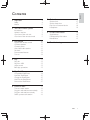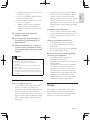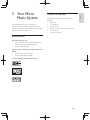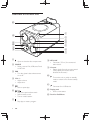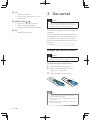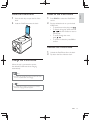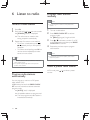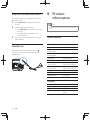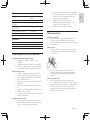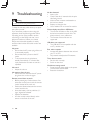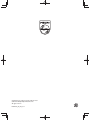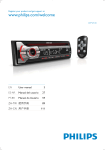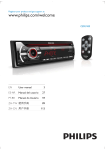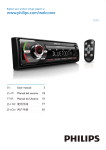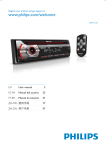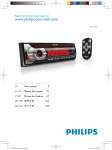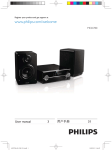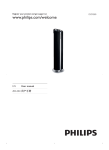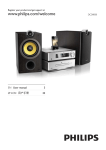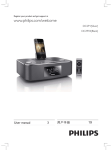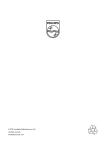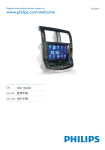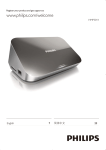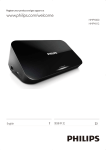Download Philips Cube micro music system DCM1070
Transcript
Register your product and get support at www.philips.com/welcome EN User manual ZH-CN ၬ੍Х 3 21 DCM1070 1 Important Safety Notice 2 Your Micro Music System Introduction What's in the box Overview of the main unit Overview of the remote control 3 Get started Prepare the remote control Connect speakers Connect power Auto install radio stations Set clock Demonstrate features Turn on 4 Play Play disc Play from USB Adjust sound Basic play operations 5 Play iPod/iPhone Compatible iPod/iPhone Load the iPod/iPhone Charge the iPod/iPhone Listen to the iPod/iPhone Remove the iPod/iPhone 6 Listen to radio Tune to a radio station Program radio stations automatically Program radio stations manually Select a preset radio station 4 4 5 7 7 7 8 9 10 10 11 11 11 12 12 12 7 Other features 17 17 17 18 18 Set the timer Set the sleep timer Play from an external device Headphone 8 Product information 18 19 19 USB playability information Maintenance 9 Troubleshooting 20 13 13 13 13 13 14 14 15 15 15 15 16 16 16 16 16 EN 3 Eng l i s h Contents 1 Important Safety f Clean only with dry cloth. g Do not block any ventilation openings. Install in accordance with the manufacturer's instructions. h Do not install near any heat sources such as radiators, heat registers, stoves, or produce heat. i Protect the power cord from being walked on or pinched, particularly at plugs, convenience receptacles, and the point where they exit from the apparatus. j Only use attachments/accessories This 'bolt of lightning' indicates uninsulated material within your unit may cause an electrical shock. For the safety of everyone in your household, please do not remove product covering. The 'exclamation point' calls attention to features for which you should read the enclosed literature closely to prevent operating and maintenance problems. shock, this apparatus should not be exposed to !"#$% such as vases, should not be placed on this apparatus. CAUTION: To prevent electric shock, match wide blade of plug to wide slot, fully insert. Important Safety Instructions a Read these instructions. b Keep these instructions. c Heed all warnings. d Follow all instructions. e Do not use this apparatus near water. 4 EN k Use only with the cart, stand, tripod, manufacturer or sold with the apparatus. When a cart is used, use caution when moving the cart/apparatus combination to avoid injury from tip-over. l Unplug this apparatus during lightning storms or when unused for long periods of time. m personnel. Servicing is required when the apparatus has been damaged in any way, such as power-supply cord or plug is damaged, liquid has been spilled or objects have fallen into the apparatus, the apparatus has been exposed to rain or moisture, does not operate normally, or has been dropped. n Battery usage CAUTION – To prevent battery leakage which may result in bodily injury, property damage, or damage to the unit: o Apparatus shall not be exposed to dripping or splashing. p Do not place any sources of danger on q Where the MAINS plug or an appliance coupler is used as the disconnect device, the disconnect device shall remain readily operable. Warning & Never remove the casing of this apparatus. & Never lubricate any part of this apparatus. & Never place this apparatus on other electrical $< & Keep this apparatus away from direct sunlight, naked = < & Never look into the laser beam inside this apparatus. & Ensure that you always have easy access to the power cord, plug or adaptor to disconnect this apparatus from the power. & Sound can be deceiving. Over time your hearing 'comfort level' adapts to higher volumes of sound. So after prolonged listening, what sounds 'normal' can actually be loud and harmful to your hearing. To guard against this, set your volume to a safe level before your hearing adapts and leave it there. To establish a safe volume level: & Set your volume control at a low setting. & Slowly increase the sound until you can hear it comfortably and clearly, without distortion. Listen for reasonable periods of time: & Prolonged exposure to sound, even at normally 'safe' levels, can also cause hearing loss. & > ? $ !? and take appropriate breaks. Be sure to observe the following guidelines when using your headphones. & Listen at reasonable volumes for reasonable periods of time. & Be careful not to adjust the volume as your hearing adapts. & Do not turn up the volume so high that you can't hear what's around you. & You should use caution or temporarily discontinue use in potentially hazardous situations. Do not use headphones while operating a motorized vehicle, cycling, ! @%<G? hazard and is illegal in many areas. Hearing safety Listen at a moderate volume. & Using headphones at a high volume can impair your hearing. This product can produce sounds in decibel ranges that may cause hearing loss for a normal person, even for exposure less than a minute. The higher decibel ranges are offered for those that may have already experienced some hearing loss. Notice ?@ device that are not expressly approved by Philips Consumer Lifestyle may void the user’s ? $< EN 5 Eng l i s h & Install all batteries correctly, + and - as marked on the unit. & Do not mix batteries (old and new or carbon and alkaline, etc.). & Remove batteries when the unit is not used for a long time. & Batteries (battery pack or batteries installed) shall not be exposed to *;% the like. This product complies with the radio $ J Community. Your product is designed and manufactured #@$? % which can be recycled and reused. When this crossed-out wheeled bin symbol is attached to a product it means that the product is covered by the European Directive 2002/96/ EC. Please inform yourself about the local separate collection system for electrical and electronic products. Please act according to your local rules and do not dispose of your old products with your normal household waste. Correct disposal of your old product helps to prevent potential @; $ ; human health. Your product contains batteries covered by the European Directive 2006/66/EC, which cannot be disposed with normal household waste.Please inform yourself about the local rules on separate collection of batteries because correct disposal helps to prevent @; $ ; and human health. Environmental information All unnecessary packaging has been omitted. We have tried to make the packaging easy to separate into three materials: cardboard (box), polystyrene foam (buffer) and polyethylene (bags, protective foam sheet.) Your system consists of materials which can be recycled and reused if disassembled by a specialized company. Please observe the local regulations regarding the disposal of packaging materials, exhausted batteries and old $< The making of unauthorized copies of copyprotected material, including computer @%%! recordings, may be an infringement of copyrights and constitute a criminal offence. $ ! purposes. “Made for iPod” and “Made for iPhone” mean that an electronic accessory has been @ ? Q Q ;?%!!? the developer to meet Apple performance standards. Apple is not responsible for the operation of this device or its compliance with safety and regulatory standards. Please note that the use of this accessory with iPod or iPhone may affect wireless performance. iPod and iPhone are trademarks of Apple Inc., registered in the U.S. and other countries. This apparatus includes this label: Note & The type plate is located on the bottom of the apparatus. 6 EN Congratulations on your purchase, and # QV ?! support that Philips offers, register your product at www.philips.com/welcome. What's in the box Eng l i s h 2 Your Micro Music System Check and identify the contents of your package: & Main unit & 2 x Speakers & Power cord & Remote control with 2 AAA batteries & User manual & Quick start guide Introduction With this unit, you can: & enjoy audio from discs, USB devices, iPod, iPhone, and other external devices & listen to radio stations You can enrich sound output with these sound effects: & Digital Sound Control (DSC) & Dynamic Bass Boost (DBB) The unit supports these media formats: EN 7 Overview of the main unit m a l b c d k j i h e f g a & Open or close the disc compartment. b SOURCE & Select a source: Disc, USB, tuner, Dock, or MP3 link. c DBB & Turn the dynamic bass enhancement on or off. h MP3-LINK & Connector (3.5mm) for an external audio device. i iR sensor & Detect signals from the remote control (always point the remote control towards the iR sensor). j & Turn on the unit, or switch to standby mode, or switch to Eco Power standby mode. d VOL +/& Adjust volume. & Adjust time. k e & Start or pause play. f / & Skip to the previous/next track. & Search within a track. & Tune to a radio station. g & Stop play or erase a program. 8 EN & Connector for a USB device. l Display panel & Show current status. m Dock for iPod/iPhone d a / & Skip to the previous/next track. & Search within a track. & Tune to a radio station. e MP3 LINK / USB & Select USB device source. & Select external audio device source. b c Eng l i s h c CD & Select disc source. Overview of the remote control CD FM PRESET/ALBUM s r q d f DISPLAY & Select display information during play. g & Start or pause play. h VOL -/+ & Adjust volume. & Adjust time. MP3 LINK e USB DOCK i j k l i Numeric keypad & Select a track from a disc directly. o j PROG/CLOCK SET & Set the clock. & Program tracks. & Program radio stations. MENU DISPLAY f g h p VOL k SLEEP/TIMER & Set the sleep timer. & Set the alarm timer. 1 2 3 4 5 6 7 8 9 PROG/ CLOCK SET 0 REPEAT/ SHUFFLE n SLEEP/ TIMER DSC DBB m l DSC & Select a preset sound setting. m DBB & Turn the dynamic bass enhancement on or off. n REPEAT/SHUFFLE & Play a track or all tracks repeatedly. & Play tracks randomly. a & Turn on the unit, or switch to standby mode, or switch to Eco Power standby. b o MENU / & Stop play or erase a program. & Return to a previous iPod/iPhone menu. p DOCK & Select iPod/iPhone dock mode. & Mute or restore volume. EN 9 q OK & [ < & For FM radio, select stereo or mono sound output. r PRESET/ALBUM / & Skip to the previous/next album. & Select a preset radio station. & Navigate through iPod/iPhone menu. s FM & Select FM radio source. 3 Get started Caution & Use of controls or adjustments or performance of procedures other than herein may result in hazardous radiation exposure or other unsafe operation. Always follow the instructions in this chapter in $< If you contact Philips, you will be asked for the model and serial number of this apparatus. The model number and serial number are on the rear of the apparatus. Write the numbers here: Model No. __________________________ Serial No. ___________________________ Prepare the remote control Caution & Risk of explosion! Keep batteries away from heat, % <;!< To insert the remote control battery: 1 2 Open the battery compartment. 3 Close the battery compartment. Insert 2 AAA batteries with correct polarity (+/-) as indicated. Note & If you are not going to use the remote control for a long time, remove the batteries. & Do not use old and new or different types of batteries in combination. & Batteries contain chemical substances, so they should be disposed of properly. 10 EN Eng l i s h Connect speakers Note & For optimal sound, use the supplied speakers only. & Connect only speakers with impedance that is the same or higher than the supplied speakers. Refer to the < Insert the speaker wires completely into the speaker input sockets on the back of the unit. R+ L+ Auto install radio stations – – When you connect power and no radio stations are stored, the unit automatically begins to store radio stations. 1 Connect the unit to the power supply. » [AUTO INSTALL - PRESS PLAYSTOP CANCEL] (press to start automatic installation, or press to cancel) is displayed. 2 Press on the main unit to start installation. » The unit automatically stores radio #@@< Connect power Caution & Risk of product damage! Make sure that the power & supply voltage corresponds to the voltage printed on the rear of the main unit. Before connecting the AC cord, make sure that you have completed all other connections. » When all the available radio stations % is broadcast automatically. Note & The type plate is located on the rear of the main unit. 1 Connect the power cord to the AC~ jack on the main unit. 2 Connect the power plug to the wall outlet. EN 11 Set clock Demonstrate features Note & You can set the clock in standby mode only. 1 2 3 Press to switch the unit to standby. Make sure that --:-- (or clock) is displayed. Press and hold PROG/CLOCK SET to activate the clock setting mode. » [CLOCK SET] (clock set) is displayed. » The 12 hour or 24 hour format is displayed. 4 Press / or VOL -/+ to select 12 hour or 24 hour format. 5 Press PROG/CLOCK SET. » The hour digits begin to blink. 6 7 Press 8 9 Press / or VOL -/+ to set the hour. Press PROG/CLOCK SET. » The minute digits begin to blink. / or VOL -/+ to set the minute. Press PROG/CLOCK SET < Note & To exit clock setting mode without storing, press . & If no button is pressed in 90 seconds, the system exits clock setting mode automatically. & If clock is not manually set, when iPod/iPhone is connected, the unit synchronizes time from the iPod/ iPhone automatically. 12 EN In the standby mode, press . » [WELCOME TO PHILIPS] (welcome to Philips) scrolls on the display. » [DEMO ON] (demo on) scrolls on the display. » The feature names are displayed one by one. & To exit the feature demonstration, press again. » [DEMO OFF] (demo off) scrolls on the display. Turn on Press . » The unit switches to the last selected source. Switch to standby When the unit is turned on, press to switch the unit to standby. & In standby, press and hold over three seconds to switch from normal standby to Eco power standby or vice versa. » In normal standby, the clock (if set) appears on the display panel. » In Eco power standby, the backlight on the display panel turns off. 4 Play Eng l i s h Adjust sound During play, you can adjust volume through following operations. Play disc Key VOL +/- 1 2 Press CD to select the disc source. DBB 3 Insert a disc with the printed side facing outward, and then press to close the disc compartment. 4 Press on the unit to open the disc compartment. If the disc does not play, press & To stop play, press . DSC . Function To increase/decrease the volume. To mute/restore sound. To turn on or off dynamic bass enhancement. If DBB is activated, [DBB] is displayed. To select your desired sound effect: [POP] (pop) [JAZZ] (jazz) [ROCK] (rock) [CLASSIC] (classic) [FLAT]]=^ Play from USB Note Basic play operations & Make sure that the USB storage device contains playable audio content. You can control play through following operations. 1 Connect the USB storage device into the connector on the front panel of this unit. 2 Press USB to select the USB source. » Play starts automatically. & & & & To select a folder, press / . % / To start play, press . To stop play, press . Key / . DISPLAY Function < Press and hold to search a track during playback, then release to resume play. To pause/resume play during playback. To select different play information. EN 13 REPEAT/SHUFFLE To select a repeat play mode: : play current track repeatedly. : play all tracks repeatedly. : the current album is played repeatedly. : all tracks are played in a random order. Press or Press REPEAT/SHUFFLE repeatedly to return to normal play. You can also use numeric keys to select a track directly. Program tracks You can program a maximum of 20 tracks. 1 In CD/USB mode, in the stop position, press PROG/CLOCK SET to activate the program mode. » [PROG] (program) and track number begin to blink. 2 For MP3 tracks, press album. 3 Press / to select a track number, then press PROG/CLOCK SET < 4 Repeat steps 2 to 3 to program more tracks. 5 Press to play the programmed tracks. » During play, [PROG] (program) is displayed. / to select an & To erase the program, in the stop position, press . 14 EN 5 Play iPod/iPhone ?$# Q ` iPhone. You can enjoy audio from the docked system through the powerful speakers. Compatible iPod/iPhone The unit supports these iPod/iPhone models: Made for: & iPod touch (1st, 2nd, 3rd, and 4th generation) & iPod classic & iPod with video & iPod nano (1st, 2nd, 3rd, 4th, 5th, and 6th generation) & iPod with color display & iPod mini & iPhone 4S & iPhone 4 & iPhone 3GS & iPhone 3G & iPhone Listen to the iPod/iPhone 1 Push the lock key to open the lid of the dock. 1 Press DOCK to select the iPod/iPhone source. 2 Load the iPod/iPhone onto the dock. 2 Play the selected track on your docked iPod/iPhone. & To pause/resume the play, press . & To search during play: press and hold / , and then release to resume normal play. & To scroll through the menu, press / . & %OK to < Eng l i s h Load the iPod/iPhone Remove the iPod/iPhone 1 2 Unload the iPod/iPhone from the dock. Flip down the lid to hide the dock. Charge the iPod/iPhone When the unit is connected to power, the docked iPod/iPhone starts charging automatically. Note & iPod with color display, iPod classic, and iPod with video are not compatible with dock charging. Tip & For certain iPod models, it may take up to a minute before the charging indication appears. EN 15 6 Listen to radio Program radio stations manually Note Tune to a radio station 1 2 Press FM. Press and hold / over two seconds. » [SEARCH] (search) is displayed. » The radio tunes to a station with strong reception automatically. 3 Repeat step 2 to tune to more stations. & To tune to a weak station, press / ?? reception. & ; $?%OK on remote control repeatedly to select stereo or mono sound. & You can program a maximum of 20 preset radio stations. 1 2 Tune to a radio station. 3 Press / to allocate a number (1 to 20) to this radio station, and then press PROG/ CLOCK SET < 4 Repeat the previous steps to program other stations. Press PROG/CLOCK SET to activate program mode. » [PROG] (program) begins to blink. Note & To overwrite a programmed station, store another Tip station in its place. & Position the antenna as far as possible from TV, VCR, or other radiation source. & For optimal reception, fully extend and adjust the position of the antenna. Program radio stations automatically You can program a maximum of 20 preset radio stations (FM). In FM mode, press and hold PROG/CLOCK SET over two seconds to activate automatic program mode. » [AUTO] (auto) is displayed. » All available stations are programmed. » @ broadcast automatically. 16 EN Select a preset radio station In FM mode, press number. / to select a preset 7 Other features & Alarm timer is not available in MP3 LINK mode. & If DISC/USB/iPod/iPhone source is selected, yet no disc Set the timer & & This unit can be used as a timer. The disc/tuner/ USB/dock is activated to play at a preset time. is placed or no USB/iPod/iPhone connected, the system switches to the tuner source automatically. If iPod/iPhone playlist is selected as the alarm source, you need create a playlist called "PHILIPS" in your iPod/ iPhone. If no playlist called "PHILIPS" is created in the iPod/ iPhone or no track is stored in the playlist, the unit switches to TUNER alarm source. Note & Make sure that you have set the clock correctly. 1 In standby mode, press and hold SLEEP/ TIMER until [TIMER SET] (timer set) scrolls on the display. » !"#$#%&"()%#* scrolls on the display. 2 Press CD, or FM, or USB, or DOCK to select a source. 3 Press SLEEP/TIMER < » The clock digits are displayed and begin to blink. 4 Press / or VOL -/+ to set hour, then press SLEEP/TIMER < » The minute digits are displayed and begin to blink. 5 Press / or VOL -/+ to set minute, then press SLEEP/TIMER < » [VOL] (volume) is displayed and begins to blink. 6 Press / or VOL -/+ to adjust volume, then press SLEEP/TIMER < » The timer is set and activated, and is displayed. Set the sleep timer This unit can switch to standby automatically after a set period of time. When the unit is turned on, press SLEEP/ TIMER repeatedly to select a set period of time (in minutes): & [120 SLEEP] & [90 SLEEP] & [60 SLEEP] & [45 SLEEP] & [30 SLEEP] & [15 SLEEP] » When sleep timer is activated, is displayed. To deactivate sleep timer Press SLEEP/TIMER repeatedly until [OFF SLEEP] (off sleep) is displayed. » When sleep timer is deactivated, disappears. Activate/deactivate alarm timer In standby mode, press SLEEP/TIMER repeatedly to activate or deactivate timer. » If timer is activated, is displayed. EN 17 Eng l i s h Note Play from an external device You can also listen to an external audio device through this unit. 1 Press MP3 LINK to select the MP3 link source. 2 Connect an MP3 link cable to: & the MP3 LINK connector (3.5mm) on the unit. & the headphone connector on an external device. 3 Start to play the device (see user manual of the device). Headphone Plug headphones (not supplied) into the connector on the unit to listen through the headphones. 8 Product information Note & Product information is subject to change without prior notice. " General information AC power Operation Power Consumption Eco Standby Power Consumption USB Direct Dimensions - Main Unit (W x H x D) - Speaker box (W x H x D) Weight - Main Unit - Speaker box AC 220 V~, 50 Hz 22 W <0.5 W Version 2.0/1.1 140 x 143 x 250 mm 140 x 143 x 198 mm 1.01 kg 0.72 kg x 2 ; Max Output Power $? Signal to Noise Ratio MP3 link input 18 EN 2 x 5W (-1dB) 40 Hz - 20 kHz, ±3 dB >72 dBA 500-1000 mv, RMS 20 kohm Tuning Range Tuning grid FM sensitivity - Mono Total Harmonic Distortion Signal to Noise Ratio Number of presets FM: 87.5 - 108 MHz 50 KHz 26 dB <2% >55 dB 20 (FM) Speakers Speaker Impedance Speaker Driver Sensitivity 4 ohm 2 X 3" full range >82 dB/m/W USB playability information Compatible USB storage devices: & >= ?]>< USB1.1) & >=?]>< ><^ & ?]$ card reader to work with this system) Supported formats: & > ? % FAT16, FAT32 (sector size: 512 bytes) & MP3 bitrate (data rate): 32-320 Kbps and variable bitrate & Directory nesting up to a maximum of 8 levels & Number of albums/ folders: maximum 99 & Number of tracks/titles: maximum 999 & ID3 tag v2.0 or later & File name in Unicode UTF8 (maximum length: 128 bytes) Maintenance Clean the cabinet & Use a soft cloth slightly moistened with a mild detergent solution. Do not use a solution containing alcohol, spirits, ammonia or abrasives. Clean discs & When a disc becomes dirty, clean it with a cleaning cloth. Wipe the disc from the centre out. & Do not use solvents such as benzene, thinner, commercially available cleaners, or antistatic spray intended for analogue records. Clean the disc lens & After prolonged use, dirt or dust may accumulate at the disc lens. To ensure good ?$?%#Q CD lens cleaner or any commercially available cleaner. Follow the instructions supplied with cleaner. Unsupported formats: & Empty albums: an empty album is an ! Q% and is not shown in the display. EN 19 Eng l i s h & < For example, Word documents (.doc) Q#* < ignored and not played. & [%%Q[ & ]<#;% <%<%<%<^ & Tuner 9 Troubleshooting Warning & Never remove the casing of this apparatus. To keep the warranty valid, never try to repair the system yourself. If you encounter problems when using this apparatus, check the following points before $@;< ! unsolved, go to the Philips web site (www. philips.com/welcome). When you contact Philips, ensure that the apparatus is nearby and the model number and serial number are available. No power < Ensure that the AC power plug of the unit is connected properly. < Ensure that there is power at the AC outlet. < To save power, the unit switches to standby automatically 15 minutes after a play reaches the end and no control is operated. No sound < Adjust the volume. No response from the unit < Disconnect and reconnect the AC power plug, then turn on the unit again. Remote control does not work < > @? ! % select the correct source with the remote control instead of the main unit. < Reduce the distance between the remote control and the unit. < Insert the battery with its polarities (+/– signs) aligned as indicated. < Replace the batteries. < Aim the remote control directly at the sensor on the front of the unit. 20 EN No disc detected < Insert a disc. < Check if the disc is inserted with the print side facing inward. < Wait until the moisture condensation at the lens has cleared. < Replace or clean the disc. < [ < %)"= < ! > device has exceeded a certain limit. This phenomenon is not a malfunction. < supported. USB device not supported < The USB device is incompatible with the unit. Try another one. Poor radio reception < Increase the distance between the unit and your TV or VCR. < Fully extend and adjust the FM antenna. Timer does not work < Set the clock correctly. < Switch on the timer. Clock/timer setting erased < Power has been interrupted or the power cord has been disconnected. < Reset the clock/timer. ̻Ճሙ 1DPHRIWKH 3DUWV ఙർఙࠂྠ᠂ਾϾዼ +D]DUGRXVWR[LF6XEVWDQFH ధ 3E/HDG ܌+J 0HUFXU\ ᬄ&G FDGPLXP ࡒ۴&KURPLXP أᜌ৷Ъ 3%% أᜌفЪ 3%'( +RXVLQJ ທक़ 2 2 2 2 2 2 '9'&'ORDGHU '9'&'ܿދ ; 2 2 2 2 2 /&'3DQHO ၅ࣚ૯ϴ ; ; 2 2 2 2 /RXGVSHDNHUV ঝϗ֊ჱ 2 2 2 2 2 2 3:%V ϴቊࡵ ; 2 2 2 2 2 $FFHVVRULHV 5HPRWHFRQWURO FDEOHV ࡵڼIJီ३చĶ ჻ཐĶ৹ࢨཐij ; 2 2 2 2 2 %DWWHULHVLQ 5HPRWH&RQWURO =Q& ီ३చԁ ; 2 2 2 2 2 ¾ńњ൙ۂႹႹݡ༂ᇍᄡۂҊࡵෲႹबᇍҏਜᇓ֩ݧबᄡ6-7їም݃֩ཏဵၟ༳ 2,QGLFDWHVWKDWWKLVWR[LFRUKD]DUGRXVVXEVWDQFHFRQWDLQHGLQDOORIWKHKRPRJHQHRXVPDWHULDOVIRUWKLVSDUW LVEHORZWKHOLPLWUHTXLUHPHQWLQ6-7ķ ńњ൙ۂႹႹݡ༂ᇍᇄഖᄡۂҊࡵ֩ଚ၆बᇍҏਜᇓ֩ݧӕԟ6-7 ķ їም݃֩ཏဵ ;,QGLFDWHVWKDWWKLVWR[LFRUKD]DUGRXVVXEVWDQFHFRQWDLQHGLQDWOHDVWRQHRIWKHKRPRJHQHRXVPDWHULDOV XVHGIRUWKLVSDUWLVDERYHWKHOLPLWUHTXLUHPHQWLQ6-7 ညΧၬణᬀ(QYLURQPHQWDO3URWHFWLRQ8VH3HULRG 7KLVORJRUHIHUVWRWKHSHULRG\HDUV ሴྔ༓ӅᇓݧႹ֩ႹႹݡ༂ᇍࠋჱෑᄡᆢӌൔႬ֩์ࡵ༳҆ߺكഷທྈࠋёĶሴྔ༓ӅႬ߀ൔ Ⴌۂሴྔ༓Ӆ҆ߺࣦߐؗᄳӲᇛಝࠋؗఇಪപґӅᄳӲᇛ෩֩ݡཏ 7KLV ORJR UHIHUV WR WKH SHULRG \HDUV GXULQJ ZKLFK WKH WR[LF RU KD]DUGRXV VXEVWDQFHV RU HOHPHQWV FRQWDLQHGLQHOHFWURQLFLQIRUPDWLRQSURGXFWVZLOOQRWOHDNRUPXWDWHVRWKDWWKHXVHRIWKHVH>VXEVWDQFHVRU HOHPHQWV@ZLOOQRWUHVXOWLQDQ\VHYHUHHQYLURQPHQWDOSROOXWLRQDQ\ERGLO\LQMXU\RUGDPDJHWRDQ\DVVHWV 37 Specifications are subject to change without notice © 2012 Koninklijke Philips Electronics N.V. All rights reserved. DCM1070_93_UM_V1.>