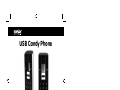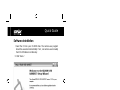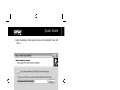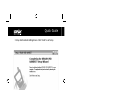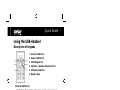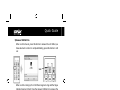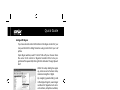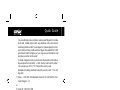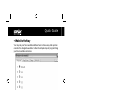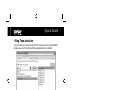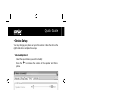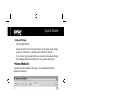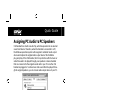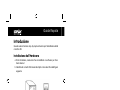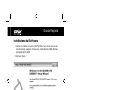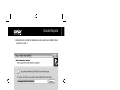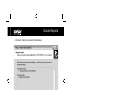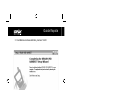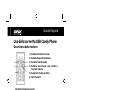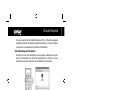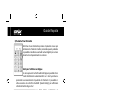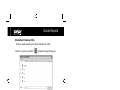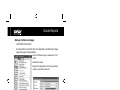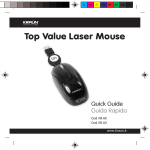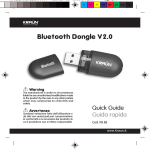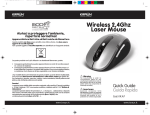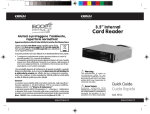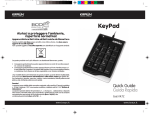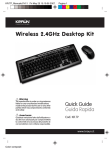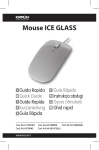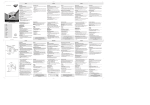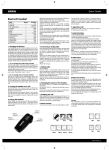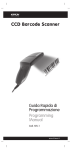Download Kraun USB Candy Phone Wireless handset Black
Transcript
USB Candy Phone Quick Guide Guida Rapida Cod. KR.DX Cod. KR.FX www.kraun.it Quick Guide Getting Started This section provides the Step-By-Step instructions you will need for installing USB Candy Phone. Hardware installation a) Install Skype, MSN, or Yahoo Messenger before start. b) Plug in the USB handset into the computer USB jack. (See below) . 2 www.kraun.it Quick Guide Software Installation 1. Insert the CD into your CD-ROM drive. The Autorun.exe program should be executed automatically. If not, run Autorun.exe manually from CD-ROM drive’s root directory. 2. Click “Next >”. www.kraun.it 3 Quick Guide 3. Select Destination Folder where drivers will be installed; then click “Next >”. 4 www.kraun.it Quick Guide 4. Click “Install” to continue with installation. www.kraun.it 5 Quick Guide 5. Setup has finished installing drivers. Click “Finish” to exit Setup. 6 www.kraun.it Quick Guide Using the USB Handset Description of keypads 1. Internet Call Button 2. Answer/Call Button 3. Call Ending Button 4. Up/Down + Speaker Volume Control 5. Utility Key Selection 6. Numeric Keys 1) Internet Call Button: Launch Skype, Msn, or Yahoo Messenger program: press once to activate the program. Press again to make selection from tab screen. www.kraun.it 7 Quick Guide 2) Answer/Call Button When a call comes in, press this button to answer the call. When you have selected a contact or completed dialing, press this button to call out. When a call is coming in, the USB Phone begins to ring and the Skype indicator begins to flash. Press the Answer/Call button to answer the call and begin conversation. If you have stored contact information in the Skype contact list, you may use this list for calling friends as using contact list in your cell phone. 3) Call Ending Button When the conversation ends, press the red Off/Cancel button to hang up. Then the Skype indicator is extinguished, it indicates that the phone call is ended. Also, press this key to delete the number dialed when the wrong digit of number is entered. 8 www.kraun.it Quick Guide Using with Skype: If you have stored contact information in the Skype contact list, you may use this list for calling friends as using contact list in your cell phone. Open Skype window, select “Contact” tab with your mouse. Move the cursor to the contact or SkypeOut number that is to be programmed for speed-dial, then right-click and select “Assign SpeedDial”. When the setup dialog box pops up, enter one set of numeric code; maximum length is 2 digits. By assigning speed dialing code in the Skype Program, even longer numbers for SkypeOut such as local numbers, cell phone numbers, or international numbers can be simplified to a 1- or 2-digit speed dialing code for easy calling. USING SKYPE-OUT SERVICE Skype is a free Internet phone service, and is very convenient when both parties are using the software for conversation on the Internet. www.kraun.it 9 Quick Guide You can still enjoy low cost phone services with SkypeOut to make local calls, mobile phone calls, long distance calls, and international long distance calls. To use Skype Out, please apply for an account and purchase credits online at Skype Out website first. With purchased credits for Skype out, you may use your handset to call any phone number in the world. To make a SkypeOut call, you must enter the number in the following way (even for local calls): “+” and “country code” and “number”. You can also use “00” or “011” before the country code. Examples for dialing methods (using the country code “1” for calling USA): 1) Press + 1 555 555 1234 (Remark: Press the “0” and hold for 2 sec. It will change to “+”) or 2) Press 00 1 555 555 1234 or 3) Press 011 1 555 555 1234 WARNING: Skype software does not support calls to any emergency number nor emergency service (e.g. 211, 911, 999 etc). To perform calls of this type please make sure to use a landline telephone or a cellular/mobile phone. 4) Up/Down Button + Speaker Volume control Use these buttons to move upward or downward in your contact list and to highlight a contact. You may also use this button to make your selection in other screens. Also, you may adjust the speaker volume by using this bottom while you are on the phone. 10 www.kraun.it Quick Guide 5) Utility Key Selection Use this button to active the utility user interface. When press the key, the Utility Icon will appear: 6) Numeric Keys You may use these keys for dialing by inputting the phone number and program dialing code. Using with Skype: You may use these keys for dialing by inputting the phone number for Skype out service. Also, you may program the speed dialing code for speed dial service in Skype program. (see section 3.3 for detail) . www.kraun.it 11 Quick Guide • Website Hotkey You may set your favor website address here to have easy and quick access into the designate website. Follow the simple steps of programming your favor websites as below. • Set your favor website by entering the “Name” and “Website” address in the designated column and click “Save”. • Select pre-set website • OR press the number key listed (eg. press “1” for KRAUN) • The designated website will open on other window. 12 www.kraun.it Quick Guide • Ring Tone selection You may select your favor songs (.WAV format) as your incoming call alert. Simply save your WAV files into the designated directory folders. How to select pre-set ring tones: After properly installed the USB Phone driver, there will be 10 pre-sets ring tones to choose from. Select your favourite ring tone. If you wish to listen to the ring tone you selected, press the “Play” keypad once the ring tone is selected. (See picture). How to add new ring tons: Create .wav file using related software. Simply drag the .wav file in to the directory. (See picture). www.kraun.it 13 Quick Guide • Device Setup You may change your phone set up in this section. Follow the Hint on the right hand site to complete the setups: Volume Adjustment Select the sound device you wish to modify. Press the phone. 14 + to increase the volume of the speaker and Micro- www.kraun.it Quick Guide Using with Skype: SKYPE AUDIO DEVICES Please set both output and input device in the Skype Audio Device section to “USB Phone” to get the proper USB Phone function. If you connect your speaker with your computer units, please change the “Windows default sound device” to your system sound card. • Kraun Website You will see Kraun website in this page. You can download product drivers and manuals. www.kraun.it 15 Quick Guide Assigning PC Audio to PC Speakers USB handset has a built-in audio chip, which is equivalent to an external sound card device. Therefore, when the handset is connected to a PC, the Windows operation system will recognize it as default audio output device and replace the original audio output device. This facilitates plug-and-play of the USB handset, but it may interfere with the music or video files used to be played through your speakers or stereo headset that are connected to the original sound card in your PC once the USB handset is plugged in. To allow music and sound effect be played through the original speakers, you must reset audio output device of your PC: 16 www.kraun.it Quick Guide Using with Skype: ASSIGNING SKYPE AUDIO TO USB PHONE SET Setting USB Handset to default audio device for Skype: • Open the Skype program, and select “Tools”: • Select “Sound Devices”: • Set options “audio in” and “audio out” to “USB Audio Device Warning The manufacturer is under no circumstances liable for any unauthorised modifications made to the product by the user or any other parties which may compromise its conformity and safety. www.kraun.it 17 Guida Rapida Introduzione Questa sezione fornisce step-by-step le istruzioni per l’installazione della cornetta USB. Installazione dell’Hardware a. Prima di iniziare, assicurarsi che sia installato un software per chiamate Internet b. Installare la cornetta USB inserendo il jack come descritto nella figura seguente. 18 www.kraun.it Guida Rapida Installazione del Software 1. Inserire il cd driver nel vostro CD-ROM drive. Se il cd non si avvia automaticamente eseguire Autorun.exe manualmente dalla directory principale del CD-ROM. 2. Premere “Next >”. www.kraun.it 19 Guida Rapida 3. Selezionare la cartella di destinazione dove saranno installati i driver e premere “Next >”. 20 www.kraun.it Guida Rapida 4. Premere “Install” per iniziare l’installazione. www.kraun.it 21 Guida Rapida 5. L’ installazione è adesso ultimata, premere “Finish”. 22 www.kraun.it Guida Rapida Uso della cornetta USB Candy Phone Descrizione della tastiera 1) Pulsante Chiamate Internet 2) Pulsante Risposta/Chiamata 3) Pulsante Fine Chiamata 4) Pulsante Scorrimento Lista Contatti + Controllo Volume 5) Pulsante Attivazione Utility 6) Tasti Numerici 1) Pulsante Chiamate internet Lanciare il programma Skype, MSN, o Yahoo Messenger; premere il pulsante per attivare il programma. Premere nuovamente per effettuare la selezione. www.kraun.it 23 Guida Rapida Se sono presenti contatti nella lista Skype, MSN, o Yahoo Messenger è possibile chiamarli direttamente selezionandoli con i tasti up/down e premendo successivamente il pulsante di chiamata. 2) Pulsante Risposta/Chiamata Quando si riceve una chiamata premere questo pulsante per rispondere. Per effettuare una chiamata selezionare il contatto e successivamente premere il pulsante per inizializzare la chiamata. All’arrivo di una chiamata Internet il telefono USB incomincerà a suonare e l’indicatore Skype, MSN, o Yahoo Messenger a lampeggiare. Premere il pulsante verde “Risposta/Chiamata” per rispondere e iniziare la conversazione. 24 www.kraun.it Guida Rapida 3) Pulsante Fine Chiamata Alla fine di una chiamata premere il pulsante rosso per terminare la chiamata. Inoltre premendo questo pulsante è possibile cancellare eventuali numeri digitati per errore durante la composizione di un numero. Nota per l’utilizzo con Skype: Se sono presenti contatti nella lista Skype è possibile chiamarli direttamente selezionandoli con i tasti up/down e premendo successivamente il pulsante di chiamata. E’ possibile inoltre associare ai contatti la modalità “Speed Dialing” per effettuare chiamate tramite Skype-Out. Aprire Skype, selezionare un contatto. Premere con il tasto destro del mouse e selezionare la composizione veloce. www.kraun.it 25 Guida Rapida Inserire il numero rapido, massima lunghezza 2 caratteri. Una volta assegnata la chiamata rapida vi permetterà di chiamare uno dei vostri contatti in modo semplice e veloce. EFFETTUARE UNA CHIAMATA TRAMITE IL SERVIZIO SKYPE-OUT Skype permette tramite uno dei suoi servizi di effettuare chiamate verso numeri di telefonia fissa e mobile a dei prezzi convenienti. Per utilizzare questo servizio è necessario acquistare del credito tramite il sito web di skype. Una volta acquistato sarete in grado di chiamare qualsiasi persona in ogni parte del mondo. Per effettuare una chiamata tramite Skype-Out è sufficiente comporre il numero in questa modalità : es: per chiamare +39 02 12345678 digitare : 00390212345678 ATTENZIONE: Skype non supporta le chiamate di emergenza ( 112,113,118 etc….) assicurarsi in questo caso di avere a disposizione una normale linea telefonica. 4) Pulsante Scorrimento Lista Contatti + Controllo Volume Utilizzare questi pulsanti per muoversi sulla lista dei contatti e per effettuare altre selezioni in altri menu’. Inoltre consentono la regolazione del volume durante la conversazione. 26 www.kraun.it Guida Rapida 5) Pulsante Attivazione Utility Premere questo pulsante per attivare l’interfaccia “Utility”. Quando si preme il pulsante comparirà il seguente pop-up. 6) Pulsante Tasti Numerici I pulsanti numerici consentono di comporre i numeri telefonici e memorizzare numerazioni. Nota per l’utilizzo con Skype: I pulsanti numerici consentono di comporre i numeri telefonici con il servizio Skype-Out, inoltre è possibile impostare e memorizzare numerazioni che consentono la chiamata in modalità veloce (speed dialing) su Skype. www.kraun.it 27 Guida Rapida • Website E’ possibile impostare dei siti web preferiti per effettuare un accesso veloce a questi. Seguire queste semplici indicazioni: • Impostare “Nome” e “Indirizzo del sito Web” e premere “Save” • Selezionare il sito Web • Selezionare il sito Web dal tastierino numerico (es. premere “1” per KRAUN) • Il sito Web si aprirà in un’altra finestra. 28 www.kraun.it Guida Rapida • Selezione Toni E’ possibile selezionare come suoneria per le chiamate in entrata dei file .WAV, semplicemente salvando i files .WAV nella directory indicata. Come selezionare una suoneria esistente: L’installazione della cornetta USB prevede anche l’installazione di 10 suonerie selezionabili. Selezionare la suoneria desiderata e premere il tasto “Play” per ascoltarla (vedi fig.) Come aggiungere una nuova suoneria: Creare o selezionare un file .WAV . Trascinarlo nella directory delle suonerie (vedi fig.) www.kraun.it 29 Guida Rapida • Impostazioni Dispositivo E’ possibile cambiare le impostazioni della cornetta USB tramite questa sezione: Regolazione Volume Selezionare il dispositivo che si vuol modificare. Premere il tasto crofono. 30 + per aumentare il volume dello speaker e del mi- www.kraun.it Guida Rapida Nota per l’utilizzo con Skype: SKYPE AUDIO DEVICE Selezionare Output e Input Device nella sezione Skype Audio Section ed impostare “USB Phone”. • Collegamento KRAUN E’ possibile accedere direttamente al sito www.kraun.it per consultare schede prodotto e scaricare driver e manuali. www.kraun.it 31 Guida Rapida Assegnare PC Audio – PC Speaker La cornetta USB possiede un chip equivalente ad una normale scheda audio. Quando la cornetta viene connessa al PC, il sistema operativo la riconosce e la imposta come dispositivo audio di default; questo potrebbe creare interferire con la normale riproduzione di file audio e musicali. Deselezionare la periferica “USB Phone” per ripristinare il sistema: 32 www.kraun.it Guida Rapida Nota per l’utilizzo con Skype: IMPOSTARE SKYPE AUDIO Per impostare la cornetta USB come dispositivo di default per Skype seguire le seguenti impostazioni: • Aprire il software Skype e selezionare “strumenti” • Selezionare Audio • Impostare il dispositivo USB come periferica audio in e periferica audio out. Avvertenza Qualsiasi variazione fatta dall’utilizzatore o da altri non autorizzati può compromettere la conformità e la sicurezza del prodotto di cui il produttore non si ritiene responsabile. www.kraun.it 33 Aiutaci a proteggere l’ambiente, rispetta la normativa! Apparecchiature Elettriche ed Elettroniche da Dismettere Questo prodotto non deve essere smaltito come rifiuto urbano, ma deve essere oggetto di raccolta separata. Tutti i prodotti oggetto di raccolta separata sono identificati con il seguente simbolo: Se questo prodotto non è più utilizzato e se desiderate liberarvene, potete: • Consegnare gratuitamente questa apparecchiatura ai centri di raccolta presso il Vs. comune di residenza. • Consegnare gratuitamente questa apparecchiatura al Punto Vendita presso cui è stato effettuato l’acquisto in occasione dell’acquisto di una nuova apparecchiatura, a condizione che la stessa sia di tipo equivalente e con funzioni analoghe. Una modalità diversa di trattamento di questo prodotto, quando diviene inutilizzabile, può provocare danni enormi sull’ambiente e sulla salute umana per effetto del suo contenuto in piombo, mercurio, cadmio, cromo esavalente, bifenili polibromurati (pbb) e etile di difenile polibromurato (pbde). Sanzioni Le sanzioni sono stabilite dalla normativa nazionale; nello specifico il Decreto Legislativo n. 22 del 5 febbraio 1997 e successive modifiche, stabilisce nell’Art 14 il “Divieto di Abbandono”. Le sanzioni previste dall’Art 50 prevedono: “[…] chiunque […] abbandona o deposita rifiuti ovvero li immette nelle acque superficiali o sotterranee è punito con la sanzione amministrativa pecuniaria da lire duecentomila (Euro 103,29) a lire unmilioneduecentomila (Euro 619,75) […]. www.kraun.it
This document in other languages
- italiano: Kraun USB Candy Phone