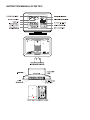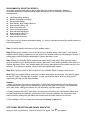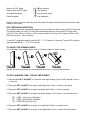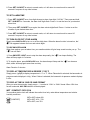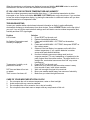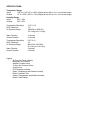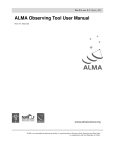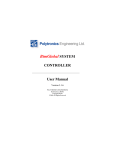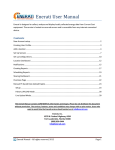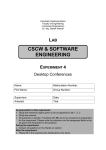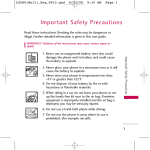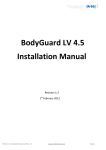Download Technoline WS 7019 weather station
Transcript
INSTRUCTION MANUAL OF WS 7019 ENVIRONMENTAL RECEPTION EFFECTS Your radio controlled clock obtains the accurate time with wireless technology. Same as All wireless devices, the receiving ability maybe affected by, but not limited to, the following circumstances: Long transmitting distance Nearby mountains and valleys Among tall buildings Near railway, high voltage cable etc. Near freeway, airport, etc Near construction site Inside concrete buildings Near electrical appliances Neat computers and TV’s Inside moving vehicles Near metallic structures Place your clock at a location with optimal signal, i.e. close to a window and way from metal surfaces or electrical appliances. Step 1 Inset the stand to the bottom of your weather station. Step 2 Slide open the battery cover at the back of your weather station, then insert 3 x AA alkaline batteries into the battery compartment to the back of your weather station by observating the correct +/polarity signs inside the battery compartment. Replace the battery cover. Step 3 Keep your Weather Station and wireless sensor next to each other. Slide open the battery cover at the back of your wireless outdoor sensor, then insert 2 x AA alkaline batteries to the back of it. Replace the battery cover. Your weather station will receive data signal from the outdoor sensor in few seconds. Then place your outdoor sensor in a dry and shaded area outdoor. Step 4 Peel off the protective label on the front. Your Weather Station is ready to work for you. Step 5 After your weather station receives the outdoor temperature and humidity, it will start to search for the DCF signal. This may take overnight. In case your weather station does not catch the DCF signal during the day, set the clock manually. Remarks: 1. Keep in mind that your outdoor sensor has a 100-feet open air transmission with no obstructions. Actual transmission range will vary depending on what is in the path of the signal. Each obstruction (roof, walls, floors, ceilings, thick trees, etc.) will effectively cut signal range in half. 2. During reception of the DCF time signal, all buttons do not function and your weather station does not take temperature and humidity measurement. After first time installation, the temperature and relative humidity readings will get stable and become more accurate in around 30 minutes. 3. The backlight of LCD is on when the user press the Snooze / Light button. DCF SIGNAL RECEPTION AND SIGNAL INDICATOR After your clock is powered up, it starts to receive DCF signal. The icon flashes. icon flashing) Weak or no DCF signal (only Receiving strong DCF signal ( icon flashing) Successful Reception ( icon becomes static) Failed Reception ( icon disappear) Remark : when your clock is receiving radio controlled time signal, all buttons except the snooze / light button do not function. DCF TIME SIGNAL RECEPTION Your weather station will automatically update itself to the exact time after receipt of the DCF time code. This typically takes over night. The clock will automatically attempt to receive the DCF signal every night at 1:00 am, 2:00 am, 3:00 am, 4: 00 am and onwards. If it receives DCF signal at 3:00 am it will stop receiving until 1: 00 am next day. To start DCF reception manually, press WAVE / - / °C/°F button for 2 seconds. To stop DCF reception, press and hold WAVE / - / °C/°F for 2 seconds. TO ADJUST THE VIEWING ANGLE You could adjust your weather station clock to 3 different angles for better viewing. Remark: Do not over push the top case backward with force or you may break the stand. TO SET CALENDAR, TIME, 12/24 HR TIME FORMAT 1. Press and hold SET / ALM SET for 2 seconds, time digits change to year “2009” and flash. Press + / - to set year. 2. Then press SET / ALM SET once again, month digits flash. Press +/- button to set month. 3. Then press SET / ALM SET once again, date digits flash. Press +/- button to set date. 4. Then press SET / ALM SET once again, time digits change to “00”, press +/- to select time zone: - “00” = GMT +1 hour (e.g. Germany) “01” = GMT +2 hours (e.g. Finland) “-01” = GMT 00 hour (e.g. U.K.) 6. Then press SET / ALM SET once again, hour digits flash. Press+/- to set the hours. 7. Then press SET / ALM SET once again, minute digits flash. Press +/- button to set the minutes. 8. Press SET / ALM SET to return to normal mode, or it will return to normal mode in around 30 seconds if no press of any other buttons. TO SET ALARM TIME 1. Press SET / ALM SET once, time digits change to alarm time digits “0:00 AL”. Then press and hold SET / ALM SET for 2 seconds, the alarm hour digits flash. Press +/- to set the hours of your desired alarm time. 2. Then press SET / ALM SET once again, the alarm minute digits flash. Press +/- button to set the minutes of your desired alarm time. 3. Press SET / ALM SET to return to normal mode, or it will return to normal mode in around 10 seconds if no press of any other buttons. TO TURN ON OR OFF YOUR ALARM Simply press ALM On-Off to turn on or off the daily alarm. When the alarm function is turned on, the “ ” icon appears between the hour and minute digits. TO USE SNOOZE ALARM When time reaches your set alarm time, your weather station will give beep sound to wake you up. The “ ” icon will flash. 1) Press SNOOZE / LIGHT once to stop the alarm temporarily, the “ alarm will beep again in 5 minutes. ” icon keeps flashing. The 2) To stop the alarm, press ALM On/Off once, the alarm beep will stop and the “ static, alarm will beep again same time next day. ” icon become Alarm Duration: 2 minutes TO DISPLAY TEMPERATURE IN DEGREE °C OR °F Simply press – (°C/°F) to display temperature in °C or °F. When Fahrenheit is selected, the barometric air pressure readout displays in inHg. When Celsius is selected, the barometric air pressure readout displays in hPa. TO DISPLAY TIME IN 12HR OR 24HR FORMAT After you enter the set mode, simply press + / - to select in “12Hr” or “24Hr” format. When 12Hr time format is selected, AM / PM indicator will be displayed. WET / COMFORT / DRY ICON Your weather station clock will indicate the comfort level only under below temperature and relative humidity conditions: (COMFORT) 68F to 82F, below 40% 68F to 82F, 40% - 70% 68F to 82F, over 70% WEATHER FORECASTER ICON AND PRESSURE TREND INDICATOR Your weather station has a built-in barometric sensor which measures the change of the air pressure over time. Your weather station takes around 24 hours to gather and average air- pressure readings to provide a weather forecast for next 12-24 hours. WEATHER ICONS There are four possible types of weather icons that will be displayed: SUNNY SUNNY AND CLOUDY (PARTLY SUNNY) CLOUDY RAINY AIR PRESSURE TENDENCY INDICATORS arrow appears, the air pressure is increasing, the weather is expected to improve. When the When the worse. arrow appears, the air pressure is decreasing, the weather is expected to become When the arrow appears, the air pressure change is stable. AIR PRESSURE HISTROY BAR CHART 1. The bar chart indicates the air pressure history trend over the last 12 hours in 6 steps: 0h, -1h, -2h, -3h, -6h and -12h. 2. The “0h” represents the current full hour air pressure recording. 3. The columns represent the “hPa” at specific time. 4. If the bars are raising it means that the weather is getting better due to the increase of air pressure. 5. If the bars go down, it means the air pressure has dropped and the weather is expected to get worse from the present time “0h”. Remarks: Moving your weather from one floor of a building to another floor will affect the accuracy of your weather station, which should operate at the same altitude all the time. If you move it to a new location, it will take 12-24 hours to get stable and accurate again. As you go higher in the air, the atmospheric pressure decreases. The exact pressure at a particular altitude depends of weather conditions, but a couple of approximations and a formula can give you a general idea of how pressure decreases with altitude. A rule of thumb for the altimeter correction is that the pressure drops about 1 hPa for each 8 meters of altitude gain. These rules work quite well for elevations or altitudes of less than two or three thousand feet. Our weather station provides next 12-24 hours weather forecast. It may not match with the current weather condition outside. TO READ MAXIMUM-MINUMUM INDOOR-OUTDOOR TEMPERATURES AND HUMIDITIES Simply press the MAX-MIN button to view the maximum indoor and outdoor temperatures and humidities with “MAX” icons appearing on the display. Press again to view the minimum indoor and outdoor temperatures and humidities with “MIN” icons appearing on the display. When the maximums or minimums are displayed, press and hold the MAX-MIN button to reset both records and it will start to record the maximums and minimums again. IF YOU LOSE THE OUTDOOR TEMPERATURE AND HUMIDITY When the outdoor temperature and humidity digits show '---", the wireless transmission is either interrupted or lost. Press and hold the MAX-MIN / OUT TEMP button on the clock once. If you continue to lose the outdoor temperature display, try placing the transmitter in a different location until you have smooth transmission of temperature data. TROUBLESHOOTING In case your weather station clock shows irrelevant information or digits, it maybe affected by electrostatic discharge or interferences from other devices. Press the RESET button on the top right of your unit. Your unit will be reset to default settings and it will start to receive outdoor temperature and humidity and then DCF signal again. Problem LCD is blank No Outdoor Temperature and Humidity is displayed Temperature, humidity, or air pressure is incorrect DCF time and date will not set or update Time is one or few hours off Solution 1. Press RESET on the main unit. 2. Replace fresh alkaline batteries. 1. Press and hold MAX-MIN / OUT TEMP on the weather station. 2. Press and hold MAX-MIN / OUT TEMP, then press RESET on the outdoor sensor. 3. Observe if the Low Battery icon appears on the left of the outdoor temperature. If yes, replace batteries in outdoor sensor with fresh alkaline batteries. 4. No other interfering sources are being used (such as computer monitors, TV sets, headphones, or speakers) in the path of signal from the outdoor sensor. The signal travels in a straight line, an electrical source near that “line” may cause interference. 1. Press RESET on the main unit. 2. Make sure your main unit and the outdoor sensor is away from sources of heat / cold / direct sunshine. 1. Wait until overnight for signal to be received. 2. Move your weather station away from sources of electricity. 1. Make sure you select the right time zone. CARE OF YOUR WEATHER STATION CLOCK 1. 2. 3. 4. Do not expose the unit to extreme temperature, water or direct sunlight. Avoid contact with any corrosive materials. Do not subject the unit to excessive force, dust or humidity. Do not open the inner back case or tamper with any components of this unit. SPECIFICATIONS: Temperature Range Indoor +32F to +113F (0C to +50C) (display shows HH.H / LL.L if out of this range) Outdoor -4F to +158F (-20C to +70C) (display shows HH.H / LL.L if out of this range) Humidity Range Indoor 20% - 95% Outdoor 20% - 95% Temperature Resolution RH% Resolution Air Pressure Range 0.2F / 0.1C 1% 850 hPa to 1050 hPa 25.1 inHg to 31.01 inHg Alarm Duration Snooze Duration 2 minutes 5 minutes Temperature Resolution RH% Resolution Air Pressure Range 0.2F / 0.1C 1% 850 hPa to 1050 hPa 25.1 inHg to 31.01 inHg 2 minutes 5 minutes Alarm Duration Snooze Duration Legend - Air Pressure Trend Indicator Barometric Air Pressure Weather Forecast Icons 12-Hour Air Pressure History Comfort Icon DCF Reception Indicator Indoor Temperature and Relative Humidity Radio Controlled Time Outdoor Temperature and Relative Humidity Month / Date Display