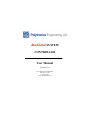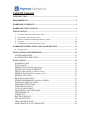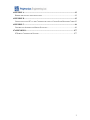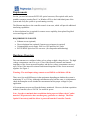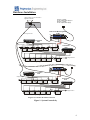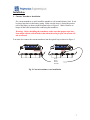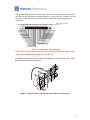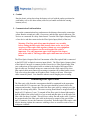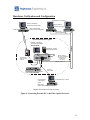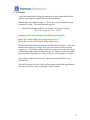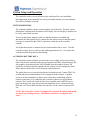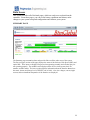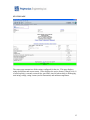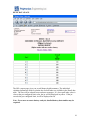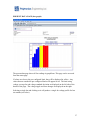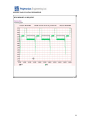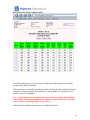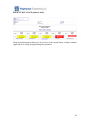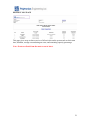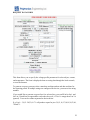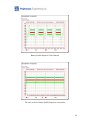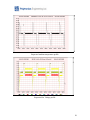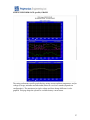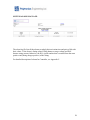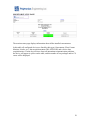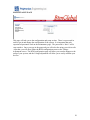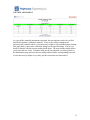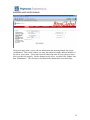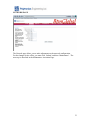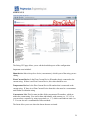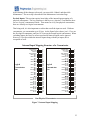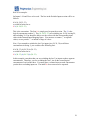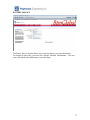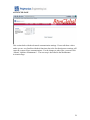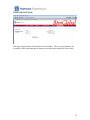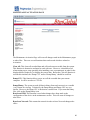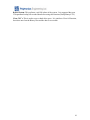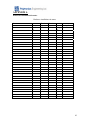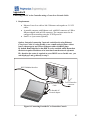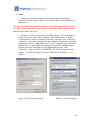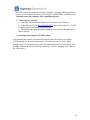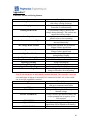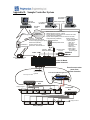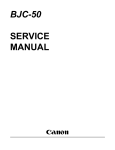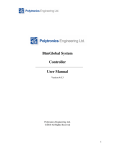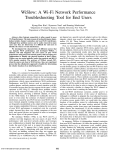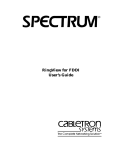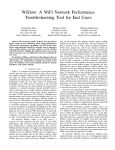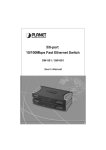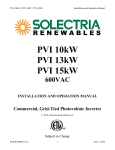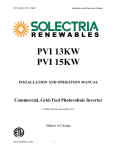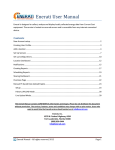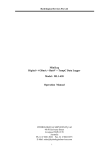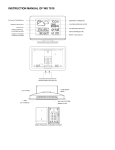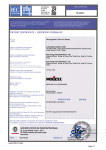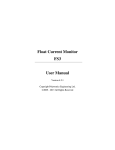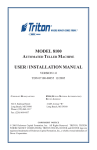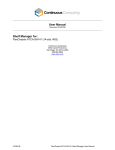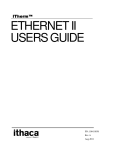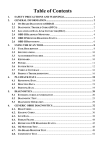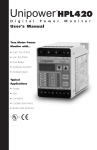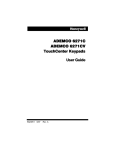Download BtmGlobal SYSTEM
Transcript
BtmGlobal SYSTEM CONTROLLER User Manual Version 3.1.6 POLYTRONICS ENGINEERING Referred to as PENG Copyright PENG ©2006 All Rights Reserved Table Of Contents INTRODUCTION............................................................................................................. 4 REQUIREMENTS............................................................................................................ 5 HARDWARE OVERVIEW............................................................................................. 5 HARDWARE INSTALLATION..................................................................................... 6 INSTALLATION.............................................................................................................. 7 1. 2. 3. 4. 5. CURRENT TRANSDUCER INSTALLATION ..................................................................... 7 CONCENTRATOR INSTALLATION ................................................................................ 8 SENSING AND POWER HARNESS INSTALLATION......................................................... 8 CONDUIT .................................................................................................................. 10 COMMUNICATION PATH INSTALLATION ................................................................... 10 HARDWARE VERIFICATION AND CONFIGURATION ....................................... 11 6. VERIFICATION .......................................................................................................... 12 SYSTEM SETUP AND OPERATION .......................................................................... 13 SYSTEM OPERATION................................................................................................ 13 ACCESSING BATTERY DATA................................................................................. 13 DATA ACCESS .............................................................................................................. 14 SUMMARY PAGE ...................................................................................................... 14 STATUS PAGE ............................................................................................................ 15 PRESENT DATA PAGE (BAR GRAPH) ........................................................................ 17 SINGLE JAR VOLTAGE PROFILE ........................................................................... 18 DETAIL DATA PAGE (NUMERIC TABLE) ................................................................... 19 PRESENT DATA PAGE (NUMERIC TABLE) ................................................................ 20 HISTROY LOG PAGE................................................................................................. 21 REQUEST DATA FORM ............................................................................................ 22 STRING PERFORMANCE (PROFILE) GRAPH .......................................................... 27 SYSTEM ALARM LOG PAGE................................................................................... 28 MONITOR STATUS PAGE ........................................................................................ 29 MAINTENANCE PAGE.............................................................................................. 30 VOLTAGE ADJUSTMENT ............................................................................................ 31 MAINTENANCE SYSTEM PAGE ............................................................................. 32 NETWORK PAGE ....................................................................................................... 33 STRING CFG ............................................................................................................... 34 BATTERY SERVICE .................................................................................................. 37 ADVANCED PAGE..................................................................................................... 38 TIME AND DATE PAGE ............................................................................................ 39 MAINTENANCE ACTIVATION PAGE .................................................................... 40 APPENDIX A .................................................................................................................. 42 HARDWARE INSTALLATION SITE NOTES ......................................................................... 42 APPENDIX B .................................................................................................................. 43 CONNECTING YOUR PC TO THE CONTROLLER USING A CROSS-OVER NETWORK CABLE 43 APPENDIX C .................................................................................................................. 46 CONTROLLER ALARMS AND STRING STATUSES ............................................................. 46 47APPENDIX D ............................................................................................................ 477 47SAMPLE CONTROLLER SYSTEM................................................................................ 477 3 Introduction The controller is a real-time, stand-alone battery monitor with full networking support. It is used for storing individual cells/jars and full string data, detecting abnormalities coming from the battery measurements, warning about the changes in the battery condition and alarming when critical conditions occur on an individual Jar(s) or the entire string. Based on the collected data, the controller generates various comprehensive reports for assessing the operational conditions and the health of the battery. The generated reports are presented in Hyper Text Markup Language (HTML) and in Portable Network Graphics formats (various graphs and plots) to utilize the Internet based World Wide Web browsers. The controller’s network support facilitates TCP/IP protocol over Ethernet and the PSTN (built-in modem). The system is easily accessible (locally or remotely) over PSTN for report viewing, data downloading, configuration and system upgrading. The system can also be configured to automatically upload the report-pages to a predefined Web Site and use Email for the remote enunciation of alarms (local ISP access point or local network Gateway access is required). Note: When required, the controller system can be augmented with a local monitor, keyboard and mouse for on-site data viewing. As a standard, the controller system installs without a monitor. Also, Modbus and Open Modbus can be used as optional Interface protocols. The controller system is composed of one or many measuring device(s) such as: concentrators, RS232/485 to Optical converter, optical link or combined optical and twisted pair link (Fiber-Optical Network) and data analyzing and storage device (Controller/Modbus Console). The controller console controls the system and interfaces it to the upper network layer. The Modbus console controls the system and interfaces with the Modbus based higher level monitoring system The Controller console supports the following services over TCP/IP network: Http: serves battery report pages for WEB-browser Ftp: file transfer service (for remote configuration, or other file exchanges) Ssh: secure shell for remote system configuration/upgrade (replaces telnet) SNMP: higher level network management protocol (eg. interface to Openview) Mail: electronic mail agent (configured to send alarm messages ) 4 Requirements On site, you need at least one RS232/485 optical converter, fiber optical cable, and a portable computer (running Dos 6.2 or Windows XX) to check individual parts of the system and verify the system is up and running correctly. The Ethernet interface to the controller console is an asset, which will provide additional interfacing capabilities. A direct telephone line is required for remote access capability, data upload for global access and support by PENG. REQUIREMENTS FOR SITE • • • • Ethernet access (optional) Direct telephone line (optional if remote access/support is required) Uninterruptible power supply 500VA or UPS protected AC outlet RS232/RS485 optical service converter (for setup and troubleshooting) Hardware Overview The concentrators are configured either as low voltage or high voltage devices. The high voltage concentrators can serve up to 15 Jars if the intercell resistance and internal impedance of the Jar are measured together, and the low voltage concentrator can serve up to 30 Jars if the intercell resistance and internal impedance of the Jar are measured together. See Figure 1. Warning: The total input voltage cannot exceed 280Vdc or fall below 18Vdc. There are a few small differences in the equipment depending on whether the system is monitoring 2V or 12V Jars. Although concentrators may look the same, it is important to check the nameplate to tell whether the concentrator has the proper voltage for your application. All concentrators are powered from the battery monitored. However, the data acquisition module (Controller) uses a 120/220 Vac outlet for power. Note: In order to maintain data acquisition during a power failure, the AC outlet must be UPS protected or have an emergency generator as a backup. The Fiber Optical Converter(s) and line driver is powered from the Controller Console. 5 Hardware Installation Alarm contacts, may be connected to light/bell if desired) 120 Vac (1 A Max) 12 Vdc output power supply or 220 Vac (1 A Max) 12 Vdc output power supply AL WD IN OUT Float Current Monitoring Device ID #31 Fiber Optical Cable Out In Concentrator ID #3 T Sensor Charger Negative Concentrator ID #1 Jar #32 Jar #17 Charger Positive Jar #16 Jar #1 Battery String #1 Out In Concentrator ID #3 T Sensor Charger Negative Jar #32 Jar #17 Concentrator ID #1 Charger Positive Jar #16 Jar #1 Battery String #4 Diagram of Controller Back End Connections Figure 1: System Connectivity 6 Installation 1. Current Transducer Installation If a current transducer is used, install the transducer coil around a battery lead. It can be placed anywhere in the battery string. Make sure the arrow is facing the positive post of the battery as shown in the diagram below in Figure 2. Make certain to retorque all the bolts loosened after connecting the transducer. Warning: Before installing the transducer, make sure that proper steps have been taken with the critical load so that when the string is open, the system will not be affected. You must also connect the current transducer into the optical loop as shown in Figure 1. (+) (-) (+) (-) (+) (-) (+) (-) (+) (-) (+) (-) (+) (-) (+) (-) Arrow Facing Positive Terminal Fig 2: Current transducer core installation 7 2. Concentrator Installation Typically, the concentrators are installed as a wall mount or under the upper battery rack at 30 Jar intervals as shown in Fig. 3. It is recommended that the concentrator be placed in the middle of the battery segment it is monitoring in order to reduce the amount of wire needed. If there were a more suitable location for the concentrators other than the wall inside the battery room or the battery racks, this would also be acceptable. Make sure that wherever the concentrator is installed, it is held in place firmly. Each concentrator is uniquely identified by the concentrator number, which is displayed on the nameplate. Concentrators must be installed sequentially and in accordance with the wiring chart. All the jar numbers noted here (and on the wiring chart) are in reference to the most positive end of the string. The jar at the most positive end of the string will be called Jar #1 and counted sequentially. Check the wiring diagram for the concentrator ID number that is designated to be connected to the transducer. Install this concentrator first. Fig. 3: Concentrator installation under battery rack (side view) 3. Sensing and Power Harness Installation. Starting from the concentrator, run sensing wires in accordance with the concentrator wiring diagram Fig 4. It is recommended to use AWG 18 wire for the hookup. When the concentrator wiring diagram specifies separate wire, you must install it even if there is more than 1 wire going to the same point. For a connection to the battery, the wire should be stripped and crimped to the appropriate battery clip (black or red as specified). Next, connect the battery clip to the post as shown in Figure 5. Note: Make sure the wire is terminated at the battery post with the appropriate clip as specified in the concentrator wiring diagram (black clip is fused, red clip is resistive current limiter). 8 Connect the other end of the sensing wire to the specified terminal connector using the labels on the faceplate as shown in Figure 4 as your reference. Typically, the first block of 4 is not connected unless the pilot jar temperature monitoring option is requested. Fiber Optics Output B- 28 26 24 22 20 18 16 14 12 10 8 6 4 2 B1+ B+ 29 27 25 23 21 19 17 15 13 11 9 7 5 3 1 BC HC JAR 30(-), FUSED JAR 30(-), FUSED JAR 29(-), RESISTIVE JAR 28(-), RESISTIVE JAR 27(-), RESISTIVE JAR 26(-), RESISTIVE JAR 25(-), RESISTIVE JAR 24(-), RESISTIVE JAR 23(-), RESISTIVE JAR 22(-), RESISTIVE JAR 21(-), RESISTIVE JAR 20(-), RESISTIVE JAR 19(-), RESISTIVE JAR 18(-), RESISTIVE JAR 17(-), RESISTIVE JAR 16(-), RESISTIVE JAR 15(-), RESISTIVE JAR 14(-), RESISTIVE BTM CONCENTRATOR, ID #1, JARS 1 - 30 Fiber Optics Input JAR 1(+), FUSED JAR 1(+), FUSED JAR 1(-), RESISTIVE JAR 2(-), RESISTIVE JAR 3(-), RESISTIVE JAR 4(-), RESISTIVE JAR 5(-), RESISTIVE JAR 6(-), RESISTIVE JAR 7(-), RESISTIVE JAR 8(-), RESISTIVE JAR 9(-), RESISTIVE JAR 10(-), RESISTIVE JAR 11(-), RESISTIVE JAR 12(-), RESISTIVE JAR 13(-), RESISTIVE UNUSED Figure 4: Concentrator Wiring Diagram Note: Before you connect the sensing wires to the terminal block, make sure to remove the terminal blocks from the concentrator. It is highly advisable that all wires should be labeled at each end of the cable. These labels are provided with each system. Figure 5: Typical battery sensing clip connection to a battery post 9 4. Conduit Run the plastic wiring duct along the battery rack rail with the outlets positioned at each battery cell or use other means (cable ties) to bundle and hide the sensing harness (wires). 5. Communication Path Installation Layout the communication loop, and measure the distances between the connection points. Run the twisted pair cable, if necessary, and the fiber optical cable next. The devices are connected in a daisy chain format - from the Fiber Optics Output (White) of one device and then connected to the Fiber Optics Input (black) of the next. Warning: The fiber optical loop must be planned very carefully before cutting the fiber optic cable because there are no way to join cut pieces of fiber optic cable together without any extra equipment. Also, neither the sequence nor the total length of the cable is important. The only important aspect is the length of the longest piece of the cable is. The longest fiber optic cable must not exceed 60 meters. The Fiber Optics Output of the last Concentrator of the fiber optical link is connected to the RS232/485 to Optical converter input (black). The Fiber Optics Output (white) of the Optical Converter is connected to the closest device Fiber Optical Input. Plan your connections of fiber optical cable to minimize the length of the longest fiber optical cable run. If multiple strings are connected to the single optical loop, then fiber-optical cable must connect across strings (sometimes in an other battery room). Take care to keep the radius on all bends at least 2 inches or 40 mm. Fiber optic cables cannot be joined. Care should be taken to run all lengths prior to cutting. Terminating Fiber Optic Cables The fiber optic cable from the concentrators should be terminated in the appropriate socket in the RS-232 converter unit. The converter should be located close to the computer and modem. Prepare the end of the fiber optic cable by cutting it at a right angle with a sharp utility knife. The outer covering should then be stripped back for a length of 0.15 inches or 3 mm. To smooth off the fiber optic for better light transfer, heat the blade of the utility knife for a few seconds and then place it on the end of the fiber cable for about 1 second. This will leave a shiny flat end on the cable. Position the prepared end of the fiber optic cable in the input (or output) of the special fiber optic’s connector, be sure the connector is loosened. Push the end of fiber optics cable into the housing, tighten the connector with finger force as would be used to close a toothpaste container. 10 Hardware Verification and Configuration Workstations on IP network Remote Workstation Windows Hyperterminal SW Internet Explorer HTML Report Pages Dial-in / Remote data access / remote configuration PSTN line Data access system configuration Controller Stand-alone system LAN / WAN LCD/CRT with VGA IF (min. Resolution 800x600, NOT INCLUDED) 120/220 Vac (1 A Max) protected power source PWR P/ WLED PSTN Interface: external modem (optional) CF LED HDLED COM1 KM LAN1 CRT Ethernet interface (RJ-45 for 10/100Mbs): TCP/IP protocol: - HTML server - FTP server Ethernet access-point Rs232 cable Keyboard/Mouse if local LCD option selected (NOT INCLUDED) Cross-over network cable Internet explorer HTML Report Pages On Site Mobile PC / Laptop Data access system configuration Diagram of Controller Front end connectivity. Figure 6: Connecting Portable PC to the Fiber Optical Network. 11 6. Verification Verify the installation by testing the connections to the terminal blocks before actually connecting the terminal blocks to the concentrators. With the help of a voltmeter (range 0 – 300V), measure the potential between terminals B+ and B-. The value should be equal to: V = Number Of Jars Monitored By Concentrator * Average Jar Voltage (E.g. 2.2V average jar * 24 = 52.8V) Warning: Under no circumstances should the total voltage be: Below 18V or above 200V (low voltage range device); Below 60V or above 280V (high voltage range device); Measure the potential between the connector labeled at BC and B1+. This value should be the average Jar voltage. Next, move the voltmeter lead to the next connector (1). The voltage reading should be two times the average Jar voltage. Continue this method until reaching connector 29. Each new connector should have an increase in potential, over the previous Jar, of the average Jar voltage. If the voltage verification checks out, connect the terminal blocks of every Concentrator. The red LED on the left side of the faceplate should start to blink approximately once every second to verify everything was done correctly. 12 System Setup and Operation The controller you have received has been pre-configured for your installation. Reconfiguration of the controller box can be performed remotely over the telephoneline (dial in), Ethernet or locally. SYSTEM OPERATION The standard controller console operates without a local interface. The basic system information is displayed on the numeric LED-display. The local display (monitor) can be easily connected at any time. To activate the battery monitor, make sure that the hardware is installed and functional, the fiber optical loop is connected to the optical converter and the optical converter is connected to the COM 1 (9-pin male connector on the controller console). Verify that the network is connected to the Console and the line is active. Turn the controller console power switch on, and within approximately 30 – 60 seconds, the console should boot up and start functioning. ACCESSING BATTERY DATA The controller system facilitates several means to access data. All necessary battery data is stored in the controller and is also presented in an HTML formatted report file. Any graphics are produced in the PNG (Portable Network graphics) format. All report files will be periodically uploaded by the System to a pre-configured website from where the data can be viewed using any internet-browser. The global data access is restricted and protected with password. Contact PENG for account and password information for accessing data on the Internet. Complete access to all data (including raw data) can be achieved by establishing a dial-in network connection, or by connecting the Controller Console to a local Ethernet network. The Console has a built-in web-server capability and, all HTML report pages can be browsed using a local network connection or over a dial-in network. Raw data, ASCII text tables and other relevant files, can be retrieved using an FTP site. NOTE. The Controller Console is configured for dynamic IP address and should work with any existing network. The Ethernet interface is configured to be active. 13 Data Access This section describes all of the html pages, which are used to access data from the controller. From these pages, you can see the battery conditions and alarms, make changes to your system setup and configuration and calibrate your system. SUMMARY PAGE The Summary page summarizes data and provides links to all the other areas of the system. The first (or upper) section of the page displays the status of the Software, Disk Space (DSP), and optical link. These areas are displayed in green when operating normally and red when they are not operating properly. The middle section displays all the devices in the system, their ID number, and their status. The lower section displays information about the batteries themselves: the status, alarms, and charge level (CHGLEV) out of 100%. Also, the voltages, current, ripple current, and room ambient temperature of the batteries are displayed. 14 STATUS PAGE The status page summarizes all the strings configured for the site. This page displays string descriptions and current status. It also displays the active alarm(s), charge level (% of rated capacity), currently restored Ahs, rated Ahs, time left when string is discharging, total string voltage, string current (and its fluctuation) and ambient temperature. 15 HI/LO DATA PAGE. The Hi/Lo report page gives you overall battery health summary. The individual calculated parameters used to calculate the Overall Index are available in the Detail data table. The Jars will be ordered from weakest to strongest. If a Jar overall index value is close to the pre-configured limit value, the jar will be displayed in yellow. If the jar exceeds the pre-configured limit, it will be displayed in red. Note: For a more accurate battery analysis, detailed battery data studies may be required. 16 PRESENT DATA PAGE (bar graph) The present data page shows all Jar readings in graph form. This page can be accessed from the status page. If values are close to the pre-configured limit, they will be displayed in yellow. Any values that are outside the pre-configured limits will appear in red. The total string voltage, average Jar and voltage standard deviation are displayed on the left side of the header of the page. The voltage ripple and slow changes are displayed on the right. Selecting a single bar and clicking on it will produce a single Jar voltage profile for last six months (see below). 17 SINGLE JAR VOLTAGE PROFILE 18 DETAIL DATA PAGE (numeric table) The Detail report page gives an overview of all the individual parameters used in the overall battery index calculation. If the parameters are available, the column header will have the date and time the string’s parameter was last calculated. If the parameter is not available or a calculation is not possible, NA will be displayed. Note: All parameters are normalized and expressed in percentage of normalizing value (100%). Calculation algorithms are constructed such that an increase in the value correlates to the degradation of the battery. Only the latest calculated parameter set is available in this table. 19 PRESENT DATA PAGE (numeric table) The present data numeric table gives an overview of the current battery voltages, terminal ripple and slow voltage changes during float operation. 20 HISTROY LOG PAGE This page gives an up to date overview of all activities on the system such as: their start time, duration, average current during an event, and remaining capacity percentage. Note: Events are listed from the most recent to latest. 21 REQUEST DATA FORM This form allows you to specify the voltage profile parameters for selected jars, current, and temperature. The form is displayed when accessing data through the local network, or over the Internet. To generate a report, you must select a start date and time and an end date and time for the reporting period. If multiple strings are configured for the site, you must select string number. If you would like to generate a report for a few selected jars, you can fill in Jar list 1 and Jar List 2 (both lists are appended to each other, however, if List 1 is empty then List 2 is ignored). Lists can be comma separated as shown below. E.g. List 1: 5,9,15..20,33,69..71 will produce report for jars 5,9,15,16,17,18,19,20,33,69, 70 and 71. 22 Note: Do not forget to check selected jars radio-button, when requesting reports for limited jars. The graphical report Y-scale is the battery terminal voltage. Its minimum and maximum values are defined automatically by min and max values measured for the reporting time period. Also, filling in the HIGH VOLTAGE and LOW VOLTAGE LIMIT values can configure these values. Do not forget to check the Configured Limits radio-button, when using user-defined limits. Any value can be used as long as the HIGH VOLTAGE is greater than LOW VOLTAGE Following report pages can be requested: Average jar and individual jars, battery current and ambient temperature. In addition, if Float Current Monitor (optional) device is included in the monitoring system, the battery float current and ripple current profiles are available. Report graphs are produced in time-domain(x-axis). However, sometimes it is more informative to plot the profile-date in event-points (to evaluate emerging trends in terminal voltages). See sample graphs on the next page. Report data can be presented as graphical plot, or data can be received as ASCII text table. The latter can be imported into MS-Excel or any other spreadsheet program for further analysis. 23 Battery Profile Report in Time-Domain The same as above Battery Profile Report in event-points 24 Requested String Current Profile. 25 Requested ambient temperature profile Requested Jar Voltage profile 26 STRING PERFORMANCE (profile) GRAPH The string performance profile graph displays string current, ambient temperature, and jar voltage (average, minimum and maximum) behavior over last 2 months (depends on configuration). The maximum jar ripple voltage and slow change difference is also graphed. This page helps the operator to evaluate battery current status. 27 SYSTEM ALARM LOG PAGE. The alarm log file lists all the alarms recorded, their activation time and pairs of Ids with their values. If the alarm is String related, ID#0 denotes average voltage and ID#1 denotes string current. Otherwise, the ID is jar ID number that is counted from the most positive end (facing charger positive) of the String. For detailed description of alarms for Controller, see Appendix C. 28 MONITOR STATUS PAGE The monitor status page displays information about all the installed concentrators. In this table, all configured devices are listed by their type (Concentrator, Float Current Monitor, Loader, etc.), data acquisition status (OK, OFF-LINE) and a device data acquisition time. If some devices have observed intermittent communication problems, the device will appear in yellow on the table, and the number of lost packages and/or CSerrors will be displayed. 29 MAINTENANCE PAGE This page will take you to the configuration and setup section. There is a password in order to get in and change the configuration of the system. It is important that only experienced personnel work on the maintenance page. The password is “dixie” and is case sensitive. Once you type in the password you will select the string you wish to edit. After that, you will chose either the BTM configuration screen or the Voltage Adjustment screen. The BTM configuration page will allow you to make changes to the setup of your system, and the Voltage adjustment will allow you to easily calibrate your devices. 30 VOLTAGE ADJUSTMENT As a part of the controller maintenance program, the concentrators need to be verified periodically against a calibrated voltmeter. If any of the voltage readings need correcting, the controller offers a convenient way to adjust every individual input reading. This page allows you to make calibration changes to the specified string. The jars are listed in columns with the present reading beside them. The new reading column allows you to enter the new value. If another string needs to be adjusted, you must go back to the Maintenance page and enter the next string number and the corresponding password. It is not necessary to adjust every value, just the values that read inaccurately. 31 MAINTENANCE SYSTEM PAGE The System page allows you to edit site information and most importantly the system configuration. This screen is where you enter the number of strings and total number of devices in your system. These values must be entered in order for you system to detect all of your devices properly. For the changes to take effect, you must click ‘Submit’ and then ‘Maintenance’. The next step is described in the Maintenance Activation Page. 32 NETWORK PAGE The Network page allows you to make adjustments to the network configuration. For the changes to take effect, you must click ‘Submit’ and then ‘Maintenance’. The next step is described in the Maintenance Activation Page. 33 STRING CFG The String CFG page allows you to edit the detailed aspects of the configuration. Important areas included: Shunt device: Must always be a device (concentrator), which is part of the string you are editing. Float-Current Device: Is the Float Current Device ID number that is connected to the current string. If there is no Float Current Device, this value should be zero. Temperature Device: Is the Float Current Device ID number that is connected to the current string. IF there is no Float Current Device then this value must be a concentrator unit ID that is within the string. Concentrator List: This list must include all the concentrator ID numbers, which are within the current string. You can list them individually with commas, ex. 1,2,3,4,5 or you can select a sequence by using two periods, ex. 1..5, which would indicate units 1 to 5. You can also use a combination of these methods. The limits allow you to set where the alarms become activated. 34 After entering all the changes to be made, you must click ‘Submit’ and then click Maintenance. The next step is described in the Maintenance Activation Page. Exclude Inputs: This section requires knowledge of the internal input mapping of a physical concentrator. The key point here is that in every ‘physical’ Concentrator, there are two ‘logical’ concentrators inside. That means for every one physical concentrator, there are actually two logical concentrators. That being said, it is also important to realize that not all the input are used. With one concentrator, you can monitor up to 30 jars. As the figure below shows, jars 1-15 are on the first logical conentrator, and jars 16-30 are on the second logical concentrator. When excluding inputs, the first five are not used and all intercell inputs can be ignored. However, if you do exclude the intercell inputs along with the jar inputs, this is acceptable as well. Internal Input Mapping Structure of a Concentrator Temperature Not Used Current Total Voltage Intercell 1 Jar 1 Intercell 2 Jar 2 Intercell 3 Logical Concentrator One Intercell 4 Jar 4 Intercell 5 Jar 5 Intercell 6 0 1 2 3 4 5 6 7 8 Intercell 10 Jar 10 Intercell 11 Jar 11 Intercell 12 Jar 12 Intercell 13 10 11 12 13 14 15 16 17 18 19 20 21 22 23 24 25 26 27 28 Intercell 14 Jar 14 Intercell 15 Jar 15 30 31 32 33 Intercel l 7 Jar 7 Intercell 8 Jar 8 Intercell 9 Temperature Not Used Current Total Voltage Intercell 16 Jar 16 Intercell 17 Jar 17 Intercell 18 Logical Concentrator Two Intercell 19 Jar 19 Intercell 20 Jar 20 Intercell 21 0 1 2 3 4 5 6 7 8 Intercell 25 Jar 25 Intercell 26 Jar 26 Intercell 27 Jar 27 Intercell 28 10 11 12 13 14 15 16 17 18 19 20 21 22 23 24 25 26 27 28 Intercell 29 Jar 29 Intercell 30 Jar 30 30 31 32 33 Intercel l 22 Jar 22 Intercell 23 Jar 23 Intercell 24 One Physical Concentrator Figure 7: Internal Input Mapping 35 Here is an example: Jar Inputs 1-18 and 29 are to be used. The line in the Exclude Inputs section will be as follows: 0:2:(10..29,32..33) or could be looked at as: 0:2:(10..29,32..33) This is the convention. The first 0: is simply used to open the section. The 2: is the logical concentrator number 2. The (10..29,32..33) are excluding jars 19-28, leaving 29, and excluding 30. You should be able to see the values with the corresponding input values in the Internal Input Mapping figure. You must use a comma ‘,’ to separate values, or two periods ‘..’ to include a range of values. Now, if you wanted to exclude the last 3 jar inputs (jars 28, 29, 30) on all three concentrators in String 2, you would use the following line: 0:2:(28..33),4:(28..33),6:(28..33) or could be looked at as: 0:2:(28..33),4:(28..33),6:(28..33) In this example, remember that you are excluding the last 3 jar inputs on three separate concentrators. Therefore, you are excluding the last 3 jars on the second logical concentrator of each of the three. You must place a comma between each concentrator you decide to excluding inputs on. The initial 0: does not need to be repeated. 36 BATTERY SERVICE The Battery Service Section allows you to enter the battery servicing information. For changes to take effect, you must click ‘Submit’, and then ‘Maintenance’. The next step is described in the Maintenance Activation Page. 37 ADVANCED PAGE This section deals with the advanced communication settings. Do not edit these values unless you are very familiar with their functions due to the fact that incorrect settings will cause the system to lose communications. For the changes to take effect, you must click ‘Submit’, and then ‘Maintenance’. The next step is described in the Maintenance Activation Page. 38 TIME AND DATE PAGE This page simply sets the time and date of the controller. This is very important to set accurately so that when data and/or alarms are recorded, they display the correct time. 39 MAINTENANCE ACTIVATION PAGE The Maintenance Activation Page will cause all changes made in the Maintenance pages to take effect. There are several functions that can be made which are related to Activation. Clear All: This clears all recorded data and will not be unrecoverable from the system. This function is destructive and must be used with care. However, it should be used when starting a new setup (possibly after installing a new concentrators) in order for the displayed data (Graphs etc.) to display the correct data. Before the Clear All function is used in this situation, the ‘Dump CSV’ and/or ‘Dump Binary’ should be used first. Dump CSV: This function allows you to save all the recorded data your remote computer. It will be saved as a CSV file. Dump Binary: The system records all data in binary form and converts it to a useable (.csv) format for viewing. Technically, the Dump Binary and Dump CSV are very similar. However, the Dump CSV is the data in a usable form. If you want the binary files, click on the Dump Binary icon. Reactivate BTM: This function is used when changes have been made to the configuration of the device in the maintenance section. This will cause all changes to take effect. Reactivate Network: This restarts the network in order to have Network changes take effect. 40 Reboot System: This performs a soft OS reboot of the system. It is suggested that your IT department backup all recorded data before using this function (Dump Binary/CSV) Clear CSV’s: This is used to recover hard drive space. It is similar to Clear All function, but it does not clear the Binary files and the data is recoverable. 41 APPENDIX A Hardware installation site notes Hardware installation site notes. Concentrators Serial # used as # Fiber # in #/FROM Fiber # out #/TO string # Serving Jars from - to 42 Appendix B Connecting your PC to the Controller using a Cross-Over Network Cable 1. Requirements. Ethernet Cross-Over cable to link 2 Ethernet cards together or 2 CAT-5 cables A portable computer with Ethernet card with RJ45 connector or USB to Ethernet adaptor with an RJ45 connector. The computer must also be configured for networking using the TCP/IP protocol. Small 2 or 4 port router (optional) Option: Instead of connecting 2 network cards directly using Ethernet Cross-Over Cable, it is also possible to use a small network router with at least 2 ethernet ports and 2 direct Ethernet cables with RJ45 plugs. By default, BtmGlobal device has DHCP service enabled, which means that the device acquires IP address at its boot time from the network (dynamic IP), therefore the router is required to act as DHCP server. In this case, you can skip dyep 2 and go directly to step 3. RS232/Modbus Interface Ethernet Cross-Over Cable To ETH interface connector To Portable PC Network adapter Figure 8: Connecting Portable PC to Controller Console 43 2. Setup • Connect your portable computer to the controller box’s Ethernet port connector using the crossover cable (or use 2 direct cables and a small hub). (see figure above) Warning: The BtmGlobal Controller must have Static IP defined. If this is not the case, direct connection with cross-over cable is not possible. Only connection using small network router will work. • Modify (or verify) your network card TCP/IP settings. This can be done by going to the <Start> menu, select <Settings> and <Control Panel>. From the <Control Panel> window, you double click on the <Network> icon. In the icon <Network>, click on the <Configuration Tab> dialog box and then the <Installed Component List box>. Highlight the entry TCP/IP-> Ethernet-card (connected to Modbus Box). If your computer has multiple network cards configured, make sure that you select is the right one. After highlighting the entry, click <Properties>. Next, select the <IP ADDRESS> tab. Write down the existing settings. To modify the settings, select the <SPECIFY an IP Address:>. See Figure 9. Figure: 9 TCP/IP Protocol Settings Figure: 10 Network Settings 44 If the OS requires an installation CD after closing the <Network> dialog, specify the location as your windows directory (For example: C:\WINDOWS). For Windows 98: You must restart the computer after completing this step. 3. Connecting to Controller • Start your Microsoft Internet Explorer or Netscape Internet Browser. • In the address bar, type http://BtmGlobalXX, where XX is digits 01 – 99. The Controller name is recorded on the front-label. • The Battery Index page should be displayed. Now, navigate through battery data as desired. 4. Restoring your Computer TCP/IP settings After finishing the upgrade, disconnect the network cable and restore your original TCP/IP settings as you recorded from step 2. If you do not restore to your original settings, some of your applications or network connections may not work properly. The Modbus Translator Box must remain operational (you will see changing scan-codes on the LED display). 45 Appendix C Controller Alarms and String Statuses Alarm String Exhausted String Open Pending Jar Reversal Low Capacity Jar Internal resistance High Jar Voltage Below set limit Jar voltage Above set limit Jar High Float Mobility Jar High Noise during Float Temperature Abnormalities Discharge Warning Charge Warning Equalization Warning Jar Parameters Degraded Description Battery total voltage is below discharge end voltage (during discharge) String is at open potential, charger not connected or malfunctioning A jar terminal voltage is near its end voltage during discharge. This jar does not support the load any longer. String capacity near exhaustion, a few minutes reserve time remaining The internal resistance of a jar has increased drastically. During float operation, the jar terminal voltage is below preset limit. During float operation, the jar terminal voltage is above preset limit. Jar terminal voltage drifts significantly during battery floating High ripple voltage during float operation Ambient/Pilot temperature outside limits String is discharging String is charging String is at Equalization potential Jar calculated parameters during discharge, charge or Float have been degrading. Note: Each alarm can be individually enabled/disabled. The controller can send an e-mail when an alarm is detected if it is connected to the LAN or has a dialout to the ISP capabilities enabled. String Status Description String status unknown. During a system NA start-up or communication failure String is at open potential OPEN String is fully charged and floating at its FLOATING nominal voltage Charge current is not detected, battery not FLOAT-CHARGING at open potential but its capacity is not fully restored. Charging current to the battery detected. CHARGING Battery at equalizing potential (prolonged EQUALIZING application will be harmful to the battery). Load is on the battery. DISCHARGING 46 Appendix D. Sample Controller System Local Network Workstation Remote Workstation HTML Report Pages Local Network Workstation WW WEB Access LAN TCP/IP Address for Controller Console: * Statically assigned (in factory - default) INTERNET Dial-in * Dynamic address ( DHCP protocol, from local sub-net master, ISP/Web hosting Networking (PPP) configurable during installation) * Dynamic address (DHCP protocol, as local sub-net master, configurable during installation) Ethernet interface ISP dial-in (RJ-45 for 10/100Mbs): Automatic HTML-pages upload 120/220 Vac * TCP/IP protocol: E-mail messaging (fax/pager options) - HTML server protected power source PSTN Interface (Modem) - FTP server Supports PPP and TCP/IP - Telnet/SSH server PSTN line or Auto answer / automatic dial-out - Mail server Satellite Modem - SNTP support - DHCP support VGA for KBD - Open Modbus Rs232 to Rs485 local LCD mouse IF Protocol support Converter MODBUS Master COM 3 COM 1 9V Ethernet External AT Command Set Compatible Modem Linux OS Based System Controller 2 Alarm contacts can be connected to light/bell Fiber Optical Cable Float Current monitor power from System Controller Float Current Monitoring Device ID #31 Out In Concentrator ID #3 T Sensor Charger Negative Concentrator ID #1 Jar #32 Jar #17 Charger Positive Jar #16 Jar #1 Battery String #1