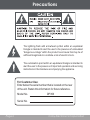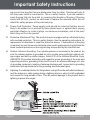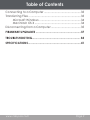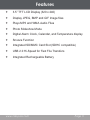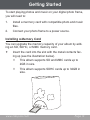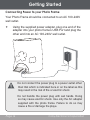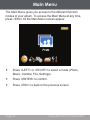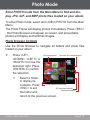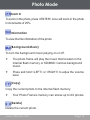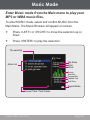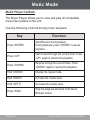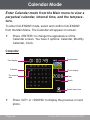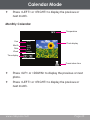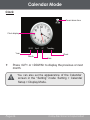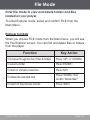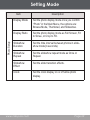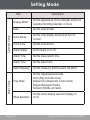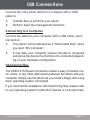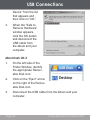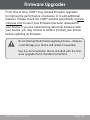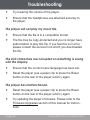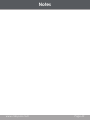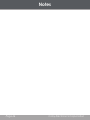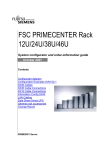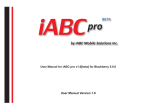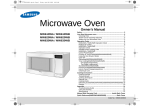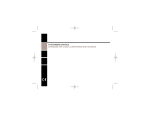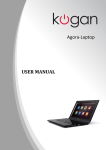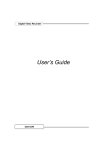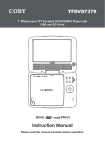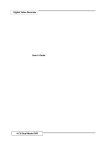Download Coby DP356
Transcript
DP356 Portable 3.5” Digital Photo Album with MP3 Playback Instruction Manual Please read this manual carefully before operation Precautions The lightning flash with arrowhead symbol within an equilateral triangle is intended to alert the user to the presence of uninsulated “dangerous voltage” within the product’s enclosure that may be of sufficient magnitude to constitute a risk of electric shock. The exclamation point within an equilateral triangle is intended to alert the user to the presence of important operation and servicing instructions in the literature accompanying the appliance. For Customer Use: Enter below the serial number that is located on the rear of the unit. Retain this information for future reference. Model No. DP356 Serial No. Page 2 Coby Electronics Corporation Precautions WARNING: To prevent fire or shock hazard, do not expose this device to rain or moisture. Dangerous high voltage is present inside the enclosure. Do not open the cabinet. CAUTION: To prevent electric shock, match wide blade of plug to wide slot of outlet and fully insert. WARNING: Handling the cords on this product will expose you to lead, a chemical known to the State of California to cause cancer, and birth defects or other reproductive harm. Wash hands after handling. Protect your hearing: Hearing experts advise against the constant use of personal stereos played at high volume. Constant exposure to high volumes can lead to hearing loss. If you should experience ringing in the ears or hearing loss, discontinue use and seek medical advice. Note: If the product suddenly has no response or powers off, an electrostatic discharge may be the cause. In this circumstance, please follow the procedures below for recovery: • Use a paper clip to press the Reset button located on the rear of the unit. • Turn the unit on again Note: SD is a trademark of the SD Card Association. SDHC Logo is a trademark of SD-3C, LLC. For recycling or disposal information about this product, please contact your local authorities or the Electronics Industries Alliance: www.eiae.org. FCC Statement: www.cobyusa.com Page 3 Precautions This device complies with Part 15 of the FCC Rules. Operation is subject to the following two conditions: (1) This device may not cause harmful interference, and (2) This device must accept any interference received, including interference that may cause undesired operation. Note: This equipment has been tested and found to comply with the limits for Class B digital devices, pursuant to Part 15 of the FCC rules. These limits are designed to provide reasonable protection against harmful interference in a residential installation. This equipment generates, uses and can radiate radio frequency energy and, if not installed and used in accordance with the instructions, may cause harmful interference to radio communications. However, there is no guarantee that interference will not occur in a particular installation. If this equipment does cause harmful interference to radio or television reception, which can be determined by turning the equipment off and on, the user is encouraged to try to correct the interference by one or more of the following measures: • Reorient or relocate the receiving antenna. • Increase the separation between the equipment and receiver. • Connect the equipment into an outlet on a circuit different from that to which the receiver is connected. • Consult the dealer or an experienced radio/TV technician for help Use of shielded cable is required to comply with Class B limits in Subpart B of Part 15 of the FCC rules. Do not make any changes or modifications to the equipment unless otherwise specified in the manual. If such changes or modifications should be made, you could be required to stop operation of the equipment. Page 4 Coby Electronics Corporation Important Safety Instructions 1. Read Instructions: All the safety and operating instructions should be read before the product is operated. 2. Retain Instructions: The safety and operating instructions should be retained for future reference. 3. Heed Warnings: All warnings on the product and in the operating instructions should be adhered to. 4. Follow Instructions: All operating and usage instructions should be followed. 5. Cleaning: Unplug this product from the wall outlet before cleaning. Do not use liquid cleaners or aerosol cleaners. Use a damp cloth for cleaning. 6. Attachments: Use only attachments recommended by the manufacturer. Use of other attachments may be hazardous. 7. Water and Moisture: Do not use this product near water (e.g., near a bath tub, washbowl, kitchen sink, laundry tub, in wet basements, or near a swimming pool and the like). 8. Accessories: Do not place this product on an unstable cart, stand, tripod, bracket, or table. Use only with carts, stands, tripods, brackets, or tables recommended by the manufacturer or sold with the product. Any mounting of the product should follow the manufacturer’s instructions and should use a mounting accessory recommended by the manufacturer. A product and cart combination should be moved with care. Quick stops, excessive force, and uneven surfaces may cause the product and cart combination to overturn. 9. Ventilation: Slots and openings in the cabinet are provided for ventilation to ensure reliable operation of the product and to protect it from overheating. These openings should never be blocked by placing the product on a bed, sofa, rug, or other similar surface. This product should not be placed in a built-in installation such as a bookcase or rack unless proper ventilation is provided or the manufacturer instructions have been adhered to. 10. Power Sources: This product should be operated only from the type of power source indicated on the rating label. If you are not sure of the type of power supply to your home, consult your product dealer or local power company. For products intended to operate from battery power or other sources, refer to the operating instructions. 11. Grounding or Polarization: This product may be equipped with a polarized alternat- www.cobyusa.com Page 5 Important Safety Instructions ing-current line plug that has one blade wider than the other. This plug will only fit into the power outlet in one direction. This is a safety feature. If you are unable to insert the plug fully into the outlet, try reversing the direction of the plug. If the plug should still fail to fit, contact an electrician to replace the obsolete outlet. Do not defeat the safety purpose of the polarized plug. 12. Power-Cord Protection: Power supply cords should be routed so that they are not likely to be walked on or pinched by items placed upon or against them, paying particular attention to cords at plugs, convenience receptacles, and at the point which they exit from the product. 13. Protective Attachment Plug: The product may be equipped with an attachment plug with overload protection. This is a safety feature. See the operating instructions for replacement or directions to reset the protective device. If replacement of the plug is required, be sure the service technician has used a replacement plug that has the same overload protection as the original plug as specified by the manufacturer. 14. Outdoor Antenna Grounding: If an outside antenna is connected to the product, be sure the antenna system is grounded so as to provide some protection against voltage surges and built-up static charges. Article 810 of the National Electrical Code, ANS/NFPA 70 provides information with regard to proper grounding of the mast and supporting structure, grounding of the lead-in wire to an antenna-discharge unit, size of grounding conductors, location of antenna-discharge unit, connection to grounding electrodes, and requirements for the grounding electrode (see figure). 15. Lightning: For added protection for this product, unplug it from the wall outlet and disconnect the antenna or cable system during a lightning storm or when it is left unattended and unused for long periods of time. This will prevent damage to the product due to lightning or power-line surges. Page 6 Coby Electronics Corporation Important Safety Instructions 16. Power Lines: An outside antenna system should not be located in the vicinity of overhead power lines or other electric light or power circuits, or where it can fall into such power lines or circuits. When installing an outside antenna system, extreme care should be taken to keep from pressing such power lines or circuits, as contact with them might be fatal. 17. Overloading: Do not overload wall outlets, extension cords, or integral convenience receptacles as this can result in a risk of fire or electric shock. 18. Object and Liquid Entry: Never push objects of any kind into this product through openings as they may press dangerous voltage points or shout-out parts that could result in a fire or electric shock. Never spill liquid of any kind on the product. 19. Servicing: Do not attempt to service this product yourself as opening or removing covers may expose you to dangerous voltage or other hazards. Refer all servicing to qualified service personnel. 20. Damage Requiring Service: Unplug this product from the wall outlet and refer servicing to qualified service personnel under the following conditions: a) when the power-supply or plug is damaged; b) if liquid has been spilled or if objects have fallen into the product; c) if the product has been exposed to rain or water; d) if the product does not operate normally by following the operating instructions. Adjust only those controls that are covered by the operating instructions as improper adjustment of other controls may result in damage and will often require extensive work by a qualified technician to restore the product to its normal operation; e) if the product has been dropped or damaged in any way; f) when the product exhibits a distinct change in performance—this indicates a need for service. 21. Replacement Parts: When replacement parts are required, be sure that your service technician has used replacement parts specified by the manufacturer or have the same characteristics as the original part. Unauthorized substitutions may result in fire, electric shock, or other hazards. 22. Safety Check: Upon completion of any service or repairs to this product, ask the service technician to perform safety checks to ensure that the product is in proper operating condition. 23. Wall or Ceiling Mounting: The product should be mounted to a wall or ceiling only as recommended by the manufacturer. 24. Heat: The product should be situated away from heat sources such as radiators, heat registers, stoves, or other products (including amplifiers) that produce heat. www.cobyusa.com Page 7 Table of Contents Precautions...........................................................................2 Important Safety Instructions........................................5 Table of Contents................................................................8 Package Contents.............................................................10 Features.................................................................................11 Getting Started...................................................................12 Controls at a Glance.............................................................12 Installing a SD Memory Card (optional).............................13 Connecting Power to YUou Photo Frame..........................14 Power Your Photo Frame On or Off.....................................15 Main Menu............................................................................16 Photo Mode..........................................................................17 Photo Browser Controls.........................................................17 Photo Viewer Controls...........................................................18 Photo Viewer Options..................................................18 Music Mode..........................................................................21 Music Player Controls............................................................22 Music Player Options....................................................23 CALENDAR MODE..................................................................24 FILE MDOE...............................................................................27 Setup Mode............................................................................28 USB Connections...............................................................33 Page 8 Coby Electronics Corporation Table of Contents Connecting to a Computer.................................................33 Transferring Files.....................................................................33 Microsoft Windows.......................................................34 Macintosh OS X.............................................................34 Disconnecting from a Computer........................................35 Firmware Upgrades...........................................................37 Troubleshooting.............................................................. 38 Specifications.....................................................................41 www.cobyusa.com Page 9 Package Contents Please make sure that the items shown below are included in the package. Should an item be missing, please contact the local retailer from which you purchased this product. 1. COBY Photo Album 2. USB Cable 3. Instruction Manual 4. Stereo Earphones Page 10 Coby Electronics Corporation Features 3.5” TFT LCD Display (320 x 240) Display JPEG, BMP and GIF Image files Plays MP3 and WMA Audio Files Photo Slideshow Mode Digital Alarm Clock, Calendar, and Temperature display Snooze Function Integrated SD/MMC Card Slot (SDHC compatible) USB 2.0 Hi-Speed for Fast File Transfers Integrated Rechargeable Battery www.cobyusa.com Page 11 Getting Started Controls at a Glance 1. 2. 3. SNOOZE Button LCD Display Enter Hold key for Power On/Off 4. Up Button 5. Down Button 6. Left Button 7. Right Button 8. ESC Button 9. Speakers 10. SD/MMC Card Slot 11. USB Port <SNOOZE> <ENTER> <UP> <DOWN> <LEFT> <RIGHT> <ESC> 1 2 9 3 4 8 5 7 6 Page 12 10 11 Coby Electronics Corporation Getting Started To start playing photos and music on your digital photo frame, you will need to: 1. Install a mermory card with compatible photo and music files. 2. Connect your photo frame to a power source. Installing a Memory Card You can upgrade the memory capacity of your album by adding an SD, SDHC, or MMC memory card. Insert the card into the slot with the metal contacts facing up (see the illustration below). This album supports SD and MMC cards up to 2GB in size. This album supports SDHC cards up to 32GB in size. www.cobyusa.com Page 13 Getting Started Connecting Power to your Photo Frame Your Photo Frame should be connected to an AC 100-240V wall outlet. Using the supplied power adapter, plug one end of the adapter into your photo frame’s USB Port and plug the other end into an AC 100-240V wall outlet. AC Adapter USB Port Page 14 Do not connect the power plug to a power outlet other than that which is indicated here or on the label as this may result in the risk of fire or electric shock Do not handle the power plug with wet hands. Doing so may cause electric shock. Use only the AC adapter supplied with the photo frame. Failure to do so may cause a fire or damage the playe. Coby Electronics Corporation Getting Started Turning Your Photo Frame On/Off To turn the album on, press and hold <ENTER> until the display on. To turn the album off, press and hold <ENTER> uthe display off. www.cobyusa.com Page 15 Main Menu The Main Menu gives you access to the different function modes of your album. To access the Main Menu at any time, press <ESC> till the Main Menu screen appear. Press <LEFT> or <RIGHT> to select a mode (Photo, Music, Clendar, File, Settings). Press <ENTER> to confirm. Press <ESC> to back to the previous screen. Page 16 Coby Electronics Corporation Photo Mode Enter PHOTO mode from the Main Menu to find and display JPG, GIF, and BMP photo files loaded on your album. To enter Photo mode, select and confirm PHOTO from the Main Menu. The Photo Frame will display photos immediately. Press <ESC> , the Photo Browser will appear on screen, and all available photos will display as thumbnail images. Photo Browser Controls Use the Photo Browser to navigate all folders and photo files loaded on your album. Press <UP>, <DOWN>, <LEFT>, or <RIGHT> to move the selection right. Press <ENTER> to confirm the selection. The selected photo File name of the selected photo Flower ... 2010-1-19 15:48 Select a folder 10/387 to display its Current number/Total quantity contents. Press SD Card insert indicator <ESC> to exit Internal time display the folder and return to the previous screen. www.cobyusa.com Page 17 Photo Mode Photo Viewer Controls When you select a photo from the Photo Browser, the Photo Viewer will launch to display your photos. Press <LEFT> or <RIGHT> to view the previous or next photo, respectively. Press <ENTER> to toggle the display mode between “Browse Mode” and “Slideshow”. Press <UP> to access the Photo Viewer options. Press <ESC> to return to the Photo Browser. Photo Viewer Options Press <UP> to access the Photo Viewer options. Press <LEFT> or <RIGHT> to select an option and press <ENTER> to confirm. Press <ESC> to cancel and return to the previous screen. (Rotate) To rotate the photo, press <ENTER> once will rotate the photo in increments of 90º. Page 18 Coby Electronics Corporation Photo Mode Zoom In To zoom in the photo, press <ENTER> once will zoom in the photo in increments of 25%. Information To view the file information of the photo. (Background Music) To turn the background music playing on or off. You photo frame will play the music that located on the internal flash memory or SD/MMC Card as background music. Press and hold <LEFT> or <RIGHT> to adjus the volume level. (Copy) Copy the current photo to the internal flash memory. Your Photo Frame’s memory can stores up to XX photos. (Delete) Delete the current photo. www.cobyusa.com Page 19 Photo Mode (Move) To move the magnified photo down, up, right, or left. (Slide Show) To set the slideshow mode on or off. (Exit) To cancel the Viewer Options. Page 20 Coby Electronics Corporation Music Mode Enter Music mode from the Main menu to play your MP3 or WMA music files. To enter MUSIC mode, select and confirm MUSIC from the Main Menu. The Music Browser will appear on screen. Press <LEFT> or <RIGHT> to move the selection up or down. Press <ENTER> to play the selection. The selection Music Music List Unkown Unkown File Name Artist Album Playing Spectrum Progress Bar Elapsed Time Total Time 1/4 Repeat Mode Current Track / Total Tracks www.cobyusa.com Page 21 Music Mode Music Player Controls The Music Player allows you to view and play all compatible music files loaded on the unit. Use the following controls during music playback. Key Function Press <ENTER> Start/Resume track playback. During playback, press <ENTER> to pause playback. Press <UP> Fast-forward through the current track. Press <UP> again to resume the playback. Press <DOWN> Reverse through the current track. Press <DOWN> again to resume the playback. Hold <DOWN> Change the repeat mode. Hold <RIGHT> Increase the volume level. Hold <LEFT> Decrease the volume level. Press <ESG> Stop the playback and back to the Music Browser screen. Page 22 Coby Electronics Corporation Music Mode Music Player Options to access the Music Player options. Press and hold Press Press or to select an option and press to confirm. to cancel and return to the previous screen. Item Description EQ Set a digital equalizer preset (Normal, Classic, Jazz, Rock, Pop, Bass). Repeat Set the Repeat playback mode: Normal (Play all tracks once) Repeat One (Repeat the current track) Repeat All (Repeat all tracks) Random (Shuffle all tracks). www.cobyusa.com Page 23 Calendar Mode Enter Calendar mode from the Main menu to view a perpetual calendar, internal time, and the temperature. To enter CALENDAR mode, select and confirm CALENDAR from the Main Menu. The Calendar will appear on screen. Press <ENTER> to change the appearance of the Calendar screen. You have 3 options: Calendar, Monthly Calendar, Clock. Calendar Time display Calendar The current date Temperature Photo display Year Month Preset alarm time Press <UP> or <DOWN> to display the previous or next photo. Page 24 Coby Electronics Corporation Calendar Mode Press <LEFT> or <RIGHT> to display the previous or next month. Monthly Calendar Temperature Year 2010 Month Date Week 27 April Photo display Tuesday Time display Preset alarm time Press <UP> or <DOWN> to display the previous or next photo. Press <LEFT> or <RIGHT> to display the previous or next month. www.cobyusa.com Page 25 Calendar Mode Clock Preset alarm time Clock display 2010 April 27 Tuesday Year Month Week Date Press <UP> or <DOWN> to display the previous or next month. Page 26 You can also set the appearance of the Calendar screen in the “Setting” mode: Setting > Calendar Setup > Display Mode. Coby Electronics Corporation File Mode Enter File mode to view and delete folders and files loaded on your player. To enter Explorer mode, select and confirm FILE from the Main Menu. Explorer Controls When you choose FILE mode from the Main menu, you will see the File Explorer screen. You can find and delete files or folders from the player. Function Key Action To browse through the list of files & folders Press <UP> or <DOWN> To select a folder Press <ENTER> To mark or unmark a selection Press <UP> To delete the selected item Press <DOWN>, then confirm “Delete files?” To return to the previous screen Press <ESC> www.cobyusa.com Page 27 Setting Mode Enter the Setting mode to set your album’s system options. To enter Setting mode, select and confirm SETTING in the Main menu. To select an option, press <LEFT> or <RIGHT>. To confirm and enter, press <ENTER>. To change the setting, press <UP> or <DOWN>. Press <ESC> to cancel and return to the previous screen. The Setup menu contains the following options: Photo Setup, Calendar Setup, Music Setup, and System Setup. Page 28 Coby Electronics Corporation Setting Mode Photo Setup Item Description Display Mode Set the photo display mode once you confirm “Photo” in the Main Menu, the options are: Browse Mode, Thumbnail, and Slideshow. Display Ratio Set the photo display mode as Full Screen, Fit to Scree, or Crop to Fill. Slideshow Duration Set the time interval between photos in slideshow mode(in seconds). Slideshow Repeat Set the slideshow repeat mode as Once or Repeat. Slideshow Effect Set the slide transition effects. Clock Set the clock display on or off while photo display. www.cobyusa.com Page 29 Setting Mode Music Setup Calendar Setup Item Description Display Mode Set the appearance of the Calendar screen as Calendar, Monthly Calendar, or Clock. Date Set the internal date. Clock Mode Set the clock display mode as 24-hour or 12-hour. Clock Time Set the internal time. Alarm Status Se the alarm on or off. Alarm Time Set the preset alarm time. Alarm Tone Set the alarm tone. Alarm Frequency Set the frequency that the alarm will effect. Play Mode Set the repeat playbackmode. Once (Play all tracks once) Repeat One (Repeat the current track) Repeat (Repeat all tracks) Random (Shuffle all tracks). Show Spectrum Page 30 Set the music playing spectrum display on or off. Coby Electronics Corporation Setting Mode System Setup Item Description Auto Play Set the Auto Play feature on or off. When Auto Play is set to ON, the player will automatically play music when you enter MUSIC in the Main Menu. Language Set the Language that the on-screen menus appear in. Brightness Adjust the brightness of the display. Contrast Adjust the contrast of the display. Saturation Adjust the saturation of the display. Hue Adjust the hue of the display. Gamma Set the display gamma. Power On Set the Auto Power On feature on or off. Auto Boot Time Set the internal time that the player will power on automatically at the set time. Power Off Set the Auto Power Off feature on or off. Auto Shut Time Set the internal time that the player will shut down automatically at the set time. Auto-Power Frequence www.cobyusa.com Page 31 Alarm Function The player will alarm with tone sound at the time that you set in the Setting mode. Press the <SNOOZE> button that located on the top side of player to pause or stop the alarm. Page 32 Coby Electronics Corporation USB Connections Connect the Coby photo album to a computer with a USB cable to: Transfer files to and from your album Perform basic file management functions. Connecting to a Computer Connect the album to your computer with a USB cable. Upon connection: Your album will be detected as a “Removable Disk” when you open “My Computer”. It may take your computer several minutes to recognize and set up the device the first time it is connected depending on your hardware configuration. Transferring Files The USB 2.0 Hi-Speed connection makes it easy to transfer music, photo, or any other data quickly between the album and your computer. Simply use the album as you would a floppy disk using basic operating system commands. If you need further assistance with transferring files, please refer to your operating system’s instruction manual or on-screen help. www.cobyusa.com Page 33 USB Connections Do not disconnect or otherwise interrupt the device during transmission - this could damage or corrupt the album’s firmware or your files. If the album is accidentally disconnected and is not working properly, reset your device (press the Reset button located on the rear of the album). Microsoft Windows 1. Double-click the “My Computer” icon on your desktop and then double-click the album’s icon (Removable Disk). 2. Locate the files you would like to transfer from your computer. Use your mouse to select the files to transfer and then dragand-drop them onto the “Removable Disk” icon that represents your album. Page 34 You may also transfer files from your album to the computer. Coby Electronics Corporation USB Connections Macintosh OS X 1. Open a finder window. Click on the Removable Disk icon located on the left side of the finder window. The computer will display all files and folders currently stored in the album. 2. Locate the files you would like to transfer from your computer. Use your mouse to select the files to transfer and then drag-and-drop them onto the Removable Disk icon that represents your album. Disconnecting from a Computer Disconnect your album as instructed below to prevent data loss or file/firmware corruption. Microsoft Windows 1. Double-click the green arrow in the taskbar located on the lower-right side of the computer screen (Safely Remove Hardware). 2. Safely Remove Hardware: Select “USB Mass Storage Device” from the list that appears and then click on “Stop”. Stop a Hardware Device: Select “USB Mass Storage www.cobyusa.com Page 35 USB Connections Device” from the list that appears and then click on “OK”. 3. When the “Safe to Remove Hardware” window appears, click the OK button and disconnect the USB cable from the album and your computer. Macintosh OS X 1. On the left side of the Finder Window, identify the appropriate Removable Disk icon. 2. Click on the “Eject” arrow on the right of the Removable Disk icon. 3. Disconnect the USB cable from the album and your computer. Page 36 Coby Electronics Corporation Firmware Upgrades From time to time, COBY may release firmware upgrades to improve the performance of a device or to add additional features. Please check the COBY website periodically at www. cobyusa.com to see if new firmware has been released for your device. If you are experiencing abnormal behavior with your device, you may choose to restore (format) your device before updating its firmware. Do not interrupt the firmware upgrade process—doing so could damage your device and render it inoperable. See the documentation that is included with the firmware upgrade file for detailed instructions. www.cobyusa.com Page 37 Troubleshooting If you have a problem with this device, please read the troubleshooting guide below and check our website at www.cobyusa. com for Frequently Asked Questions (FAQs) and firmware updates. If these resources do not resolve the problem, please contact Technical Support. Address COBY Electronics Technical Support 150 Knowlton Way Savannah, GA 31407 Email [email protected] Web www.cobyusa.com Phone 800-727-3592: Weekdays 8:30AM–9:00PM EST Weekends 9:00AM–5:30PM EST 718-416-3197: Weekdays 8:00AM–5:30PM EST The player does not turn on. Ensure that the player is fully charged. Try charging the player overnight. Reset the player (use a paper clip to press the Reset button on the rear of the player) and try again. The buttons do not work. Ensure that the player is fully charged. Try charging the player overnight. Page 38 Coby Electronics Corporation Troubleshooting Reset the player (use a paper clip to press the Reset button on the rear of the player) and try again. I cannot transfer files to the player. Ensure that your computer is running a supported operating system. If you are using a USB extension cable, ensure that it is securely attached to the player and the PC, or try using another USB cable. If you have connected the player through a USB hub, try connecting the player directly to your computer. Ensure that the player’s memory capacity is not full. There is no sound during playback. Check the volume level. Ensure that the headphones are attached securely to the player. The sound quality of the music is poor. Try playing the file on your computer. If the sound quality is still poor, try downloading the file again or re-encoding the file yourself. Ensure that the bit rate of the file is not too low. The higher the bit rate of the file, the better it will sound. The minimum recommended bitrate is 128kbps for MP3s and 96kbps for WMAs. www.cobyusa.com Page 39 Troubleshooting Try lowering the volume of the player. Ensure that the headphones are attached securely to the player. The player will not play my music file. Ensure that the file is in a compatible format. The file may be copy-protected and you no longer have authorization to play this file. If you feel this is in error, please contact the service from which you downloaded the file. The LCD characters are corrupted or something is wrong with the display. Ensure that the correct menu language has been set. Reset the player (use a paper clip to press the Reset button on the rear of the player) and try again. The player has malfunctioned. Reset the player (use a paper clip to press the Reset button on the rear of the player) and try again. Try updating the player’s firmware. Please refer to the Firmware Upgrades section of this manual for instructions. Page 40 Coby Electronics Corporation Specifications Display Type 3.5” Full-Color TFT @ 320x240 Memory SD or MMC memory cards (2GB max) SDHC memory cards (32GB max) Audio Format Support MP3, WMA Photo Format Support JPEG(baseline) PC Interface USB 2.0 Plug and Play Support Windows 2000/XP or newer Mac OS X Audio Output 3.5mm Stereo (Headphone) Power Supply Rechargeable Lithium-Polymer Battery USB Charge Unit Dimensions 4.33” x 3.82” x 2.28” (WHD) Specifications and manual are subject to change without notice. www.cobyusa.com Page 41 Notes Page 42 Coby Electronics Corporation Notes www.cobyusa.com Page 43 Notes Page 44 Coby Electronics Corporation Coby Electronics Corporation 1991 Marcus Ave, Suite 301 Lake Success, NY 11042 www.cobyusa.com www.ecoby.com Coby is a registered trademark of Coby Electronics Corporation. Printed in China.