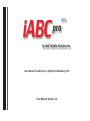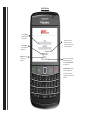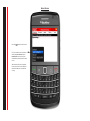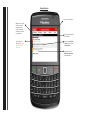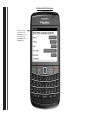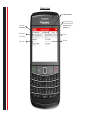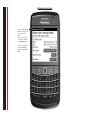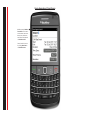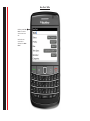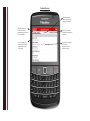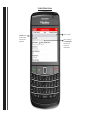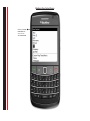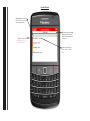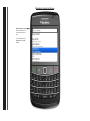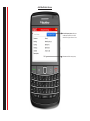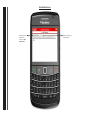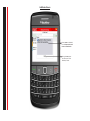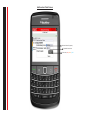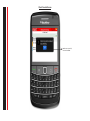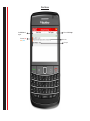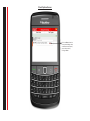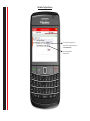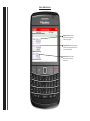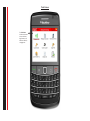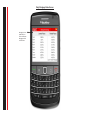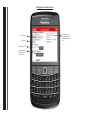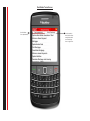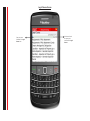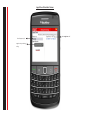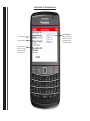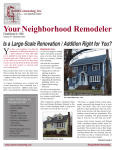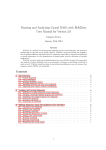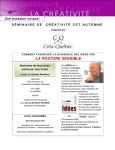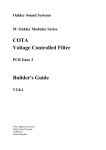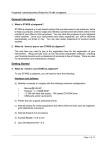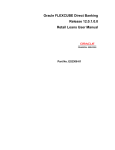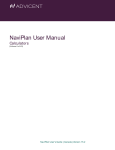Download Calendar Screen. - Real Estate Lawyers.ca
Transcript
iABC BETA pro by iABC Mobile Solutions Inc. User Manual for iABC pro v1.0[beta] for Blackberry 5.0.0 User Manual Version 1.0 Login Screen Click on Sign Up below to register with iABC pro. Click Sign On to sign in to iABC pro application. Sign up to create an account on iABC pro. Check this box to let iABC pro remember your login next time you start the application. When you start your iABC application for the first time, run Test Connection by clicking on it. Test Connection checks to make sure iABC pro can connect to the internet through your mobile service provider. Test Connection Screen When you click on Test Connection. Wait a few moments, and the test must show Connection Successful!, under the name of your mobile carrier. If you have any issues connecting to the internet, send iABC pro an email at [email protected] with the name of your mobile carrier. If you are connected through WiFi, you don’t need to run Test Connection as long as you are in the WiFi area. However, to use iABCpro through your mobile service provider (mobile data plan provider), you must run Test Connection. Home Screen Press the button to load the menu. The first time iABC pro is installed and loaded, use sync contacts from the Home Screen menu to sync all your local Blackberry Contacts with the iABC server. iABC automatically syncs and updates future contacts as they are added and edited when iABC pro is installed and running. Home Screen Date, Time and Weather. Tabs on the top of the screen are used to navigate to other screens and options available on the iABC pro application. Task importance indicator, Red - High, Orange - Medium, Blue - Low. Receive live notification from iABCpro. Up coming “ToDo/Task”. ToDos are set from the Clendar Screen. Notes entered in the Blackberry Task Screen are displayed here. Blackberry Edit Task Screen Blackberry native Task Screen used to edit a ToDo / Task item. These items appear on the Home Screen under the Upcoming section. Calendar Screen View Blackberry Calendar. Create a new Calendar Event. Create a Task / To Do item. To Do items appear on the Home Screen under the Upcoming section. Calendar event title / summary. Event time. Event location. .Event notes. Edit Appointment Screen Blackberry Calendar Event Screen. This screen is used to edit / create a new event. Notes, time, and location entered here is displayed in the Calendar Screen. This screen is launched by clicking on a Calendar Event, from the Calendar screen Create Appointment / Event Screen Blackberry native Calendar Event Screen. This screen is used to create a new event. Notes, time, and location entered here is displayed in the Calendar Screen. You can launch this screen by clicking +New Event in the Calendar Screen. Native Calendar Screen Blackberry native full Calendar Screen. New Task / ToDo Blackberry native Task Screen. This screen is used to create a new task. Details and notes entered here is displayed in the Home Screen. Contact Screen Load the Blackberry native inbox folder for messages and emails. Add a new Blackberry Contact. Contacts are automatically synced on the server once added. As you use iABC pro, it starts listing contacts by frequency of use and date added. Click here, to load the Blackberry native Contact List Screen. The contact list, includes contact name, organization, phone number, and email. Contact Options Screen Search Bar, search for contacts using, name, last name, organization Click to run search. Click on a contact, to load Contact Options, here you can call, email, sms, or contact’s details. Blackberry New Contact Screen Blackberry native New Contact Screen. You can run this from iABC’s Contact Screen. Blackberry Inbox Screen Blackberry Native Inbox folder for messages and emails. Leads Screen Search Leads, allows you to search leads by name, last name, and organization Lead state is shown here. Red=Hot, Orange= Warm, Blue = Cold Tab button allows you to Add New Lead, by choosing a contact from the Blackberry Contact List. Leads name and type (eg. buyer, seller) is shown here. Blackberry Contact List Screen Blackberry Native Contact List, is loaded to select a contact to be added as a lead. This is loaded by clicking +Add Lead in the Leads Screen. Add Lead Screen Select Lead State. Hot, Warm, Cold. Lead type, Buyer / Seller. Click save to add lead. Lead Options Screen Click on the lead to load the Lead Options Dialog. Contact Lead, loads the contacting options screen to call, email or sms a lead. Real Estate, loads the Real Estate Screen where you can add an new property and lists all the properties associated with the lead. Click on Add as Client to convert a lead to a client. Click Notes, to add notes about the lead. The notes is added to the corresponding Blackberry Contact. Real Estate Screen The Real Estate Screen allows you to add a property information for a lead using the +Add Property tab button. The properties added for a particular lead are listed here, in the Real Estate Screen. Add Real Estate Screen The Add Property Screen allows you to add property details in the form show here for a given client or client. Click save to add the new property. Real Estate Screen Property type and description is listed in the Real Estate Screen. Shown here, the price of the property. Add Notes Screen Contact notes can be added from the Contact List, Leads Screen or Clients Screen. Saving the notes, stores the notes as part of the Blackberry contact. Add Lead as Client Screen Estimated value of property. Expected Commission Client state, Hot, Warm, Cold Client Created Screen Lead is now successfully converted to Client. Client Screen View Sales Stats and progress Client state, hot, warm, cold Click to set Sales Targets Client notes. Client type. Client Options Screen Click on a Client to show the client options dialogue. Here, in addition to other options, you can close a sale by clicking on Close. Set Sales Targets Screen Enter yearly earning targets. This value is used to show your progress in the Sales Stats Screen. Enter average expected commission rate. Sales Stats Screen Target Sales shows the total volume of sales required to meet earning targets. Projected Sales shows the projected volume and earnings of open sales + volume of closed sales. Actual Sales shows the total volume and earnings from closed sales. Tools Screen The Tools Screen includes various tools such as calculators, legal clauses, terms definitions and daily mortgage rates. Daily Mortgage Rates Screen Mortgage rates are updated daily to reflect the Monster Mortgage variable and fixed rates. Mortgage Calculator Screen Loan amount Interest rate Amortization period Mortgage payment frequency, monthly and bi-monthly. Estimated monthly payment and interest accumulated over 25 years. Real Estate Terms Screen Sort Real Estate Terms alphabetically. Sort by popularity. Ranks popular terms amongst other iABC users and displays them in highest first. Legal Clauses Screen Type query term contained in the Legal Clauses here. Click here to Search for a query term contained in the Legal Clauses. Contact Lawyer Dialog Contact Lawyer, dialogue box, to call, email or sms Parnes Rothman Real Estate Lawyers. Legal Fees Calculator Screen Price of property in $ Legal service, purchasing / selling Total Legal Fees + HST Land Transfer Tax Calculator Screen Price of property in $ Location of property Is your client a first-time buyer? This is used to calculate tax rebates in Toronto and Ontario The Land Transfer Tax amount for Toronto and Ontario. If first time buyer, the resulting amount is after applicable rebate. Leave Feedback Screen Thank you for using iABC pro! Please leave your feedback under Tools -> Feedback as shown on the right.