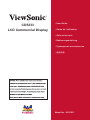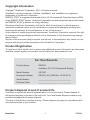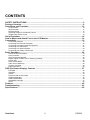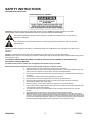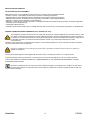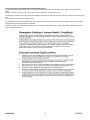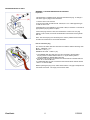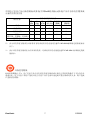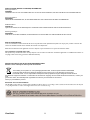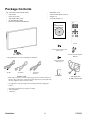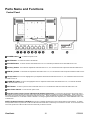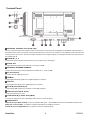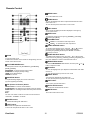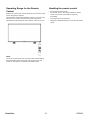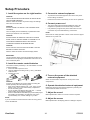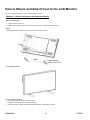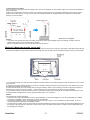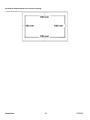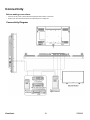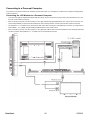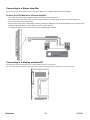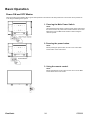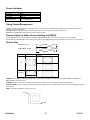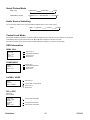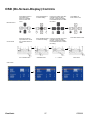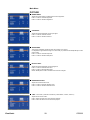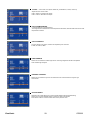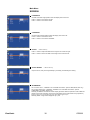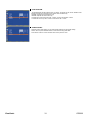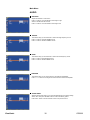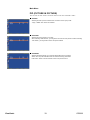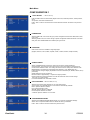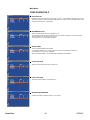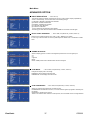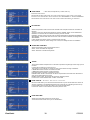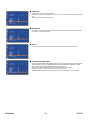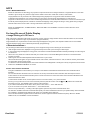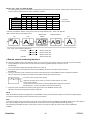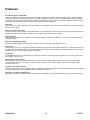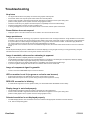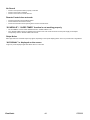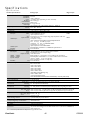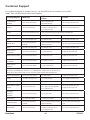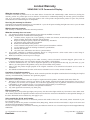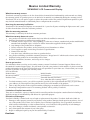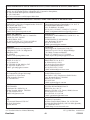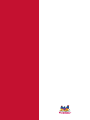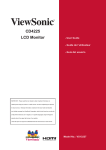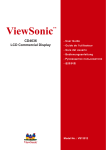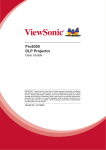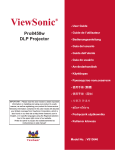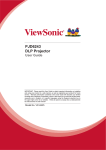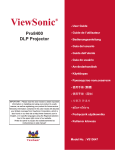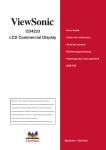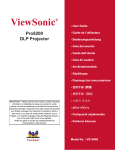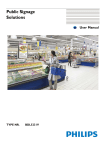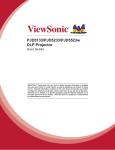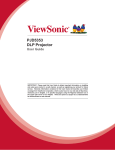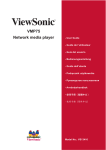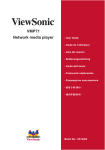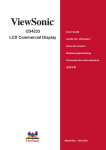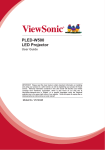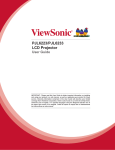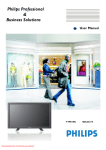Download Viewsonic Professional Series CD5233
Transcript
&'
/&'&RPPHUFLDO'LVSOD\
8VHU*XLGH
*XLGHGHO¶XWLOLVDWHXU
*XtDGHOXVXDULR
%HGLHQXQJVDQOHLWXQJ
3\ɤɨɜɨɞɫɬɜɨɩɨɥɶɡɨɜɚɬɟɥɹ
ĮġٺҢЙы
0RGHO1R96
'HFODUDWLRQRI5R+6&RPSOLDQFH
7KLVSURGXFWKDVEHHQGHVLJQHGDQGPDQXIDFWXUHGLQFRPSOLDQFHZLWK'LUHFWLYH
(&RIWKH(XURSHDQ3DUOLDPHQWDQGWKH&RXQFLORQUHVWULFWLRQRIWKHXVHRIFHUWDLQ
KD]DUGRXVVXEVWDQFHVLQHOHFWULFDODQGHOHFWURQLFHTXLSPHQW5R+6'LUHFWLYHDQGLV
GHHPHGWRFRPSO\ZLWKWKHPD[LPXPFRQFHQWUDWLRQYDOXHVLVVXHGE\WKH(XURSHDQ
7HFKQLFDO$GDSWDWLRQ&RPPLWWHH7$&DVVKRZQEHORZ
3URSRVHG0D[LPXP
&RQFHQWUDWLRQ
$FWXDO&RQFHQWUDWLRQ
/HDG3E
0HUFXU\+J
&DGPLXP&G
+H[DYDOHQW&KURPLXP&U
3RO\EURPLQDWHGELSKHQ\OV3%%
3RO\EURPLQDWHGGLSKHQ\OHWKHUV3%'(
6XEVWDQFH
&HUWDLQFRPSRQHQWVRISURGXFWVDVVWDWHGDERYHDUHH[HPSWHGXQGHUWKH$QQH[RIWKH
5R+6'LUHFWLYHVDVQRWHGEHORZ
([DPSOHVRIH[HPSWHGFRPSRQHQWVDUH
0HUFXU\LQFRPSDFWÀXRUHVFHQWODPSVQRWH[FHHGLQJPJSHUODPSDQGLQRWKHUODPSV
QRWVSHFL¿FDOO\PHQWLRQHGLQWKH$QQH[RI5R+6'LUHFWLYH
/HDGLQJODVVRIFDWKRGHUD\WXEHVHOHFWURQLFFRPSRQHQWVÀXRUHVFHQWWXEHVDQG
HOHFWURQLFFHUDPLFSDUWVHJSLH]RHOHFWURQLFGHYLFHV
/HDGLQKLJKWHPSHUDWXUHW\SHVROGHUVLHOHDGEDVHGDOOR\VFRQWDLQLQJE\ZHLJKW
RUPRUHOHDG
/HDGDVDQDOORWWLQJHOHPHQWLQVWHHOFRQWDLQLQJXSWROHDGE\ZHLJKWDOXPLQLXP
FRQWDLQLQJXSWROHDGE\ZHLJKWDQGDVDFRRSHUDOOR\FRQWDLQLQJXSWROHDGE\
ZHLJKW
ViewSonic
i
CD5233
&RS\ULJKW,QIRUPDWLRQ
&RS\ULJKW 9LHZ6RQLF&RUSRUDWLRQ$OOULJKWVUHVHUYHG
9LHZ6RQLFWKHWKUHHELUGVORJR2Q9LHZ9LHZ0DWFKDQG9LHZ0HWHUDUHUHJLVWHUHG
WUDGHPDUNVRI9LHZ6RQLF&RUSRUDWLRQ
(1(5*<67$5 LVDUHJLVWHUHGWUDGHPDUNRIWKH86(QYLURQPHQWDO3URWHFWLRQ$JHQF\(3$
$VDQ(1(5*<67$5 SDUWQHU9LHZ6RQLF&RUSRUDWLRQKDVGHWHUPLQHGWKDWWKLVSURGXFWPHHWV
WKH(1(5*<67$5 JXLGHOLQHVIRUHQHUJ\HI¿FLHQF\
'LVFODLPHU9LHZ6RQLF&RUSRUDWLRQVKDOOQRWEHOLDEOHIRUWHFKQLFDORUHGLWRULDOHUURUVRU
RPLVVLRQVFRQWDLQHGKHUHLQQRUIRULQFLGHQWDORUFRQVHTXHQWLDOGDPDJHVUHVXOWLQJIURP
IXUQLVKLQJWKLVPDWHULDORUWKHSHUIRUPDQFHRUXVHRIWKLVSURGXFW
,QWKHLQWHUHVWRIFRQWLQXLQJSURGXFWLPSURYHPHQW9LHZ6RQLF&RUSRUDWLRQUHVHUYHVWKHULJKW
WRFKDQJHSURGXFWVSHFL¿FDWLRQVZLWKRXWQRWLFH,QIRUPDWLRQLQWKLVGRFXPHQWPD\FKDQJH
ZLWKRXWQRWLFH
1RSDUWRIWKLVGRFXPHQWPD\EHFRSLHGUHSURGXFHGRUWUDQVPLWWHGE\DQ\PHDQVIRUDQ\
SXUSRVHZLWKRXWSULRUZULWWHQSHUPLVVLRQIURP9LHZ6RQLF&RUSRUDWLRQ
3URGXFW5HJLVWUDWLRQ
7RPHHW\RXUIXWXUHQHHGVDQGWRUHFHLYHDQ\DGGLWLRQDOSURGXFWLQIRUPDWLRQDVLWEHFRPHV
DYDLODEOHSOHDVHUHJLVWHU\RXUSURGXFWRQWKH,QWHUQHWDWZZZYLHZVRQLFFRP
)RU<RXU5HFRUGV
3URGXFW1DPH
&'
9LHZ6RQLF´/&'&RPPHUFLDO'LVSOD\
0RGHO1XPEHU
96
'RFXPHQW1XPEHU
&'B8*B(1*5HY$
6HULDO1XPEHU
BBBBBBBBBBBBBBBBBBBBBBBBBBBBBB
3XUFKDVH'DWH
BBBBBBBBBBBBBBBBBBBBBBBBBBBBBB
3URGXFWGLVSRVDODWHQGRISURGXFWOLIH
9LHZ6RQLFLVFRQFHUQHGDERXWWKHSUHVHUYDWLRQRIRXUHQYLURQPHQW3OHDVHGLVSRVHRI
WKLVSURGXFWSURSHUO\DWWKHHQGRILWVXVHIXOOLIH<RXUORFDOZDVWHGLVSRVDOFRPSDQ\PD\
SURYLGHLQIRUPDWLRQDERXWSURSHUGLVSRVDO
7KHODPSLQWKLVSURGXFWFRQWDLQVPHUFXU\3OHDVHGLVSRVHRISURSHUO\LQDFFRUGDQFHZLWK
HQYLURQPHQWDOODZVRI\RXUORFDWLRQ
ViewSonic
1
CD5233
CONTENTS
———————————————————————————————————————————————
SAFETY INSTRUCTIONS ...............................................................................................................3
Package Contents ..........................................................................................................................9
Parts Name and Functions..........................................................................................................10
Control Panel ...........................................................................................................................................................10
Terminal Panel ......................................................................................................................................................... 11
Remote Control .......................................................................................................................................................12
Operating Range for the Remote Control................................................................................................................13
Handling the remote control ....................................................................................................................................13
Setup Procedure ..........................................................................................................................14
How to Mount and Attach Feet to the LCD Monitor...................................................................16
Connectivity .................................................................................................................................19
Connectivity Diagram ..............................................................................................................................................19
Connecting to a Personal Computer .......................................................................................................................20
Connecting to a Digital Interface Equipment ...........................................................................................................21
Connecting to a DVD Player....................................................................................................................................22
Connecting to a Stereo Amplifier .............................................................................................................................23
Connecting to a display mounted PC ......................................................................................................................23
Basic Operation ...........................................................................................................................24
Power ON and OFF Modes .....................................................................................................................................24
Power Indicator........................................................................................................................................................25
Using Power Management ......................................................................................................................................25
Display Signal of Video Source Setting to [VIDEO].................................................................................................25
Picture Size..............................................................................................................................................................25
Smart Picture Mode.................................................................................................................................................26
Audio Source Switching...........................................................................................................................................26
Control Lock Mode ..................................................................................................................................................26
OSD Information......................................................................................................................................................26
OSD (On-Screen-Display) Controls ............................................................................................27
PICTURE .................................................................................................................................................................28
SCREEN..................................................................................................................................................................30
AUDIO .....................................................................................................................................................................32
PIP (PICTURE IN PICTURE) ..................................................................................................................................33
CONFIGURATION 1 ................................................................................................................................................34
CONFIGURATION 2 ................................................................................................................................................36
ADVANCED OPTION ..............................................................................................................................................37
NOTE.......................................................................................................................................................................40
Features ........................................................................................................................................42
Troubleshooting ...........................................................................................................................43
Specifications...............................................................................................................................45
ViewSonic
2
CD5233
SAFETY INSTRUCTIONS
WARNINGS AND PRECAUTIONS
KNOW THESE SAFETY SYMBOLS
CAUTION: TO REDUCE THE RISK OF ELECTRIC SHOCK, DO NOT REMOVE COVER (OR BACK). NO USER
SERVICEABLE PARTS INSIDE. REFER SERVICING TO QUALIFIED SERVICE PERSONNEL.
This symbol indicates high voltage is present inside. It is dangerous to make any kind of contact with any
inside part of this product.
This symbol alerts you that important literature concerning operation and maintenance has been included
with this product.
Caution: FCC/CSA regulations state that any unauthorized changes or modifications to this equipment may void the user’s
authority to
operate it.
Caution: To prevent electric shock, match the wide blade of plug to the wide slot, and fully insert the plug.
Attention: Pour éviter les chocs électriques, introduire la lame la plus large de la fiche dans la bome correspondante de la prise et
pousser jusqu’au fond.
TO PREVENT DAMAGE WHICH MAY RESULT IN FIRE OR ELECTRIC SHOCK HAZARD, DO NOT EXPOSE THIS
APPLIANCE TO RAIN OR MOISTURE.
The Socket-outlet shall be installed near the apparatus and shall be easily accessible.
Read and follow these instructions when connecting and using your computer monitor:
Unplug the monitor if you are not going to use it for an extensive period of time.
Unplug the monitor if you need to clean it with a slightly damp cloth. The screen many be wiped with a dry cloth
when the power is off. However, never use alcohol, solvents or ammonia-based liquids.
Consult a service technician if the monitor does not operate normally when you have followed the instructions in
this manual.
The casing cover should be opened only by qualified service personnel.
Keep the monitor out of direct sunlight and away from stoves or any other heat source.
Remove any object that could fall into the vents or prevent proper cooling of the monitor’s electronics.
Do not block the ventilation holes on the cabinet.
Keep the monitor dry. To avoid electric shock, do not expose it to rain or excessive moisture.
If turning off the monitor by detaching power cable or DC power cord, wait for 6 seconds before attach the power
cable or DC power cord for normal operation.
To avoid the risk of shock or permanent damage to the set do not expose the monitor to rain or excessive
moisture.
ViewSonic
When positioning the monitor, make sure the power plug and outlet are easily accessible.
IMPORTANT: Always activate a screen saver program during your application. If a still image in high contrast
remains on the screen for an extended period of time, it may leave an ‘after-image’ or ‘ghost image’ on the front of
the screen. This is a well-known phenomenon that is caused by the shortcomings inherent in the LCD technology.
In most cases the afterimage will disappear gradually over a period of time after the power has been switched off.
Be aware that the after-image symptom cannot be repaired and is not covered under warranty.
3
CD5233
REGULATORY INFORMATION
CE DECLARATION OF CONFORMITY
MMD declare under our responsibility that the product is in conformity with the following standards
• EN60950-1:2006+A11:2009 (Safety requirement of Information Technology Equipment)
• EN55022:2006+A1:2007 (Radio Disturbance requirement of Information Technology Equipment)
• EN55024:1998+A1:2001+A2:2003 (Immunity requirement of Information Technology Equipment)
• EN6100-3-2: 2006 (Limits for Harmonic Current Emission)
• EN6100-3-3:1995+A1:2001+A2:2005 (Limitation of Voltage Fluctuation and Flicker) following provisions of directives applicable
• 2006/95/EC (Low Voltage Directive)
• 2004/108/EC (EMC Directive)
• 93/68/EEC (Amendment of EMC and Low Voltage Directive) and is produced by a manufacturing organization on ISO9000 level.
FEDERAL COMMUNICATIONS COMMISSION (FCC) NOTICE (U.S. Only)
This equipment has been tested and found to comply with the limits for a Class B digital device, pursuant to Part 15 of the
FCC Rules. These limits are designed to provide reasonable protection against harmful interference when the equipment
is operated In a commercial environment. This equipment generates, uses and can radiate radio frequency energy and, if
not installed and used in accordance with the instructions manual, may cause harmful interference to radio
communications.
Operation of this equipment in a residential area is likely to cause harmful interference in which case the user will be required to
correct the interference at his own expense.
Changes or modifications not expressly approved by the party responsible for compliance could void the user’s authority to
operate the equipment.
Use only RF shielded cable that was supplied with the monitor when connecting this monitor to a computer device.
To prevent damage which may result in fire or shock hazard, do not expose this appliance to rain or excessive moisture.
THIS CLASS B DIGITAL APPARATUS MEETS ALL REQUIREMENTS OF THE CANADIAN INTERFERENCE- CAUSING
EQUIPMENT REGULATIONS.
This device complies with Part 15 of the FCC Rules. Operation is subject to the following two conditions: (1) this device
may not cause harmful interference, and (2) this device must accept any interference received, including interference that may
cause undesired operation.
ViewSonic
4
CD5233
POLISH CENTER FOR TESTING AND CERTIFICATION NOTICE
The equipment should draw power from a socket with an attached protection circuit (a three-prong socket). All equipment that
works
together (computer, monitor, printer, and so on) should have the same power supply source.
The phasing conductor of the room’s electrical installation should have a reserve short-circuit protection device in the form of a fuse
with
a nominal value no larger than 16 amperes (A).
To completely switch off the equipment, the power supply cable must be removed from the power supply socket, which should be
located near the equipment and easily accessible.
A protection mark “B” confirms that the equipment is in compliance with the protection usage requirements of standards PN-93/T42107 and PN-89/E-06251.
ViewSonic
5
CD5233
INFORMATION FOR UK ONLY
WARNING - THIS APPLIANCE MUST BE EARTHED.
Important:
This apparatus is supplied with an approved moulded 13A plug. To change a
fuse in this type of plug proceed as follows:
1. Remove fuse cover and fuse.
2. Fit new fuse which should be a BS 1362 5A,A.S.T.A. or BSI approved type.
3. Refit the fuse cover.
If the fitted plug is not suitable for your socket outlets, it should be cut off and an
appropriate 3-pin plug fitted in its place.
If the mains plug contains a fuse, this should have a value of 5A. If a plug
without a fuse is used, the fuse at the distribution board should not be greater
than 5A.
Note: The severed plug must be destroyed to avoid a possible shock hazard
should it be inserted into a 13A socket elsewhere.
How to connect a plug
The wires in the mains lead are coloured in accordance with the following code:
BLUE - “NEUTRAL” (“N”)
BROWN - “LIVE” (“L”)
GREEN & YELLOW - “EARTH” (“E”)
1. The GREEN AND YELLOW wire must be connected to the terminal in
the plug which is marked with the letter “E” or by the Earth symbol or
coloured GREEN or GREEN AND YELLOW.
2. The BLUE wire must be connected to the terminal which is marked with the
letter “N” or coloured BLACK.
3. The BROWN wire must be connected to the terminal which marked with the
letter“L” or coloured RED.
Before replacing the plug cover, make certain that the cord grip is clamped over
the sheath of the lead - not simply over the three wires.
ViewSonic
6
CD5233
中国电子信息产品污染控制标识要求(中国RoHS法规标示要求)产品中有毒有害物质或
元素的名称及含量
铅
(Pb)
○
有毒有害物质或元素
汞
镉
六价铬 多溴联苯 多溴二苯醚
(Hg) (Cd) (Cr 6+)
(PBB)
(PBDE)
○
○
○
○
○
×
×
部件名称
外壳
液晶面板
×
电路板组件
附件
×
(遥控器、电源线、连接线)
遥控器电池
×
○
○
○
○
○
○
○
○
○
○
○
○
○
○
○
○
○
○
○
○: 表示该有毒有害物质在该部件所有均质材料中的含量均在SJ/T11363-2006标准规定的限量要求
以下。
×: 表示该有毒有害物质至少在该部件的某一均质材料中的含量超出SJ/T11363-2006 标准规定的限
量要求。
环保使用期限
此标识指期限(十年),电子信息产品中含有的有毒有害物质或元素在正常使用的条件下不会发生外
泄或突变,电子信息产品用户使用该电子信息产品不会对环境造成严重污染或对其人身、财产造成
严重损害的期限。
ViewSonic
7
CD5233
NORTH EUROPE (NORDIC COUNTRIES) INFORMATION
Placering/Ventilation
VARNING:
FÖRSÄKRA DIG OM ATT HUVUDBRYTARE OCH UTTAG ÄR LÄTÅTKOMLIGA, NÄR DU STÄLLER DIN UTRUSTNING PÅPLATS.
Placering/Ventilation
ADVARSEL:
SØRG VED PLACERINGEN FOR, AT NETLEDNINGENS STIK OG STIKKONTAKT ER NEMT TILGÆNGELIGE.
Paikka/Ilmankierto
VAROITUS:
SIJOITA LAITE SITEN, ETTÄ VERKKOJOHTO VOIDAAN TARVITTAESSA HELPOSTI IRROTTAA PISTORASIASTA.
Plassering/Ventilasjon
ADVARSEL:
NÅR DETTE UTSTYRET PLASSERES, MÅ DU PASSE PÅ AT KONTAKTENE FOR STØMTILFØRSEL ER LETTE Å NÅ.
END-OF-LIFE DISPOSAL
Your new TV/Monitor contains materials that can be recycled and reused. Specialized companies can recycle your product to increase the
amount of reusable materials and to minimize the amount to be disposed of.
Please find out about the local regulations on how to dispose of your old monitor from your local Viewsonic dealer.
(For customers in Canada and U.S.A.)
This product may contain lead and/or mercury. Dispose of in accordance to local-state and federal regulations. For additional information on
recycling contact www.eia.org (Consumer Education Initiative)
WASTE ELECTRICAL AND ELECTRONIE EQUIPMENT-WEEE
Attention users in European Union private households
This marking on the product or on its packaging illustrates that, under European Directive 2002/96/EG
governing used electrical and electronic appliances, this product may not be disposed of with normal
household waste. You are responsible for disposal of this equipment through a designated waste electrical
and electronic equipment collection. To determine the locations for dropping off such waste electrical and electronic, contact your
local
government office, the waste disposal organization that serves your household or the store at
which you purchased the product.
Attention users in United States:
Like all LCD products, this set contains a lamp with Mercury. Please dispose of according to all Local, State and Federal Laws. For the disposal
or recycling information, contact: www.mygreenelectronics.com or www.eiae.org.
ViewSonic
8
CD5233
Package Contents
The
•
•
•
LCD monitor pack* should include:
LCD monitor
Power cord (1.8 m)
VGA Signal Cable (1.8 m)
•
•
CD User Manual & QSG
Remote Control and AAA Batteries
•
•
•
•
Main switch cover
Screw for Main Switch cover x2
Clamper x 2
Screw for Clamper x 2
Xxxxxxxxxxxx
xx
xxxxxxxxxxxx
xxxxxxxxxxxx
xxxxxxxxx
CD User Manual & QSG
Screw for Main switch cover
(M3 x 5) x 2
Main switch cover
Remote Control and AAA
Batteries
* The supplied power cord varies depending on destination.
Screw for Clamper
(M4 x 8) x 2
For EU
For China
For North
America
Power cord
Clamper x 2
* Please make sure that for all other regions, apply a power cord that conforms to
the AC voltage of the power socket and has been approved by and complies with
the safety regulations of the particular country.
Video Signal Cable
(D-SUB to D-SUB Cable)
* You might like to save the package box and packing material for shipping the
monitor.
* The following components are prepared as options.
• External Speakers
• Table stand
ViewSonic
9
CD5233
Parts Name and Functions
Control Panel
POWER button ( ) : To switch the power on/off.
MUTE button : To switch the audio mute ON/OFF.
SOURCE button : To set the function while OSD menu is on or to activate input selection menu while OSD menu is off.
off.
off.
PLUS (+) button : To increase the adjustment while OSD menu is on, or to increase the audio output level while the OSD menu is
MINUS (-) button : To decrease the adjustment while OSD menu is on, or to decrease the audio output level while the OSD menu is
UP () button : To move the highlight bar up to adjust the selected item while OSD menu is on, or to activate the OSD menu when
the OSD menu is off.
DOWN () button :To move the highlight bar down to adjust the selected item while OSD menu is on, or to activate the OSD
menu when the OSD menu is off.
EXIT button : To return to previous menu while OSD menu is on or to activate the OSD menu when the OSD menu is off.
Main Power Switch : To turn the main power on/off.
Remote control sensor, Power indicator and ambient light sensor : To receive the IR signal from the remote control.
The indicator would show green when the LCD monitor is active and would turn red when the LCD is POWER OFF. While in the case of
the system is in power save mode, it would show both green and red. When SCHEDULE is enabled, it would blink green and glow red.
If the indicator blinks red , it tells that a failure is detected. The image brightness will be auto adjusted when “LIGHT SENSOR” set to “ON”
on OSD menu.
NOTE: Keyboard Control Lock Mode This function completely disables the access to all Keyboard Control functions. To enable
the keyboard control lock, press both of “” and “” buttons and hold down continuously for more than 3 seconds. To recover back to the
user mode, press both of “” and “” and hold continuously for three 3 seconds.
ViewSonic
10
CD5233
Terminal Panel
EXTERNAL CONTROL (mini D-Sub 9 pin)
This is for serial connection when multiple monitors are connected. To achieve remote management through RS232 commands (refer to
the RS232 remote control user manual), connect the RS-232C OUT connector from a computer or from a different monitor to the RS-232C
IN connector from your monitor. The same RS-232C commands can be looped through by connecting the RS-232C OUT of this monitor to
the next RS-232C IN.
AUDIO IN 1, 2, 3
To input audio signal from external equipment such as a computer, VCR or DVD player.
AUDIO OUT
To output the audio signal from the AUDIO IN 1,2 and 3 jack or HDMI.
EXTERNAL SPEAKER TERMINAL
To output the audio signal to external speakers from AUDIO IN 1, 2, 3 jack or HDMI.
AC IN connector
To connect with the supplied power cord.
HDMI IN
To input digital video/audio signals from a digital equipment or computer.
DVI-D IN
To input digital video signals from a digital equipment or computer.
PC-A IN (mini D-Sub 15 pin)
To input analog RGB signals from a computer or other RGB equipment.
RGB OUT (mini D-Sub 15 pin)
To output the signal from PC-A IN.
COMPONENT IN [Y, Pb/Cb, Pr/Cr] (BNC)
To connect an equipment such as a DVD player, HDTV device, or Laser disc player.
VIDEO IN/OUT
VIDEO IN connector (BNC and RCA): To input a composite video signal. Note that BNC and RCA are not available at the same time.
VIDEO OUT connector (BNC): To output the composite video signal from VIDEO IN connector.
S-VIDEO IN connector (MINI DIN 4 pin): To input the S-video (Y/C separate signal).
ViewSonic
11
CD5233
Remote Control
MENU button
To turn the OSD menu on/off.
DOWN button
To move the highlight bar down to adjust the selected item when
OSD menu is on.
To move the sub-picture down when in “PIP” mode.
INFO. button
To turn on/off the setting information displayed on the right-up
corner of the screen.
SIZE button
To select the picture size from [FULL], [NORMAL], [CUSTOM] ,
[DYNAM IC] and [REAL].
VOLUME button
VOL+ button: To increase the audio output level.
VOL- button;To decrease the audio output level
VIDEO SOURCE button
To activate input selection menu, and push “” or “” to select
input source from [HDMI], [DVI-D], [VGA],[COMPONENT],
[S-VIDEO] and [VIDEO], and then push “ENTER” to switch to
selected input source.
AUDIO SOURCE button
POWER button
To turn the power on/off.
If LED Power Indicator on the monitor is not lightening, then the
remote control will not work.
PICTURE MODE button
To select picture mode from [HIGHBRIGHT], [STANDARD],
[sRGB], [CINEMA].
HIGHBRIGHT: for moving image such as Video
STANDARD: for images (Factory setting)
sRGB: for text based images
CINEMA: for movies.
MONTION button
To expanded image slightly and moves 4 directions
(up,down,right,left) periodically
PIP (Picture In Picture) button
ON/OFF button: To turn PIP mode ON/OFF.
SOURCE button: To select the input signal for the sub-picture.
SWEP button: To exchange between the main picture and subpicture.
Note:
The “PIP” and “POP” modes do not work if the screen size is
“CUSTOM” , “DYNAMIC” or “REAL”.
To activate audio selection menu, and push “” or “” to select
audio source from [AUDIO1], [AUDIO2], [AUDIO3] and [HDMI], and
then push “ENTER” to switch to selected audio source.
BRIGHTNESS button
To start the BRIGHTNESS OSD selection, and then push "▶" or "◀"
button to adjust the value.
UP button
To move the highlight bar up to adjust the selected item when OSD
menu is on.
To move the sub-picture up when in “PIP” mode.
RIGHT button
To increase the adjustment with OSD menu.
To move the sub-picture right when in “PIP” mode.
EXIT button
To turn to the previous OSD menu.
AUTO SETUP button
To execute the AUTO ADJUST function.
MUTE button
To turn the mute function on/off.
ENTER button
To activate the setting with OSD menu.
LEFT button
To decrease the adjustment with OSD menu.
To move the sub-picture left when in “PIP” mode.
ViewSonic
12
CD5233
Operating Range for the Remote
Control
Handling the remote control
Point the top of the remote control towards the LCD monitor's remote
sensor during button operation.
Use the remote control within a distance of about 7 m/ 23 ft from the
front of the LCD monitor's remote control sensor and within a
horizontal and vertical angle 30° with a distance of about 3 m/ 10 ft.
*
*
*
*
Do not subject to strong shock.
Do not allow water or other liquid to splash the remote
control. If the remote control gets wet, wipe it dry
immediately.
Avoid exposure to heat and steam.
Other than to install the batteries, do not open the remote
control.
NOTE:
The remote control system may not function when direct sunlight or
strong illumination strikes the remote control sensor of the LCD
monitor, or when there is an obstacle in the radiation path.
ViewSonic
13
CD5233
Setup Procedure
1. Install the system on the right location
CAUTION:
THE LCD MONITOR MUST BE MOVED OR INSTALLED BY
TWO OR MORE PERSONS.
Failure to follow this caution may result in injury and damage
when the LCD monitor falls.
CAUTION:
DO NOT ATTEMPT TO INSTALL THE LCD MONITOR BY
YOURSELF.
The LCD display must be installed by a qualified technician.
Contact your dealer for more information.
CAUTION:
DO NOT MOUNT OR OPERATE THE DISPLAY UPSIDE
DOWN, FACE UP OR FACE DOWN.IT’S POSSIBILITY TO
CLOCKWISE 90 DEGREES MOUNT. BUT DO NOT
COUNTERCLOCKWISE 90 DEGREES MOUNT.
3. Connect to external equipment
•
•
To protect the connected equipment, turn off the main power
before making connections.
Please refer to section “Connectivity” P.18~P.22 for operations.
4. Connect power cord
•
•
The power outlet socket should be installed as near to the
equipment as possible, and should be easily accessible.
Fully insert the prongs into the power outlet socket. A loose
connection may cause malfunctioning of the device.
NOTE:
Please refer to “Safety Operation” section of this manual for proper
selection of AC power cord.
CAUTION:
DO NOT INSTALL THE LCD MONITOR WHERE IT WILL BE
EXPOSED TO DIRECT SUNLIGHT.
Failure to follow this caution will result in display defects.
IMPORTANT:
Lay the protective sheet, which was wrapped around the LCD
monitor when it was packaged, beneath the LCD monitor so as
not to scratch the panel.
2. Install the remote control batteries
The remote control is powered by 1.5V AAA batteries. To install
or replace batteries:
1. Press and slide to open the cover.
2. Align the batteries according to the (+) and (–) indications
inside the case.
3. Replace the cover.
5. Turn on the power of the attached
external equipment
CAUTION:
Incorrect use of batteries can result in leaks or bursting. Be
careful especially about the following points.
• Place “AAA” batteries matching the + and - signs on each
battery to the + and - signs of the battery compartment.
• Do not mix battery types.
• Do not combine new batteries with used ones. It causes
shorter battery life or leakage of batteries.
• Remove dead batteries immediately to prevent battery liquid
from leaking into the battery compartment. Don't touch
exposed battery acid, it cause damage to your skin.
NOTE:
If you do not intend to use the Remote Control for a long period,
remove the batteries.
ViewSonic
When connected with a computer, turn on the power of the
computer first.
6. Operate the attached external equipment
Display the signal from the external equipment by selecting the
correct video and audio sources first.
7. Adjust the sound
Make adjustments to lower or to rise the volume as required.
8. Adjust the screen
Make adjustments to the display position or settings if required.
14
CD5233
9. Adjust the image
Make adjustments to brightness or contrast if required.
10. Recommended Adjustment
To reduce the risk of “image persistence”, please adjust the following items based on the application being used.
“POWER SAVE”, “PANEL SAVING”, “DATE AND TIME”.
11. To prevent the main power switch from being changed
To prevent the possibility of main power switch being carelessly pushed, please attach the main switch cover (accessory) onto it.
NOTE:
With the main power switch cover in place, the main power switch can not be turned off. Remove main power switch cover in order to
turn off the display.
ViewSonic
15
CD5233
How to Mount and Attach Feet to the LCD Monitor
You can install the LCD monitor in one of the following two ways:
Method 1: Attach and remove the optional stands
How to install stands
1. Please turn the monitor off.
2. After inserting stand in guide block, fasten the thumbscrews on both sides of the monitor.
NOTE:
Install the table stand with the longer end of the feet directing to the front.
In the upright position
How to remove the stands
1. Spread the protective sheet on the flat surface.
2. Make the monitor lying on the protective sheet.
3. Remove screws using a screwdriver and place them in a safe place for reuse.
ViewSonic
16
CD5233
To avoid monitor from falling
Take measures to prevent the monitor from falling over in case of an earthquake or other disaster might occur to lessen the probability of
injury and damage.
As shown in the figure below, secure the monitor to a solid wall or pillar using rope (commercially available) strong enough to bear the
weight of the monitor( approx. 47.5 kg). Screw hooks (commercially available), of ring type rather than C-shaped screw hooks (with
opening), are recommended.
Screw here is not supplied.
Caution:
Though the recommended prevention from falling is intended to lessen the probability of injury and damage, it doesn’t assure its
effectiveness against any kind of earthquake or disaster.
Before moving the monitor, remove the rope that is securing the monitor.
Method II: Mount the monitor on the wall
Before mounting the monitor to the wall, make sure that the system has been power-off and you have obtain a standard wall-mounting kit
(commercially available). Using mounting interface that comply with TÜV-GS and/or UL1678 standard in North America is recommended.
1. Lay a protective sheet on a table, which was wrapped around the monitor when it was packaged, beneath the surface as not to scratch
the screen face.
2. This device cannot be installed without the correct and complete mounting accessories (not provided in the box). Make sure you have
all related parts available for wall mounting.
3. Follow the instructions that come with the base mounting kit. Failure to follow correct mounting procedures could result in damage to
the equipment or injury to the user or installer. Product warranty does not cover damage caused by improper installation.
4. For the wall-mounting kit, use M6 mounting screws for 400x 400 mm pattern (having a length 10 mm longer than the thickness of the
mounting bracket) and tighten them securely. (Recommended torque: 470 - 635N•cm).
Caution:
For preventing the monitor from falling.
Install the monitor with metal brackets for wall or ceiling installation (commercially available) on your own responsibility. For detailed
procedures of installation, refer to the instructions of the metal brackets.
To lessen the probability of injury and damage resulting from fall of the monitor in case of earthquake or other disaster, be sure to
consult the bracket manufacturer for installation location.
To lessen the risk of falling of the monitor, thread commercially available rope (having a load capacity at least 1960N (200kgf)) through
the handles at the right and left of the monitor and secure the rope to the wall mount brackets or ceiling mount brackets.(Refer to the
first paragraph of this page.)
ViewSonic
17
CD5233
Ventilation Requirements for enclosure locating
To allow heat to disperse, leave space between surrounding objects as shown in the diagram below.
ViewSonic
18
CD5233
Connectivity
Before making connections:
*
*
First turn off the power of all the attached equipments before make connections.
Refer to the user manual included in each separate piece of equipment.
Connectivity Diagram
ViewSonic
19
CD5233
Connecting to a Personal Computer
As you finish the connection between the computer and the LCD monitor, you could play the contents in the computer and display them
on the LCD monitor.
Connecting the LCD Monitor to a Personal Computer
•
To achieve this, apply the supplied VGA signal cable (mini D-sub 15 pin to mini D-sub 15 pin) to make connection between a PC and
the LCD monitor (VGA IN connector).
•
When connecting more than one LCD monitors to a PC, apply another VGA signal cable (mini D-sub 15 pin to mini D-sub 15 pin; it’s
commercially available) to make connection between the LCD monitor(VGA OUT connector) and the other (VGA IN connector).
•
The AUDIO IN 1, 2, 3 or HDMI can be connected for audio input. After choosing one of the AUDIO IN connectors, you might need to
select AUDIO 1, 2, 3 or HDMI using the AUDIO SOURCE button on the remote control.
•
When connecting more than one LCD monitors to a PC, apply RCA cable to make connection between the LCD monitor(AUDIO OUT
connector) and the other (AUDIO IN 1, 2, 3). HDMI source is not suitable for this case.
ViewSonic
20
CD5233
Connecting to a Digital Interface Equipment
Connections can be made between the LCD monitor and other digital equipment that is equipped with a digital interface compliant with
the DVI (Digital Visual Interface) standard.
Connect the LCD Monitor to a Computer with a Digital Output
•
The HDMI , DVI-D IN connector accepts a HDMI cable.
•
HDMI and DVI-D can receive HDMI video signals from either a HDMI output of for instance a DVD player or from a DVI-D output of a
PC.
•
To ensure the display quality, use a cable with a quality prescribed by DVI standards.
•
The AUDIO IN 1, 2, 3 or HDMI connector can be chosen to receive an audio source. Select AUDIO 1, 2, 3 or HDMI from the AUDIO
SOURCE button on the remote control. HDMI(for audio) is only selectable only when HDMI or DVI-D (for video) is selected.
•
Note that the signal of a HDMI / DVI-D connector cannot be output to the VGA OUT connector.
ViewSonic
21
CD5233
Connecting to a DVD Player
As you finish the connection between the DVD player and the LCD monitor, you could display the contents from the played DVD on the
LCD monitor. You might like to refer to your DVD player’s manual for further information.
Connect the LCD Monitor to a DVD Player
•
To achieve this, apply a 3x components cable (Y, Pb, Pr) with BNC connectors at one end and RCA connectors at the other end
between DVD player and display. In case you can only obtain RCA connectors on both ends you can use the in box available BNCto-RCA converters.
DVD player(Y, Pb, Pr Out) and LCD monitor (COMPONENT). You might need BNC-to-RCA adapters(including in the accessories) to
convert the BNC connectors to RCA connectors if you are using the separated signaling(Y, Pb, Pr) RCA cable.
•
If your DVD player supports HDMI signaling, apply a HDMI to HDMI cable for the connection.
•
The AUDIO IN 2 , 3 (both of RCA connector type) can be used for audio input. Select [AUDIO 1] (for 3.5φ phone jack), [AUDIO 2],
[AUDIO 3] Or [HDMI] from the AUDIO SOURCE button on the remote control. HDMI (for audio) is selectable only when HDMI or DVID (for video) is selected.
ViewSonic
22
CD5233
Connecting to a Stereo Amplifier
You can connect your stereo amplifier to your LCD monitor. Refer to your amplifier's manual for further information.
Connect the LCD Monitor to a Stereo Amplifier
•
Turn on the LCD monitor and the amplifier only after all connections have been finished.
•
Apply 2 RCA cables (audio left and right) to make connection between the amplifier (audio in) and the LCD monitor (audio out).
•
Do not reverse the audio left and right jacks.
•
For the preferred audio signal, select [AUIDO1], [AUDIO2], [AUDIO3] or [HDMI] from the AUDIO SOURCE button on the remote control.
HDMI(for audio) is selectable only when HDMI or DVI-D (for video) is selected.
•
The AUDIO OUT RCA connectors output sound from the selected AUDIO SOURCE.
Connecting to a display mounted PC
This monitor has an area in the backcover to mount a small form fact PC or set-top box.
You can connect your mounted PC to your LCD monitor. Use M4 mounting screws for 100x200 mm to fix your mount PC.
ViewSonic
23
CD5233
Basic Operation
Power ON and OFF Modes
The LCD monitor power indicator will turn green while powered on and will turn red while powered off. The monitor can be powered on
or off using the following three options:
1. Pressing the Main Power Switch.
NOTE:
When the Main Power Switch is used to power off the LCD monitor,
the remote control, the power button and the indicator will not work.
Make sure to turn the Main Power Switch on before using the
other two options.
2. Pressing the power button.
NOTE:
Before pressing the power button, be sure to turn on the Main
Power button on the LCD monitor.
3. Using the remote control.
NOTE:
Before operating the remote control, be sure to turn on the Main
Power Switch on the LCD monitor.
ViewSonic
24
CD5233
Power Indicator
Status
Green
Red
LED Off
Red Blinking
* See troubleshooting
Power ON
Power Standby
Power OFF
Diagnosis
(Detecting failure)
Using Power Management
Please turn off the LCD monitor when it will not be used for long time. This could potentially increase the life and decrease the power
consumption of the LCD monitor.
Standby mode: Push the power button on the remote control or on the monitor to enter the standby mode.
Power Off: Push the Main Power Switch to enter the power off mode.
Display Signal of Video Source Setting to [VIDEO]
Use the input button on the front panel or the VIDEO SOURCE button on the remote control to set video source to [VIDEO].
Use the COLOR SYSTEM OSD menu to select [AUTO], [NTSC], [PAL], [SECAM], [PAL60], [4.43NTSC], according to your video format.
Picture Size
HDMI, DVI-D, VGA
FULL
NORMAL
CUSTOM
REAL
COMPONENT, VIDEO
FULL
NORMAL
REAL
Signal Type
NORMAL SIZE
4:3
DYNAMIC
CUSTOM
Recommended Size
NORMAL
DYNAMIC
FULL
Squeeze
NORMAL: Display with the input signal aspect ratio from PC signal, or display in 4:3 aspect ratio at COMPONENT or VIDEO signal.
FULL: Display in the entire screen.
DYNAMIC: Expand 4:3 pictures to the entire screen with non-linearity. (Some round image might be cut by expansion.)
CUSTOM (ZOOM): Images can be expanded beyond the active display area. The image which is outside of the active display area would
not be shown.
REAL: Image will be displayed for one by one pixel.
ZOOM
ZOOM
ViewSonic
25
CD5233
Smart Picture Mode
HDMI, VGA
HIGHBRIGTH
STANDARD
sRGB
COMPONENT, VIDEO
HIGHBRIGTH
STANDARD
CINEMA
Audio Source Switching
You can select the audio source using the AUDIO SOURCE button on the remote control.
HDMI
HDMI
AUDIO1
AUDIO2
AUDIO3
Control Lock Mode
This function disables the operation o buttons so that the adjustments you make are not active when they are pressed.
To disable the buttons, press and hold down the and buttons together for at least 3 seconds.
To enable the buttons, press and hold down the and buttons together for at least 3 seconds again.
OSD Information
HDMI, VGA
VGA
1024 x 768
48kHz 60Hz
AUDIO : 1
SIZE : FULL
Video Source
Input signal Information
Audio Source
Picture Size
COMPONENT
COMPONENT
1080P
AUDIO : 2
SIZE : FULL
Video Source
Input signal Information
Audio Source
Picture Size
S-VIDEO, VIDEO
S-VIDEO
NTSC
AUDIO :3
SIZE : NORMAL
Video Source
Color System of Input Signal
Audio Source
Picture Size
PIP or POP
Main:VGA
Sub:S-VIDEO
VGA
1024 x 768
48kHz 60Hz
AUDIO : 1
S-VIDEO
NTSC
SIZE : FULL
ViewSonic
Main picture Information
Sub picture Information
Main picture Information
26
CD5233
OSD (On-Screen-Display) Controls
Remote Control
Control Panel
Press MENU button to
open Main menu.
Press UP or DOWN
button to select submenu.
Press EXIT button to
open Main menu. Press
UP or DOWN button to
select.
UP or DOWN button
Press ENTER button
to enable setting.
Press UP or DOWN, and LEFT
or RIGHT button to select
function, or adjust the setting.
Press ENTER button to enable
the setting.
Press SOURCE button Press UP or DOWN, and LEFT
to enable the setting.
or RIGHT button to select
function, or adjust the setting.
Press ENTER button to enable
the setting.
SOURCE button
“+” “-” button
Press MENU or
EXIT button to exit.
Press EXIT button to exit.
EXIT button
OSD screen
ViewSonic
27
CD5233
Main-Menu
PICTURE
BRIGHTNESS
Adjusts the overall image and background screen brightness.
Press ▶ button to increase brightness.
Press ◀ button to decrease brightness.
CONTRAST
Adjusts the image brightness for the input signal.
Press ▶ button to increase contrast.
Press ◀ button to decrease contrast.
SHARPNESS
This function is digitally capable to keep crisp images at any timing.
It is adjustable to get a distinct image or a soft one as you prefer and set independently for each
picture mode.
Press ▶ button to increase sharpness.
Press ◀ button to decrease sharpness.
BLACK LEVEL
Adjusts the image brightness for the background.
Press ▶ button to increase black level.
Press ◀ button to decrease black level.
NOTE: sRGB picture mode is standard and cannot be changed.
NOISE REDUCTION
Adjusts the noise reduction level.
Press ▶ button to increase reduction level.
Press ◀ button to decrease reduction level.
TINT* : INPUT HDMI , (HDMI INPUT MODE-HD), COMPONENT, S-VIDEO, VIDEO only
Adjusts the tint of the screen.
Press + button the flesh tone color becomes greenish.
Press - button the flesh tone color becomes purplish.
ViewSonic
28
CD5233
COLOR
* : INPUT HDMI , DVI-D(INPUT MODE-HD), COMPONENT, S-VIDEO, VIDEO only
Adjusts the color of the screen.
Press + button to increase color depth.
Press - button to decrease color depth.
COLOR TEMPERATURE
Is used to adjust the color temperature.
The image becomes reddish as the color temperature decreases, and becomes bluish as the color
temperature increases.
COLOR CONTROL
The color levels of red, green, and blue are adjusted by the color bars.
R: Red, G: Green, B: Blue
LIGHT SENSOR
Select “ON” to enable the ambient light sensor. The image brightness will be auto adjusted
when ambient light changed.
DYNAMIC CONTRAST
Select “ON” to enable the dynamic conctrast mode. Can enhancement the image of high
contrast ratio.
PICTURE RESET
Selecting Picture reset allows you to reset all OSD settings about PICTURE setting.
Select “Yes” and press “ENTER” button to restore to factory preset data.
Press “EXIT” button to cancel and then return to the previous menu.
ViewSonic
29
CD5233
Main-Menu
SCREEN
H POSITION
Controls Horizontal Image position within the display area of the LCD.
Press ▶ button to move screen to right.
Press ◀ button to move screen to left.
V POSITION
Controls Vertical Image position within the display area of the LCD.
Press ▶ button to move screen to UP.
Press ◀ button to move screen to DOWN.
CLOCK
* : INPUT VGA only
Press ▶ button to expand the width of the image on the screen the right.
Press ◀ button to narrow the width of the image on the screen the left.
CLOCK PHASE
* : INPUT VGA only
Improves focus, clarity and image stability by increasing or decreasing this setting.
ZOOM MODE
You can select “FULL”, “NORMAL” and “CUSTOM” and “REAL”. (INPUT HDMI,DVI-D,VGA only)
You can also select “FULL”,“NORMAL” “DYNAMIC” and “CUSTOM” and “REAL”. (INPUT
COMPONENT, S-VIDEO, VIDEO only)
Selecting “DYNAMIC” will make the screen display panoramic with the expansion of the middle and
outside of the screen changed. (The upper and the bottom of the image will be cut by expansion.)
Dynamic image is the same as FULL size image when HDTV signal is input.
Selecting “REAL” image will be displayed 1 by 1 pixel.
ViewSonic
30
CD5233
CUSTOM ZOOM
“CUSTOM ZOOM” will be selected when you select “CUSTOM” on the screen “ZOOM” mode.
ZOOM: expands the horizontal and the vertical size simultaneously.
HZOOM: expands the horizontal size only.
VZOOM: expands the vertical size only.
H POSITION: moves to the right with + button. moves to the left with – button.
V POSITION: moves up with + button. moves down with – button.
SCREEN RESET
Selecting Screen reset allows you to reset all OSD settings from PICTURE setting.
Select “Yes” and press “ENTER” button to restore the factory preset data.
Press “EXIT” button to cancel and then return to the previous menu.
ViewSonic
31
CD5233
Main-Menu
AUDIO
BALANCE
Adjusts the balance of L/R volume.
Press ▶ button to move the stereo sound image to right.
Sound of the left side will be small.
Press ◀ button to move the stereo sound image to left.
TREBLE
This feature helps you to accentuate or reduce the high frequency sound.
Press ▶ button to increase TREBLE sound.
Press ◀ button to decrease TREBLE sound.
BASS
This feature helps you to accentuate or reduce the low frequency sound.
Press ▶ button to increase BASS sound.
Press ◀ button to decrease BASS sound.
SPEAKER
This feature helps you to cut the internal or the external loudspeaker.
Press ▶ or ◀ button to exchanges the internal and the external loudspeaker.
AUDIO RESET
Selecting Audio reset allows you to reset all OSD settings from AUDIO setting.
Select “YES” and press “ENTER” button to restore the factory preset.
Press “EXIT” button to cancel and then return to the previous menu.
ViewSonic
32
CD5233
Main-Menu
PIP (PICTURE IN PICTURE)
Note: The “PIP” and “POP” modes do not function when the screen size is “CUSTOM” or “REAL”.
PIP SIZE
Selecting the size of picture inserted at the “Picture-in-Picture” (PIP) mode.
“Large”, “Middle” and “Small” are available.
PIP AUDIO
Selecting the sound source in PIP mode.
When selecting “MAIN AUDIO”, you will get the sound for the main picture and when selecting
“PIP AUDIO”, you will get the sound for the picture instead.
PIP RESET
Selecting PIP Reset allows you to reset all OSD settings from PIP setting.
Select “Yes” and press “ENTER” button to restore the factory preset data.
Press “EXIT” button to cancel and then return to the previous menu.
ViewSonic
33
CD5233
Main-Menu
CONFIGURATION 1
AUTO ADJUST
* : INPUT VGA only
Press "ENTER" button to automatically adjust screen size, horizontal position, vertical position,
clock,
clock phase, white level and black level.
Press " EXIT " button to cancel execution AUTO ADJUST and then will return to the previous
menu.
POWER SAVE
Selecting RGB "ON", the monitor will go to power management mode when HDMI, DVI-D,VGA,
sync is lost.
Selecting VIDEO "ON", the monitor will go to power management mode after about 10 minutes
delay from when COMPONENT and VIDEO input signal is lost.
LANGUAGE
OSD control menus are available in eight languages.
(English, German, French, Italian, Spanish, Polish, Turkish, Russian, Simple Chinese)
SCREEN SAVER
Select "SCREEN SAVER" functions to reduce the risk of the "image persistence".
COOLING FAN: The cooling fan will be auto-turned on and off according to temperature of
monitor when selected “AUTO”. The cooling fan will be turned on always when selected “ON”.
BRIGHTNESS: The brightness is decreased when selected " High, Middel and Low ".
PIXEL MOTION: Image is slightly expanded and moves 4 directions (UP, DOWN, RIGHT, LEFT)
periodically
(Need setting the time for movement).
Movement area is approximately +/- 5pixel from original position;
Please locate the important information such as text within 90% area of screen image.
See note (1) for this functions.
PIP will be disabled when "MOTION" is active.
COLOR SYSTEM
* : INPUT S-VIDEO, AV only
Selecting the Color System depends on your input video format.
AUTO: NTSC, PAL, SECAM, PAL60 or 4.43 NTSC is automatically selected.
NTSC: Specific selection of NTSC.
PAL: Specific selection of PAL.
SECAM: Specific selection of SECAM.
PAL-60: Specific selection of PAL60.
4.43NTSC: Specific selection of 4.43 NTSC.
CONFIGURATION RESET
Selecting the CONFIGURATION RESET allows you to reset all configuration settings.
Select "Yes" and press "ENTER" button to restore the factory preset data.
Press " EXIT " button to cancel and return the previous menu.
ViewSonic
34
CD5233
FACTORY RESET
Selecting "YES" allows you to reset PICTURE, SCREEN, AUDIO, CONFIGURATION1,2 and
ADVANCED OPTION will be back to factory settings (except LANGUAGE, DATE AND TIME and
SCHEDULE).
Select "YES" and press "ENTER" button to restore the factory preset data. Press " EXIT "
button to cancel and return the previous menu.
ViewSonic
35
CD5233
Main-Menu
CONFIGURATION 2
OSD TURN OFF
The OSD control menu will stay on as long as it is used. In the OSD Turn Off submenu, you can
select how long the monitor waits after the last touch of a button to shut off the OSD control menu.
The preset choices are 5 -120 seconds.
INFORMATION OSD
Selects the information OSD to be displayed or not.
The information OSD will be displayed when the input signal is changed or a source change or
warning message like no-signal or out-of range.
A time between 1 to 10 seconds is available.
SLEEP TIMER
To select SLEEP TIMER mode ON/OFF.
In the SLEEP TIMER menu, you can preset the monitor to automatically power down.
A time between 1 to 24 hours is available.
When the SLEEP TIMER is set, the SCHEDULE settings will be disabled.
OSD H POSITION
Adjusts the horizontal position of the OSD menu.
OSD V POSITION
Adjusts the vertical position of the OSD menu.
MONITOR INFORMATION
Indicates the model and serial number of your monitor.
ViewSonic
36
CD5233
Main-Menu
ADVANCED OPTION
INPUT RESOLUTION
* : INPUT VGA only
This feature makes the display controlling the source in order to match display capabilities by
choice or automatically. You can select one of the following timings:
(1)1024x768, 1280x768, 1360x768 and 1366x768.
(2) 640x480, 720x480 and 852x480
(3) 800x600, 1064x600 and 720x576
(4) 1400x1050 and 1864x1050
(5) 720x400 and 640x400
AUTO: Determines the resolution automatically.
The setting you select becomes effective when POWER is turned OFF and ON again.
BLACK LEVEL EXPANSION
* : INPUT HDMI, DVI-D(MODE-HD), S-VIDEO, VIDEO only
Selects a level of black expansion from “OFF”,”LOW”, “MIDDLE” and “HIGH”.
In case of go under the black cut-off level, please adjust the “Black level” in moderation on OSD
menu.
GAMMA SELECTION
Selects a display gamma. It refers to the brightness performance curve of signal input.
2.2
2.4
S gamma
Native
NOTE: sRGB picture mode is standard and cannot be changed.
SCAN MODE
* : INPUT HDMI, DVI-D(MODE-HD), S-VIDEO, VIDEO only
Changes the display area of the image.
OVERSCAN: Set to display area about 95%
UNDERSCAN: Set to display area about 100%
SCAN CONVERSION
* : INPUT HDMI, DVI-D(MODE-HD), S-VIDEO, VIDEO only
Selects IP (Interlace to Progressive) converter function.
PROGRESSIVE: Enable the IP function, to convert interlace signal to progressive. Normally use
this setting.
INTERLACE*: Disable the IP function.
*NOTE: This mode is better suited for motion pictures, but it increases chance of image retention.
ViewSonic
37
CD5233
FILM MODE
* : INPUT HDMI, DVI-D(MODE-HD), S-VIDEO, VIDEO only
Selects Film mode function.
AUTO: Enable the Film mode function. This mode is better suited for movies, which is converted 24
Frames/sec source to DVD Video. We recommend to select “PROGRESSIVE” in “SCAN CONVERSION”.
OFF: Disable the Film mode function. This mode is better suited for Broadcasting or VCR source.
IR CONTROL
Selects the operation mode of the remote controller when multiple monitors are connected via
RS232C.
The item in this menu will become effective by pressing “ENTER” button on the selected item.
NORMAL: The monitor will be controlled normally by remote controller.
PRIMARY: The first monitor of those multi-connected via RS232C is designated as PRIMARY.
SECONDARY: monitors other than the first one multi-connected via RS232C are designated as
SECONDARY.
LOCK: Disable the monitor control by infrared remote controller.
Keep pressing “DISPLAY” button during 5 sec or more, this setting will return to “NORMAL”.
KEYBOARD CONTROL
Selects the operation mode of the keyboard control.
Select “LOCK” to disable the keyboard.
Select “UNLOCK” to enable the keyboard.
TILING
TILING demonstrates multiple screens. This feature provides a single large screen using up to 25
monitors.
It will be able to divide up to 5 each H and V.
This requires you to feed the PC output into each of the monitors through a distributor.
H MONITORS: Select number of horizontal monitors.
V MONITORS: Select number of vertical monitors.
POSITION: Select a position to expand the screen.
FRAME COMP: Works in tandem with TILING to compensate for the width of the tile bezels in
order to accurately display the image.
ENABLE: Select “YES”, the monitor will expand the selected position.
PIP and STILL will be disabled when “TILING” is activated.
HEAT STATUS * : D i s c l a m e r :
Heat sensor is indicative.
HEAT STATUS allows you to watch the thermal status at any time via the OSD menu and/or via
RS232C commands. The indicated temperature has a accuracy of 3 degrees (plus and minus).
Press “ENTER” button to enter the submenu to monitor the heat status.
Press “EXIT” button to cancel and then return the previous menu.
DATE AND TIME
Adjusts the current date and time for internal clock.
You should set this function when you use “SCHEDULE”.
ViewSonic
38
CD5233
SCHEDULE
Programs the monitor's working schedule.
Schedules the power on and power off by using hour and a day of the week. Also sets the input
port.
This OSD can't be removed except EXIT.
MONITOR ID
ID numbers for remote control are assigned to monitors that are multi-connected via RS232C.
ID numbers 1 to 26 are selectable.
DDC/CI
Use to turn ON or OFF the DDC/CI communication function. Select ON for normal use.
ADVANCED OPTION RESET
Selecting ADVANCED OPTION RESET allows you to reset all OSD settings from ADVANCED
OPTION settings, except for GAMMA SELECTION, DATE AND TIME, SCHEDULE, HDMI
INPUT MODE, DVI-D INPUT MODE,MONITOR ID, and DDC/CI.
Select “YES” and press “ENTER” button to restore the factory preset data.
Press “EXIT” button to cancel and then return the previous menu.
GAMMA SELECTION is reset when carrying out the PICTURE RESET in the PICTURE.
ViewSonic
39
CD5233
NOTE
NOTE 1: IMAGE PERSISTENCE
Please be aware that LCD Technology may experience a phenomena known as Image Persistence. Image Persistence occurs when
residual or “ghost” image of a previous image remains visible on the screen. Unlike CRT monitors, LCD monitors’
image persistence is not permanent, but constant images being displayed for a long period of time should be avoided.
To alleviate image persistence, turn off the monitor for as long as the previous image was displayed. For example, if an
image was on the monitor for one hour and a residual image remains, the monitor should be turned off for one hour to erase the image.
As with all personal display devices, ViewSnoic recommends displaying moving images and using a moving panel saving at regular
intervals whenever the screen is idle or turning off the monitor when not in use.
Please set “POWER SAVE”, “SCREEN SAVER”, “DATE AND TIME” and “SCHEDULE” functions to further reduce the risk of
Image persistence.
For long life use of Public Display
< Image Sticking of LCD Panel >
When LCD panel is operated continuously for long hours, a trace of electric charge remains near the electrode inside LCD, and residual
or “ghost” image of previous image may be observed. (Image Persistence)
Image Persistence is not permanent, but when fixed image is displayed for long period, ionic impurities inside LCD are accumulated
along the displayed image, and it is observed permanently. (Image Sticking)
< Recommendations >
For preventing the fast transition to Image Sticking, and for longer life usage of LCD, following are recommended.
1. Static images should not be displayed for long period. Always use a short cycle to change to other images.
2. In case a fixed image is displayed for a long period, it is advised to activate the MOTION feature that will periodically move the image in
four directions
3.
4.
5.
When not in use, please turn off the monitor with your remote control, or use Power Management Function or use the Schedule
Function of monitor.
Reducing the environmental temperature will increase the life of your monitor.
When Protection board (glass, acryl) is installed over the LCD surface, enclosed into the box / wall, or stack the monitor, please utilize
the temperature sensors inside monitor.
To reduce the environmental temperature, the monitor should be set Low Brightness or Cooling Fan “ON” by using Screen sever Function.
Please use "SCREEN SAVER Mode" of monitor.
NOTE 2: HOW TO SETUP SCHEDULE
Using the “SCHEDULE” function allows you to set up to seven different scheduled time intervals when the LCD Monitor will be
activated.
You can select the time the monitor turns on and turns off, the day of week the monitor is activated, and which input source the
monitor will use for each scheduled activation period. A check mark in the box next to the number of the schedule indicates that the
selected schedule is in effect.
To select which schedule to set, use the up/down arrows to move the number (1 to 7) of the schedule.
Use the (▶) and (◀) buttons to move the cursor horizontally within the particular schedule. Use the (
) and (
) buttons to increase time
and select input port. The “ENTER” button is used to make a selection.
If you create a schedule but do not want to use a power on time, select “--” in the “ON” time slot.
If you do not want to use a power off time select “--” in the OFF time slot.
If there is no input selected (“--” showing in the input spot) the input from the previous schedule will be used.
The selection of EVERY DAY within a schedule takes priority over other schedules that are set up to operate weekly. When schedules
are overlapping, scheduled Power ON time has priority over scheduled Power OFF time.
If there are two schedules programmed for the same time, then the highest numbered schedule has priority. When the “SLEEP
TIMER” is set, the “SCHEDULE” function is disabled.
ViewSonic
40
CD5233
NOTE 3: “PIP”, “POP” and “SIDE BY SIDE”
The following table shows the combination of signal inputs under which the “PIP” and “POP” modes function. These modes do not
function, however, when the screen size is “CUSTOM” or “REAL”.
MAIN
SUB
HDMI
DVI-D
VGA
COMPONENT
S-VIDEO
VIDEO
HDMI
DVI-D
: Supported
VGA
: Not supported
COMPONENT
S-VIDEO
VIDEO
Press the “PIP ON/OFF” buttons on the remote control to change between “PIP”, “POP” and “SIDE BY
SIDE” mode as shown in the diagram below.
SIDE BY SIDE
SIDE BY SIDE FULL
PIP
POP
ASPECT
“PIP”, “POP” mode resolution (Reference)
PIP SIZE
SMALL
POP SIZE
OFF
: 450 dots X 338 dots
MIDDLE
: 675 dots X 450 dots
LARGE
: 900 dots X 675 dots
: 450 dots X 338 dots
< Remote control numbering function >
By connecting multiple monitors using RS232C cables, you can control any one monitor or all the monitors by one remote controller.
1. Assign arbitrary ID number to each of multi-connected monitors using MONITOR ID. ID numbers 1 to 26
are selectable.
It is recommended to assign sequential ID numbers from 1 and up.
2. The remote control mode of the first monitor is set to PRIMARY and those of the other monitors are set to
SECONDARY.
3. When you direct the remote controller at the remote control signal sensor of the PRIMARY monitor and press the DISPLAY
button on the remote controller, the ID selection OSD appears at the upper left of the screen.
ID number of the currently viewed monitor
Select the ID number of the monitor you want to control using the ▶/◀ button
on the remote controller.
The ID of the monitor you want to control is displayed at the upper left of its screen.
By selecting ALL, you can control all the multi-connected monitors.
4. Direct the remote controller at the remote control signal sensor of the PRIMARY monitor. OSD
appears on the monitor having the ID number you selected.
NOTE:
When the ID selection OSD is being displayed on the PRIMARY monitor, press the DISPLAY button on the remote controller again to
cancel the ID selection OSD and then control the monitor you selected.
HINT:
If you set the remote control mode wrongly and remote control operation becomes unavailable, press MENU button on the control panel of
the monitor to display the OSD screen and change the remote control mode using ADVANCED OPTION. By pressing
and holding down the DISPLAY button on the remote control for 5 seconds or longer, the remote control mode is initialized to
NORMAL.
ViewSonic
41
CD5233
Features
Full HD LCD display 1920x1080p
This display has a resolution that is referred to as Full HD. The state-of-the-art LCD screen technology has the full high-definition
widescreen resolution of 1080 progressive lines, each with 1920 pixels. This allows the best possible picture quality for HD input
signals with up to 1080 lines. It produces brilliant flicker-free progressive scan pictures with optimum brightness and superb colors.
This vibrant and sharp image will provide you with an enhanced viewing experience.
Slim bezel
A slim bezel design adds a stylish look to a public display to nicely blend in most environments. Furthermore this design is ideal for
tiled matrix video walls.
Zoom function for tiled matrix
The internal zoom function enables easy implementation of a video wall matrix, without the need for expensive external equipment.
Capable of a vidiwall of 25 displays by dividing up to 5 displays each horizontally and vertically.
High brightness
Allows daylight viewing even in large public environments with high ambient light conditions due to its 700 cd/m² high brightness
professional panel.
Network controllability: RS232C
Network controllability allows user to control and adjust monitors remotely through RS232C protocol.
Smart insert
Professional PC's are part of most public signage installations. Quite often they add additional depth to the public display and a lot
of cable clutter. This public display contains a Smart insert in the backcover that will fit many professional small form factor PC's. In
addition it offers provisions for efficient cable management.
SmartPower
The backlight intensity can be controlled and pre-set by the system to reduce the power consumption by up to 50%, which saves
substantially on energy costs.
Advanced anti image sticking
Static images left on-screen for extended periods of time may leave a "ghost image" or image sticking effect on LCD displays.
Although image sticking in LCD displays is not permanent, you want to prevent this to happen, especially in locations where
content is shown 24/7.
Compliant with RoHS standards
Viewsonic designs and produces display products in compliance with strict Restriction of Hazardous Substances (RoHS) standards
that restrict lead and other toxic substances that can harm the environment.
Automatic Long Cable Compensation:
Automatic long cable compensation prevents image quality degradation (color shift and dull signals) caused by long cable lengths.
ViewSonic
42
CD5233
Troubleshooting
No picture
•
•
•
•
•
•
The signal cable should be completely connected to the graphics card/computer.
Front Power Switch and computer power switch should be in the ON position.
Check to make sure that a supported mode has been selected on the graphics card or system being used.
(Please consult graphics card or system manual to change graphics mode.)
Check the monitor and your graphics card with respect to compatibility and recommended settings.
Check the signal cable connector for bent or pushed-in pins.
If nothing is displayed on the screen when HDCP device is connected, reset the power of the device.
Power Button does not respond
•
Unplug the power cord of the monitor from the AC outlet to turn off and reset the monitor.
Image persistence
•
Please be aware that LCD Technology may experience a phenomenon known as Image Persistence. Image Persistence occurs when
a residual or “ghost” image of a previous image remains visible on the screen. Unlike CRT monitors, LCD monitors’ image persistence
is not permanent, but constant images being displayed for a long period of time should be avoided. To alleviate image persistence,
turn off the monitor for as long as the previous image was displayed. For example,
if an image was on the monitor for one hour and a residual image remains, the monitor should be turned off for one hour to erase the
image.
NOTE:
As with all personal display devices, VIEWSONIC recommends displaying moving images and using a moving panel saving at regular
intervals whenever the screen is idle or turning off the monitor when not in use.
Image is unstable, unfocused or swimming is apparent
•
•
•
•
Signal cable should be completely attached to the computer.
Use the OSD Image Adjust controls to focus and adjust display by increasing or decreasing the fine adjustment. When the display
mode is changed, the OSD Image Adjust settings may need to be re-adjusted.
Check the monitor and your graphics with respect to compatibility and recommended signal timings.
If your text is garbled, change the video mode to non-interlace and use 60 Hz refresh rate.
Image of component signal is greenish
•
Check to see if the COMPONENT input connector is selected.
LED on monitor is not lit (no green or red color can be seen)
•
•
Power Switch should be in the ON position and power cord should be connected.
Make certain the computer is not in a power-saving mode (touch the keyboard or mouse).
RED LED on monitor is blinking
•
A certain failure might have occurred, please contact your nearest authorized VIEWSONIC service facility.
Display image is not sized properly
•
•
Use the OSD Image Adjust controls to increase or decrease the coarse adjustment.
Check to make sure that a supported mode has been selected on the graphics card or system being used.
(Please consult graphics card or system manual to change graphics mode.)
Selected resolution is not displayed properly
•
Use OSD Display Mode to enter Information menu and confirm that the appropriate resolution has been selected.
If not, select corresponding option.
ViewSonic
43
CD5233
No Sound
•
•
•
Check to see if speaker cable is properly connected.
Check to see if mute is activated.
Check to see if volume is set at minimum.
Remote Control does not work
•
•
•
Check the Remote Control’s batteries status.
Check if batteries are inserted correctly.
Check if the Remote Control is pointing at the monitor’s remote sensor.
“SCHEDULE” / “SLEEP TIMER” function is not working properly
•
•
The “SCHEDULE” function will be disabled when the “SLEEP TIMER” is set.
If the “SLEEP TIMER” function is enabled and the power to the LCD monitor is turned off if the power supply is interrupted
unexpectedly, then the “SLEEP TIMER” will be reset.
Stripe Noise
Either light vertical or horizontal stripes may appear, depending on the specific display pattern. This is no product fault or degradation.
“NO SIGNAL” is displayed on the screen
Image may not be displayed right after HDCP device is connected.
ViewSonic
44
CD5233
Specifications
Specifications
Product Specifications
LCD Module
Frequency
Pixel Clock
Viewable Size
Input Signal
PC-Input:
Analog Input
Diagonal:
Pixel Pitch:
Resolution:
Color:
Brightness:
Contrast Ratio:
Response time:
View Angle:
Horizontal:
Vertical:
Video:
Sync:
Input-terminal:
VIDEO Input:
AUDIO Input:
RS-232C:
Output Signal
PC-Output:
VIDEO
Output:
AUDIO Output:
Speaker Output:
RS-232C:
Resolutions Supported
In:
Digital Input
52" / 132.0 cm
0.60 mm
1920 x 1080 dots
1.07 billion colors (depending on video card used)
700 cd/m2 (typ.)
4000:1 (typ.)
8 ms (typ. G to G)
Up and Down 178°, Left and Right 178° (typ.) @CR>10
15.625 / 15.734, 31.5 - 91.1 kHz
50.0 / 58.0 - 85.0 Hz
13.5 -165.0 MHz
1152 x 648 mm / 45.35 x 25.5 inches
Analog RGB Video: 0.7 Vp-p
Input impedance 75 ohm
Separate HV sync: TTL level (Pos./Neg.),Input Impedance 2.2K ohm
15 Pin Mini D-sub
Composite: 1.0 Vp-p
Input impedance 75ohm BNC and RCA-PINJACK-INPUT
Y/C Y: 1 Vp-p C: 0.286 Vp-p Input
Impedance 75 ohm S-TERMINAL-INPUT
Component: 1.0 / 0.7 Vp-p
Input Impedance 75 ohm BNC-INPUT
RCA PIN-JACK L/R INPUT x 2, STEREO Mini Jack INPUT x 1
9 Pin Mini D-sub
25.0 -165.0 MHz
TMDS
HDMI
Analog RGB Video: 0.7 Vp-p with 75 ohm terminated
Separate HV sync: TTL level (Pos./Neg.)
15 Pin Mini D-sub
BNC-OUTPUT x 1, Composite 1.0 Vp-p with 75 ohm terminated
RCA PIN-JACK L/R OUTPUT x 1, 0.15 Vrms with 47k ohm terminated
Internal Speaker
5 W + 5 W (8 ohm)
External Speaker Jack 7 W + 7 W (8 ohm)
Out: 9 Pin Mini D-sub
640 x 480 at 60 Hz
800 x 600 at 60Hz
1024 x 768 at 60Hz
1280 x 720 at 60Hz
1280 x 768 at 60Hz
1360 x 768 at 60Hz
1600 x 1200 at 60 Hz
1900x1200 (reduced Blanking only)
1920 x 1080 at 60Hz*
* Recommended Resolution
NTSC,PAL,SECAM,4.43NTSC,PAL60 DVD:480i,480p, 576i,720p,1080i,1080p
Video:
Sync:
Output-terminal:
Power Supply
Power Consumption
4.0 – 2.0 A @100 - 240 V AC, 50 / 60 Hz
Typically 235 W
Power Save:
Less than 1W (Power button off or main power switch off.
Operational
Temperature: Landscape: 5 - 40 °C / 41-104 °F, Portrait : 5 - 35 °C / 41 - 95 °F
Environment
Humidity: 20 - 80 % (Without condensation)
Storage
Temperature: -20 - 60 °C / -4 - 140 °F
Environment
Humidity: 10 - 90% (Without condensation)/90%-3.5%x(Temp-40°C) regarding over 40°C
Dimension
Net without stand: 1209 mm (W) x 705.5 mm (H) x 123 mm (D) / 47.59" (W) x 27.77" (H) x 4.85" (D)
Net with stand: 1209 mm (W) x 751 mm (H) x 405.1 mm (D) / 47.59" (W) x 29.57" (H) x 15.95" (D)
Gross: 1400 mm (W) x 945 mm (H) x 270 mm (D) / 55.12" (W) x 40.41" (H) x 10.63" (D)
Weight
Net without stand: 81.3 lbs / 36.5 kg
Net with stand: 83.8 lbs / 38 kg
Gross:
103.5 lbs / 44 kg
8 Holes (400 mm pitches)
Wall mounting interface
Optional Multi-purpose Fix Mount
UL60950-1/C-UL/EN60950-1/FCC-A/EN55022-A/EN55024/EN61000-3-2/EN61000-3-3 /CE/
Complied Regulatory and Guidelines
ICES003-B/NOM
Power Management
Support VESA DPMS convention
Plug & Play
VESA DDC2B, DDC/CI
User's Manual, Power Cord, VGA Cable, Remote Controller, AAA Battery x 2, Clamper x 2
Accessories
(To prevent from falling), Screw for Main switch cover x 2, Screw for CLAMPER x 2,
Main switch cover.
Note: Technical specifications are subject to change without notice.
ViewSonic
45
CD5233
&XVWRPHU6XSSRUW
)RUWHFKQLFDOVXSSRUWRUSURGXFWVHUYLFHVHHWKHWDEOHEHORZRUFRQWDFW\RXUUHVHOOHU
1RWH<RXZLOOQHHGWKHSURGXFWVHULDOQXPEHU
&RXQWU\5HJLRQ
:HE6LWH
7 7HOHSKRQH
) )D[
(PDLO
$XVWUDOLD1HZ
=HDODQG
ZZZYLHZVRQLFFRPDX
$86 1= VHUYLFH#DXYLHZVRQLFFRP
&DQDGD
ZZZYLHZVRQLFFRP
77ROO)UHH 77ROO ) VHUYLFHFD#YLHZVRQLFFRP
(XURSH
ZZZYLHZVRQLFHXURSHFRP
ZZZYLHZVRQLFHXURSHFRPXN6XSSRUW&DOOGHVNKWP
+RQJ.RQJ
ZZZKNYLHZVRQLFFRP
7 VHUYLFH#KNYLHZVRQLFFRP
,QGLD
ZZZLQYLHZVRQLFFRP
7 VHUYLFH#LQYLHZVRQLFFRP
ZZZYLHZVRQLFHXURSH
ZZZYLHZVRQLFHXURSHFRPXN
FRPXN
VXSSRUWFDOOGHVN
.RUHD
ZZZNUYLHZVRQLFFRP
7 VHUYLFH#NUYLHZVRQLFFRP
/DWLQ$PHULFD
$UJHQWLQD
ZZZYLHZVRQLFFRPOD
7 VRSRUWH#YLHZVRQLFFRP
/DWLQ$PHULFD&KLOH
ZZZYLHZVRQLFFRPOD
7 VRSRUWH#YLHZVRQLFFRP
/DWLQ$PHULFD
&ROXPELD
ZZZYLHZVRQLFFRPOD
7 VRSRUWH#YLHZVRQLFFRP
/DWLQ$PHULFD
0H[LFR
ZZZYLHZVRQLFFRPOD
7 VRSRUWH#YLHZVRQLFFRP
,UHODQG(LUH
VHUYLFHBLH#YLHZVRQLFHXURSHFRP
5HQWD\'DWRV685&2//$3$=38(%/$38(7HO&21/,1($6
(OHFWURVHU$Y5HIRUPD1R*[\0HULGD<XFDWDQ7HO
2WKHUSODFHVSOHDVHUHIHUWRKWWSZZZYLHZVRQLFFRPODVRSRUWHLQGH[KWP0H[LFR
/DWLQ$PHULFD3HUX
ZZZYLHZVRQLFFRPOD
7 VRSRUWH#YLHZVRQLFFRP
0DFDX
ZZZKNYLHZVRQLFFRP
7 VHUYLFH#KNYLHZVRQLFFRP
0LGGOH(DVW
DSYLHZVRQLFFRPPH
&RQWDFW\RXUUHVHOOHU
VHUYLFH#DSYLHZVRQLFFRP
ZZZYLHZVRQLFFRP
7 (QJOLVK
7 6SDQLVK
VHUYLFHXV#YLHZVRQLFFRP
3XHUWR5LFR9LUJLQ
,VODQGV
) VRSRUWH#YLHZVRQLFFRP
6LQJDSRUH
0DOD\VLD
7KDLODQG
ZZZYLHZVRQLFFRPVJ
7 VHUYLFH#VJYLHZVRQLFFRP
6RXWK$IULFD
DSYLHZVRQLFFRP]D
&RQWDFW\RXUUHVHOOHU
VHUYLFH#DSYLHZVRQLFFRP
8QLWHG.LQJGRP
ZZZYLHZVRQLFHXURSH
FRPXN
ZZZYLHZVRQLFHXURSHFRPXN
VXSSRUWFDOOGHVN
VHUYLFHBJE#YLHZVRQLFHXURSH
FRP
8QLWHG6WDWHV
ZZZYLHZVRQLFFRP
77ROO)UHH 77ROO VHUYLFHXV#YLHZVRQLFFRP
) ViewSonic
46
CD5233
/LPLWHG:DUUDQW\
9,(:621,&/&'&RPPHUFLDO'LVSOD\
:KDWWKHZDUUDQW\FRYHUV
9LHZ6RQLF ZDUUDQWV LWV SURGXFWV WR EH IUHH IURP GHIHFWV LQ PDWHULDO DQG ZRUNPDQVKLS XQGHU QRUPDO XVH GXULQJ WKH
ZDUUDQW\SHULRG,IDSURGXFWSURYHVWREHGHIHFWLYHLQPDWHULDORUZRUNPDQVKLSGXULQJWKHZDUUDQW\SHULRG9LHZ6RQLF
ZLOO DW LWV VROH RSWLRQ UHSDLU RU UHSODFH WKH SURGXFW ZLWK D OLNH SURGXFW 5HSODFHPHQW SURGXFW RU SDUWV PD\ LQFOXGH
UHPDQXIDFWXUHGRUUHIXUELVKHGSDUWVRUFRPSRQHQWV
+RZORQJWKHZDUUDQW\LVHIIHFWLYH
9LHZ6RQLF/&'&RPPHUFLDO'LVSOD\VDUHZDUUDQWHGIRU\HDUVIRUDOOSDUWVH[FOXGLQJWKHOLJKWVRXUFHDQG\HDUVIRUODERU
IURPWKHGDWHRIWKH¿UVWFXVWRPHUSXUFKDVH
:KRWKHZDUUDQW\SURWHFWV
7KLVZDUUDQW\LVYDOLGRQO\IRUWKH¿UVWFRQVXPHUSXUFKDVHU
:KDWWKHZDUUDQW\GRHVQRWFRYHU
$Q\SURGXFWRQZKLFKWKHVHULDOQXPEHUKDVEHHQGHIDFHGPRGL¿HGRUUHPRYHG
'DPDJHGHWHULRUDWLRQRUPDOIXQFWLRQUHVXOWLQJIURP
D $FFLGHQWPLVXVHQHJOHFW¿UHZDWHUOLJKWQLQJRURWKHUDFWVRIQDWXUHXQDXWKRUL]HGSURGXFWPRGL¿FDWLRQRU
IDLOXUHWRIROORZLQVWUXFWLRQVVXSSOLHGZLWKWKHSURGXFW
E 5HSDLURUDWWHPSWHGUHSDLUE\DQ\RQHQRWDXWKRUL]HGE\9LHZ6RQLF
F $Q\GDPDJHRIWKHSURGXFWGXHWRVKLSPHQW
G 5HPRYDORULQVWDOODWLRQRIWKHSURGXFW
H &DXVHVH[WHUQDOWRWKHSURGXFWVXFKDVHOHFWULFSRZHUÀXFWXDWLRQVRUIDLOXUH
I 8VHRIVXSSOLHVRUSDUWVQRWPHHWLQJ9LHZ6RQLF¶VVSHFL¿FDWLRQV
J 1RUPDOZHDUDQGWHDU
K $Q\RWKHUFDXVHZKLFKGRHVQRWUHODWHWRDSURGXFWGHIHFW
$Q\ SURGXFW H[KLELWLQJ D FRQGLWLRQ FRPPRQO\ NQRZQ DV ³LPDJH EXUQLQ´ ZKLFK UHVXOWV ZKHQ D VWDWLF LPDJH LV
GLVSOD\HGRQWKHSURGXFWIRUDQH[WHQGHGSHULRGRIWLPH
5HPRYDOLQVWDOODWLRQDQGVHWXSVHUYLFHFKDUJHV
+RZWRJHWVHUYLFH
)RU LQIRUPDWLRQ DERXW UHFHLYLQJ VHUYLFH XQGHU ZDUUDQW\ FRQWDFW9LHZ6RQLF &XVWRPHU 6XSSRUW SOHDVH UHIHU WR
&XVWRPHU6XSSRUWSDJH<RXZLOOQHHGWRSURYLGH\RXUSURGXFW¶VVHULDOQXPEHU
7RREWDLQZDUUDQWHGVHUYLFH\RXZLOOEHUHTXLUHGWRSURYLGHDWKHRULJLQDOGDWHGVDOHVVOLSE\RXUQDPHF\RXU
DGGUHVVGDGHVFULSWLRQRIWKHSUREOHPDQGHWKHVHULDOQXPEHURIWKHSURGXFW
7DNH RU VKLS WKH SURGXFW IUHLJKW SUHSDLG LQ WKH RULJLQDO FRQWDLQHU WR DQ DXWKRUL]HG9LHZ6RQLF VHUYLFH FHQWHU RU
9LHZ6RQLF
)RUDGGLWLRQDOLQIRUPDWLRQRUWKHQDPHRIWKHQHDUHVW9LHZ6RQLFVHUYLFHFHQWHUFRQWDFW9LHZ6RQLF
/LPLWDWLRQRILPSOLHGZDUUDQWLHV
7KHUHDUHQRZDUUDQWLHVH[SUHVVRULPSOLHGZKLFKH[WHQGEH\RQGWKHGHVFULSWLRQFRQWDLQHGKHUHLQLQFOXGLQJWKHLPSOLHG
ZDUUDQW\RIPHUFKDQWDELOLW\DQG¿WQHVVIRUDSDUWLFXODUSXUSRVH
([FOXVLRQRIGDPDJHV
9LHZ6RQLF¶VOLDELOLW\LVOLPLWHGWRWKHFRVWRIUHSDLURUUHSODFHPHQWRIWKHSURGXFW9LHZ6RQLFVKDOOQRWEHOLDEOHIRU
'DPDJHWRRWKHUSURSHUW\FDXVHGE\DQ\GHIHFWVLQWKHSURGXFWGDPDJHVEDVHGXSRQLQFRQYHQLHQFHORVVRIXVHRI
WKHSURGXFWORVVRIWLPHORVVRISUR¿WVORVVRIEXVLQHVVRSSRUWXQLW\ORVVRIJRRGZLOOLQWHUIHUHQFHZLWKEXVLQHVV
UHODWLRQVKLSVRURWKHUFRPPHUFLDOORVVHYHQLIDGYLVHGRIWKHSRVVLELOLW\RIVXFKGDPDJHV
$Q\RWKHUGDPDJHVZKHWKHULQFLGHQWDOFRQVHTXHQWLDORURWKHUZLVH
$Q\FODLPDJDLQVWWKHFXVWRPHUE\DQ\RWKHUSDUW\
(IIHFWRIVWDWHODZ
7KLVZDUUDQW\JLYHV\RXVSHFL¿FOHJDOULJKWVDQG\RXPD\DOVRKDYHRWKHUULJKWVZKLFKYDU\IURPVWDWHWRVWDWH6RPHVWDWHV
GRQRWDOORZOLPLWDWLRQVRQLPSOLHGZDUUDQWLHVDQGRUGRQRWDOORZWKHH[FOXVLRQRILQFLGHQWDORUFRQVHTXHQWLDOGDPDJHVVR
WKHDERYHOLPLWDWLRQVDQGH[FOXVLRQVPD\QRWDSSO\WR\RX
6DOHVRXWVLGHWKH86$DQG&DQDGD
)RUZDUUDQW\LQIRUPDWLRQDQGVHUYLFHRQ9LHZ6RQLFSURGXFWVVROGRXWVLGHRIWKH86$DQG&DQDGDFRQWDFW9LHZ6RQLFRU\RXU
ORFDO9LHZ6RQLFGHDOHU
7KHZDUUDQW\SHULRGIRUWKLVSURGXFWLQPDLQODQG&KLQD+RQJ.RQJ0DFDRDQG7DLZDQ([FOXGHGLVVXEMHFWWRWKHWHUPVDQG
FRQGLWLRQVRIWKH0DLQWHQDQFH*XDUDQWHH&DUG
)RUXVHUVLQ(XURSHDQG5XVVLDIXOOGHWDLOVRIZDUUDQW\SURYLGHGFDQEHIRXQGLQZZZYLHZVRQLFHXURSHFRPXQGHU6XSSRUW:DUUDQW\
,QIRUPDWLRQ
9LHZ6RQLF/&'79:DUUDQW\/79B/:5HY&
ViewSonic
47
CD5233
0H[LFR/LPLWHG:DUUDQW\
9,(:621,&/&'&RPPHUFLDO'LVSOD\
:KDWWKHZDUUDQW\FRYHUV
9LHZ6RQLFZDUUDQWVLWVSURGXFWVWREHIUHHIURPGHIHFWVLQPDWHULDODQGZRUNPDQVKLSXQGHUQRUPDOXVHGXULQJ
WKHZDUUDQW\SHULRG,IDSURGXFWSURYHVWREHGHIHFWLYHLQPDWHULDORUZRUNPDQVKLSGXULQJWKHZDUUDQW\SHULRG
9LHZ6RQLFZLOODWLWVVROHRSWLRQUHSDLURUUHSODFHWKHSURGXFWZLWKDOLNHSURGXFW5HSODFHPHQWSURGXFWRUSDUWV
PD\LQFOXGHUHPDQXIDFWXUHGRUUHIXUELVKHGSDUWVRUFRPSRQHQWVDFFHVVRULHV
+RZORQJWKHZDUUDQW\LVHIIHFWLYH
9LHZ6RQLF/&'&RPPHUFLDO'LVSOD\VDUHZDUUDQWHGIRU\HDUVIRUDOOSDUWVH[FOXGLQJWKHOLJKWVRXUFHDQG\HDUV
IRUODERUIURPWKHGDWHRIWKH¿UVWFXVWRPHUSXUFKDVH
:KRWKHZDUUDQW\SURWHFWV
7KLVZDUUDQW\LVYDOLGRQO\IRUWKH¿UVWFRQVXPHUSXUFKDVHU
:KDWWKHZDUUDQW\GRHVQRWFRYHU
$Q\SURGXFWRQZKLFKWKHVHULDOQXPEHUKDVEHHQGHIDFHGPRGL¿HGRUUHPRYHG
'DPDJHGHWHULRUDWLRQRUPDOIXQFWLRQUHVXOWLQJIURP
D $FFLGHQWPLVXVHQHJOHFW¿UHZDWHUOLJKWQLQJRURWKHUDFWVRIQDWXUHXQDXWKRUL]HGSURGXFWPRGL¿FDWLRQ
XQDXWKRUL]HGDWWHPSWHGUHSDLURUIDLOXUHWRIROORZLQVWUXFWLRQVVXSSOLHGZLWKWKHSURGXFW
E $Q\GDPDJHRIWKHSURGXFWGXHWRVKLSPHQW
F &DXVHVH[WHUQDOWRWKHSURGXFWVXFKDVHOHFWULFDOSRZHUÀXFWXDWLRQVRUIDLOXUH
G 8VHRIVXSSOLHVRUSDUWVQRWPHHWLQJ9LHZ6RQLF¶VVSHFL¿FDWLRQV
H 1RUPDOZHDUDQGWHDU
I $Q\RWKHUFDXVHZKLFKGRHVQRWUHODWHWRDSURGXFWGHIHFW
$Q\SURGXFWH[KLELWLQJDFRQGLWLRQFRPPRQO\NQRZQDV³LPDJHEXUQLQ´ZKLFKUHVXOWVZKHQDVWDWLFLPDJHLV
GLVSOD\HGRQWKHSURGXFWIRUDQH[WHQGHGSHULRGRIWLPH
5HPRYDOLQVWDOODWLRQLQVXUDQFHDQGVHWXSVHUYLFHFKDUJHV
+RZWRJHWVHUYLFH
)RULQIRUPDWLRQDERXWUHFHLYLQJVHUYLFHXQGHUZDUUDQW\FRQWDFW9LHZ6RQLF&XVWRPHU6XSSRUW3OHDVHUHIHUWR
WKHDWWDFKHG&XVWRPHU6XSSRUWSDJH<RXZLOOQHHGWRSURYLGH\RXUSURGXFW¶VVHULDOQXPEHUVRSOHDVHUHFRUGWKH
SURGXFWLQIRUPDWLRQLQWKHVSDFHSURYLGHGEHORZRQ\RXUSXUFKDVHIRU\RXUIXWXUHXVH3OHDVHUHWDLQ\RXUUHFHLSW
RISURRIRISXUFKDVHWRVXSSRUW\RXUZDUUDQW\FODLP
)RU<RXU5HFRUGV
3URGXFW1DPHBBBBBBBBBBBBBBBBBBBBBBBBBBBB0RGHO1XPEHUBBBBBBBBBBBBBBBBBBBBBBBBBBBBBBB
'RFXPHQW1XPEHUBBBBBBBBBBBBBBBBBBBBBBBB 6HULDO1XPEHUBBBBBBBBBBBBBBBBBBBBBBBBBBBBBBBB
3XUFKDVH'DWHBBBBBBBBBBBBBBBBBBBBBBBBBBBB([WHQGHG:DUUDQW\3XUFKDVH"BBBBBBBBBBBBBBBB<1
,IVRZKDWGDWHGRHVZDUUDQW\H[SLUH"BBBBBBBBBBBBBB
7RREWDLQZDUUDQW\VHUYLFH\RXZLOOEHUHTXLUHGWRSURYLGHDWKHRULJLQDOGDWHGVDOHVVOLSE\RXUQDPHF
\RXUDGGUHVVGDGHVFULSWLRQRIWKHSUREOHPDQGHWKHVHULDOQXPEHURIWKHSURGXFW
7DNHRUVKLSWKHSURGXFWLQWKHRULJLQDOFRQWDLQHUSDFNDJLQJWRDQDXWKRUL]HG9LHZ6RQLFVHUYLFHFHQWHU
5RXQGWULSWUDQVSRUWDWLRQFRVWVIRULQZDUUDQW\SURGXFWVZLOOEHSDLGE\9LHZ6RQLF
/LPLWDWLRQRILPSOLHGZDUUDQWLHV
7KHUHDUHQRZDUUDQWLHVH[SUHVVRULPSOLHGZKLFKH[WHQGEH\RQGWKHGHVFULSWLRQFRQWDLQHGKHUHLQLQFOXGLQJWKH
LPSOLHGZDUUDQW\RIPHUFKDQWDELOLW\DQG¿WQHVVIRUDSDUWLFXODUSXUSRVH
([FOXVLRQRIGDPDJHV
9LHZ6RQLF¶VOLDELOLW\LVOLPLWHGWRWKHFRVWRIUHSDLURUUHSODFHPHQWRIWKHSURGXFW9LHZ6RQLFVKDOOQRWEHOLDEOHIRU
'DPDJHWRRWKHUSURSHUW\FDXVHGE\DQ\GHIHFWVLQWKHSURGXFWGDPDJHVEDVHGXSRQLQFRQYHQLHQFHORVVRI
XVHRIWKHSURGXFWORVVRIWLPHORVVRISUR¿WVORVVRIEXVLQHVVRSSRUWXQLW\ORVVRIJRRGZLOOLQWHUIHUHQFH
ZLWKEXVLQHVVUHODWLRQVKLSVRURWKHUFRPPHUFLDOORVVHYHQLIDGYLVHGRIWKHSRVVLELOLW\RIVXFKGDPDJHV
$Q\RWKHUGDPDJHVZKHWKHULQFLGHQWDOFRQVHTXHQWLDORURWKHUZLVH
$Q\FODLPDJDLQVWWKHFXVWRPHUE\DQ\RWKHUSDUW\
5HSDLURUDWWHPSWHGUHSDLUE\DQ\RQHQRWDXWKRUL]HGE\9LHZ6RQLF
ViewSonic
48
CD5233
&RQWDFW,QIRUPDWLRQIRU6DOHV$XWKRUL]HG6HUYLFH&HQWUR$XWRUL]DGRGH6HUYLFLRZLWKLQ0H[LFR
1DPHDGGUHVVRIPDQXIDFWXUHUDQGLPSRUWHUV
0p[LFR$YGHOD3DOPD3LVR'HVSDFKR&RUSRUDWLYR,QWHUSDOPDV
&RO6DQ)HUQDQGR+XL[TXLOXFDQ(VWDGRGH0p[LFR
7HO
KWWSZZZYLHZVRQLFFRPODVRSRUWHLQGH[KWP
1Ò0(52*5$7,6'($6,67(1&,$7e&1,&$3$5$72'20e;,&2
+HUPRVLOOR
'LVWULEXFLRQHV\6HUYLFLRV&RPSXWDFLRQDOHV6$GH&9
&DOOH-XDUH]ORFDO
&RO%XJDPELOLDV&3
7HO
(0DLOGLVF#KPRPHJDUHGQHWP[
9LOODKHUPRVD
&RPSXPDQWHQLPLHWQRV*DUDQWL]DGRV6$GH&9
$9*5(*25,20(1'(=
&2/)/25,'$&3
7HO
(0DLOFRPSXPDQWHQLPLHQWRV#SURGLJ\QHWP[
3XHEOD3XH0DWUL]
5(17$<'$7266$'(&9'RPLFLOLR
685&2//$3$=
38(%/$38(
7HO&21/,1($6
(0DLOGDWRV#SXHEODPHJDUHGQHWP[
9HUDFUX]9HU
&21(;,21<'(6$552//26$'(&9$Y
$PHULFDV
(175(3,1=Ï1<$/9$5$'2
)UDFF5HIRUPD&3
7HO
(0DLOJDFRVWD#TSOXVFRPP[
&KLKXDKXD
6ROXFLRQHV*OREDOHVHQ&RPSXWDFLyQ
&0DJLVWHULR&RO0DJLVWHULDO
&KLKXDKXD&KLK
7HO
(0DLO&HIHR#VROXJOREDOHVFRP
&XHUQDYDFD
&RPSXVXSSRUWGH&XHUQDYDFD6$GH&9
)UDQFLVFR/H\YD&RO0LJXHO+LGDOJR
&3&XHUQDYDFD0RUHORV
7HO
(0DLODTXHYHGR#FRPSXVXSSRUWFYDFRP
'LVWULWR)HGHUDO
43/866$GH&9
$Y&R\RDFiQ
&RO'HO9DOOH0p[LFR')
7HO
(0DLOJDFRVWD#TSOXVFRPP[
*XDGDODMDUD-DO
6(59,&5(&(6$GH&9
$Y1LxRV+pURHV
&RO$UFRV6XU6HFWRU-XiUH]
*XDGDODMDUD-DOLVFR
7HO
(0DLOPPLUDQGD#VHUYLFUHFHFRP
*XHUUHUR$FDSXOFR
*6&RPSXWDFLyQ*UXSR6HVLFRPS
3URJUHVR$&ROR&HQWUR
$FDSXOFR*XHUUHUR
7HO
0RQWHUUH\
*OREDO3URGXFW6HUYLFHV
0DU&DULEH(VTXLQDFRQ*ROIR3pUVLFR
)UDFF%HUQDUGR5H\HV&3
0RQWHUUH\1/0p[LFR
7HO
(0DLOD\GHHP#JSVFRPP[
0(5,'$
(/(&7526(5
$Y5HIRUPD1R*[\
0pULGD<XFDWiQ0p[LFR&3
7HO
(0DLOUUUE#VXUHVWHFRP
2D[DFD2D[
&(1752'(',675,%8&,21<
6(59,&,26$GH&9
0XUJXtD3$&RO&HQWUR2D[DFD
7HO
)D[
(0DLOJSRWDL#KRWPDLOFRP
7LMXDQD
67'
$Y)HUURFDUULO6RQRUD/&
&ROGH1RYLHPEUH
7LMXDQD0H[LFR
)2586$6833257
9LHZ6RQLF&RUSRUDWLRQ
%UHD&DQ\RQ5RDG:DOQXW&$86$
7HO(QJOLVK6SDQLVK
)D[
(0DLOKWWSZZZYLHZVRQLFFRP
9LHZ6RQLF0H[LFR/LPLWHG:DUUDQW\/79B/:5HY$
ViewSonic
49
CD5233