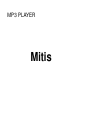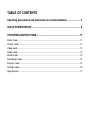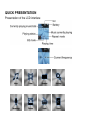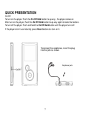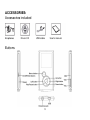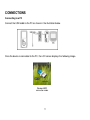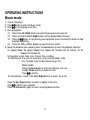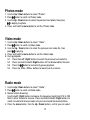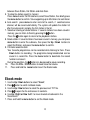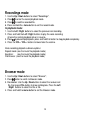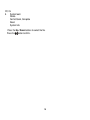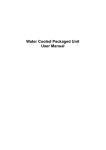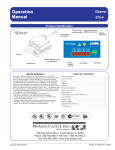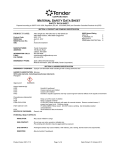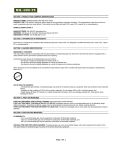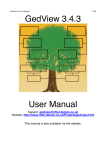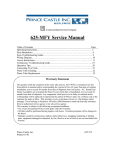Download CMX MITIS 4GB
Transcript
MP3 PLAYER Mitis TABLE OF CONTENTS Operating precautions and maintenance recommendations ....................... 4 QUICK PRESENTATION .................................................................................. 6 OPERATING INSTRUCTIONS ....................................................................... 11 Music mode ........................................................................................................................... 11 Photos mode .........................................................................................................................12 Video mode ...........................................................................................................................12 Radio mode ...........................................................................................................................12 Ebook mode ..........................................................................................................................13 Recordings mode ..................................................................................................................14 Browser mode .......................................................................................................................14 Settings mode .......................................................................................................................15 Specifications ........................................................................................................................17 Please read this manual carefully before using this device and keep it for future reference. This manual is intended to help you benefit fully from the MP3's exceptional functions and make its use even more enjoyable. This manual contains important safety instructions and information concerning the device's proper use. Make sure to carefully read all the instructions to avoid accident. We hereby reject any and all liability for errors, omissions or updates in this document. In addition, we reject all liability for any loss of data stored on the device. Windows Media Player and Windows are trademarks of Microsoft Corporation. Other trademarks and trade names mentioned in this manual are the property of their respective owners. 3 Operating precautions and maintenance recommendations Do not expose the player to high temperatures, high humidity or very dusty environments. Do not expose the device to extreme temperatures (above 40°C), especially in cars with the windows rolled up in summer. Do not drop the device or do not subject it to impacts; in particular, to prevent damage and display anomalies do not shake the TFT screen. Listen at an appropriate volume level; lower the sound or stop listening if you experience ringing in your ears. Battery life depends on the conditions of use, the manufacturer and the date of manufacture. Do not disconnect the device during memory formatting or file transfer operations. Doing so may cause a program failure. We hereby reject any and all liability for loss of memory due to damage to the product, repair or other reason. The device must be operated correctly as described in the manual. Once connected to a USB port of a computer in operation, the device may be recharged, regardless of whether it is turned on or off. Do not disassemble the device yourself and do not use alcohol, thinner or benzene to clean the surface of your player. Do not place sources of naked flames, such as burning candles, on the product. This product is designed for use in temperate climates. Ensure that the device's ventilation is not impaired by newspapers, tablecloths, curtains or any other objects obstructing the ventilation slits. When using the MP3 player, be careful not to turn the volume up too high as doing so may damage your hearing. Do not use the headphones when driving a vehicle or riding a bicycle. You may create an accident if the volume is excessively high while walking in the street. 4 Caution: Prolonged headphone listening at high volumes could lead to hearing damage. Do not listen to music at excessively high volume; health authorities warn against prolonged exposure to high volumes. Stop using the device or lower the volume if you experience ringing in the ears. Only the accessories supplied or approved by our company should be used with your device. Do not spray water on the player. Recharge the device in the following conditions: A. The battery charge icon indicates that it is dead. B. When the player stops automatically. It may be possible to turn it back on but it turns off again very quickly. C. The device does not react when the buttons are pressed. CAUTION 1. 2. There is an explosion hazard if the battery pack is not replaced correctly. Only use batteries of the same or equivalent types. Never disassemble, crush, by-pass or incinerate the battery. Doing so may result in a risk of fire, bodily injury, burns, etc. IMPORTANT: When replacing used batteries, always dispose of them in accordance with applicable regulations. Take them to an approved disposal point so that they are recycled in an environmentally-friendly way. 5 QUICK PRESENTATION Presentation of the LCD interface mode 6 QUICK PRESENTATION On/Off To turn on the player: Push the On/Off/Hold button to up way , the player comes on After turn on the player, Push the On/Off/Hold button to up way again to locks the buttons. To turn off the player: Push and hold the On/Off/Hold button until the player turns off. If the player cann’t use naturally, press Reset button can turn on it. To connect the earphones, insert the plug into the jack as shown. Earphone jack 7 ACCESSORIES: Accessories included Earphones Driver CD USB cable Buttons 8 User's manual CONNECTIONS Connecting to a PC Connect the USB cable to the PC as shown in the illustration below. Once the device is connected to the PC, the LCD screen displays the following image. Standard MSC connection mode 9 Mains adapter use (optional) 1. Plug the adapter cord into the player jack then plug the adapter into a 100-240V 50/60Hz wall outlet. Check the voltage of your installation prior to use. 3. The "Battery" indicator light flashes while the battery is being charged. 4. The "Battery" indicator light stops flashing when the battery is fully charged. Adapter Type: FTD-06PS-5.0V Input: 100-240V~ 50/60Hz, 0.2A Output Voltage: 5V • • • • • • • 250mA Only use the mains adapter supplied with your device (FTD-06PS-5.0V). Contact our after-sales service department if the adapter no longer works. Only the additional features and/or accessories designated by the manufacturer should be used. If the device is to remain unused for an extended period of time, it should be unplugged from the mains outlet. Elements containing water, such as a vase for example, should not be placed on the device. To disconnect your device, unplug the mains adapter from the outlet. The power outlet must be located near the device and be easily accessible. Do not place sources of naked flames, such as burning candles, on the product. For indoor use only. 10 OPERATING INSTRUCTIONS Music mode 1. 2. 3. 4. Turn on the player. Press button to enter the Music mode. to start playing music files. Press During playback: 4.1 Press the Left / Right buttons to select the previous/next music file. 4.2 Press and hold the Left / Right buttons for fast backward/fast forward. button to momentarily pause playback; press and hold this button to stop 4.3 Press the playback completely. 4.4 Press the VOL- / VOL+ buttons to lower/raise the volume. 5. Music file playback menu options: press the menu button to enter the playback submenu. 5.1 Repeat Mode: No repeat, Repeat One, Repeat All, Random Alll, Dir Normal, Dir All Repeat, Dir Random All 5.2 Equalizer: ormal, Rock, Jazz, Classic, Pop, and Bass 5.3 File Browse: The user can save files in a pre-existing folder. To do this, the folder must first be created using a PC. Music mode: Press the menu button to enter the submenu, then use the Up / Down buttons to select the files. Press to confirm. 5.4 Classifcation: refresh: USE Left / Right buttons to select Yes or No. Press the Up / Down buttons to select an option in the menu. Press to confirm your selection. Press the menu button again to return to the playback interface. 11 Photos mode 1. Use the Up / Down buttons to select "Photos", button to switch to Photos mode. 2. Press 3. Use the Up / Dow buttons to select the previous/next photo, then press to display the photo. 4. Press and hold the menu button to exit the Photos mode. Video mode 1. Use the Up / Down buttons to select " Video ", 2. Press button to switch to Video mode. 3. Use the Up / Dow buttons to select the previous/next video file, then to playing. press 4. Press and hold the menu button to exit the Video mode. 5. During playback: 5.1 Press the Left / Right buttons to select the previous/next vedio file. 5.2 Press and hold the Left / Right buttons for fast backward/fast forward. 5.3 Press the button to momentarily pause playback. 5.4 Press the VOL- / VOL+ buttons to lower/raise the volume. Radio mode 1. Use the Up / Down buttons to select " Radio ", 2. Press button to switch to Radio mode. 3. Manual station browsing: Use the Left / Right buttons to browse the frequency band from 87.5 to 108 MHz in either forward or reverse. Press and hold the Left / Right buttons to switch to automatic browse mode until you have found the desired station. 4. Press the menu button, then the Up / Down buttons, so that you can select 12 between Save Station, Del Station and Auto Scan. 5. To store the station sought in memory: Press menu to enter the FM submenu; select Save Station, then briefly press the menu button to confirm. Save supporting up to 30 stations for each band. 6. Auto search: press menu to enter and start to search, if searched some channel, will be saved automatically. The system will update the station list after the auto search and play the first station in the list. 7. Selective listening of stored stations: if several stations have been saved in button. memory, you can listen to them by pressing the Press the button again to return to the playback interface 8. Delete station: if several stations have been saved in memory, you can press menu button to enter fhe submenu, then press the Up / Down buttons to select Del Station, and press the menu button to confirm. 9. FM radio record function: Your favourite programmes can be recorded while listening to them. Press Down button to recording : the programme being broadcasted can be saved in a record file. Press the menu button to deactivate the record function and save it. During the operation, the button can be pressed to pause recording. 10. Press the VOL- / VOL+ buttons to lower/raise the volume. 11. Press and hold the menu button to exit the Radio mode. Ebook mode 1. Use the Up / Down buttons to select "Ebook", 2. Press button to switch to Ebook mode. 3. Use the Up / Dow buttons to select the previous/next TXT file. 5. Press to open the file and access its contents. 6. Use Up / Right or Dow /Left / to move forward or backward in the file contents. 7. Press and hold the menu button to exit the Ebook mode. 13 Recordings mode 1. Use the Up / Down buttons to select "Recordings", to enter the record playback mode. 4. Press 5. Press to read the recorded file. 6. Press and hold the menu button to exit the record mode. In playback mode: 1. Use the Left / Right buttons to select the previous/next recording. 2. Press and hold the Left / Right buttons to play the voice recording at twice the normal playback rate or in reverse. 3. Press to pause/stop playback. press and hold this button to stop playback completely. 4. Press the VOL- / VOL+ buttons to lower/raise the volume. Voice recording playback submenu options: Repeat mode: (see the music file playback mode) Equalizer: (see the music file playback mode) File Browse: (see the music file playback mode) Browser mode 1. Use the Up / Down buttons to select "Browser", 2. Press button to switch to Browser mode. 3. File deletion: Use the Up / Dow buttons to select the revious/next file, then press VOL- button to show a dialog box, Press the Left / Right buttons to select the Yes or No. 4. Press and hold the menu button to exit the Browser mode. 14 Settings mode 1. Use the Up / Down buttons to select "Settings", button to enter to Settings mode. 2. Press 3. Press and hold the menu button to exit the mode. System setup options: 1. Power 2. Language 3. Display Setting 4. Record Setting 5. System Tools 1. Power: Auto Off: 15 Minutes, 30 Minutes, 60 Minutes, 90 Minutes, 120 Minutes, Close. Always On In Playback. No, Yes. 2. Language selection: Arabic, Chinese(Trad), Czech ,Chinese(Simp), Danish, Dutch, English, Finnish, French, German, Greek, Hebrew, Hungarian, Italian, Japanese, Korean, Norwegian, Polish, Portuguese, Russia, Spanish, Swedish, Thai, Turkish, Ukrainian 3. Display setup: 3.1. Brightness: Low, Medium, High, Maximum. 3.2. Blacklight: defines the time after which the screen goes black (15 Seconds –1munite/close). 4. Record mode: Record Quality: Long Time, Normal Quality, High Quality. Record Format: ADPCM, MP3, WMA. VAD: Off, On AGC: 15 Off, On 5. System tools: Delete Format:Quick, Complete Reset System Info Press the Up / Down buttons to select the file. button to affirm . Press the 16 17