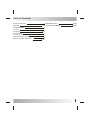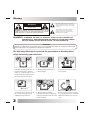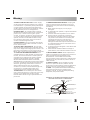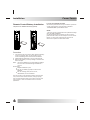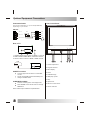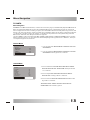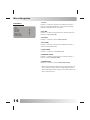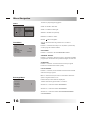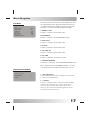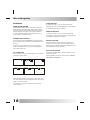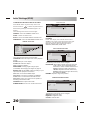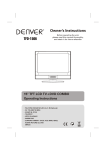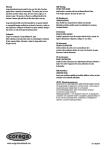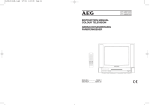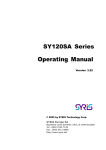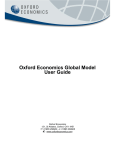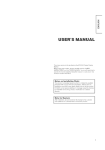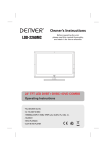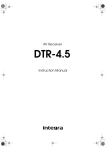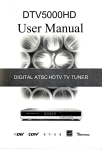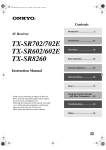Download Akai ATD1410X2 CRT TV
Transcript
Operator's manual Color Television +DVD player ATD1410X2 Manual de Instrucciones (ES) Table of Contents Table of Contents Warning Congratulations Features Installation Power Source Combination VHF/UHF Optional Equipment Connections Remote Control Operation 1 Menu Navigation 13-19 2-3 Initial Settings(DVD) 4 5 5-6 6 7 8 9-12 20-21 1 Warning The lighting flash with arrow head within a triangle is intended to tell the user that parts inside the product are a risk of electric shock to persons. WARNING RISK OF ELECTRIC SHOCK DO NOT OPEN WARNING: TO REDUCE THE RISK OF ELECTRIC SHOCK DO NOT REMOVE COVER OR BACK. NO USER-SERVICEABLE PARTS INSIDE. REFER SERVICING TO QUALIFIED SERVICE PERSONNEL. The exclamation point within a triangle is intended to tell the user that important operating and servicing instructions are in the papers with the appliance. WARNING: TO REDUCE THE RISK OF ELECTRIC SHOCK DO NOT EXPOSE THIS APPARATUS TO RAIN OR MOISTURE AND OBJECTS FILLED WITH LIQUIDS, SUCH AS VASES, SHOULD NOT BE PLACED ON THIS APPARATUS. CAUTION Changes or modifications not expressly approved by the party responsible for compliance with the CE , Rules could void the use s authority to operate this equipment. The following illustrations represent the precautions to be taken when using and moving your television: 1. Do NOT expose the television to extreme temperature conditions (below 5¡ãC and above 35¡ãC) or to extreme humidity conditions (less than 10% and more than 75%). 2. Do NOT expose the television to direct sunlight. 3. Do NOT expose the television to any liquids. 4. If the television is broken, do not try to repair it yourself. Contact qualified service personnel. 5. During a storm conditions (especially when there is lightning) unplug the television from the mains socket and aerial. 6. If the remote control is not used for a long period of time, remove the batteries and store it in a cool, dry place. 2 Warning 7.POWER-CORD PROTECTION - Power supply cords should be routed so that they are not likely to be walked on or pinched by items placed upon or against them, paying particular attention to cords at plugs, convenience receptacles, and the point where they exit from the appliance. 8.POWER LINES - An outside antenna system should not be located in the vicinity of overhead power lines, or other electric light or power circuits, or where it can fall into such power lines or circuits. When installing an outside antenna system, extreme care should be taken to keep from touching such power lines or circuits as contact with them might be fatal. 9.OVERLOADING - Do not overload wall outlets and extension cords as this can result in a risk of fire or electric shock. 10.OBJECT AND LIQUID ENTRY - Do not push objects through any openings in this unit as they may touch dangerous voltage points or short out parts that could result in fire or electric shock. Never spill or spray any type of liquid into the unit. 11.OUTDOOR ANTENNA GROUNDING - If an outside antenna or cable system is connected to the unit, be sure the antenna or cable system is grounded to provide some protection against voltage surges and built-up static charges. Section 810 of the National Electrical Code, ANSI/NFPA 70, provides information with respect to proper grounding of the mast and supporting structure, grounding of the lead-in wire to an antenna discharge unit, size of grounding conductors, location of antenna discharge unit, connection to grounding electrodes, and requirements for the grounding electrode. 12.SERVICING - Do not attempt to service this unit yourself as opening or removing covers may expose you to dangerous voltage or other hazards. Refer all servicing to qualified service personnel. 13.DAMAGE REQUIRING SERVICE - Unplug this unit from the wall outlet and refer servicing to qualified service personnel under the following conditions: A. When the power-supply cord or plug is damaged. B. If liquid has been spilled, or objects have fallen into the unit. C. If the unit has been exposed to rain or water. D. If the unit does not operate normally by following the operating instructions. Adjust only those controls that are covered by the operating instructions, as an improper adjustment of other controls may result in damage and will often require extensive work by a qualified technician to restore the unit to Its normal operation. E. If the unit has been dropped or the cabinet has been damaged. F. When the unit exhibits a distinct change in performance, this indicates a need for service. 14.REPLACEMENT PARTS- When replacement parts are required, be sure the service technician uses replacement parts specified by the manufacturer or those that have the same characteristics as the original part. Unauthorized substitutions may result in fire, electric shock or other hazards. 15.SAFETY CHECK - Upon completion of any service or repairs to this unit, ask the service technician to perform safety checks to determine that the unit is in proper operating condition. 16.HEAT - The product should be situated away from heat sources such as radiators, heat registers, stoves, or other products(including amplifiers) that produce heat. EXAMPLE OF ANTENNA GROUNDING AS PER NATIONAL ELECTRICAL CODE S2898A ANTENNA LEAD IN WIRE CLASS 1 LASER PRODUCT GROUND CLAMP ELECTRIC SERVICE EQUIPMENT ANTENNA DISCHARGE UNIT (NEC SECTION 810-20) GROUNDING CONDUCTORS (NEC SECTION 810-21) GROUND CLAMPS NEC - NATIONAL ELECTRIC CODE POWER SERVICE GROUNDING ELECTRODE SYSTEM (NEC ART 250. PART H) 3 ¼ò ½é Congratulations Your new TV Monitor/Receiver features a solid state chassis that is designed to give you many years of enjoyment. It was thoroughly tested and tuned at the factory for best performance. Specifications , Receiving System: BG, DK, I, L/L Colour System: PAL, SECAM Picture Tube: 14 INCH Ext. Antenna: 75 Ohm Coaxial Cable Ext. In/Out: Speaker: Audio Output: AC Input Audio/video -In ; Full SCART connect 8 Ohm x 2 < 3W AC 110-240V 50/60Hz Dimension: W366 xD378 xH372(mm) Net Weight: 11 KG Design and specifications are subject to change without prior notice. 4 Features TV Mode: Infrared remote control - Electronically locks in and memorizes available channels for perfect reception. On-Screen 19 Language Display (Option) This TV can display the on screen language in English, Persian, Arabic, Turkish, France, Russia, Hungary, Spanish, Romanian, Croatia, Greece, Portuguese, Bulgaria, Serbia, Italian, Poland, German, Dutch, Swedish. And these kinds of language can be selected or not but one must be selected at least. Picture Adjustments Using The Remote Control The On-Screen display allows precise remote control adjustment of CONTRAST, BRIGHT, COLOR, TINT and SHARPNESS. Sleep Timer - Operable from the remote control, this TV can be programmed up to 180 minutes to turn off automatically. Memory Back Up - This system prevents loss of memorized channel selections in case a power interruption to the TV should occur. TELETEXT(OPTION) Teletext system can decoder all Europe type teletext content.If TV program with teletext broadcost. Auto Shut Off Function - When background is on. If there is no signal input from the antenna terminal or AV jacks and no operation for 5 minutes the TV will turn itself off automatically. DVD Mode: Randomly playback - You can play tracks randomly. Programmable playback - You can program the order of the tracks/chapers to play them in any desired order. DVD menus in a desired language - You can display DVD menus in a desired language, if available on a DVD. Screen saver / Auto power - off functions - The screen saver program starts when is on input from the TV/DVD for 3 minutes in the stop mode. When the screen saver program is actibated for 20 minutes, the power is automatically turned off. Subtitles in a desired language for the display subtitles - You can select a desired language for the display subtitles, if the language is available on a disc. Selecting a angle - You can select desired audio language and sound mode, if different languages and modes are available on a disc. Search - Chapter search / Title search / Track search / Time search. Repeat - Chaper / Title / Track / Group / All / A-B. Resume Play - User can resume to playback from the part at which the play was stopped. Dynamic range control - Yon can control the range of sound volume. Choices for audio language and sound mode - You can select a desired audio language and sound mode, if different languages and modes are available on a disc. Installation Television Location Follow these recommendations before deciding the location of your television. 1. Avoid excessive sunlight or bright lights, including reflections. 2. Keep away from excessive heat or moisture. Inadequate ventilation may cause internal component failure. 3. Fluorescent lighting may reduce remote control transmitting range. 4. Keep away from magnetic equipment, including motors, fans and external speakers. WARNING: Use this television receiver only with the cart, stand, tripod, bracket, or table specified by the manufacturer, or sold with the apparatus. When a cart is used, use caution when moving the Cart / apparatus Combination to avoid injury from tip-over. In order to avoid injury to children, never place your television receiver on a piece of furniture that is capable of being tilted by a child leaning on it, pulling on it, standing on it, or climbing on it. A falling television can cause serious injury or even death. 5 Installation Remote Control Battery Installation Requires two AAA batteries(supplied). Power Source TO USE AC POWER SOURCE Use the AC polarized line cord provided for operation on AC. Insert the AC cord plug into a standard 110-240V 50/60HZ polarized AC outlet. NOTE: 1.This TV can be connected to the specified voltage (AC 110-240V, 50/60HZ). 2.If the polarized AC cord does not fit into a nonpolarized AC outlet, do not attempt to file or cut the blade. It is the users ' responsibility to have an electrician replace the obsolete outlet. Procedure 1. Turn the remote control face down. Remove battery cover by pressing down on the marking on the cover and sliding it off in the direction indicated. 2. Install batteries matching(+) and(-) polarity signs. 3. Replace the battery cover by sliding in reverse until the lock snaps. Note: Incorrect installation can cause battery leakage and corrosion that will damage the Remote control. Precautions Replace batteries in pair. Do not mix battery types(zinc carbon with alkaline). Do not recharge, heat, short-circuit, disassemble, or burn batteries. 4.If you cause a static discharge when touching the unit, and the unit fails to function, simply unplug the unit from the AC outlet, wait a few minutes, and plug it back in. The unit should return to normal operation. 6 Combination VHF/UHF Combination VHF/UHF Antenna (Single 75 ohm cable or 300 ohm twin-lead wire) Connect the 75 ohm cable from a combination VHF/UHF antenna to the antenna jack. Combination VHF/UHF Antenna (Separate VHF and UHF 300 ohm twin-lead) Connect the UHF twin-lead wire to a combiner (not supplied).Connect the VHF twin-lead to the 300-75 ohm matching transformer (not supplied). Attach the transformer to the combiner. Attach the combiner to the antenna jack. Separate VHF/UHF Antenna Connect the 75 ohm cable from the VHF antenna and the UHF antenna twin-lead to a combiner (not supplied). Attach the combiner to the antenna jack. NOTE: If your VHF antenna has a twin-lead wire, use the 300-75 ohm matching transformer( not supplied), then connect the transformer to the combiner. For Subscribers to Basic Cable TV Service For basic cable service not requiring a converter/ descrambler box, connect the CATV 75 ohm coaxial cable directly to the antenna jack on the back of the television. For Subscribers to Scrambled Cable TV service If you subscribe to a cable service which requires the use of a converter/descrambler box, connect the incoming cable to the converter/descrambler box and connect the output of the box to the antenna jack on the back of the television. Follow the connections shown left. Set the television to the output of the converter/descrambler box (usually channel 3 or 4) and use the converter / descrambler box to select channels. For Subscribers to Unscrambled Basic Cable with Scrambled Premium Channels If you subscribe to a cable service in which basic cable channels are unscrambled and premium channels require the use of a converter/descrambler box, you may wish to use a two-set signal splitter ( sometimes called a two-set coupler )and an A/B switch box from the cable installer or an electronics supply store. Follow the connections shown left. With the switch in the B position, you can directly tune any nonscrambled channels on your TV. With the switch in the A position, tune your TV to the output of the converter/descrambler box (usually channel 3 or 4) and use the box to tune scrambled channels. Combination VHF/UHF Antenna Single 75 ohm cable 300 ohm twin-lead wire Splitter UHF Antenna 300-75 OHM MATCHING Take off the Splitter TRANSFORMER (not supplied) 300 ohm twin-lead wire VHF Antenna Single 75 ohm cable COMBINER (not supplied) 300-75 OHM MATCHING TRANSFORMER (not supplied) 300 ohm twin-lead wire Incoming CATV Converter/Descrambler Converter/Descrambler Splitter A/B Switch A B This television has an extended tuning range and can tune most cable channels without using a cable company¡°supplied converter¡±box. Some cable companies offer premium pay channels in which the signal is scrambled. Descrambling these signals for normal viewing requires the use of a descrambler device which is generally provided by the cable company. 7 Optional Equipment Connections Front Control Panel Connection Panels The actual configuration on you TV maybe different, depending on your model. Side AV VIDEO VIDEO IN VIDEO VCR LEFT LEFT AUDIO L/R IN RIGHT RIGHT HEADPHONES OUT Headphone plug Rear of TV V- SCART V+ P- P+ TV/DVD MENU COAXIAL OUT 1 3 2 1. COAXIAL digital sound output for DOLBY 5.1 channel. 2. SCART AUDIO / VIDEO INPUT / OUTPUT Connector. 3. 75ohm coaxial Connect for AIRIAL / CABLE network. 7 6 1 2 3 VCR SCART COAXIAL OUT 1. Volume adjustment. 2. Program selection. 3. Menu display. SCART Procedure Connect equipment as shown to rear SCART connect. TV will check SCART signal Automatically and change to SCART status. 4. Power 5. TV/DVD change. 6. DVD player pause. 7. Stop. COAXIAL Procedure Connect coaxial signal to sound equipment . Press AV/DVD on the remote control to change DVD status. Note: Coaxial output is effective only DVD status. 8 8. Open/Close. 9. Remote control sensor. 10. Power indicator. 4 5 9 8 10 Remote Control Operation TV MODE: OPEN/CLOSE POWER POWER BUTTON( ) Press this button to turn the TV on/off. Press any Number Button or Program Up/Down Button, picture and sound will come on within a few seconds. P.P PROGRAM SELECTION BUTTONS(0-9) Push the number for your desired program and the program indicator will be displayed on the screen. Press number key 0-249 for program selection. Press the number keys to select teletext pages in teletext mode. Q. VIEW -/-- LOCK REPEAT MUTE TV/AV/DVD PROG+ DIGIT BUTTON(-/--) Press this button to select program between 0-249 program. For example, If you want to access program 8,press¡°8¡± key only, If you want to access program 88,you should press this "-/--" button twice the screen display "--",then press"8" "8"key,the TV set will switch to program 88;If you want to access program 188,you should press this ¡°-/--¡± button three times the screen display¡°---¡ ± £ ¬then press¡°1¡± "8" "8" key, the TV set will switch to program 188. PICTURE MODE BUTTON(P.P) Press this button to select the desired picture mode, DYNAMIC, USER MILD and STANDARD can be selected cyclically. VOL- MENU VOL+ DISPLAY BUTTON( PROG- SIZE STOP CLOCK INDEX OFF ON/MIX SUB.PAGE ANGLE SLOW TITLE ZOOM REVEAL PROGRAM SUBTITLE DVD MENU AUDIO SLEEP BUTTON( ) Press it on display and set the sleep timer in 10 minutes step up to three hours. When the preset time runs to 0, the TV set will go into stand by mode. *If no program received, the TV set will switch to stand by auto after 5 minutes. Q.VIEW BUTTON Press this button to return to the previously viewed program. ENTER DVD SETUP ) Press this button sequential to recall for the program number,system, logo etc on the screen. GOTO DISPLAY LOCK BUTTON Press this buttons to enter LOCK menu. Enter the 4 digits password to display the LOCK menu function. Note: The Default password is 0000,If forget a password after changing£¬ Can use an all-powerful password 7038. this function is just for TV function, The DVD mode descends in valid. MUTE BUTTON Press once to mute the sound, press again to return to previously set sound level. AV MODE BUTTON (TV/AV/DVD) Press this button to switches for TV/AV/SCART/DVD. 9 Remote Control Operation PROG+ OPEN/CLOSE POWER PROG +/- BUTTON ( ) PROG- Press the Program Up Button to select the program forwards. Press the Program Down Button to select the program backwards. (Use this button for Page Up/Down to increase/decrease page number in TELETEXT mode). P.P VOL +/-BUTTONS ( VOL- VOL+ ) Press Volume Up/Down Buttons to adjust sound level. MENU BUTTON( MENU ) Press this button to display the On-Screen menu function. Q. VIEW -/-- LOCK ZOOM BUTTON(OPTION) 1.Press ZOOM during playback or still playback to activate the Zoom function. The square frame appears briefly in the right bottom of the picture. 2. Each press of the ZOOM button changes the TV screen in the following sequence:16£º9£¬ZOOM£¬ NORMAL£¨4£º3) Note:Zoom not work on DVD mode REPEAT MUTE TV/AV/DVD TELETEXT MODE PROG+ REVEAL BUTTON VOL- MENU VOL+ Sometimes the answers of quizes,jokes etc are hidden.Press REVEAL button to reveal the hidden information. SIZE BUTTON PROG- REVEAL SIZE STOP CLOCK INDEX OFF ON/MIX SUB.PAGE ANGLE SLOW TITLE ZOOM Press this button to change the Teletext screen display mode among the following:(1) Upper half screen enlarged ; (2) Lower half screen enlarged ; (3) Normal screen state. STOP BUTTON PROGRAM SUBTITLE DVD MENU Press this button to stop teletext. CLOCK BUTTON Press this button to display teletext clock. AUDIO ENTER INDEX Press this button to obtain the index page. DVD SETUP GOTO DISPLAY OFF BUTTON Press this button to turn off the teletext. ON/MIX BUTTON Press this button to turn on the teletext. In TELETEXT mode , Press this button to turn on or off the teletext background. SUB.PAGE BUTTON Press this button to display sub pages. 10 Remote Control Operation TV MODE: OPEN/CLOSE POWER COLOUR BUTTONS(RED/YELLOW/GREEN/BLUE) press this button to access directly to the corresponding pages, displayed at the lower part of the teletext screen. P.P DVD MODE: POWER Press this button to switch television on or off. OPEN/CLOSE Button Q. VIEW -/-- LOCK Press OPEN/CLOSE button to load disc on disc tray. Hold the disc without touching either of its surfaces, position it with the printed title side facing up, align it with the guides, and place it in its proper position. In case of interactive DVDs with playback control, a menu appears on the TV screen. REPEAT DVD MENU Button If play some DVD discs, press this button back to root menu screen. MUTE TV/AV/DVD PROGRAM Button PROG+ SUBTITLE Button VOL- MENU VOL+ To press this button, you can change the subtitle language from one selected to the initial settings to a different language, if available. TITLE Button Press PROGRAM button, then the ¡°PROGRAM¡± will appear on TV screen now you can press¡°> ¡÷¨Œ¡ ±and¡°ENTER¡±button to select ¡°START¡± option and enjoy the desired tracks. PROG- REVEAL SIZE STOP CLOCK INDEX OFF ON/MIX SUB.PAGE ANGLE SLOW TITLE ZOOM DVD SETUP Button PROGRAM SUBTITLE DVD MENU AUDIO AUDIO Button To press this button, you can change the audio language from the one selected at settings to a different language, if available. GOTO Button ENTER DVD SETUP You can enjoy picture frame forward by pressing this button. GOTO DISPLAY Press this button to go to desired position. The player provides 3 search mode When the above items are showed on TV screen, you can input number to locate desire sector, then press PLAY to commence play The number you input is invalid if it is beyond the track's capcity. DISPLAY Button To display player OSD. PREV/NEXT Button Press these button to go to the previous/next chapter(DVD). FR/FF Button These buttons allow skipping ahead/back at 5-level speed. Press ¡°PLAY¡±button to return to normal playback. 11 Remote Control Operation OPEN/CLOSE POWER DVD MODE: REPEAT Button P.P To press this button you can repeatedly play a title(DVD) or all tracks(CD) when¡°ALL ¡±appears on TV screen, you can repeatedly play a chapter (DVD) or a single track(CD) when¡°Repeat chapter¡±appears on TV screen, you can cancel repeat functions when no¡°Repeat off¡±appears on TV screen. PLAY/PAUSE Button Press this button to start playback. Press this button again to pause playback. Q. VIEW -/-- LOCK STOP Button When this button is pressed once, the unit records the stopped point, from where playback will resume (resume function) if ¡°PLAY¡±is pressed after wards. But if STOP button is pressed again instead of PLAY button, there will be no resume function. REPEAT MUTE TV/AV/DVD PROG+ VOL- MENU VOL+ TITLE button DVD disc: Press TITLE button, then the DVD menu or titles available on the disc will be displayed. Then you can use " " and ENTER button to select programs. ZOOM button PROG- SIZE STOP CLOCK INDEX OFF ON/MIX SUB.PAGE ANGLE SLOW TITLE ZOOM REVEAL PROGRAM SUBTITLE DVD MENU AUDIO 3. Use the buttons to move through the zoomed picture. 4. To resume normal playback, press ZOOM button until screen becomes 1X. N Note:Zoom may not work on some DVDs. ANGLE button ENTER DVD SETUP 1.Press ZOOM during playback or still playback to activate the Zoom function. The square frame appears briefly in the right bottom of the picture. 2. Each press of the ZOOM button changes the TV screen in the following sequence: GOTO DISPLAY If the disc contains scenes recorded at different camera angles, you can change to a different camera angle during playback. Press ANGLE repeatedly during playback to select a desired angle. Note that the number of the current angle appears on screen. N Note: The angle indicator will blink on the TV screen during scenes recorded at different angles as an indication that angle switching is possible. SLOW Button Press this button during playback to activate the slow function. Each press on this button change the TV screen in the follow sequence:1/2 - 1/4 - 1/8 - 1/16 normal play 12 Menu Navigation TV PARTS: Menu Navigation WARNING: The Main Power Switch ( of the Control Location page ) is the Manually Operated Mechanical Switc is requested to Manually to turn On and Off the Main power. The Remote control can not cut off main voltage at the TV set. For safety purpose, turn off the Main Switch manually when long time not use the TV or for the long vacation. Press once will turn on the Main supply of the TV set. The Power indicator ( of the Control Location page ) will light up. To make sure the power is turn off, please fully press the Main switch and make sure the power indicator light off. 1.Press ..MENU.. button to select PICTURE..SOUND..TIME..SETUP..TUNE..EXCHANGE menu cyclically. 2.After entering an item, you can select the devised adjusting item by press the P+/- Buttons , Then you can adjust it by press V+/- Buttons. Picture Menu Picture Brightness Contrast Colour Sharpness 50 75 50 50 1¡¢You can select the BRIGHTNESS.CONTRAST.COLOUR. SHARPNESS. 2¡¢You can adjust the BRIGHTNESS.CONTRAST.COLOUR. SHARPNESS. Item by press V+/- buttons. Sound Menu Sound Volume Bass Balance Treble Woofer Woofer Vol Surround 32 32 +1 32 32 ON ON 1.You can select the VOLUME.BASS.BALANCE.TREBLE. WOOFER.WOOFER VOL.SURROUND item by Press the P+/- buttons . 2.You can adjust VOLUME.BASS.BALANCE.TREBLE. WOOFER VOL item by press V+/- buttons. 3.You can turn the WOOFER.SURROUND item ON or OFF by press V+/- buttons. *BASS.BALANCE.TREBLE.WOOFER.WOOFER VOL. SURROUND item is used by option. 13 Menu Navigation Time Menu Time Clock On Time On PROG Off Time Sleep Timer Remind Time Remind PROG -- --- -1 -- -0 -- -1 1.CLOCK Press P+/- buttons to select hour or Minute. Press V+/buttons to adjust CLOCK Time. You can press CLOCK buttons to display current clock time. 2.ON TIME Press P +/- buttons to select hours Or minute. Press V+/buttons to adjust ON TIME. 3.ON PROG. Press V+/- buttons to select ON PROGRAM. 4.OFF TIMER Press P+/- buttons to select hour or Minute. Press V+/buttons to adjust OFF time. 5.SLEEP TIMER Press V+/- buttons to set SLEEP TIME. 6.REMINDER TIMER Press P+/- buttons to select hour or minute. Press V+/buttons to adjust REMIND TIME. 7.REMIND PROG Press V+/- buttons to select REMIND PROGRAM. * Timer function will be reset when you switch off the TV set by the main power switch or unpluged,And which will be working normally when you are switch off the TV set by remote control. 14 Menu Navigation Setup Menu Setup Language Colour system Sound system Blue back Black stretch TXT language Calendar Game English Auto I ON OFF Easteur You can select the item by press P+/- buttons. then you can adjust it press V+/- buttons. 1.LANGUAGE You can select the language what you mant. 2.COLOUR SYSTEM Press V+/- buttons to set the colour system. 3.SOUND SYSTEM Press V+/- buttons to set the sound system. 4.BLUE BACK Press V+/- buttons to select it ON or OFF ,For BACKGROUND when no signal is input at TV or AV mode. 5.BLACK STRETCH Press V+/- buttons to select it ON or OFF. 6.TXT LANGUAGE You can select the TXT language what you mant. 7.CALENDAR Press VOL+/- buttons to enter CALENDAR menu.. 8.GAME Press VOL+/- buttons to enter GAME menu.. Calendar Menu SU MO 2 9 16 23 30 3 10 17 24 31 2005 TU WE 4 11 18 25 5 12 19 26 1.Press V+/- buttons to select YEAR,MONTH or DATA. 1 TH 2.Press V+/- buttons to adjust YEAR,MONTH or DATA. FR ST 1 8 15 22 29 6 7 1 3 14 20 21 27 28 3.Press MENU Button to return. *Calendar setting will be reset when you are switch off the TV set by main power switch or unpluged, And which will be working normally when you are switch off the TV set by remote control. 15 »ù±¾²Ù×÷ Menu Navigation Game 1.Press any key a beginning game. 2.VOL- is Used for shift left. VV+ PP+ Left Right Down Rotate Exit Press any key 3.VOL+ is used for shift right. Scere:00000 100S: 0 200S: 0 400S: 0 1000S: 0 Preps :00000 4.PROG - its used for speed up. 5.PROG+ is used for rotate. 6.Press Tune Menu Tune Skip Program Manual Search Fine Tune Auto Search OFF 5 176.25M button exit game. You can select the item by press the P+/- buttons. 1.SKIP Press V+/- buttonsto set skip on or off,when you set skip on.this program will auto hided. 2.PROGRAM Press V+/- buttons to set the PROGRAM number. 3.MANUAL SEARCH Press V+/- buttons to search for next or previous available program,the set will auto stop white the signal is received. 4.FINE TUNE Press V+/- buttons can fine tune the current program forward or backward for better quality. 5.AUTO SEARCH Press V+/- buttons ,the TV set will auto Search in 3 bands and store every program. Note: In the Lock menu, there is no tune menu when the options of general lock is “on” Exchange Menu In AV mode ,this item will not displayed. 1.Select the item by press the P+/- buttons . Exchange Program 1 5 Program 2 5 2.Press V+/- buttons to select PROGRAM 1. Exchange 3.Press V+/- buttons to select PROGRAM 2. 4.Press V+/- buttons to select EXCHANGE PROGRAM 1 and PROGRAM 2. 16 Menu Navigation Lock Menu Lock General Lock Program No. Child Lock AV Lock VOL Limit sw VOL Limit Change password OFF 0 OFF OFF OFF 100 In TV mode ,Press lock buttons to enter LOCK menu. Enter the 4 digits password to display the LOCK menu function. *The Default password is 0000,If forget a password after changing£¬Can use an all-powerful password 7038¡£ 1.GENERAL LOCK Press V+/- buttons to select it ON or OFF. 2.PROGRAM No. Press V+/- buttons to set the PROGRAM number. 3.CHILD LOCK Press V+/- buttons to select it ON or OFF. 4.AV LOCK Press V+/- buttons to select it ON or OFF. 5.VOL LIMIT SW Press V+/- buttons to select it ON or OFF. 6.VOL LIMIT Press V+/- buttons to set the limit volume. 7.CHANGE PASSWORD Press VOL+/- buttons to enter CHANGE PASSWORD menu. Note: When the options of GENERAL LOCK is “ on”, there is no tune menu,and in DVD mode,Lock menu is no use. Change Password Menu Change Psaaword New Password ---- Confirm ---- 1¡¢NEW PASSWORD Enter the NEW password. Enter 4 digits from the remote control unit numeric buttons. 2¡¢CONFIRM Press P+/- buttons to select Confirm.Confirm the NEW password by entering it again. If the confirmation is incorrect, the cursor will stay in this column. After entering, the correct new password again, the cursor will jump automatically to exit. 17 Menu Navigation DVD Mode: AUDIO BUTTON OPEN/CLOSE BUTTON To press this button, you can change the audio language from the one selected at the initial settings to a different language, if available. Press OPEN/CLOSE button to load disc on disc tray. Hold the disc without touching either of its surfaces, position it with the printed title side facing up, align it with the guides, and place it in its proper position. In case of interactive DVDs with playback control, a menu appears on the TV screen. SUBTITLE BUTTON To press this button, you can change the subtitle language from the one selected at the initial settings to a different language, if available. NUMERIC BUTTONS(0-9): You can select desired titles(DVD) by pressing these buttons directly only if the title or track number is less than 10. If the title or track number is over 10. For instance , if "28" is wanted, press "10+" twice, and then press the 2-digit number "8". DISPLAY BUTTON Press this button once to show main playback in formation on TV screen and press it again to show playback time. Press this button at the fifth time, and then the display will be cancelled. DVD SETUP BUTTON GO TO BUTTON Press this button to go to desired position. The player provides 3 search mode. TITLE XX/XX CHAPTER [ ]/XXX [DVD only] DISC GOTO CHAPTER XX/XX TIME [DVD only] TRACK GOTO [DVD only] T: XX [CD] When the above items are showed on TV screen, you can input numbers to locate desired sector, then press PLAY to commence play. The number you input is invalid if it is beyond the track's capcity. 18 If playing some DVD discs, press this button back to root menu screen . If playing DVDs you can use the functions of MENU, PROGRAM and RANDOM. »ù±¾²Ù×÷ Menu Navigation REPEAT BUTTON STOP BUTTON( To press this button you can repeatedly play a title(DVD) When this button is pressed once, the unit records the stopped point, from where playback will resume (resume function) if PLAY is pressed afterwards. But if STOP button is pressed again instead of PLAY button, there will be no resume function. or all tracks(CD) when " ALL " appears on TV screen, You can repeatedly play a chapter(DVD) or a single track(CD) when " " appears on TV screen ,You can cancel repeat functions when no" " appears on TV screen . ) PREV/NEXT BUTTON( DVD MENU BUTTON DVD disc: Press TITLE button, then the DVD menu or titles available on the disc will be displayed. Then you can use " " and ENTER button to select programs. / ) Press these buttons to go to the previous/next chapter(DVD) When Playing CD disc ,Press¡° button twice to select previous song. FR/FF BUTTON( / ¡± ) These buttons allow skipping ahead/back at 5-level speeds.Press PLAY button to return to normal playback. PROGRAM BUTTON When you want to play only partial tracks/chapters of a disc(DVDs) or to arrange the tracks/chapters playback order, you need program functions. Do as following: Press PROG button. Then "PROGRAM" will appear on TV screen. Press the track number in the order you want. For example, if the track numbers you want to play are 1, 3 and 8, just input in the order of 1-3-8. You can press CLEAR button to cancel and input again if you mis input track numbers.Now you can press " " and "ENTER" button to select¡°START¡± option and enjoy the desired tracks. PLAY AND PAUSE BUTTON( ) Press this button to start playback. Press this button again to pause playback. 19 Inital Settings(DVD) COMMON PROCEDURES OF INITIAL SETTINGS Press SETUP button to get the setup menu. Use direction buttons " " to select the preferred item . AUDIO SETUP PAGE Audio General -- Speaker Setup Page -- Dolby Downmix Video Preference LI/RI Stereo After finishing settings, press SETUP again to TV display. The following menu items can be changed: GENERAL: selects the GENERAL PAGE menu. AUDIO : selects the Audio menu. DOLBY : selects the DOLBY DIGITAL SETUP menu. PREFERENCE: selects the PREFERENCE PAGE menu. GENERAL SETUP PAGE Dolby Audio General -- General Setup Page -TV display Angle Mark Osd Lang SPDIF Out Caplions Screen Saver Ps On Eng Off On On Off On Off Spdif Off Raw Pcm Video English Swedish Preference On Off Speaker Setup Page This page is for setup speaker output. DOWNMIX LT/RT: 2ch output, main channel with surround. STEREO: 2ch output, main right channel with right surround; main left channel with left surround. DIGITAL OUTPUT: select digital audio output: SPDIFOFF,SPDIF/RAW, SPDIF/ PCM. Normal/Ps Normal/Lb Wide 16:9 Go To General Setup Page DOLBY DIGITALSETUP PAGE Audio General -- Dolby Digital Setup -- Dolby Video Dual Mono Dynamic FULL 3/4 The following menu items can be changed: TV DISPLAY:selects the aspect ratio of the playback picture. NORMAL/PS: pan & scan display. NORMAL/LB: letterbox display. WIDE: widescreen display. ANGLE MARK: viewing angles change option (if available). See changing the angles on page 10. DIGITAL OUT: Set the SPDIF output according to your optional audio equipment connection. SPDIF OFF: Turns off the SPDIF output. SPDIF/RAW: If you have connected your DIGITAL AUDIO OUT to a multi-channel decoder/receiver. SPDIF/PCM: Only if your receiver is not capable of decoding multi-channel audio. CAPTIONS: Select caption ON or OFF. SCREEN SAVER: this is to turn on/off screen saver. 1/2 Preference Stereo L-Mono R-Mono Mix-Mono 1/4 OFF Go To Dolby Digital Setup The following menu items can be changed: DUAL MONO: Reproduction mode, used only when the input consists of two independent audio channels(1/1 mode). Possible selections are: STEREO: Reproduce both channels as is. L-MONO: Reproduce the left channel only. R-MONO: Reproduce the right channel only. The default is STEREO. DYNAMIC: Dynamic range compression. VIDEO DIGITALSETUP PAGE Audio General -- Video Setup Page -Sharpness Low Brightness 00 Contrast 00 Dolby Video Preference Go To Video Setup Page The following menu items can be changed: Sharpness: sharpness value. Brightness: brightness value. Contrast: contrast value. 20 High Medium Low Inital Settings(DVD) PREFERENCE SETUP PAGE Preference Page Audio Dolby Audio General -- Video Preference -- Chi Subtitle Disc Menu Eng Parental Password Default Change Resel 1 Kid Saf 2G 3 Pg 4 Pg 13 5 Pgr 6R 7 Nc17 8 Adult English French Spanish Chinese Japanese Korean Russian Thai English French Spanish Chinese Japanese Korean Russian Thai Off English French Spanish Chinese Japanese Korean Russian Thai Others Go To Preference Page The following menu items can be changed: AUDIO: Selects a language for audio(if available). SUBTITLE: Selects a language for subtitles(if available). DISC MENU: Selects a language for DISC menus (if available). PARENTAL[DVD only]: This is to disable the playing of specified DVDs which are unsuitable for children. Some DVDs are encoded with specific rating level. If the rating level of the disc is higher than that preset in the setup operation, playback of the disc will be prohibited. After selecting one of the PARENTAL items the screen will change to the PASSWORD page, and password is required , The factory initial setting is 1369. PASSWORD: Selects the menu setup PASSWORD CHANGE PAGE. PASSWORD CHANGE PAGE PASSWORD CHANGE PAGE OLD PASSWORD [ XXXX ] NEW PASSWORD [ YYYY ] CONFIRM PASSWORD [ YYYY ] OK OLD PASSWORD: Enter the OLD password, (Factory setting is 1369), and the cursor will jump automatically to NEW PASSWORD. NEW PASSWORD: Enter the NEW password. Enter 4 digits from the remote control unit numeric buttons, and the cursor will automatically jump to CONFIRM PASSWORD. CONFIRM PASSWORD: Confirm the NEW password by entering it again. If the confirmation is incorrect, the cursor will stay in this column. After entering, the correct new password again, the cursor will jump automatically to OK. OK: When cursor is on this button, press ENTER key to confirm setting. DEFAULT: Back to the factory setting. 21 »ù±¾²Ù×÷