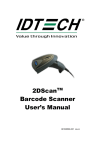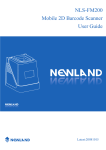Download Newland HR200
Transcript
NLS-HR200 Hand-held 2D Barcode Scanner User Guide Version 1.0 Revisions Version Description Date Pre-release Initial release 26-08-2009 Version 1.0 Support as from HR200 firmware Version 3.06.007 and higher. 23-03-2010 nlscan.com Page 2 Disclaimer © 1999-2008 by Newland Auto-ID Tech. Co., Ltd, All rights reserved. No part of this publication may be reproduced, transmitted, or used in any form or by any means, electrical or mechanical, without prior written permission from Newland Auto-ID. The material in this manual is subject to change without notice. All software, including firmware, is provided strictly on an “as is” basis and is provided without further warranty. Newland Auto-ID grants to the user a non-transferable and non-exclusive license to use each software or firmware program delivered hereunder (licensed program). Except as noted below, such license may not be assigned, sublicensed, or otherwise transferred by the user without prior written consent of Newland Auto-ID. No right to copy a licensed program in whole or in part is granted except as permitted under copyright law or as hereinafter expressly provided. The user agrees to maintain Newland Auto-ID’s copyright notice on the licensed programs delivered hereunder, and to include the same on any authorized copies it makes in whole or in part. The user agrees not to decompile, disassemble, decode, or reverse engineer any licensed program or product delivered to the user or any portion thereof. Newland Auto-ID reserves the right to make changes and improvements to any software or product for reliability, function, or design. Newland Auto-ID does not assume any responsibility or liability arising out of, or in connection with, the application or use of any product, circuit, or application described herein. No license is granted, either expressly or implicitly, estoppels, or otherwise under any Newland Auto-ID intellectual property rights. An implied license only exists for equipment, circuits, and subsystems contained in Newland Auto-ID products. Microsoft and Windows are either registered trademarks or trademarks of Microsoft Corporation. All other product or service names are the property of their respective owners. Newland Auto-ID Tech. Co., Ltd, Table of Contents 请更换节标题 Content About this guide Introduction ................................................................................................................................................. 1 Chapter Description ..................................................................................................................................... 1 Graphic Notations ........................................................................................................................................ 1 Newland Auto-ID Support Center ............................................................................................................... 2 Getting to Start Introduction .................................................................................................................................................. 3 Getting to know HR200 ............................................................................................................................... 4 Unpacking ............................................................................................................................................. 4 Outline .................................................................................................................................................. 4 Data Interface........................................................................................................................................ 5 Communication Ports .................................................................................................................................. 6 Connecting with USB Cable ........................................................................................................................ 7 Connecting with RS232 Cable ..................................................................................................................... 8 Connecting with PS/2 Cable ........................................................................................................................ 9 Removal of Communication Cable............................................................................................................ 10 ON, OFF, IDLE, RESTART .......................................................................................................................11 Maintenance ................................................................................................................................................11 Reading ...................................................................................................................................................... 12 Depth of Field ............................................................................................................................................ 14 Specifications ............................................................................................................................................. 15 Programming the Engine Introduction ................................................................................................................................................ 16 Code Programming ............................................................................................................................. 16 Command Programming ..................................................................................................................... 16 QuickSet Programming ...................................................................................................................... 16 Programming Notation .............................................................................................................................. 17 Code Programming On/Off........................................................................................................................ 18 Illumination ................................................................................................................................................ 19 Aiming ....................................................................................................................................................... 20 Beep ........................................................................................................................................................... 21 Decoding Beep.................................................................................................................................... 21 Decoding Beep Type ........................................................................................................................... 21 Decoding Beep Volume ...................................................................................................................... 22 Power On Beep ................................................................................................................................... 22 Beep Denotation (Beeper Definitions)................................................................................................ 22 Reading Mode ............................................................................................................................................ 23 Reading Timeout and Delay ...................................................................................................................... 24 Sensitivity .................................................................................................................................................. 25 Exposure Imaging Mode ............................................................................................................................ 26 Default ....................................................................................................................................................... 27 Factory Default ................................................................................................................................... 27 User Default ........................................................................................................................................ 27 Query Product Information ........................................................................................................................ 28 nlscan.com Page I Table of Contents RS232 Interface Introduction ................................................................................................................................................ 29 Serial Port .................................................................................................................................................. 30 Baud Rate............................................................................................................................................ 30 Parity Check........................................................................................................................................ 31 Hardware Auto Flow Control(only for HR200) ......................................................................... 31 Data Bits Transmitted ......................................................................................................................... 32 Stop Bits.............................................................................................................................................. 32 USB Interface Introduction ................................................................................................................................................ 33 USB HID-KBW ......................................................................................................................................... 34 USB Country Keyboard Types ........................................................................................................... 35 Unknown Characters, Beep ................................................................................................................ 37 Emulate ALT + keypad ....................................................................................................................... 38 Function Key Mapping ....................................................................................................................... 39 ASCII Function Key Mapping Table .................................................................................................. 40 Keystroke Delay ................................................................................................................................. 41 Caps Lock ........................................................................................................................................... 41 Convert Case ....................................................................................................................................... 42 Emulate Numeric Keypad................................................................................................................... 43 USB DataPipe ............................................................................................................................................ 44 USB COM Port Emulation ........................................................................................................................ 45 HID-POS .................................................................................................................................................... 46 Introduction......................................................................................................................................... 46 Access the Device in Your Program ................................................................................................... 47 Getting Scanned Data ......................................................................................................................... 47 VID and PID Table ............................................................................................................................. 47 PS/2 Interface Introduction ................................................................................................................................................ 48 Symbols Introduction ............................................................................................................................................... 49 General Options ......................................................................................................................................... 50 Disable Reading All ............................................................................................................................ 50 Enable Reading All ............................................................................................................................. 50 Enable Reading All 1D ....................................................................................................................... 50 Disable Reading All 1D ...................................................................................................................... 50 Enable Reading All 2D ....................................................................................................................... 51 Disable Reading All 2D ...................................................................................................................... 51 Code 128 .................................................................................................................................................... 52 Load Factory Default .......................................................................................................................... 52 Enable/Disable Code 128 ................................................................................................................... 52 Select Message Length ....................................................................................................................... 53 nlscan.com Page II Table of Contents EAN-8 ........................................................................................................................................................ 54 Load Factory Default .......................................................................................................................... 54 Enable/Disable UCC/EAN-8 .............................................................................................................. 54 Check Digit ......................................................................................................................................... 54 2 Digits Addenda Code ....................................................................................................................... 55 5 Digits Addenda Code ....................................................................................................................... 55 EAN-8 expand to EAN-13.................................................................................................................. 56 EAN-13 ...................................................................................................................................................... 57 Load Factory Default .......................................................................................................................... 57 Disable/EnableEAN-13 ...................................................................................................................... 57 Check Digit ......................................................................................................................................... 57 2 Digits Addenda Code ....................................................................................................................... 58 5 Digits Addenda Code ....................................................................................................................... 58 UPC-E ........................................................................................................................................................ 59 Load Factory Default .......................................................................................................................... 59 Disable/Enable UPC-E ....................................................................................................................... 59 Check Digit ......................................................................................................................................... 59 2 Digits Addenda Code ....................................................................................................................... 60 5 Digits Addenda Code ....................................................................................................................... 60 Transmit Default “0” ..................................................................................................................... 61 UPC-E Expand to UPC-A................................................................................................................... 61 UPC-A........................................................................................................................................................ 62 Load Factory Default .......................................................................................................................... 62 Disable/Enable UPC-A ....................................................................................................................... 62 Check Digit ......................................................................................................................................... 62 2 Digits Addenda Code ....................................................................................................................... 63 5 Digits Addenda Code ....................................................................................................................... 63 Transmit Default “0” ...................................................................................................................... 64 Interleaved 2 of 5 ....................................................................................................................................... 65 Load Factory Default .......................................................................................................................... 65 Disable/Enable Interleaved 2 of 5....................................................................................................... 65 Select Message Length ....................................................................................................................... 66 Check Digit ......................................................................................................................................... 67 Specified Lengths................................................................................................................................ 68 ITF-14 ........................................................................................................................................................ 69 ITF-6 .......................................................................................................................................................... 70 Code 39 ...................................................................................................................................................... 71 Load Factory Default .......................................................................................................................... 71 Enable/Disable Code 39 ..................................................................................................................... 71 Transmit Start & Stop Character......................................................................................................... 71 Select Message Length ....................................................................................................................... 72 Check Digit ........................................................................................................................................ 73 Decode ASCII ..................................................................................................................................... 73 Codabar ...................................................................................................................................................... 74 Load Factory Default .......................................................................................................................... 74 Enable/Disable Codabar ..................................................................................................................... 74 Select Message Length ....................................................................................................................... 75 Check Digit ........................................................................................................................................ 76 Transmit Start & Stop Character......................................................................................................... 77 Page III nlscan.com Table of Contents Code 93 ...................................................................................................................................................... 78 Load Factory Default .......................................................................................................................... 78 Enable /Disable Code 93 .................................................................................................................... 78 Select Message Length ....................................................................................................................... 79 Check Digit ........................................................................................................................................ 80 UCC/EAN-128........................................................................................................................................... 81 Load Factory Default .......................................................................................................................... 81 Enable/Disable UCC/EAN-128 .......................................................................................................... 81 GS1 Databar ............................................................................................................................................... 82 Load Factory Default .......................................................................................................................... 82 Enable/Disable GS1 Databar .............................................................................................................. 82 Transmit AI(01) Character .................................................................................................................. 82 EAN·UCC Composite ................................................................................................................................ 83 Load Factory Default .......................................................................................................................... 83 Enable/Disable EAN·UCC Composite ............................................................................................... 83 Code 11 ...................................................................................................................................................... 84 Load Factory Default .......................................................................................................................... 84 Enable/Disable Code 11...................................................................................................................... 84 Select Message Length ....................................................................................................................... 85 Check Digit ......................................................................................................................................... 86 ISBN .......................................................................................................................................................... 87 Load Factory Default .......................................................................................................................... 87 Enable/Disable ISBN .......................................................................................................................... 87 Transmit .............................................................................................................................................. 87 Industrial 25 ............................................................................................................................................... 88 Load Factory Default .......................................................................................................................... 88 Enable/Disable Industrial 25............................................................................................................... 88 Select Message Length ....................................................................................................................... 89 Check Digit ......................................................................................................................................... 90 Standard 25 ................................................................................................................................................ 91 Load Factory Default .......................................................................................................................... 91 Enable/Disable Standard 25 ................................................................................................................ 91 Select Message Length ....................................................................................................................... 92 Check Digit ......................................................................................................................................... 93 Plessey ....................................................................................................................................................... 94 Load Factory Default .......................................................................................................................... 94 Enable/Disable Plessey ....................................................................................................................... 94 Select Message Length ....................................................................................................................... 95 Check Digit ......................................................................................................................................... 96 MSI-Plessey ............................................................................................................................................... 97 Load Factory Default .......................................................................................................................... 97 Enable/Disable MSI-Plessey .............................................................................................................. 97 Select Message Length ....................................................................................................................... 98 Check Digit ......................................................................................................................................... 99 PDF417 .................................................................................................................................................... 100 Load Factory Default ........................................................................................................................ 100 Enable/Disable PDF417.................................................................................................................... 100 Select Message Length ..................................................................................................................... 101 PDF417 Twin Code........................................................................................................................... 102 Forward/Backwrd Direction PDF 417 ............................................................................................. 102 Page IV nlscan.com Table of Contents QR Code .................................................................................................................................................. 103 Load Factory Default ........................................................................................................................ 103 Enable/Disable QR Code .................................................................................................................. 103 Select Message Length ..................................................................................................................... 104 QR Twin Code .................................................................................................................................. 105 Aztec ........................................................................................................................................................ 106 Load Factory Default ........................................................................................................................ 106 Enable/Disable Aztec ........................................................................................................................ 106 Select Message Length ..................................................................................................................... 107 Reading Multi-barcodes of an Image................................................................................................ 108 The number of Multi-barcodes ......................................................................................................... 109 Data Matrix ...............................................................................................................................................110 Load Factory Default .........................................................................................................................110 Enable/Disable Data Matrix...............................................................................................................110 Select Message Length ......................................................................................................................111 Data Matrix Twin Code .....................................................................................................................112 Rectangular Symbols .........................................................................................................................113 Forward/Backwrd Direction Data Matrix .........................................................................................113 Maxicode ..................................................................................................................................................114 Load Factory Default .........................................................................................................................114 Enable/Disable Maxicode ................................................................................................................114 Select Message Length ......................................................................................................................115 OCR Introduction ...............................................................................................................................................116 Prefix/Suffix Introduction ...............................................................................................................................................117 General Programming ...............................................................................................................................118 Disable or Enable Prefix/Suffix .........................................................................................................118 Prefix Sequences ................................................................................................................................119 Disable or Enable User Prefix........................................................................................................... 120 Program User Prefix ......................................................................................................................... 120 AIM Prefix ............................................................................................................................................... 121 Code ID Prefix ......................................................................................................................................... 122 Code ID Default ................................................................................................................................ 122 Modify Code ID ................................................................................................................................ 123 User Suffix ............................................................................................................................................... 126 Disable or Enable User Suffix .......................................................................................................... 126 Program User Suffix ......................................................................................................................... 126 Stop Suffix ............................................................................................................................................... 127 Disable or Enable Stop Suffix........................................................................................................... 127 Program Stop Suffix ......................................................................................................................... 127 Message Interception & Pack Introduction .............................................................................................................................................. 128 nlscan.com Page V Table of Contents Message Interception ............................................................................................................................... 129 Programming 1D Intercept Option ................................................................................................... 130 Programming 2D Intercept Option ................................................................................................... 131 Message Pack ........................................................................................................................................... 132 Introduction....................................................................................................................................... 132 Normal Pack ..................................................................................................................................... 132 Batch Programming Introduction .............................................................................................................................................. 133 How to build a batch command ............................................................................................................... 134 Produce setting code ................................................................................................................................ 135 Use batch setting code ............................................................................................................................. 136 Appendix Digit Code ................................................................................................................................................ 137 Save and Abort ......................................................................................................................................... 139 Factory Default List ................................................................................................................................. 140 AIM ID List ............................................................................................................................................. 145 Code ID List............................................................................................................................................. 146 Symbols ID Number ................................................................................................................................ 147 nlscan.com Page VI About this guide Introduction This User Guide provides installation and programming instructions for the NLS-HR200 (“HR200”) . Product specification and dimensions are also included. Chapter Description Getting to Start, explains the theory of operation and electrical interface of the HR200 bar code scanner. It also describes how to install it and its technical specifications. USB Interface, describes how to use three protocols of USB connection to link between HR200 and USB Host. Four protocols are USB HID-KBW, USB DataPipe, USB COM Port Emulation, HID-POS respectively. RS232 Interface, describes how to use the RS232 interface of the HR200 to link with a series Host. It mainly explains the same communication parameters, including baud rate, parity check, data bits select, stop bits select and hardware auto flow control. PS/2 Interface, describes how to use PS/2 Interface of HR200 and parameters to link with a PS/2 port Host. Symbols, lists all the available symbols and provides the parameters supported by the HR200. OCR describes the OCR technology and provides the programming barcodes to enable/disable this feature. Prefix/Suffix, lists all the types of Prefix/Suffix and provides the general programming barcode to program them. Message Interception & Pack, describes the functions of Message Interception & Pack and provides the programming guide and barcode. Batch Programming, describes the function and rules of Batch Programming. Graphic Notations Tool – Handy item for a task. Attention – Important subject to be aware of or to avoid. Tips – Helpful information about a topic or a feature. Example – Illustration of how to use a feature. nlscan.com Page 1 About this guide Newland Auto-ID Support Center If you have a problem with your equipment, contact the Newland Support Center in your region. Before calling, have the model number, serial number, and several of your barcodes at hand. Call the support Center from a phone near the scanning equipment so that the service person can try to talk you through your problem. If the equipment is found to be working properly and the problem is barcode readability, the Support Center will request samples of your bar codes for analysis at our plant. If your problem cannot be solved over the phone, you may need to return your equipment for servicing. If that is necessary, you will be given specific directions. Note: Newland Auto-ID Tech. is not responsible for any damages incurred during shipment. For service information, warranty information or technical assistance contact or call the Support Center listed below. For the latest service information go to http://www.nlscan.com If you purchased your Newland product from a Newland Business Partner, contact that Business Partner for Service. nlscan.com Page 2 Getting to Start Introduction TM HR200 is a 1D & 2D barcode reader. Newland Auto-ID patented technology ensure HR200 fast image capture and accurate decoding. It provides the customer the best value. HR200 can be used as a hand-held reader or as hand-free reader in a stand. Ergonomically designed to provide comfortable and easy use. Chapter One presents an overall picture of how to use HR200 step by step. Please have an HR200 and a stand handy. This chapter is recommended to general users, maintenance personnel, and software programmers. nlscan.com Page 3 Getting to Start Getting to know HR200 Unpacking Unpack HR200 and accessories. Check with the packing list. Make sure that there is no damage or missing part(s). If any damage or missing parts, please keep the original package and contact your supplier for services. Outline The figure below shows major components of HR200. Beeper Led Power Indicator Scan Windows Tag(S/N,Cetifications,etc) Trigger Cable Slot nlscan.com Page 4 Getting to Start Getting to know HR200 Data Interface Dismount hole Cable slot Pin 1 Pin 10 There are two types of HR200 with a different main board in it. HR200P’s main board has USB and PS/2 interfaces and HR200R’s has USB and RS232 interfaces. HR200R Interface Definition Pin 1 2 3 4 5 6 7 8 9 10 nlscan.com Function NC NC VCC 5.0V TXD RXD CTS RTS GND USBC_DUSBC_D+ HR200P Interface Definition Pin 1 2 3 4 5 6 7 8 9 10 Function NC NC VCC 5.0V KB_CLK KB_DATA PC_CLK PC_DATA GND DD+ Page 5 Getting to Start Communication Ports HR200 must connect to a Host to operate. A Host can be PC, POS, or any intelligent terminal with at least one of the following communication ports: USB, RS232, or PS/2. 1、USB USB port on Host: 2、RS232 RS232 port on Host: 3、PS/2 PS/2 port on Host: HR200P has USB and PS/2 interfaces and HR200R has USB and RS232 interfaces.Please check the ports first to order the fitting type of HR200 and cables. nlscan.com Page 6 Getting to Start Connecting with USB Cable 1、Insert USB Cable (RJ45 male head) into HR200 cable slot; 2、Insert USB Cable (USB male head) into Host’s (female) USB connector; NOTE: HR200 is a DataPipe device. You need to install the driver on the Host to communicate with HR200. See USB Interface nlscan.com Page 7 Getting to Start Connecting with RS232 Cable 1、Insert RS232 cable (RJ 45 male head) into HR200 cable slot; 2、Insert RS232 cable (RS232 male head) into Host’s (female) RS232 connector; 3、Connect RS232 cable and the mains with power adapter; nlscan.com Page 8 Getting to Start Connecting with PS/2 Cable 1、Insert PS/2 cable (RJ 45 male DIN) into HR200 cable slot; 2、Insert PS/2 cable (PS/2 male DIN) into Host PS/2 female slot; 3、If necessary, connect PS/2 cable and the mains with power adapter; 4、If necessary, keyboard can connect to female slot on the PS/2 cable; nlscan.com Page 9 Getting to Start Removal of Communication Cable A Pin that fit the HR200 “dismount hole” is needed. A paper clip could be ideal. Stretch one end of the paper clip to fit the “Dismount Hole”. Follow the steps: 1、For RS232 and PS/2 connections, unplug the power adaptor. 2、Insert the Pin into “Dismount Hole” and keep some pressure. 3、Pull out the cable gently. 4、Pull out the Pin after the cable is removed. 5、Unplug the connector from the Host. nlscan.com Page 10 Getting to Start ON, OFF, IDLE, RESTART Power On Connect HR200 and Host, HR200 will power on automatically and in "Idle" (ready to use) state (factory default). Power Off There are 4 ways to "Power OFF": » Remove Cable Off HR200; » Remove Power Adapter Off RS232 Cable; » Remove USB Cable Off the Host; » Remove PS/2 cable off the Host. If a power adapter is connected, remove it off too. IDLE Mode When reader is NOT reading, it is in "IDLE mode". No reading attempt within a timeout, the Imager switch to IDLE mode automatically. RESTART If HR200 halted and does not respond to operations, please "Restart" by "Power OFF", and then "Power ON". Maintenance » The scan window must be kept clean. Improper maintenance will breach the limited warranty. » Avoid rough objects not to damage or scratch the window. » Use brush to remove the stain. » Use soft cloth (cloth for glasses) to clean. » Prohibit spraying towards the window. » Only use clean water as a cleanser. nlscan.com Page 11 Getting to Start Reading 1、Ensure HR200, cables, and the Host are connected, then turn the unit Power ON 2、Press & hold Trigger. Illumination LED and Aiming LED cast an Illumination Pattern (red light) and an Aiming Pattern (blue light); 3、Keep Aiming Pattern in the center of a bar code. Zoom in and zoom out to allocate the Optimum Reading Stance. 4、On a successful reading, there’ll be a beep sound, illumination & aiming patterns die out. The HR200 then transmits barcode message to the Host. NOTE: Experiences tell a certain range of distances has higher successful reading rate. This range is the Optimum Reading Stance. nlscan.com Page 12 Getting to Start Reading Adjust Height 1、Select reading mode “auto mode” or “continuous mode” when working in hands-free mode. 2、Adjust the stand height for the optimum reading stance. nlscan.com Page 13 Getting to Start Depth of Field Reading Stance is defined as the distance between the Imager front and an object (barcode). It effects image capturing area and image quality, and thus effects reading performance. 36° 63mm 25mm Code 39 (5 mil) 120mm Code 39 (10 mil) 57mm 37mm PDF417 (5 mil) 210mm 115mm PDF417 (10 mil) 35mm QR Code (10 mil) 35mm Data Matrix (10 mil) 25mm 215mm 145mm QR Code (15 mil) 30mm 0 nlscan.com 210mm 155mm 220mm Data Matrix (15 mil) 50 100 150 200 250 Page 14 Getting to Start Specifications Performance Image Sensor CMOS Resoluing 752 * 480 RS232 / HID-KBW / USB DataPipe/ USB COM Port Emulation / HID-POS/ PS2 Interface 2D PDF417, QR Code(Model 1/2), DataMatrix (ECC200, ECC000, 050, 080,100,140), Aztec, Maxicode, etc. 1D Code128, EAN-13, EAN-8, Code39, UPC-A, UPC-E, Codabar, Interleaved 2 of 5, ISBN, Code 93, GS1 Databar, Code 11,etc Symbologies Precision ≥ 5mil Light Source LED(630 nm ± 10 nm) Light Intensity 300 LUX (130 mm ) Depth of Scan Field 45 mm ~ 450 mm Print Contrast Signal ≥ 30% Roll 360° Yaw(Skew) 45° Pitch 45° Illumination 0 ~ 100,000 LUX Mechanical/ Electrical Power Consumption 1.65 W Voltage DC 5 V Current Max 330 mA Oper. 290 mA Idle 200 mA Weight 250g Environment Operate Temperature -5°C - +45°C Storage Temperature -40°C - +60°C Humidity 5% - 95% ( non-condensing ) Certificates FCC Part15 Class B, CE EMC Class B nlscan.com Page 15 Programming the Engine Introduction There are 3 ways to program (configure) the Engine, Code Programming, Command Programming, and QuickSet Programming. Code Programming The Engine reads a set of specially encoded barcodes to program features. In the following sections, we will explain the options and features available and provide the barcodes to program them. This method of programming the Engine is most straight forward. However, it requires manually readings of each barcode. As all manual operations, errors are more likely to occur. Command Programming The Host can send the Pro CMD strings (see the chapter of Software Interface) to program the Engine. In the following sections, the Pro CMD strings will be included with the barcodes for Code Programming. A fixture, such as EVK3000 or other simplier circuit board, could be used to program the Engines before they are installed into your equipments or systems. Another alternative is to design the configuration capability in your equipments or systems. This method of programming the Engine could be automated. A software program can be developed to download all the configuration data to the Engine. QuickSet Programming QuickSet is a Windows based GUI program for Newland Auto-ID bar code readers. It displays decoded data and captured images. The engine with its circuit board can be easily configured through the interface of QuickSet. This method of programming the Engine is similar as the Command Programming. QuickSet is a software program developed for Newland Auto-ID products . Note: The programming results are restored in non-volatile memory. They will not be lost when the Engine is powered off. nlscan.com Page 16 Programming the Engine Programming Notation Tools Code Programming ON 1 4 ** Code Programming OFF 【Pro CMD:0006000】 2 Code Programming OFF 3 This is the notation to disable the Code Programming. There are 4 parts of a notation: 1、The first part of the notation is the barcode for Code Programming 2、The second part of the notation is the name of the options or features, such as Disable Code Programming. 3、The third part of the notation is the corresponding Pro CMD string of the Code Programming. 4、If there is “**” in front of the name, it means the notation is factory default. nlscan.com Page 17 Programming the Engine Code Programming On/Off Tools Code Programming ON Read the “Code Programming ON” barcode to activate “Code Programming” function. One or more Code Programming barcodes can be read to configure the Engine. If an option or feature needs additional parameters, such as digits, they can be found at the end of this chapter. To exit Code Programming, read “Code Programming OFF” or any normal barcode. Code Programming OFF ** Code Programming OFF 【Pro CMD:0006000】 Code Programming ON 【Pro CMD:0006010】 The value of code programming can be sent to the Host. For factory default, “No Send Pro Code Value”, the value of programming codes will not be sent to the Host; by reading “Send Pro Code Value”, the reader will send the value of Programming Code to the Host. **No Send Pro Code Value 【Pro CMD:0002000】 Send Pro Code Value 【Pro CMD:0002010】 nlscan.com Page 18 Programming the Engine Illumination Tools Illumination LED lighting up barcodes are used to capture better images. There are 4 modes: » “Illumination Wink”: LED keeps flashing when reading Code Programming ON Code Programming OFF » “Illumination Keep ON”: LED keeps on when Power ON » “Illumination Read ON”: LED keeps on when reading » “Illumination OFF”: LED is off all the time ** Illumination Wink 【Pro CMD:0200000】 Illumination Read ON 【Pro CMD:0200030】 Illumination Keep ON 【Pro CMD:0200010】 Illumination OFF 【Pro CMD:0200020】 nlscan.com Page 19 Programming the Engine Aiming Tools Code Programming ON There are 3 modes: » “Aim Wink”: LED keeps flashing when reading » “Aim Keep ON”: LED keeps on when Power ON » “Aim OFF”: LED is off all the time Code Programming OFF » “Sense Mode”: LED is off when reading, on when not reading. ** Aim Wink 【Pro CMD:0201000】 Aim OFF 【Pro CMD:0201020】 Aim Keep ON 【Pro CMD:0201010】 Sense Mode 【Pro CMD:0201030】 nlscan.com Page 20 Programming the Engine Beep Tools Code Programming ON Decoding Beep Read “Beep ON” to enable all decoding beep denotation and read “Beep OFF” to disable. Code Programming OFF **Beep ON 【Pro CMD:0203010】 Beep OFF 【Pro CMD:0203000】 Decoding Beep Type **Type 1 【Pro CMD:0203020】 Type 3 【Pro CMD:0203022】 Type 2 【Pro CMD:0203021】 nlscan.com Page 21 Programming the Engine Beep Tools Code Programming ON Decoding Beep Volume ** Loud Code Programming OFF 【Pro CMD:0203030】 Low 【Pro CMD:0203032】 Medium 【Pro CMD:0203031】 Power On Beep ** Beep On 【Pro CMD:0204001】 Beep OFF 【Pro CMD:0204000】 Beep Denotation (Beeper Definitions) Beep Denotation low-higher-higher-higher Power ON completed 1 beep successful reading of an ordinary barcode successful reading of an programming barcode reading failure 2 beeps 3 short low-2 high 1 long low nlscan.com Unknown Character, Virtual Keypad (USB connection) Page 22 Programming the Engine Reading Mode Tools » Hand-held Mode: Pull and keep holding the trigger line to read. Complete one reading or release the trigger to terminate reading status. » Auto Mode: The ambient luminance change in front of the engine automatically initiates reading. After completion of reading, the engine goes to idle. Both luminance change and the Trigger can initiate reading when idle. Code Programming ON Code Programming OFF » Continuous Mode: Pull the Trigger line low to start reading. The engine will keep reading. To stop, pull trigger line low again. **Hand-held Mode 【Pro CMD:0302000】 Continuous Mode 【Pro CMD:0302020】 Auto Mode 【Pro CMD:0302010】 nlscan.com Page 23 Programming the Engine Reading Timeout and Delay Tools One Reading Timeout:If the engine doesn't read any barcode during the timeout period, it will stop reading automatically. One Reading Timeout is valid in Auto mode. The default timeout is 3000ms. Same Barcode Reading Delay:It is used to avoid misreading on the same barcode (the same format and message) in a Same Barcode Reading Delay Time. It is valid only in Auto mode. The default delay is 1500ms. Code Programming ON Code Programming OFF One Reading Timeout 【Pro CMD:0313000】 Same Barcode Reading Delay 【Pro CMD:0313010】 There are two options available in Same Barcode Reading Delay: » (Multi-reading) Prohibit: The same symbol can be read after delay. » (Multi-reading) Semi-prohibit: The same symbol can be read more than once in the delay period if ambient illumination is changed, for example the bar code is removed out of reading area and moved back. ** Multi-reading Semi-prohibit 【Pro CMD:0313020】 Multi-reading Prohibit 【Pro CMD:0313030】 To set One Reading Timeout to 1500ms, read these programming codes: 1、“Code Programming ON” 2、“One Reading Timeout” 3、Digit Code “1”,“5”,“0”,“0”, see Digit Code 4、“Save Programming” nlscan.com Page 24 Programming the Engine Sensitivity Tools » Sensitivity is how sensitive the engine is to ambient illumination change. Code Programming ON » Sensitivity value is [1 .. 20] » The lower the sensitivity value is the higher sensitivity will be. The lower the sensitivity value is the smaller illumination change will initiate reading. Code Programming OFF High Sensitivity (= 8) 【Pro CMD:0312020】 Enhanced Sensitivity (= 5) 【Pro CMD:0312030】 ** Normal Sensitivity (= 11) 【Pro CMD:0312010】 Program Sensitivity (Min:1, Max:20) 【Pro CMD:0312040】 Low Sensitivity (= 14) 【Pro CMD:0312000】 nlscan.com Page 25 Programming the Engine Exposure Imaging Mode Tools Code Programming ON Code Programming OFF ** Normal Exposure Mode 【Pro CMD:0321000】 Reflections Eliminating Mode 【Pro CMD:0321010】 nlscan.com Page 26 Programming the Engine Default Tools Code Programming ON Factory Default Read “Load All Factory Default” to reset all parameters to factory default. Applicable conditions: » User options programming wrong configuration leads to reading malfunction Code Programming OFF » Forget details of previous programming and start over. **Load All Factory Default 【Pro CMD:0001000】 User Default All user options can be saved as User Default. It will be restored in non-volatile memory. Read “Save as User Default” to save all the current user options to be User Default, and erase the previous User Default. Read “Load User Default”to restore the engine to User Default. Save as User Default 【Pro CMD:0001150】 Load User Default 【Pro CMD:0001160】 If read “Load All Factory Default”, User Default will still be restored in non-volatile memory. nlscan.com Page 27 Programming the Engine Query Product Information Tools Product information could be obtained by reading "Query Product Information" barcode. The engine will send it to the Host immediately. “Power ON, Send Product Info”, the engine sends product information through serial port(only) to the Host after Power ON. Code Programming ON Code Programming OFF Query Product Information 【Pro CMD:0003000】 **Power ON, Do not Send Product Info 【Pro CMD:0007000】 Power ON, Send Product Info 【Pro CMD:0007010】 The product information is provided as follows: Title Firmware Ver Build Time Device ID App Ver uIMG Ver Date S/N ESN Manufacture ID Interface 1D 2D Scan Mode nlscan.com Remarks Device Firmware Version Device Firmware Version Establishing Time Device Type Device Application Version Device uIMG Version Device Manufacture Date Device serial number User-defined device serial number Device Name 1 types of communication interfaces: TTL232(EM3000) or RS232(EM2027), baud rate, parity check, data bits, stop bit Indicate that reading 1D is allowed. Symbols are divided by comma. Additional features format: 1. “+” connect features 2. Min Message Length -> Max Message Length 3. “No Check Digit” or “Check Digit” 4. “Fixed Length: 2~64 even value”. It is in this format: Fixed Length: 2 4 6 8 10 12... Indicate that reading 2D is allowed. Symbols are divided by comma. Additional feature format: Min Message Length -> Max Message Length Scan Mode: 1. Manual Scan 2. Auto Scan 3. Continuous Scan Page 28 RS232 Interface Introduction Under RS232 connection, the engine and the Host use the same communication parameters: baud rate, parity check, data bits select and stop bits select. Enable RS232 Connection 【Pro CMD:1100000】 nlscan.com Page 29 RS232 Interface Serial Port Tools The engine and the Host should use the same serial port parameters: baud rate, parity check, data bits and stop bits. The sequence is as follows: 9600 (baud rate), null (parity check), 8 (data bits), 1 (stop bits). Code Programming ON Baud Rate Baud rate is the number of bits of data transmitted per second. Set your scan engine baud rate to match the baud rate setting of the Host device. Otherwise, they can not communicate. Code Programming OFF The engine supports the following baud rates (The default baud rate is 9600): **9600 【Pro CMD:0100030】 19200 【Pro CMD:0100050】 1200 【Pro CMD:0100000】 38400 【Pro CMD:0100060】 2400 【Pro CMD:0100010】 57600 【Pro CMD:0100070】 4800 【Pro CMD:0100020】 115200 【Pro CMD:0100080】 14400 【Pro CMD:0100040】 nlscan.com Page 30 RS232 Interface Serial Port Tools Code Programming ON Parity Check Parity check options should be the same on the engine and the Host. » Select Odd parity: If data has an odd number of 1 bits, the parity bit value is set to 0. » Select Even parity:If data has an even number of 1 bits, the parity bit value is set to 0. Code Programming OFF » Select No Parity Check and parity bit will not be sent. **No Parity Check 【Pro CMD:0101000】 Odd Check 【Pro CMD:0101020】 Even Check 【Pro CMD:0101010】 Hardware Auto Flow Control(only for HR200) When enabled,HR200 will decide if the data should be sent in accordance with CTS signal level. When it is low level CTS signal, it means the serial port’s cache memory of receiving end (such as PC) is full and HR200 will not send data through RS232 until CTS signal is set to high level by receiving end. When HR200 is not ready for receiving, it will set RTS signal to low level. When sending end (such as PC) detects it, it could not send data to HR200 any more, otherwise the data will be lost. When disabled, data’s sending and receiving through serial port will not be effected by RTS/CTS signal. **Disable Hardware Auto Flow Control 【Pro CMD:0104000】 Enable Hardware Auto Flow Control 【Pro CMD:0104010】 Before enabling this function, please be sure that RTS/CTS signal line is contained in RS232 cable. If not, a RS232 communication error will occur. nlscan.com Page 31 RS232 Interface Serial Port Tools Code Programming ON Data Bits Transmitted Select data bits transmitted to be 5, 6, 7 and 8. Ensure the selections on the engine and the Host are the same. ** 8 Data Bits 【Pro CMD:0103030】 7 Data Bits 【Pro CMD:0103020】 Code Programming OFF 6 Data Bits 【Pro CMD:0103010】 5 Data Bits 【Pro CMD:0103000】 Stop Bits Stop bit follows every byte to indicate the end of transmission and the start of the next transmission. Default 1 stop bit. **1 Stop Bits 【Pro CMD:0102000】 2 Stop Bits 【Pro CMD:0102010】 nlscan.com Page 32 USB Interface Introduction When using a USB connection, the default protocol is USB DataPipe. USB DataPipe is a Newland Auto-ID Co., Ltd. developed protocol. The DataPipe driver should be installed on the Host. It supports data transmission and user preference programming. QuickSet works with DataPipe. USB DataPipe can emulate an RS232 port on the Host. The virtual RS232 connection uses DB9 DIN and works exactly the same as an RS232. USB DataPipe driver is required. When only data transmission is needed through USB connection, USB HID-KBW option can be programmed. It emulates the unit’s transmission as a USB keyboard input. The Host receives keystrokes of the virtual keyboard. It is “Plug and Play”. There is no driver required. nlscan.com Page 33 USB Interface USB HID-KBW Tools Code Programming ON USB connection (no driver needed) supports simulating the Imager transmission to be a USB keyboard input. The Host receives keystrokes of the virtual keyboard. It works in “Plug and Play” base. There is no driver required. Code Programming OFF Select USB HID-KBW 【Pro CMD:1100020】 If the input field of the Host allows keyboard input, no software needed to assist HIDKBW input. nlscan.com Page 34 USB Interface USB HID-KBW Tools Code Programming ON USB Country Keyboard Types The keyboard arrangements and country codes vary in different countries. Refer country codes to the table “USB Country Keyboard Types”. Follow the steps mentioned below to program. 1、“Code Programming ON” Code Programming OFF 2、“Select Country Code” 3、 Read digit codes (according to country code) 4、“Save programming” 5、“Code Programming OFF” Select Country Code 【Pro CMD:1103000】 Emulate Norway keyboard: 1. "Code Programming ON" 2."Select Country Code" 3. Digit code: "1", "5" 4."Save Programming" 5."Code Programming OFF" nlscan.com Page 35 USB Interface USB HID-KBW Country/Language Number Country/Language Number U.S. 0 Netherlands(Dutch) 14 Belgium 1 Norway 15 Brazil 2 Poland 16 Canada(French) 3 Portugal 17 Czechoslovakia 4 Romania 18 Denmark 5 Russia 19 Finland(Swedish) 6 Slovakia 21 France 7 Spain 22 Germany/Austria 8 Sweden 23 Greece 9 Switzerland(German) 24 Hungary 10 Turkey F 25 Israel(Hebrew) 11 Turkey Q 26 Italy 12 U.K 27 Latin-American 13 Japan 28 nlscan.com Page 36 USB Interface USB HID-KBW Tools Code Programming ON Unknown Characters, Beep HID-KBW deems an unknown character to be a character is not included in a country keyboard type. It may not be able to allocate and send a keystroke, thus lead to an error beep. Code Programming OFF ** No Beep, Unkown Character 【Pro CMD:1103030】 Beep, Unkown Character 【Pro CMD:1103031】 Suppose select country keyboard types France (number 7), read a barcode "AÐF". Since the “Д(0xD0) is not included in France country code, the Imager skip “Д and transmit “AF”. For factory default, no beep produced. Read “Beep, Unkown Character”to indicate unknown character. nlscan.com Page 37 USB Interface USB HID-KBW Tools Code Programming ON Emulate ALT + keypad When enabled, full ASCII characters (0x00~0xff) can be sent over the numeric keypad regardless country keyboard selections. 1、“ALT” Make Code Programming OFF 2、According to the ASCII value, input the numbers over the numeric keypad 3、“ALT ”Break ** No Emulate ALT + keypad 【Pro CMD:1103060】 Emulate ALT + keypad 【Pro CMD:1103061】 Too much keystroke emulation slows the sending speed. Suppose country code “7”, France is selected, and “Emulate ALT + keypad” is enabled. Barcode message "AÐF" (65/208/70) will be sent as: 1. “ALT make”+ “0,6,5”+“ALT Break” 2. “ALT make”+ “2,0,8”+“ALT Break” 3. “ALT make”+ “0,7,0”+“ALT Break” nlscan.com Page 38 USB Interface USB HID-KBW Tools Code Programming ON Function Key Mapping When enabled, function characters (0x00~0x1F) are sent as ASCII sequences the numeric keypad. 1、“Ctrl make” over Code Programming OFF 2、 Hit function key 3、“Ctrl Break” ** No Function Key Mapping 【Pro CMD:1103130】 Function Key Mapping 【Pro CMD:1103140】 USB HID-KBW set to be factory default. Enable “Emulate CTRL + keypad”. Read barcode “A(tab)F”(0x65/0x09/0x70). The sequence is: 1. Keystroke “A” 2. Input “Ctrl I” by “Ctrl make”, Keystroke “I”, “Ctrl break” 3. Keystroke “F” For some text editors “Ctrl I” is italic convert. So the output may be “AF” Enable “Emulate ATL + keypad” will automatically disable “Emulate CTRL + keypad” nlscan.com Page 39 USB Interface USB HID-KBW ASCII Function Key Mapping Table ASCII(HEX) Function key ASCII(HEX) Function Key 00 2 10 P 01 A 11 Q 02 B 12 R 03 C 13 S 04 D 14 T 05 E 15 U 06 F 16 V 07 G 17 W 08 H 18 X 09 I 19 Y 0A J 1A Z 0B K 1B [ 0C L 1C \ 0D M 1D ] 0E N 1E 6 0F O 1F . nlscan.com Page 40 USB Interface USB HID-KBW Tools Code Programming ON Keystroke Delay This parameter sets the delay, in milliseconds, between emulated keystrokes. Scan programming code below to increase the delay when the Host require a slower transmission of data. Code Programming OFF ** No Delay 【Pro CMD:1103050】 Long Delay(40ms) 【Pro CMD:1103052】 Short Delay(20ms) 【Pro CMD:1103051】 Caps Lock The case of the data is inverted regardless of the state of the Caps Lock key on the Host. Lower case and upper case are converted correspondingly. ** Disable Caps Lock 【Pro CMD:1103010】 Enable Caps Lock 【Pro CMD:1103020】 “Convert Case”,“Emulate ALT + keypad” and “Function Key Mapping” option prevails “Enable Caps Lock” “Enable Caps Lock”, barcode message “AbC”is transmitted as “aBc” nlscan.com Page 41 USB Interface USB HID-KBW Tools Code Programming ON Convert Case The Imager converts all barcode messages to the selected case. Code Programming OFF ** No Case Conversion 【Pro CMD:1103040】 Convert All to Upper Case 【Pro CMD:1103041】 Convert All to Lower Case 【Pro CMD:1103042】 Read “Convert All to Lower Case”, Barcode message “AbC” is sent as “abc” nlscan.com Page 42 USB Interface USB HID-KBW Tools Emulate Numeric Keypad Code Programming ON Code Programming OFF When disable, the whole barcode message will be emulated as keystrokes on main keyboard. Read “Emulate Numeric Keypad” to enable the function. when “0~9”is of the barcode message, it will be emulated as keystrokes on numeric keypad. But sign such as “+”“_”“*”“/”“.” is emulated as keystrokes on main keyboard. Numeric keypad is normally at the right of a standard keyboard. This function is effected by the current state of “Num Lock” of Host's numeric keypad. The emulate numeric keypad couldn't control the state of “Num Lock”. So, if “Num Lock” light off, the output is function key instead of numbers. ** Disable Emulate Numeric Keypad 【Pro CMD:1103110】 Emulate Numeric Keypad 【Pro CMD:1103120】 Check Num Lock light before use this function. Enable “Emulate ALT + keypad” will automatically disable this function Enable “Emulate Number Keyboard” and read the “A4.5” barcode. If “Num Lock” on the Host is ON, the data received will be “A4.5”. If “Num Lock” is OFF, Host will receive the data from keyboard as follow: Host receives data “A”. This character is not included in keyboard, thus the data will be sent as normal. Next, Host receives data “4” corresponding to the instruction of “Cursor move to left”. Then, Host receives data “.” corresponding to the instruction of “delete the character just back of cursor”. There is no input generated by data “4” as the data “5” corresponds to NO instructions. nlscan.com Page 43 USB Interface USB DataPipe Tools Code Programming ON This protocol is defined by Newland Auto-ID. A driver has to be installed before using this protocol to communicate with reader, The advantage of using this protocol is the fast data transmission. Meanwhile, the SDK can be easily integrated into the application system. Code Programming OFF Select USB DataPipe 【Pro CMD:1100010】 nlscan.com Page 44 USB Interface USB COM Port Emulation Tools Code Programming ON When the USB port is connected to Host serial port in order to receive data from scanner, the model of imitating USB-to-RS232 has to be chosen. Hence, the engine and the Host must communicate at the same parameters and the parameters of real serial port and visual serial port must be the same. Code Programming OFF Select USB COM Port Emulation 【Pro CMD:1100060】 nlscan.com Page 45 USB Interface HID-POS Tools Code Programming ON Introduction The HID POS interface is recommended for new applications. It can send up to 56 characters in a single USB report and is muchfaster than keyboard emulation. » Features: Code Programming OFF » HID based, no custom driver required » Much faster than keyboard emulation and traditional RS-232 » Symbology identifiers (AIM and Hand Held Products) are always contained in the input report, which uses USB direction names: input (to the PC) and output (to the device) Note: HID POS does not require a custom driver installation. However, a HID interface on Windows 98 does. Select HID-POS 【Pro CMD:1100080】 nlscan.com Page 46 USB Interface HID-POS Tools Code Programming ON Access the Device in Your Program CreateFile opens the device as a HID, then ReadFile delivers the scanned data to the application. Use WriteFile to send data to the device. For complete information on USB and HID interfaces, please see www.USB. com or refer to one of the following manuals: Code Programming OFF Getting Scanned Data After scanning and decoding a bar code, the device sends the following input report: Bit Byte 7 6 5 4 3 2 0 Report ID = 0x02 1 Length of the bar code (field "Decoded Data") 2-57 Decoded Data (1-56) 58-61 Reserved (1-4) 62 1 0 1 Decode Data Continued Newland Symbology Identifier or N/C:0x00 63 7 6 5 4 3 2 VID and PID Table USB uses two numbers to identify a device and find the correct drivers. The first is the VID (Vendor ID), assigned by the USB Implementers Forum. The Newland vendor ID (VID) is 1EAB (hex). The second is the PID (Product ID). A range of PIDs is used for each Newland product sub family, so each PID contains a base number and an interface type (keyboard, COM port, etc.). Device EM2027* HR200 Interface Type PID(Hex) PID(Dec) Base 0200 512 HID POS 0210 528 Base 0100 256 HID POS 0110 272 *EM2027:A 2D barcode scan engine which is also designed and manufactured by Newland. please see www.nlscan to get more EM2027 product info. nlscan.com Page 47 PS/2 Interface Introduction PS/2 connection is emulated as an HID-KBW input. It can only transmit data to the Host, and does not support programming commands from the Host. It does not support hot plug. Connecting P/S 2 Plugging while the unit is on will cause permanent damage. Select PS/2 【Pro CMD:1100070】 nlscan.com Page 48 Symbols Introduction This chapter lists all the available symbols and provides the programming barcodes to enable/disable them. Disabling reading of the symbols which do not apply, will improve reading performance. The few abling reading of the symbols are, the fast the engine will work. nlscan.com Page 49 Symbols General Options Tools Code Programming ON Disable Reading All Disable Reading All = Allow reading Programming Codes only. Code Programming OFF Disable Reading All 【Pro CMD:0001010】 Enable Reading All Enable Reading All = Enable to read all symbols and Programming Codes. Enable Reading All 【Pro CMD:0001020】 Enable Reading All 1D Enable Reading All 1D 【Pro CMD:0001040】 Disable Reading All 1D Disable Reading All 1D 【Pro CMD:0001030】 nlscan.com Page 50 Symbols General Options Tools Code Programming ON Enable Reading All 2D Enable Reading All 2D 【Pro CMD:0001060】 Code Programming OFF Disable Reading All 2D Disable Reading All 2D 【Pro CMD:0001050】 nlscan.com Page 51 Symbols Code 128 Tools Code Programming ON Load Factory Default ** Load Code 128 Factory Default 【Pro CMD:0400000】 Code Programming OFF Enable/Disable Code 128 Disable Code 128 【Pro CMD:0400010】 ** Enable Code 128 【Pro CMD:0400020】 When the engine can not read Code 128, please read“Enable Code 128” and try again. nlscan.com Page 52 Symbols Code 128 Tools Code Programming ON Select Message Length It is used to program the valid reading length of Code 128. The engine will not send barcode message to the Host, if the decoded data length does not match the valid length. Code 128 Message Length is defined by “Min. Message Length” and “Max. Message Length”. Min Message Length (default: 1) 【Pro CMD:0400030】 Code Programming OFF Max Message Length (default: 48) 【Pro CMD:0400040】 1D bar code Message Length should not exceed 127 bytes. If Max Message Length is less than Min Message Length, it means the engine will only support barcodes of the two lengths. If Max Message Length is equal to Min Message Length, the engine will only support barcodes of the length. To set Min Message Length of Code 128 to 8 bytes and Max Message Length to 12 bytes, read these programming codes 1、“Code Programming ON” 2、“Select Min Message Length” 3、Digit Code “8”, see Digit Code 4、“Save Programming”,see Digit Code 5、“Select Max Message Length” 6、Digit Code “1” 7、Digit Code “2” 8、“Save Programming” 9、“Code Programming OFF” nlscan.com Page 53 Symbols EAN-8 Tools Code Programming ON Load Factory Default Code Programming OFF ** Load UCC/EAN-8 Factory Default 【Pro CMD:0401000】 Enable/Disable UCC/EAN-8 ** Enable UCC/EAN-8 【Pro CMD:0401020】 Disable UCC/EAN-8 【Pro CMD:0401010】 Check Digit UCC/EAN-8 is fixed 8 digits barcode and the last digit is check digit. **Transmit Check 【Pro CMD:0401040】 nlscan.com Do Not Transmit Check 【Pro CMD:0401030】 Page 54 Symbols EAN-8 Tools Code Programming ON 2 Digits Addenda Code Addenda Code is the one to the right of an ordinary code. Picture below shows an ordinary code with a 2 digits Addenda Code. The left one in blue lines is an ordinary code. The right one in red lines is the 2 digits Addenda Code. Code Programming OFF 1234 567 ** Disable 2 Digits Addenda Code 【Pro CMD:0401050】 Enable 2 Digits Addenda Code 【Pro CMD:0401060】 5 Digits Addenda Code 5 Digits Addenda Code is the one to the right of an ordinary code. Picture below shows an ordinary code with a 5 digits Addenda Code. The left one in blue lines is an ordinary code. The right one in red lines is the 5 digits Addenda Code. 89012 1234 567 ** Disable 5 Digits Addenda Code 【Pro CMD:0401070】 Enable5 Digits Addenda Code 【Pro CMD:0401080】 “ Enable 2 Digits Addenda Code “ — read an ordinary code and 2 digits Addenda Code. “ Enable 5 Digits Addenda Code “ — read an ordinary code and 5 digits Addenda Code. “Disable 2 Digits Addenda Code “ — read an ordinary code only, and ignore 2 digits Addenda Code. nlscan.com Page 55 Symbols EAN-8 Tools EAN-8 expand to EAN-13 Code Programming ON Expand EAN-8 to EAN-13, by adding 5 bytes of “0” to the left, and then transmit. Code Programming OFF ** Do Not Expand to EAN-13 【Pro CMD:0401090】 Expand to EAN-13 【Pro CMD:0401100】 nlscan.com Page 56 Symbols EAN-13 Tools Code Programming ON Load Factory Default ** Load EAN-13 Factory Default 【Pro CMD:0402000】 Code Programming OFF Disable/EnableEAN-13 ** Enable EAN-13 【Pro CMD:0402020】 Disable EAN-13 【Pro CMD:0402010】 Check Digit ** Transmit Check 【Pro CMD:0402040】 Do Not Transmit Check 【Pro CMD:0402030】 nlscan.com Page 57 Symbols EAN-13 Tools Code Programming ON 2 Digits Addenda Code Addenda Code is the one to the right of an ordinary code. Picture below shows an ordinary code with a 2 digits Addenda Code. The left one in blue lines is an ordinary code. The right one in red lines is the 2 digits Addenda Code. Code Programming OFF 34 1 234567 89012 ** Disable 2 Digits Addenda Code 【Pro CMD:0402050】 Enable 2 Digits Addenda Code 【Pro CMD:0402060】 5 Digits Addenda Code 5 Digits Addenda Code is the one to the right of an ordinary code. Picture below shows an ordinary code with a 5 digits Addenda Code. The left one in blue lines is an ordinary code. The right one in red lines is the 5 digits Addenda Code. 45678 1 234567 89012 ** Disable 5 Digits Addenda Code 【Pro CMD:0402070】 Enable5 Digits Addenda Code 【Pro CMD:0402080】 “ Enable 2 Digits Addenda Code “ — read an ordinary code and 2 digits Addenda Code. “ Enable 5 Digits Addenda Code “ — read an ordinary code and 5 digits Addenda Code. “Disable 2 Digits Addenda Code “ — read an ordinary code only, and ignore 2 digits Addenda Code. nlscan.com Page 58 Symbols UPC-E Tools Code Programming ON Load Factory Default ** Load UPC-E Factory Default 【Pro CMD:0403000】 Code Programming OFF Disable/Enable UPC-E ** Enable UPC-E 【Pro CMD:0403020】 Disable UPC-E 【Pro CMD:0403010】 When the engine can not read UPC-E, please read “Enable UPC-E” and try again. Check Digit UPC-E is fixed 8 digits barcode and the last digit is check digit. ** Transmit Check 【Pro CMD:0403040】 Do Not Transmit Check 【Pro CMD:0403030】 nlscan.com Page 59 Symbols UPC-E Tools Code Programming ON 2 Digits Addenda Code Addenda Code is the one to the right of an ordinary code. Picture below shows an ordinary code with a 2 digits Addenda Code. The left one in blue lines is an ordinary code. The right one in red lines is the 2 digits Addenda Code. Code Programming OFF 78 0 123456 ** Abort 2 Digits Addenda 【Pro CMD:0403050】 Enable 2 Digits Addenda Code 【Pro CMD:0403060】 5 Digits Addenda Code 5 Digits Addenda Code is the one to the right of an ordinary code. Picture below shows an ordinary code with a 5 digits Addenda Code. The left one in blue lines is an ordinary code. The right one in red lines is the 5 digits Addenda Code. 78901 0 123456 ** Disable 5 Digits Addenda Code 【Pro CMD:0403070】 Enable 5 Digits Addenda Code 【Pro CMD:0403080】 “ Enable 2 Digits Addenda Code “ — read an ordinary code and 2 digits Addenda Code. “ Enable 5 Digits Addenda Code “ — read an ordinary code and 5 digits Addenda Code. “Disable 2 Digits Addenda Code “ — read an ordinary code only, and ignore 2 digits Addenda Code. nlscan.com Page 60 Symbols UPC-E Tools Code Programming ON Transmit Default “0” The first byte of UPC-E is default to “0”. Code Programming OFF ** Do Not Transmit “0” 【Pro CMD:0403090】 Transmit “0” 【Pro CMD:0403100】 UPC-E Expand to UPC-A Follow the standard algorithm to expand UPC-E to UPC-A. **Do Not Expand to UPC-A 【Pro CMD:0403110】 Expand to UPC-A 【Pro CMD:0403120】 nlscan.com Page 61 Symbols UPC-A Tools Code Programming ON Load Factory Default ** Load UPC-A Factory Default 【Pro CMD:0404000】 Code Programming OFF Disable/Enable UPC-A ** Enable UPC-A 【Pro CMD:0404020】 Disable UPC-A 【Pro CMD:0404010】 When the engine can not read UPC-A, please read “Enable UPC-A” and try again. Check Digit UPC-A is fixed 13 digits barcode and the last digit is Check Digit. **Transmit Check 【Pro CMD:0404040】 (Do) Not Transmit Check 【Pro CMD:0404030】 nlscan.com Page 62 Symbols UPC-A Tools Code Programming ON 2 Digits Addenda Code Addenda Code is the one to the right of an ordinary code. Picture below shows an ordinary code with a 2 digits Addenda Code. The left one in blue lines is an ordinary code. The right one in red lines is the 2 digits Addenda Code. Code Programming OFF 23 1 23456 78901 ** Disable 2 Digits Addenda Code 【Pro CMD:0404050】 Enable 2 Digits Addenda Code 【Pro CMD:0404060】 5 Digits Addenda Code 5 Digits Addenda Code is the one to the right of an ordinary code. Picture below shows an ordinary code with a 5 digits Addenda Code. The left one in blue lines is an ordinary code. The right one in red lines is the 5 digits Addenda Code. 23456 1 23456 78901 ** Disable 5 Digits Addenda Code 【Pro CMD:0404070】 Enable 5 Digits Addenda Code 【Pro CMD:0404080】 “ Enable 2 Digits Addenda Code “ — read an ordinary code and 2 digits Addenda Code. “ Enable 5 Digits Addenda Code “ — read an ordinary code and 5 digits Addenda Code. “Disable 2 Digits Addenda Code “ — read an ordinary code only, and ignore 2 digits Addenda Code. nlscan.com Page 63 Symbols UPC-A Tools Transmit Default “0” Code Programming ON The first byte of UPC-A is default to “0”. Code Programming OFF **Do Not Transmit “0” 【Pro CMD:0404090】 Transmit “0” 【Pro CMD:0404100】 UPC-A has the default “0” but it is not printed out, unlike UPC-E. Read “Transmit 0” will add a “0” to transmit. nlscan.com Page 64 Symbols Interleaved 2 of 5 Tools Code Programming ON Load Factory Default Code Programming OFF ** Load Interleaved 2 of 5 Factory Default 【Pro CMD:0405000】 Disable/Enable Interleaved 2 of 5 ** Enable Interleaved 2 of 5 【Pro CMD:0405020】 Disable Interleaved 2 of 5 【Pro CMD:0405010】 When the engine can not read Interleaved 2 of 5, please read “Enable Interleaved 2 of 5” and try again nlscan.com Page 65 Symbols Interleaved 2 of 5 Tools Code Programming ON Select Message Length It is used to program the valid reading length of Interleaved 2 of 5. The engine will not send barcode message to the Host, if the decoded data length does not match the valid length. Interleaved 2 of 5 Message Length is defined by “Min. Message Length” and “Max. Message Length” Code Programming OFF Min Message Length (default: 6) 【Pro CMD:0405030】 Max Message Length (default: 80) 【Pro CMD:0405040】 1D bar code Message Length should not exceed 127 bytes. If Max Message Length is less than Min Message Length, it means the engine will only support barcodes of the two lengths. If Max Message Length is equal to Min Message Length, the engine will only support barcodes of the length. To set Min Message Length of Interleaved 2 of 5 as 8 bytes, and Max Message length as 12 bytes, read these programming codes: 1. “Code Programming ON” 2. “Select Min Message Length” 3. Digit Code “8”, see Digit Code Appendix (Pxxx) 4. “Save Programming”, see Digit Code Appendix (Pxxx) 5. “Select Max Message Length” 6. Digit Code “1” 7. Digit Code “2” 8. “Save Programming” 9. “Code Programming OFF” nlscan.com Page 66 Symbols Interleaved 2 of 5 Tools Code Programming ON Check Digit Interleaved 2 of 5 may include Check Digit (not compulsory) following its barcode messages. It verifies the barcode message. » “NO Check, Transmit All” means to read without check and transmit all bytes including barcode message and Check digit. » “Check, Do Not Transmit Check Digit” means to read and check. If verification is successful, transmits barcode message; if not, engine will not send barcode message to the Host. Code Programming OFF » “Check, Transmit All” means to read and check. If verification is successful, transmits all messages; if not, engine will not send barcode message to the Host. The number of Interleaved 2 of 5 barcode bits(check digit contained) must be even. If it is odd, a 0 will be added as the first digit. The check digit generates automatically when a barcode is produced. ** NO Check, Transmit All 【Pro CMD:0405050】 Check, Do Not Transmit Check Digit 【Pro CMD:0405060】 Check, Transmit All 【Pro CMD:0405070】 When “Check, Do Not Transmit Check digit” is enabled and barcode message length minus one is less than Min Message Length, it will lead to an error. E.g.:Reading a 4-byte (include check Digit) Interleaved 2 of 5 with the Min Message Length being 4 bytes and “Check, Do Not Transmit Check digit” enabled leads to an error. nlscan.com Page 67 Symbols Interleaved 2 of 5 Tools Code Programming ON Specified Lengths Program the engine to read specified lengths or ranges of specified lengths for Interleaved 2 of 5. The length value must be 3 decimal digits. And the length value MUST be an even number between 2 to 64. Read “Enable Specified Length” to enable this feature or “Disable Specified Length” to disable. Code Programming OFF ** Disable Specified Length 【Pro CMD:0405140】 Add Code Length 【Pro CMD:0405160】 Enable Specified Length 【Pro CMD:0405150】 Remove Code Length 【Pro CMD:0405170】 The engine only read Interleaved 2 of 5 which are 12 and 24 bytes. 1. “Code Programming ON” 2. “Enable Specified Length” 3. “Add Code Length” 4. Digit Code “0”,“1”,“2” 5. “Save Programming” 6. “Add code length” 7. Digit Code “0”,“2”,“4” 8. “Save Programming” 9. “Code Programming OFF” The engine only read Interleaved 2 of 5 between 12 bytes and 24 bytes. 1. “Code Programming ON” 2. “Enable Specified Length” 3. “Add Code Length” 4. Digit Code “0”,“1”,“2” 5. Digit Code “0”,“2”,“4” 6. “Save Programming” 7. “Code Programming OFF” nlscan.com Page 68 Symbols ITF-14 Tools ITF-14 is a fixed length, 14 bytes Interleaved 2 of 5 barcode with Check digit. By factory default, it is disabled. Code Programming ON When enabled, ITF-14 precedes 14-byte Interleaved 2 of 5 barcode. Code Programming OFF **Disable ITF-14 【Pro CMD:0405080】 Enable ITF-14, Do Not Transmit Check Digit 【Pro CMD:0405090】 Enable ITF-14, Transmit Check Digit 【Pro CMD:0405100】 For instance, when ITF-14 is enabled and Interleaved 2 of 5 is disabled, the ITF-14 and 14 bytes Interleaved 2 of 5 with check digit can be read, but other Interleaved 2 of 5 can not. nlscan.com Page 69 Symbols ITF-6 Tools Code Programming ON ITF-6 is a fixed length 6 bytes Interleaved 2 of 5 barcode with check digit. When enabled, ITF-6 precedes 6-byte Interleaved 2 of 5 barcode. Code Programming OFF **Disable ITF-6 User Selection 【Pro CMD:0405110】 ITF-6, Read, Do Not Transmit Check Digit 【Pro CMD:0405120】 ITF-6, Read, Transmit Check Digit 【Pro CMD:0405130】 For instance, when ITF-6 is enabled and Interleaved 2 of 5 is disabled, the ITF-6 and 6 bytes Interleaved 2 of 5 with check digit can be read, but other Interleaved 2 of 5 can not nlscan.com Page 70 Symbols Code 39 Tools Code Programming ON Load Factory Default ** Load Code 39 Factory Default Code Programming OFF 【Pro CMD:0408000】 Enable/Disable Code 39 ** Enable Code 39 【Pro CMD:0408020】 Disable Code 39 【Pro CMD:0408010】 When the engine can not read Code 39, please read “Enable Code 39” and try again Transmit Start & Stop Character Transmission of “*” can be selected. **Transmit Both “*” 【Pro CMD:0408090】 Transmit Neither “*” 【Pro CMD:0408080】 nlscan.com Page 71 Symbols Code 39 Tools Code Programming ON Select Message Length It is used to program the valid reading length of Code 39. The engine will not send barcode message to the Host, if the decoded data length does not match the valid length. Code 39 Message Length is defined by “Min. Message Length” and “Max. Message Length “. Code Programming OFF Min Message Length (default: 1) 【Pro CMD:0408030】 Max Message Length (default: 48) 【Pro CMD:0408040】 1D bar code Message Length should not exceed 127 bytes. If Max Message Length is less than Min Message Length, it means the engine will only support barcodes of the two lengths. If Max Message Length is equal to Min Message Length, the engine will only support barcodes of the length. To set Min Message Length of Code 39 to 8 bytes, and Max Message Length to 12 bytes, read these programming codes: 1. “Code Programming ON” 2. “Select Min Message Length” 3. Digit Code “8”, see Digit Code 4. “Save Programming”, see Digit Code 5. “Select Max Message Length” 6. Digit Code “1” 7. Digit Code “2” 8.“Save Programming” 9.“Code Programming OFF” nlscan.com Page 72 Symbols Code 39 Tools Code Programming ON Check Digit Code 39 may include Check Digit (not compulsory) following its barcode message. It verifies the barcode message. » "NO Check, Transmit All" means to read without check and transmit all bytes including barcode message and Check Digit. » "Check, Do Not Transmit Check Digit" means to read and check. If verification is successful, transmits barcode message; if not, engine will not send barcode message to the Host. Code Programming OFF » "Check, Transmit All" means to read and check. If verification is successful, transmits all messages; if not, engine will not send barcode message to the Host. ** NO Check, Transmit All 【Pro CMD:0408050】 Check, Transmit All 【Pro CMD:0408070】 Check, Do not transmit Check Digit 【Pro CMD:0408060】 When “Check, Do not Transmit Check digit” is enabled and barcode message length minus one is less than Min Message Length, it will lead to an error. E.g.:Reading a 4-byte (include check byte) Code 39 with the Min Message Length being 4 bytes and “Check, Do not transmit Check Digit” enabled leads to an error. Decode ASCII Code 39 can include full ASCII characters. For factory default, the engine only decodes part of them. Read “Full ASCII decode” to decode full ASCII characters. **Partial ASCII Decode 【Pro CMD:0408100】 Full ASCII Decode 【Pro CMD:0408110】 nlscan.com Page 73 Symbols Codabar Tools Code Programming ON Load Factory Default ** Load Codabar Factory Default 【Pro CMD:0409000】 Code Programming OFF Enable/Disable Codabar ** Enable Codabar 【Pro CMD:0409020】 Disable Codabar 【Pro CMD:0409010】 When the engine can not read Codabar, please read “Enable Codabar” and try again. nlscan.com Page 74 Symbols Codabar Tools Code Programming ON Select Message Length It is used to program the valid reading length of Codabar. The engine will not send barcode message to the Host, if the decoded data length does not match the valid length. Codabar Message Length is defined by “Min. Message Length” and “Max. Message Length “. Code Programming OFF Min Message Length (default: 2) 【Pro CMD:0409030】 Max Message Length (default: 60) 【Pro CMD:0409040】 1D bar code Message Length should not exceed 127 bytes. If Max Message Length is less than Min Message Length, it means the engine will only support barcodes of the two lengths. If Max Message Length is equal to Min Message Length, the engine will only support barcodes of the length. nlscan.com Page 75 Symbols Codabar Tools Code Programming ON Check Digit Codabar may include Check Digit (not compulsory) following its barcode message. It verifies the barcode message. » "NO Check, Transmit All" means to read without check and transmit all bytes including barcode message and Check Digit. » "Check, Do Not Transmit Check Digit" means to read and check. If verification is successful, transmits barcode message; if not, engine will not send barcode message to the Host. Code Programming OFF » "Check, Transmit All" means to read and check. If verification is successful, transmits all messages; if not, engine will not send barcode message to the Host. ** NO Check, Transmit All 【Pro CMD:0409050】 Check, Transmit All 【Pro CMD:0409070】 Check, Do not transmit Check Digit 【Pro CMD:0409060】 When “Check, Do not Transmit Check digit” is enabled and barcode message length minus one is less than Min Message Length, it will lead to an error. E.g.:Reading a 4-byte (include check byte) Codabar with the Min Message Length being 4 bytes and “Check, Do not transmit Check Digit” enabled leads to an error. nlscan.com Page 76 Symbols Codabar Tools Code Programming ON Transmit Start & Stop Character Codabar uses either one of “A”, “B”, “C” and “D” as the start character and the stop character. Transmission of them can be selected. Code Programming OFF **Transmit Both Start & Stop Character 【Pro CMD:0409090】 Transmit Neither Start & Stop Character 【Pro CMD:0409080】 **Use ABCD/ABCD As Start & Stop Character 【Pro CMD:0409100】 **Use Upper Letter 【Pro CMD:0409120】 Use ABCD/TN*E As Start & Stop Character 【Pro CMD:0409110】 Use Lower Letter 【Pro CMD:0409130】 nlscan.com Page 77 Symbols Code 93 Tools Code Programming ON Load Factory Default ** Load Code 93 Factory Default Code Programming OFF 【Pro CMD:0410000】 Enable /Disable Code 93 ** Disable Code 93 【Pro CMD:0410010】 Enable Code 93 【Pro CMD:0410020】 When the engine can not read Code 93, please read “Enable Code 93” and try again. nlscan.com Page 78 Symbols Code 93 Tools Code Programming ON Select Message Length It is used to program the valid reading length of Code 93. The engine will not send barcode message to the Host, if the decoded data length does not match the valid length. Code 93 Message Length is defined by “Min. Message Length” and “Max. Message Length .” Code Programming OFF Min Message Length (default: 1) 【Pro CMD:0410030】 Max Message Length (default: 48) 【Pro CMD:0410040】 1D bar code Message Length should not exceed 127 bytes. If Max Message Length is less than Min Message Length, it means the engine will only support barcodes of the two lengths. If Max Message Length is equal to Min Message Length, the engine will only support barcodes of the length. To set Min Message Length of Code 93 to 8 bytes and Max Message Length to 12 bytes, read these programming codes: 1.“Code Programming ON” 2.“Select Min Message Length” 3. Digit Code “8”, see Digit Code 4.“Save Programming”, see Digit Code 5.“Select Max Message Length” 6. Digit Code “1” 7. Digit Code “2” 8.“Save Programming” 9.“Code Programming OFF” nlscan.com Page 79 Symbols Code 93 Tools Code Programming ON Check Digit Code 93 may include Check Digits (not compulsory) following its barcode message. The two digits verify the barcode message. » "NO Check, Transmit All" means to read without check and transmit all bytes including barcode message and Check Digits. » "Check, Do Not Transmit Check Digit" means to read and check. If verification is successful, transmits barcode message; if not, engine will not send barcode message to the Host. Code Programming OFF » "Check, Transmit All" means to read and check. If verification is successful, transmits all messages; if not, engine will not send barcode message to the Host. NO Check, Transmit All 【Pro CMD:0410050】 Check, Transmit All 【Pro CMD:0410070】 ** Check, Do not transmit Check Digit 【Pro CMD:0410060】 When “Check, Do not Transmit Check digit” is enabled and barcode message length minus one is less than Min Message Length, it will lead to an error. E.g.:Reading a 4-byte (include check byte) Code 93 with the Min Message Length being 4 bytes and “Check, Do not transmit Check Digit” enabled leads to an error. nlscan.com Page 80 Symbols UCC/EAN-128 Tools Code Programming ON Load Factory Default ** Load UCC/EAN-128 Factory Default 【Pro CMD:0412000】 Code Programming OFF Enable/Disable UCC/EAN-128 ** Enable UCC/EAN-128 【Pro CMD:0412020】 Disable UCC/EAN-128 【Pro CMD:0412010】 When the engine can not read UCC/EAN-128, please read “Enable UCC/EAN-128” and try again. nlscan.com Page 81 Symbols GS1 Databar Tools Code Programming ON Load Factory Default Code Programming OFF ** Load GS1 Databar Factory Default 【Pro CMD:0413000】 Enable/Disable GS1 Databar ** Enable GS1 Databar 【Pro CMD:0413020】 Disable GS1 Databar 【Pro CMD:0413010】 When the engine can not read GS1 Databar, please read “Enable GS1 Databar” and try again. Transmit AI(01) Character ** Transmit AI(01) Character 【Pro CMD:0413060】 Do not Transmit AI(01) Character 【Pro CMD:0413050】 nlscan.com Page 82 Symbols EAN·UCC Composite Tools Code Programming ON Load Factory Default Code Programming OFF ** Load EAN·UCC Composite Factory Default 【Pro CMD:0414000】 Enable/Disable EAN·UCC Composite Enable EAN·UCC Composite 【Pro CMD:0414020】 ** Disable EAN·UCC Composite 【Pro CMD:0414010】 Enable UPC/EAN Composite 【Pro CMD:0414040】 ** Disable UPC/EAN Composite 【Pro CMD:0414030】 When the engine can not read EAN·UCC Composite, please read “Enable EAN·UCC Composite” and try again. nlscan.com Page 83 Symbols Code 11 Tools Code Programming ON Load Factory Default Code Programming OFF ** Load Code 11 Factory Default 【Pro CMD:0415000】 Enable/Disable Code 11 Enable Code 11 【Pro CMD:0415020】 ** Disable Code 11 【Pro CMD:0415010】 When the engine can not read Code 11, please read “Enable Code 11” and try again. nlscan.com Page 84 Symbols Code 11 Tools Code Programming ON Select Message Length It is used to program the valid reading length of Code 11. The engine will not send barcode message to the Host, if the decoded data length does not match the valid length. Code 11 Message Length is defined by “Min. Message Length” and “Max. Message Length .” Code Programming OFF Min Message Length (default: 4) 【Pro CMD:0415030】 Max Message Length (default: 48) 【Pro CMD:0415040】 1D bar code Message Length should not exceed 127 bytes. If Max Message Length is less than Min Message Length, it means the engine will only support barcodes of the two lengths. If Max Message Length is equal to Min Message Length, the engine will only support barcodes of the length. To set Min Message Length of Code11 to 8 bytes and Max Message Length to 12 bytes, read these programming codes: 1.“Code Programming ON” 2.“Select Min Message Length” 3. Digit Code “8”, see Digit Code 4.“Save Programming”, see Digit Code 5.“Select Max Message Length” 6. Digit Code “1” 7. Digit Code “2” 8.“Save Programming” 9.“Code Programming OFF” nlscan.com Page 85 Symbols Code 11 Tools Code Programming ON Check Digit Code 11 may include Check Digit (not compulsory) following its barcode message. It verifies the barcode message. » "NO Check, Transmit All" means to read without check and transmit all bytes including barcode message and Check Digit. » "Check, Do Not Transmit Check Digit" means to read and check. If verification is successful, transmits barcode message; if not, engine will not send barcode message to the Host. Code Programming OFF » "Check, Transmit All" means to read and check. If verification is successful, transmits all messages; if not, engine will not send barcode message to the Host. NO Check, Transmit All 【Pro CMD:0415050】 Single Check Digit MOD11(Len <= 10) Double Check Digits MOD11/MOD11 (Len > 10) 【Pro CMD:0415090】 ** Single Check Digit,MOD11 【Pro CMD:0415060】 Single Check Digit MOD11 (Len <= 10) Double Check Digits MOD11/MOD9 (Len > 10) 【Pro CMD:0415100】 Double Check Digits, MOD11/MOD11 【Pro CMD:0415070】 Do not transmit Check Digit 【Pro CMD:0415110】 Double Check Digits, MOD11/MOD9 【Pro CMD:0415080】 ** Transmit Check Digit 【Pro CMD:0415120】 When “Check, Do not Transmit Check digit” is enabled and barcode message length minus one is less than Min Message Length, it will lead to an error. E.g.:Reading a 4-byte (include check byte) Code 11 with the Min Message Length being 4 bytes and “Check, Do not transmit Check Digit” enabled leads to an error. nlscan.com Page 86 Symbols ISBN Tools Code Programming ON Load Factory Default ** Load ISBN Factory Default 【Pro CMD:0416000】 Code Programming OFF Enable/Disable ISBN Enable ISBN 【Pro CMD:0416020】 ** Disable ISBN 【Pro CMD:0416010】 When the engine can not read ISBN, please read “Enable ISBN” and try again. Transmit ** Transmit 13 digits 【Pro CMD:0416030】 Transmit 10 digits 【Pro CMD:0416040】 nlscan.com Page 87 Symbols Industrial 25 Tools Load Factory Default Code Programming ON Code Programming OFF ** Load Industrial 25 Factory Default 【Pro CMD:0417000】 Enable/Disable Industrial 25 Enable Industrial 25 【Pro CMD:0417020】 ** Disable Industrial 25 【Pro CMD:0417010】 When the engine can not read Industrial 25, please read “Enable Industrial 25” and try again. nlscan.com Page 88 Symbols Industrial 25 Tools Code Programming ON Select Message Length It is used to program the valid reading length of Industrial 25. The engine will not send barcode message to the Host, if the decoded data length does not match the valid length. Industrial 25 Message Length is defined by “Min. Message Length” and “Max. Message Length .” Code Programming OFF Min Message Length (default: 6) 【Pro CMD:0417030】 Max Message Length (default:48) 【Pro CMD:0417040】 1D bar code Message Length should not exceed 127 bytes. If Max Message Length is less than Min Message Length, it means the engine will only support barcodes of the two lengths. If Max Message Length is equal to Min Message Length, the engine will only support barcodes of the length. To set Min Message Length of Industrial 25 to 8 bytes and Max Message Length to 12 bytes, read these programming codes: 1.“Code Programming ON” 2.“Select Min Message Length” 3. Digit Code “8”, see Digit Code 4.“Save Programming”, see Digit Code 5.“Select Max Message Length” 6. Digit Code “1” 7. Digit Code “2” 8.“Save Programming” 9.“Code Programming OFF” nlscan.com Page 89 Symbols Industrial 25 Tools Code Programming ON Check Digit Industrial 25 may include Check Digit (not compulsory) following its barcode message. It verifies the barcode message. » "NO Check, Transmit All" means to read without check and transmit all bytes including barcode message and Check Digit. » "Check, Do Not Transmit Check Digit" means to read and check. If verification is successful, transmits barcode message; if not, engine will not send barcode message to the Host. Code Programming OFF » "Check, Transmit All" means to read and check. If verification is successful, transmits all messages; if not, engine will not send barcode message to the Host. ** NO Check, Transmit All 【Pro CMD:0417050】 Check, Transmit All 【Pro CMD:0417070】 Check, Do Not Transmit Check Digit 【Pro CMD:0417060】 When “Check, Do not Transmit Check digit” is enabled and barcode message length minus one is less than Min Message Length, it will lead to an error. E.g.:Reading a 4-byte (include check byte) Industrial 25 with the Min Message Length being 4 bytes and “Check, Do not transmit Check Digit” enabled leads to an error. nlscan.com Page 90 Symbols Standard 25 Tools Code Programming ON Load Factory Default Code Programming OFF ** Load Standard 25 Factory Default 【Pro CMD:0418000】 Enable/Disable Standard 25 Enable Standard 25 【Pro CMD:0418020】 ** Disable Standard 25 【Pro CMD:0418010】 When the engine can not read Standard 25, please read “Enable Standard 25” and try again. nlscan.com Page 91 Symbols Standard 25 Tools Code Programming ON Select Message Length It is used to program the valid reading length of Standard 25. The engine will not send barcode message to the Host, if the decoded data length does not match the valid length. Standard 25 Message Length is defined by “Min. Message Length” and “Max. Message Length .” Code Programming OFF Min Message Length (default: 6) 【Pro CMD:0418030】 Max Message Length (default:48) 【Pro CMD:0418040】 1D bar code Message Length should not exceed 127 bytes. If Max Message Length is less than Min Message Length, it means the engine will only support barcodes of the two lengths. If Max Message Length is equal to Min Message Length, the engine will only support barcodes of the length. To set Min Message Length of Standard 25 to 8 bytes and Max Message Length to 12 bytes, read these programming codes: 1.“Code Programming ON” 2.“Select Min Message Length” 3. Digit Code “8”, see Digit Code 4.“Save Programming”, see Digit Code 5.“Select Max Message Length” 6. Digit Code “1” 7. Digit Code “2” 8.“Save Programming” 9.“Code Programming OFF” nlscan.com Page 92 Symbols Standard 25 Tools Code Programming ON Check Digit Standard 25 may include Check Digit (not compulsory) following its barcode message. It verifies the barcode message. » "NO Check, Transmit All" means to read without check and transmit all bytes including barcode message and Check Digit. » "Check, Do Not Transmit Check Digit" means to read and check. If verification is successful, transmits barcode message; if not, engine will not send barcode message to the Host. Code Programming OFF » "Check, Transmit All" means to read and check. If verification is successful, transmits all messages; if not, engine will not send barcode message to the Host. ** NO Check, Transmit All 【Pro CMD:0418050】 Check, Transmit All 【Pro CMD:0418070】 Check, Do Not Transmit Check Digit 【Pro CMD:0418060】 When “Check, Do not Transmit Check digit” is enabled and barcode message length minus one is less than Min Message Length, it will lead to an error. E.g.:Reading a 4-byte (include check byte) Industrial 25 with the Min Message Length being 4 bytes and “Check, Do not transmit Check Digit” enabled leads to an error. nlscan.com Page 93 Symbols Plessey Tools Code Programming ON Load Factory Default Code Programming OFF ** Load Plessey Factory Default 【Pro CMD:0419000】 Enable/Disable Plessey Enable Plessey 【Pro CMD:0419020】 ** Disable Plessey 【Pro CMD:0419010】 When the engine can not read Plessey, please read “Enable Plessey” and try again. nlscan.com Page 94 Symbols Plessey Tools Code Programming ON Select Message Length It is used to program the valid reading length of Plessey. The engine will not send barcode message to the Host, if the decoded data length does not match the valid length. Plessey Message Length is defined by “Min. Message Length” and “Max. Message Length .” Code Programming OFF Min Message Length (default: 4) 【Pro CMD:0419030】 Max Message Length (default:48) 【Pro CMD:0419040】 1D bar code Message Length should not exceed 127 bytes. If Max Message Length is less than Min Message Length, it means the engine will only support barcodes of the two lengths. If Max Message Length is equal to Min Message Length, the engine will only support barcodes of the length. To set Min Message Length of Plessey to 8 bytes and Max Message Length to 12 bytes, read these programming codes: 1.“Code Programming ON” 2.“Select Min Message Length” 3. Digit Code “8”, see Digit Code 4.“Save Programming”, see Digit Code 5.“Select Max Message Length” 6. Digit Code “1” 7. Digit Code “2” 8.“Save Programming” 9.“Code Programming OFF” nlscan.com Page 95 Symbols Plessey Tools Code Programming ON Check Digit Plessey may include Check Digits (not compulsory) following its barcode message. The two digits verify the barcode message. » "NO Check, Transmit All" means to read without check and transmit all bytes including barcode message and Check Digits. » "Check, Do Not Transmit Check Digit" means to read and check. If verification is successful, transmits barcode message; if not, engine will not send barcode message to the Host. Code Programming OFF » "Check, Transmit All" means to read and check. If verification is successful, transmits all messages; if not, engine will not send barcode message to the Host. NO Check, Transmit All 【Pro CMD:0419050】 ** Check, Transmit All 【Pro CMD:0419070】 Check, Do Not Transmit Check Digit 【Pro CMD:0419060】 When “Check, Do not Transmit Check digit” is enabled and barcode message length minus one is less than Min Message Length, it will lead to an error. E.g.:Reading a 4-byte (include check byte) Plessey with the Min Message Length being 4 bytes and “Check, Do not transmit Check Digit” enabled leads to an error. nlscan.com Page 96 Symbols MSI-Plessey Tools Code Programming ON Load Factory Default Code Programming OFF ** Load MSI-Plessey Factory Default 【Pro CMD:0420000】 Enable/Disable MSI-Plessey Enable MSI-Plessey 【Pro CMD:0420020】 ** Disable MSI-Plessey 【Pro CMD:0420010】 When the engine can not read MSI-Plessey, please read “Enable MSI-Plessey” and try again. nlscan.com Page 97 Symbols MSI-Plessey Tools Code Programming ON Select Message Length It is used to program the valid reading length of MSI-Plessey. The engine will not send barcode message to the Host, if the decoded data length does not match the valid length. MSI-Plessey Message Length is defined by “Min. Message Length” and “Max. Message Length .” Code Programming OFF Min Message Length (default: 4) 【Pro CMD:0420030】 Max Message Length (default:48) 【Pro CMD:0420040】 1D bar code Message Length should not exceed 127 bytes. If Max Message Length is less than Min Message Length, it means the engine will only support barcodes of the two lengths. If Max Message Length is equal to Min Message Length, the engine will only support barcodes of the length. To set Min Message Length of MSI-Plessey to 8 bytes and Max Message Length to 12 bytes, read these programming codes: 1.“Code Programming ON” 2.“Select Min Message Length” 3. Digit Code “8”, see Digit Code 4.“Save Programming”, see Digit Code 5.“Select Max Message Length” 6. Digit Code “1” 7. Digit Code “2” 8.“Save Programming” 9.“Code Programming OFF” nlscan.com Page 98 Symbols MSI-Plessey Tools Code Programming ON Check Digit Plessey may include Check Digits(s) (not compulsory) following its barcode message. It may have one or two digits, which verify the barcode message. » "NO Check, Transmit All" means to read without check and transmit all bytes including barcode message and Check Digits. Code Programming OFF NO Check, Transmit All 【Pro CMD:0420050】 Double Check Digits,MOD10/MOD11 【Pro CMD:0420080】 ** Single Check Digit,MOD10 【Pro CMD:0420060】 NO Transmit Check Digits 【Pro CMD:0420090】 Double Check Digits,MOD10/MOD10 【Pro CMD:0420070】 ** Transmit Check Digits 【Pro CMD:0420100】 When “Check, Do not Transmit Check digit” is enabled and barcode message length minus one is less than Min Message Length, it will lead to an error. E.g.:Reading a 4-byte (include check byte) MSI-Plessey with the Min Message Length being 4 bytes and “Check, Do not transmit Check Digit” enabled leads to an error. nlscan.com Page 99 Symbols PDF417 Tools Code Programming ON Load Factory Default Code Programming OFF ** Load PDF417 Factory 【Pro CMD:0501000】 Enable/Disable PDF417 ** Enable PDF417 【Pro CMD:0501020】 Disable PDF417 【Pro CMD:0501010】 When the engine can not read PDF417, please read “Enable PDF417” and try again. nlscan.com Page 100 Symbols PDF417 Tools Code Programming ON Select Message Length It is used to program the valid reading length of PDF417. The engine will not send barcode message to the Host, if the decoded data length does not match the valid reading length. PDF417 Message Length is defined by "Min. Message Length" and "Max. Message Length ". Code Programming OFF Min Message Length (default: 1) 【Pro CMD:0501030】 Max Message Length (default: 2710) 【Pro CMD:0501040】 2D bar code Message Length should not exceed 65535 bytes. Max Message Length should not be less than Min Message Length. To read a fixed length PDF417, Please program Max & Min Message Length to the same value. To set Min Message Length of PDF417 to 8 bytes and Max Message Length to 12 bytes, read these programming codes: 1. “Code Programming ON” 2. “Select Min Message Length” 3. Digit Code “8”, see Digit Code 4. “Save Programming”,see Digit Code 5. “SelectMax Message Length” 6. Digit Code “1” 7. Digit Code “2” 8. “Save Programming” 9. “Code Programming OFF” nlscan.com Page 101 Symbols PDF417 Tools Code Programming ON PDF417 Twin Code PDF417 twin code is 2 PDF417 barcodes paralleled vertically or horizontally. They must have the same direction. Their specifications must be similar and the distance between them must be short. There are 3 options for reading PDF417 twin code: Code Programming OFF » Single PDF417 Only: Read either PDF417 code. » Twin PDF417 Only: Read both PDF417 codes. The transmission sequence is: left (upper) PDF417 code followed by right (lower) PDF417 code. » Both Single & Twin: Read both PDF417 codes. If successful, transmit as twin PDF417 only. Otherwise, try single PDF417 only. ** Single PDF417 Only 【Pro CMD:0501070】 Both Single & Twin 【Pro CMD:0501090】 Twin PDF417 Only 【Pro CMD:0501080】 Forward/Backwrd Direction PDF 417 PDF 417 has forward or backward direction. Forward Direction Barcode:Light colour ground, Deep colour bars. Backwrd Direction Barcode:Deep colour ground, Light colour bars. ** Forward Direction Barcode Only 【Pro CMD:0501320】 Both 【Pro CMD:0501322】 Backwrd Direction Barcode Only 【Pro CMD:0501321】 nlscan.com Page 102 Symbols QR Code Tools Code Programming ON Load Factory Default Code Programming OFF ** Load QR Code Factory Default 【Pro CMD:0502000】 Enable/Disable QR Code ** Enable QR Code 【Pro CMD:0502020】 Disable QR Code 【Pro CMD:0502010】 When the engine can not read QR Code, please read “Enable QR Code” and try again. nlscan.com Page 103 Symbols QR Code Tools Code Programming ON Select Message Length It is used to program the valid reading length of QR Code. The engine will not send barcode message to the Host, if the decoded data length does not match the valid length. QR Code Message Length is defined by "Min. Message Length" and "Max. Message Length ". Code Programming OFF Min Message Length (default: 1) 【Pro CMD:0502030】 Max Message Length (default: 7089) 【Pro CMD:0502040】 2D bar code Message Length should not exceed 65535 bytes. Max Message Length should not be less than Min Message Length. To read a fixed length QR Code, Please program Max & Min Message Length to the same value To set Min Message Length of QR Code to 8 bytes and Max Message Length to 12 bytes, read these programming codes: 1. “Code Programming ON” 2. “Select Min Message Length” 3. Digit Code “8”, see Digit Code 4. Save Programming”, see Digit Code 5. Select Max Message Length” 6. Digit Code “1” 7. Digit Code “2” 8. “Save Programming” 9. “Code Programming OFF” nlscan.com Page 104 Symbols QR Code Tools Code Programming ON QR Twin Code QR twin code is 2 QR barcodes paralleled vertically or horizontally.They must have the same direction. Their specifications must be similar and the distance between them must be short. There are 3 options for reading QR twin code: Code Programming OFF » Single QR Only: Read either QR code. » Twin QR Only: Read both QR codes. The transmission sequence is: left (upper) QR code followed by right (lower) QR code. » Both Single & Twin: Read both QR codes. If successful, transmit as twin QR only. Otherwise, try single QR only. **Single QR Only 【Pro CMD:0502070】 Twin QR Only 【Pro CMD:0502080】 Both Single & Twin 【Pro CMD:0502090】 nlscan.com Page 105 Symbols Aztec Tools Code Programming ON Load Factory Default Code Programming OFF ** Load Aztec Factory Default 【Pro CMD:0503000】 Enable/Disable Aztec Enable Aztec 【Pro CMD:0503020】 ** Disable Aztec 【Pro CMD:0503010】 When the engine can not read Aztec, please read “Enable Aztec” and try again. nlscan.com Page 106 Symbols Aztec Tools Code Programming ON Select Message Length It is used to program the valid reading length of Aztec. The engine will not send barcode message to the Host, if the decoded data length does not match the valid length. Aztec Message Length is defined by “Min. Message Length” and “Max. Message Length “. Code Programming OFF Min Message Length (default: 1) 【Pro CMD:0503030】 Max Message Length (default: 3832) 【Pro CMD:0503040】 2D bar code Message Length should not exceed 65535 bytes. Max Message Length should not be less than Min Message Length. To read a fixed length Aztec, Please program Max & Min Message Length to the same value. To set Min Message Length of Aztec to 8 bytes and Max Message Length to 12 bytes, read these programming codes. 1. “Code Programming ON” 2. “Select Min Message Length” 3. Digit Code “8”, see Digit Code 4. Save Programming”, see Digit Code 5. Select Max Message Length” 6. Digit Code “1” 7. Digit Code “2” 8. “Save Programming” 9. “Code Programming OFF” nlscan.com Page 107 Symbols Aztec Tools Code Programming ON Reading Multi-barcodes of an Image There are three modes: » Mode 1:Read one barcode only. Code Programming OFF » Mode 2:Read fixed number of barcodes only. » Mode 3:Composite Reading. Read fixed number of barcodes first, if failed, read one barcode only. ** Mode 1 【Pro CMD:0503070】 Mode 3 【Pro CMD:0503090】 Mode 2 【Pro CMD:0503080】 nlscan.com Page 108 Symbols Aztec Tools The number of Multi-barcodes Code Programming ON Code Programming OFF ** 1 【Pro CMD:0503060】 5 【Pro CMD:0503064】 2 【Pro CMD:0503061】 6 【Pro CMD:0503065】 3 【Pro CMD:0503062】 7 【Pro CMD:0503066】 4 【Pro CMD:0503063】 8 【Pro CMD:0503067】 nlscan.com Page 109 Symbols Data Matrix Tools Code Programming ON Load Factory Default Code Programming OFF ** Load Data Matrix Factory Default 【Pro CMD:0504000】 Enable/Disable Data Matrix ** Enable Data Matrix 【Pro CMD:0504020】 Disable Data Matrix 【Pro CMD:0504010】 When the engine can not read Data Matrix, please read “Enable Data Matrix” and try again. nlscan.com Page 110 Symbols Data Matrix Tools Code Programming ON Select Message Length It is used to program the valid reading length of Data Matrix. The engine will not send barcode message to the Host, if the decoded data length does not match the valid reading length. Data Matrix Message Length is defined by "Min. Message Length" and "Max. Message Length ". Code Programming OFF Min Message Length (default: 1) 【Pro CMD:0504030】 Max Message Length (default: 3116) 【Pro CMD:0504040】 2D bar code Message Length should not exceed 65535 bytes. Max Message Length should not be less than Min Message Length. To read a fixed length Data Matrix, Please program Max & Min Message Length to the same value. To set Min Message Length of Data Matrix to 8 bytes and Max Message Length to 12 bytes, read these programming codes. 1. “Code Programming ON” 2. “Select Min Message Length” 3. Digit Code “8”, see Digit Code 4. Save Programming”, see Digit Code 5. Select Max Message Length” 6. Digit Code “1” 7. Digit Code “2” 8. “Save Programming” 9. “Code Programming OFF” nlscan.com Page 111 Symbols Data Matrix Tools Code Programming ON Data Matrix Twin Code Data Matrix twin code is 2 Data Matrix barcodes paralleled vertically or horizontally.They must have the same direction. Their specifications must be similar and the distance between them must be short. Code Programming OFF There are 3 options for reading Data Matrix: » Single Data Matrix Only: Read either Data Matrix. » Twin Data Matrix Only: Read both Data Matrix. The transmission sequence is: left (upper) Data Matrix followed by right (lower) Data Matrix. » Both Single & Twin: Read both Data Matrix. If successful, transmit as twin Data Matrix. Otherwise, try single Data Matrix only. **Single Data Matrix Only 【Pro CMD:0504070】 Twin Data Matrix Only 【Pro CMD:0504080】 Both Single & Twin 【Pro CMD:0504090】 nlscan.com Page 112 Symbols Data Matrix Tools Code Programming ON Rectangular Symbols Data Matrix has two formats: » Square symbols, which has the same amount of models in length and width: 10*10,12*12.... 144*144。 Code Programming OFF » Rectangular symbols, which has different amounts of models in length and width:6*16;6*14...14*22。 ** Enable Rectangular Symbols 【Pro CMD:0504110】 Disable Rectangular Symbols 【Pro CMD:0504100】 Forward/Backwrd Direction Data Matrix Data Matrix has forward or backwrd direction. Forward Direction Barcode:Light colour ground, Deep colour bars. Backwrd Direction Barcode:Deep colour ground, Light colour bars. ** Forward Direction Barcode Only 【Pro CMD:0504320】 Both 【Pro CMD:0504322】 Backwrd Direction Barcode 【Pro CMD:0504321】 nlscan.com Page 113 Symbols Maxicode Tools Code Programming ON Load Factory Default Code Programming OFF ** Load Maxicode Factory Default 【Pro CMD:0505000】 Enable/Disable Maxicode Enable Maxicode 【Pro CMD:0505020】 ** Disable Maxicode 【Pro CMD:0505010】 When the engine can not read Maxicode, please read “Enable Maxicode” and try again. nlscan.com Page 114 Symbols Maxicode Tools Code Programming ON Select Message Length It is used to program the valid reading length of Maxicode. The engine will not send barcode message to the Host, if the decoded data length does not match the valid reading length. Maxicode Message Length is defined by "Min. Message Length" and "Max. Message Length ". Code Programming OFF Min Message Length (default: 1) 【Pro CMD:0505030】 Max Message Length (default:150) 【Pro CMD:0505040】 2D bar code Message Length should not exceed 65535 bytes. Max Message Length should not be less than Min Message Length. To read a fixed length Maxicode, Please program Max & Min Message Length to the same value. To set Min Message Length of Maxicode to 8 bytes and Max Message Length to 12 bytes, read these programming codes. 1. “Code Programming ON” 2. “Select Min Message Length” 3. Digit Code “8”, see Digit Code 4. Save Programming”, see Digit Code 5. Select Max Message Length” 6. Digit Code “1” 7. Digit Code “2” 8. “Save Programming” 9. “Code Programming OFF” nlscan.com Page 115 OCR Introduction OCR (Optical Character Recognition) is the technology that captures image of printed information, and recognizes the image to editable characters. The engine supports OCR B standard and specific typefaces, such as: ■ 0 1 2 3 4 5 6 1. 2. 3. 7 8 ■ Nine numbers of OCR-B typeface must be included. There must be a space between No.7 and No.8 number. It must start and end with “■”. There must be a space between “■”and a number. ** Load SPEC_OCR_B Factory Default 【Pro CMD:0600000】 ** Disable OCR 【Pro CMD:0600010】 Enable OCR 【Pro CMD:0600020】 nlscan.com Page 116 Prefix/Suffix Introduction 1D barcodes could contain digits, letters and symbols, etc. 2D barcodes could contain more data, such as Chinese characters and other multi-byte characters. However, in reality, they do not and should not have all the information we need, such as barcode type, date and time of scan, delimiter, and so on, in order to keep the code short and flexible. Prefix and Suffix are how to fulfill the needs mentioned above. They can be added, removed, and modified while the original barcode message is still in tact. Barcode processing sequences: 1. Intercept barcode message 2. Add Prefix/Suffix 3. Pack 4. Terminate with Stop Suffix and transmit nlscan.com Page 117 Prefix/Suffix General Programming Tools Code Programming ON Disable or Enable Prefix/Suffix Disable All Prefix/Suffix: Transmit barcode message with no Prefix/Suffix. Enable All Prefix/Suffix: Allow appending Code ID prefix, AIM prefix, User prefix, User suffix and Stop suffix to the barcode message. Code Programming OFF ** Disable All Prefix/Suffix 【Pro CMD:0311000】 Enable All Prefix/Suffix 【Pro CMD:0311010】 nlscan.com Page 118 Prefix/Suffix General Programming Prefix Sequences Tools Code Programming ON 6 options of Prefix Sequences: Code Programming OFF ** CodeID + AIM + User Prefix 【Pro CMD:0317000】 AIM + User Prefix + CodeID 【Pro CMD:0317030】 CodeID + User Prefix + AIM 【Pro CMD:0317010】 User Prefix + CodeID + AIM 【Pro CMD:0317040】 AIM + CodeID + User Prefix 【Pro CMD:0317020】 User Prefix + AIM + CodeID 【Pro CMD:0317050】 nlscan.com Page 119 Prefix/Suffix General Programming Tools Code Programming ON Disable or Enable User Prefix User Prefix is added before barcode message. For example, if the user prefix is “AB” and the barcode message is “123”, the Host receives “AB123”. Code Programming OFF ** Disable User Prefix 【Pro CMD:0305000】 Enable User Prefix 【Pro CMD:0305010】 Program User Prefix Enable “Program User Prefix”. Then program user prefix byte(s). To end the prefix, read “Save programming” The user prefix byte is programmed in its hex values. See example below. Note: The maximum length for user prefix is 10 bytes. Program User Prefix 【Pro CMD:0300000】 Program “CODE” as user prefix (The hex of “CODE” are 0x43/0x4F/0x44/0x45): 1. Read “Code Programming ON” 2. Read “Program User Prefix” 3. Read “4,3,4,F,4,4,4,5” in order 4. Read “Save Programming” 5. Read “Code Programming OFF”. 6. Read “Allow User Prefix” to enable above programming. “CODE” will appear to the left of a barcode. nlscan.com Page 120 Prefix/Suffix AIM Prefix Tools AIM (Automatic Identification Manufactures) defines AIM prefix for many standard barcode formats. Code Programming ON AIM Prefix Format: “]” + AIM prefix + “0” Code Programming OFF ** Disable AIM Prefix 【Pro CMD:0308000】 Enable AIM Prefix 【Pro CMD:0308030】 AIM ID is not customizable. nlscan.com Page 121 Prefix/Suffix Code ID Prefix Tools Code Programming ON Besides AIM prefix, Code ID prefix can be used to denote barcode format and can be customized. The Code ID prefix MUST be one (1) or two (2) visible English letters. Code Programming OFF ** No Code ID Prefix 【Pro CMD:0307000】 Allow Code ID Prefix 【Pro CMD:0307010】 Code ID Default All Bar codes, Load Code ID Factory Default 【Pro CMD:0307020】 nlscan.com Page 122 Prefix/Suffix Code ID Prefix Tools Code Programming ON Modify Code ID See the examples below for how to modify a code ID and restore factory default code ID. Modify PDF417 Code ID to be “p” (hex value is 0x70) 1. Read “Code Programming ON” 2. Read “Modify PDF417” 3. Read Digit Code “7”, “0” 4. Read “Save Programming” 5. Read “Code Programming OFF”. Code Programming OFF Load Code ID factory default (including PDF417) 1. Read “Code Programming ON” 2. Read “2D, Load Code ID Factory Default” 3. Read “Code Programming OFF”. Modify PDF417 【Pro CMD:0005000】 Modify Data Matrix 【Pro CMD:0005030】 Modify QR Code 【Pro CMD:0005010】 Modify Maxicode 【Pro CMD:0005040】 Modify Aztec 【Pro CMD:0005020】 User Define Code 【Pro CMD:0005090】 nlscan.com Page 123 Prefix/Suffix Code ID Prefix Tools Code Programming ON Modify EAN-8 【Pro CMD:0004040】 Code Programming OFF Modify EAN-13 【Pro CMD:0004050】 Modify ITF-6 【Pro CMD:0004100】 Modify UPC-E 【Pro CMD:0004060】 Modify Code 39 【Pro CMD:0004130】 Modify UPC-A 【Pro CMD:0004070】 Modify Codabar 【Pro CMD:0004150】 Modify Interleaved 2 of 5 【Pro CMD:0004080】 Modify Code 93 【Pro CMD:0004170】 Modify ITF-14 【Pro CMD:0004090】 nlscan.com Page 124 Prefix/Suffix Code ID Prefix Tools Code Programming ON Modify Code 128 【Pro CMD:0004020】 Code Programming OFF Modify ISBN 【Pro CMD:0004240】 Modify UCC/EAN-128 【Pro CMD:0004030】 Modify Industrial 25 【Pro CMD:0004250】 Modify Code 11 【Pro CMD:0004280】 Modify Standard 25 【Pro CMD:0004260】 Modify EAN•UCC Composite 【Pro CMD:0004300】 Modify Plessey 【Pro CMD:0004270】 Modify GS1 Databar 【Pro CMD:0004310】 Modify MSI-Plessey 【Pro CMD:0004290】 nlscan.com Page 125 Prefix/Suffix User Suffix Tools Code Programming ON Disable or Enable User Suffix User suffix is appended to the right of barcode message. For example, if user suffix is “AB”, and the barcode message is “123”, The Host receives “123AB”. Code Programming OFF **Disable User Suffix 【Pro CMD:0306000】 Enable User Suffix 【Pro CMD:0306010】 Program User Suffix Read “Program User Suffix”. Then program user suffix byte(s). To end the suffix, read “Save programming”. The user suffix byte is programmed in its hex values. See example below. Note: The maximum length for user suffix is 10 bytes. Program User Suffix 【Pro CMD:0301000】 Program “CODE” as user suffix (The hex of “CODE” are 0x43, 0x4F, 0x44, and 0x45): 1. Read “Code Programming ON” 2. Read “Program User Suffix” 3. Read “4,3,4,F,4,4,4,5” in order 4. Read “Save Programming” 5. Read “Code Programming OFF” 6. Read “Allow User Suffix” to enable above programming. “CODE” will appear to the right of a barcode. nlscan.com Page 126 Prefix/Suffix Stop Suffix Tools Code Programming ON Disable or Enable Stop Suffix “Stop Suffix” is the termination for a string of barcode messages. It can not be formatted like other suffix and prefix. It is fixed to the right and the very end of a barcode transmission. Code Programming OFF **Disable Stop Suffix 【Pro CMD:0309000】 Enable Stop Suffix 【Pro CMD:0309010】 Program Stop Suffix Read “Program Stop Suffix”. Then program stop suffix byte(s). To end the suffix, read “Save programming”. The stop suffix byte is programmed in its hex values. See example below. Note: The maximum length for stop suffix is 2 bytes. Program Stop Suffix 【Pro CMD:0310000】 Program Ox0D as Stop Suffix 【Pro CMD:0310010】 Program Ox0D 0x0A as Stop Suffix 【Pro CMD:0310020】 nlscan.com Page 127 Message Interception & Pack Introduction Barcode message could divide information into different sections, such as product ID, manufacture ID, and so on. They are important overall. However, at certain situations, some of them are not of interest. This is where message interception comes in. Message interception feature allows transmission of selected section(s). Message intercept only applies to “raw” barcode messages. The sequence of a read to transmit without message intercept is: Read a “raw” barcode —> Add prefix —> Append suffix —> Append stop suffix —> Transmit to Host. The sequence of a read to transmit with message intercept is: Read a “raw” barcode —> Intercept Message —> Add prefix—> Append suffix —> Append stop suffix —> transmit to Host. A special programming, pack, can insert barcode messages into a certain message format. Then the processing sequence is: Read to obtain barcode message—> Intercept—> Add prefix—> Append suffix—> Pack—> Append stop suffix—>Transmit. nlscan.com Page 128 Message Interception & Pack Message Interception Tools Interception Rule No.1: It only intercepts selected symbols’ raw barcode messages and it effects all barcodes of the barcode format. Interception Rule No.2: There are maximum 3 interception options restored in the non-volatile memory. If more than 3 are programmed, the last 3 are stored. For example, if there are 4 options are programmed in the order of Code 128,Code 39,QR Code, and UPC-A and “Save”. The 3 options are restored in the order of: Code 39,QR Code, UPC-A. Code Programming ON Code Programming OFF Interception Rule No.3: If there are more than one options programmed for a barcode format, the later one is used. For example, there are 3 options restored, Code 128 option A, QR Code option, Code 128 option B. The Code 128 option B is used when a Code 128 barcode is read. **Disable Interception 【Pro CMD:0315000】 Erase Certain Barcode Interception Options 【Pro CMD:0316010】 Enable Interception 【Pro CMD:0315010】 Erase Latest Interception Options 【Pro CMD:0316020】 Program Intercept Option 【Pro CMD:0316000】 Erase All Interception Options 【Pro CMD:0316030】 nlscan.com Page 129 Message Interception & Pack Message Interception Tools Code Programming ON Programming 1D Intercept Option When programming 1D intercept option, read digit codes as interception command. The rules is as below: » The interception command format of 1D interception command regards a 3-digit decimal number as a unit. Code Programming OFF » The interception command has two parts, which are barcode type part(Symbol ID) and data interception part. A command could have several data interception parts. » A barcode type part(Symbol ID) uses a unit, such as “005”; a datainterception part uses three units, including intercepting direction unit:000(Ascending) or 001(Descending), start unit and stop unit. » There is only one type of barcode to be setted to intercept in a time. Intercept EAN-13 from 1st digit to 3rd ascending and from reciprocal 4th to reciprocal 1st: 1、Read “Code Programming ON” 2、Read “Allow Interception” 3、Read “Program Intercept Option” 4、Check Symbols ID Number table for EAN-13 5、Read below digit barcodes digit 005 000 001 003 001 004 001 Denotes symbol ID ascending the 1st digit the 3rd digit descending the 4th digit the 1st digit Barcode Type Data Interception 1 Data Interception 2 Note: 1、Maximum sections of barcode message interception are 5. 2、Maximum value is 127 for both start digital and end digital 3、Overlaps of barcode message sections are allowed and work independently. 4、Start unit and end unit determine its message section. In the above example, descending “004” and “001” means the section of “last 4th”, “last 3rd”, “last 2nd”, and “last one” digits. 5、To intercept only one digit, program start unit and end unit to be the same value. nlscan.com Page 130 Message Interception & Pack General Programming Tools Code Programming ON Programming 2D Intercept Option When programming 2D intercept option, read digit codes as interception command. The rules is as below: » The interception command has two parts, which are barcode type part(Symbol ID) and data interception part. A command could have several data interception parts. Code Programming OFF » A barcode type part(Symbol ID) uses a unit, such as “005”; a data interception part uses three units, including intercepting direction unit:000(Ascending) or 001(Descending), start unit and stop unit. » Barcode type part and intercepting direction regards a 3-digit decimal number as a unit; but start and stop digit regards a 6-digit decimal number as a unit. They uses 6 digits to present 4-digit value. The first two digits are for thousandth and next two digits for hundredth. For example, 001013 means 113. » There is only one type of barcode to be setted to intercept in a time. For example, intercept QR Code from 1st digit to 20th ascending and from 113th digit to 140th ascending. 1. Read “Code Programming ON” 2. Read “Enable Interception” 3. Read “Program Intercept Option” 4. Check Symbols ID Number table for QR Code 5. Read below digit barcodes digit 033 000 Denote symbol ID ascending Barcode Type 000001 000020 The 1st digit The 20th digit Data Interception 1 000 001013 ascending 001040 The 113th digit The 140th digit Data Interception 2 Rules: 1、Maximum intercept 3 barcode message sections 2、Maximum value is 9999 for start digital and end digital 3、Overlaps of barcode message sections are allowed and work independently. 4、Start unit and end unit determine its message section. In the above example, ascending “000001” and “000020” means the first 20 digits. 5、To intercept only one digit, program start unit and end unit to be the same value. nlscan.com Page 131 Message Interception & Pack Message Pack Tools Code Programming ON Introduction Data Pack is for the special requirements of barcode message. There are 3 types of data pack. Data pack effects all data formats, in that be sure to load the default “Disable Pack” if pack is not required. Code Programming OFF ** Disable Pack 【Pro CMD:0314000】 Normal Pack Normal pack format:: [STX + ATTR + LEN] + [AL_TYPE + DATA] + [LRC] » STX:0x02 » ATTR:0x00 » LEN:Barcode message length is expressed by 2 bytes, range “0x0000~0xFFFF”which is between 0 and 65535. » AL_TYPE:0x36 » DATA:Barcode message » LRC:Parity byte The algorithm: 1、computation sequence is LRC=0xFF+STX+ATTR+LEN+AL_TYPE+DATA 2、computation method is XOR, byte by byte. Normal Pack 【Pro CMD:0314010】 nlscan.com Page 132 Batch Programming Tools Introduction Code Programming ON Batch Programming can integrate a programming sequence into one barcode. Batch Programming Rules: 1、Sub-command is in this format: Programming Command + Parameters 2、Sub-commands are terminated by semicolons. Note that there is no blank between a sub-command and its terminator semicolon. Code Programming OFF 3、“Save Programming”(0000160) to terminate 4、Use Barcode Generator software to make the 2D batch barcode. For example, to generate a batch barcode for “Illumination Keep ON”(0200030), “Auto Mode”(0302010), “One Reading Timeout = 2000”(0313000), and “Disable Fixed Length Selection”(0405140)for Interleaved 2 of 5. 0200030; 0302010; 0313000 = 2000; 0405140; 0000160; Generate a batch code. Allow Read Batch Code 【Pro CMD:0001110】 nlscan.com Page 133 Batch Programming How to build a batch command Batch command can contain many commands. Each command is divided by semicolon. Batch command must be ended with save command. Command structure: command (+ equal mark + setting information) The setting command list is provided below There are 4 setting command modes 1、Setting syntax 1: Command The most command is the one can be set at one time without the command. e.g.: The command setting the baud rate as 38400 bps: 0100060 The command setting auto mode: 0302010 2、Setting syntax 2: Command + equal mark + number This command is used for setting the value of parameter, including the longest and shortest length of the barcode, one reading timeout setting, same barcode reading delay setting, sensitive value setting, etc. e.g.: The command setting the one reading timeout as 3000ms: 0313000 = 3000 The command setting the sensitive value as 10: 0312040 = 10 3、Setting syntax 3: command + equal mark + hex (e.g., 0x101a,0x2C03) This command can be used as setting the user-defined prefix, user-defined suffix, ending suffix, CodeID, increase or cancel the barcode length value, information intercepting, etc. Note: every two hexes in the command stand for a setting character e.g.: Append the fixed length 4 of interleaved 2of 5 to 26: 0405160 = 0x041a Setting the suffix information of the ending as CR/LF: 0310000 = 0x0d0a 4、Setting syntax 4: command + equal mark+ double quotation marks If the setting information is viewable character, then this mode of setting is appropriate. e.g.: The command setting the user-defined prefix information as AUTO-ID : 0300000 = “AUTOID” nlscan.com Page 134 Batch Programming Produce setting code Make the command list (ended with save command) to a PDF417, QR code or DataMatrix. For example, to produce a batch command means: light Always On, Auto Scan, change delay time to 2 seconds, Disable Fixed Length of I 2 of 5. Firstly find commands as follows 0200030;(light Always On) 0302010;(Auto Mode) 0313000 = 2000;(change One Reading Timeout to 2 seconds) 0405140;(Disable Fixed Length of Interleaved 2 of 5) 0000160;(Save) The batch setting code (PDF417) is as follow, nlscan.com Page 135 Batch Programming Use batch setting code Tools Code Programming ON Read “Code Programming ON”, then read “enable batch setting code”, and then read the batch setting code produced just now, finally Read “Code Programming Off” Code Programming OFF Code Programming ON 【Pro CMD:0006010】 Allow Read Batch Code 【Pro CMD:0001110】 Batch Setting Code Code Programming OFF 【Pro CMD:0006000】 nlscan.com Page 136 Appendix Digit Code It is must to be read save after read digit code. 0 【Pro CMD:0000000】 1 【Pro CMD:0000010】 2 【Pro CMD:0000020】 3 【Pro CMD:0000030】 nlscan.com 4 【Pro CMD:0000040】 5 【Pro CMD:0000050】 6 【Pro CMD:0000060】 7 【Pro CMD:0000070】 Page 137 Appendix Digit Code 8 【Pro CMD:0000080】 C 【Pro CMD:0000120】 9 【Pro CMD:0000090】 D 【Pro CMD:0000130】 A 【Pro CMD:0000100】 E 【Pro CMD:0000140】 B 【Pro CMD:0000110】 F 【Pro CMD:0000150】 nlscan.com Page 138 Appendix Save and Abort Tools Code Programming ON In order to save the received data “Save” has to be read after data transition completed. If error occurs when reading data, the wrong data can be deleted and the setting up can be done again.. Eg, after a program code is received then ‘1 2 3” in order is received, if then read “Abort One Data of Current Setting” the “3” will be deleted; if read “Abort One String of Current Setting” the ‘123’ will be deleted; if read “Abort Current Setting” both the program code and ‘123’ will be deleted, the device will be on status of “initiating program code” Code Programming OFF Save 【Pro CMD:0000160】 Abort Current Setting 【Pro CMD:0000190】 Abort One Data of Current Setting 【Pro CMD:0000170】 Abort One String of Current Setting 【Pro CMD:0000180】 nlscan.com Page 139 Appendix Factory Default List Parameters Factory Default Remark General Programming Code Programming Send Pro Code Value Illumination Aiming Decoding Beep Decoding Beep Type Decoding Beep Volume Power On Beep Working Mode One Reading Timeout Same Barcode Reading Delay Sensitivity Exposure Imaging Mode Power On, Send Product Info OCR Off Off Illumination Wink Aiming Wink On Type 1 Loud On Hand-held Mode 3000ms Multi-reading Semi-prohibit, 1500ms Normal Sensitivity Normal Exposure Mode Off Off Sensitivity = 11 Communication Programming Baud Rate Serial Port Check Transmit Digits Stop Digit Hardware Auto Flow Control Unkown Character, Beep Emulate ALT + keypad Function Key Mapping Keystroke Delay Caps Lock Convert Case Emulate Numeric Keypad 9600 No Check 8 Digits 1 Digit Off Off Off Off No Delay Off Off Off RS232 RS232 RS232 Fixed, RS232 RS232 USB HID-KBW USB HID-KBW USB HID-KBW USB HID-KBW USB HID-KBW USB HID-KBW USB HID-KBW Data Format Programming Add Prefix/Suffix Off Prefix Sequences CodeID+User Prefix+AIMID AIMID CodeID User Prefix User Suffix Stop Suffix Interception Pack nlscan.com Off Off Off Off Off Off Off CodeID+AIMID+(Prefix+Data) +Suffix+Terminators ]Cm Mark One Digit,Capital or Small Letter No more than 10 digits No more than 10 digits No more than 2 digits Page 140 Appendix Factory Default List Parameters Factory Default Remark Symbol Code 128 Enable On Max Message Length 48 Min Message Length 1 EAN-8 Enable On Send Check Digit On Enable 2 Digits Addenda Code Off Enable 5 Digits Addenda Code Off Expand to EAN-13 Off EAN-13 Enable On Send Check Digit On Enable 2 Digits Addenda Code Off Enable 5 Digits Addenda Code Off UPC-E Enable On Send Check Digit On Enable 2 Digits Addenda Code Off Enable 5 Digits Addenda Code Off Expand to UPC-A Off Send Default“0” Off UPC-A Enable On Send Check Digit On Enable 2 Digits Addenda Code Off Enable 5 Digits Addenda Code Off Send Default“0” Off Interleaved 2 of 5 Enable On Check Off Send Check Digit Off Max Message Length 80 nlscan.com Page 141 Appendix Factory Default List Min Message Length Specified Lengths 6 No less than 4 Off ITF-6 Enable Off ITF-14 Enable Off Code 39 Enable On Check Off Send Start & Stop Character On Support Full ASCII Off Max Message Length 48 Min Message Length 1 Codabar Enable On Check Off Send Start & Stop Character On Max Message Length 60 Min Message Length 2 ABCD/ABCD, Upper Case Code 93 Enable Off Check On Send Check Digit Off Max Message Length 48 Min Message Length 1 No less than1 UCC/EAN-128 Enable On GS1 Databar Enable On Send AI(01) Character On EAN•UCC Composite Enable Off UPC/EAN Composite Enable Off Code 11 Enable Off Send Check Digit On nlscan.com Page 142 Appendix Factory Default List 1Digit, MOD11 Check On Max Message Length 48 Min Message Length 4 No less than 4 ISBN Enable Off Transmit 13 Digits On Industrial 25 Enable Off Check Off Max Message Length 48 Min Message Length 6 No less than 4 Standard 25 Enable Off Check Off Max Message Length 48 Min Message Length 6 No less than 4 Plessey Enable Off Check and Transmit Check Digits On Max Message Length 48 Min Message Length 4 No less than 4 MSI-Plessey Enable Off Check and Transmit Check Digits On Single MOD10 Check On Max Message Length 48 Min Message Length 4 nlscan.com No less than 4 Page 143 Appendix Factory Default List PDF417 Enable Read Single PDF417 Only Max Message Length Min Message Length Read Forward Direction Barcode Only On On 2710 1 On QR Code Enable On Read Single QR Only On Max Message Length 7089 Min Message Length 1 Aztec Enable Max Message Length Min Message Length Reading Multi-barcodes of an Image Off 3832 1 Off Data Matrix Enable Max Message Length On 3116 Min Message Length 1 Read Single DM Only On Rectangular Symbols On Read Forward Direction Barcode Only On Maxicode Enable Off Max Message Length 150 Min Message Length 1 nlscan.com Page 144 Appendix AIM ID List Symbol AIM ID Possible AIM ID Modifiers(m) Code 128 ITF-14 ]C0 ]C1 ]E4 ]E0 ]E3 ]E0 ]E3 ]E0 ]E3 ]Im ]Im ]Im 0,1,3 1,3 1,3 UCC/EAN-128 EAN-8 EAN-13 EAN-13 with Addon UPC-E UPC-E with Addon UPC-A UPC-A with Addon Interleaved 2 of 5 ITF-6 Code 39 ]Am 0,1,3,4,5,7 Codabar ]Fm 0,2,4 Code 93 ]G0 Code 11 ]Hm ISBN ]X0 Industrial 25 ]S0 Standard 25 ]R0 Plessey ]P0 MSI-Plessey ]Mm 0,1,3 0,1 GS1 Databar ]e0 EAN•UCC Composite ]em 0-3 PDF417 ]Lm 0-2 QR Code ]Qm 0-6 Aztec ]zm 0-9, A-C Data Matrix ]dm 0-6 Maxicode ]Um 0-3 Reference: » ISO/IEC 15424:2008 » Information technology – Automatic identification and data capture techniques – Data Carrier Identifiers (including Symbology Identifiers) nlscan.com Page 145 Appendix Code ID List nlscan.com Symbol Code ID Code 128 j UCC/EAN-128 j EAN-8 d EAN-13 d UPC-E c UPC-A c Interleaved 2 of 5 e ITF-6 e ITF-14 e Code 39 b Codabar a Code 93 i Code 11 H GS1 Databar R EAN•UCC Composite y ISBN B Industrial 25 I Standard 25 f Plessey n MSI-Plessey m PDF417 r QR Code s Aztec z Data Matrix u Maxicode x Page 146 Appendix Symbols ID Number Symbol ID Number Code 128 002 UCC/EAN-128 003 EAN-8 004 EAN-13 005 UPC-E 006 UPC-A 007 Interleaved 2 OF 5 008 Code 39 013 Codabar 015 Code 93 017 ISBN 024 Industrial25 025 Standard25 026 Plessey 027 Code11 028 MSI-Plessey 029 EAN•UCC Composite 030 GS1 Databar 031 PDF417 032 QR Code 033 Aztec 034 DataMatrix 035 Maxicode 036 User-Define Code 041 SPEC_OCR_B 064 nlscan.com Page 147