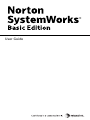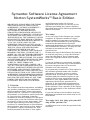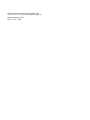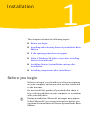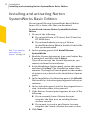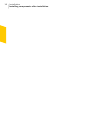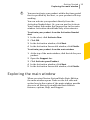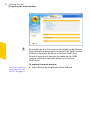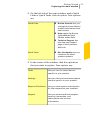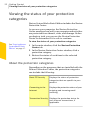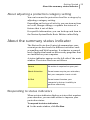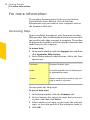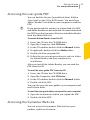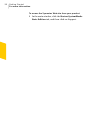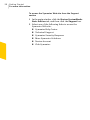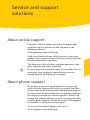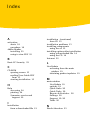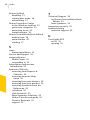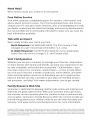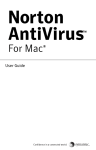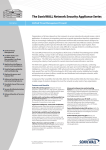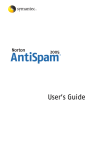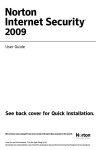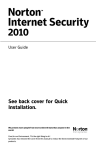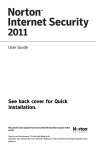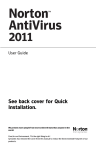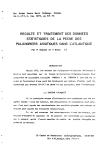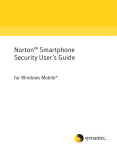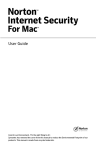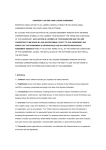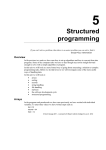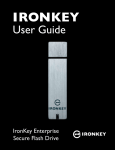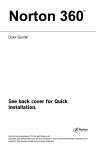Download Symantec Norton SystemWorks 2007 / ES
Transcript
User Guide Norton SystemWorks™ Basic Edition User Guide The software described in this book is furnished under a license agreement and may be used only in accordance with the terms of the agreement. Documentation version 11.0 Copyright © 2007 Symantec Corporation. All rights reserved. Symantec, the Symantec Logo, Norton, Ghost, GoBack, LiveUpdate, Norton AntiSpam, Norton AntiVirus, Norton Internet Security, Norton 360, and Norton SystemWorks are trademarks or registered trademarks of Symantec Corporation or its affiliates in the U.S. and other countries. Windows is a trademark of Microsoft Corporation. Other names may be trademarks of their respective owners. The product described in this document is distributed under licenses restricting its use, copying, distribution, and decompilation/reverse engineering. No part of this document may be reproduced in any form by any means without prior written authorization of Symantec Corporation and its licensors, if any. THE DOCUMENTATION IS PROVIDED "AS IS" AND ALL EXPRESS OR IMPLIED CONDITIONS, REPRESENTATIONS AND WARRANTIES, INCLUDING ANY IMPLIED WARRANTY OF MERCHANTABILITY, FITNESS FOR A PARTICULAR PURPOSE OR NON-INFRINGEMENT, ARE DISCLAIMED, EXCEPT TO THE EXTENT THAT SUCH DISCLAIMERS ARE HELD TO BE LEGALLY INVALID. SYMANTEC CORPORATION SHALL NOT BE LIABLE FOR INCIDENTAL OR CONSEQUENTIAL DAMAGES IN CONNECTION WITH THE FURNISHING, PERFORMANCE, OR USE OF THIS DOCUMENTATION. THE INFORMATION CONTAINED IN THIS DOCUMENTATION IS SUBJECT TO CHANGE WITHOUT NOTICE. The Licensed Software and Documentation are deemed to be commercial computer software as defined in FAR 12.212 and subject to restricted rights as defined in FAR Section 52.227-19 "Commercial Computer Software - Restricted Rights" and DFARS 227.7202, "Rights in Commercial Computer Software or Commercial Computer Software Documentation", as applicable, and any successor regulations. Any use, modification, reproduction release, performance, display or disclosure of the Licensed Software and Documentation by the U.S. Government shall be solely in accordance with the terms of this Agreement. Symantec Corporation 20330 Stevens Creek Blvd. Cupertino, CA 95014 http://www.symantec.com Printed in the United States of America. 10 9 8 7 6 5 4 3 2 1 Symantec Software License Agreement Norton SystemWorks™ Basic Edition IMPORTANT: PLEASE READ THE TERMS AND CONDITIONS OF THIS LICENSE AGREEMENT (“LICENSE AGREEMENT”) CAREFULLY BEFORE USING THE SOFTWARE (AS DEFINED BELOW). SYMANTEC CORPORATION AND/OR ITS SUBSIDIARIES (“SYMANTEC”) IS WILLING TO LICENSE THE SOFTWARE TO YOU AS THE INDIVIDUAL, THE COMPANY, OR THE LEGAL ENTITY THAT WILL BE UTILIZING THE SOFTWARE (REFERENCED BELOW AS “YOU” OR “YOUR”) ONLY ON THE CONDITION THAT YOU ACCEPT ALL OF THE TERMS OF THIS LICENSE AGREEMENT. THIS IS A LEGAL AND ENFORCEABLE CONTRACT BETWEEN YOU AND SYMANTEC. BY OPENING THIS PACKAGE, BREAKING THE SEAL, CLICKING THE “I AGREE” OR “YES” BUTTON OR OTHERWISE INDICATING ASSENT ELECTRONICALLY, OR LOADING THE SOFTWARE, YOU AGREE TO THE TERMS AND CONDITIONS OF THIS LICENSE AGREEMENT. IF YOU DO NOT AGREE TO THESE TERMS AND CONDITIONS, CLICK THE “CANCEL” OR “NO” BUTTON OR OTHERWISE INDICATE REFUSAL, MAKE NO FURTHER USE OF THE SOFTWARE, AND CONTACT SYMANTEC CUSTOMER SERVICE, USING THE CONTACT DETAILS IN SECTION 10 OF THIS LICENSE AGREEMENT, FOR INFORMATION ON HOW TO OBTAIN A REFUND OF THE MONEY YOU PAID FOR THE SOFTWARE AT ANY TIME DURING THE SIXTY (60) DAY PERIOD FOLLOWING THE DATE OF PURCHASE. 1. License: The software and documentation, including any product packaging (“Documentation”), that accompanies this License Agreement (collectively the “Software”) is the property of Symantec or its licensors, and is protected by copyright law. Although Symantec continues to own the Software, You will have certain rights to use the Software after Your acceptance of this License Agreement. This License Agreement governs any releases, revisions, or enhancements to the Software, that Symantec may furnish to You. Subject to Symantec’s right to terminate for Your breach pursuant to Section 9, Your rights and obligations under this License Agreement with respect to the use of this Software (excluding the Content Updates described in Section 2) shall be perpetual and shall be as follows. You may: A. use one copy of the Software on a single computer. If a greater number of copies and/or number of computers is specified within the Documentation or the applicable transaction documentation from the authorized distributor or reseller from which You obtained the Software, You may use the Software in accordance with such specifications; B. make one copy of the Software for back-up or archival purposes, or copy the Software onto the hard disk of Your computer and retain the original for back-up or archival purposes; C. use the Software on a network, provided that You have a licensed copy of the Software for each computer that can access the Software over that network; D. permanently transfer all of Your rights in the Software granted under this License Agreement to another person or entity, provided that You retain no copies of the Software and the transferee agrees to the terms of this License Agreement. Partial transfer of Your rights under this License Agreement shall not be permitted. For example, if the applicable documentation grants You the right to use multiple copies of the Software, only a transfer of the rights to use all such copies of the Software would be valid; and E. use the Software in accordance with any additional permitted uses which may be set forth below. You may not, nor may you permit any other person to: A. sublicense, rent or lease any portion of the Software; B. reverse engineer, decompile, disassemble, modify, translate, make any attempt to discover the source code of the Software or create derivative works from the Software; C. use the Software as part of a facility management, timesharing, service provider or service bureau arrangement; or D. use the Software in any manner that is not permitted pursuant to this License Agreement. 2. Content Updates: Certain Software uses content that is updated from time to time, including but not limited to the following Software: antivirus and crimeware software use updated virus definitions; antispyware software uses updated spyware definitions; antispam software uses updated antispam rules; content filtering and antiphishing software use updated URL lists; some firewall software use updated firewall rules; vulnerability assessment products use updated vulnerability data and web site authentication software uses updated lists of authenticated web pages; these updates are collectively referred to as “Content Updates” (or alternatively referred to as “Protection Updates” or “Security Updates” at times). You shall have the right to obtain Content Updates for any period for which You have purchased a subscription for Content Updates for the Software (including any subscription included with Your original purchase of the Software), except for those Content Updates that Symantec elects to make available by separate paid subscription, or for any period for which You have otherwise separately acquired the right to obtain Content Updates. Symantec reserves the right to designate specified Content Updates as requiring purchase of a separate subscription at any time and without notice to You; provided, however, that if You purchase a subscription that includes particular Content Updates on the date of purchase, You will not have to pay an additional fee to continue receiving such Content Updates for the remaining period of Your existing subscription even if Symantec designates such Content Updates as requiring separate purchase. This License Agreement does not otherwise permit You to obtain and use Content Updates. 3. Product Installation; Required Activation: A.During the installation process, the Software may uninstall or disable other security products, or features thereof, if such products or features are incompatible with the Software or for purposes of improving the overall functionality of the Software. B. There may be technological measures in this Software that are designed to prevent unlicensed or illegal use of the Software. You agree that Symantec may use these measures to protect Symantec against software piracy. This Software may contain enforcement technology that limits the ability to install and uninstall the Software on a computer to not more than a finite number of times for a finite number of computers. This License Agreement and the Software containing enforcement technology require activation as further set forth in the Documentation. The Software will only operate for a finite period of time prior to Software activation by You. During activation, You may be required to provide Your unique product key accompanying the Software and computer configuration in the form of an alphanumeric code over the Internet to verify the authenticity of the Software. If You do not complete the activation within the finite period of time set forth in the Documentation, or as prompted by the Software, the Software will cease to function until activation is complete; at which time the Software functionality will be restored. In the event that You are not able to activate the Software over the Internet, or through any other method specified during the activation process, You may contact Symantec Customer Support using the information provided by Symantec during activation, or as set forth below. 4. Privacy; Data Protection: From time to time, the Software may collect certain information from the computer on which it is installed, which may include: • Information regarding installation of the Software. This information indicates to Symantec whether installation of the Software was successfully completed and is collected by Symantec for the purpose of evaluating and improving Symantec’s product installation success rate. This information will not be correlated with any personally identifiable information. • Information on potential security risks as well as URLs of websites visited that the Software deems potentially fraudulent. The URLs could contain personally identifiable information that a potentially fraudulent website is attempting to obtain without Your permission. This information is collected by Symantec for the purpose of evaluating and improving the ability of Symantec’s products to detect malicious behavior, potentially fraudulent websites and other Internet security risks. This information will not be correlated with any personally identifiable information. • Portable executable files that are identified as potential malware, including information on the actions taken by such files at the time of installation. These files are submitted to Symantec using the Software’s automatic submission function. The collected files could contain personally identifiable information that has been obtained by the malware without Your permission. Files of this type are being collected by Symantec only for the purpose of improving the ability of Symantec’s products to detect malicious behavior. Symantec will not correlate these files with any personally identifiable information. Such automatic submission function may be deactivated after installation by following the instructions in the Documentation for applicable products. • The name given during initial setup to the computer on which the Software is being installed. If collected, the name will be used by Symantec as an account name for such computer under which You may elect to receive additional services and/or under which You may use certain features of the Software. You may change the account name at any time after installation of the Software (recommended). • Other general, statistical information used for product administration and analysis, and for improving product functionality. This information will not be correlated with any personally identifiable information. The collected information as set out above is necessary for the purpose of optimizing the functionality of Symantec’s products and may be transferred to the Symantec group in the United States or other countries that may have less protective data protection laws than the region in which You are situated (including the European Union), but Symantec has taken steps so that the collected information, if transferred, receives an adequate level of protection. Symantec may disclose the collected information if asked to do so by a law enforcement official as required or permitted by law or in response to a subpoena or other legal process. In order to promote awareness, detection and prevention of Internet security risks, Symantec may share certain information with research organizations and other security software vendors. Symantec may also use statistics derived from the information to track and publish reports on security risk trends. By using the Software, You acknowledge and agree that Symantec may collect, transmit, store, disclose and analyze such information for these purposes. 5. Sixty (60) Day Money Back Guarantee: If You are the original licensee of this copy of the Software and are not completely satisfied with it for any reason, please make no further use of the Software and contact Symantec Customer Service, using the contact details set out in Section 10 of this License Agreement, for a refund of the money You paid for the Software (less shipping, handling, and any applicable taxes except in certain states and countries where shipping, handling and taxes are refundable) at any time during the sixty (60) day period following the date of purchase. 6. Limited Warranty: Symantec warrants that the media on which the Software is distributed will be free from defects for a period of sixty (60) days from the date of delivery of the Software to You. Your sole remedy in the event of a breach of this warranty will be that Symantec will, at its option, replace any defective media returned to Symantec within the warranty period or refund the money You paid for the Software. Symantec does not warrant that the Software will meet Your requirements or that operation of the Software will be uninterrupted or that the Software will be error-free. TO THE MAXIMUM EXTENT PERMITTED BY APPLICABLE LAW, THE ABOVE WARRANTY IS EXCLUSIVE AND IN LIEU OF ALL OTHER WARRANTIES, WHETHER EXPRESS OR IMPLIED, INCLUDING THE IMPLIED WARRANTIES OF MERCHANTABILITY, FITNESS FOR A PARTICULAR PURPOSE, AND NON-INFRINGEMENT OF INTELLECTUAL PROPERTY RIGHTS. THIS WARRANTY GIVES YOU SPECIFIC LEGAL RIGHTS. YOU MAY HAVE OTHER RIGHTS, WHICH VARY FROM STATE TO STATE AND COUNTRY TO COUNTRY. 7. Disclaimer of Damages: SOME STATES AND COUNTRIES DO NOT ALLOW THE LIMITATION OR EXCLUSION OF LIABILITY FOR INCIDENTAL OR CONSEQUENTIAL DAMAGES, SO THE BELOW LIMITATION OR EXCLUSION MAY NOT APPLY TO YOU. TO THE MAXIMUM EXTENT PERMITTED BY APPLICABLE LAW AND REGARDLESS OF WHETHER ANY REMEDY SET FORTH HEREIN FAILS OF ITS ESSENTIAL PURPOSE, IN NO EVENT WILL SYMANTEC OR ITS LICENSORS BE LIABLE TO YOU FOR ANY SPECIAL, CONSEQUENTIAL, INDIRECT, OR SIMILAR DAMAGES, INCLUDING ANY LOST PROFITS OR LOST DATA ARISING OUT OF THE USE OR INABILITY TO USE THE SOFTWARE EVEN IF SYMANTEC HAS BEEN ADVISED OF THE POSSIBILITY OF SUCH DAMAGES. IN NO CASE SHALL SYMANTEC’S OR ITS LICENSORS’ LIABILITY EXCEED THE PURCHASE PRICE WHICH YOU PAID FOR THE SOFTWARE. The disclaimers and limitations set forth above will apply regardless of whether You accept the Software. 8. U.S. Government Restricted Rights: The Software is deemed to be commercial computer software as defined in FAR 12.212 and subject to restricted rights as defined in FAR Section 52.227-19 "Commercial Computer Software - Restricted Rights" and DFARS 227.7202, “Rights in Commercial Computer Software or Commercial Computer Software Documentation”, as applicable, and any successor regulations. Any use, modification, reproduction release, performance, display or disclosure of the Software by the U.S. Government shall be solely in accordance with the terms of this License Agreement. 9. Export Regulation: You acknowledge that the Software and related technical data and services (collectively "Controlled Technology") may be subject to the import and export laws of the United States, specifically the U.S. Export Administration Regulations (EAR), and the laws of any country where Controlled Technology is imported or re-exported. You agree to comply with all relevant laws and will not export any Controlled Technology in contravention to U.S. law nor to any prohibited country, entity, or person for which an export license or other governmental approval is required. All Symantec product is prohibited for export or re-export to Cuba, North Korea, Iran, Syria and Sudan and to any country subject to relevant trade sanctions. You hereby agree that You will not export or sell any Controlled Technology for use in connection with chemical, biological, or nuclear weapons, or missiles, drones or space launch vehicles capable of delivering such weapons. 10. General: This License Agreement will be governed by the laws of the State of California, United States of America. This License Agreement is the entire agreement between You and Symantec relating to the Software and: (i) supersedes all prior or contemporaneous oral or written communications, proposals, and representations with respect to its subject matter; and (ii) prevails over any conflicting or additional terms of any quote, order, acknowledgment, or similar communications between the parties. Notwithstanding the foregoing, nothing in this License Agreement will diminish any rights You may have under existing consumer protection legislation or other applicable laws in Your jurisdiction that may not be waived by contract. This License Agreement shall terminate upon Your breach of any term contained in this License Agreement and You shall cease use of and destroy all copies of the Software and Documentation. The disclaimers of warranties and damages and limitations on liability shall survive termination. This License Agreement may only be modified by the Documentation or by a written document that has been signed by both You and Symantec. Should You have any questions concerning this License Agreement, or if You desire to contact Symantec for any reason, please write to Symantec Customer Service, 555 International Way, Springfield, OR 97477, U.S.A., or visit the Support page at: www.symantec.com. CPS / P 1.1 / USE Contents Chapter 1 Installation Before you begin ..................................... Installing and activating Norton SystemWorks Basic Edition ................................... If the opening panel does not appear ........... What if Windows XP fails to start after installing Norton SystemWorks? ........... Installing Norton SystemWorks options after installation ..................................... Installing components after installation ....... Chapter 2 12 13 13 14 15 Getting Started Starting Norton SystemWorks Basic Edition ........................................... Starting Norton GoBack before Windows XP starts ............................................. Activating your product ............................ Exploring the main window ....................... Viewing the status of your protection categories ....................................... About the summary status indicator ............ For more information ............................... Service and support solutions Index 11 17 18 18 19 22 23 24 10 Contents Installation 1 This chapter includes the following topics: 1 Before you begin 1 Installing and activating Norton SystemWorks Basic Edition 1 If the opening panel does not appear 1 What if Windows XP fails to start after installing Norton SystemWorks? 1 Installing Norton SystemWorks options after installation 1 Installing components after installation Before you begin Before you begin, you should close all open programs on your computer and ensure that you are connected to the Internet. Do not install this product if you think that there is lost or destroyed data on your computer, or a problem with your disk drive. w During installation, Microsoft messages may appear. Follow Microsoft's on-screen instructions before you continue the installation of Norton SystemWorks Basic Edition. 12 Installation Installing and activating Norton SystemWorks Basic Edition Installing and activating Norton SystemWorks Basic Edition You can install Norton SystemWorks Basic Edition from a CD or from a file that you download. To install and activate Norton SystemWorks Basic Edition 1 Do one of the following: 1 If you install from a CD, insert the CD into the CD-ROM drive. 1 If you downloaded your copy of Norton SystemWorks Basic Edition, double-click the file that you downloaded. See “If the opening panel does not appear” on page 13. 2 In the opening panel, click Install Norton SystemWorks. 3 Read the License Agreement, type your Product Key if prompted, and then click I Agree. If you do not accept the License Agreement, you cannot continue the installation. 4 In the Installation Options panel, review the options, and then click Next. The installation takes a few minutes. The length of time depends on the number of options you selected on the Installation Options panel. 5 In the Installation Confirmation panel, click Finish. Wait until the Activation panel appears before you continue. 6 In the Activation panel, wait for the progress bar to stop. Activation takes a few minutes. 7 If the Norton Account panel appears, do one of the following: 1 If you currently have a Norton Account, complete the Sign in to an existing Norton Account section. 1 If you want to create a new Norton Account, complete the Create a Norton Account section. 8 Click Next. Installation If the opening panel does not appear 13 9 In the Norton SystemWorks Basic Edition Installation Confirmation panel, click Finish. 10 If a restart message appears at anytime, it is recommended that you restart your computer. If the opening panel does not appear Sometimes a computer's CD-ROM drive does not automatically run a CD. To start the installation from the product CD 1 On your desktop, double-click My Computer. 2 In the My Computer window, double-click the icon for your CD-ROM drive. 3 In the list of files, double-click Setup.exe. What if Windows XP fails to start after installing Norton SystemWorks? Occasionally, Windows XP won’t start after Norton SystemWorks is installed. If this occurs, restart your computer, and then turn off Norton GoBack before Windows XP starts. Return to Windows XP, and then uninstall Norton GoBack. w After you uninstall Norton GoBack, visit the Symantec Web site that has been created specifically to help you resolve this problem. Go to the following URL: http://service.symantec.com/ngb1 To turn off Norton GoBack before Windows XP starts 1 Restart your computer. 2 When the Norton GoBack boot screen appears, quickly press the spacebar. 3 On the Norton GoBack boot menu, click Disable. A message informs you that disabling Norton GoBack will clear your history. 4 Click Yes. 14 Installation Installing Norton SystemWorks options after installation 5 Click Continue. Your computer automatically restarts and Norton GoBack is turned off. Installing Norton SystemWorks options after installation When you install Norton SystemWorks Basic Edition, the Installation Options panel provides a list of options that you can install or choose not to install. If you choose not to install these options during installation, you can add them later by using your CD. If you downloaded Norton SystemWorks Basic Edition, you can access these options from the file you downloaded. To install Norton SystemWorks options after installation by using the CD 1 Insert the Norton SystemWorks Basic Edition CD into your computer's CD ROM drive. 2 In the opening panel, click Install Norton SystemWorks. 3 In the Modify Installation panel, click Modify. 4 In the Installation Options panel, ensure that the components you want to install are checked, click Next, and then follow the on-screen instructions. To install Norton SystemWorks options after installation by using downloaded files on Windows XP 1 On your desktop, click Start > Settings > Control Panel > Add or Remove Programs. 2 In the Add or Remove Programs panel, click Norton SystemWorks, and then click Change. 3 In the Modify Installation panel, click Modify. 4 In the Installation Options panel, ensure that the components you want to install are checked, click Next, and then follow the on-screen instructions. Installation Installing components after installation 15 To install Norton SystemWorks options after installation by using downloaded files on Windows Vista 1 On your desktop, click Start > Control Panel > Programs and Features. 2 In the Programs and Features panel, click Norton SystemWorks, and then click Change. 3 In the Modify Installation panel, click Modify. 4 In the Installation Options panel, ensure that the components you want to install are checked, click Next, and then follow the on-screen instructions. Installing components after installation The opening panel provides a list of components that you can install or choose not to install. Each component must be installed separately. If you downloaded Norton SystemWorks Basic Edition, you can access these components from the file you downloaded. To install components after installation by using the CD 1 Insert the Norton SystemWorks Basic Edition CD into your computer's CD-ROM drive. 2 In the opening panel, click the component that you want to install. 3 Follow the on-screen instructions. 16 Installation Installing components after installation Getting Started 2 This chapter includes the following topics: 1 Starting Norton SystemWorks Basic Edition 1 Starting Norton GoBack before Windows XP starts 1 Activating your product 1 Exploring the main window 1 Viewing the status of your protection categories 1 About the summary status indicator 1 For more information Starting Norton SystemWorks Basic Edition Norton SystemWorks Basic Edition protects any computer on which it is installed. You do not have to start the program to be protected. If Norton SystemWorks Basic Edition detects a situation that requires your attention, a window opens to help you resolve it. At any time, you can start Norton SystemWorks Basic Edition to adjust the settings, review your protection status, or perform preventive maintenance. All of the program features can be accessed from the main window. 18 Getting Started Starting Norton GoBack before Windows XP starts To start Norton SystemWorks Basic Edition 4 Do one of the following: 1 In the Windows notification area, double-click the Norton SystemWorks Basic Edition icon. 1 On the Windows taskbar, click Start > All Programs > Norton SystemWorks > Norton SystemWorks. Starting Norton GoBack before Windows XP starts Every time that you start your computer, the Norton GoBack boot menu appears before Windows XP starts. You are given three seconds to press the spacebar to access Norton GoBack recovery functions. If you do not press the spacebar, your computer starts normally. If Windows XP is unable to start, you can use the boot menu to access the Disk Drive Restore feature. This lets you revert your disk drive and protects you from software and system failures. To start Norton GoBack before Windows XP starts 1 Start your computer. 2 When the Norton GoBack Boot screen appears, press the spacebar. 3 If you decide not to use the boot menu, click Continue. Your computer will proceed with normal startup. Activating your product If you did not activate your product during installation, you will receive an Activation Needed alert regularly until you activate the product. Product activation reduces software piracy and ensures that you are using authentic Symantec software. Getting Started Exploring the main window w 19 You must activate your product within the time period that is specified by the alert, or your product will stop working. You can activate your product directly from the Activation Needed alert. Or, you can use the Activate Your Product link under the Support bar in the main window. Activation should take only a few minutes. To activate your product from the Activation Needed alert 1 2 3 4 In the alert, click Activate Now. Click OK. In the Activation window, click Next. In the Activation Successful window, click Finish. To activate your product from the main window 1 At the top of the main window, click the tab for your product. 2 Open the Support bar. 3 Click Activate your Product. 4 In the Activation window, click Next. 5 In the Activation Successful window, click Finish. Exploring the main window When you start Norton SystemWorks Basic Edition, the main window opens. Links on the left side and option bars in the center of the main window provide access to all Norton SystemWorks Basic Edition features, options, Help, and Support. 20 Getting Started Exploring the main window w Norton Protection Center is not available in the Norton SystemWorks main page if you install the 2008 version of Norton Internet Security or Norton AntiVirus. Norton Protection Center is included in the 2008 version of Norton Internet Security or Norton AntiVirus. To explore the main window See “Starting Norton SystemWorks Basic Edition” on page 17. 1 Start Norton SystemWorks Basic Edition. Getting Started Exploring the main window 2 On the left side of the main window, under Quick Links or Quick Tasks, click an option. Your options are: Quick Links 1 1 1 Quick Tasks 1 Norton Account lets you manage all of your Norton product information from one location. Help opens the Norton SystemWorks Basic Edition online Help. Technical Support lets you view the Support page of the Symantec Web site. Run LiveUpdate lets you check for the latest product updates. 3 In the center of the window, click the option bar that you want to explore. Your options are: Tasks Lets you run the tasks that are specific to your product. Settings Lets you view and customize options that are specific to your product. Reports & Statistics Lets you view reports and statistics for the components you installed. Support Lets you access technical support, security information, and subscription and account information. 21 22 Getting Started Viewing the status of your protection categories Viewing the status of your protection categories Norton SystemWorks Basic Edition includes the Norton Protection Center. As you use your computer, the Norton Protection Center monitors how well your computer and activities are protected from threats, risks, and damage. Before you begin a task, you can use the Norton Protection Center to determine if it is safe to continue. To view the status of your protection categories See “Starting Norton SystemWorks Basic Edition” on page 17. 1 In the main window, click the Norton Protection Center tab. 2 In the Norton Protection Center window, click a protection category. 3 Review the status of each item in the selected protection category. About the protection categories Depending on the programs that are installed with the Norton Protection Center, the protection categories can include the following: Basic PC Security Displays the status of protection categories that are specific to your product. Connecting to the Internet Displays the protection status of your outgoing and incoming email scanning. Transaction Security Displays the protection status for your Internet transactions, if applicable. Getting Started About the summary status indicator 23 About adjusting a protection category setting You can increase the protection level for a category by adjusting a category setting. Depending on the type of activity, you can turn an item on or off, change settings, or update the status of a feature that is out-of-date. For specific information, you can look up each item in the Norton SystemWorks Basic Edition online Help. About the summary status indicator The Norton Protection Center tab summarizes your current protection levels for different activities such as emailing and Web browsing. It estimates a general level of protection based on the security programs that are installed on your computer. A status indicator appears on the left side of the main window. The status levels are as follows: Secure No action is required on your part. Needs Attention Some issues require your attention, but your computer is not at risk. At Risk Some issues threaten your computer's data or its ability to perform effectively. Responding to status indicators When a status indicator displays a status that requires your attention, you can take action to improve your protection status. To respond to status indicators 4 In the main window, click Fix Now. 24 Getting Started For more information For more information The product documentation helps you use Norton SystemWorks Basic Edition. You can find the information that you need on your computer and on the Symantec Web site. Accessing Help Help is available throughout your Symantec product. Help provides links to information that assists you with the specific tasks that you want to complete. The online Help provides a guide to all of the product features and tasks that you can complete. To access Help 1 In the main window, click the Support bar and then click Symantec Help Center. 2 In the Help window, in the left pane, click a tab. Your options are: Contents Displays Help by topic Index Lists all keywords for the Help topics in alphabetical order Search Opens a search box in which you can type a word or a phrase You can print any Help topic. To print a Help topic 1 In the Help window, click the Contents tab. 2 In the Contents list, select the topic that you want to print, and then click Print. 3 Select whether you want to print only the selected topic, or the topic and all of the subtopics under it. 4 Click OK. Getting Started For more information 25 Accessing the user guide PDF You can find the Norton SystemWorks Basic Edition User Guide on the CD in PDF format. You must have Adobe® Reader® installed on your computer to read the PDF. w If you purchased this product as a download, the PDF and Adobe Reader are not included. You must download the PDF from the Symantec Web site and Adobe Reader from the Adobe Web site. To install Adobe Reader from the CD 1 2 3 4 5 6 Insert the CD into the CD-ROM drive. Open My Computer, click CD Drive. In the CD window, double-click the Manual folder. If applicable, double-click the Adobe folder. Double-click the program file. Follow the on-screen instructions to select a folder for Adobe Reader, and then complete the installation. After you install the Adobe Reader, you can read the PDF from the CD. To read the user guide PDF from the CD 1 2 3 4 Insert the CD into the CD-ROM drive. Open My Computer, click CD Drive. In the CD window, double-click the Manual folder. Double-click the PDF. You can also copy the user guide to your computer and read it from there. To read the user guide that you copied to your computer 1 Open the location into which you copied the PDF. 2 Double-click the PDF. Accessing the Symantec Web site You can access the Symantec Web site from your product, and from a browser. 26 Getting Started For more information To access the Symantec Web site from your product 1 In the main window, click the Norton SystemWorks Basic Edition tab, and then click on Support. Getting Started For more information 2 Select the Symantec Web page that you want to view. Your options are: Technical Support 1 1 General Security Information 1 1 Subscription & Account Information 1 1 1 1 Symantec Help Center opens the Norton SystemWorks Basic Edition Help. Technical Support takes you to the Support page where you can access Technical Support, Customer Service, and get information about viruses and spyware. Symantec Security Response takes you to the Security Response page to update your protection level and read the latest information about antithreat technology. More Symantec Solutions takes you to the Symantec Store to get information about all Symantec products. Norton Account takes you to the Norton Account page that lets you save your product key. About Norton SystemWorks Basic Edition takes you to the dialog box that displays information about this version of your product. Club Symantec takes you to the Club Symantec page, which provides articles, tips, tools, support, and other useful information. Activate Your Product takes you to the Activation Web page, or provides your current activation status. 27 28 Getting Started For more information To access the Symantec Web site from the Support section 1 In the main window, click the Norton SystemWorks Basic Edition tab, and then click the Support bar. 2 Select one of the following links to access the Symantec Web site: 1 Symantec Help Center 1 Technical Support 1 Symantec Security Response 1 More Symantec Solutions 1 Norton Account 1 Club Symantec Service and support solutions About online support Symantec offers a range of technical support and customer service options on the Internet at the following address: www.symantec.com/techsupp/ Under the Home & Home Office section, select your product. Then, from the list of options, choose the item that best describes your issue. The Symantec Web site also contains answers to the most common customer questions. w If you received this product when you purchased your computer, your computer manufacturer may be responsible for providing your support. About phone support If you have a question or problem that you cannot resolve on the support Web site by yourself, the Web site provides a link to information about phone support. For questions about installation or common problems on a current version of a Norton product, there is no charge. For other problems, or if you are using an older version, phone support will be fee-based. This support is available to all registered customers. To visit our Customer Support site, go to: www.symantec.com/techsupp/ 30 Service and support solutions Support for old and discontinued versions Under the Home & Home Office section, select your product. Then, from the list of options, choose the item that best describes your issue. If you have a question or problem that you still cannot resolve on the support Web site by yourself, click a Contact Us link for additional phone support information. This support is available to all registered customers. Support for old and discontinued versions When Symantec announces that a product will no longer be marketed or sold, telephone support is discontinued six months after the termination announcement. Technical information on these products may still be available through the support Web site at the following address: www.symantec.com/techsupp/ Subscription policy This renewable service includes protection updates and new product features as available throughout the service period. Please note that features may be added, modified, or removed during the service period. Service period lengths vary by Symantec product. After your initial service period ends, you must renew your service subscription before you can update and use your protection. When you run LiveUpdate near the end of your service period, you are prompted to subscribe for a nominal charge. Follow the instructions on the screen to renew. Worldwide service and support Support solutions vary by country. For Symantec and International Partner locations that are outside of the United States, contact one of the service and support Service and support solutions Worldwide service and support offices that are listed in this section. You can also go to the following Web site and select your language: www.symantec.com/techsupp/globalsupport.html For each region, please check the Web site for the appropriate phone number. Region Contact information North America 1 Symantec Corporation 555 International Way Springfield, OR 97477 U.S.A. http://www.symantec.com/home_homeoffice/support/ index.jsp Australia and New Zealand 1 Symantec Australia Level 2, 1 Julius Avenue North Ryde, NSW 2113 Sydney Australia http://www.symantec.com/en/aa/home_homeoffice/support/ index.jsp Europe, Middle East, and Africa 1 Symantec Ltd Consumer Services & Support PO Box 5689 Blanchardstown Dublin 15 Ireland http://www.symantec.com/en/uk/home_homeoffice/support/ index.jsp 31 32 Service and support solutions Worldwide service and support Region Contact information Latin America 1 Symantec Brasil Sevico e Suporte Symantec Caixa Postal 3037 CEP 06210-970 Brasil 1 Portuguese language support: http://www.symantec.com/pt/br/home_homeoffice/support/ index.jsp 1 Spanish language support: http://www.symantec.com/es/mx/home_homeoffice/support/ index.jsp August 01, 2007 Index A activation alerts 18 procedure 18 Adobe Reader installing 25 using to view PDF 25 B installation (continued) from CD 12 installation problems 13 installing components using the cd 15 installing options after installation using a downloaded file 14 using the CD 14 Internet 22 Basic PC Security 22 L C LiveUpdate accessing from the main window 19 obtaining product updates 19 CD-ROM opening screen 13 reading User Guide PDF from 13 starting installation 13 H Help accessing 24 printing 24 Symantec service and support 29 M main window LiveUpdate 19 options 19 Quick Links 20 Quick Tasks 20 Reports & Statistics 20 Settings 20 Support 19–20 Tasks 20 I installation from a downloaded file 12 N Needs Attention 23 34 Index Norton GoBack disabling 13 startup boot menu 18 uninstalling 13 Norton Protection Center in the Windows task bar 23 protection categories 22 protection levels 23 status indicator 23 Norton SystemWorks Basic Edition desktop icon 18 main window 20 starting 17 S scans during installation 12 Service and Support 29 status indicators Media Center 23 responding to 23 Subscription and account information 25 Symantec Web site accessing from Reports & Statistics 25 accessing from the Help menu 25 accessing from your browser 25 accessing from your product 25 accessing Symantec from the Help menu 25 Activation 25 Club Symantec 25 More Symantec Solutions 25 Online Virus Encyclopedia 25 Security Response 25 support 25 T Technical Support 29 for Norton SystemWorks Basic Edition 25 from Symantec 25 transaction security 22 troubleshooting technical support 29 U User Guide PDF on CD 25 opening 25 foo PN: 12688020