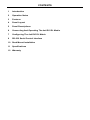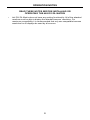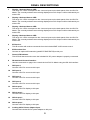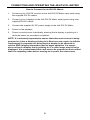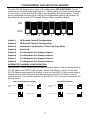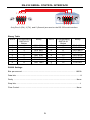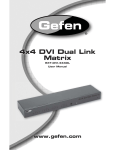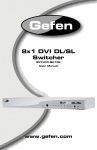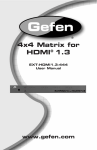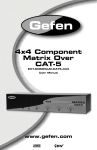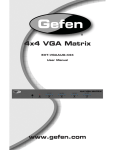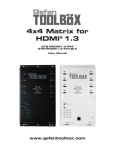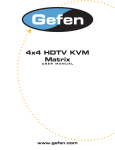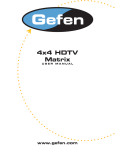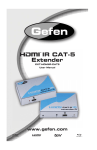Download Gefen 4x4 DVI Dual Link Matrix
Transcript
4x4 DVI Dual Link Matrix EXT-DVI-444DL User Manual www.gefen.com f ASKING FOR ASSISTANCE Technical Support: Telephone Fax (818) 772-9100 (800) 545-6900 (818) 772-9120 Technical Support Hours: 8:00 AM to 5:00 PM Monday thru Friday. Write To: Gefen Inc. c/o Customer Service 20600 Nordhoff St Chatsworth, CA 91311 www.gefen.com [email protected] Notice Gefen Inc. reserves the right to make changes in the hardware, packaging and any accompanying documentation without prior written notice. 4x4 DVI DL Matrix is a trademark of Gefen Inc. © 2008 Gefen Inc., All Rights Reserved All trademarks are the property of their respective companies CONTENTS 1 Introduction 2 Operation Notes 3 Features 4 Panel Layout 5 Panel Descriptions 6 Connecting And Operating The 4x4 DVI DL Matrix 7 Configuring The 4x4 DVI DL Matrix 9 RS-232 Serial Control Interface 10 Rack Mount Installation 11 Specifications 12 Warranty INTRODUCTION Congratulations on your purchase of the 4x4 DVI DL Matrix. Your complete satisfaction is very important to us. Gefen Gefen delivers innovative, progressive computer and electronics add-on solutions that harness integration, extension, distribution and conversion technologies. Gefen’s reliable, plug-and-play products supplement cross-platform computer systems, professional audio/video environments and HDTV systems of all sizes with hard-working solutions that are easy to implement and simple to operate. The Gefen 4x4 DVI DL Matrix Easily combine any four cross-platform Dual Link DVI video display outputs and four Dual Link DVI digital displays without networking. Our 4x4 DVI Dual Link Matrix provides a simple, reliable and highly effective method of creating multiple Dual Link DVI display consoles, with each console capable of accessing any one of the Dual Link DVI video sources at any time by remote control. You also have the option of setting up the four displays locally or extending them with a Gefen extender. How It Works The 4x4 DVI Dual Link Matrix has four Dual Link DVI inputs and four Dual Link DVI outputs. You simply connect your four Dual Link DVI video sources to the Switcher’s inputs, then connect your four Dual Link DVI displays to the Switcher’s outputs. 1 OPERATION NOTES READ THESE NOTES BEFORE INSTALLING OR OPERATING THE 4X4 DVI DL MATRIX • 4x4 DVI DL Matrix does not have any scaling functionality. All of the attached monitors must be able to display the attached sources’ resolution. For maximum compatibility it is recommended that only one compatible/common resolution for all displays be used by all sources. 2 FEATURES Features • Increases your productivity by letting you view any four Dual Link DVI video sources on any four Dual Link DVI displays • Maintains highest resolution digital video with no loss of quality • Discrete IR Remote (included) • Supports video resolutions up to 3840x2400 • Supports DDWG standards for DVI monitors • Includes rack ears Package Includes (1) 4x4 DVI Dual Link Matrix (1) RMT-16IR (1) 5V DC Power Supply (4) 6 Foot Dual Link DVI cables (1) Set Of Rack Ears (1) User’s Manual 3 PANEL LAYOUT Front Panel 1 2 3 4 5 6 7 Back Panel 8 9 10 11 12 13 4 14 15 16 17 PANEL DESCRIPTIONS 1 Display 1 Selected Source LED The array of 4 LED’s correspond to the 4 source inputs on the back panel of the 4x4 DVI DL Matrix. The currently selected source being displayed on DVI Output 1 will be indicated by an active LED. 2 Display 2 Selected Source LED The array of 4 LED’s correspond to the 4 source inputs on the back panel of the 4x4 DVI DL Matrix. The currently selected source being displayed on DVI Output 2 will be indicated by an active LED. 3 Display 3 Selected Source LED The array of 4 LED’s correspond to the 4 source inputs on the back panel of the 4x4 DVI DL Matrix. The currently selected source being displayed on DVI Output 3 will be indicated by an active LED. 4 Display 4 Selected Source LED The array of 4 LED’s correspond to the 4 source inputs on the back panel of the 4x4 DVI DL Matrix. The currently selected source being displayed on DVI Output 4 will be indicated by an active LED. 5 IR Receiver This IR receiver will receive commands from the included RMT-16-IR remote control. 6 IR Extension Port Connect an optional IR extension (part# EXT-RMT-EXTIR) to this port. 7 Power LED Indicator This LED will become active once the included 5V DC power adapter is properly connected. 8 RS-232 Serial Control Interface Use the commands on page 10 to control the 4x4 DVI DL Matrix using the RS-232 interface. 9 DVI Input 1 Connect a DVI DL source to this input. 10 DVI Input 2 Connect a DVI DL source to this input. 11 DVI Input 3 Connect a DVI DL source to this input. 12 DVI Input 4 Connect a DVI DL source to this input. 13 DVI Output 1 Connect a DVI DL display to this port. 14 DVI Output 2 Connect a DVI DL display to this port. 15 DVI Output 3 Connect a DVI DL display to this port. 16 DVI Output 4 Connect a DVI DL display to this port. 17 Locking 5V DC Power Adapter Input Connect the included 5V DC power adapter to this port. 5 CONNECTING AND OPERATING THE 4X4 DVI DL MATRIX How to Connect the 4x4 DVI DL Matrix 1. Connect up to 4 DVI DL sources to the 4x4 DVI DL Matrix input ports using the supplied DVI DL cables. 2. Connect up to 4 displays to the 4x4 DVI DL Matrix output ports using user supplied DVI DL cables. 3. Connect the supplied 5V DC power supply to the 4x4 DVI DL Matrix. 4. Power on the displays. 5. Power on each source individually ensuring that a display is pointing to it while the power on procedure completes. NOTE: It is extremely important to ensure that when each source is being powered on it has a display pointing to it. Most sources require (a definite requirement if computers are being used) a display to be attached to receive EDID (display information) and to begin operation. If a source does not have a display that is pointing to it, a video image may fail to be displayed. It is recommended that each source be powered on and verified that it is outputting video before moving on to power the next source. 6 CONFIGURING THE 4X4 DVI DL MATRIX The 4x4 DVI DL Matrix has a bank of 8 configuration DIP SWITCHES. These switches are located underneath the unit. Peeling back the black metallic sticker on the bottom of the 4x4 DVI DL Matrix will reveal the Dip Switch bank. These service switches are used for a number of configuration options. By default, all Dip Switches are in the OFF position. Each setting is outlined below. ON OFF 1 Switch 1 3 2 4 5 7 6 8 IR Remote Channel Configuration Switch 2 IR Remote Channel Configuration Switch 3 Automatic Link Selection \ Dual Link Only Mode Switch 4 Not Used Switch 5 Pre-Empahsis For Display Output 1 Switch 6 Pre-Empahsis For Display Output 2 Switch 7 Pre-Empahsis For Display Output 3 Switch 8 Pre-Empahsis For Display Output 4 IR REMOTE CHANNEL CONFIGURATION Dip Switches 1 and 2 relate to the IR remote control channel that is used by the 4x4 DVI DL Matrix and RMT-16-IR remote control. Dip Switch 1 and 2 on the 4x4 DVI DL Matrix must match Dip Switch 1 and 2 on the RMT-16-IR remote control. Please view the table below to set the channel on 4x4 DVI DL Matrix and IR remote control. The remote channel for the RMT-16-IR is located underneath it’s battery cover. RMT-16-IR REMOTE CONTROL Remote Channel 1: Default 4x4 DVI DL Matrix Remote Channel 1: Default Remote Channel 2: 1 1 2 Remote Channel 3: 2 1 2 2 Remote Channel 3: Remote Channel 4: 1 Remote Channel 2: 1 7 2 1 2 Remote Channel 4: 1 2 1 2 CONFIGURING THE 4X4 DVI DL MATRIX AUTOMATIC LINK SELECTION / DUAL LINK ONLY MODE The 4x4 DVI DL Matrix has the ability to run both Single Link and Dual Link DVI sources. There is a feature that will either automatically select the link mode, or lock the unit in Dual Link mode. By default, Dip Switch 3 is in the OFF position (Automatic Link Selection). Turning Dip Switch 3 to the ON position will lock the unit in Dual Link mode and will only allow Dual Link signals to pass properly. PRE-EMPHASIS Pre-Emphasis is used to help extend a signal travel over a distance of cable. When a DVI cable connected to a display is over a long cable, it is recommended that Pre-Emphasis be enabled. Pre-emphasis is enabled by default on all display outputs. For short cables, disable pre-emphasis on each output by turing it’s corresponding Dip Switch to the ON position. If any type of extension device is used pre-emphasis must be disabled for proper operation. 8 RS-232 SERIAL CONTROL INTERFACE 12345 12345 6789 6789 Only Pins 2 (RX), 3 (TX), and 5 (Ground) are used on the RS-232 serial interface Binary Table ASCII Corresponding RMT16-IR Button 1 1 2 2 3 3 4 4 5 5 6 6 7 7 8 8 Binary ASCII 0011 0001 0011 0010 0011 0011 0011 0100 0011 0101 0011 0110 0011 0111 0011 1000 9 a b c d e f g Corresponding RMT16-IR Button 9 10 11 12 13 14 15 16 Binary 0011 1001 0110 0001 0110 0010 0110 0011 0110 0100 0110 0101 0110 0110 0110 0111 RS232 Settings Bits per second ................................................................................................. 19200 Data bits .................................................................................................................... 8 Parity .................................................................................................................. None Stop bits .....................................................................................................................1 Flow Control ....................................................................................................... None 9 RACK MOUNT INSTALLATION Rack mount ears are provided for installation of this unit into a 1U rack mount space. 1. 2. 3. 4. Locate the side screws on the unit. Remove the front 2 screws that are located closest to the front of the unit. Using the removed screws, screw the rack mounting bracket into the unit. Repeat the procedure on the opposite side of the unit. 1 Front of unit Rear of unit 2 3 4 10 SPECIFICATIONS Video Amplifier Bandwidth ................................................................. 2 x 165 MHz Input Video Signal .............................................................................. 1.2 Volts p-p Input DDC Signal ......................................................................... 5 Volts p-p (TTL) Dual Link Maximum Video Range ........................................................ 3840x2400 DVI Connector .................................................... DVI-I 29 pin female (digital only) Power Supply .............................................................................................. 5V DC Power Consumption ....................................................................... 20 Watts (max) Dimensions ..................................................................... 17”W x 1.75”H x 5.875”D Rack Mountable ............................................................................ 1U Rack Space Shipping Weight .......................................................................................... 10 Lbs 11