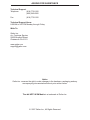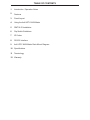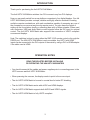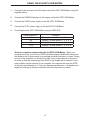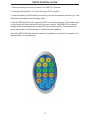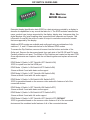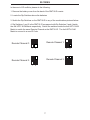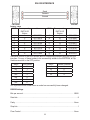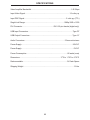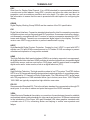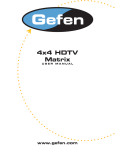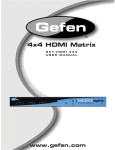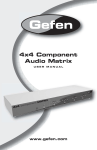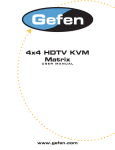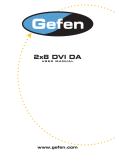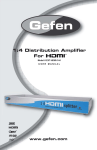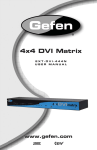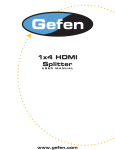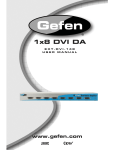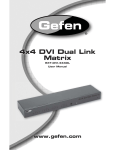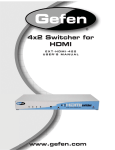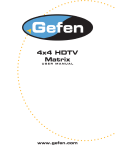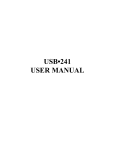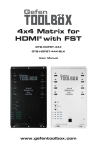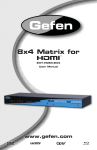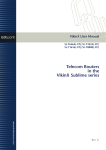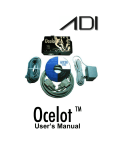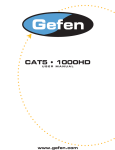Download See the Manual
Transcript
4x4 HDTV KVM Matrix USER MANUAL www.gefen.com ASKING FOR ASSISTANCE Technical Support: Telephone (818) 772-9100 (800) 545-6900 Fax (818) 772-9120 Technical Support Hours: 8:00 AM to 5:00 PM Monday through Friday. Write To: Gefen Inc. c/o Customer Service 20600 Nordhoff Street Chatsworth CA 91311 www.gefen.com [email protected] Notice Gefen Inc. reserves the right to make changes in the hardware, packaging and any accompanying documentation without prior written notice. The 4x4 HDTV KVM Matrix is a trademark of Gefen Inc. © 2007 Gefen Inc., All Rights Reserved TABLE OF CONTENTS 1 Introduction / Operation Notes 2 Features 3 Panel Layout 4 Using the 4x4 HDTV KVM Matrix 5 RMT16-IR Installation 6 Dip Switch Guidelines 7 IR Codes 8 RS-232 Interface 9 4x4 HDTV KVM Matrix Rack Mount Diagram 10 Specifications 11 Terminology 12 Warranty INTRODUCTION Thank you for purchasing the 4x4 HDTV KVM Matrix. The 4x4 HDTV KVM Matrix switches four DVI sources to any four DVI displays. Now you can easily switch four cross-platform computers to four digital displays. Our 4x4 HDTV KVM Matrix provides a simple, reliable and highly effective method of creating multiple computer workstations, with each workstation capable of accessing any one of the computers or sources at any time by remote control. You also have the option of setting up the four stations locally or extending them with a Gefen extender. When used with computers, USB and Audio Matrix control signals follow the DVI input for optimal control. The 4x4 HDTV KVM Matrix also supports the connection of HDCP compliant sources and displays. Note: The switching is done by using either the RMT-16-IR remote control or through the RS232 port. The 4x4 HDTV KVM Matrix is rack mountable. Any HDTV with HDMI inputs can be connected to the DVI outputs of the matrix by using a DVI to HDMI adapter if the cable used is HDMI. OPERATION NOTES READ THESE NOTES BEFORE INSTALLING OR OPERATING THE 4X4 HDTV KVM MATRIX • You should connect all the cables and power supplies prior to connecting power to the HDTV sources and 4x4 HDTV KVM Matrix. • When powering the sources, the display needs to point to the source input. • The 4x4 HDTV KVM Matrix is housed in a metal box for better RF shielding. • The 4x4 HDTV KVM Matrix works with all DVI and HDMI displays. • The 4x4 HDTV KVM Matrix supports both AUDIO and VIDEO signals. • The 4x4 HDTV KVM Matrix is fully HDCP compliant. 1 FEATURES Features • Increases your productivity by providing you with access to four computers from four workstations • Maintains highest resolution digital video with no loss of quality • Supports either PC or Mac USB keyboards/mice • USB 1.1 Matrix Switching capabilities • Supports analog audio matrixing • Discrete IR remote (included) • Supports resolutions up to 1080p, 2K, and 1920 x 1200 • Supports DDWG standards for DVI monitors • Includes rack ears • HDCP Compliant Includes: (1) (1) (1) (1) (4) (4) (4) (1) 4x4 HDTV KVM Matrix RMT-16IR 24V Power Supply 5V Power Supply 6ft Audio Cables 6ft DVI Cables 6ft USB Cables Set of Rack Ears 2 Connects to 5VDC Power Supply 3 DVI Inputs USB & Audio Inputs DVI Outputs USB & Audio Outputs IR Extender Eye Port Back Panel Display 1 Display 4 Display 2 Display 3 LED Indicator LED Indicator LED Indicator LED Indicator IR Sensor Front Panel Connects to 24VDC Power Supply RS232 Controller Port Power Indicator PANEL LAYOUT USING THE 4X4 HDTV KVM MATRIX 1 Connect all the sources to the DVI inputs on the 4x4 HDTV KVM Matrix, using the supplied cables. 2 Connect the HDMI/DVI displays to the outputs on the 4x4 HDTV KVM Matrix. 3 Connect the 24VDC power supply to the 4x4 HDTV KVM Matrix. 4 Connect the 5V DC power supply to the 4x4 HDTV KVM Matrix. 5 Controlling the 4x4 HDTV KVM Matrix using the RMT16-IR: Pressing Buttons... 1-4 5-8 9-12 13-16 Switches... Display 1 to view Source 1, 2, 3, or 4 Display 2 to view Source 1, 2, 3, or 4 Display 3 to view Source 1, 2, 3, or 4 Display 4 to view Source 1, 2, 3, or 4 *Note for computers connected to the 4x4 HDTV KVM Matrix - When your computer boots up, it looks for an EDID (extended display identification data) from the display to tell it what monitor is connected and what resolution to output. During boot up of the computer you should have ONLY one output selected to one input at a time so that the computer gets the EDID of the display that is selected. If you have multiple outputs selected to one computer, the computer will read the EDID of the last output selected to it. If all your displays are the same, or all displays are capable of running at the same resolution then this step does not matter. 4 RMT16-IR INSTALLATION 1. Remove battery cover from the back of the RMT16-IR remote. 2. Verify that dip switches 1 & 2 are in the down (OFF) position. 3. Insert the battery, hold the battery so that you can see the positive side facing up. The side that is not marked must be facing down. 4. Test the RMT16-IR remote by pressing ONLY one button at a time. The indicator light on the remote will flash once each time you press a button. WARNING: Do not press multiple buttons simultaneously and do NOT press buttons rapidly. These actions will cause the remote to reset and steps 1-4 will have to be repeated. Note: The RMT16-IR ships with two batteries. One battery is required for operation, the second battery is complimentary. 5 DIP SWITCH GUIDELINES DIP SWITCH EDID GUIDE Extended display identification data (EDID) is a data structure provided by a display to describe its capabilities to any source that asks for it. The EDID includes manufacturer name, product type, timings supported by the display, display size, luminance data, (for digital displays only) pixel mapping data, supported audio channels and formats. This information is used by the source to cater its output to resolutions and audio formats that are supported by the display. Additional EDID modes are available and configured using a combination of dip switches 1, 2, and 5. Please refer below for the different EDID modes. To access the Dip Switches, remove all screws from the bottom and sides of the Gefen unit. Remove the hex screw heads from each side of the RS-232 and DVI ports. Carefully slide the unit apart. The 8 Bank of Dip Switches are located on the main PCB. Once adjustments are complete, slide the unit back together and replace all removed screws. EDID Mode 0 (Switch 1=OFF Switch2=OFF Switch5=ON) -EDID is copied from the first HDMI port EDID Mode 1 (Switch 1=ON Switch2=OFF Switch5=ON) -Same as Mode 0 and adds basic audio support EDID Mode 2 (Switch 1=OFF Switch2=ON Switch5=ON) -Same as Mode 0 and adds full audio support EDID Mode 3 (Switch 1=ON Switch2=ON Switch5=OFF) -EDID is generated based on the common video and audio features of all of the connected devices EDID Mode 4 (Switch 1=OFF Switch2=ON Switch5=OFF) -Same as Mode 3 and adds basic audio support EDID Mode 5 (Switch 1=ON Switch2=OFF Switch5=OFF) -Same as Mode 3 and adds full audio support EDID Mode 6 (Switch 1=OFF Switch2=OFF Switch5=OFF) DEFAULT -EDID is generated based on the common video features of all of the connected devices and the combined audio features of all of the connected devices 6 IR CODES In the event of IR conflicts, please do the following: 1. Remove the battery cover from the back of the RMT16-IR remote. 2. Locate the Dip Switches above the batteries 3. Switch the Dip Switches on the RMT16-IR to any of the combinations pictured below. 4. Dip Switches 1 and 2 in the RMT16-IR correspond with Dip Switches 3 and 4 inside the 4x4 HDTV KVM Matrix respectively. Switch the switches inside the 4x4 HDTV KVM Matrix to match the same Remote Channel as the RMT16-IR. The 4x4 HDTV KVM Matrix is now set to a new IR Code. Remote Channel 1: Remote Channel 0: 1 2 1 2 1 2 Remote Channel 3: Remote Channel 2: 1 2 7 RS-232 INTERFACE Send Transmit Ground Binary Table ASCII Corresponding RMT16-IR Button 1 1 2 2 3 3 4 4 5 5 6 6 7 7 8 8 Hex ASCII 0011 0001 0011 0010 0011 0011 0011 0100 0011 0101 0011 0110 0011 0111 0011 1000 9 a b c d e f g Corresponding RMT16-IR Button 9 10 11 12 13 14 15 16 Hex 0011 1001 0110 0001 0110 0010 0110 0011 0110 0100 0110 0101 0110 0110 0110 0111 Additional control of the EDID modes and IR channel are possible using the RS-232 interface. For any of these modes to be successfully written to the EEPROM, all Dip Switches must be in the OFF position. ASCII m0 m1 m2 m3 m4 m5 m6 EDID Mode 0 1 2 3 4 5 6 ASCII r1 r2 r3 r4 Remote Channel 1 2 3 4 OK is printed out on screen when a mode has successfully been changed. RS232 Settings Bits per second ...................................................................................................... 19200 Data bits ......................................................................................................................... 8 Parity ....................................................................................................................... None Stop bits ..........................................................................................................................1 Flow Control ............................................................................................................ None 8 4X4 HDTV KVM MATRIX RACK MOUNT DIAGRAM 9 SPECIFICATIONS Video Amplifier Bandwidth..................................................................................1.65 Gbps Input Video Signal...........................................................................................1.2 volts p-p Input DDC Signal......................................................................................5 volts p-p (TTL) Single Link Range................................................................................1080p/1920 x 1200 DVI Connector.................................................................DVI-I 29 pin female (digital only) USB Input Connectors...........................................................................................Type “B” USB Output Connectors........................................................................................Type “A” Audio Connectors..................................................................................3.5mm mini stereo Power Supply.........................................................................................................24V DC Power Supply...........................................................................................................5V DC Power Consumption....................................................................................80 watts (max) Dimensions...................................................................................17”W x 1.75”H x 6.75”D Rackmountable..........................................................................................1U Rack Space Shipping Weight.......................................................................................................12 Lbs 10 TERMINOLOGY DDC Short form for Display Data Channel. It is a VESA standard for communication between a monitor and a video adapter. Using DDC, a monitor can inform the video card about its properties, such as maximum resolution and color depth. The video card can then use this information to ensure that the user is presented with valid options for configuring the display. DDWG Digital Display Working Group DDWG are the creators of the DVI specification. DVI Digital Visual Interface. Connection standard developed by Intel for connecting computers to digital monitors such as flat panels and DLP projectors. A consumer electronics version, not necessarily compatible with the PC version, is used as a connection standard for HDTV tuners and displays. Transmits an uncompressed digital signal to the display. The latter version uses HDCP copy protection to prevent unauthorized copying. HDCP High-Bandwidth Digital Content Protection. Created by Intel, HDCP is used with HDTV signals over DVI and HDMI connections and on D-Theater D-VHS recordings to prevent unauthorized duplication of copy written material. HDMI The High-Definition Multi-media Interface (HDMI) is an industry-supported, uncompressed, all-digital audio/video interface. HDMI provides an interface between any compatible digital audio/video source, such as a set-top box, DVD player, and A/V receiver and a compatible digital audio and/or video monitor, such as a digital television (DTV). HDTV High-Definition Television. The high-resolution subset of our DTV system. The ATSC defines HDTV as a 16:9 image with twice the horizontal and vertical resolution of our existing system, accompanied by 5.1 channels of Dolby Digital audio. The CEA defines HDTV as an image with 720 progressive or 1080 interlaced active (top to bottom) scan lines. 1280:720p and 1920:1080i are typically accepted as high-definition scan rates. RS-232 Recommended Standard 232. This is the de facto standard for communication through PC serial ports. It can refer to cables and ports that support the RS232 standard. VESA Video Electronic Standards Association, a consortium of manufacturers formed to establish and maintain industry wide standards for video cards and monitors. VESA was instrumental in the introduction of the Super VGA and Extended VGA video graphics standards with a refresh rate of 70 Hz, minimizing flicker and helping to reduce user eyestrain and fatigue. 11