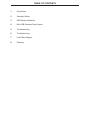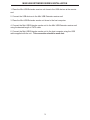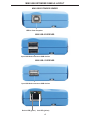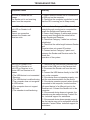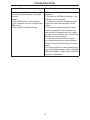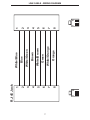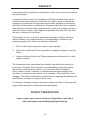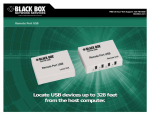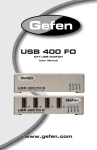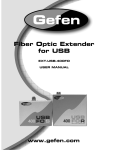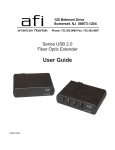Download Gefen EXT-USB-MINI
Transcript
® Mini USB Extender EXT-USB-MINI USER MANUAL www.gefen.com ASKING FOR ASSISTANCE Technical Support: Telephone (818) 772-9100 (800) 545-6900 Fax (818) 772-9120 Technical Support Hours: 8:00 AM to 5:00 PM Monday thru Friday PST Write To: Gefen Inc. c/o Customer Service 20600 Nordhoff St. Chatsworth, CA 91311 [email protected] www.gefen.com Notice Gefen Inc. reserves the right to make changes in the hardware, packaging and any accompanying documentation without prior written notice. Mini USB Extender is a trademark of Gefen Inc. ExtremeUSB is a trademark of Gefen Inc. All trademarks are the property of their respective owners. Rev X1 © 2010 Gefen Inc., All Rights Reserved TABLE OF CONTENTS 1 Introduction 2 Operation Notes 3 USB Series Installation 4 Mini USB Extender Panel Layout 5 Troubleshooting 6 Troubleshooting 7 Link Cable Diagram 8 Warranty INTRODUCTION Thank you for purchasing the ex•tend•it Mini USB Extender Series. Incorporating ExtremeUSB, the new Mini USB Extender model allows users the benefits of USB technology beyond the desktop, extending your computer keyboard, mouse, trackball, and any USB device up to 150 feet away from the location of your Macintosh or PC. The Mini USB Extender system consists of two units: the Mini USB Extender Sender resides next to the host computer, and the Mini USB Extender Receiver resides next to the extended USB devices. The Mini USB Extender signal controls the keyboard, mouse, trackball and all other USB devices by buffering the USB signal through the send and receive line drivers and the signal is extended by using standard Category 5 (CAT-5) cabling. You can connect additional Mini USB Extenders to the same computer, allowing you to access the computer from multiple locations up to 150 feet apart. There are two versions of the Mini USB Extender, one is the Mini USB-2 and the other is the Mini USB-1. The Mini USB-2 has a two port USB hub built in. The Mini USB-1 has a single port USB hub built in. Product Contents (1) Mini USB Sender (1) Mini USB Receiver (1) Manual (1) USB cable 6ft (A-B) 1 OPERATION NOTES READ THESE NOTES BEFORE INSTALLING OR OPERATING THE MINI USB EXTENDER SYSTEM. * The Mini USB Extender sender and receiver were designed to operate on USB type computers. DO NOT attempt to use this equipment with any other type of device. * Use the computer's USB port when using a local keyboard that is not extended with the Mini USB Extender sender unit. * Only dedicated Category 5 UTP type cable (CAT-5) is recommended for this application (pin to pin). * The length of cable used to connect the Mini USB Extender sender unit to the Mini USB Extender receiver unit MUST NOT EXCEED 150 feet. 2 MINI USB EXTENDER SERIES INSTALLATION 1. Place the Mini USB Extender receiver unit close to the USB devices at the remote end. 2. Connect the USB devices to the Mini USB Extender receiver unit 3. Place the Mini USB Extender sender unit close to the host computer. 4. Connect the Mini USB Extender sender unit to the Mini USB Extender receiver unit using the desired length of CAT5 cable 6. Connect the Mini USB Extender sender unit to the host computer using the USB cable supplied with the unit . This connection should be made last. 3 MINI USB EXTENDER PANELS LAYOUT MINI USB EXTENDER SENDER USB In from computer MINI USB-2 RECEIVER 2 port USB Hub connects to USB devices MINI USB-1 RECEIVER 1 port USB Hub connects to USB devices Device LED (green) Link LED (yellow) 4 TROUBLESHOOTING Symptoms/Cause Remedy All LEDs on Sender are off. Cause: The Sender unit is not receiving power from the computer 1. Ensure that the Sender unit is connected to a USB port on the computer 2. Check that the computer is switched on and that the OS is running (not in Sleep mode). Host LED on Sender is on; Link LED on Sender is off. Cause: There is no connection between the Sender and Receiver units. 1. Ensure that a Category 5 UTP cable with straight-through conductors is connected between the Sender and Receiver units. 2. Ensure that Category 5 cables and connectors are used throughout the entire link between Sender and Receiver. 3. Check that Category 3 cable has not been substituted. 4. Check that the cable length between Sender and Receiver does not exceed 50 metres. 5. Connect a short Category 5 patch cord between the Sender and Receiver units. Recheck the operation of the system. Link LED on Sender is on; Host LED on Sender is on. Link LED on Receiver is on; Device LED on Receiver is off. Cause: a) The USB device is not connected to Receiver. b) The USB device is malfunctioning. c) The computer does not recognise the USB device. d) The computer does not support USB hubs. e) The extender is malfunctioning. 1. Check that the USB device is securely connected to the USB port on the Receiver unit. 2. Disconnect the Sender unit from the computer. 3. Connect the USB device directly to the USB port on the computer. 4. If the device does not operate properly, consult the user documentation for the device. 5. If the device operates properly when directly connected to the computer, connect another full speed device (of a different type) to the Receiver unit. Connect the Sender unit to the computer. 6. If the second device does not operate, the extender may be malfunctioning. Contact Gefen technical support for assistance. 7. If the second device does operate properly, the first device may not be compatible with the extender. Contact Gefen technical support for assistance. 5 TROUBLESHOOTING Symptom/Cause Remedies All LEDs on both Sender and Receiver are on but the device does not operate correctly Cause: a) The USB device is malfunctioning. b) The computer does not recognise the USB device. c) The extender is malfunctioning. 1. Disconnect the Sender unit from the computer. 2. Connect the USB device directly to the USB port on the computer. 3. If the device does not operate properly, consult the user documentation for the device. 4. If the device operates properly when directly connected to the computer, connect another full speed device (of a different type) to the Receiver unit. Connect the Sender unit to the computer. 5. If the second device does not operate, the extender may be malfunctioning. Contact Gefen technical support for assistance. 6. If the second device does operate properly, the first device may not be compatible with the extender. Contact Gefen technical support for assistance. 6 7 1 8 8 7 6 5 4 3 2 1 RJ-45 Jack Orange White/Orange Green White/Brown Brown White/Green Blue White/Blue 8 7 6 5 4 3 2 1 1 8 LINK CABLE - WIRING DIAGRAM WARRANTY Gefen warrants the equipment it manufactures to be free from defects in material and workmanship. If equipment fails because of such defects and Gefen is notified within two (2) years from the date of shipment, Gefen will, at its option, repair or replace the equipment, provided that the equipment has not been subjected to mechanical, electrical, or other abuse or modifications. Equipment that fails under conditions other than those covered will be repaired at the current price of parts and labor in effect at the time of repair. Such repairs are warranted for ninety (90) days from the day of reshipment to the Buyer. This warranty is in lieu of all other warranties expressed or implied, including without limitation, any implied warranty or merchantability or fitness for any particular purpose, all of which are expressly disclaimed. 1. Proof of sale may be required in order to claim warranty. 2. Customers outside the US are responsible for shipping charges to and from Gefen. 3. Copper cables are limited to a 30 day warranty and cables must be in their original condition. The information in this manual has been carefully checked and is believed to be accurate. However, Gefen assumes no responsibility for any inaccuracies that may be contained in this manual. In no event will Gefen be liable for direct, indirect, special, incidental, or consequential damages resulting from any defect or omission in this manual, even if advised of the possibility of such damages. The technical information contained herein regarding the features and specifications is subject to change without notice. For the latest warranty coverage information, please visit Gefen’s Warranty web page at http://www.gefen.com/kvm/aboutus/warranty.jsp PRODUCT REGISTRATION Please register your product online by visiting Gefen’s web site at http://www.gefen.com/kvm/Registry/Registration.jsp 8 *MA-usb-mini* Rev X1 20600 Nordhoff St., Chatsworth CA 91311 1-800-545-6900 818-772-9100 www.gefen.com fax: 818-772-9120 [email protected]