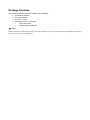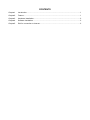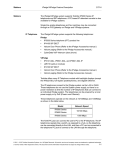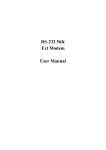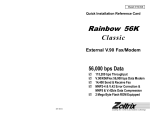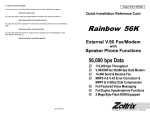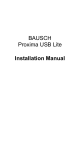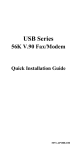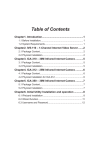Download TP-LINK TM-IP5600 Internal 56K Modem
Transcript
TM-IP5600/TM-IA5629V INTERNAL 56K MODEM Rev: 1.0.0 1910010022 COPYRIGHT & TRADEMARKS Specifications are subject to change without notice. is a registered trademark of TP-LINK TECHNOLOGIES CO., LTD. Other brands and product names are trademarks or registered trademarks of their respective holders. No part of the specifications may be reproduced in any form or by any means or used to make any derivative such as translation, transformation, or adaptation without permission from TP-LINK TECHNOLOGIES CO., LTD. Copyright © 2008 TP-LINK TECHNOLOGIES CO., LTD. All rights reserved. http://www.tp-link.com FCC STATEMENT This equipment has been tested and found to comply with the limits for a Class B digital device, pursuant to part 15 of the FCC Rules. These limits are designed to pro-vide reasonable protection against harmful interference in a residential installation. This equipment generates, uses and can radiate radio frequency energy and, if not in-stalled and used in accordance with the instructions, may cause harmful interference to radio communications. However, there is no guarantee that interference will not occur in a particular installation. If this equipment does cause harmful interference to radio or television reception, which can be determined by turning the equipment off and on, the user is encouraged to try to correct the interference by one or more of the following measures: • Reorient or relocate the receiving antenna. • Increase the separation between the equipment and receiver. • Connect the equipment into an outlet on a circuit different from that to which the receiver is connected. • Consult the dealer or an experienced radio/ TV technician for help. This device complies with part 15 of the FCC Rules. Operation is subject to the following two conditions: 1) This device may not cause harmful interference. 2) This device must accept any interference received, including interference that may cause undesired operation. Any changes or modifications not expressly approved by the party responsible for compliance could void the user’s authority to operate the equipment. CE Mark Warning This is a class B product. In a domestic environment, this product may cause radio interference, in which case the user may be required to take adequate measures. Package Contents The following contents should be found in your package: ¾ One Internal Modem ¾ One User's Guide ¾ One RJ11 Cable ¾ One Resource CD , including: • This User Guide • Other Helpful Information ) Note: Make sure that the package contains the above items. If any of the listed items are damaged or missing, please contact with your distributor. CONTENTS Chapter1 Introduction................................................................................................................... 1 Chapter2 Feature ......................................................................................................................... 1 Chapter3 Hardware Installation.................................................................................................... 2 Chapter4 Software Installation ..................................................................................................... 2 Chapter5 Dial for connection to Internet ...................................................................................... 2 Chapter1 Introduction Thank you for choosing the TP-LINK internal Modem for your personal computer. Now you can experience the high quality of communication products for your computer application. This manual provides the operating instruction for user installation procedures. If you encounter any problem during the installation or using your modem that cannot be solved with the help of this manual, please do not hesitate to contact your dealer for technical support. Chapter2 Feature Data Modem Communication Protocol: ¾ ITU-T V.92/V.90, 56Kbps ¾ ITU-T V.34, 33600 to 2400 bit/s ¾ ITU-T V.32bis, V.32 ¾ ITU-T V.22bis,V.22 ¾ ITU-T V.23, V.21 ¾ Bell 212A,103 Fax Protocol: ¾ ITU-T V.17, V.29, V.27ter, and V.21 Channel 2 ¾ TIA/EIA 578 class 1 FAX, Fax Speed High to 14400bps Voice: ¾ Voice/Audio Mode ¾ Speaker/MIC jack Data Correct: V.42 LAPM and MNP2-4 Data Compression: V.44/V.42 bis and MNP5 Command System: EIA/TIA 578 Class 1 Concurrently Hays AT Command Operating System Support: Windows 98, Windows ME, Windows2000, and Windows XP Flow Control: XON/XOFF or RTS/CTS Protect Circuit: Internal arrester circuit V.92 and V.44 New Features: ¾ Modem On Hold ¾ Quick Connect ¾ PCM UP Stream ¾ V.44 Data Compression ) Note: V.92 and V.44 function need network support. 1 Chapter3 Hardware Installation The basic steps for hardware installation is as following; 1) Turn off your computer. Then open the case of your Computer. 2) Put off the metal cover on the PCI bus slot which you would like to install the modem. 3) Plug the internal modem, fasten the modem after confirming you have plugged well. Put back the case. 4) Plug one end of the phone line into LINE port on the modem. If you want to use a telephone on the same line, use the RJ11 cable attached to connect the telephone to the PHONE port of the Modem. Chapter4 Software Installation Assuming your system is windows 2000, other windows system is similar. 1) When power on your computer, Windows 2000 will detect a new hardware, PCI Device, click Next. 2) Device Driver Wizard window will appear. Choose the default option Search for the best driver for your device (Recommended) and click the Next button. 3) Choose Specify a location, Click Next. 4) Input the directory of the driver or click Browse of the driver directory of your CD driver. (The details please refer to the directory label on the CD bag.) 5) Click Next, Windows will prompt the digital-signature has not been found, Click Yes. 6) Click Finish. In Win98, the driver installation is similar to the above; you may choose the default option to finish the installation. After the installation, if there is a prompt to install “WAVE DEVICE FOR VOICE MODEM” just cancel it. Chapter5 Dial for connection to Internet 1) In Win98, please confirm that you have installed the “Dial network” in the Windows components “Communication”. 2) In Win98, please confirm that you have installed TCP/IP protocol. 3) To establish Dial-connection (e.g. Win2k). a) Go into Control Panel\Network and Dial-up Connections, double-click New connection, click Next. b) Choose Dial to specified Network, click Next. c) Input the telephone number dialed, click Next. d) You may allow all users in Win2k or only you to use the connection. Click Next. e) Input the name of the Dial Connection. f) Finish. The basic configurations have been finished. You can dial to connect to the Internet. You can also click the Property in the Connection dialog box to set other configurations. 2