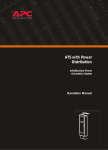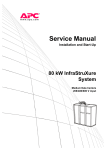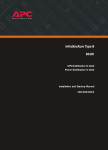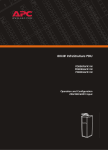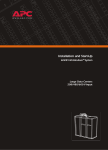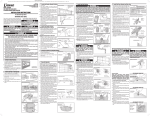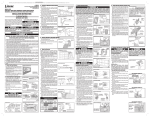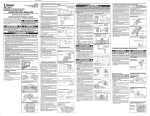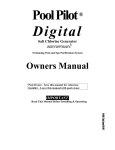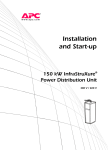Download APC PDRPPNX10-M power distribution unit PDU
Transcript
Installation and Start-Up InfraStruXure® For Medium Data Centers 40 kW 208/480/600 V About this Manual This manual covers basic installation and start-up procedures for certified electricians, American Power Conversion (APC®) Field Service Engineers, or APC-trained installers of a 40 kW InfraStruXure® system. For information about installing specific components in your InfraStruXure system, see the documentation included with each component. Before installing or operating any component, refer to the safety instructions in the component’s manual or safety sheet. Note: The illustrations of products in this manual may vary slightly from the products in your InfraStruXure system. InfraStruXure System - Installation and Start-Up Contents Safety ................................................................................ 1 IMPORTANT SAFETY INSTRUCTIONS - SAVE THESE INSTRUCTIONS . . . . . . . . . . . . . . . . . . . . . . . . . . . . . .1 Symbols used in this manual . . . . . . . . . . . . . . . . . . . . . . . . 1 Warnings . . . . . . . . . . . . . . . . . . . . . . . . . . . . . . . . . . . . . . . . . . . . . . . .2 Installation/Maintenance . . . . . . . . . . . . . . . . . . . . . . . . . . . 2 Maintenance performed while the PDU is receiving input power . 2 Total Power Off . . . . . . . . . . . . . . . . . . . . . . . . . . . . . . . . . 3 DANGER—Risk of Electric Shock! . . . . . . . . . . . . . . . . . . . . 4 Emergency Power Off (EPO) . . . . . . . . . . . . . . . . . . . . . . . . 4 EMI . . . . . . . . . . . . . . . . . . . . . . . . . . . . . . . . . . . . . . . . . 4 Site Planning .................................................................... 5 Space Considerations. . . . . . . . . . . . . . . . . . . . . . . . . . . . . . . . . . . . . .5 Installation Procedures ................................................... 7 Installation Procedure Overview . . . . . . . . . . . . . . . . . . . . . . . . . . . . .7 Tools Required . . . . . . . . . . . . . . . . . . . . . . . . . . . . . . . . . 9 Level the PDU, UPS, NetShelter, and XR Battery Enclosures. . . . .10 Exchange Side Panels . . . . . . . . . . . . . . . . . . . . . . . . . . . . . . . . . . . .11 Exchange Side Panels . . . . . . . . . . . . . . . . . . . . . . . . . . . 11 Connect Battery Enclosure communication cables . . . . . . . . 12 Join the PDU, UPS, and XR Battery Enclosures. . . . . . . . . . . . . . . .13 Connect Utility Conductors to the PDU. . . . . . . . . . . . . . . . . . . . . . .14 Access the PDU Main Input switch . . . . . . . . . . . . . . . . . . . 14 Attach conduit to the PDU for the input conductors . . . . . . . . 14 Install a circuit breaker . . . . . . . . . . . . . . . . . . . . . . . . . . . 15 Route the input conductors to the Main Input switch . . . . . . . 16 Connect input conductors . . . . . . . . . . . . . . . . . . . . . . . . . 16 Connect AC Power and Control Wiring. . . . . . . . . . . . . . . . . . . . . . .18 InfraStruXure System - Installation and Start-Up i Connect DC Power Wiring, if Applicable . . . . . . . . . . . . . . . . . . . . . 20 Cascade XR Battery Enclosures . . . . . . . . . . . . . . . . . . . . . 20 Connect power cables from the XR Battery Enclosure to the Symmetra PX UPS . . . . . . . . . . . . . . . . . . . . . . . . . . . . . . 21 Connect an Emergency Power Off Switch . . . . . . . . . . . . . . . . . . . . 22 Overview . . . . . . . . . . . . . . . . . . . . . . . . . . . . . . . . . . . . 22 Connect an EPO switch to the user connection plate . . . . . . . 23 Connect User Input Contacts and Relay Outputs to the User Connection Plate . . . . . . . . . . . . . . . . . . . . . . . . . . . . . . . . . . . . 24 Overview . . . . . . . . . . . . . . . . . . . . . . . . . . . . . . . . . . . 24 Route and Attach Power Cables to the Racks . . . . . . . . . . . . . . . . . 25 Overhead Wiring . . . . . . . . . . . . . . . . . . . . . . . . . . . . . . . 25 Under Floor Wiring . . . . . . . . . . . . . . . . . . . . . . . . . . . . . 26 Route Data Cables to the InfraStruXure Manager Hub (or Switch) 28 Start-Up Procedure........................................................ 29 Apply power to the system . . . . . . . . . . . . . . . . . . . . . . . . . . . . . . . . 29 Safety warnings . . . . . . . . . . . . . . . . . . . . . . . . . . . . . . . 29 Verify UPS battery operation . . . . . . . . . . . . . . . . . . . . . . . 32 Verify proper voltage and phase rotation at the UPS . . . . . . . 34 Start the UPS . . . . . . . . . . . . . . . . . . . . . . . . . . . . . . . . . 34 Verify bypass operation . . . . . . . . . . . . . . . . . . . . . . . . . . 36 Power the PDU Distribution Breakers . . . . . . . . . . . . . . . . . 38 Configure the InfraStruXure Manager . . . . . . . . . . . . . . . . . 39 Specifications ................................................................ 41 40 kW InfraStruXure PDU. . . . . . . . . . . . . . . . . . . . . . . . . . . . . . . . . . 41 ii InfraStruXure System - Installation and Start-Up Safety IMPORTANT SAFETY INSTRUCTIONS - SAVE THESE INSTRUCTIONS This manual contains important instructions that must be followed during installation, operation, and maintenance of the InfraStruXure System. Symbols used in this manual Electrical Hazard: Indicates an electrical hazard which, if not avoided, could result in injury or death. Danger: Indicates a hazard which, if not avoided, could result in severe personal injury or death. Warning: Indicates a hazard which, if not avoided, could result in personal injury or damage to product or other property. Heavy: Indicates a heavy load that should not be lifted without assistance. Caution: Indicates a potential hazard which, if not avoided, could result in damage to the equipment or other property. Tip Hazard: This equipment is easily tipped. Use extreme caution when unpacking or moving. Note: Indicates important information. Indicates that more information is available on the same subject. InfraStruXure System - Installation and Start-Up 1 Warnings Installation/Maintenance Only a certified electrician can perform these tasks: • Connect the Power Distribution Unit (PDU) to utility power • Install an upstream circuit breaker • Route and connect the power cables for under-floor wiring • Connect a switch to the Emergency Power Off (EPO) interface on the PDU Only a certified electrician or an APC Field Service Engineer can perform these tasks: • Connect the PDU to the Symmetra PX UPS • Perform maintenance of the PDU bo Install a circuit breaker to protect the PDU against over-current when you connect the PDU to utility power. See “Specifications” on page 41 to determine the type of circuit breaker to install. Maintenance performed while the PDU is receiving input power APC does not recommend that you perform maintenance of the PDU while it is receiving input power. However, due to the critical nature of data center loads, this may occur. If you must perform maintenance while the PDU is receiving input power, observe the following precautions to reduce the risk of electric shock: 1. Never work alone. 2. Perform the maintenance only if you are a certified electrician who is trained in the hazards of live electrical installation. 3. Know the procedure for disconnecting electricity to the PDU and the data center in case of an emergency. 4. Wear appropriate personal protective equipment. 5. Use double-insulated tools. 6. Always follow local and site regulations when working on the PDU. 2 InfraStruXure System - Installation and Start-Up Safety: Warnings Total Power Off Set the UPS DC Disconnect circuit breaker and System Enable px0003a switch to OFF. If applicable, set the XR Battery Enclosure DC Disconnect circuit breaker to OFF. Set the PDU Main Input circuit breaker (or switch) to OFF. Open (turn OFF) the Q1, Q2, and Q3 circuit breakers on the PDU. Set the upstream input utility circuit breaker to the OFF or gen0137a Locked Out position. InfraStruXure System - Installation and Start-Up 3 Safety: Warnings DANGER—Risk of Electric Shock! Electrical Hazard: Hazardous, live parts inside the Symmetra PX UPS are energized from the battery supply even when the AC power is disconnected. Hazardous, live parts may exist inside the InfraStruXure PDU because of the Symmetra PX UPS inverter even when the AC power is disconnected. Test any electrical parts before touching them. Emergency Power Off (EPO) Hazardous voltage from the branch circuit must be isolated from the 24VAC, 24VDC, and contact closure. 24VAC and 24VDC are considered Class 2 circuits as defined in Article 725 of the National Electrical Code (NFPA 70) and Section 16 of the Canadian Electrical Code (C22.1). A Class 2 circuit is a source having limited voltage and energy capacity as follows: a. If an Inherently Limited Power Source, voltage and energy are limited to less than 30VAC, less than 30VDC, and 8A. b. If not an Inherently Limited Power Source, voltage and energy are limited to less than 30VAC, less than 60VDC, 250VA, and the current is limited to 1000/Vmax. The fuse is limited to 5A if less than 20VAC or 20VDC, or 100/Vmaximum if less than 30VAC or 60VDC. If you choose to use a 24VAC, 24VDC, or contact closure connection to the EPO, use one of the following UL-listed wire types: • CL2 Class 2 cable for general purpose use • CL2P Plenum cable for use in ducts, plenums, and other space used for environmental air • CL2R Riser cable for use in a vertical run shaft from floor to floor • CL2X Limited Use cable for use in dwellings and for use in a raceway • For installation in Canada, the cable should be CSA Certified, type ELC (extra-low-voltage control cable). If you do not use a CL2 cable, route the EPO wiring in conduit that does not contain any branch circuit wiring. EMI This equipment has been tested and found to comply with the limits for a Class A digital device, pursuant to part 15 of the FCC Rules. These limits are designed to provide reasonable protection against harmful interference when the equipment is operated in a commercial environment. This equipment generates, uses, and can radiate radio frequency energy and, if not installed and used in accordance with this user manual, may cause harmful interference to radio communications. Operation of this equipment in a residential area is likely to cause harmful interference. The user will bear sole responsibility for correcting such interference. This Class A digital apparatus complies with Canadian ICES-003. Cet appareil numerique de le class A est conforme a la norme NMB-003 du Canada. 4 InfraStruXure System - Installation and Start-Up Site Planning Space Considerations Use the figure below to determine the space requirements for installing the InfraStruXure PDU, Symmetra PX UPS, and XR Battery Enclosure. Consult local codes and the NEC for additional requirements. Ceiling Clearance >304 mm/12 in Minimum Rear Clearance 208 V: 914 mm/36 in 480 V: 1067 mm/42 in Minimum Front Clearance 208 V 914 mm/36 in 480 V: 1067 mm/42 in InfraStruXure System - Installation and Start-Up 5 Installation Procedures Installation Procedure Overview This section provides the basic steps to install the InfraStruXure power and rack components. Follow the references provided with each step for detailed instructions. Warning: Do not begin installing your InfraStruXure system without an APC Field Service Engineer present. Note: Search all boxes and packaging to make sure that they are empty before discarding. 1. Determine the correct placement of the system components by studying the InfraStruXure Configure-To-Order (CTO) report. Move the Symmetra PX UPS, InfraStruXure PDU, XR Battery Enclosure, and NetShelter VX Enclosures to their final location. Warning: If installing InfraStruXure on a raised floor, make sure that the raised-floor structure has a in2/lb rating that will support the full weight of the InfraStruXure installation. See “Specifications” on page 41. 2. Level the PDU, UPS, NetShelter, and XR Battery Enclosures, using the 13/14-mm wrench included with each unit. See “Level the PDU, UPS, NetShelter, and XR Battery Enclosures” on page 10 for detailed instructions. 3. Exchange side panels and run battery communication cables, if applicable. See “Exchange Side Panels” on page 11 for detailed instructions. 4. Join adjacent enclosures. For instructions on joining the PDU, UPS, and XR Battery Enclosure see “Join the PDU, UPS, and XR Battery Enclosures” on page 13. For instructions on joining adjacent NetShelter VX Enclosures, see the installation manual included with your enclosures. 5. Ensure total power off. See “Total Power Off” on page 3 for detailed instructions. InfraStruXure System - Installation and Start-Up 7 Installation Procedures: Installation Procedure Overview 6. Connect utility conductors to the PDU. For instructions, see “Connect Utility Conductors to the PDU” on page 14. 7. Connect AC power and control wiring. See “Connect AC Power and Control Wiring” on page 18 for detailed instructions. 8. Connect DC power wiring, if applicable. See “Connect DC Power Wiring, if Applicable” on page 20 for detailed instructions. 9 . Connect an EPO switch to the PDU user connection plate See “Connect an Emergency Power Off Switch” on page 22 for detailed instructions. 10. Connect User Contact Inputs and Relay Outputs to the PDU user connection plate. See “Connect User Input Contacts and Relay Outputs to the User Connection Plate” on page 24 for detailed instructions. 11. Install Shielding Troughs, Shielding Partitions, and Cable Ladders. For instructions, see the manuals included with your Shielding Troughs, Shielding Partitions, and Cable Ladders. 12. Install the Rack Automatic Transfer Switches (ATS), Rack Power Distribution Units, and other InfraStruXure rack-mount devices. For instructions, see the manuals included with your Rack ATS, Rack PDU, or other InfraStruXure rack-mount device. 13. Route and attach power cables to each Rack ATS and/or Rack PDU. See “Route and Attach Power Cables to the Racks” on page 25 for detailed instructions. 14. Route and attach communication cables to the InfraStruXure Manager hub (or switch). See “Route Data Cables to the InfraStruXure Manager Hub (or Switch)” on page 28 for detailed instructions. 15. Start the system. Only qualified, APC-trained personnel may perform a system start-up. See “Start-Up Procedure” on page 29 for detailed instructions. 8 InfraStruXure System - Installation and Start-Up Installation Procedures: Installation Procedure Overview 16. Configure the InfraStruXure Manager. For instructions, see the manual included with your InfraStruXure Manager. Tools Required The following tools are required to perform the procedures in this manual. Additional tools may be required for components not covered in this manual. Tool 13-mm socket wrench 17-mm socket wrench T-20 screwdriver Standard screwdriver Level Open-ended wrench (14 mm) for adjusting the leveling feet Step ladder Crimper Volt-meter Phase-rotation meter Supplied? No No No No No Yes No No No No InfraStruXure System - Installation and Start-Up 9 Level the PDU, UPS, NetShelter, and XR Battery Enclosures Leveling feet are attached under the enclosure at each corner. The leveling feet can help provide a stable base if the selected floor space is uneven, but they are not intended to compensate for a badly sloped surface. To level the enclosure: 1. Use a 14-mm end of the open-ended wrench (provided) to extend the leveling foot until it makes firm contact with the floor. 2. Repeat step 1 for each of the remaining leveling feet. 3. Use a level to determine which feet need further adjustment to level the enclosure. Adjust as necessary. 10 InfraStruXure System - Installation and Start-Up Exchange Side Panels Before installing the InfraStruXure PDU, Symmetra PX UPS, and XR Battery Enclosure, exchange side panels so that the adjacent panels will have matching holes for joining the enclosures together and for routing input and output wiring between them. The following side panels will need to be exchanged: • Adjacent side panels of a PDU and UPS • Adjacent side panels of a XR Battery Enclosure and a UPS psx0136a • Adjacent side panels of two XR Battery Enclosures Exchange Side Panels gen0303a 1. Detach the ground wires from the side panels. 2. Remove the solid side panels from the side of the UPS that will be adjacent to the PDU and the XR Battery Enclosure in the planned configuration. InfraStruXure System - Installation and Start-Up 11 Installation Procedures: Exchange Side Panels psx0020a 3. Remove the side panels from the sides of the PDU and XR Battery Enclosure that will not be adjacent to the UPS. 4. Remove the rear hole covers from the panels that you removed in step 3. Connect Battery Enclosure communication cables 2. Connect the cable to Port 1 on the first adjacent XR Battery Enclosure’s XR Communication Card. Com m. Ca bl e Symmetra PX UPS Port 1 Port 2 psx0145a XR Communications Card Port 2 Port 1 XR Communications Card Port 2 e Com m. Ca bl 4. Locate the XR Communication Card terminator and insert it into the open port of the last XR Battery Enclosure in your configuration. Port 1 XR Communications Card XR Battery Enclosure 1 Terminator 3. Connect Port 2 on the first XR Battery Enclosure to Port 1 on the next XR Battery Enclosure. Route the cable the same way as described in step 5. Continue until all XR Communication Cards are connected. XR Battery Enclosure 2 Terminator 1. Route the communication cable through the hole between the UPS and the XR Battery Enclosure. Route the cable from the side of the UPS to which it is attached, around the back of the UPS, and through the hole on the other side of the UPS to the front of the XR Battery Enclosure. 5. Install, on the UPS, the side panels that you removed from the PDU and the XR Battery Enclosure in step 3 and re-attach the ground wires. 6. Install, on the PDU and the XR Battery Enclosure, the solid side panel that you removed from the UPS in step 2 and re-attach the ground wires. 12 InfraStruXure System - Installation and Start-Up Join the PDU, UPS, and XR Battery Enclosures 1. Move the PDU, Symmetra PX UPS, and XR Battery Enclosures into position, aligning the holes in the adjacent side panels. 2. Level the PDU, Symmetra PX UPS, and XR Battery Enclosure by using a level and adjusting the leveling feet on each enclosure. 3. The following enclosures will need to be attached, refer to the graphic below: • An adjacent PDU and UPS • An adjacent XR Battery Enclosure and UPS psx0023a • Adjacent XR Battery Enclosures InfraStruXure System - Installation and Start-Up 13 Connect Utility Conductors to the PDU Electrical Hazard: A licensed electrician must connect input conductors to the PDU! Access the PDU Main Input switch 1. Open the back doors of the PDU, unlock the top, smaller door, using the provided red key. 2. Loosen the two screws holding the larger, hinged door in place. Attach conduit to the PDU for the input conductors 1. Remove the rectangular gland plate by loosening the captive screws, using a Phillips or standard screwdriver: For wiring under a raised floor: Remove the plate in the floor of the PDU. 14 InfraStruXure System - Installation and Start-Up Installation Procedures: Connect Utility Conductors to the PDU For overhead wiring: Remove the user connection plate from the top of the PDU. 2. Cut an appropriately-sized hole in the gland plate for the conduit. 3. Re-attach the gland plate. 4. Install a lock-nut and bushing to the conduit. 5. Thread the conduit through the hole. Install a circuit breaker Warning: When you connect the InfraStruXure PDU to utility, you must install a circuit breaker to protect the PDU against over-current. Determine the amperage of the circuit breaker that you need to install: Input Voltage Circuit Breaker Amperage 208V 175A 480V 80A 600V 60A InfraStruXure System - Installation and Start-Up 15 Installation Procedures: Connect Utility Conductors to the PDU Route the input conductors to the Main Input switch For overhead wiring, run the input conductors directly to the Main Input switch. For wiring under a raised floor, run the input conductors through the wireway () within the PDU to the Main Input switch. Connect input conductors Electrical Hazard: A licensed electrician must connect input conductors to the PDU! Torque specs and tools required. Before connecting to the terminals, verify the torque specs below by checking the specifications on the Main Input switch. Terminal Torque Tools L1, L2, L3 150 in-lb 6-mm Allen wrench N† 125 in-lb 13-mm socket wrench G, GEC 4–6 AWG: 45 in-lb 8 AWG: 40 in-lb Slotted screwdriver † 16 Only on PDUs without a transformer. InfraStruXure System - Installation and Start-Up Installation Procedures: Connect Utility Conductors to the PDU At the Main Input switch, connect the input wiring according to the labels on the switch and the illustrations below. Warning: Connect the conductors to the terminals according to the labels on the terminals. Use copper conductors only. 208/480/600 V input with a transformer: 3-phase, 3-wire + ground + GEC to a suitable grounding electrode G L1 L2 L3 G L1 L2 L3 GEC 208 V input without a transformer: 208 V, 3-phase, 4-wire + ground InfraStruXure System - Installation and Start-Up 17 Connect AC Power and Control Wiring Electrical Hazard: Only Field Service Engineers or qualified personnel trained by APC may connect the AC power and control wiring. Connect AC power and control wiring to the UPS. There are five input wires and four output wires coiled on the floor of the PDU. Each set of wires is labeled. The control wires for the UPS Maintenance Bypass control board and the UPS EPO control board are also coiled in the PDU. To make the connections, remove the rear lower panel of the UPS and the rear panel of the PDU. Use the opening in the side panels of the enclosures to run the wires. Connect AC power wiring. Attach the input ground wire to the ground lug marked to the right of the input terminals. Attach the input wires (L1, L2, L3, N) to the UPS input terminals with corresponding labels. Attach the output wires (L1, L2, L3, N) to the UPS output terminals with corresponding labels. psx0032b Attach the output wires (L1, L2, L3, N) to the four UPS output terminals with corresponding labels. PDU 18 UPS InfraStruXure System - Installation and Start-Up Installation Procedures: Connect AC Power and Control Wiring Connect control wiring. 1. Connect the EPO control wires from the PDU and the XR Battery Enclosure (if applicable) to the EPO board on the UPS. The control wires are harnessed and coiled in the floor of the PDU and the XR Battery Enclosure. The PDU harness connects to J6 and the XR Battery Enclosure harness connects to J8. 2. Connect the Maintenance Bypass control wire harness from the PDU to the Maintenance Bypass interface board of the UPS. There are two wire harnesses coiled and secured in the PDU. One is a 6wire harness and the other is a 4-wire harness. Note: A jumper wire must be installed in position 13 and 14. InfraStruXure System - Installation and Start-Up 19 Connect DC Power Wiring, if Applicable Electrical Hazard: Only Field Service Engineers or qualified personnel trained by APC may connect the XR Battery Enclosure to the Symmetra PX UPS or to another XR Battery Enclosure. Warning: The supplied power and ground wires are for internal side-panel wiring only. These wires are not for use in external conduits. Electrical Hazard: Before you begin connecting the DC power wiring, ensure that there are no battery units installed in the XR Battery Enclosures. Do not install battery units until instructed to do so. Cascade XR Battery Enclosures If you have multiple XR Battery Enclosures as part of your InfraStruXure system, you can cascade XR Battery Enclosures to a Symmetra PX UPS. Starting with the XR Battery Enclosure furthest away from the UPS: 1. Route DC output cables and the ground cable (coiled on the floor of the enclosure) from one XR Battery Enclosure to the next XR Battery Enclosure through the adjacent holes in the side panels of the enclosures. 2. Connect the DC output cables from one XR Battery Enclosure to the DC Input Circuit Breaker of the next XR Battery Enclosure [(+) to (+), (CT) to (CT), (–) to (–)]. 3. Connect the ground wire from one XR Battery Enclosure to the grounding stud on the next XR Battery Enclosure. pxb0007a XR (GND) XR (–) To XR Battery Enclosure XR (+) XR Battery Enclosure 20 To UPS XR (CT) XR Battery Enclosure InfraStruXure System - Installation and Start-Up Installation Procedures: Connect DC Power Wiring, if Applicable Connect power cables from the XR Battery Enclosure to the Symmetra PX UPS 1. Route the XR Battery Enclosure DC output cables to the Symmetra PX UPS through the hole in the adjacent side panels. 2. Connect the XR Battery Enclosure DC output cables to the Symmetra PX UPS DC input terminal [(+) to (+), (CT) to (CT), (–) to (–)]. Tighten the lugs on the terminals only to the torque specified: the power terminal lug diameter is 8 mm with a torque value of 53 lb/in (6Nm). 3. Connect the XR Battery Enclosure ground cable to the Symmetra PX UPS ground stud through the hole in the adjacent side panels. pxb0006a XR (GND) XR (–) XR (CT) XR (+) XR Battery Enclosure Symmetra PX UPS InfraStruXure System - Installation and Start-Up 21 Connect an Emergency Power Off Switch Overview To provide a mechanism for emergency power off, attach a remote switch (not included) to the EPO interface on the PDU monitoring unit. The EPO interface () is connected to the PDU Main Input switch () and to the UPS internal EPO switch (). When the EPO is activated, the main input breaker to the PDU transformer is opened, the UPS DC Disconnect breaker is opened, and the UPS System Enable switch is turned off. In this sequence, there is no power from the PDU transformer and there is no power from the UPS inverters and batteries. Note: Contact closure is recommended. Connecting the switch. The Emergency Power Off (EPO) switch connects to the PDU user connection plate. The figure on the right shows the location of the user connection plate on the roof of the PDU. Connect a switch using one of three following connections: • Contact closure • 24Vac • 24Vdc Note: APC offers an optional InfraStruXure EPO System (EPW9). Contact your APC sales representative, or visit the APC Web site (www.apc.com) for more information. 22 InfraStruXure System - Installation and Start-Up Installation Procedures: Connect an Emergency Power Off Switch Connect an EPO switch to the user connection plate 1. Connect the switch to the EPO connection point terminals located on the bottom side of the PDU user connection plate. Read the label next to the terminal block to determine which terminals to connect to for the signal type you are using: – Contact Closure—Normally Open External set of Normally Open Dry Contacts – Contact Closure—Normally Closed External set of Normally Closed Dry Contacts – 24Vac/Vdc—Normally Open External set of Normally Open Dry Contacts 24V AC or DC Power Supply 2. Verify that the EPO DIP switches on the PDU monitoring unit are configured properly for the signal type you are using. The labels above the switches and the figure below show the correct settings for both the Normally Open (NO) and Normally Closed (NC) position. Location of switches on PDU monitoring unit See the Operation Manual for information on how to test the EPO. InfraStruXure System - Installation and Start-Up 23 Connect User Input Contacts and Relay Outputs to the User Connection Plate Overview Make contact closure connections (NO or NC) at the user connection plate to monitor dry contacts. You can make up to four input contacts and four relay output connections. The figure at the right shows the location of the user connection plate on the roof of the PDU enclosure. Make the connections from inside the enclosure, or remove the user connection plate and make the connections. Remove the plate using a Phillips or standard screw driver to loosen the two captive screws. Use the knockout in the plate to route cables to and from the user connections on the plate. If you remove the plate, make sure that you do not disturb the existing connections. See the Operation Manual for information on how to configure the input contacts and relay outputs. 24 InfraStruXure System - Installation and Start-Up Route and Attach Power Cables to the Racks Overhead Wiring Route and attach power cables to equipment racks. If you ordered overhead wiring, connect the prewired power cables of the InfraStruXure PDU as follows: 1. Install the Shielding Troughs, Shielding Partitions, and Cable Ladders so that you can route power cables from the PDU to the Netshelter Enclosures. 2. Find the numbers that indicate the enclosure to which each power cable will supply power. These numbers appear on the roof of the PDU where the power cables exit, and on the ends of each power cable. Note: The enclosures are not numbered. Consult your APC InfraStruXure Configure-To-Order (CTO) report to determine the enclosure associated with each power cable. 3. Beginning with the power cables for the enclosures farthest from the PDU, run each power cable within the Shielding Trough along the row and, if necessary, across one or more Cable Ladders to the enclosure to which it will provide power. Note: Ensure that the L21-20 twist-lock connector at the end of each power cable always lies on top of any longer power cables in the Shielding Trough. 4. Connect the appropriate power cable to APC power management equipment in the enclosure in one of the four following ways: psx0054a – For single-feed devices without redundancy: attach a power cable directly to a Rack PDU installed in a NetShelter VX Enclosure. – For dual-feed devices within a redundant system: attach a power cable from each PDU into two different Rack PDUs in the NetShelter VX Enclosure. InfraStruXure System - Installation and Start-Up 25 Installation Procedures: Route and Attach Power Cables to the Racks – For single-feed devices within a redundant system with an Automatic Transfer Switch: connect a power cable to the Automatic Transfer Switch (A and B feeds) and connect the Automatic Transfer Switch power cord to a Rack PDU in the NetShelter VX Enclosure. – For dual-feed devices in a redundant system with an Automatic Transfer Switch: connect a power cable from each PDU to the Automatic Transfer Switch’s A and B feeds, and another power cable from one PDU to a Rack PDU, and the Automatic Transfer Switch’s power cord to a second Rack PDU in the NetShelter VX Enclosure. Note: Lay the cables neatly in the Shielding Trough to minimize cable buildup. 5. From each NetShelter VX Enclosure, run the power cable of the appropriate APC power management device out the roof of the enclosure, through the notch in the rear side of the Shielding Trough, to the connector of the appropriate power cable from the PDU. Plug the two connectors together, and twist them clockwise to lock. Under Floor Wiring Electrical Hazard: A licensed electrician must route and connect the power cables for under-floor wiring. Warning: Make sure all wire connections and circuit breaker connections are properly torqued. To wire each power cable to an enclosure: 1. Push out a knock-out filler in the floor of the PDU to create an opening for the cable. 2. Install Liquidtite™ waterproof conduit under the floor from each enclosure to the PDU. 3. From the Rack PDU or Rack ATS in each enclosure, thread the appropriate power cable (for your 26 InfraStruXure System - Installation and Start-Up Installation Procedures: Route and Attach Power Cables to the Racks application) from the enclosure through the Liquidtite conduit to the PDU. 4. At the PDU, route the cable through the opening you created in step 1 and then up through the wireway () at either side of the PDU. This will allow you to connect the cable to the circuit breaker panel. 5. At the circuit breaker panel, cut the wires to the proper length, and connect the power cable’s individual wires: a. If you have branch current monitoring installed, route each phase conductor through a current sensor. If it is a three-phase cable, route the L1, L2, and L3 wires through a separate current sensor. b. Connect the L1, L2, and L3 wires to the circuit breaker(s). The illustration below shows a three-phase cable connecting to three single pole breakers; however, you can also connect a three-phase cable to a three-pole breaker, or a single-phase cable to a single-pole circuit breaker. c. Connect the neutral wire to the closest open termination point on the Neutral Bar (N). d. Connect the ground wire to the closest open termination point on the Ground Bar (G). Caution: Any multi-circuit power cable that is installed by an electrical contractor must be installed with a 3-pole circuit breaker. InfraStruXure System - Installation and Start-Up 27 Route Data Cables to the InfraStruXure Manager Hub (or Switch) 1. Connect a CAT-5 network cable (provided) to the network or 10BaseT ports on your APC InfraStruXure devices. The following devices need to be connected: Automatic Transfer Switch Environmental Monitoring Unit Rack PDU Symmetra PX UPS InfraStruXure PDU 2. Run the connected CAT-5 network cables through the data cable troughs to the InfraStruXure Manager Hub (or Switch). 3. Connect each device’s network cable to any available station port in the InfraStruXure Manager Hub (or Switch). Station ports are those with an x after the number (e.g. 2x). 28 InfraStruXure System - Installation and Start-Up Start-Up Procedure Apply power to the system Safety warnings This section provides instructions on how to perform a system start-up. Do not skip any steps in this procedure. Electrical Hazard: Only APC Field Service Engineers or qualified, APC-trained personnel may perform a system start-up. Ensure that all power is off. See “Total Power Off” on page 3. Warning: Do not install any batteries into the XR Battery Enclosure or power modules into the Symmetra PX UPS until instructed to do so. 1. Set the upstream main utility input circuit breaker to ON. gen0168a 2. Ensure A-B-C clockwise phase rotation at the top of the Main Input switch on the PDU, using a phase rotation meter. 3. Set the Main Input switch on the PDU to ON. 4. Verify A-B-C clockwise phase rotation at the top of the primary winding of the transformer, using a phase rotation meter. 5. Verify that the proper voltage is present on the secondary winding of the transformer (208 V, metered phase-to-phase), using a true RMS voltmeter. InfraStruXure System - Installation and Start-Up 29 6. Install at least one battery module (four battery units) in the Symmetra PX UPS. Install battery modules, starting in the lowest available shelf. Position the battery unit between the grooves, and slide it completely into the enclosure. Heavy: Use two people to lift and install battery units. Electrical Hazard: The DC bus in the Symmetra PX UPS is energized when battery modules are installed, even when the DC Disconnect circuit breaker is open. px0012a 7. Install at least one power module in the Symmetra PX UPS. Install power modules starting from the lowest available shelf. Push each module completely into the enclosure. Heavy: Use two people to lift and install power modules. 30 InfraStruXure System - Installation and Start-Up Start-Up Procedure: Apply power to the system px0019a 8. Secure the power module: a. Tighten the screws on each side of the power module. b. Turn the locking latch clockwise until the arrow on the knob faces the power module. Note: The power module will not start unless the locking latch is engaged. px0013a 9. Set the UPS DC Disconnect circuit breaker to ON, and then set the UPS System Enable switch to ON. 10. If applicable, set the XR Battery Enclosure DC Disconnect circuit breaker to ON. When the System Enable switch is in the ON position, the UPS is running on battery. The Startup screen appears on the display interface of the Symmetra PX UPS. Then, the top-level status screen appears on the display interface. This may take up to 40 seconds. InfraStruXure System - Installation and Start-Up PowerView RM Rev: 000 English Please wait... |||||||||||| Fuel % ||| Load % In 000V out000V 60Hz Runtime: 1hr 2m 31 Start-Up Procedure: Apply power to the system Verify UPS battery operation 1. Read the messages displayed on the Symmetra PX UPS display interface. Note any alarms and verify that they are appropriate for start-up conditions. Top-Level Status Screen 2. Command the UPS to apply power to the load: a. Press the ESC key to open the top-level menu. b. Select Control, and press the ENTER key. c. Select Turn Load On from the Control menu, and press the ENTER key. Top-Level Menu |||||||||||| Fuel % ||| Load % In 208V out000V 60Hz Runtime: 1hr 2m Control Status Setup Accessories Logging Display Diags Help Control Menu UPS Into Bypass Do Self Test Simulate Power Fail Graceful Reboot Graceful Turn Off Start Runtime Cal Turn Load On d. On the next screen: select Yes, UPS Load ON, and press the ENTER key. The interface will display the following screen: The interface will display the following fault message: e. Select Start Now, and press the ENTER key. The interface will display the following screen: The LOAD ON LED illuminates and the interface displays the following screen: Confirmation Screen Confirm Yes, UPS Load ON No, Abort UPS has been commanded to turn load power on... Low/No AC input Start up on Batt? Start Now Abort Start-up UPS has been commanded to turn load power on... UPS load is on Press any key... After you have verified that the UPS operates correctly in battery operation, shut down the UPS: 32 InfraStruXure System - Installation and Start-Up Start-Up Procedure: Apply power to the system 3. Command the UPS to turn off power to the load: a. Press the ESC key at the top-level status screen to open the top-level menu and have access to eight submenus. b. Select Control, and press the ENTER key. c. Select Turn Load Off from the Control menu, and press the ENTER key. Top-Level Menu Control Status Setup Accessories Logging Display Diags Help Control Menu UPS Into Bypass Do Self Test Simulate Power Fail Graceful Reboot Graceful Turn Off Start Runtime Cal Turn Load Off d. On the next screen: select Yes, UPS Load OFF, and press the ENTER key. The LOAD ON LED turns off and the interface displays the following two screens: Confirmation Screen Confirm Yes, UPS Load OFF No, Abort UPS has been commanded to turn load power off... UPS load is off Press any key... px0003a 4. Set the UPS System Enable switch to OFF, and then set the UPS DC Disconnect circuit breaker and to OFF. 5. If applicable, set the XR Battery Enclosure DC Disconnect circuit breaker to OFF. InfraStruXure System - Installation and Start-Up 33 Start-Up Procedure: Apply power to the system Verify proper voltage and phase rotation at the UPS 1. Close (turn ON) the Q1 circuit breaker on the PDU to apply power to the UPS. 2. Ensure A-B-C clockwise rotation at the UPS input terminal block, using a phase rotation meter. 3. Verify proper voltage is present at the UPS input terminal block (208V, metered phase-to-phase), using a true RMS voltmeter. Start the UPS px0013a 1. Set the UPS DC Disconnect circuit breaker to ON, and then set the UPS System Enable switch to ON. 2. If applicable, set the XR Battery Enclosure DC Disconnect circuit breaker to ON. When the System Enable switch is in the ON position, the Startup screen appears on the display interface of the Symmetra PX UPS. Then, the top-level status screen appears on the display interface. This may take up to 40 seconds. 34 InfraStruXure System - Installation and Start-Up PowerView RM Rev: 000 English Please wait... |||||||||||| Fuel % ||| Load % In 208V out000V 60Hz Runtime: 1hr 2m Start-Up Procedure: Apply power to the system 3. Read the messages displayed on the Symmetra PX UPS display interface. Note any alarms and verify that they are appropriate for start-up conditions. Top-Level Status Screen 4. Command the UPS to apply power to the load: a. Press the ESC key to open the top-level menu. b. Select Control, and press the ENTER key. c. Select Turn Load On from the Control menu, and press the ENTER key. Top-Level Menu |||||||||||| Fuel % ||| Load % In 208V out000V 60Hz Runtime: 1hr 2m Control Status Setup Accessories Logging Display Diags Help Control Menu UPS Into Bypass Do Self Test Simulate Power Fail Graceful Reboot Graceful Turn Off Start Runtime Cal Turn Load On d. On the next screen: select Yes, UPS Load ON, and press the ENTER key. The interface will display the following screen: The LOAD ON LED illuminates and the interface displays the following screen: Confirmation Screen Confirm Yes, UPS Load ON No, Abort UPS has been commanded to turn load power on... UPS load is on Press any key... 5. Close (turn ON) the Q2 circuit breaker on the PDU. InfraStruXure System - Installation and Start-Up 35 Start-Up Procedure: Apply power to the system Verify bypass operation 1. Command the UPS into static bypass operation through the UPS display interface: a. Press the ESC key to open the top-level menu. b. Select Control on the top-level menu, and press the ENTER key. c. Select UPS Into Bypass on the Control menu, and press the ENTER key. Top-Level Menu Control Status Setup Accessories Logging Display Diags Help Control Menu UPS Into Bypass Do Self Test Simulate Power Fail Graceful Reboot Graceful Turn Off Start Runtime Cal Turn Load On d. On the next screen: select Yes, UPS into Bypass, and press the ENTER key. The BYPASS LED illuminates and the following screens appear: Confirmation Screen Confirm Yes, UPS into Bypass No, Abort UPS has been commanded to go into Bypass... UPS load is in Bypass Press any key... Note: The H3 LED above the Q3 circuit breaker illuminates, but do not operate the circuit breaker. 2. Use a true RMS voltmeter to make sure that there is no difference in potential between L1 IN and L1 OUT, L2 IN and L2 OUT, and L3 IN and L3 OUT on the Q3 circuit breaker. The Q3 circuit breaker must be in the OFF position. The top side of Q3 will be utility voltage and the bottom side of Q3 will be the voltage from the UPS in static bypass. Voltage should be less than 2 volts. Note: Q3 is a 4-pole circuit breaker. Be sure to measure L1 to L1, L2 to L2, and L3 to L3. 36 InfraStruXure System - Installation and Start-Up Start-Up Procedure: Apply power to the system 3. Close (turn ON) the Q3 circuit breaker on the InfraStruXure PDU. Note: The H2 LED above the Q2 circuit breaker illuminates, indicating that it is safe to operate the Q2 circuit breaker. 4. Open (turn OFF) the Q2 circuit breaker on the InfraStruXure PDU. The UPS will display a Forced Bypass message on the display interface and the Fault LED will be red. 5. Command the UPS into static bypass operation through the UPS display interface: a. Press the ESC key to open the top-level menu. b. Select Control on the top-level menu, and press the ENTER key. c. Select UPS Into Bypass on the Control menu, and press the ENTER key. Top-Level Menu Control Status Setup Accessories Logging Display Diags Help Control Menu UPS Into Bypass Do Self Test Simulate Power Fail Graceful Reboot Graceful Turn Off Start Runtime Cal Turn Load On d. On the next screen: select Yes, UPS into Bypass, and press the ENTER key. Confirmation Screen Confirm Yes, UPS into Bypass No, Abort Note: The H2 LED above the Q2 circuit breaker illuminates, indicating that it is safe to operate the Q2 circuit breaker. InfraStruXure System - Installation and Start-Up 37 Start-Up Procedure: Apply power to the system 6. Close (turn ON) the Q2 circuit breaker on the InfraStruXure PDU. Note: The H3 LED above the Q3 circuit breaker illuminates, indicating that it is safe to operate the Q3 circuit breaker. 7. Open (turn OFF) the Q3 circuit breaker on the InfraStruXure PDU. 8. Command the UPS out of static bypass operation through the UPS display interface: a. Press the ESC key at the top-level status screen to open the top-level menu and have access to eight submenus. b. Select Control, and press the ENTER key. c. Select UPS Out of Bypass on the Control menu, and press the ENTER key. On the next screen: select Yes, UPS out of Bypass, and press the ENTER key. Power the PDU Distribution Breakers 1. Ensure that the Q2 circuit breaker on the PDU is closed (ON). Note: When Q2 is closed, the PDU distribution panel is energized. 38 InfraStruXure System - Installation and Start-Up Start-Up Procedure: Apply power to the system 2. Close (turn ON) the PDU distribution panel breakers. Note: When the distribution panel circuit breakers are closed, the PDU power cables and connected equipment are energized. Configure the InfraStruXure Manager Once all equipment is installed, the network cables are connected to the InfraStruXure Manager hub (or switch), and start-up of the system is complete, configure the InfraStruXure Manager. For instructions, see the InfraStruXure Manager Installation and Quick-Start manual included with your InfraStruXure Manager. Note: If you use PowerChute Network Shutdown (PCNS) software with your InfraStruXure UPS, your UPS must have a connection to the “User LAN” (public network) for PCNS to function correctly. If the Network Management Card installed in your UPS is connected to the InfraStruXure Manager’s “APC LAN,” you must install a second Network Management Card in your UPS and connect it to the “User LAN” (public network) to use PCNS. InfraStruXure System - Installation and Start-Up 39 Specifications 40 kW InfraStruXure PDU Electrical PD40F6FK1-M PD40G6FK1-M PD40L6FK1-M Nominal Voltage Requirements 208/120 V 480/277 V 600/346 V Nominal Current 125 A 54 A 43 A Frequency 57–63 Hz 57–63 Hz 57–63 Hz 175 AT 80 AT 60 AT 3/0 AWG #3 AWG #4 AWG UPS Breaker Size 175 AT 175 AT 175 AT Maximum Continuous Current 155 A 67 A 54 A Grounding PE node (from AC or floor grid) Input Voltage Configuration Transformer 3W + G + GEC Without Transformer Upstream Circuit Breaker Main Input Conductor 4W + G †† Size‡ Output Voltage AC 3-phase 4-wire PE Nominal Voltage 208:120 V WYE UPS Breaker Size 150 AT 150 AT 150 AT Max. Distribution Breaker Size 150 AT 150 AT 150 AT Number of Distribution Panels 2 × 225A, 42- position Full Load Rating 40 kW 40 kW 40 kW Max. Contin Current + 125% overload 139 A 139 A 139 A Nominal Current 111 A 111 A 111 A Internal Static Switch Fuses† 175 A Over-current Protection PDU Current Determined by UPS Grounding Separately derived neutral/ground bond Wiring UPS to PDU 3W + G (1/0 AWG) PDU to Distribution Panels 4W + G (1/0 AWG) Distribution Panels to Racks/Power Strips 4W + G (12 AWG) Power Cable Connections L21-20 connector system InfraStruXure System - Installation and Start-Up 41 Specifications: 40 kW InfraStruXure PDU Electrical PD40F6FK1-M Power Cable Lengths Recommended Wire PD40G6FK1-M PD40L6FK1-M various Sizing‡ L1, L2, L3, N 3/0 AWG 4 AWG 4AWG G 6 AWG 8 AWG 8 AWG GEC 4 AWG 4 AWG 4 AWG Power Cable—top Accommodates 28, 3-phase power cables (42 knockouts) Power Cable—bottom Accommodates 28, 3-phase power cables (48 knockouts) Panel Boards Panel Style 3-phase Number of Panels per PDU 2 maximum Positions per Panel 42 3-Phase Breakers per Panel 14 maximum 1-Phase Breakers per Panel 42 maximum Panel Rating 240 V/225 A (per phase) Breaker Pitch 3/4 in Accessibility Through front of the unit Relay Outputs Nominal Switching Capacity 1 A at 30 Vdc Maximum Switching Power 30 W Maximum Switching Voltage 60 Vdc Maximum Switching Current 2 ADC Maximum Carrying Current 2 ADC Surge Ratings 2 kV per Bellcore TA-NWT-001089 1.5 kV per FCC part 68 Physical PD40F6FK1-M PD40G6FK1-M PD40L6FK1-M Dimensions (H×W×D) PDU 81×24×36 in. (2057 × 610 × 914 mm) Shipping 86 × 36 × 48 in (2184 × 914 × 1219 mm) Weight PDU 1580lb (718.18kg) Shipping 1680lb (763.6kg) Heat Output With Transformer 4645BTU 4617BTU 3425BTU Isolation Step-down Step-down Transformer (if installed) Type 42 InfraStruXure System - Installation and Start-Up Specifications: 40 kW InfraStruXure PDU Physical PD40F6FK1-M PD40G6FK1-M PD40L6FK1-M 72A 58A Configuration Delta to WYE Maximum Power Rating 60kVA Maximum Current Rating 166A Construction Cu windings, open core Temperature Rating 220° C (Class H) Maximum Temperature Rise 150°C Efficiency 97–98% Environmental Operating Environment Protected from water and conductive contaminates Temperature Operating 32 to 104° F (0 to 40° C) Storage 32 to 113° F (0 to 45° C) Class Class H (220° C) Humidity Operating 0 to 95%, non-condensing Storage 0 to 95%, non-condensing Elevation Storage 3,000 ft (10 000 m) Acoustic Noise Emission Maximum 50dB(A) at 1 m Heat Rejection at Full Load 5194 BTU/hr. (1.5 kW) Compliance Approvals UL 60950, cUL †Transformerless units only. †† Provided by customer. ‡ The specifications are recommendations. Consult the NEC and local codes for requirements specific to your installation. . InfraStruXure System - Installation and Start-Up 43 APC Worldwide Customer Support Customer support for this or any other APC product is available at no charge in any of the following ways: • Visit the APC Web site to access documents in the APC Knowledge Base and to submit customer support requests. – www.apc.com (Corporate Headquarters) Connect to localized APC Web sites for specific countries, each of which provides customer support information. – www.apc.com/support/ Global support searching APC Knowledge Base and using e-support. • Contact an APC Customer Support center by telephone or e-mail. – Regional centers Direct InfraStruXure Customer Support Line (1)(877)537-0607 (toll free) APC headquarters U.S., (1)(800)800-4272 (toll free) Canada Latin America (1)(401)789-5735 (USA) Europe, Middle East, Africa (353)(91)702000 (Ireland) Western Europe (inc. Scandinavia) +800 0272 0272 Japan (0) 36402-2001 Australia, New Zealand, (61) (2) 9955 9366 (Australia) South Pacific area – Local, country-specific centers: go to www.apc.com/support/contact for contact information. Contact the APC representative or other distributor from whom you purchased your APC product for Entire contents copyright 2008 American Power Conversion Corporation. All rights reserved. Reproduction in whole or in part without permission is prohibited. APC, the APC logo, InfraStruXure and Symmetra are trademarks of American Power Conversion Corporation. All other trademarks, product names, and corporate names are the property of their respective owners and are used for informational purposes only. 990-1483C *990-1483C* 03/2008