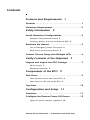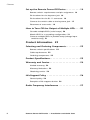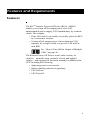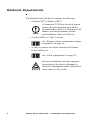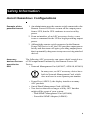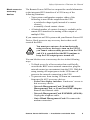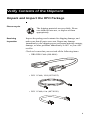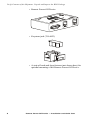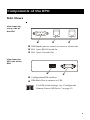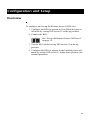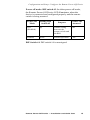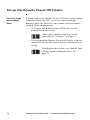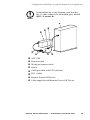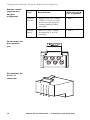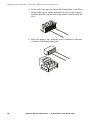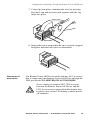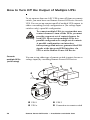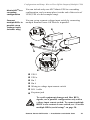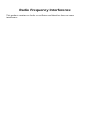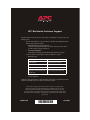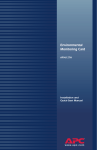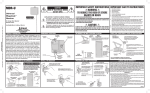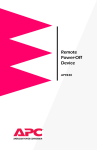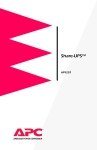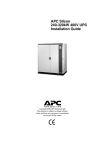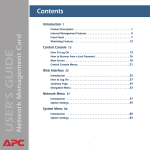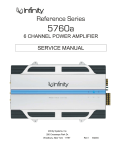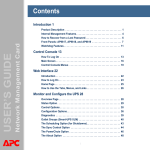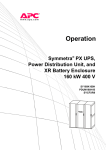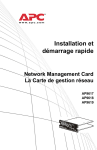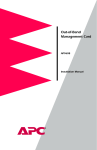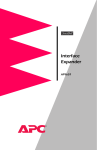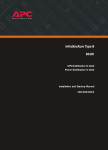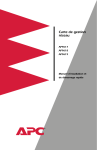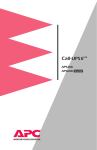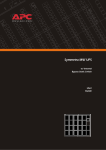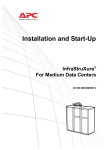Download APC REMOTE POWER OFF
Transcript
Remote Power-Off Device AP9830 Installation and Quick Start Contents Features and Requirements 1 Features . . . . . . . . . . . . . . . . . . . . . . . . . . . . . . . . 1 Hardware Requirements . . . . . . . . . . . . . . . . . . . . 2 Safety Information 3 Avoid Hazardous Configurations . . . . . . . . . . . . . . 3 Example of the potential hazard 3 Accessory devices that can override the RPO 3 Eliminate the Hazard . . . . . . . . . . . . . . . . . . . . . . 4 Use an Emergency Power Off system 4 Block access to accessory devices 5 Contact Closure Setup with Multiple UPSs . . . . . . . 6 Verify Contents of the Shipment 7 Unpack and Inspect the RPO Package . . . . . . . . . . 7 Please recycle 7 Receiving inspection 7 Components of the RPO 9 Side Views . . . . . . . . . . . . . . . . . . . . . . . . . . . . . . 9 View from the server side of the RPO 9 View from the UPS side of the RPO 9 Top View . . . . . . . . . . . . . . . . . . . . . . . . . . . . . . 10 Configuration and Setup 11 Overview . . . . . . . . . . . . . . . . . . . . . . . . . . . . . . 11 Configure the Remote Power-Off Device . . . . . . . 12 Types of remote switches supported 12 Remote Power-Off Device — Installation and Quick Start Contents Set up the Remote Power-Off Device . . . . . . . . . . 14 Remote switch: requirements and pin assignment 16 Pin locations for the keystone jack 16 Pin locations for the RJ -11 connector 16 Connect the switch cable to the keystone jack 17 Placement of accessories 19 How to Turn Off the Output of Multiple UPSs . . . 20 Cascade multiple RPOs (serial setup) 20 Matrix-UPS® in a cascading configuration 21 Connect multiple RPOs in parallel setup (voltage input switches only) 21 Product Information 22 Selecting and Ordering Components. . . . . . . . . . 22 Remote switch specifications 22 Cable requirements 22 Ordering components 22 Product Specifications . . . . . . . . . . . . . . . . . . . . . 23 Warranty and Service . . . . . . . . . . . . . . . . . . . . . 24 Limited warranty 24 Warranty limitations 24 Obtaining service 24 Life-Support Policy . . . . . . . . . . . . . . . . . . . . . . . 26 General policy 26 Examples of life-support devices 26 Radio Frequency Interference . . . . . . . . . . . . . . . 27 ii Remote Power-Off Device — Installation and Quick Start Features and Requirements Features The APC® Remote Power-Off Device (RPO), AP9830, enables you to turn off the output power of an APC uninterruptible power supply (UPS) immediately by a remote switch. For example: • If the UPS itself is not readily accessible, place the RPO in a convenient location. • To turn off the output power of more than one UPS remotely by a single switch, set up each UPS with its own RPO. See “How to Turn Off the Output of Multiple UPSs” on page 20. The Remote Power-Off Device works with a variety of switches – normally open, normally closed, and applied voltage – and supports all functions normally available to the UPS, including the following: • Applying power to accessories • Smart-signaling (advanced signaling) • UPS Turn-on • UPS Turn-off 1 Hardware Requirements The Remote Power-Off Device requires the following: • A Smart-UPS® or Matrix-UPS™. Note A Symmetra™ UPS has a built-in remote power-off mechanism that turns off the System Enable switch. For Symmetra UPS models, use that mechanism, not this external Remote Power-Off Device. • A switch (SELV or Class 2 circuit). See “Remote switch: requirements and pin assignment” on page 16. • A cable to connect the remote switch to the Remote Power-Off Device. See “Cable requirements” on page 22. Warning 2 Incorrect installation can cause improper functioning of the device or damage to hardware. Substandard cables can produce toxic fumes if a fire occurs. Remote Power-Off Device — Installation and Quick Start Safety Information Avoid Hazardous Configurations Example of the potential hazard 1. An administrator uses the remote switch connected to the Remote Power-Off Device to turn off the output power from a UPS, but the UPS continues to receive utility power. 2. From an interface of an APC accessory device, a user issues a command for the UPS to begin providing output power. 3. Although the remote switch connected to the Remote Power-Off Device is off, the UPS provides output power briefly and then turns off again, providing output power that is potentially dangerous to anyone servicing attached devices. Accessory devices that can override the RPO The following APC accessories can cause a brief override to a a UPS output turnoff initiated by the Remote Power-Off Device: • Network Management Card (AP9617, AP9618, AP9619) Note In many case, an APC accessory device has a built-in Network Management Card, which does not have its own separate part number. • PowerView (AP9215), the display interface on many APC products • Out-of-Band Management Card (AP9608) • Two devices that are no longer sold by APC but that might still be a part of your system: – Web/SNMP Management Card (AP9606) – PowerNet SNMP Adapter (AP9605) 3 Eliminate the Hazard Warning Use an Emergency Power Off system If brief periods of UPS output power (when the remote switch is off) can cause personal injury or damage to hardware or data, do not use the Remote Power-Off Device as the only means of controlling UPS output power. Matrix-UPS models and many Smart-UPS models have an integrated EPO system that allows connected equipment to be deenergized immediately from a remote location without the UPS switching to battery operation. Electrical Hazard The Remote Power-Off Device does not provide full Emergency Power-Off (EPO) protection. For full EPO protection, connect the Remote PowerOff Device to an EPO system that removes utility power from the UPS when engaged. To set up the integrated EPO system of an APC UPS, see the manual provided with the UPS. See also Warning 4 To avoid damage to the UPS, connect its EPO system only to Safety Extra Low Voltage (SELV) circuits that are contact-closure circuits. Remote Power-Off Device — Installation and Quick Start Safety Information: Eliminate the Hazard Block access to accessory devices The Remote Power-Off Device can provide a useful alternative to the integrated EPO interface of a UPS in any of the following situations: • Your system configuration requires either of the following to turn off the output from the UPS: – a switched-voltage signal (instead of a contact closure) – a normally closed contact closure • A limited number of contact closures is available at the remote EPO interface for turning off the output of multiple UPSs. If you cannot use an EPO system with your Remote Power-Off Device, block access to any accessory device that could override the RPO. Electrical Hazard You must prevent users from inadvertently using accessory devices to turn on the UPS if you cannot remove utility power from the UPS and if it is essential that the RPO continue to keep the UPS output power turned off. You can block access to accessory devices in the following ways: • To block access by all accessories that could briefly override the RPO over a network connection, plug the network router (or concentrator) into the UPS. With this setup, turning off output power to the UPS turns off power to the network connection to the UPS. • To prevent users from issuing UPS turn-on commands from specific APC accessory devices: – PowerView display interface: Limit users’ access to this accessory device. – Network Management Card, Web/SNMP Management Card, or PowerNet SNMP Adapter: Remove the Ethernet cable. – Network Management Card EM/MDM (AP9618): Unplug the telephone cable. – Out-of-Band Management Card: Disconnect the modem connection. Remote Power-Off Device — Installation and Quick Start 5 Contact Closure Setup with Multiple UPSs Warning To connect multiple UPSs to a system that uses contact closures to turn off the UPSs, you must provide a separate set of contact closures for each UPS. Do not set up multiple UPSs in a parallel configuration to a single set of contacts. A parallel configuration can introduce intersystem ground noise or generate false EPO signals at the integrated EPO interface of a UPS or at the Remote Power-Off Device. To eliminate the need for multiple contact closures at the remote switch, do one of the following: • Use an applied voltage switch. • Use a cascading setup. See “Cascade multiple RPOs (serial setup)” on page 20. Note 6 You can include only one APC Matrix-UPS in a cascading configuration, and you must place it at the end of the series of UPSs. Remote Power-Off Device — Installation and Quick Start Verify Contents of the Shipment Unpack and Inspect the RPO Package Please recycle Receiving inspection The shipping materials are recyclable. Please save them for later use, or dispose of them appropriately. Inspect the package and contents for shipping damage, and make sure that all parts were sent. Report any damage immediately to the shipping agent, and report missing contents, damage, or other problems immediately to APC or your APC reseller. Check to be sure that you received all the following items: • DB9-DB9 Cable (940-0064) • RJ-11 Cable, 10 ft (607-0035) • RJ-11 Cable, 6 in. (607-0036) 7 Verify Contents of the Shipment: Unpack and Inspect the RPO Package • Remote Power-Off Device • Keystone jack (750-0023) • A strip of hook-and-loop fastener (not shown here) for optional mounting of the Remote Power-Off Device. 8 Remote Power-Off Device — Installation and Quick Start Components of the RPO Side Views View from the server side of the RPO DB9 female port to connect to server or accessories RJ-11 port: RPO/Cascade In RJ-11 port: Cascade Out View from the UPS side of the RPO 1 2 3 4 Configuration DIP switches DB9 Male Port to connect to UPS For DIP switch settings, see “Configure the Remote Power-Off Device” on page 12. 9 Top View 10 Power-Off/Test LED Labels that identify components on the sides of the RPO Remote Power-Off Device — Installation and Quick Start Configuration and Setup Overview To configure and set up the Remote Power-Off Device: 1. Configure the RPO to operate in Test (Disabled) poweroff mode by setting DIP switch #3 to the up position. 2. Connect the RPO. See “Set up the Remote Power-Off Device” on page 14. 3. Test the RPO while leaving DIP switch #3 in the up position. 4. Configure the RPO to operate in the Enabled power-off mode by setting DIP switch #3 to the down position (for normal operation). 11 Configure the Remote Power-Off Device Types of remote switches supported The RPO supports two types of remote switches: • A contact closure switch toggles between an open and closed circuit. • A voltage input switch applies and removes a voltage signal. To connect the remote switch, see “Remote switch: requirements and pin assignment” on page 16. Set the DIP switches On the UPS side of the Remote Power-Off Device, set the DIP switches labeled CONFIGURATION. Power-off condition: DIP switches #1 and #2. Use these DIP switches to configure the power-off condition for the RPO according to the type of remote switch it is using. If the positions of DIP switch #1 and DIP switch #2 are both up or both down, the configuration is invalid. 12 Contact Closure Switch (Pins 2 and 5) Setting: DIP Switch #1 Setting: DIP Switch #2 A power-off condition occurs when a normally closed (NC) contact closure opens. down up A power-off condition occurs when a normally open (NO) contact closure opens. up down Voltage Input Switch (Pins 3 and 4) Setting: DIP Switch #1 Setting: DIP Switch #2 A power-off condition occurs when 24 V is removed from the voltage input, resulting in 0 volts. down up A power-off condition occurs when 24 V is applied to the voltage input. up down Remote Power-Off Device — Installation and Quick Start Configuration and Setup: Configure the Remote Power-Off Device Power-off mode: DIP switch #3. In either power-off mode, the Remote Power-Off Device LED illuminates when the device is connected and configured properly and the remote switch is being asserted. Power-Off Mode Setting: DIP Switch #3 Test (Disabled) up Checks wiring between the remote switch and the RPO No Enabled down Normal operation Yes Purpose Power-Off Asserted DIP Switch #4. DIP switch #4 is unassigned. Remote Power-Off Device — Installation and Quick Start 13 Set up the Remote Power-Off Device Connect single and multiple RPOs You can connect one Remote Power-Off Device to one remote switch to control one UPS, or you can connect multiple Remote Power-Off Devices to one remote switch to control multiple UPSs simultaneously. • To connect one Remote Power-Off Device, use the instructions in this section. After setup, continue with step 3 of the procedure in “Overview” on page 11. • To set up multiple Remote Power-Off Devices with one remote switch, use this section for basic information on wiring. In addition to this section, see “How to Turn Off the Output of Multiple UPSs” on page 20. 14 Remote Power-Off Device — Installation and Quick Start Configuration and Setup: Set up the Remote Power-Off Device Note In the following set-up diagram, note that the RJ-11 cable connects to the middle port, labeled RPO / Cascade In. APC UPS Keystone jack Wiring to remote switch Server Cable provided with UPS software RJ-11 cable Remote Power-Off Device Cable supplied with Remote Power-Off Device Remote Power-Off Device — Installation and Quick Start 15 Configuration and Setup: Set up the Remote Power-Off Device Remote switch: requirements and pin assignment RPO/Cascade In Pin Assignment Type Requirements Contact Closure • Safety Extra Low Voltage (SELV) or Class 2 circuit • Switch or relay properly isolated from the utility • Latching 2 and 5 Voltage Input • SELV or Class 2 circuit • Switched 24 V AC/DC • Latching 3 and 4 Pin locations for the keystone jack 3 1 2 5 4 6 Pin locations for the RJ-11 connector 23 45 16 Remote Power-Off Device — Installation and Quick Start Configuration and Setup: Set up the Remote Power-Off Device Connect the switch cable to the keystone jack 1. Strip the cable jacket (the outer insulation of the cable) to expose 1 inch (25.4 mm) of the insulated wires (unstripped 26 – 22 AWG required). 2. Cut one of the two wires so that only .188 inches (4.76 mm) remain exposed. 3. Choose your wiring scheme according to the type of remote switch (contact closure or voltage input) that you are using. A contact closure switch uses pins 2 and 5, and a voltage input switch uses pins 3 and 4. 4. Place the end of each wire against the back of the appropriate slot in the clear plastic cap of the keystone jack. – The numbers next to the cylinders on the keystone jack match the pin assignments. Use these numbers to identify which slots in the plastic cap to use for your wiring scheme. The illustrations in this procedure show the wiring scheme for a contact closure switch (cylinders 2 and 5). A voltage input switch uses cylinders 3 and 4, the middle cylinder in each of the two rows of cylinders. For an illustration of the cylinders and their numbers, see “Remote switch: requirements and pin assignment” on page 16. – Use the short wire for the appropriate slot in the first row, and use the long wire for the appropriate slot in the second row. Remote Power-Off Device — Installation and Quick Start 17 Configuration and Setup: Set up the Remote Power-Off Device 5. Press each wire into its slot on the clear plastic cap. Then inspect the cap to ensure that each wire is in the correct slot and that the end of each wire touches the back of the slot. 6. Press the plastic cap, with the wires connected, onto the cylinders of the keystone jack. 18 Remote Power-Off Device — Installation and Quick Start Configuration and Setup: Set up the Remote Power-Off Device 7. Using slip-joint pliers, terminate the wires by pressing the plastic cap and keystone jack together until the cap snaps into place. 8. Inspect the jack to ensure that the cap is securely snapped into place and that both wires are terminated. Placement of accessories The Remote Power-Off Device works with any APC accessory that is connected to the Remote Power-Off Device through the DB9 port labeled TO SERVER OR ACCESSORIES. Caution Never connect an external APC UPS accessory between the Remote Power-Off Device and the UPS. An accessory connected in this manner may be able to turn on the UPS during a remote poweroff condition. Remote Power-Off Device — Installation and Quick Start 19 How to Turn Off the Output of Multiple UPSs To set up more than one APC UPS to turn off from one remote switch, you must have one Remote Power-Off Device for each UPS. You can set up remote turnoff of multiple UPS outputs in either a cascading (serial) configuration or (for voltage input switches only) a parallel configuration. Warning Cascade multiple RPOs (serial setup) To connect multiple UPSs to a system that uses contact closures to turn off the UPSs, you must provide a separate set of contact closures for each UPS. Do not set up multiple UPSs in a parallel configuration to a single set of contacts. A parallel configuration can introduce intersystem ground noise or generate false EPO signals at the integrated EPO interface of a UPS or at the Remote Power-Off Device. You can set up either type of remote switch (contact closure or voltage input) by cascading Remote Power-Off Devices. 20 UPS 1 UPS 2 UPS n Connection to remote switch Remote Power-Off Device — Installation and Quick Start Configuration and Setup: How to Turn Off the Output of Multiple UPSs Matrix-UPS® in a cascading configuration You can include only one APC Matrix-UPS in a cascading configuration, and you must place it at the end of the series of UPSs (UPS n in the example setup). Connect multiple RPOs in parallel setup (voltage input switches only) You can set up a remote voltage input switch by connecting multiple Remote Power-Off Devices in parallel. UPS 1 UPS n Pin 3 Pin 4 Wiring to voltage input remote switch RJ-11 cable Keystone jack Warning To avoid equipment damage and false RPO signals, use a parallel configuration only with a voltage input remote switch. To connect multiple RPOs to one contact closure switch, see “Cascade multiple RPOs (serial setup)” on page 20. Remote Power-Off Device — Installation and Quick Start 21 Product Information Selecting and Ordering Components Remote switch specifications Cable requirements See “Remote switch: requirements and pin assignment” on page 16. You can use the two RJ-11 cables that came with the Remote Power-Off Device or use existing building cables. The cable that connects the Remote Power-Off Device to the remote switch must meet these requirements: • It must be UL-listed • Wire size must be 26 – 22 AWG • Wire type must be one of the following: – CL2: Class 2 cable for general use – CL2P: Plenum cable for use in ducts, plenums, or other space used for environmental air – CL2R: Riser cable for use in a vertical run in a shaft or from floor to floor – CL2X: Limited-use cable for use in dwellings or in raceway For installations in Canada, the cable must be CSA certified, type ELC (extra-low-voltage control cable). Warning Ordering components 22 Incorrect installation can cause improper functioning of the device or damage to hardware. Substandard cables can produce toxic fumes if a fire occurs. To order additional components, contact APC at a phone number on the back cover of this manual or order online at the American Power Conversion Web site, www.apc.com. Product Specifications Physical Dimensions (H × W × D) Unit Shipping 2.54 × 9.53 × 6.05 cm (1.00 × 3.75× 2.38 in) 7.26 × 24.13 × 16.51 cm (2.86 × 9.50 × 6.50 in) Weight Unit Shipping 0.23 kg (0.50 lb) 0.36 kg (0.80 lb) Distance (cable 3 m, normal; 60 m, maximum length) between the (10 ft, normal; 200 ft, maximum) remote switch and the RPO Maximum number of cascading units 10 Electrical Power required 24 VDC at 35 mA, powered by the UPS port Environmental Temperature Operating Storage 0° to 45° C (32° to 113° F) –15° to 65° C (5° to 149° F) Relative Humidity Operating Storage 0 – 95% 0 – 95% non-condensing Elevation Operating Storage 0 – 3000 m (0 – 10 000 ft) 0 – 15 000 m (0 – 50 000 ft) Approvals CE, EN 55024, EN 55082 Remote Power-Off Device — Installation and Quick Start 23 Warranty and Service Limited warranty APC warrants the Remote Power-Off Device to be free from defects in materials and workmanship for a period of two years from the date of purchase. Its obligation under this warranty is limited to repairing or replacing, at its own sole option, any such defective products. This warranty does not apply to equipment that has been damaged by accident, negligence, or misapplication or has been altered or modified in any way. This warranty applies only to the original purchaser. Warranty limitations Except as provided herein, APC makes no warranties, express or implied, including warranties of merchantability and fitness for a particular purpose. Some jurisdictions do not permit limitation or exclusion of implied warranties; therefore, the aforesaid limitation(s) or exclusion(s) may not apply to the purchaser. Except as provided above, in no event will APC be liable for direct, indirect, special, incidental, or consequential damages arising out of the use of this product, even if advised of the possibility of such damage. Specifically, APC is not liable for any costs, such as lost profits or revenue, loss of equipment, loss of use of equipment, loss of software, loss of data, costs of substitutes, claims by third parties, or otherwise. This warranty gives you specific legal rights and you may also have other rights, which vary according to jurisdiction. Obtaining service To obtain support for problems with your Remote Power-Off Device: 1. Note the serial number and date of purchase. The serial number is on a label on the bottom of the RPO after the characters S/N:. 2. Contact Customer Support at a phone number on the back cover of this manual. A technician will try to help you solve the problem by phone. 3. If you must return the product, the technician will give you a return material authorization (RMA) number. If the 24 Remote Power-Off Device — Installation and Quick Start Product Information: Warranty and Service warranty expired, you will be charged for repair or replacement. 4. Pack the unit carefully. The warranty does not cover damage sustained in transit. Enclose a letter with your name, address, RMA number and daytime phone number; a copy of the sales receipt; and a check as payment, if applicable. 5. Mark the RMA number clearly on the outside of the shipping carton. 6. Ship by insured, prepaid carrier to the address provided by the Customer Support technician. Remote Power-Off Device — Installation and Quick Start 25 Life-Support Policy General policy American Power Conversion (APC) does not recommend the use of any of its products in the following situations: • In life-support applications where failure or malfunction of the APC product can be reasonably expected to cause failure of the life-support device or to affect significantly its safety or effectiveness. • In direct patient care. APC will not knowingly sell its products for use in such applications unless it receives in writing assurances satisfactory to APC that (a) the risks of injury or damage have been minimized, (b) the customer assumes all such risks, and (c) the liability of American Power Conversion is adequately protected under the circumstances. Examples of lifesupport devices The term life-support device includes but is not limited to neonatal oxygen analyzers, nerve stimulators (whether used for anesthesia, pain relief, or other purposes), autotransfusion devices, blood pumps, defibrillators, arrhythmia detectors and alarms, pacemakers, hemodialysis systems, peritoneal dialysis systems, neonatal ventilator incubators, ventilators (for adults and infants), anesthesia ventilators, infusion pumps, and any other devices designated as “critical” by the U.S. FDA. Hospital-grade wiring devices and leakage current protection may be ordered as options on many APC UPS systems. APC does not claim that units with these modifications are certified or listed as hospital-grade by APC or any other organization. Therefore these units do not meet the requirements for use in direct patient care. 26 Remote Power-Off Device — Installation and Quick Start Radio Frequency Interference This product contains no clocks or oscillators and therefore does not cause interference. APC Worldwide Customer Support Customer support for this or any other APC product is available at no charge in any of the following ways: • Visit the APC Web site to access documents in the APC Knowledge Base and to submit customer support requests. – www.apc.com (Corporate Headquarters) Connect to localized APC Web sites for specific countries, each of which provides customer support information. – www.apc.com/support/ Global support searching APC Knowledge Base and using e-support. • Contact an APC Customer Support center by telephone or e-mail. – Regional centers: – APC headquarters U.S., Canada (1)(800)800-4272 (toll free) Latin America (1)(401)789-5735 (USA) Europe, Middle East, Africa (353)(91)702000 (Ireland) Japan (0) 35434-2021 Australia, New Zealand, South Pacific area (61) (2) 9955 9366 (Australia) Local, country-specific centers: go to www.apc.com/support/contact for contact information. Contact the APC representative or other distributor from whom you purchased your APC product for information on how to obtain local customer support. Entire contents copyright © 2004 American Power Conversion. All rights reserved. Reproduction in whole or in part without permission is prohibited. APC, the APC logo, Smart-UPS, Symmetra, and Matrix-UPS are trademarks of American Power Conversion Corporation and may be registered in some jurisdictions. All other trademarks, product names, and corporate names are the property of their respective owners and are used for informational purposes only. 990-0197A *990-0197A* 01/2004