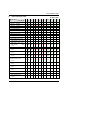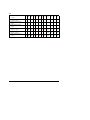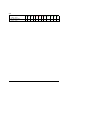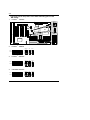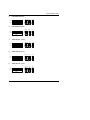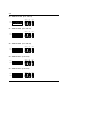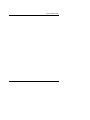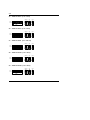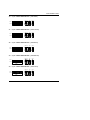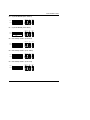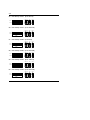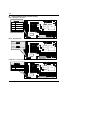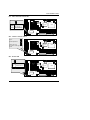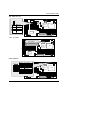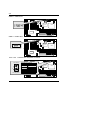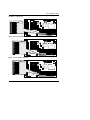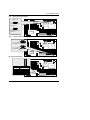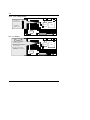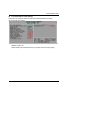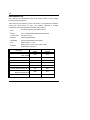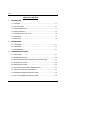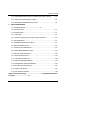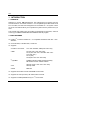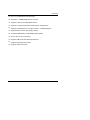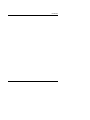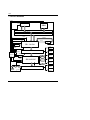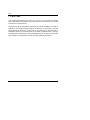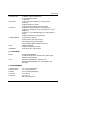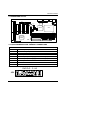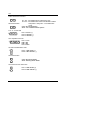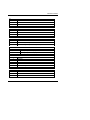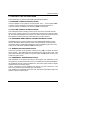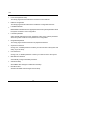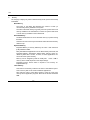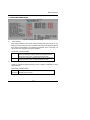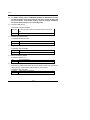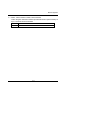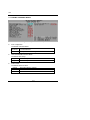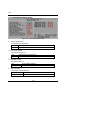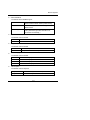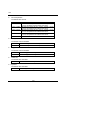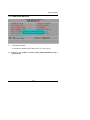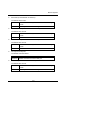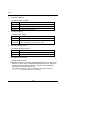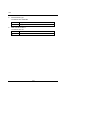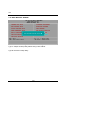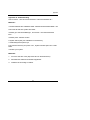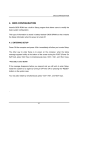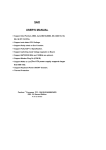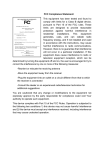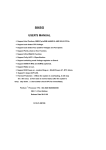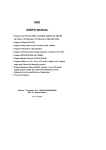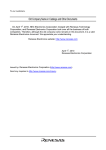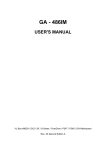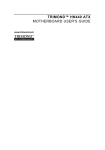Download Gigabyte GA-5AX motherboard
Transcript
5AX
USER'S MANUAL
¯ Support Intel Pentium, MMX, Cyrix/IBM, 6x86MX, MII, AMD K6, K6-2
K6-2+, K6-III , IDT Winchip 2, IDT Winchip 3, RISE MP6 CPUs.
¯ Support 3 Steps ACPI LED.
¯ Support ATA 66 , UDMA 33 Hard Drive .
¯ Support Fully AGP 1.0 Specification.
¯ Support switching mode Voltage regulator on Board (1.3V~3.5V) .
¯ Support 66/75/83/95 MHz and 100MHz.
¯ Support Modem Ring On (COM A,COM B).
¯ Support Wake on Lan. (Your ATX power supply must support
larger than 720 mA 5V Stand-By current).
¯ Support Keyboard Power ON/OFF function. ( Your ATX power
supply supports larger than 300 mA 5V Stand-By current)
(Dependent on the specification of keyboards).
¯ Thermal Protection
Pentium
Processor PCI - ISA BUS MAINBOARD
REV. 5.2 Second Edition
R-52-02-091210
5AX
The author assumes no responsibility for any errors or omissions which may
appear in this document nor does it make a commitment to update the information
contained herein.
¯THIRD-PARTY BRANDS AND NAMES ARE THE PROPERTY OF THEIR
RESPECTIVE OWNERS.
Dec. 10, 1999 Taipei, Taiwan
1
Quick Installation Guide
I.
CPU Jumper Setting Table:
SW: CPU INT./ EXT. FREQ. RATIO
SW
O: ON X: OFF
1.3V
1.4V
1.5V
1.6V
1.7V
1.8V
1.9V
2.0V
2.1V
2.2V
2.3V
2.4V
4
X
X
X
X
X
X
X
X
O
X
O
X
5
X
O
X
O
X
O
X
O
X
O
O
X
6
X
X
O
O
X
X
O
O
X
X
X
O
7
X
X
X
X
O
O
O
O
X
X
X
X
8
O
O
O
O
O
O
O
O
X
X
X
X
CPU
AGP
JP7
JP8
JP9
66
75
75
83
95
100
105
66
60
75
66
63
66
70
2-3
1-2
2-3
1-2
1-2
1-2
1-2
2-3
2-3
1-2
2-3
1-2
1-2
1-2
2-3
2-3
2-3
2-3
2-3
2-3
1-2
SW
2.5V
2.6V
2.7V
2.8V
2.9V
3.0V
3.1V
3.2V
3.3V
3.4V
3.5V
---
4
O
X
O
X
O
X
O
X
O
X
O
---
5
X
O
O
X
X
O
O
X
X
O
O
---
6
O
O
O
X
X
X
X
O
O
O
O
---
7
X
X
X
O
O
O
O
O
O
O
O
---
8
X
X
X
X
X
X
X
X
X
X
X
---
JP10
CPU
AGP
JP7
JP8
JP9
JP10
1-2
2-3
1-2
1-2
2-3
1-2
1-2
110
115
120
125
130
135
140
73
77
80
83
87
90
93
1-2
1-2
1-2
2-3
2-3
2-3
2-3
1-2
2-3
2-3
1-2
1-2
2-3
2-3
1-2
1-2
1-2
1-2
1-2
1-2
1-2
2-3
1-2
2-3
1-2
2-3
1-2
2-3
SW
1
2
3
X
X
X
O
X
X
O
O
X
X
O
X
X
X
X
O
X
O
O
O
O
X
O
O
X
X
O
O
X
X
«Note: We don’t recommend you to setup your system speed to 105 , 110 , 115 ,
X1.5
X2
X2.5
X3
X3.5
X4
X4.5
X5
X5.5
X6
2
5AX
120 , 125 , 130 , 135 or 140 MHz because these frequencies are not the
standard specifications for CPU, Chipset and most of the peripherals.
Whether your system can run under 105, 110, 115,120, 125, 130, 135 or 140
MHz properly will depend on your hardware configurations: CPU, SDRAM,
Cards, etc.
3
Quick Installation Guide
II.
Quick Installation Guide:
CPU
SW
O: ON X: OFF
JP7 JP8 JP9 JP1
1
2
3
4
5
6
7
8
O
O
X
O
X
X
O
X
X
X
X
O
O
O
O
X
O
O
X
X
X
X
X
X
X
X
X
X
X
X
O
O
O
X
X
X
O
O
X
X
O
O
O
X
X
X
X
X
X
O
O
O
O
X
X
X
X
X
O
X
O
O
O
O
O
O
O
O
O
X
X
X
X
X
X
X
X
X
X
X
2-3
2-3
2-3
2-3
2-3
2-3
2-3
2-3
2-3
2-3
11. AMD-K6/266 (66*4 2.2V)
AMD-K6-2/266 (66*4 2.2V)
O
X
O
X
O
X
X
X
2-3 2-3 2-3 1-2
12. AMD-K6/300 (66*4.5 2.2V)
13. AMD-K6/300 (100*3 2.2V)
AMD-K6-2/300
(100*3
2.2V)
14. AMD-K6-2/333 (66*5 2.2V)
O
O
O
X
O
X
X
X
2-3 2-3 2-3 1-2
X
O
X
X
O
X
X
X
1-2 1-2 2-3 1-2
X
O
O
X
O
X
X
X
2-3 2-3 2-3 1-2
X
X
X
X
O
X
X
X
1-2 1-2 2-3 2-3
X
X
X
X
O
X
X
X
1-2 1-2 2-3 1-2
X
X
O
X
O
X
X
X
2-3 2-3 2-3 1-2
O
X
O
X
O
X
X
X
1-2 1-2 2-3 2-3
O
X
O
X
O
X
X
X
1-2 1-2 2-3 1-2
20. AMD-K6-2+/450 (100*4.5
2.2V)*
O
O
O
X
O
X
X
X
1-2 1-2 2-3 1-2
21. AMD-K6-2/450 (100*4.5
2.2V)
O
O
O
X
O
X
X
X
1-2 1-2 2-3 1-2
22. AMD-K6-2/450 (100*4.5
2.4V)
O
O
O
X
X
O
X
X
1-2 1-2 2-3 1-2
X
X
O
O
O
O
X
X
O
X
X
O
X
X
X
X
1-2 1-2 2-3 2-3
1-2 1-2 2-3 2-3
X
O
O
X
O
X
X
X
1-2 1-2 2-3 1-2
1. Pentium
2. Pentium
3. Pentium
133 MHz
166 MHz
200 MHz
4. Intel MMX-166MHz
5. Intel MMX-200MHz
6. Intel MMX-233MHz
7. AMD-K6/166 (2.9V)
8. AMD-K6/200 (2.9V)
9. AMD-K6/233 (3.2V)
10.AMD-K6/233 (66*3.5 2.2V)
15.
AMD -K6-2/333
2.2V)
16.
AMD -K6-2/350
2.2V)
17.AMD-K6-2/366
(95*3.5
(100*3.5
18. AMD-K6-2/380 (95*4
2.2V)
19. AMD-K6-2/400 (100*4
2.2V)
23. AMD-K6-2/475 (95*5 2.2V)*
24. AMD-K6-2/475 (95*5 2.4V)*
2.2V) *
2-3
2-3
2-3
2-3
2-3
2-3
2-3
2-3
2-3
2-3
1-2
1-2
1-2
1-2
1-2
1-2
1-2
1-2
1-2
1-2
(66*5.5
2.2V) *
25. AMD-K6-2/500 (100*5
0
2-3
2-3
2-3
2-3
2-3
2-3
2-3
2-3
2-3
2-3
4
5AX
26. AMD-K6-2/500 (100*5
2.4V) *
27. AMD-K6-2/550
(100*5.5 2.2V)*
28. AMD-K6-III/400 (100*4
2.2V)
29. AMD-K6-III/400 (100*4
2.4V)
30.AMD-K6-III/450
(100*4.5 2.2V)*
31.AMD-K6-III/450
(100*4.5 2.4V)*
32. AMD-K6-III/475 (95*5
2.2V) *
X
O
O
X
X
O
X
X
1-2 1-2 2-3 1-2
X
X
O
X
O
X
X
X
1-2 1-2 2-3 1-2
O
X
O
X
O
X
X
X
1-2 1-2 2-3 1-2
O
X
O
X
X
O
X
X
1-2 1-2 2-3 1-2
O
O
O
X
O
X
X
X
1-2 1-2 2-3 1-2
O
O
O
X
X
O
X
X
1-2 1-2 2-3 1-2
X
O
O
X
O
X
X
X
1-2 1-2 2-3 2-3
5
Quick Installation Guide
CPU
SW
33. AMD-K6-III/475 (95*5
2
3
4
5
6
7
8
X
O
O
X
X
O
X
X
X
O
O
X
O
X
X
X
1-2 1-2 2-3 1-2
X
O
O
X
X
O
X
X
1-2 1-2 2-3 1-2
36. AMD-K6-III/550
(100*5.5 2.2V)*
X
X
O
X
O
X
X
X
1-2 1-2 2-3 1-2
37. Cyrix/IBM 6x86MX-PR166
(66*2 2.9V)
O
X
X
O
X
X
O
X
2-3 2-3 2-3 1-2
38. Cyrix/IBM 6x86MX-PR200
(66*2.5 2.9V)
O
O
X
O
X
X
O
X
2-3 2-3 2-3 1-2
39. Cyrix/IBM 6x86MX-PR200
(75*2 2.9V)
O
X
X
O
X
X
O
X
1-2 2-3 2-3 2-3
X
O
X
O
X
X
O
X
2-3 2-3 2-3 1-2
O
O
X
O
X
X
O
X
1-2 2-3 2-3 2-3
O
X
X
O
X
X
O
X
1-2 2-3 2-3 1-2
2.4V) *
JP7 JP8 JP9
JP1
0
1
1-2 1-2 2-3 2-3
34. AMD-K6-III/500 (100*5
2.2V) *
35. AMD-K6-III/500 (100*5
2.4V) *
40. Cyrix/IBM 6x86MX-PR233
(66*3 2.9V)
41. Cyrix/IBM 6x86MX-PR233
(75*2.5 2.9V)
42. Cyrix/IBM 6x86MX-PR233
(83*2 2.9V)
43. Cyrix/IBM 6x86MX-PR266
(66*3.5 2.9V)
X
X
X
O
X
X
O
X
2-3 2-3 2-3 1-2
44. Cyrix/IBM 6x86MX-PR266
(75*3 2.9V)
X
O
X
O
X
X
O
X
1-2 2-3 2-3 2-3
45. Cyrix/IBM 6x86MX-PR266
(83*2.5 2.9V)
O
O
X
O
X
X
O
X
1-2 2-3 2-3 1-2
X
X
X
O
X
X
O
X
2-3 2-3 2-3 1-2
O
X
O
O
X
X
O
X
2-3 2-3 2-3 1-2
X
O
X
O
X
X
O
X
1-2 2-3 2-3 1-2
X
X
X
O
X
X
O
X
1-2 2-3 2-3 2-3
O
O
X
O
X
X
O
X
1-2 1-2 2-3 1-2
X
X
X
O
X
X
O
X
1-2 1-2 2-3 1-2
X
O
X
O
O
O
O
X
2-3 2-3 2-3 1-2
46. Cyrix MII-300
(66*3.5
2.9V)
47. Cyrix MII-PR333
(66*4
2.9V)
48. Cyrix MII-PR333
(83*3
2.9V)
49. Cyrix MII-PR333
(75*3.5 2.9V)
50. Cyrix MII-PR366
(100*2.5 2.9V)
*
51. Cyrix MII-PR400
(100*3 2.9V)
*
52. IDT Winchip 2-200
(66*3 3.5V)
6
5AX
53. IDT Winchip 2-200
(100*2 3.5V)*
O
X
X
O
O
O
O
X
1-2 1-2 2-3 1-2
54. IDT Winchip 2-225
(75*3 3.5V)
X
O
X
O
O
O
O
X
1-2 2-3 2-3 2-3
7
Quick Installation Guide
CPU
SW
1
2
3
4
5
6
7
8
55. IDT Winchip 2-233
(66*3.5 3.5V)*
X
X
X
O
O
O
O
X
2-3 2-3 2-3 1-2
56. IDT Winchip 2-233
(100*2.33 3.5V) *
X
O
O
O
O
O
O
X
1-2 1-2 2-3 1-2
57. IDT Winchip 2-266
(66*4 3.5V)
O
X
O
O
O
O
O
X
2-3 2-3 2-3 1-2
58. IDT Winchip 2-266
(100*2.66 3.5V) *
X
X
O
O
O
O
O
X
1-2 1-2 2-3 1-2
O
O
X
O
O
O
O
X
1-2 1-2 2-3 1-2
X
O
O
X
X
X
O
X
1-2 1-2 2-3 1-2
O
X
X
X
X
X
O
X
1-2 1-2 2-3 1-2
59. IDT Winchip 2-300
(100*2.5 3.5V) *
60. IDT Winchip 3-266
(100*2.33 2.8V) *
61. RISE MP6-266
(100*2
2.8V) *
¬Note:
JP7 JP8 JP9
JP1
0
If Cyrix 6x86 is being used, please check the CPU Date Code after 605.
MThe default setting is 100*3 at 2.2V for AMD K6/300 and AMD K6-2/300
CPU
SW
AMD-K6/300 (100*3 2.2V)
AMD-K6-2/300
(100*3
2.2V)
1
2
3
4
5
6
7
8
X
O
X
X
O
X
X
X
JP7 JP8 JP9
1-2 1-2 2-3 1-2
M The settings of the processors marked with “*” above are just for your
reference, these processors have not been tested yet !
8
JP1
0
5AX
+ The black part in the picture is the white extruding piece of the
DIP switch.
1. Pentium 133 MHz
JP8 JP7
1
1
1
1
JP9
JP8JP7
M1541
CPU
1
JP9
JP10
sw
JP10
2
3
1
4
5
1
1
6
7
JP5JP4
8
2.
Pentium
166MHz
JP8 JP7
JP9
JP10
ON
OFF
1 2 3 4 5 6 7 8
1
1
1
1
sw
0
3.
Pentium
200 MHz
JP8 JP7
JP9
JP10
ON
OFF
1 2 3 4 5 6 7 8
1
1
1
1
sw
4.
Intel MMX-166 MHz
JP8 JP7
JP10
JP9
ON
OFF
1 2 3 4 5 6 7 8
1
1
1
1
sw
1
9
ON
1
5AX
M1543C
Quick Installation Guide
5.
Intel MMX-200 MHz
JP8 JP7
JP9
JP10
ON
OFF
1 2 3 4 5 6 7 8
1
1
1
1
sw
6.
Intel MMX-233 MHz
JP8 JP7
JP9
JP10
ON
OFF
1 2 3 4 5 6 7 8
1
1
1
1
sw
7.
AMD-K6/166 (2.9V)
JP8 JP7
JP9
JP10
ON
OFF
1 2 3 4 5 6 7 8
1
1
1
1
sw
8.
AMD-K6/200 (2.9V)
JP8 JP7
JP9
JP10
ON
OFF
1 2 3 4 5 6 7 8
1
1
1
1
sw
9.
AMD-K6/233 (3.2V)
JP8 JP7
JP9
JP10
ON
OFF
1 2 3 4 5 6 7 8
1
1
1
1
sw
10
5AX
10. AMD-K6/233 (2.2V 66*3.5)
JP8 JP7
JP9
JP10
ON
OFF
1 2 3 4 5 6 7 8
1
1
1
1
sw
11. AMD-K6/266 (2.2V 66*4); AMD-K6-2/266 (2.2V 66*4)
JP8 JP7
JP9
JP10
ON
OFF
1 2 3 4 5 6 7 8
1
1
1
1
sw
12. AMD-K6/300 (2.2V 66*4.5)
JP8 JP7
JP9
JP10
ON
OFF
1 2 3 4 5 6 7 8
1
1
1
1
sw
13. AMD-K6/300 (2.2V 100*3);AMD-K6-2/300 (2.2V 100*3)
JP8 JP7
JP9
JP10
ON
OFF
1 2 3 4 5 6 7 8
1
1
1
1
sw
14. AMD-K6-2/333 (2.2V 66*5)
JP8 JP7
JP9
JP10
ON
OFF
1 2 3 4 5 6 7 8
1
1
1
1
sw
11
Quick Installation Guide
15. AMD-K6-2/333 (2.2V 95*3.5)
JP8 JP7
JP9
JP10
ON
OFF
1 2 3 4 5 6 7 8
1
1
1
1
sw
16. AMD-K6-2/350 (2.2V 100*3.5)
JP8 JP7
JP9
JP10
ON
OFF
1 2 3 4 5 6 7 8
1
1
1
1
sw
17. AMD-K6-2/366 (2.2V 66*5.5)
JP8 JP7
JP9
JP10
ON
OFF
1 2 3 4 5 6 7 8
1
1
1
1
sw
18. AMD-K6-2/380 (2.2V 95*4)
JP8 JP7
JP9
JP10
ON
OFF
1 2 3 4 5 6 7 8
1
1
1
1
sw
19. AMD-K6-2/400 (2.2V 100*4);
JP8 JP7
JP9
JP10
ON
OFF
1 2 3 4 5 6 7 8
1
1
1
1
sw
12
5AX
20. AMD-K6-2+/450 (2.2V 100*4.5)
JP8 JP7
JP9
JP10
ON
OFF
1 2 3 4 5 6 7 8
1
1
1
1
sw
21. AMD-K6-2/450 (2.2V 100*4.5)
JP8 JP7
JP9
JP10
ON
OFF
1 2 3 4 5 6 7 8
1
1
1
1
sw
22. AMD-K6-2/450 (2.4V 100*4.5)
JP8 JP7
JP9
JP10
ON
OFF
1 2 3 4 5 6 7 8
1
1
1
1
sw
23. AMD-K6-2/475 (2.2V 95*5)
JP8 JP7
JP9
JP10
ON
OFF
1 2 3 4 5 6 7 8
1
1
1
1
sw
24. AMD-K6-2/475 (2.4V 95*5)
JP8 JP7
JP9
JP10
ON
OFF
1 2 3 4 5 6 7 8
1
1
1
1
sw
13
Quick Installation Guide
14
5AX
25. AMD-K6-2/500 (2.2V 100*5)
JP8 JP7
JP9
JP10
ON
OFF
1 2 3 4 5 6 7 8
1
1
1
1
sw
26. AMD-K6-2/500 (2.4V 100*5)
JP8 JP7
JP9
JP10
ON
OFF
1 2 3 4 5 6 7 8
1
1
1
1
sw
27. AMD-K6-2/550 (2.2V 100*5.5)
JP8 JP7
JP9
JP10
ON
OFF
1 2 3 4 5 6 7 8
1
1
1
1
sw
28. AMD-K6-III/400 (2.2V 100*4)
JP8 JP7
JP9
JP10
ON
OFF
1 2 3 4 5 6 7 8
1
1
1
1
sw
29. AMD-K6-III/400 (2.4V 100*4)
JP8 JP7
JP9
JP10
ON
OFF
1 2 3 4 5 6 7 8
1
1
1
1
sw
15
Quick Installation Guide
30. AMD-K6-III/450 (2.2V 100*4.5)
JP8 JP7
JP9
JP10
ON
OFF
1 2 3 4 5 6 7 8
1
1
1
1
sw
31. AMD-K6-III/450 (2.4V 100*4.5)
JP8 JP7
JP9
JP10
ON
OFF
1 2 3 4 5 6 7 8
1
1
1
1
sw
32. AMD-K6-III/475 (2.2V 95*5)
JP8 JP7
JP9
JP10
ON
OFF
1 2 3 4 5 6 7 8
1
1
1
1
sw
33. AMD-K6-III/475 (2.4V 95*5)
JP8 JP7
JP9
JP10
ON
OFF
1 2 3 4 5 6 7 8
1
1
1
1
sw
34. AMD-K6-III/500 (2.2V 100*5)
JP8 JP7
JP9
JP10
ON
OFF
1 2 3 4 5 6 7 8
1
1
1
1
sw
16
5AX
35. AMD-K6-III/500 (2.4V 100*5)
JP8 JP7
JP9
JP10
ON
OFF
1 2 3 4 5 6 7 8
1
1
1
1
sw
36. AMD-K6-III/550 (2.2V 100*5.5)
JP8 JP7
JP9
JP10
ON
OFF
1 2 3 4 5 6 7 8
1
1
1
1
sw
37. Cyrix / IBM 6x86MX-PR166 (2.9V 66*2)
JP8 JP7
JP9
JP10
ON
OFF
1 2 3 4 5 6 7 8
1
1
1
1
sw
38. Cyrix / IBM 6x86MX-PR200 (2.9V 66*2.5)
JP8 JP7
JP9
JP10
ON
OFF
1 2 3 4 5 6 7 8
1
1
1
1
sw
39. Cyrix / IBM 6x86MX-PR200 (2.9V 75*2)
JP8 JP7
JP9
JP10
ON
OFF
1 2 3 4 5 6 7 8
1
1
1
1
sw
17
Quick Installation Guide
40. Cyrix / IBM 6x86MX-PR233 (2.9V 66*3)
JP8 JP7
JP9
JP10
ON
OFF
1 2 3 4 5 6 7 8
1
1
1
1
sw
41. Cyrix / IBM 6x86MX-PR233 (2.9V 75*2.5)
JP8 JP7
JP9
JP10
ON
OFF
1 2 3 4 5 6 7 8
1
1
1
1
sw
42. Cyrix / IBM 6x86MX-PR233 (2.9V 83*2)
JP8 JP7
JP9
JP10
ON
OFF
1 2 3 4 5 6 7 8
1
1
1
1
sw
43. Cyrix / IBM 6x86MX-PR266 (2.9V 66*3.5)
JP8 JP7
JP9
JP10
ON
OFF
1 2 3 4 5 6 7 8
1
1
1
1
sw
44. Cyrix / IBM 6x86MX-PR266 (2.9V 75*3)
JP8 JP7
JP9
JP10
ON
OFF
1 2 3 4 5 6 7 8
1
1
1
1
sw
18
5AX
45. Cyrix / IBM 6x86MX-PR266 (2.9V 83*2.5)
JP8 JP7
JP9
JP10
ON
OFF
1 2 3 4 5 6 7 8
1
1
1
1
sw
46. Cyrix MII-PR300 (2.9V 66*3.5)
JP8 JP7
JP9
JP10
ON
OFF
1 2 3 4 5 6 7 8
1
1
1
1
sw
47. Cyrix MII-PR333 (2.9V 66*4)
JP8 JP7
JP9
JP10
ON
OFF
1 2 3 4 5 6 7 8
1
1
1
1
sw
48. Cyrix MII-PR333 (2.9V 83*3)
JP8 JP7
JP9
JP10
ON
OFF
1 2 3 4 5 6 7 8
1
1
1
1
sw
49. Cyrix MII-PR333 (2.9V 75*3.5)
JP8 JP7
JP9
JP10
ON
OFF
1 2 3 4 5 6 7 8
1
1
1
1
sw
19
Quick Installation Guide
50. Cyrix MII-PR366 (2.9V 100*2.5)
JP8 JP7
JP9
JP10
ON
OFF
1 2 3 4 5 6 7 8
1
1
1
1
sw
51. Cyrix MII-PR400 (2. 9V 100*3)
JP8 JP7
JP9
JP10
ON
OFF
1 2 3 4 5 6 7 8
1
1
1
1
sw
52. IDT Winchip 2-200 (3.5V 66*3)
JP8 JP7
JP9
JP10
ON
OFF
1 2 3 4 5 6 7 8
1
1
1
1
sw
53. IDT Winchip 2-200 (3.5V 100*2)
JP8 JP7
JP9
JP10
ON
OFF
1 2 3 4 5 6 7 8
1
1
1
1
sw
54. IDT Winchip 2-225 (3.5V 75*3)
JP8 JP7
JP9
JP10
ON
OFF
1 2 3 4 5 6 7 8
1
1
1
1
sw
20
5AX
55. IDT Winchip 2-233 (3.5V 66*3.5)
JP8 JP7
JP9
JP10
ON
OFF
1 2 3 4 5 6 7 8
1
1
1
1
sw
56. IDT Winchip 2-233 (3.5V 100*2.33)
JP8 JP7
JP9
JP10
ON
OFF
1 2 3 4 5 6 7 8
1
1
1
1
sw
57. IDT Winchip 2-266 (3.5V 66*4)
JP8 JP7
JP9
JP10
ON
OFF
1 2 3 4 5 6 7 8
1
1
1
1
sw
58. IDT Winchip 2-266 (3.5V 100*2.66)
JP8 JP7
JP9
JP10
ON
OFF
1 2 3 4 5 6 7 8
1
1
1
1
sw
59. IDT Winchip 2-300 (3.5V 100*2.5)
JP8 JP7
JP9
JP10
ON
OFF
1 2 3 4 5 6 7 8
1
1
1
1
sw
60. IDT Winchip 3-266 (2.8V 100*2.33)
JP8 JP7
JP9
JP10
ON
OFF
1 2 3 4 5 6 7 8
1
1
1
1
sw
21
Quick Installation Guide
61. RISE MP6-266 (2.8V 100*2)
JP8 JP7
JP9
JP10
ON
OFF
1 2 3 4 5 6 7 8
1
1
1
1
sw
22
5AX
III. Quick Installation Guide of Jumper setting:
SPK : Speaker Connector
1
Pin No.
Function
1
VCC
2
NC
3
NC
4
Data
1
M1541
CPU
5AX
M1543
RES : Reset Switch
Open : 1
Normal operation.
1
Close :
1
M1541
For hardware reset system.
CPU
5AX
M1543
PWR LED : Power LED (As a 3 steps ACPI LED)
1
1
Pin No.
Function
1
LED anode (+).
2
LED cathode (-).
3
M1541
LED cathode (-).
5AX
M1543
23
CPU
Quick Installation Guide
HD : IDE Hard Disk Active LED
1
1
Pin No.
Function
1
LED anode (+)
2
LED cathode (-)
M1541
CPU
5AX
M1543
GN : Green Function Switch
Open :
Normal operation.
1
Close one time:
M1541
CPU
For system entering Green
mode
5AX
M1543
GD : Green LED
1
Pin No.
1
Function
1
LED anode (+)
2
LED cathode (-)
M1541
5AX
M1543
24
CPU
5AX
SOFT PWR : Power On/Off Switch
1
Two Option :
1
1. Instant On/ Off:Power On/Off
system immediately
M1541
CPU
2. Delay 4 Seconds:Power. Off
system .Press over 4 Secs
5AX
M1543
ATX Power Connector
1
11
1
Pin No.
3,5,7,13,15-17
1,2,11
4,6,19,20
10
12
18
8
9
14
Definition
GND
3.3V
VCC
+12V
-12V
-5V
Power Good
5V SB (stand by+5V)
PS-ON(Soft On/Off)
M1541
CPU
5AX
M1543
JP1 : CPU Cooling Fan Power Connector
1
1
Pin No.
Function
1
GND
2
3
M1541
+12V
SENSE
5AX
M1543
25
CPU
Quick Installation Guide
JP5: Wake On Lan
11
Pin No.
1
M1541
Function
1
+5V SB
2
GND
3
Signal
CPU
5AX
M1543
LPT : LPT Port
LPT PORT
1
M1541
CPU
5AX
M1543
USB: USB Port
5 6 7 8
1 2 3 4
PIN No.
1
2
3
4
5
6
7
8
Function
USB V0
USB D0USB D0+
GND
USB V1
USB D1USB D1+
GND
1
M1541
5AX
M1543
26
CPU
5AX
COM B : COM B Port
1
M1541
CPU
5AX
M1543
COM A : COM A Port
1
M1541
CPU
5AX
M1543
M.S. / K.B. : PS/2 Mouse / Keyboard Connector
PS/2 Mouse
6
5
4
3
2
1
PS/2 Keyboard
1
PS/2 Mouse/ Keyboard
Pin No.
1
2
3
4
5
6
Function
Data
NC
GND
VCC(+5V)
Clock
NC M1543
27
M1541
5AX
CPU
Quick Installation Guide
FLOPPY : Floppy Port
1
RED LINE
1
M1541
CPU
5AX
M1543
IDE1 : For Primary IDE Port
1
RED LINE
1
M1541
CPU
5AX
M1543
IDE2 : For Secondary IDE Port
1
RED LINE
1
M1541
5AX
M1543
28
CPU
5AX
29
Quick Installation Guide
JP3 : Keyboard Power On/Off
Default : 2-3
1
1
1-2 Short
Enabled Keyboard
Power On
M1541
CPU
1
2-3 Short
Disabled Keyboard
Power On
5AX
M1543
JP11 : VCC3 Connector
3
1
4
1- 2 ,3-4 Short
VCC3(PSU)<->VCC3(MB)
3
1
2
M1541
1
CPU
2
1- 3 , 2-4 Short 4
VCC3(PSU)<-- >VCC3(MB)
5AX
M1543
IR: Infrared Connector
1
1
M1541
PIN No.
1
2
3
4
5
6
Function
Power +
FIR
IR Data Input
GND
IR Data Output
Over Current
5AX
M1543
30
CPU
5AX
JP13 : VCC Voltage Setting
1-2 Short
VCC3 = 3.58
1
2-3 Short
VCC3 = 3.3
1
1
M1541
CPU
5AX
M1543
BT1 : For Battery
+
–
1
M Danger of explosion if battery is
incorrectly replaced.
M Replace only with the same or
equivalent type recommended by
the manufacturer.
M1541
M Dispose of used batteries
according to the manufacturer’s
instructions.
5AX
M1543
31
CPU
Quick Installation Guide
III. Top Performance Test Setting:
Users have to modify the value for each item in chipset features as follow
for top performance setting.
** Each value
of items as above depends on your hardware configuration : CPU ,
SDRAM , Cards , etc.
Please modify each value of items If your system does not work properly.
32
5AX
PERFORMANCE LIST
The following list of performance data is the testing results of some popular
benchmark testing programs.
These data are just referred by users, and there is no responsibility for different
testing data values gotten by users. (The different Hardware & Software
configuration will result in different benchmark testing results.)
• CPU
Processor AMD K6-2 500, AMD K6-III 450
• DRAM
(128 × 1) MB SDRAM (LGS GM72L66841ET7G)
• CACHE SIZE
512 KB L2 Cache
• DISPLAY
GA-660 (32MB SDRAM)
• STORAGE
Onboard IDE (Quantum KA13600AT)
• O.S.
Windows® NT 4.0 + SP5
Display Driver at 1024 x 768 x 16bits , 60Hz.
• DRIVER
ALi Bus Master IDE Driver
AMD K6-2 500
AMD K6-III 450
(100x5)
(100x4.5)
23.3
36.7
FPU Winmark 99
1610
1520
Business Disk Winmark 99
4400
4950
Hi-End Disk Winmark 99
12800
13100
Business Graphics Winmark 99
83.4
211
Hi-End Graphics Winmark 99
228
350
Winstone99
Business Winstone 99
26.6
32.1
Hi-En Winstone 99
21.2
24
Processor
Winbench99
CPU mark99
33
5AX
TABLE OF CONTENTS
1.
INTRODUCTION
1.1. PREFACE.........................................................................................................1-1
1.2. KEY FEATURES..............................................................................................1-1
1.3. PERFORMANCE LIST....................................................................................1-3
1.4. BLOCK DIAGRAM...........................................................................................1-4
1.5. INTRODUCE THE PCI - BUS ....................................................................... 1-5
1.6. FEATURES....................................................................................................... 1-5
1.7. What is AGP .....................................................................................................1-6
2.
SPECIFICATION
2.1. HARDWARE.....................................................................................................2-1
2.2. SOFTWARE......................................................................................................2-2
2.3. ENVIRONMENT...............................................................................................2-2
3.
HARDWARE INSTALLATION
3.1. UNPACKING....................................................................................................3-1
3.2. MAINBOARD LAYOUT....................................................................................3-2
3.3. QUICK REFERENCE FOR JUMPERS & CONNECTORS......................3-2
3.4. SRAM INSTALLATION....................................................................................3-5
3.5. DRAM INSTALLATION....................................................................................3-5
3.6. CPU INSTALLATION AND JUMPERS SETUP...........................................3-5
3.7. CMOS RTC & ISA CFG CMOS SRAM..........................................................3-7
3.8. SPEAKER CONNECTOR INSTALLATION .................................................3-8
3.9. ACPI LED CONNECTOR INSTALLATION.................................................. 3-8
1
Table of Contents
3.10. HARDWARE RESET SWITCH CONNECTOR INSTALLATION............3-8
3.11. GREEN FUNCTION INSTALLATION.........................................................3-8
3.12. PERIPHERAL DEVICE INSTALLATION....................................................3-8
4.
BIOS CONFIGURATION
4.1. ENTERING SETUP………………………………………………………….4-1
4.2. CONTROL KEYS.............................................................................................4-2
4.3. GETTING HELP...............................................................................................4-3
4.3.1. Main Menu ....................................................................................................4-3
4.3.2. Status Page Setup Menu / Option Page Setup Menu ..........................4-3
4.4. THE MAIN MENU.............................................................................................4-3
4.5. STANDARD CMOS SETUP MENU..............................................................4-5
4.6. BIOS FEATURES SETUP ..............................................................................4-9
4.7. CHIPSET FEATURES SETUP......................................................................4-14
4.8. POWER MANAGEMENT SETUP..................................................................4-18
4.9. PNP/PCI CONFIGURATION .........................................................................4-22
4.10. LOAD BIOS DEFAULTS...............................................................................4-24
4.11. LOAD SETUP DEFAULTS...........................................................................4-25
4.12. INTEGRATED PERIPHERALS...................................................................4-26
4.13. SUPERVISOR / USER PASSWORD .........................................................4-33
4.14. IDE HDD AUTO DETECTION .....................................................................4-34
4.15. SAVE & EXIT SETUP....................................................................................4-35
4.16. EXIT WITHOUT SAVING ..............................................................................4-36
Appendix A:Trobuleshooting……………………………………….………………..A-1 Appendix B:BIOS Flash
Procedure….…………………………….………………..A-2
2
5AX
1. INTRODUCTION
1.1. PREFACE
Welcome to use the 5AX motherboard. The motherboard is a Pipeline 512 KB
CACHE Pentium Processor based PC / AT compatible system with ISA bus and
PCI Local Bus, and has been designed to be the fastest PC / AT system. There
are some new features allow you to operate the system with the performance you
want.
This manual also explains how to install the motherboard for operation, and how
to set up your CMOS CONFIGURATION with BIOS SETUP program.
1.2. KEY FEATURES
q Pentium Processor based PC / AT compatible mainboard with PCI / ISA /
AGP Bus.
q 5 PCI Bus slots, 2 ISA Bus slots, 1 AGP slot.
q Supports :
• Pentium Processor
133 / 166 / 200 MHz ; MMX (166 / 200 / 233),
• AMD
K6-(166 / 200 / 233 / 266 / 300);
K6-2 ( 266 / 300 / 333 / 350 / 380 / 400 / 450 /
475 / 500 / 550 )
K6-2+(450)
K6-III(400 / 450 / 475 / 500 / 550)
• Cyrix/IBM
6x86MX ( PR166 / PR200 / PR233 / PR266) ;
MII-PR300 / PR333 / PR366 / PR400
• IDT
Winchip 2-(200 / 225 / 233 / 266 / 300)
Winchip 3-266
• RISE
MP6-266
q Supports true 64 bits CACHE and DRAM access mode.
q Supports 321 Pins (Socket 7) ZIF white socket on board.
nd
q Supports 512 KB Pipeline Burst Sync. 2 Level Cache.
1-1
Introduction
q CPU L1 / L2 Write-Back cache operation.
q Supports 8 - 768 MB DRAM memory on board.
q Supports 3*168 pin 64/72 Bit DIMM module.
q Supports 2-channel Enhanced PCI IDE ports for 4 IDE Devices.
q Supports 2*COM (16550), 1*LPT (EPP / ECP), 1*1.44MB Floppy port.
q Supports Green function, Plug & Play function.
q Licensed AWARD BIOS, FLASH ROM for BIOS update.
q 30.5cm*18.5cm, ATX Form factor.
q Supports USB port & PS/2 Mouse and K/B port.
q Supports Keyboard Power On/Off.
q Supports 3 steps ACPI LED.
1-2
5AX
1.3. PERFORMANCE LIST
The following list of performance data is the testing results of some popular
benchmark testing programs.
These data are just referred by users, and there is no responsibility for different
testing data values gotten by users. (The different Hardware & Software
configuration will result in different benchmark testing results.)
• CPU
Processor AMD K6-2 500, AMD K6-III 450
• DRAM
(128 × 1) MB SDRAM (LGS GM72L66841ET7G)
• CACHE SIZE
512 KB L2 Cache
• DISPLAY
GA-660 (32MB SDRAM)
• STORAGE
Onboard IDE (Quantum KA13600AT)
• O.S.
Windows® NT 4.0 + SP5
• DRIVER
Display Driver at 1024 x 768 x 16bits , 60Hz.
ALi Bus Master IDE Driver
AMD K6-2 500
AMD K6-III 450
(100x 5)
(100x4.5)
23.3
36.7
FPU Winmark 99
1610
1520
Business Disk Winmark 99
4400
4950
Hi-End Disk Winmark 99
12800
13100
Business Graphics Winmark 99
83.4
211
Hi-End Graphics Winmark 99
228
350
Winstone99
Business Winstone 99
26.6
32.1
Hi-En Winstone 99
21.2
24
Processor
Winbench99
CPU mark99
1-3
Introduction
1-4
5AX
1.4. BLOCK DIAGRAM
100MHz
100MHz
PBSRAM
CPU
Host
Address
Host Data
Bus
100MHz
MD Bus
66MHz
33MHz
MA Bus
100MHz
100MHz
ALi M1541
AGP
DEVICE
DRAM
66MHz
PCI
Device
66MHz
14.318Hz
ICS9148
AF-75
PCI
PCI Bus
Device
33MHz
USB
14.318Hz
33MHz
48MHz
PCI
Device
GPIO
ALi M1543C
PS/2
Keyboard
Mouse
PCI
Device
PCI
Device
8MHz
COMA
LPT
FDD
ISA Bus
COMB
IDE
DEVICE
ISA
Device
ISA
Device
14.318MH
z
1-5
Introduction
1.5. INTRODUCE THE PCI - BUS
Connecting devices to a CPU local bus can dramatically increase the speed of I/Obound peripherals with only a slight increase in cost over traditional systems.
This price / Performance point has created a vast market potential for local bus
products.
The main barrier to this market has been the lack of an accepted standard for local
bus peripherals.
Many mainboard and chipset manufactures developed their own local bus
implementations, but they are incompatible with each other.
The VL (Video Electronics Standards Association) local bus and PCI (Peripheral
Component Interconnect) bus specification was created to end this confusion.
The PCI - bus standard, under development since Jun. 1992, which is designed to
bring workstation-level performance to standard PC platform. The PCI - bus
removes many of the bottlenecks that have hampered PC for several years.
On the PCI - bus, peripherals operate at the native speed of the computer system,
thus enabling data transfer between peripherals and the system at maximum
speed.
This performance is critical for bandwidth-constrained devices such as video,
multimedia, mass storage, and networking adapters.
PCI - bus standard provides end -users with a low-cost, extendible and portable
local bus design, which will allow system and peripherals from different
manufactures to work together.
1.6. FEATURES
q
q
q
32 bits bus transfer mode.
Bus Master or Slave access.
q
Memory burst transfer to 132 MB/sec.
33 MHz operation speed.
10 device loading ability.
q
CPU independent.
q
1-6
5AX
1.7. What is AGP
The Accelerated Graphics Port (AGP) is a new port on the Host-To-PCI bridge
device that supports an AGP port. The main purpose of the AGP port is to provide
fast access to system memory.
The AGP port can be used either as fast PCI port (32-bits at 66MHz vs. 32-bits at
33MHz) or as an AGP port which supports 2x data -rate, a read queue, and side
band addressing. When the 2x-data rate is used the port can transmit data at
533Mb/sec (66.6*2*4). The read-queue can be used to pipeline reads – removing
the effects of the reads -latency. Side band addressing can be used to transmit the
data address on a separate line in order to further speed the transaction.
1-7
5AX
2. SPECIFICATION
2.1. HARDWARE
• CPU
− Pentium Processor
133 / 166 / 200 MHz; MMX (166 / 200 / 233)
− AMD
K6- (166 / 200/ 233 / 266 / 300) ;
K6-2 (266 / 300 / 333 / 350 / 366 / 380 / 400 / 450
/ 475 / 500 / 550)
K6-2+(450)
K6-III (400 / 450 /475 / 500 / 550)
− Cyrix/IBM
6x86MX(PR166 / PR200 / PR233 / PR266 );
MII-PR300 / PR333 / PR366 / PR400
− IDT
Winchip 2-(200 / 225 / 233 / 266 / 300)
Winchip 3-266
− RISE
MP6-266
− 321 pins (socket 7) ZIF white socket on board.
− 3.52V / 1.3V-3.5V Dual Power Ready.
− Included in processor.
• SPEED
− 66 / 75 / 83 / 95 /100MHz system speed.
− 66 MHz AGP-Bus speed.
− 33 MHz PCI-Bus speed.
− 8 MHz AT bus speed.
• DRAM MEMORY
− 3 banks 168 pins DIMM module socket on board.
− Use 8 / 16 / 32 / 64 / 128 / 256 MB DIMM module DRAM.
− 8 ~ 768 MB DRAM size.
− Supports 3.3V SDRAM / EDO type DRAM.
− Supports ECC or Non-ECC type DRAM.
• CACHE MEMORY
− 16 / 24 / 32 / 64KB L1cache included in CPU.
nd
− 512 KB 2 Level cache on board.
− Supports Write Back cache function for both CPU & on
board cache.
2-1
Specification
• I/O BUS SLOTS
• IDE PORTS
• I/O PORTS
− 5 xMaster / Slave PCI-BUS Slots.
− 2 x16 bits ISA BUS Slots.
− 1 xAGP Slot.
− 2-channel Enhanced IDE port on board.(Using
IRQ14,15)
− Supports UDMA 33 / ATA66.
− Supports Mode 3,4 IDE & ATAPI CD – ROM.
− Supports 2 x16550 COM ports. (Using IRQ4, 3)
− Supports 1 x EPP/ECP LPT port. (Using IRQ7 or 5 and
DMA3 or 1)
− Supports 1 x 1.44/2.88 MB Floppy port. (Using DMA2 &
IRQ6)
− Supports PS/2 Mouse. (Using IRQ12 )
• GREEN FUNCTION
− Suspend mode support.
− Green switch & ACPI LED support.
− IDE & Display power down support.
− Monitor all IRQ / DMA / Display / I/O events.
• BIOS
− 1Mbit FLASH ROM.
− Supports Plug & Play Function.
• DIMENSION
− ATX Form Factor, 4 layers PCB.
2.2. SOFTWARE
• BIOS
− Licensed AWARD BIOS.
− AT CMOS Setup, BIOS / Chipset Setup, Green Setup,
• O.S.
Hard Disk Utility included.
− Operation with MS-DOS , Windows 95,
Windows 98,WINDOWS NT, OS/2, NOVELL and
SCO UNIX.
2.3. ENVIRONMENT
• Ambient Temp.
• Relative Hum.
• Altitude
• Vibration
• Electricity
− 0°C to +50°C (Operating).
− 0 to +85% (Operating).
− 0 to 10,000 feet (Operating).
− 0 to 1,000 Hz.
− 4.9 V to 5.2 V.
− Max. 20A current at 5V.
2-2
5AX
3. HARDWARE INSTALLATION
3.1. UNPACKING
The mainboard package should contain the following:
•
The 5AX mainboard.
•
USER’S MANUAL for mainboard.
•
Cable set for IDE 、 Floppy.
•
CD (TUCD) for Mainboard Utility.
The mainboard contains sensitive electric components which can be easily
damaged by static electricity, so the mainboard should be left in its original
packing until it is installed.
Unpacking and installation should be done on a grounded anti -static mat.
The operator should be wearing an anti static wristband, grounded at the same
point as the anti -static mat.
Inspect the mainboard carton for obvious damage. Shipping and handling may
cause damage to your board. Be sure there are no shipping and handling
damage on the board before proceeding.
After opening the mainboard carton, extract the system board and place it only on a
grounded anti-static surface component side up. Again inspect the board for
damage.
Press down on all of the socket IC’s to make sure that they are properly seated.
Do this only on with the board placed on a firm flat surface.
M DO NOT APPLY POWER TO THE BOARD IF IT HAS BEEN DAMAGED.
It is assumed that the chassis is designed for a standard ATX mainboard
mounting. Place the chassis on the anti -static mat and remove the cover.
Take the plastic clips, Nylon stand-off and screws for mounting the system board,
and keep them separate.
3-1
Hardware Installtion
3.2. MAINBOARD LAYOUT
SL 5
SL 3
COM A
COM B
USB
PS/2
LPT
BIOS
JP3
JP13
1
BAT1
JP5
FAN
PWR
AGP
1
M1541
1
CPU
JP10
JP9
JP7
JP8
BANK 0
PCI 4
PCI 5
PCI 3
PCI 2
PCI 1
BANK 1
BANK 2
IR
M1543C
SL 6
IDE 2
IDE 1
5AX
SL 4
ATX POWER
FLOPPY
JP6
×Figure 3.1Ø
3.3. QUICK REFERENCE FOR JUMPERS & CONNECTORS
t I/O Port Connectors
IDE 1
IDE 2
FLOPPY
USB
COM B
COM A
LPT
PS/2
ATX PWR
For Primary IDE port.
For Secondary IDE port.
For Floppy port.
For USB port.
For Serial port2 (COM B){Support Modem Ring On}.
For Serial port1 (COM A){Support Modem Ring On}.
For LPT port.
For PS/2 Mouse & Keyboard Connector.
For ATX Power Connector.
JP6 : 2*11 PIN Jumper
PWR P+P − P− HD
1
JP6
1
1
GD
RES
SPK
GN
3-2
SW
JP11
5AX
PWR: Soft Power Connector
RES:Reset Switch
On – Off : For POWER ON or Suspend IN / OUT.
On 4 sec : For POWER OFF before VGA Enable or CMOS
setup select “delay 4sec.” for POWER OFF
mode.
Open: Normal Operation
Short: For Hardware Reset System
P+P−P−: Power LED
PIN 1: anode (+)
PIN 2: cathode (−)
PIN 3: cathode (−)
1
SPK: Speaker Connector
1 +
−
PIN 1: VCC
PIN 2: NC
PIN 3: NC
PIN 4: Data
HD: IDE Hard Disk Active LED
1
PIN 1: LED anode (+)
PIN 2: LED cathode (−)
GN: Green Switch
Open: Normal operation
Short: Entering Green Mode
GD: Green Function Active LED
1
PIN 1: LED athode (+)
PIN 2: LED cathode (−)
3-3
Hardware Installtion
t JP5: Wake on Lan
Pin No.
1
2
3
Function
+5V SB
GND
Signal
t FAN PWR: CPU cooling FAN Power Connector
Pin No.
1
2
3
Function
GND.
+12V
SENSE
t JP3: Keyboard Power On/Off Connector
Pin No.
1,2 Close
2,3 Close
Function
Enabled Keyboard power on.
Disabled Keyboard power on. (Default)
t JP11: VCC3 Connector
Pin No.
1-2,3-4 Close
1-3,2-4 Close
Function
VCC3(PSU)<->VCC3(MB)
VCC3(PSU)<≠>VCC3(MB)
t IR :Infrared Connector
PIN No.
1
2
3
4
5
6
Function
Power +
FIR
IR Data Input
GND
IR Data Output
Over Current
t JP13: VCC Voltage Setting
Pin No.
1,2 Close
2,3 Close
Function
VCC3=3.58
VCC3=3.3
3-4
5AX
3.4. SRAM INSTALLATION
Sync. SRAM (Pipeline Burst SRAM)
If Sync SRAM Chip is installed, it consists of Pipeline Burst 1 Pc 64 K x 64
512KByte.
3.5. DRAM INSTALLATION
The mainboard can be installed with 8 / 16 / 32 / 64 / 128 / 256 MB 168 pins DIMM
module DRAM, and the DRAM speed must be 67~100 MHz for SDRAM. The DRAM
memory system on mainboard consists of bank 0, 1 & bank 2.
Because the 168 pins DIMM module is 64 bits width, using 1 PCS which can
match a 64 bits system. The total memory size is 8 MB ~ 768 MB DRAM. The
DRAM installation position refer to Figure 3.1, and notice the Pin 1 of DIMM module
must match with the Pin 1 of DIMM socket. Insert the DRAM DIMM module into the
DIMM socket at Vertical angle. If there is a wrong direction of Pin 1, the DRAM DIMM
module couldn't be inserted into socket completely.
3.6. CPU INSTALLATION AND JUMPERS SETUP
The system speed depends on the frequency of Clock Generator. The user can
change SW selection to set up the system speed to 66 / 75 / 83 / 95 /100MHz for
3.3V/2.5V Pentium Processor 133 / 166 / 200 MHz; MMX (166 / 200 / 233), AMD
K6-(166 / 200/ 233 / 266 / 300) ; K6-2 ( 266 / 300 / 333 / 350 / 380 / 400 / 450 / 475 /
500/550);K6-2+(450); K6-III (400 / 450 / 475 / 500 / 550) ;Cyrix/IBM 6x86MX (PR166
/ PR200 / PR233 / PR266 ); MII-PR300/ PR333/ PR366/ PR400 ;
IDT Winchip 2-(200 / 225 / 233 / 266 / 300 ); IDT Winchip 3-266; RISE MP6-266.
The mainboard can use Pentium Processor, MMX, AMD -K6, AMD-K6-2,
AMD-K6-2+, AMD-K6-III;Cyrix / IBM 6x86MX , Cyrix MII, IDT Winchip 2, IDT Winchip 3,
RISE MP6 CPU, and the CPU speed must match with the frequency of Clock
generator. It will cause system hanging up if the Clock generator frequency is
faster than CPU's.
M The CPU is a sensitive electric component and it can be easily damaged by
static electricity, so users must keep it away from metal surface when the
CPU is installed onto mainboard.
M When the user installs the CPU on socket, please notice that the PIN 1 of
CPU is in the same corner as the PIN 1 of socket!
3-5
Hardware Installtion
M Before the CPU is installed, the mainboard must be placed on a flat plane in
order to avoid being broken by the pressure of CPU installation.
SW: CPU INT./ EXT. FREQ. RATIO
O: ON X: OFF
SW
4
1.3V
X
1.4V
X
1.5V
X
1.6V
X
1.7V
X
1.8V
X
1.9V
X
2.0V
X
2.1V
O
2.2V
X
2.3V
O
2.4V
X
CPU
66
75
75
83
95
100
105
SW
X1.5
X2
X2.5
X3
X3.5
X4
X4.5
X5
X5.5
X6
AGP
66
60
75
66
63
66
70
5
X
O
X
O
X
O
X
O
X
O
O
X
6
X
X
O
O
X
X
O
O
X
X
X
O
7
X
X
X
X
O
O
O
O
X
X
X
X
JP7
2-3
1-2
2-3
1-2
1-2
1-2
1-2
JP8
2-3
2-3
1-2
2-3
1-2
1-2
1-2
JP9
2-3
2-3
2-3
2-3
2-3
2-3
1-2
1
X
O
O
X
X
O
O
X
X
O
2
X
X
O
O
X
X
O
O
X
X
8
O
O
O
O
O
O
O
O
X
X
X
X
JP10
1-2
2-3
1-2
1-2
2-3
1-2
1-2
SW
2.5V
2.6V
2.7V
2.8V
2.9V
3.0V
3.1V
3.2V
3.3V
3.4V
3.5V
---
4
O
X
O
X
O
X
O
X
O
X
O
---
5
X
O
O
X
X
O
O
X
X
O
O
---
6
O
O
O
X
X
X
X
O
O
O
O
---
7
X
X
X
O
O
O
O
O
O
O
O
---
CPU
110
115
120
125
130
135
140
AGP
73
77
80
83
87
90
93
JP7
1-2
1-2
1-2
2-3
2-3
2-3
2-3
JP8
1-2
2-3
2-3
1-2
1-2
2-3
2-3
JP9
1-2
1-2
1-2
1-2
1-2
1-2
1-2
8
X
X
X
X
X
X
X
X
X
X
X
--JP10
2-3
1-2
2-3
1-2
2-3
1-2
2-3
3
X
X
X
X
X
O
O
O
O
X
«Note: We don’t recommend you to setup your system speed to 105 , 110 , 115 ,
120 , 125 , 130 , 135 or 140 MHz because these frequencies are not the
standard specifications for CPU, Chipset and most of the peripherals.
Whether your system can run under 105, 110, 115,120, 125, 130, 135 or
140 MHz properly will depend on your hardware configurations: CPU,
3-6
5AX
SDRAM, Cards, etc.
3-7
Hardware Installtion
3.7. CMOS RTC & ISA CFG CMOS SRAM
Built-in Real Time Clock (RTC) With 256B CMOS SRAM in M5819.
3.8. SPEAKER CONNECTOR INSTALLATION
There is a speaker in AT system for sound purpose. The 4 - Pins connector SPK
is used to connect speaker. The speaker can work well in both direction of
connector when it is installed to the connector SPK on mainboard.
3.9. ACPI LED CONNECTOR INSTALLATION
This mainboard uses the existing power LED as ACPI LED .The ACPI LED will
light on when system is power-on .The ACPI LED is off when the system is poweroff. The ACPI LED will blink when system is in Green mode.This connector should
be installed to ACPI LED jumper of the mainboard in correct direction.
3.10. HARDWARE RESET SWITCH CONNECTOR INSTALLATION
The RESET switch on panel provides users with HARDWARE RESET function
which is almost the same as power-on/off. The system will do a cold start after
the RESET switch is pushed and released by user. The RESET switch is a 2 PIN
connector and should be installed to RES on mainboard.
3.11. GREEN FUNCTION INSTALLATION
There is one jumper for the purpose of power saving, GN, to indicate the power
saving function . This mainboard uses the existing power LED as ACPI LED . If the
ACPI LED is blinking, the system is in green mode. The GN switch will force the
system into green mode .
3.12. PERIPHERAL DEVICE INSTALLATION
After installation of the device and setup of the jumpers, the mainboard can be
mounted into the case and fixed by screw. To complete the mainboard installation,
the peripheral devices could be installed now. The basic system needs a display
interface card and a storage device.
If a PCI - Bus device is to be installed in the system, any one of three PCI - Bus
slots can be used for Slave or Master PCI - Bus device.
After installing the peripheral device, the user should check everything again and
prepare to power-on the system.
3-8
BIOS Configuration
4.
BIOS CONFIGURATION
Award's BIOS ROM has a built-in Setup program that allows users to modify the basic
system configuration.
This type of information is stored in battery-backed CMOS RAM so that it retains the
Setup information when the power is turned off.
4.1. ENTERING SETUP
Power ON the computer and press <Del> immediately will allow you to enter Setup.
The other way to enter Setup is to power on the computer, when the below message
appears briefly at the bottom of the screen during the POST (Power On Self Test),
press <Del> Key or simultaneously press <Ctrl>, <Alt>, and <Esc> keys.
Ÿ Press DEL to enter SETUP.
If the message disappears before you respond and you still wish to enter Setup,
restart the system to try again by turning it OFF then ON or pressing the "RESET"
bottom on the system case.
You may also restart by simultaneously press <Ctrl>,<Alt>, and <Del> keys.
4-1
5AX
4.2. CONTROL KEYS
Up arrow
Move to previous item.
Down arrow
Move to next item.
Left arrow
Move to the item in the left hand.
Right arrow
Move to the item in the right hand.
Esc key
Main Menu - Quit and not save changes into CMOS
Status Page Setup Menu and Option Page Setup Menu - Exit
current page and return to Main Menu.
PgUp key
Increase th e numeric value or make changes.
PgDn key
Decrease the numeric value or make changes.
F1 key
General help, only for Status Page Setup Menu and Option Page
Setup Menu.
F2 key
Change color from total 16 colors.
F3 key
Calendar, only for Status Page Setup Menu.
F4 key
Reserved.
F5 key
Restore the previous CMOS value from CMOS, only for Option
Page Setup Menu.
F6 key
Load the default CMOS value from BIOS default table, only for
Option Page Setup Menu.
F7 key
Load the default.
F8 key
Reserved.
F9 key
Reserved.
F10 key
Save all the CMOS changes, only for Main Menu.
4-2
BIOS Configuration
4.3. GETTING HELP
4.3.1. Main Menu
The on-line description of the highlighted setup function is displayed at the bottom of
the screen.
4.3.2. Status Page Setup Menu / Option Page Setup Menu
Press F1 to pop up a small help window that describes the appropriate keys to use
and the possible selections for the highlighted item. To exit the Help Window press
<Esc>.
4.4. THE MAIN MENU
Once you enter Award BIOS CMOS Setup Utility, the Main Menu (Fi gure 4.1) will
appear on the screen.
The Main Menu allows you to select setup functions and exit choices. Use arrow keys
to select among the items and press <Enter> to accept or enter the sub-menu.
Figure 4.1: Main Menu
•
Standard CMOS setup
This setup page includes all the items in a standard compatible BIOS.
•
BIOS features setup
This setup page includes all the items of Award special enhanced features.
•
Chipset features setup
This setup page includes all the items of chipset special features.
4-3
5AX
•
Power management setup
This setup page includes all the items of Green function features.
•
PNP/PCI configuration
This setup page includes all the items of PNP/PCI configuration features.
•
Load BIOS defaults
BIOS defaults indicates the most appropriate value of the system parameter which
the system would be in safe configuration.
•
Load Setup defaults
Setup defaults indicates the most appropriate value of the system parameter
which the system would be in best performance configuration.
•
Integrated Peripherals
This setup page includes all the items of peripherals features.
•
Supervisor Password
Change, set, or disable password. It allows you to limit access to the system and
Setup, or just to Setup.
•
User Password
Change, set, or disable password. It allows you to limit access to the system.
•
IDE HDD auto detection
Automatically configure hard disk parameter.
•
Save & exit setup
Save CMOS value changes to CMOS and exit setup.
•
Exit without save
Abandon all CMOS value changes and exit setup.
4-4
BIOS Configuration
4.5. STANDARD CMOS SETUP MENU
The items in Standard CMOS Setup Menu (Figure 4.2) are divided into 9 categories .
Each category includes no, one or more than one setup items. Use the arrows to
highlight the item and then use the <PgUp> or <PgDn> keys to select the value you
want in each item.
Figure 4.2: Standard CMOS Setup Menu
•
Date
The date format is <day>, <date> <month> <year>. Press <F3> to show the
calendar.
Day
The day, from Sun to Sat, determined by the BIOS and is
display-only
Date
The date, from 1 to 31 (or the maximum allowed in the month)
Month
The month, Jan. through Dec.
Year
The year, from 1994 through 2079
•
Time
The time format in <hour> <minute> <second>.
The time is calculated base on the 24-hour military-time clock.
For example, 1 p.m. is 13:00:00.
4-5
5AX
•
Primary HDDs / Secondary HDDs
The category identify the types of hard disk from drive C to drive F
4 devices that has been installed in the computer.
There are three options for definable type; User, Auto and None .
Type User is user-definable; and type Auto means automatically detecting HDD's
type and None means No IDE HDD installed.
If you select Type User, related information is asked to be entered to the following
items.
Enter the information directly from the keyboard and press <Enter>.
Those information should be provided in the documentation from your hard disk
vendor or the system manufacturer.
CYLS.
HEADS
PRECOMP
LANDZONE
SECTORS
number of cylinders
number of heads
write precomp
landing zone
number of sectors
If a hard disk has not been installed select NONE and press <Enter>.
•
Drive A type / Drive B type
The category identify the types of floppy disk drive A or drive B that has been
installed in the computer.
None
360K, 5.25 in.
1.2M, 5.25 in.
720K, 3.5 in.
1.44M, 3.5 in.
2.88M, 3.5 in.
No floppy drive installed
5-1/4 inch PC-type standard drive; 360 kilobyte
capacity.
5-1/4 inch AT -type high-density drive; 1.2 megabyte
capacity (3-1/2 inch when 3 Mode is Enabled).
3-1/2 inch double-sided drive; 720 kilobyte capacity
3-1/2 inch double-sided drive; 1.44 megabyte capacity.
3-1/2 inch double-sided drive; 2.88 megabyte capacity.
4-6
BIOS Configuration
•
Floppy 3 Mode Support (for Japan Area)
Disable
Drive A
Drive B
Both
•
Normal Floppy Drive.
Drive A is 3 mode Floppy Drive.
Drive B is 3 mode Floppy Drive.
Drive A & B are 3 mode Floppy Drive.
Video
The category detects the type of adapter used for the primary system monitor that
must match your video display card and monitor.
Although secondary monitors are supported, you do not have to select the type in
setup.
EGA/VGA
Enhanced Graphics Adapter/Video Graphics Array. For
EGA, VGA, SVGA, or PGA monitor adapters
CGA 40
Color Graphics Adapter, power up in 40 column mode
CGA 80
Color Graphics Adapter, power up in 80 column mode
MONO
Monochrome adapter, includes high resolution
monochrome adapters
•
Halt on
The category determines whether the computer will stop if an error is detected
during power up.
NO Errors
All Errors
All, But Keyboard
All, But Diskette
All, But Disk/Key
The system boot will not be stopped for any error
that may be detected
Whenever the BIOS detects a non-fatal error, the
system will be stopped and you will be prompted
The system boot will not stop for a keyboard error;
it will stop for all other errors
The system boot will not stop for a disk error; it will
stop for all other errors
The system boot will not stop for a keyboard or disk
error; it will stop for all other errors
4-7
5AX
•
Memory
The category is display-only which is determined by POST (Power On Self Test)
of the BIOS.
Base Memory
The POST of the BIOS will determine the amount of base (or
conventional) memory installed in the system.
The value of the base memory is typically 512 K for systems with 512 K
memory installed on the motherboard, or 640 K for systems with 640 K
or more memory installed on the motherboard.
Extended Memory
The BIOS determines how much extended memory is present during
the POST.
This is the amount of memory located above 1 MB in the CPU's memory
address map.
Expanded Memory
Expanded Memory in memory defined by the Lotus / Intel / Microsoft
(LIM) standard as EMS.
Many standard DOS applications can not utilize memory above 640, the
Expanded Memory Specification (EMS) swaps memory which not
utilized by DOS with a section, or frame, so these applications can
access all of the system memory.
Memory can be swapped by EMS is usually 64K within 1 MB or
memory above 1 MB, depends on the chipset design.
Expanded memory device driver is required to use memory as
Expanded Memory.
Other Memory
This refers to the memory located in the 640 to 1024 address space.
This is memory that can be used for different applications.
DOS uses this area to load device drivers to keep as much base
memory free for application programs. Most use for this area is Shadow
RAM.
4-8
BIOS Configuration
4.6. BIOS FEATURES SETUP
Figure 4.3: BIOS Features Setup
•
Virus Warning
This category flashes on the screen. During and after the system boots up, any
attempt to write to the boot sector or partition table of the hard disk drive will halt
the system and the following error message will appear, in the mean time, you
can run anti-virus program to locate the problem.
The default value is Disabled.
Enabled Activate automatically when the system boots up causing a
warning message to appear when anything attempts to
access the boot sector or hard disk partition table.
Disabled No warning message appears when anything attempts to
access the boot sector or hard disk partition table.
•
CPU Internal Cache / External Cache
These two categories speed up memory access. However, it depends on CPU /
chipset design.
The default value is Enabled.
Enabled Enable cache function.
Disabled Disable cache function.
4-9
5AX
•
CPU Write Allocate
The default value is Enabled.
Enabled
Disabled
•
Set CPU Write Allocate to Enabled.
Set CPU Write Allocate to Disabled.
Quick Power On Self Test
This category speeds up Power On Self Test (POST) after you power on the
computer. If it set to Enable, BIOS will skip some check items during POST.
The default value is Enabled.
Enabled
Disabled
•
Enable quick POST.
Normal POST.
Boot Sequence
This category determines which drive computer searches first for the disk
operating system (i.e., DOS). Default value is A, C, SCSI.
X1, X2, X3
•
System will first search for X1 disk drive then X2 disk drive
and then X3 disk drive.
VGA Boot From
The default value is PCI.
AGP
PCI
•
System will boot from AGP Display Card
System will boot from PCI VGA Card
Swap Floppy Drive
The default value is Disabled.
Enabled
Disabled
Floppy A & B will be swapped under DOS.
Floppy A & B will be normal definition.
4-10
BIOS Configuration
•
Boot Up Floppy Seek
During POST, BIOS will determine if the floppy disk drive installed is 40 or 80
tracks. 360 type is 40 tracks while 720 , 1.2 and 1.44 are all 80 tracks.
The default value is Enabled.
Enabled
Disabled
•
BIOS searches for floppy disk drive to determine if it is 40 or
80 tracks. Note that BIOS ca n not tell from 720, 1.2 or 1.44
drive type as they are all 80 tracks.
BIOS will not search for the type of floppy disk drive by track
number. Note that there will not be any warning message if
the drive installed is 360 .
Boot Up NumLock Status
The default value is On.
On
Off
•
Keypad is number keys.
Keypad is arrow keys.
Boot Up System Speed
The default value is High.
High
Low
•
Set Boot Up System Speed: High.
Set Boot Up System Speed: Low.
Gate A20 Option
The default value is Fast.
Fast
Normal
•
Set Boot Up System Speed: High.
Set Boot Up System Speed: Low.
Security option
The default value is Setup.
Setup
The system will boot and access to Setup will be denied if
the correct password is not entered at the prompt.
System
The system will not boot and access to Setup will be denied
if the correct password is not entered at the prompt.
4-11
5AX
M To disable security, select PASSWORD SETTING at Main Menu and then
you will be asked to enter password. If the user does not type anything and
just press <Enter>, it will disable security. Once the security is disabled,
the system will boot and you can enter Setup freely.
•
PCI/VGA Palette Snoop
The default value are Disabled.
Enabled
For having Video Card on ISA Bus and VGA Card on PCI
Bus.
Disabled
•
For VGA Card only.
OS Select For DRAM>64MB
The default value is Non-OS2.
•
Non-OS2
Using non-OS2 operating system.
OS2
Using OS2 operating system and DRAM>64MB.
HDD S.M.A.R.T. Capability
The default value is Disable.
Enable
Disable
•
Enable HDD S.M.A.R.T. Capability
Disable HDD S.M.A.R.T. Capability
Report No FDD For WIN 95
The default value is Yes.
No
Yes
•
Function disabled
Report No FDD For WIN 95
Video BIOS Shadow
It determines whether video BIOS will copied to RAM, however, it is optional from
chipset design. Video Shadow will increase the video speed.
The default value is Enable.
Enabled Video shadow is enabled.
Disabled Video shadow is disabled.
4-12
BIOS Configuration
•
C8000 - CFFFF Shadow / D0000 - DFFFF Shadow
These categories determine whether optional ROM will be copied to RAM by 16
byte. The default value are Disabled.
Enabled
Disabled
Optional shadow is enabled.
Optional shadow is disabled.
4-13
5AX
4.7. CHIPSET FEATURES SETUP
Figure 4.4: Chipset Features Setup
•
Auto Configuration
The default value is Enabled.
•
Enabled
For General State.
Disabled
For Special SDRAM Timing and ISA CLK.
Host Read DRAM Command Mode.
The default value is Syn.
Bypass
Syn.
•
Set DRAM Cycle Start at T3 clock after ADS#.
Set DRAM Cycle Start at T3+1 clock after ADS#.
AT Bus Clock
The default value is CLK2/4.
CLK2/3
CLK2/4
7.159MHz
Set AT Bus Clock to CLK2/3.
Set AT Bus Clock to CLK2/4.
Set AT Bus Clock to 7.159MHz.
4-14
BIOS Configuration
•
DRAM Timing
The default value is Normal.
•
Normal
Fast
For normal DRAM timing operation.
For Faster DRAM timing operation.
Slow
For Slower DRAM timing operation.
SDRAM CAS Latency
The default value is AUTO.
3
2
Auto
•
For Slower SDRAM DIMM module.
For Faster SDRAM DIMM module.
CAS latency time will be set automatically if you have SPD
on SDRAM
Pipelined Function
The default value is Enable.
Enable
Disable
•
Enable Pipelined Function.
Disable Pipelined Function.
Graphics Aperture Size
The default value is 64MB.
•
16MB
32MB
64MB
Set Graphics Aperture Size to 16MB.
Set Graphics Aperture Size to 32MB.
Set Graphics Aperture Size to 64MB.
128MB
256MB
Set Graphics Aperture Size to 128MB.
Set Graphics Aperture Size to 256MB.
DRAM Data Integrity Mode
The default value is Disable.
ECC
Parity
Disable
Set DRAM Data Integrity Mode to ECC Mode.
(only work at 66, 75 MHz)
Set DRAM Data Integrity Mode to Parity Mode.
(only work at 66, 75 MHz)
Disable DRAM Data Integrity Mode.
4-15
5AX
•
Memory Hole at 15M-16M
The default value is Disabled.
Enabled
Disabled
•
Set Address=15 -16MB relocate to ISA BUS.
Normal Setting.
ISA Line Buffer
The default value is Enabled.
Enabled
Disabled
•
Enable ISA Line Buffer.
Disable ISA Line Buffer.
Passive Release
The default value is Enabled.
•
Enabled
Enable Passive Release.
Disabled
Disable Passive Release.
Delay Transaction
The default value is Disabled.
Enabled
Disabled
•
Enable Delay Transaction.
Disable Delay Transaction.
Primary Frame Buffer
The default value is 2MB.
1MB
Set Primary Frame Buffer to 1MB.
2MB
4MB
8MB
Set Primary Frame Buffer to 2MB.
Set Primary Frame Buffer to 4MB.
Set Primary Frame Buffer to 8MB.
16MB
ALL
Set Primary Frame Buffer to 16MB.
Set Primary Frame Buffer to ALL.
Disabled
•
Disable Primary Frame Buffer.
VGA Frame Buffer
The default value is Enabled.
Enabled
Disabled
Enable VGA Frame Buffer.
Disable VGA Frame Buffer.
4-16
BIOS Configuration
•
Data Merge
The default value is Disabled.
Enabled
Disabled
•
Enable Data Merge.
Disable Data Merge.
IO Recovery Period
The default value is 1 us.
0 us~ 3 us
•
Auto Detect DIMM/PCI Clk
The default value is Enabled.
Enabled
Disabled
•
It’s recommended not to program the period longer than 1
us.
Enabled Auto Detect DIMM/PCI Clk.
Disabled Auto Detect DIMM/PCI Clk.
Spread Spectrum
The default value is 0.6% (CNTR)
Disabled
0.6% (CNTR)
Normal
Set Spread Spectrum 0.6%(Center Spread) for
reducing EMI effect.
4-17
5AX
4.8. POWER MANAGEMENT SETUP
Figure 4.5: Power Management Setup
•
Power Management
The default value is Enabled.
Enabled
Disabled
•
Enable Green function.
Disable Green function.
PM Control by APM
The default value is Yes.
Yes
No
•
Enable software APM function.
Disable software APM function.
MODEM use IRQ
The default value is 3.
NA
3~5,7,9~11
•
No use IRQ for Modem.
Assign Available IRQ# for Modem.
Video off Option
The default value is Suspend.
Suspend
Always On
Set Video off if system enter Suspend Mode.
Set Video always on.
4-18
BIOS Configuration
•
Video Off Method
The default value is DPMS Support.
V/H SYNC + Blank
Blank Screen
DPMS Support
•
BIOS will turn off V/H-SYNC when gets into
Green mode for Green monitor power saving.
BIOS will only black monitor when gets into
Green mode.
BIOS will use DPMS Standard to control VGA
card. (The Green type VGA card will turn of
V/H-SYNC automatically.)
HDD Power Down
The default value is Disable.
Disable
1-15 mins.
•
Disable HDD Power Down mode function.
Enable HDD Power Down mode between 1 to 15 mins.
Suspend Mode
The default value is Disable.
Disabled
1 min - 1 Hour
•
Disable Suspend Mode.
Setup the timer to enter Suspend Mode.
Throttle Duty Cycle
The default value is Disable.
•
12.5 -25%
37.5 -50%
Set Throttle Duty Cycle is 12.5-25%.
Set Throttle Duty Cycle is 37.5-50%.
62.5 -75%
Set Throttle Duty Cycle is 62.5-75%.
Disable
Disable Throttle Duty Cycle.
FAN off Option
The default value is Suspend.
Suspend
Always On
Set FAN off if system enter Suspend Mode.
Set FAN always on.
4-19
5AX
•
CPU Temperature
The default value is Auto.
Auto
65°C / 149°F
70°C / 158°F
75°C / 167°F
80°C / 176°F
Disable
•
Set CPU Temperature Automatically.
Monitor CPU Temp. at 65°C / 149°F. if Temp. > 65°C /
149°F, the speed of CPU will be slow down.
Monitor CPU Temp. at 70°C / 158°F. if Temp. > 70°C /
158°F, the speed of CPU will be slow down.
Monitor CPU Temp. at 75°C / 167°F. if Temp. > 75°C /
167°F, the speed of CPU will be slow down.
Monitor CPU Temp. at 80°C / 176°F. if Temp. > 80°C /
176°F, the speed of CPU will be slow down.
Disable the Function.
Primary HDD
The default value is Disabled.
Enabled
Disa bled
•
Disable Primary HDD Ports Activity.
Enable Primary HDD Ports Activity.
Floppy
The default value is Disabled.
Enabled
Disabled
•
Enable Floppy Ports Activity.
Disable Floppy Ports Activity.
COM Ports
The default value is Enable.
Enabled
•
Enable COM Ports Activity.
Keyboard
The default value is Enable.
Enabled
Enable Keyboard Activity.
4-20
BIOS Configuration
•
LPT Ports
The default value is Disabled.
Enabled
Disabled
•
Enable LPT Ports.
Disable LPT Ports.
Power Button
The default value is Instant Off.
Instant off
Delay 4Sec.
Soft switch ON/OFF for POWER ON/OFF.
Soft switch ON 4sec. for POWER OFF.
4-21
5AX
4.9. PNP/PCI CONFIGURATION
Figure 4.6: PCI Slot Configuration
•
PNP OS Installed
The default value is No.
Yes
No
•
Enable PNP OS Installed function.
Disable PNP OS Installed function.
Resources Controlled by
The default value is Manual.
Manual
Auto
•
User can set the PnP resource (I/O Address, IRQ & DMA
channels) used by legacy ISA DEVICE.
BIOS automatically use these PnP rescuers.
Reset Configuration Data
The default value is Disabled.
Disabled
Enabled
Disable this function.
Enable clear PnP information in ESCD.
4-22
BIOS Configuration
•
IRQ (7,12,14,15), IRQ(3,4,5,9,10,11)&DMA(0,1,3,5,6,7) assigned to
The default value is "Legacy ISA" or "PCI/ISA PnP".
Legacy ISA
PCI/ISA PnP
•
The resource is used by Legacy ISA device.
The resource is used by PCI/ISA PnP device (PCI or
ISA).
PCI IRQ Actived By
The default value is Level.
Level
Edge
•
Set PCI IRQ Actived by Level.
Set PCI IRQ Actived by Edge.
PCI IDE IRQ Map To
The default value is PCI-AUTO.
PCI-AUTO
ISA
•
Map PCI IDE IRQ to PCI slot automatically.
Map PCI IDE IRQ to ISA slot.
Primary/Secondary IDE INT#
A
Set INTA for primary/secondary PCI IDE.
B
Set INTB for primary/secondary PCI IDE.
C
Set INTC for primary/secondary PCI IDE.
D
Set INTD for primary/secondary PCI IDE.
4-23
5AX
4.10. LOAD BIOS DEFAULTS
Figure 4.7: Load BIOS Defaults
•
Load BIOS Defaults
To load BIOS defaults value to CMOS , enter "Y". If not, enter "N".
4-24
BIOS Configuration
4.11. LOAD SETUP DEFAULTS
Figure 4.8: Load Setup Defaults
•
Load SETUP Defaults
To load SETUP defaults value to CMOS , enter "Y". If not, enter "N".
M If there is any problem occurred, loading SETUP DEFAULTS step is
recommended.
4-25
5AX
4.12. INTEGRATED PERIPHERALS
P
@
Figure 4.9: Integrated peripherals
When KB PWR ON/OFF Function set Enabled, KB PWR ON/OFF Password :
Enter will show up.
*
These three items will show up when RTC Alarm Controller is enabled.
%
These two items will show up when Onboard IrDA Port is Assign Available
Address# for IrDA port.
#
These two items will show up when IrDA Mode is IrDA 1.1.
•
On-Chip Primary IDE
The default value is Enabled.
•
Enabled
Enable onboard 1st channel IDE port.
Disabled
Disable onboard 1st channel IDE port.
Master PIO (for onboard IDE 1st channel).
The default value is Auto.
Auto
Mode0~4
BIOS will automatically detect the IDE HDD Accessing
mode.
Manually set the IDE Accessing mode.
4-26
BIOS Configuration
•
Slave PIO (for onboard IDE 1st channel).
The default value is Auto.
•
Auto
BIOS will automatically detect the IDE HDD Accessing
mode.
Mode0~4
Manually set the IDE Accessing mode.
Master Ultra DMA (for onboard IDE 1sd channel).
The default value is Auto.
Auto
Disabled
•
BIOS will automatically detect the IDE HDD Accessing
mode.
Disable UDMA function.
Slave Ultra DMA (for onboard IDE 1sd channel).
The default value is Auto.
•
Auto
BIOS will automatically detect the IDE HDD Accessing
mode.
Disabled
Disable UDMA function.
On-Chip Secondary IDE
The default value is Enabled.
•
Enabled
Enable onboard 2nd channel IDE port.
Disabled
Disable onboard 2nd channel IDE port.
Master PIO (for onboard IDE 2nd channel).
The default value is Auto.
Auto
Mode0~4
BIOS will automatically detect the IDE HDD Accessing
mode.
Manually set the IDE Accessing mode.
4-27
5AX
•
Slave PIO (for onboard IDE 2nd channel).
The default value is Auto.
•
Auto
BIOS will automatically detect the IDE HDD Accessing
mode.
Mode0~4
Manually set the IDE Accessing mode.
Master Ultra DMA (for onboard IDE 2nd channel).
The default value is Auto.
•
Auto
BIOS will automatically detect the IDE HDD Accessing
mode.
Disabled
Disable UDMA function.
Slave Ultra DMA (for onboard IDE 2nd channel).
The default value is Auto.
•
Auto
BIOS will automatically detect the IDE HDD Accessing
mode.
Disabled
Disable UDMA function.
IDE HDD Block Mode
The default value is Enabled.
Enabled
Disabled
•
Enable IDE HDD Block Mode
Disable IDE HDD Block Mode
On-Chip USB Controller
The default value is Enabled.
Disabled
Enabled
•
Disable USB Controller.
Enable USB Controller.
USB Keyboard Support
The default value is Disabled.
Disabled
Enabled
Disable USB Keyboard Support.
Enable USB Keyboard Support.
4-28
BIOS Configuration
•
Ring / Wake On Lan Control
The default value is Enable.
•
Enabled
Enable Modem Ring On / Wake On Lan function.
Disabled
Disable this function.
Onboard FDC Controller
The default value is Enabled.
•
Enabled
Enable onboard Floppy port.
Disabled
Disable onboard Floppy port.
Onboard Serial Port 1
The default value is 3F8/IRQ4.
•
Auto
BIOS will automatically setup the port 1 address.
3F8/IRQ4
Enable onboard Serial port 1 and address is 3F8.
2F8/IRQ3
Enable onboard Serial port 1 and address is 2F8.
3E8/IRQ4
Enable onboard Serial port 1 and address is 3E8.
2E8/IRQ3
Enable onboard Serial port 1 and address is 2E8.
Disabled
Disable onboard Serial port 1.
Onboard Serial Port 2
The default value is 2F8/IRQ3.
Auto
BIOS will automatically setup the port 2 address.
3F8/IRQ4
Enable onboard Serial port 2 and address is 3F8.
2F8/IRQ3
Enable onboard Serial port 2 and address is 2F8.
3E8/IRQ4
Enable onboard Serial port 2 and address is 3E8.
2E8/IRQ3
Enable onboard Serial port 2 and address is 2E8.
Disabled
Disable onboard Serial port 2.
4-29
5AX
•
Onboard Parallel port
The default value is 378/IRQ7
•
378/IRQ7
Enable onboard LPT port and address is 378/IRQ7.
278/IRQ5
Enable onboard LPT port and address is 278/IRQ5.
3BC/IRQ7
Enable onboard LPT port and address is 3BC/IRQ7.
Disabled
Disable onboard LPT port.
Parallel port Mode
The default value is SPP
•
SPP
Using Parallel port as Standard Parallel Port
EPP
Using Parallel port as Enhanced Parallel Port.
ECP
EPP+ECP
Using Parallel port as Extended Capabilities Port.
Using Parallel port as ECP & EPP mode.
KB PWR ON/OFF Function
The default value is Power Key
Power Key
Support Win98 Keyboard Power ON/OFF Function.
Enabled
Enabled KB PWR ON/OFF Function
Disabled
Disabled KB PWR ON/OFF Function
KB PWR ON/OFF Password
The default value is Enter.
MKB PWR ON/OFF Function Set Enabled, KB PWR ON/OFF Password : Enter
will show up. When users enabled KB PWR ON/OFF Function, please set
password with three different characters, and press the three different
characters password at the same time.
For example, if users set “abc”as password , then he would press
“a” “b” “c” at the same time. (a-b-c is hot key) .
4-30
BIOS Configuration
•
RTC Alarm Controller
The default value is Disabled.
Disabled
Disable this function.
Enabled
Enable alarm function to POWER ON system.
If RTC Alarm Controller is Enabled.
Date Alarm :
Hour Alarm :
MinuteAlarm :
•
NA,1~31
0~24
0~59
Onboard IrDA Port
The default value is Disabled
•
Disabled
Disable onboard IrDA port.
2E0H
Enable onboard IrDA port and address is 2E0.
3E0H
Enable onboard IrDA port and address is 3E0.
2E8H
Enable onboard IrDA port and address is 2E8.
3E8H
Enable onboard IrDA port and address is 3E8.
2F8H
Enable onboard IrDA port and address is 2F8.
3F8H
Enable onboard IrDA port and address is 3F8.
IR IRQ Seclect
The default value is IRQ 10
IRQ 10 ~ 11,4~3
•
Assign Available IRQ# for Ir .
IrDA Mode
The default value is IrDA1.0
IrDA1.0
IrDA1.1
Support Ir Specification 1.0.
Support Ir Specification 1.1.
4-31
5AX
•
FIR transceiver Type
The default value is IBM like
IBM like
HP like
•
Support IBM like Device.
Support HP like Device.
DMA channel for IrDA1.1
The default value is 1
1
Set DMA channel is 1.
3
Set DMA channel is 3.
4-32
BIOS Configuration
4.13. SUPERVISOR / USER PASSWORD
When you select this function, the following message will appear at the center of the
screen to assist you in creating a password.
Figure 4.10: Password Setting
Type the password, up to eight characters, and press <Enter>. The password typed
now will clear previously entered password from CMOS memory.
You will be asked to confirm the password. Type the password again and press
<Enter>. You may also press <Esc> to abort the selection and not enter a password.
To disable password, just press <Enter> when you are prompted to enter password. A
message will confirm the password being disabled.
Once the password is disabled, the system will boot and you can enter Setup freely.
PASSWORD DISABLED
If you select System at Security Option of BIOS Features Setup Menu, you will be
prompted for the password every time the system is rebooted or any time you try to
enter Setup.
If you select Setup at Security Option of BIOS Features Setup Menu, you will be
prompted only when you try to enter Setup.
4-33
5AX
4.14. IDE HDD AUTO DETECTION
Figure 4.11: IDE HDD Auto Detection
Type "Y" will accept the H.D.D. paramete r reported by BIOS.
Type "N" will keep the old H.D.D. parameter setup. If the hard disk cylinder NO. is over
1024, then the user can select LBA mode or LARGE mode for DOS partition larger
than 528 MB.
4-34
BIOS Configuration
4.15. SAVE & EXIT SETUP
Figure 4.12: Save & Exit Setup
Type "Y" will quit the Setup Utility and save the user setup value to RTC CMOS .
Type "N" will return to Setup Utility.
4-35
5AX
4.16. EXIT WITHOUT SAVING
Figure 4.13: Exit Without Saving
Type "Y" will quit the Setup Utility without saving to RTC CMOS.
Type "N" will return to Setup Utility.
4-36
Appendix
Appendix A: Troubleshooting
How to remove “?PCI Universal Serial Bus” under the Windows 95 ?
Method 1:
1.Please Install the file “USBSUPP.EXE” attached in Windows95 OSR2.1 CD
2.Run this file and then system will restart.
3.Please go to the Device Manager , and remove “?PCI Universal Serial
Bus”.
4.Please press “Refresh” button.
5.System will request your USB Driver in the directory
c:\windows\system\openhci.sys
6.Choose this directory and press “OK”, System will find Open HCI’s USB
Driver.
7.Restart your system.
Method 2:
1.
Go to the web site of ALi (http://www.ali.com.tw/eframes.htm)
2.
Download ALi USB Host Controller Supplement.
3.
Install the file according to readme.
A-1
5AX
Appendix B : BIOS Flash Procedure
BIOS update procedure:
ü
Please check your BIOS vendor (AMI or AWARD) on the motherboard.
ü
It is recommended you copy the AWDFlash.exe or AMIFlash.exe in driver CD
(D:\>Utility\BIOSFlash) and the BIOS binary files into the directory you made in
your hard disk. 【i.e:C:\>Utility\ (C:\>Utility : denotes the driver and the directory
where you put the flash utilities and BIOS file in.)】
ü
Restart your computer into MS-DOS mode or command prompt only for
Win95/98, go into the directory where the new BIOS file are located
Use the utility AWDFlash.exe or AMIFlash.exe to update the BIOS.
ü
Type the following command once you have enter the directory where
all the files are located
C:\utility\ AWDFlash or AMIFlash <filename of the BIOS binary file
intended for flashing>
ü
Once the process is finished, reboot the system
MNote : Please download the newest BIOS from our website (www.gigabyte.com.tw)
or contact your local dealer for the file.
A-2
FCC Compliance Statement:
This equipment has been tested and found to comply with limits
for a Class B digital device , pursuant to Part 15 of the FCC rules.
These limits are designed to provide reasonable protection
against harmful interference in residential installations. This
equipment generates, uses, and can radiate radio frequency
energy, and if not installed and used in accordance with the
instructions, may cause harmful interference to radio communications. However,
there is no guarantee that interference will not occur in a particular installation. If this
equipment does cause interference to radio or television equipment reception, which
can be determined by turning the equipment off and on, the user is encouraged to try
to correct the interference by one or more of th e following measures:
-Reorient or relocate the receiving antenna
-Move the equipment away from the receiver
-Plug the equipment into an outlet on a circuit different from that to which the
receiver is connected
-Consult the dealer or an experienced radio/television technician for additional
suggestions
You are cautioned that any change or modifications to the equipment not expressly
approve by the party responsible for compliance could void Your authority to operate
such equipment.
This device complies with Part 15 of the FCC Rules. Operation is subjected to the
following two conditions 1) this device may not cause harmful interference and 2) this
device must accept any interference received, including interference that may cause
undesired operation.
Declaration of Conformity
We, Manufacturer/Importer
(full address)
G.B.T. Technology Trading GMBH
Ausschlager Weg 41, 1F, 20537 Hamburg, Germany
declare that the product
( description of the apparatus, system, installation to which it refers)
Mother Board
GA-5AX
is in conformity with
(reference to the specification under which conformity is declared)
in accordance with 89/336 EEC-EMC Directive
EN 55011
Limits and methods of measurement
of radio disturbance characteristics of
industrial, scientific and medical (ISM
high frequency equipment
EN 61000-3-2*
EN60555-2
Disturbances in supply systems caused
by household appliances and similar
electrical equipment “Harmonics”
EN55013
Limits and methods of measurement
of radio disturbance characteristics of
broadcast receivers and associated
equipment
EN61000-3-3*
EN60555-3
Disturbances in supply systems caused
by household appliances and similar
electrical equipment “Voltage fluctuations”
EN 55014
Limits and methods of measurement
of radio disturbance characteristics of
household electrical appliances,
portable tools and similar electrical
apparatus
EN 50081-1
Generic emission standard Part 1:
Residual, commercial and light industry
EN 50082-1
Generic immunity standard Part 1:
Residual, commercial and light industry
EN 55015
Limits and methods of measurement
of radio disturbance characteristics of
fluorescent lamps and luminaries
EN 55081-2
Generic emission standard Part 2:
Industrial environment
EN 55020
Immunity from radio interference of
broadcast receivers and associated
equipment
EN 55082-2
Generic immunity standard Part 2:
Industrial environment
EN 55022
Limits and methods of measurement
of radio disturbance characteristics of
information technology equipment
ENV 55104
Immunity requirements for household
appliances tools and similar apparatus
EN 50091- 2
EMC requirements for uninterruptible
power systems (UPS)
DIN VDE 0855 Cabled distribution systems; Equipment
part 10
for receiving and/or distribution from
part 12
sound and television signals
CE marking
(EC conformity marking)
The manufacturer also declares the conformity of above mentioned product
with the actual required safety standards in accordance with LVD 73/23 EEC
EN 60065
Safety requirements for mains operated
electronic and related apparatus for
household and similar general use
EN 60950
Safety for information technology equipment
including electrical business equipment
EN 60335
Safety of household and similar
electrical appliances
EN 50091-1
General and Safety requirements for
uninterruptible power systems (UPS)
Manufacturer/Importer
(Stamp)
t
Date : MAY. 29, 1998
Signature :
Rex Lin
Name
Rex Lin
: