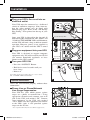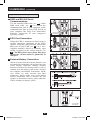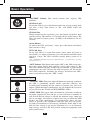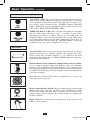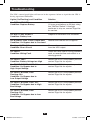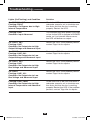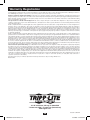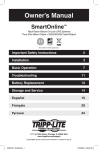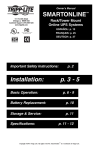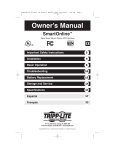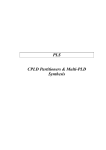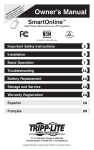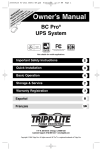Download Tripp Lite SU3000XLNAFTA uninterruptible power supply (UPS)
Transcript
e nty : anc rra ationr a ch duct— a o o r r f W st ay e p nty gi od Lit rra Renline t Tripp m/wa o o E er FRE lite.c ist p reg in a .trip w w to ww Owner’s Manual ™ SmartOnline True On-Line Tower UPS Systems Not suitable for mobile applications. Important Safety Instructions 2 Installation 3 Basic Operation 5 Troubleshooting 9 Battery Replacement 11 Storage and Service 11 Warranty Registration 12 Español 13 Français 25 1111 W. 35th Street, Chicago, IL 60609 USA 773.869.1234 (USA) • 773.869.1212 (International) www.tripplite.com Copyright ©2009 Tripp Lite. All rights reserved. SmartOnline™ is a trademark of Tripp Lite. 200903102 93-2470.indd 1 4/1/2009 3:56:09 PM Important Safety Instructions SAVE THESE INSTRUCTIONS This manual contains instructions and warnings that should be followed during the installation, operation and storage of all Tripp Lite UPS Systems. Failure to heed these warnings will void your warranty. UPS Location Warnings • Install your UPS indoors, away from excess moisture or heat, conductive contaminants, dust or direct sunlight. • For best performance, keep the indoor temperature between 32º F and 104º F (0º C and 40º C). • Leave adequate space around all sides of the UPS for proper ventilation. • Do not mount unit with its front or rear panel facing down (at any angle). Mounting in this manner will seriously inhibit the unit’s internal cooling, eventually causing product damage not covered under warranty. UPS Connection Warnings • Connect your UPS directly to a properly grounded AC power outlet. Do not plug the UPS into itself; this will damage the UPS. • Do not modify the UPS's plug, and do not use an adapter that would eliminate the UPS’s ground connection. • Do not use extension cords to connect the UPS to an AC outlet. Your warranty will be voided if anything other than Tripp Lite surge suppressors are used to connect your UPS to an outlet. • If the UPS receives power from a motor-powered AC generator, the generator must provide clean, filtered, computer-grade output. Equipment Connection Warnings • Use of this equipment in life support applications where failure of this equipment can reasonably be expected to cause the failure of the life support equipment or to significantly affect its safety or effectiveness is not recommended. Do not use this equipment in the presence of a flammable anesthetic mixture with air, oxygen or nitrous oxide. • Do not connect surge suppressors or extension cords to the output of your UPS. This might damage the UPS and will void the surge suppressor and UPS warranties. Battery Warnings Batteries can present a risk of electrical shock and burn from high short-circuit current. Observe proper precautions. Do not dispose of the batteries in a fire. Do not open the UPS or batteries. Do not short or bridge the battery terminals with any object. Unplug and turn off the UPS before performing battery replacement. Use tools with insulated handles. There are no user-serviceable parts inside the UPS. Battery replacement should be performed only by authorized service personnel using the same number and type of batteries (Sealed Lead-Acid). The batteries are recyclable. Refer to your local codes for disposal requirements or in the USA only call 1-800-SAV-LEAD or 1-800-8-BATTERY (1-800-822-8837) or visit www.rbrc.com for recycling information. Tripp Lite offers a complete line of UPS System Replacement Battery Cartridges (R.B.C.).Visit Tripp Lite on the Web at www.tripplite.com/support/battery/index.cfm to locate the specific replacement battery for your UPS. 2 200903102 93-2470.indd 2 4/1/2009 3:56:09 PM Installation Important Safety Instructions Connection and Start-Up 1 Plug your UPS’s line cord into an electrical outlet. Your UPS must be connected to a dedicated circuit of sufficient amperage. Note, however, that the select models may be fitted with different plug types. Refer to the “OP Rating/ Plug Rating” chart printed on the top of your UPS. Once your UPS is plugged in, the fan and all Indicator Lights will turn ON. The “LINE” and “LOAD ACTIVE METER” LEDs will illuminate and the UPS will emit a beep to indicate normal operation. However, power is not supplied to your UPS’s AC outlets until the UPS is turned on. 2 Your model may differ. Plug your equipment into your UPS. Your UPS is designed to support computer equipment only. You will overload your UPS if you connect household appliances or laser printers to the UPS's outlets. 3 1 2 Your model may differ. Turn your UPS ON: • Press the “ON/TEST” Button • Hold it for several seconds until you hear a beep • Release it Your UPS will begin providing AC power to its outlets. The “ON LINE” LED will illuminate. 3 Optional Connections Your UPS will function properly without these connections. 1 Phone Line or Phone/Network Line Surge Suppression Your UPS has jacks which protect against surges on a phone or network line.* Using appropriate network cords connect your wall jack to the UPS jack marked “IN.” Connect your equipment to the UPS jack marked “OUT.” Make sure the equipment you connect to the UPS's jacks is also protected against surges on the AC line. 1 Your model may differ. * Not compatible with PoE (Power Over Ethernet) applications. 3 200903102 93-2470.indd 3 4/1/2009 3:56:10 PM Installation (continued) Optional Connections (continued) 2 USB and RS-232 Serial Communications Use the included USB cable (see 2a ) and/or DB9 serial cable (see 2b ) to connect the communication port of your computer to the communication port of your UPS. Install on your computer the Tripp Lite PowerAlert Software appropriate to your computer's operating system. 3 Your model may differ. Your model may differ. EPO Port Connection hen the UPS is connected to this circuit, it W enables emergency shutdown of the UPS's inverter. Using the cable provided, connect the EPO port of your UPS (see 3a ) to a usersupplied normally closed or normally open switch according to the circuit diagram (see 3b ). The EPO port is not a phone line surge suppressor; do not connect a phone line to this port. 4 2a 2b Your model may differ. External Battery Connection Check to ensure that the external batteries you are connecting match the voltage listed on your UPS's battery connector. Adding external batteries will increase recharge time as well as runtime. See the battery pack owner's manual for complete installation instructions. Make sure cables are fully inserted into their connectors. Small sparks may result during battery connection; this is normal. Do not connect or disconnect battery packs when the UPS is running on battery power. 3a 4-5 3b 4 Your model may differ. 4 200903102 93-2470.indd 4 4/1/2009 3:56:12 PM Basic Operation Front Panel Switches “ON/TEST” Button: This switch controls four separate UPS functions: UPS Power ON To turn the UPS on, press this button, hold it for several seconds until you hear a beep, then release it. The “ON LINE” LED will illuminate. UPS Self-Test During normal on-line operation, press this button and hold it until you hear a beep. This initiates a 10-second self-test of the battery. The UPS will shift to battery power (all LEDs will illuminate) for ten seconds. Alarm Silence To silence the UPS “on-battery” alarm, press this button and hold it until you hear a beep. UPS Cold Start To use your UPS as a stand-alone power source when AC power is unavailable (i.e. during a blackout), press this button and hold it until you hear a beep. The UPS will then provide battery power to its outlets.* * The “ON BATT” Indicator Light will be illuminated since your UPS will be operating from battery power. “OFF” Button: This button turns power OFF at the UPS receptacles. Press this switch, hold it until you hear a beep, then release it. The UPS will continue charging and the fan will continue to cool internal components even after you turn the UPS receptacles off. To turn the UPS OFF completely, including the charger, disconnect the UPS’s power cord after pressing the “OFF” switch. Front Panel Indicator Lights “ON LINE” LED: This green light will illuminate constantly to indicate the UPS is performing normal on-line operation (filtering and resynthesizing incoming AC line voltage to provide pure sine wave output). When this light is illuminated, you can monitor the load level of your UPS on the “LOAD ACTIVE METER” LEDs. “LINE” LED: This green light will illuminate constantly to indicate the utility supplied AC line voltage at your wall outlet is nominal. It will flash if the line voltage is outside the nominal range (either too low or two high). No action is required on your part when the LED flashes; the UPS continuously and automatically filters AC line power to provide your equipment with pure sine wave AC power, regardless of brownout or overvoltage conditions. If this light is off, then AC line voltage is not present (blackout) or is at an extremely high voltage, and the UPS will provide connected equipment with power from battery. 5 200903102 93-2470.indd 5 4/1/2009 3:56:12 PM Basic Operation Front Panel Indicator Lights (continued) continued “BYPASS” LED: This yellow light will flash to indicate that the DC/ AC inverter is deactivated and the UPS is in the “Bypass” mode. During normal operation this LED will light briefly when the unit is plugged in, but if an internal fault or overload occurs this light will flash constantly and the fault LED will illuminate to show that connected equipment will receive filtered AC mains power, but will not receive battery power during a blackout. In this case, contact Tripp Lite for service. If the UPS has been placed into Economy Mode (available on select UPS systems), it configures an online UPS to function as a switching UPS. When the UPS system is in Economy Mode, it operates at increased efficiency while AC utility power is available (within +/- 10% nominal) and switches to battery power if AC utility power is interrupted. The yellow “BYPASS” LED will remain on when the UPS system is in Economy Mode. (For more information on how to access the Economy Mode, please refer to the PowerAlert software User’s Manual.) “FAULT” LED (select models only): This red light will flash when your UPS detects an internal fault (overheating, overvoltages, etc.) or when it detects a wiring fault in your wall outlet (reversed phases, missing ground, etc.) The UPS will only detect wiring faults when it is plugged into a utility outlet but not turned ON. If the light persists after restarting the UPS, contact an electrician to check the AC line. Your UPS will identify the presence of most (but not all) wiring faults. “LOAD ACTIVE METER” LED: This green light will illuminate when your UPS is receiving AC power to indicate that the set of four dual-function LEDs is displaying the load level of your UPS. “BATT ACTIVE METER” LED: This green light will illuminate when your UPS is operating from battery power to indicate that the set of four dual-function LEDs is displaying the battery charge level of your UPS. Note: the “ON BATT” LED will also be illuminated. “OVERLOAD” LED: This red light will illuminate constantly to indicate that your UPS’s capacity has been exceeded while it is in on-line operation. The UPS alarm will beep continuously. Immediately remove overload until light and alarm goes off. If you do not immediately remove the overload, the UPS will transfer from on-line to bypass operation. “BATT LOW” LED: This yellow light will illuminate when your UPS’s battery charge level is low. The UPS alarm will beep until either the battery charge is depleted or the batteries are adequately recharged. 6 200903102 93-2470.indd 6 4/1/2009 3:56:13 PM Basic Operation Front Panel Indicator Lights (continued) continued “ON BATT” LED: This green light will illuminate constantly to indicate that AC line voltage is not present and your UPS is providing your equipment with battery power. The UPS will also beep every two seconds, unless silenced by the “ON/TEST” Button. When this light is illuminated, you can monitor the battery charge level of your UPS on the “BATT ACTIVE METER” LEDs. “REPLACE BATT” LED: This red light will illuminate constantly and the UPS alarm will beep every 2 seconds if your UPS’s microprocessor detects a battery fault or if your UPS fails the automatic self-test (after you turn your UPS ON) and the UPS battery is less than fully charged. Let the UPS system charge for at least 12 hours and perform a self test using the “ON/TEST Button”. If the light continues to stay on, contact Tripp Lite for service. Rear Panel Accessory Slot: Remove the small cover panel from this slot to use optional accessories to remotely monitor and control your UPS. Contact Tripp Lite Customer Support at (773) 869-1234 for more information, including a list of available SNMP, network management and connectivity products. External Battery Pack Connector (configuration varies by model): Use to connect optional Tripp Lite Battery Packs for additional runtime. Contact Tripp Lite Customer Support at (773) 869-1234 for the appropriate Tripp Lite battery pack to connect. Refer to instructions available with the Battery Pack for complete connection information and safety warnings. Fan: The fan cools the UPS’s internal components. It is always on when line power is present. Input Circuit Breaker Switch: This resettable breaker prevents high input current from damaging the UPS or the attached load. If this breaker trips, make sure your UPS is connected to AC power of the proper voltage before resetting the circuit breaker by pushing the breaker switch in. Input Cord: This permanently attached power cord connects your UPS to a power outlet. 7 200903102 93-2470.indd 7 4/1/2009 3:56:14 PM Basic Operation Rear Panel (continued) continued NEMA 5-15R AC Receptacles (Varied by Model): These 15-, 20- and 30-amp receptacles provide your connected equipment with pure sine-wave AC output from the AC line during normal operation and from battery power during blackouts and severe brownouts. Power provided at these outlets is filtered to protect connected equipment against damaging surges and line noise. The receptacles are divided into numbered load banks, as labelled on the unit. Using PowerAlert software and cabling, load banks one and two may be individually turned off and on from a remote location, allowing users to reset or reboot connected equipment. NEMA 5-15/20R Other outlet types not shown Telephone/Network Protection Jacks: These jacks protect your equipment against surges over a telephone/network data line. Connecting your equipment to these jacks is optional. Your UPS will work properly without this connection. Not compatible with PoE (Power Over Ethernet) applications. Communications Communications Ports (USB or RS-232): These ports connect your UPS to any workstation or server. Use with Tripp Lite’s PowerAlert Software and included cables to enable your computer to automatically save open files and shut down equipment during a blackout. Also use PowerAlert Software to monitor a wide variety of AC line power and UPS operating conditions. Consult your PowerAlert Software manual or contact Tripp Lite Customer Support for more information. See “USB and RS-232 Serial Communications” in the “Optional Connections” section for installation instructions. Dry contact communications are simple, but some knowledge of electronics is necessary to configure them. The DB9 port's pin assignments are shown in the diagram. If the UPS battery is low, the UPS sends a signal by bridging pins 1 and 5. If utility power fails, the UPS sends a signal by bridging pins 8 and 5. To shut the UPS down remotely, short pin 3~pin 9 for at least 3.8 seconds. EPO (Emergency Power Off) Port: Your UPS features a EPO port that may be used to connect the UPS to a contact closure switch to enable emergency inverter shutdown. See Optional Installation. 8 200903102 93-2470.indd 8 4/1/2009 3:56:14 PM Troubleshooting The UPS’s control panel lights will turn on in the sequences below to signal that the UPS is having operational difficulties. Lights (On/Flashing) and Condition Solution On: REPLACE BATT Condition: Replace Battery Let the UPS system charge for at least 12 hours and perform a self test using the "ON/Test Switch". If the light continues to stay on, contact Tripp Lite for service. On: BATT LOW, ON BATT Condition: Battery Low Prepare for imminent UPS shutdown. On: BYPASS, LINE, LOAD, OVERLOAD Condition: On Bypass due to Overload Reduce the load the UPS supports. Flashing: OVERLOAD Condition: Short Circuit Remove the cause of the short circuit from the UPS output. On: FAULT Condition: Wiring Fault Check the utility line for wiring problems such as reversed line and neutral or a missing ground. On: FAULT, 100% Condition: Battery Voltage too High Restart the UPS. If the problem persists, contact Tripp Lite for repairs. On: FAULT, BYPASS, LINE, 50% Condition: On Bypass due to High Output Voltage Restart the UPS. If the problem persists, contact Tripp Lite for repairs. On: FAULT, BYPASS, LINE Flashing: 50% Condition: On Bypass due to Low Output Voltage Restart the UPS. If the problem persists, contact Tripp Lite for repairs. On: FAULT, BYPASS, LINE, 25% Condition: On Bypass due to High Bus Voltage Restart the UPS. If the problem persists, contact Tripp Lite for repairs. On: FAULT, BYPASS, LINE Flashing: 25% Condition: On Bypass due to Low Bus Voltage Restart the UPS. If the problem persists, contact Tripp Lite for repairs. 9 200903102 93-2470.indd 9 4/1/2009 3:56:14 PM Troubleshooting (continued) Lights (On/Flashing) and Condition Solution On: BYPASS, LINE Flashing: FAULT Condition: On Bypass due to High Internal Temperature Check the UPS to be sure that there is adequate space for air to circulate near the vents and that the fan is working properly. Restart the UPS. Flashing: LINE Condition: Input Abnormal This indicates that utility power is too high or low for the UPS to operate in BYPASS mode, so if an inverter failure occurs, the UPS will deliver no output. On: FAULT, 50% Flashing: LINE Condition: No Output due to High Output Voltage and Abnormal Input Restart the UPS. If the problem persists, contact Tripp Lite for repairs. On: FAULT Flashing: LINE, 50% Condition: No Output due to Low Output Voltage and Abnormal Input Restart the UPS. If the problem persists, contact Tripp Lite for repairs. On: FAULT, 25% Flashing: LINE Condition: No Output due to High Bus Voltage and Abnormal Input Restart the UPS. If the problem persists, contact Tripp Lite for repairs. On: FAULT Flashing: LINE, 25% Condition: No Output due to Low Bus Voltage and Abnormal Input Restart the UPS. If the problem persists, contact Tripp Lite for repairs. Flashing: LINE, FAULT Condition: No Output due to High Internal Temperature and Abnormal Input Check the UPS to be sure that there is adequate space for air to circulate near the vents and that the fan is working properly. Restart the UPS. If the problem persists, contact Tripp Lite for repairs. 10 200903102 93-2470.indd 10 4/1/2009 3:56:14 PM Battery Replacement 1 Your model may differ. 2 Your model may differ. 3 Battery Replacement Door: Under normal conditions, the original battery in your UPS will last several years. Battery replacement should be performed only by qualified service personnel. Refer to “Battery Warnings” in the Safety section. Should your UPS require battery replacement, visit Tripp Lite on the Web at www.tripplite.com/support/ battery/index.cfm to locate the specific replacement battery for your UPS. 1 Carefully pull the front panel away from the UPS. 2 Remove old batteries. 3 Connect new batteries. 4 Reassemble UPS. Place front panel on top of the unit. Remove the battery support bar. Carefully pull the batteries from the UPS and disconnect them. Connect the new batteries in exactly the same manner as the old ones: positive (red) connectors together and negative (black) connectors together. Carefully push batteries back into the UPS. Reinstall the battery support bar and replace the front panel. Your model may differ. Storage and Service Storage First turn your UPS OFF: press the “OFF” switch to turn power off at the UPS outlets, then disconnect the power cord from the wall outlet. Next, disconnect all equipment to avoid battery drain. If you plan on storing your UPS for an extended period of time, fully recharge the UPS batteries once every three months by plugging the UPS into a live AC outlet and letting the UPS charge for 4-6 hours. If you leave your UPS batteries discharged for an extended period of time, they may suffer permanent loss of capacity. Service Before returning your UPS for service, follow these steps: 1. Review the installation and operation instructions in this manual to ensure that the service problem does not originate from a misreading of the instructions. 2. If the problem continues, do not contact or return the UPS to the dealer. Instead, call Tripp Lite at (773) 869-1233. A service technician will ask for the UPS's model number, serial number and purchase date and will attempt to correct the problem over the phone. 3. If the problem requires service, the technician will issue you a Returned Material Authorization (RMA) number, which is required for service. If you require packaging, the technician can arrange to send you proper packaging. Securely pack the UPS to avoid damage during shipping. Do not use Styrofoam beads for packaging. Any damages (direct, indirect, special, incidental or consequential) to the UPS incurred during shipment to Tripp Lite or an authorized Tripp Lite service center is not covered under warranty. UPS Systems shipped to Tripp Lite or an authorized Tripp Lite service center must have transportation charges prepaid. Mark the RMA number on the outside of the package. If the UPS System is within the 2-year warranty period, enclose a copy of your sales receipt. Return the UPS for service using an insured carrier to the address given to you by the Tripp Lite service technician. 11 200903102 93-2470.indd 11 4/1/2009 3:56:30 PM Warranty Registration Visit www.tripplite.com/warranty today to register the warranty for your new Tripp Lite product. You'll be automatically entered into a drawing for a chance to win a FREE Tripp Lite product!* * No purchase necessary. Void where prohibited. Some restrictions apply. See website for details. Regulatory Compliance Identification Numbers: For the purpose of regulatory compliance certifications and identification, your Tripp Lite product has been assigned a unique series number. The series number can be found on the product nameplate label, along with all required approval markings and information. When requesting compliance information for this product, always refer to the series number. The series number should not be confused with the marking name or model number of the product. FCC Specifications for Models with FCC Approval: This device complies with part 15 of the FCC Rules. Operation is subject to the following two conditions: (1) This device may not cause harmful interference, and (2) this device must accept any interference received, including interference that may cause undesired operation. Models compliant with limits for Class A digital device: This equipment has been tested and found to comply with the limits for a Class A digital device, pursuant to part 15 of the FCC Rules. These limits are designed to provide reasonable protection against harmful interference when the equipment is operated in a commercial environment. This equipment generates, uses, and can radiate radio frequency energy and, if not installed and used in accordance with the instruction manual, may cause harmful interference to radio communications. Operation of this equipment in a residential area is likely to cause harmful interference in which case the user will be required to correct the interference at his own expense. The user must use shielded cables and connectors with this product. Any changes or modifications to this product not expressly approved by the party responsible for compliance could void the user’s authority to operate the equipment. Models compliant with limits for Class B digital device: This equipment has been tested and found to comply with the limits for a Class B digital device, pursuant to Part 15 of the FCC Rules. These limits are designed to provide reasonable protection against harmful interference in a residential installation. This equipment generates, uses and can radiate radio frequency energy, and if not installed and used in accordance with the instruction manual, may cause interference to radio communications. However, there is no guarantee that interference will not occur in a particular installation. If this equipment does cause harmful interference to radio or television reception, which can be determined by turning the equipment off and on, the user is encouraged to try to correct the interference using one or more of the following measures: reorient or relocate the receiving antenna; increase the separation between the equipment and the receiver; connect the equipment into an outlet on a circuit different from that which the receiver is connected; consult the dealer or an experienced radio/ television technician for help. The user must use shielded cables and connectors with this product. Any changes or modifications to this product not expressly approved by the party responsible for compliance could void the user's authority to operate the equipment. FCC Part 68 Notice (United States Only): If your Modem/Fax Protection causes harm to the telephone network, the telephone company may temporarily discontinue your service. If possible, they will notify you in advance. If advance notice isn't practical, you will be notified as soon as possible. You will be advised of your right to file a complaint with the FCC. Your telephone company may make changes in its facilities, equipment, operations or procedures that could affect the proper operation of your equipment. If it does, you will be given advance notice to give you an opportunity to maintain uninterrupted service. If you experience trouble with this equipment's Modem/Fax Protection, please call Tripp Lite Technical Support at (773) 869-1234 for repair/warranty information. The telephone company may ask you to disconnect this equipment from the network until the problem has been corrected or you are sure the equipment is not malfunctioning. There are no repairs that can be made by the customer to the Modem/Fax Protection. This equipment may not be used on coin service provided by the telephone company. Connection to party lines is subject to state tariffs. (Contact your state public utility commission or corporation commission for information.) Tripp Lite follows a policy of continuous improvement. Product specifications are subject to change without notice. Made in China. 1111 W. 35th Street, Chicago, IL 60609 USA 773.869.1234 (USA) • 773.869.1212 (International) www.tripplite.com 12 200903102 93-2470.indd 12 200903102 • 932470-EN 4/1/2009 3:56:30 PM