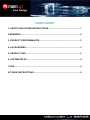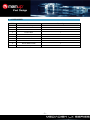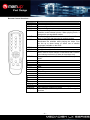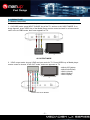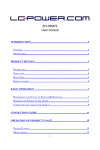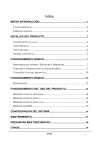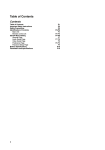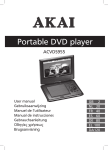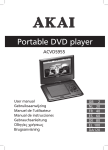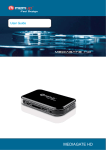Download Memup Media Disk LX 1TB
Transcript
Feel Design User Guide Instruction manual MEDIADISK LX Series USER GUIDE 1. SAFETY AND OTHER INSTRUCTIONS...................................................... 1 2.REMARKS..................................................................................................... 2 3. PRODUCT PERFORMANCES..................................................................... 2 4. ACCESSORIES............................................................................................ 3 5. PRODUCT USE............................................................................................ 5 6. SYSTEM SETUP .......................................................................................... 8 7.FAQ ............................................................................................................... 9 8.OTHER INSTRUCTIONS .............................................................................. 9 1. SAFETY AND OTHER INSTRUCTIONS Please use Mediadisk LX Series carefully and read following instructions. >>> Copyright Software, audio, video or any intellectual properties are protected by copyright and international laws. It is user’s responsibility when reproducing or distributing content(s). >>> Codec Check This product may not support some media formats. Please check available codec types. >>> Data Backup Please backup datas stored in this product in a safe place. We are not responsible for any data loss or damage. >>> Drop / Shock Do not give shock or drop the MEDIADISK LX SERIES. This may damage it. >>> Foreign Substance Do not insert any metal or inflammable foreign substances into player. This may damage it. >>> Disassembly / Modification Do not attempt to disassemble or modify any part of MEDIADISK LX SERIES. This may damage it. Any product modification may void the warranty. >>> Load Do not place any heavy object on the top of the MEDIADISK LX SERIES. This may damage it. >>> Chemicals Do not clean product using chemicals cleaners. This may damage the MEDIADISK LX SERIES. >>> Water / Moisture Do not contact the MEDIADISK LX SERIES with water or liquid. This may cause fire or electric shock. If any conductive liquid enters, turn off the MEDIADISK LX SERIE and disconnect power adapter immediately. >>> Magnet or Magnetic Properties Do not place the MEDIADISK LX SERIES near a magnetic field. This may cause a malfunction or damage stored data. >>> Heat Do not place the MEDIADISK LX SERIES under direct sunlight or near a heat source. Do not keep it for long time in high temperature. This may damage it. >>> Vision / Hearing Do not watch TV or hear loud sound for long time. This may cause vision or hearing problem. >>> Fire During MEDIADISK LX SERIES use, if you detect smoke or unusual smell, turn off product, disconnect adapter immediately, and call the aftersales department if required. >>> Children Do not let children touch the MEDIADISK LX SERIES. They may damage it. >>> Power Do not use many electronic products with single outlet. Firmly insert power plug. When working, do not unplug. -1- A National patent has been registered for this product. Any imitation will be regarded as pirate, and the author will be prosecuted. This product complies with national low-voltage electronic appliances safety standards, and acquires American FCC certificate with Standard Part 15 Class B, and European Union CE certificate with Standard EN55022 Class B, EN61000-6-3, EN61000-6-1. 2. REMARKS 1. To facilitate file searches, the user is recommended to create 3 folders, respectively named “music”, “photo” and “movie” in the HD, or any other large-capacity memory device, and to then place the corresponding file into each folder. 2. As it is not possible to play all the media files, please choose the correct media file. 3. PRODUCT PERFORMANCES 3.1 Features: 1. The media player has a high-capacity hard drive for storing videos, music and photos. 2. It may be hooked up to a Home Cinema System for family entertainment. 3. It may be used as an external storage device. 4. It is equipped with multiple output ports for TV and HDMI connections. 5. It is compatible with DVD navigation functions and also compatible with DVD IFO file format). 6. It is compatible with watching DVD videos on wide-screen TV as well as the multi-angle, multilanguage functions. 7. It has a fashionable streamline shape with aluminum housing. 3.2 Specification SATA HD capacity supports up to 1.5 TB. Max HD partitions: 4 primary partitions HD files system: FAT32/NTFS Compatible media files: 1.Subtitles: SRT,SSA,SMI, SUB 2.Audio: MP3 ,WMA, WAV, AAC,AC3 3.Video: MPEG-1(AVI,MPG),DAT, MPEG-2 (AVI, MPG,VOB),MPEG-4(AVI, XviD) 4. Image: JPEG, JPG Compatible USB host : when Mediadisk LX Series is connected to a PC, The USB host is deactivated. Output Mode: Composite video + L&R audio channels, HDMI, interlaced scan video component and Digital coaxial output. USB port: High speed USB2.0 Audio output: Analogic stereo. Video output: CVBS.HDMI .YPbPr Image resolution: 1920 x 1080i Power supply: AC100~240V 50/60Hz Power dissipation:24W -2- 4. ACCESSORIES N° Item Quantity 1 HD Media Player 1 2 Remote Control 1 3 AV Cable 1 4 Power cable 1 5 USB Cable 1 6 Power Adapter 1 7 CD 1 8 Screws several 9 Quick Starter Guide 1 10 Battery 2 -3- Remote Control functions : Key POWER MUTE SETUP ZOOM MODE ANGLE SUB-T VIDEO AUDIO MENU OPTION ENTER VOL+ VOLREPEAT Slideshow DVD play Function Turns the unit on/off Turns the sound on/off Opens configuration menu Zoom on images While watching slides, this function changes the transition mode between photos. When playing music, it changes the pre-equalized modes. Rotates images. Select to view scene from different angle, if the DVD was recorded in multiple angles. Selection key for MPEG4 subtitle files. It activates and deactivates the subtitles while playing the video. Can use the up or down button to select one of subtitle languages available on the DVD. Changes the video output mode. Changes the audio channel. Press once and it returns to the main menu from the photo, video or music section. Press twice and it returns to the storage unit menu (if there is more than one). Change the selected Media: from All, Video, photos, Audio. Up Down Left Right Enter Stop Pause/Play Previous Next Rewind Forward Increase the volume Decrease the volume Change repeat play mode Plays photos in continuous mode By selecting DVD button, you enter into DVD navigation functions -4- 5. PRODUCT USE 5.1 Device Connection Connect the device as indicated in the pictures, switch on the power and follow these steps: 1. AV(CVBS) mode: press INPUT CHOICE key of the TV, and turn to AV INPUT MODE. If no image appears, press VIDEO key of the Media player remote control and wait for a few seconds until it turns to CVBS mode, then menu appears on TV. AV OUTPUT MODE 2. YPbPr output mode: choose YPbPr as input mode for TV. Press VIDEO key of Media player remote control to choose YPbPr OUT mode, and menu appears on TV. AUDIO LEFT(White) AUDIO RIGHT(Red) VIDEO Y(Green) VIDEO Pb(Blue) VIDEO Pr(Red) YPbPr OUTPUT MODE -5- 3. HDMI output mode: press VIDEO button on remote control of media player to choose the HDMI output mode. The menu then appears on the TV. HDMI Output 4. Coaxial output mode: Connect the product to external device with coaxial input through coaxial cable. Coaxial output connection 5.2 USB Host usage After plug in an USB device, a menu listed all of storage equipment is displayed. Press KEY to choose the storage equipment. Press the ENTER KEY to enter its main menu. Warning: Some video playback can slow down if the bitrate is too high (over 7MB / s), indeed, data transfer is too high and limited by the USB output. 5.3 Functioning Main menu for storage equipment: when there are two or more partitions in media player of the HD, or when using external storage equipment, the start-up window will appear as follow: Press the up and down key to choose the equipment or the partition, and press the enter key to enter menu. 5.4 Watching photos: Select PHOTO icon with the [Menu] button from remote control, then press the ENTER key into the photo browse mode. Press the direction key to choose the picture and press ENTER key to begin playing normally. 5.5. Playing music: Select MUSIC icon with the [Menu] button from remote control, and press ENTER key to enter music library, Press direction key to select music, and press ENTER Key to enter music and begins music. -6- 5.6. Playing movies: Select MOVIE icon with the [Menu] button from remote control, and press ENTER key to enter movie browse mode. Press direction keys to select movies and ENTER key to play. How MPEG4 Subtitles function: Put subtitle file and video file in the same folder, in the file library. First press SUB-T key to choose subtitle file, than choose video file, press enter key to play. Playing a DVD: The DVD file playing mode is almost the same as the DVD player. Press DVD PLAY button on remote control to select folder where the DVD backup is located, then the navigation menu will be displayed on TV screen. For example: How to play the sample movie “MEMUP”? a. Connect the LX to a computer with a USB cable. The contents of hard driver appear. b. Make a folder in the hard driver of the unit, for example on e:\FILM folder. Then copy all the files of “MEMUP” to the e:\MEMUP folder from DVD disc or the HD. c. Unplug the USB cable. Connect AV cable to the TV. d. Enter the file manager and select “MEMUP” folder. Press the DVD PLAY button to start it playing. Note: all DVD content must be copied to the “MEMUP” folder of the unit,including the empty folders, otherwise, it will not play. 5.7. Interface I/O output illustration: Front panel illustration: -7- 5.8. Using it as a Storage Device a. If your computer is using an old operation system, a driver should be installed before being used for the first time for back-ups or accessing data. b. For the first usage, put power on Mediadisk LX Series and connect it to computer by a USB cable. The installation process will be initialized on the computer. Once finished, a green arrow will appear right below on the system tray. Now it can work as a storage device. 6. SYSTEM SETUP Push on [SETUP] button to access to setup: SETUP Project set OSD Language Screen Saver TV Type GENERAL SETUP Video Output Detailed settings menu English, French, German, Italian, Swedish, Danish, Spanish ON or OFF Multi.System,NTSC,PAL. a. NTSC (Taiwan, the United States, Japan, etc.) b. PAL (Europe, mainland China and other countries) SD PROSCAN, 720P, 1080i Default setting in the SD PROSCAN mode, AV, YPBPR, HDMI output at the same time. In selecting 720P or 1080i mode, YPBPR and HDMI output are at the same time, AV-free output. Advice:If your TV to support the YPbPr or HDMI display mode, use the model to watch. Defaults Reset.To restore the factory settings. Downmix Lt/Rt,Stereo Analog. The use of AV and YPBPR analog audio output. AUDIO SETUP Audio Out SODIF/RAW. The use of Optical and HDMI digital audio output. SPDIF/PCM. The use of Optical and HDMI digital audio output. LPCM Output PHOTO SETUP VIEO SETUP LPCM 48K/ LPCM 96K Slide Time 5S,10S,15S.Set the speed of browsing picture. Slide Mode LR to Center,Center to LR, Edge to Center, Side L to R,Fade Out In, Random,Top to Bottom,Bottom to Top,TB to Center,Center to TB,Side TB,Left to Right,Right to Left Subtitle English, French, Spanish, German, Italian, OFF. -8- 7. FAQ (FREQUENTLY ASKED QUESTIONS) Q: When connecting the new device to the system, there is no disk icon but the green icon appears. A: It may because the device is not correctly formatted, so go ahead and format it. Q: The portable hard disk works fine under Windows 2000 / Windows XP operation system, but not with Windows 98 system. A:Please check the file format. Windows 98 is only compatible with Fat32 format. Please refer to instructions regarding partitions and formatting with Windows 98. Q:It works well, but the data transfer speed is very slow. A:Please check the USB port version of your computer. Q:The hard disk is not recognized by the Windows 2000 / Windows XP operation system and neither is the connected device. A:It’s possible there is a missing USB driver. Please reinstall your operation system, and search for the driver, or, use Internet to search for the USB2.0 driver procedure. Q: My file slow down when I read it with the USB Host. A: Some files require a lot of resources, reading files with a too high bitrate are limited by the USB connection and data transfer. However, once copied into the hard drive, playback is smoother. Q:I can’t succeed on copying my 4 GB ISO files, why ? R:The hard drive is formatted as default in FAT32 so that you can’t read huge files. FAT32 is the most compatible with operating system. To read them, thanks to format in NTFS by your own, but please be aware to backup your files first. 8. Specifications USB Host USB port video output Audio output Audio Video Subtitle Picture Picture play mode Support multiple USB storage USB 2.0 high speed port Composite video /component video/HDMI Stereo/digital HDMI/coaxial format:MP3,WMA,WAV,AAC,AC3 Video decode:MPEG 1/2/4, Divx,Xvid Format:AVI,VOB, DAT, MPG, MPEG, SSA,SMI,SRT,SUB JPG/JPEG Slide show AC input:100V~240V, 50/60HZ Power adapter Dimensions Weight DC output:12V, 2A 217.5×163.5×48mm About 660g (Without hard drive) -9-