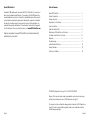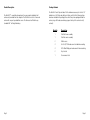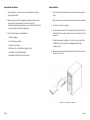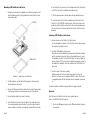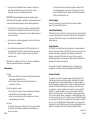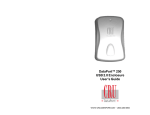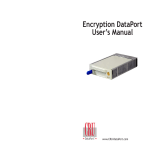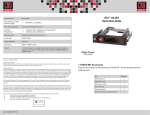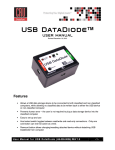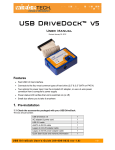Download CRU DataPort 5
Transcript
DataPort V and V plus IDE and SATA Manual TM www.CRU-DataPort.com About CRU-DataPort Table of Contents Founded in 1986 and based in Vancouver, WA USA, CRU-DataPort is a pioneer in data security and data mobility devices. The company’s DataPortTM brand of removable hard drive enclosures is the de facto standard for physical data security and safe data transporting for government and education computers. Backed by the industry’s leading warranties and connector ratings, DataPort products are available through major distributors, PC manufacturers and resellers throughout the US and abroad. For more information please visit www.CRU-DataPort.com. About CRU-DataPort................................................................................. Product Description.................................................................................. Package Contents .................................................................................... Preparation for Installation ...................................................................... Frame Installation .................................................................................... Hard Drive Activity LED ........................................................................... Mounting an IDE Hard Drive in the Carrier .............................................. Installing a Hard Drive in the Carrier ....................................................... Operation ................................................................................................. Troubleshooting........................................................................................ Limited Product Warranty ....................................................................... Product Remedie ..................................................................................... Limitation of Liability ............................................................................... Register your product at www.CRU-DataPort.com and be automatically entered to win a free prize! ii 1 2 3 4 6 7 8 8 9 10 10 10 © 2006 CRU Acquisitions Group, LLC. ALL RIGHTS RESERVED No part of this manual may be used or reproduced in any form or by any means, without prior written permission of CRU Acquisitions Group, LLC. This manual contains confidential and proprietary information of CRU Acquisition Group, LLC which is protected by copyright, trade secret, trademark and other intellectual property rights. Page i Page ii Product Description Package Contents The DataPortTM is a portable storage device for your computer hard drive that can be easily removed from the computer. The DataPort consists of a frame and carrier with snap-on top and bottom covers. The frame can be fitted into any standard 5.25” half-height drive bay. The DataPort V and V plus include all of the hardware necessary to install a 3.5” hard drive in a 5.25” drive bay. Before installing, verify that the following items have been included in the package (the contents may come packaged inside the carrier; using a flat-head screw-driver, pry open the top of the carrier to verify contents): Quantity Page 1 Description 1 DataPort frame assembly 1 DataPort carrier assembly 2 Metal covers 4 6 x 32 x 3/8” flat-head screws for hard drive mounting 4 M3 x 10mm Phillips pan-head screws for frame mounting 2 Keys for lock 1 Cover removal tool Page 2 Preparation for Installation Frame Installation 1. To prevent data loss, read this manual thoroughly before installing or operating the DataPort. 1. Turn off the computer and disconnect its power cord from the electrical outlet. 2. Before touching any electrical equipment, ground yourself by touching the metal part of your computer chassis to discharge static electricity and help prevent any damage to your computer. CRU-DataPort is not responsible for static discharge damage. 2. Wait one minute for any residual energy to dissipate from your computer. 3. Gather the following tools and needed items: • Philips screwdriver • Small flat-head screwdriver • Computer Users Manual • HDD manual to set Slave/Master jumper (IDE only) • Internal IDE or Serial ATA data cable • Available Serial ATA port (Serial ATA version) 3. Remove the cover of the computer. 4. Locate the empty external 5.25” half-height bay in which you will mount the DataPort frame assembly, and then remove any filler plates that may be present. 5. If the drive bay requires mounting rails, install one on each side of the DataPort frame. The mounting rails should be provided with your computer system. 6. Mount the frame assembly by sliding the frame into the 5.25” bay from the front of the PC case. Diagram 1 - Overview of Assembly Page 3 Page 4 7. Using the screws provided, secure the frame assembly to the computer case using the frame’s side mounting holes (see Diagram 2). Your DataPort also has bottom mount holes in case you need to bottom mount the frame. 9. Connect the DC power cable to the frame by locating an available 4-pin DC power cable from the computer power supply and then plugging it into the power plug on the frame. Note: Currently, the Serial ATA DataPort can only be powered by the standard AT 4-pin connector. The frame installation is now complete. Hard Drive Activity LED The front of all DataPorts have two LEDs: a green LED that lights up when the power to the hard drive is on, and a red LED that lights up when activity is taking place on the hard drive (see Diagram 5). Diagram 2 – Carrier (with covers in place) and frame 8. Locate the data cable and connect it to the connector on the rear of the frame (see Diagrams 3 and 4). Diagram 3 – Rear view of Parallel IDE DataPort Diagram 5 – Front view of DataPort For SATA hard drives the DataPort V”plus” will show drive activity with the red LED. For SATA drives on the DataPort V, the red LED will not show drive activity. Diagram 4 – Rear view of Serial ATA DataPort Page 5 Page 6 Mounting an IDE Hard Drive in the Carrier 1. Using the cover removal tool supplied in your DataPort package or a flathead screwdriver, gently pry the top and bottom covers from the carrier and set them aside. 6. For DataPort V plus carriers, attach the Temperature Control Cooling Sensor (TCCS) to the top of the hard drive with adhesive tape. 7. After the drive has been installed, replace the top and bottom covers. 8. Insert the carrier into the frame assembly. Ensure that the lock of the DataPort is in the OPEN/OFF (vertical) position. Position the carrier on the guide rails and then slide the carrier into the frame. Using thumb pressure, fully seat the carrier in the frame and then lock the unit with the lock key provided. Installing a SATA Hard Drive in the Carrier 1. Remove the covers of the DataPort V or V plus carrier Use the provided cover removal tool to lift off the cover or slide the covers off the back of the DataPort carrier. 2. Install the SATA hard drive in your carrier. Carefully connect the hard drive to the carrier board. Align the hard drive with the side mount screw holes then use the provided screws to secure the hard drive in position. For the DataPort V plus use a piece of adhesive tape to attach the TCCS sensor (wire for regulating temperature control) to the middle of the hard drive. Place the covers back on the DataPort V or V plus carrier. Diagram 7 – Inside view of an IDE carrier 2. For IDE hard drives, set the Master/Slave jumper on the drive before placing the drive in the carrier. 3. Connect the DC power cable to the drive. Plug the 4-pin DC power cable into the power connector on the drive and ensure it is fully seated. 4. Connect the data cable in the carrier to the drive. 5. Install the drive in the carrier. Place the drive in the carrier and use the four screws provided to mount the drive. Position the cables inside the carrier assembly so that they are completely enclosed within the carrier. Page 7 3. Insert the carrier in the frame assembly. Slide the carrier into the frame and lock the carrier. The lock on the DataPort V or V plus serves as the power ‘ON/OFF” switch. After the lock is engaged the green LED will illuminate when the computer is powered on. You have finished the installation and your DataPort is ready to operate. Operation Note: The lock on the DataPort locks the carrier in place and also serves as an ON/OFF switch for the power. 1. Turn the lock 90 degrees clockwise to the ON position before turning on the computer. Page 8 2. Turn on power to the computer. When the computer is turned on, the green Power On LED (below the key on the front of the carrier) is illuminated, and the system should operate normally. IMPORTANT! Read the following before removing the carrier. Removing the DataPort carrier while the computer is operating is not recommended. If you need to remove the carrier while the computer is running, follow these precautions: • For DataPort V plus - Wait until the hard drive activity light (red LED) is off and remains off, indicating that no read/write activity is occurring. For DataPort V plus close all applications that are used by the drive and then wait one minute • If your system uses a disk caching program, ensure that all the data has been written to the hard drive. • Turn off the drive by turning the key to the OFF (vertical) position. The power light (green LED) will go off, indicating that the power has been cut. Wait 10 to 15 seconds for the drive to stop spinning, and then remove the carrier. CRU-DataPort is not liable for loss of data. It is the user’s responsibility to follow these important procedures to safeguard data. Troubleshooting No power • Make sure the DataPort lock is turned to the ON (horizontal) position and the green power LED light is on. • Check the 4-pin DC power connection both inside the carrier and on back of the frame. Drive not recognized by computer • First check all of the cable connections and the jumper configuration. • Check the Master/Slave mode setting on the drive. • Ensure the carrier and frame are fully seated and none of the pins were bent during carrier insertion. Fan Failure The DataPort V green power on LED will flash in the case of fan failure. The DataPort V plus includes an audible alarm that will beep in the event of a fan failure. Page 9 To silence the alarm remove and save the jumper on the back of the frame. After replacing the fane reconnect the jumper. For fan failure, contact CRU-DataPort Technical Support via the CRU-DataPort website at http://www.CRU-DataPort.com. Technical Support Please visit our website for the latest information and technical support options: http://www.CRU-DataPort.com. Limited Product Warranty CRU-DataPort warrants the DataPort V and V plus to be free of significant defects in material and workmanship for a period of ten (10) years from the original date of purchase. CRU-DataPort’s warranty is nontransferable and is limited to the original purchaser. Product Remedies CRU-DataPort’s entire liability and the original purchaser’s exclusive remedy for any breach of warranty shall be, at CRU-DataPort’s option, either (a) return of the price paid, or (b) repair or replacement of the hardware, provided that the hardware is returned to CRU-DataPort with a copy of the sales receipt or applicable documentation. Any replacement hardware will be warranted for the remainder of the original warranty period. These remedies are void if the hardware fails because of accident, abuse, misapplication, or modification (this will be determined by CRU-DataPort). Limitation of Liability The warranties set forth in this agreement replace all other warranties. CRUDataPort expressly disclaims all other warranties, including but not limited to, the implied warranties of merchantability and fitness for a particular purpose and noninfringement of third-party rights with respect to the documentation and hardware. No CRU-DataPort dealer, agent or employee is authorized to make any modification, extension, or addition to this warranty. In no event will CRUDataPort or its suppliers be liable for any costs of procurement of substitute products or services, lost profits, loss of information or data, computer malfunction, or any other special, indirect, consequential, or incidental damages arising in any way out of the sale of, use of, or inability to use any CRU-DataPort product or service, even if CRU-DataPort has been advised of the possibility of such damages. In no case shall CRU-DataPort’s liability exceed the actual money paid for the products at issue.CRU-DataPort reserves the right to make modifications and additions to this product without notice or taking on additional liability. Revision 1.0 Page 10