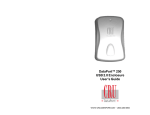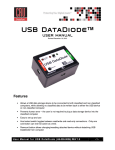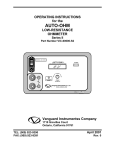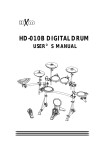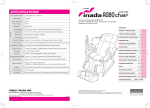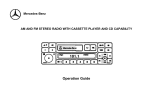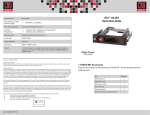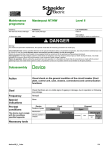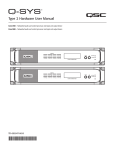Download Encryption DataPort User`s Manual
Transcript
Encryption DataPort User’s Manual www.CRU-DataPort.com About CRU-DataPort Founded in 1986 and based in Vancouver, Washington, CRU-DataPort develops and markets computer data security and storage devices. The company’s DataPort™ brand of removable storage modules, with over 2,000,000 units installed in computers worldwide, has become the de facto standard for Data Security, and the recognized name when it comes to removable storage modules for government, education and corporate IT departments. DataPorts are rated for 25,000 insertions and include fans to protect your disk drive. CRU-DataPort products are available through major distributors, OEMs, VARs, and a host of resellers and systems integrators throughout the world. For more information about CRU-DataPort, visit our website at www.CRU-DataPort.com. Table of Contents About CRU-DataPort ...................................................i Product Description ................................................... 1 Package Contents ..................................................... 2 Installation & Set-Up ................................................. Hard Disk Drive Installation .............................. Serial ATA Cable Installation ............................. 2-Bay Installation .......................................... 4-Bay Installation .......................................... 3 3 4 4 5 Operation .............................................................. 6 Fan Failure Alarm ......................................... 6 Drive Activity ............................................... 6 Trouble Shooting ...................................................... 7 Technical Support ..................................................... 8 Limited Product Warranty ................................ 8 Product Remedies .................................................... 8 Limitation of Liability .................................... 8 Material Return ....................................................... 9 General Description The CRU-DataPort Removable Storage Module allows you to easily remove a 3.5" hard drive from your PC, MAC, workstation or disk array subsystem. The DataPort consists of a frame, carrier, and top and bottom covers. The frame can be fitted into any standard 5.25" half-height drive bay. DataPort models are available for Serial ATA, IDE and SCSI interfaces, and may be configured with either keylocks or latches. There are also Encryption DataPort models available in IDE interface, with several versions of encryption key strength (40, 64, 128 and 192 bit). About Encryption DES (Data Encryption Standard) The Encryption DataPort V “Plus” uses the DES or TDES algorithm to encrypt the entire hard drive. A DES algorithm with a default 64-bit length secret electronic key is called a cipher. DES mathematically alters the original data with its 64-bit (or higher) length secret electronic key. The result after DES encryption is called cipher text. A reverse DES computation is called a decryption. However, to derive the original data from the decryption process, one must use a correct (bit-by-bit match) secret electronic key. If the wrong key is used to decrypt, the result will be unintelligible. The Encryption DataPort V “Plus” uses an NIST (National Institute of Standards and Technology) certified DES 64-bit & TDES 128/192-bit hardware real-time encryption & decryption engine. These algorithms are certified to provide reliable security; at full strength it is nearly impossible to access the encrypted data by guessing or deriving the right TDES key. Because everything on the disk is encrypted, your data is safe even if attackers try to boot from their own disk, or move your disk to an unprotected machine. The Encryption DataPort V “Plus” was designed to work with standard DataPort V & V “Plus” frames (IDE version). Because the hardware encryption engine is on the carrier, a carrier with an encrypted drive can be used with existing DataPort V and V “Plus” frames that are already installed. The carrier and Security Key (which provides the secret electronic code) used to encrypt the hard drive can be used in multiple DataPort V or V “Plus” frames, so that a carrier with encrypted hard drive can be safely used in multiple PCs. Additionally, multiple users can securely use the same PC by each having their own Encryption DataPort V “Plus” carrier with a unique Security Key. The Encryption DataPort V “Plus” design allows you to encrypt your data while still retaining the mobility and security provided by your DataPort. TDES (Triple DES) Triple DES (TDES) is three (3) DES operations cascaded together in sequence. On the first pass, DES encrypts the data with a secret electronic key (key1). On the second pass, the results from the first pass are processed with a second secret electronic key (key2). On the third pass, the second pass result is encrypted with secret electronic key3. Encryption DataPort Features Congratulations on your purchase of a CRU-DataPort Encryption DataPort V “Plus.” You now have a high-performance access control and encryption system that will safeguard the privacy of your data. The cutting-edge technology of the Encryption DataPort V “Plus” offers military-grade protection. The Encryption DataPort V “Plus” has a real-time processor that encrypts the entire disk content bit-by-bit—including the boot sector, temp files, swap files, and operating system—without degrading performance. The Encryption DataPort V “Plus” is totally transparent to users; there are no commands or graphical user interfaces to contend with. The Encryption DataPort V “Plus” is extremely fast, capable of processing 1.6 Gigabits-per-second throughput without taking extra CPU time and system resources. Furthermore, the Encryption DataPort V “Plus” works with all operating systems and does not require any device drivers. Page 1 Page 2 Package Contents for DataPort V “Plus” Encryption The DataPort package includes all of the necessary hardware to install a 3.5" hard drive in a 5.25" drive bay. Before installing, verify that the following items have been included in the package. Quantity Preparation for Installation 1. To prevent data loss, read this manual thoroughly before installing or operating the DataPort. 2. Before touching any electrical equipment, ground yourself by touching the metal part of your computer chassis to discharge static electricity and help prevent any damage to your computer. CRU-DataPort is not responsible for static discharge damage. 3. Gather the following tools and needed items: Description 1 DataPort V “Plus” frame assembly 1 DataPort V “Plus” carrier assembly 2 Metal covers 4 6-32 x 3/8" flat-head screws for hard drive mounting 4 M3 x 10mm Phillips pan-head screws for frame mounting 2 Security Key for encryption (duplicate keys) 2 Key for key lock • Phillips screwdriver • Small flat screwdriver • Computer Users Manual • Hard Disk Drive (HDD) Manual to set master jumper If any of the above items are missing or you need special parts, contact your dealer or CRU-DataPort for instructions regarding replacement or service. You can order additional Encryption DataPort carriers or frames for multiple drive applications. Figure 2 - Overview of assembly Frame Installation 1. Turn off the computer and disconnect the power cord from the electrical outlet. Before working on your computer, wait one minute for any residual energy to dissipate. 2 Remove the cover of the computer. 3. Locate a 5.25" drive bay with external access. 4. If the drive bay requires mounting rails, install them on the frame. The mounting rails should be provided with your computer system. 5. Mount the frame assembly by inserting the frame assembly into the 5.25" bay. Secure the frame assembly with the screws provided. Figure 1- Relationship of package contents Page 3 Page 4 Hard Drive Installation IMPORTANT! Read this before installation. To avoid loss of data, read the following sections prior to setting up your Encryption DataPort V “Plus.” Warning! Always backup your data prior to any hardware installation. To set up the Encryption DataPort V “Plus,” you must format your hard drive. Formatting will result in a loss of all data on your hard disk drive. Since you are going to format your hard disk drive you must back up any data that you wish to keep. This should be done before installing your hard disk drive in the DataPort. Figure 3 - Position of frame mounting holes 6. Connect a DC power cable to the frame. locate an available 4-pin DC power cable from the computer power supply and plug it into the receptacle on the frame (see Figure 4). 7. Connect the data cable to the frame. 1. Remove the carrier top and bottom covers. Use the supplied cover removal tool or a small flat-head screwdriver for this task. Figure 4 - Rear view of DataPort The frame installation is now completed. Figure 5 - Inside view of carrier Page 5 Page 6 2. 3. Set the Master/Slave jumper on the drive before placing the drive in the carrier. Consult your hard disk drive user’s manual to determine how to jumper the hard disk drive as Master or Slave. Ensure that the jumper on the carrier is properly set before inserting the drive as well. Set the jumpers on your Encryption DataPort V “Plus” carrier. There are 3 jumper positions on your Encryption DataPort V “Plus” carrier. The Encryption DataPort V “Plus” comes preconfigured for “master” drives. Refer to Figure 6 for alternate configurations for your drive. Operation Operation steps follow the section below on using Security Keys. Please read the Security Key section before starting operation. Using Security Keys Your Encryption DataPort V “Plus” comes with Security Keys to authenticate you as the authorized user and to enable encryption/decryption. Without the provided Security Key, your computer will NOT be able to boot and/or the data on the disk drive will NOT be seen. After you have set up your Encryption DataPort, test the second key to ensure that it works correctly. IMPORTANT! Never insert the security key in a FireWire port!! Inserting your security key into a FireWire port will damage the encryption key and you will be unable to use the key, which can lead to loss of data. Always store the duplicate security key in a safe place!! The Security Key contains the secret electronic key for the DES/TDES real-time cipher engine. Without this unique secret electronic key, you will be unable to access any data on your encrypted hard disk drive. It is extremely important to store the duplicate key in a safe place where it can be retrieved in case the original key is lost. Loss of both Security Keys will make it virtually impossible to recover your data. Figure 6 - Jumper positions Note: The bottom jumper is reserved for proprietary testing by CRU-DataPort. If you use this jumper you will prevent the encryption of your data. 4. Connect the DC power cable to the drive: plug the 4-pin DC power cable into the power connector on the drive and ensure it is fully seated. 5. Connect the data cable to the drive. 6. Install the drive: place the drive in the carrier and mount the drive using the four screws provided. Position the cables inside the carrier assembly so that they are completely enclosed within the carrier. 7. Tape the Temperature Control Cooling Sensor (TCCS) to the top of the hard drive. 8. After all of the cable connections have been checked, snap on the top and bottom carrier covers. Page 7 There is no “back door” on the Encryption DataPort V “Plus.” CRUDataPort does not keep any records of the random secret electronic key stored on the Security Key, so we cannot provide a replacement. CRU-DataPort offers a Security Key duplication service provided you have the original Security Key and send it to CRU-DataPort. Every Encryption DataPort V “Plus” we ship is thoroughly tested and meets the high-quality standards you expect from CRU-DataPort. However, should the Encryption DataPort V “Plus” fail simply return the carrier to CRU-DataPort. The data on the hard disk drive will not be lost as long as you have the original Security Key. Page 8 LED Functions Operation steps 1. Insert the Security Key into the key insert on the front panel of the Encryption DataPort V “Plus.” The Security Key must be inserted before power to the Encryption DataPort V “Plus” is turned on. Without the proper Security Key, your computer will NOT be able to boot and/or the data on the disk drive will NOT be seen. 2. After the computer has booted up, remove the Security Key and store it in a secure place. Removing the Security Key after the computer has booted up will not affect the operation of the computer. Note: 3. The green LED is the power LED and will light up whenever the DataPort is turned on. The red LED is a dual-function LED. When the red LED is continuously on at boot up it indicates an error with your Security Key. The Security Key cannot be read and is unable to encrypt and decrypt any data. After boot up, the red LED functions as the hard drive activity LED. The Security Key insert in the front of DataPort carrier is for the Security Key only. Please note that this insert, while mechanically identical to the IEEE-1394 FireWire, is not a FireWire interface. Please do not attempt to connect standard FireWire products into the Security Key insert. Figure 7 - Front view of DataPort Turn on the power. The key lock on the CRU DataPort locks the carrier in place and also serves as an ON/OFF switch for the power. Turn the key lock 90 degrees clockwise to the ON position before turning on the computer. 4. You must now FORMAT the disk. Formatting will prepare the disk to be used and encrypt both the boot sector and the file allocation table (FAT). Fan Failure Alarm The fan failure alarm function is a standard feature on the DataPort V “Plus.” If the cooling fan should fail, an alarm will beep and the green LED on the lower right corner of the DataPort LED display window will flash indicating the fan failure. IMPORTANT! WARNING! The FORMAT operation will erase everything on the disk. Please backup your data before starting this operation. We are not responsible for any lost data. Formatting your hard disk drive will erase all data so please back up anything on the drive before formatting it. With the Encryption DataPort V “Plus,” the FORMAT operation must beperformed on the disk regardless of whether the drive is new or old. Perform standard FDISK or FORMAT functions as required for your operating system. Once complete, load the operating system and other files you require, including any files you originally backed up. (Contact CRUDataPort Technical Support if you need technical assistance for this step.) You have now finished the installation and your DataPort is ready to operate. Page 9 Read the following before removing the carrier. Removing the DataPort carrier while the computer is operating is not recommended. If you need to remove the carrier while the computer is running, follow these precautions: • Wait until the hard drive activity light (red LED) is off and remains off, indicating that no read/write activity is occurring. • If your system uses a disk caching program, ensure that all the data has been written to the hard drive. • Turn off the drive by turning the key to the OFF (vertical) position. The power light (green LED) will go off, indicating that the power has been cut. Wait 10 to 15 seconds for the drive to stop spinning, and then remove the carrier. CRU-DataPort is not liable for loss of data. It is the user’s responsibility to follow these important procedures to safeguard data. Page 10 Troubleshooting For this problem… No power Technical support Check this… • Make sure the key lock of the DataPort is turned to the ON position and the green power LED light is on. • Check the 4-pin DC power connection both inside the carrier and on the back of the frame. Security Key error • The red activity LED is a dualfunction LED. When the red LED is continuously on at boot up, it indicates an error with your Security Key. The Security Key cannot be read and the encryption processor is unable to encrypt and decrypt any data. • Make sure you have inserted the Security Key into the key insert. Without the proper insertion of the correct Security Key, your disk drive will not boot or will not be seen. • First check all of the cable connections and the jumper configurations. Drive not recognized by computer • Check the Master/Slave mode setting on the drive. • Ensure the carrier and frame are fully seated and none of the pins were bent during carrier insertion. • Make sure that there is not a Security Key error indication. Contact your dealer for technical support first. If you still need assistance, then contact the CRU-DataPort technical support department. You can contact CRU-DataPort’s technical support department by visiting our web site at URL http://www.CRU-DataPort.com, or by sending an E-mail message to [email protected]. Limited Product Warranty CRU-DataPort warrants the Encryption DataPort V “Plus” to be free of significant defects in material and workmanship for a period of three (3) years from the original date of purchase. Product remedies CRU-DataPort’s entire liability and the original purchaser’s exclusive remedy for any breach of warranty, shall be, at CRU-DataPort’s option, either (a) return of the price paid or (b) repair or replacement of the hardware, provided that the hardware is returned to CRU-DataPort, with a copy of the sales receipt or applicable documentation. Any replacement hardware will be warranted for the remainder of the original warranty period. These remedies are void if failure of the hardware has resulted from accident, abuse, misapplication or modification. (This will be determined by CRU-DataPort.) Limitation of Liability The warranties set forth in this agreement replace all other warranties. CRU-DataPort expressly disclaims all other warranties, including but not limited to, the implied warranties of merchantability and fitness for a particular purpose and noninfringement of third-party rights with respect to the documentation and hardware. No CRU-DataPort dealer, agent or employee is authorized to make any modification, extension, or addition to this warranty. In no event will CRU-DataPort or its suppliers be liable for any costs of procurement of substitute products or services, lost profits, loss of information or data, computer malfunction, or any other special, indirect, consequential, or incidental damages arising in any way out of the sale of, use of, or inability to use any CRU-DataPort product or service, even if CRU-DataPort has been advised of the possibility of such damages. In no case shall CRU-DataPort’s liability exceed the actual money paid for the products at issue. • Also, if you have multiple Encrypted DataPorts, make sure you are using the correct key. Fan failure Page 11 • For Fan failure, contact CRUDataPort Technical Support at 800-260-9800. Page 12