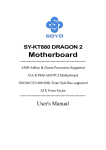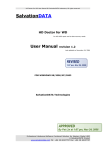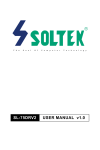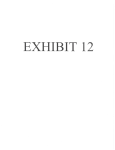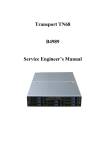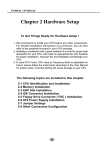Download Soltek SL-KT880E-RL Motherboard - D:\KT880E-RL\KT880E-GR-RL-R
Transcript
SL-KT880E-GR/RL/R Chapter 4 AMI BIOS Setup THE BIOS BIOS stands for Basic Input and Output System. It was once called ROM BIOS when it was stored in a Read-Only Memory (ROM) chip Now manufacturers would like to store BIOS in EEPROM which means Electrically Erasable Programmable Memory. BIOS used in this series of mainboard is stored in EEPROM, and is the first program to run when you turn on your computer. BIOS performs the following functions: 1. Initializing and testing hardware in your computer (a process called “POST”, for Power On Self Test). 2. Loading and running your operating system. 3. Helping your operating system and application programs manage your PC hardware by means of a set of routines called BIOS RunTime Service. This Chapter includes the following topics : 4-1 About BIOS Setup 4-2 To Run BIOS Setup 4-3 About CMOS 4-4 The POST (Power On Self Test) 4-5 To Update BIOS 4-6 BIOS Setup Attention: The BIOS Setup is subject to constant update without further notice to users. It is necessary for users themselves to update onboard BIOS with the latest BIOS version provided in our web site: http://www.soltek.com.tw 50 Chapter 4 BIOS Setup 4-1 About BIOS Setup BIOS setup is an interactive BIOS program that you need to run when: 1. Changing the hardware of your system. (For example: installing a new Hard Disk etc.) 2. Modifying the behavior of your computer. (For example: changing the system time or date, or turning special features on or off etc.) 3. Enhancing your computer’s behavior. (For example: speeding up performance by turning on shadowing or cache) 4-2 To Run BIOS Setup First access BIOS setup menu by pressing < DEL > key after “POST” is complete ( before OS is loaded ). BIOS will then display the following message: DEL:SETUP 4-3 About CMOS CMOS is the memory maintained by a battery. CMOS is used to store the BIOS settings you have selected in BIOS Setup. CMOS also maintains the internal clock. Every time you turn on your computer, the BIOS Looks into CMOS for the settings you have selected and configures your computer accordingly. If the battery runs out of power, the CMOS data will be lost and POST will issue a “CMOS invalid” or “CMOS checksum invalid” message. If this happens, you have to replace the battery and check and configure the BIOS Setup for the new start. 4-4 The POST ( Power On Self Test ) POST is an acronym for Power On Self Test. This program will test all things the BIOS does before the operating system is started. Each of POST routines is assigned a POST code, a unique number which is sent to I/O port 080h before the routine is executed. 51 SL-KT880E-GR/RL/R 4-5 To Update BIOS • System BIOS is incorporated into a Flash memory component. Flash BIOS allows user to upgrade BIOS without the need to replace an EPROM component. • The Upgrade Utility can be loaded on a floppy diskette for upgrading saving, and verifying the system BIOS. The Update Utility can also be run from a hard disk drive or a network drive. • It is highly recommended that you save a copy of the original mainboard BIOS along with a Flash EPROM Programming utility (amiflash.exe) to a bootable floppy disk so that you can reinstall the BIOS when in need. • Normally, to update BIOS is unnecessary if the system is working fine. Users should only update BIOS when incompatible problems are encountered or new features have to be added to system. • “AMIFLASH.EXE” is a Flash EPROM Programming utility that updates the BIOS by uploading a new BIOS file to the programmable flash ROM on the mainboard. This program only works in DOS environment, the utility can not be executed in Windows 95/98, ME, NT, 2000 or XP environment. • Please follow the steps below for updating the system BIOS: Step 1. Please visit the board maker’s website, download the zip files of the latest BIOS and AMI flash utility “amiflash.exe” for your mainboard. After unzipping, the BIOS file format will be *.ROM, of which “ * ” stands for the specific BIOS file name. Step 2. Create a bootable diskette. Then copy the BIOS file and AMI flash utility “amiflash.exe” into the diskette. Step 3. Insert the diskette into drive A, boot your system from the diskette. 52 Chapter 4 BIOS Setup Step 4. Under “ A “ prompt, type “ amiflash *.ROM “ and then press <Enter> to run BIOS update program. (*.ROM depends on your mainboard model and version code. Instead of typing “*”, you should type the specific file name for your specific mainboard). For example, you may type “amiflash MP005.rom ”. Step 5. When the message “Flash ROM Update Completed - Pass.” appears, please restart your system. Step 6. You will see a message “CMOS Memory Size Wrong” during booting the system. Press <Del> or <F1> to run CMOS setup utility, then reload “Load Failsafe Defaults” or “Load Optimal Defaults” and save this change. 53 SL-KT880E-GR/RL/R 4-6 BIOS SETUP --- CMOS Setup Utility 4-6.1 CMOS Setup Utility This mainboard comes with the AMI BIOS from American Megatrends Inc. Enter the CMOS Setup Utility Main Menu by: 1. Turn on or reboot your system. After a series of diagnostic checks, the following message will appear: PRESS <Del> TO RUN SETUP 2. Press the <Del> key and the main program screen will appear as follows. CMOS Setup Utility - Copyright (C) 1985-2002, American Megatrends, Inc. Standard BIOS Features Discard Changes and Exit Advanced BIOS Features Load Optimal Defaults Advanced Chipset Features Load Failsafe Defaults PCI/PNP Resource Management Discard Changes Boot Configuration Setup BIOS Security Features Save Changes and Exit : : Move Enter : Select +/- : Values F10: Save Esc: Exit F1: General Help F7 : Previous Values F8 : Fail-Safe Defaults F9: Optimize Defaults Configure Time and Date. Display System Information ... 3. Use the arrow keys on your keyboard to select an option, and press <Enter>. Modify the system parameters to reflect the options installed in your system. 4. You may return to the Main Menu anytime by pressing <Esc>. 5. In the Main Menu, “Save Changes and Exit” saves your changes and reboots the system, and “Discard Changes and Exit” ignores your changes and exits the program. 54 Chapter 4 BIOS Setup 6. In entering the Main option of the Main Menu, please use the functions in the Function List to configure the setting: : : Move Enter : Select +/- : Values F10: Save Esc: Exit F1: General Help F7 : Previous Values F8 : Fail-Safe Defaults F9: Optimized Defaults Use [Enter], [Tab] or [Shift-Tab] to select a field. Use [+] or [-] to choose the options. <F1>: “General Help” provides explanations of the hot-key functions available. <F7>: “Previous values” allows user to discard previous values or not. <F8>: “Fail-safe defaults” allows user to load Fail-safe Defaults or not. Save and Exit Setup. <F9>: “Optimized Defaults” alows user to load Optimal Defaults or not. Attention: The BIOS Setup is subject to constant update without further notice to users. It is necessary for users themselves to update onboard BIOS with the latest BIOS version provided in our web site: http://www.soltek.com.tw 55 SL-KT880E-GR/RL/R 4-6.2 Standard BIOS Features “Standard BIOS Features” allows users to configure Time and Date. This menu also displays system information. Run the Standard BIOS Features as follows: Choose “Standard BIOS Features” from the Main Menu and press <Enter>. The following screen will appear: CMOS Setup Utility - Copyright (C) 1985-2002, American Megatrends, Inc. Standard BIOS Features Help Item System Overview Use [Enter], [Tab] or [ShiftTab] to select a field. AMIBIOS Version Build Date ID : 08.00.11 : 02/06/04 : 0AAAA000 Use [+] or [-] to configure system Time. Processor Type Speed Count : AMD Athlon(tm) XP 1800+ : 1533MHz : 1 System Memory Size : 256MB System Time System Date : 00 : 19 : 29 Mon 02/09/2004 : Move Enter : Select +/- : Values F10: Save Esc: Exit F1: General Help F7 : Previous Values F8 : Fail-Safe Defaults F9: Optimized Defaults AMIBIOS/Processor/System memory These three items only show the respective current statuses. They cannot be changed in the BIOS Setup. System Time The BIOS shows the time of the day in the format: hh:mm:ss. Choose the field with the Arrow keys and change the time with the Page Up/Page Down +/- keys. System Date The BIOS shows the date of the day in the format: mm:dd:yy :day of the Week. Choose the field with the Arrow keys and change the value with the Page Up/Page Down +/- keys. 56 Chapter 4 BIOS Setup 4-6.3 Advanced BIOS Features Advanced BIOS Features allows user to configure HDD, Floppy, Serial Port, Parallel Port etc.... Run the Advanced BIOS Features as follows: Choose “Advanced BIOS Features” from the Main Menu and a screen with a list of options will appear: CMOS Setup Utility - Copyright (C) 1985-2002, American Megatrends, Inc. Advanced BIOS Features Help Item Advanced Settings Warning: Setting wrong values in below sections may cause system to malfunction. IDE Configuration Floppy Configuration SuperIO Configuration Hardware Health Configuration ACPI Configuration Power Manager Configuration USB Configuration Clock Generator Configuration CPU/Voltage Configuration : Press Enter Press Enter Press Enter Press Enter Press Enter Press Enter Press Enter Press Enter Press Enter : Move Enter : Select +/- : Values F10: Save Esc: Exit F1: General Help F7 : Previous Values F8 : Fail-Safe Defaults F9: Optimized Defaults 57 SL-KT880E-GR/RL/R 4-6.3.1 IDE Configuration Choose “IDE Configuration” in “Advanced BIOS Features” and press <Enter>. The following sub-screen will appear for IDE Devices configuration: IDE Configuration Help Item IDE Configuration OnBoard PCI IDE Controller Both Primary IDE Master Primary IDE Slave Secondary IDE Master Secondary IDE Slave Third IDE Master Fourth IDE Master Hard Disk ATAPI CDROM Not Detected Not Detected Not Detected Not Detected OnBoard PCI IDE Controller Allows you to enable/disable onboard PCI IDE controller. Choices: Disabled; Primary; Secondary; Both 58 Chapter 4 BIOS Setup 4-6.3.1-1 Primary/Secondary IDE Master/Slave Primary IDE Master Primary IDE Slave Secondary IDE Master Secondary IDE Slave Third IDE Master Fourth IDE Master Hard Disk ATAPI CDROM Not Detected Not Detected Not Detected Not Detected Press <Enter> to show the detected information of Primary/Secondary IDE Master/slave device(s). If any IDE device is detected in any one of the above items press <Enter> to reveal the IDE information: Primary/(Secondary) IDE Master/(Slave) Primary/(Secondary) IDE Master/(Slave) Help Item Device : Hard Disk Vendor : WDC WD400BB-00DEA0 Size : 40.0GB LBA Mode : Supported Block Mode : 16Sectors PIO Mode : 4 Async DMA : MultiWord DMA-2 Ultra DMA : Ultra DMA-5 S.M.A.R.T. : Supported Type LBA/Large mode Block (Multi-Sector Transfer) PIO Mode DMA Mode S.M.A.R.T. 32Bit Data Transfer Auto Auto Auto Auto 200MHz Auto Disabled Type To select the types of the IDE devices: Not Installed; Auto: Setting type automatically CD-ROM: ATAPI (Packet Interface) CD-ROM drive ARMD: ATAPI Removable Media Device LBA/Large mode To select or disable LBA/Large mode. Block (Multi-Sector Transfer) To select or disable Block Mode. The data transfer from and to the device occurs one sector or multiple sectors at a time. PIO Mode To select or disable PIO Mode. Choices: Disabled; 1, 2, 3, 4 DMA Mode To select DMA Mode. Choices: Auto; SWDMAn; MWDMAn; UDMAn S.M.A.R.T Allows you to enable / disable the Self Monitoring Analysis and Reporting Technology for the hard disk. 32Bit Data Transfer To auto-select (default) or disable 32Bit Data Transfer. 59 SL-KT880E-GR/RL/R 4-6.3.2 Floppy Configuration Choose “Floppy Configuration” in “Advanced BIOS Features” and press <Enter>. The following sub-screen will appear for configuration: Floppy Configuration Help Item Floppy Configuration Floppy A Floppy B : 1.44 MB 3.5 in Disabled : Move Enter : Select +/- : Values F10: Save Esc: Exit F1: General Help F7 : Previous Values F8 : Fail-Safe Defaults F9: Optimized Defaults Floppy A/B Press Enter on “Floppy A/B” will let you select this field to the type(s) of floppy disk drive(s) installed in your system. The choices are: 360KB 5.25 in.; 1.2MB, 5.25 in.; 720KB, 3.5 in.; 1.44MB, 3.5 in.; 2.88MB, 3.5 in.; Disabled 60 Chapter 4 BIOS Setup 4-6.3.3 Super IO Configuration Choose “SuperIO Configuration” in “Advanced BIOS Features” and press <Enter>. The following sub-screen will appear for configuration: SuperIO Configuration Help Item Configure ITE8705 Super IO Chipset OnBoard Floppy Controller Serial Port1 Address Serial Port2 Address Serial Port2 Mode OnBoard CIR Port Parallel Port Address Parallel Port Mode Parallel Port IRQ Enabled 3F8/IRQ4 2F8/IRQ3 Standard Disabled 378 Normal IRQ7 OnBoard Floppy Controller Allows you to enable / disable the Onboard Floppy Controller. Choices: Enabled; Disabled Serial Port1 Address Allows you to set the Onboard Serial Port1 Address. Choices: Disabled; 3F8/IRQ4; 3E8/IRQ4; 2E8/IRQ3; Serial Port2 Address Allows you to set the Onboard Serial Port2 Address. Choices: Disabled; 2F8/IRQ3; 3E8/IRQ4; 2E8/IRQ3; Serial Port 2 Mode If Serial Port2 Address is not disabled, it allows you to set the Serial Port 2 Mode. Choices are: Standard; IrDA SIR: Providing 3 items for configuration: IR Duplex Mode: Half Duplex; Full Duplex IR Tx2Rx 40-Bits Delay Sel: No 40-Bits Delay; Tx 40-Bits Delay ASK IR: Providing 3 items for configuration: IR Duplex Mode: Half Duplex; Full Duplex IR Tx2Rx 40-Bits Delay Sel: No 40-Bits Delay; Tx 40-Bits Delay IR Rx2Tx 40-Bits Delay Sel: No 40-Bits Delay; Rx 40-Bits Delay OnBoard CIR Port Allows you to set the onboard CIR Port. Choices: Disabled; 2E0; 3E0; 298 CIR Port IRQ If Onboard CIR Port is not disabled, this item appears to allow you to set the onboard CIR Port IRQ for 2E0 ,3E0 and 298 Choices for 2E0, 3E0 and 298: IRQ3; IRQ4; IRQ10; IRQ11 61 SL-KT880E-GR/RL/R Parallel Port Address Allows you to configure Parallel Port Address. Choices: Disabled; 378; 278; 3BC; Parallel Port Mode If Parallel Port Address is set 378/278/3BC, Parallel Port Mode appears to allow you to set the Parallel Port Mode. The choices are: Normal; EPP; EPP & ECP: ECP Mode DMA Channel: DMA0; DMA1; DMA3 Parallel Port IRQ: IRQ5; IRQ7 If Parallel Port Address is set 378/278/3BC, Parallel Port IRQ appears to allow you to set the Parallel Port IRQ. Choices:IRQ5; IRQ7 62 Chapter 4 BIOS Setup 4-6.3.4 Hardware Health Configuration Choose “Hardware Health Configuration” in “Advanced BIOS Features” and press <Enter>. The following sub-screen will appear for configuration: Hardware Health Configuration Help Item Hardware Health Configuration ABS II Temperature ABS II Shut Down Temperature CPU Temperature System Temperature Fan1 Speed Fan2 Speed Fan3 Speed Vcore V2.5 Vcc3 Vcc -5V +12Vin -12.0V SB5V VBAT : : 43˚C/111˚F : 85˚C/185˚F : 34˚C/93˚F : 32˚C/89˚F : 3125 RPM : 3169 RPM : 0 RPM : 1.500 V : 2.480 V : 3.258 V : 5.094V : -5.254V : 12.074 V : -12.048 V : 5.134 V : 3.444 V : Move Enter : Select +/- : Values F10: Save Esc: Exit F1: General Help F7 : Previous Values F8 : Fail-Safe Defaults F9: Optimize Defaults ABS II Temperature Shows current CPU internal temperature. ABS II Shutdown Temperature This feature allows you to set the shutdown temperature to the running CPU. Choices: Disabled; 75 0C~100 0C in 5 0C stepping CPU Temperature Shows current CPU external temperature. System temperature Shows current system temperature. Fan1/2/3 Speed Displaying the current speed of CPU/Power/Chassis Fan. VCore Showing CPU core actual voltage value. V2.5/Vcc3/Vcc/-5V/+12Vin/-12V/SB5V/VBAT Showing current voltage against the V2.5/Vcc3/Vcc/-5V/+12Vin/-12V/SB5V/VBAT power supply. 63 SL-KT880E-GR/RL/R 4-6.3.5 ACPI Configuration Choose “ACPI Configuration” in “Advanced BIOS Features” and press <Enter>. The following sub-screen will appear for ACPI configuration: ACPI Configuration Help Item ACPI Settings ACPI Aware O/S Yes General ACPI Configuration Press Enter General ACPI Configuration settings ACPI Aware O/S Allows you to enable ACPI Aware O/S function if your O/S supports ACPI. Windows XP, 2000, 98SE all support ACPI. Choices: Yes: If “Yes” it allows you to configure “General ACPI”. No: If “No”, no “General ACPI” to be configured. General ACPI Configuration: Pressing < Enter > on General ACPI Configuration will reveal the following item(s). Suspend mode This item allows you to select the Suspend mode. You can select S3(STR) for suspending to DRAM if your system supports this mode. Or you can select S1 (POS) for Power on Suspend under ACPI mode. Choices: S1(POS); S3(STR)(Optional); Auto (Optional) USB Device Wakeup Function This item allows you to enable / disable the USB device Wakeup function. 64 Chapter 4 BIOS Setup 4-6.3.6 Power Manager Configuration Choose “Power Manager Configuration” in “Advanced BIOS Features” and press <Enter>. The following sub-screen will appear for configuration: Power Management Help Item APM Configuration Power Management/APM Enabled Power Button mode Restore on AC Power Loss On/Off Last State Standby Time Out Suspend Time Out Disabled Disabled Advanced Resume Events Controls Resume On Ring Resume On Lan Resume On PME# Resume On RTC Alarm RTC Alarm Date RTC Alarm Hour RTC Alarm Minute RTC Alarm Second Disabled Disabled Disabled Disabled 15 12 30 30 Power Management/APM To enable/ disable the Power management Power Button Mode To set power Button function. Choices: On/Off; Suspend; Standby Restore on AC/Power Loss To set the restore state from AC/Power Loss. Choices: Last State; Power Off ; Power On Standby Time Out (Minute) To set the duration of Standby Time Out. Choices: Disabled; 1; 2; 4; 8; 10; 20; 30; 40; 50; 60 Suspend Time Out (Minute) To set the duration of Suspend Time Out. Choices: Disabled; 1; 2; 4; 8; 10; 20; 30; 40; 50; 60 65 Enable or disable APM. SL-KT880E-GR/RL/R Advanced Resume Events Controls Resume on Ring Allows you to enable / disable the Resume on Ring Signal function. An input signal on the serial Ring Indicator (RI) Line (in other words, an incoming call on the modem) awakens the system from a soft off state. Resume on Lan Allows you to enable / disable the Resume on Lan function. Resume on PME# Allows you to enable / disable the Resume on PME# function. Resume On RTC Alarm Allows you to enable / disable the Resume On RTC Alarm function. If enabled, the following items will appear for user’s configuration. RTC Alarm Date / Hour / Minute / Second If resume On RTC Alarm is enabled, this field allows you to set the Alarm date Hour, Minute and second. RTC Alarm Date (Days) : Every Day; 01 ~ 31 RTC Alarm Hour (hours): 00 ~ 23 RTC Alarm Minutes (Minutes): 00 ~ 59 RTC Alarm Second (Seconds): 00 ~ 59 4-6.3.7 USB Configuration Choose “USB Configuration” in “Advanced BIOS Features” and press <Enter>. The following sub-screen will appear for configuration: USB Configuration Help Item USB Configuration Enable USB host controllers. Module Version - 2.23.0-7.4 USB Devices Enabled : None USB 1.1 Ports configuration USB 2.0 Ports Enable Legacy USB Support USB 2.0 Controller Mode USB 8 Ports Enabled Enabled HiSpeed USB 1.1 Ports Configuration Allows you to set the USB 1.1 port(s). Choices: 8 USB Ports; Disabled USB 2.0 Ports Enable Allows you to enable / disable the USB 2.0 Ports. Legacy USB Support Allows you to enable / disable the Legacy USB support. Choices: Enabled; Disabled; Auto USB 2.0 Controller Mode Allows you to configure the USB 2.0 Controller Mode. Choices: FullSpeed(12Mbps); HiSpeed(480Mbps) 66 Chapter 4 BIOS Setup 4-6.3.8 Clock Generator Configuration Choose “Clock Generator Configuration” in “Advanced BIOS Features” and press <Enter>. The following sub-screen will appear for configuration: Clock Generator Configuration Help Item Configure ICS ICS94230 Clock Generator CPU Linear Frequency CPU Frequency Setting Enabled 133 AGP/PCI Clock (Mhz) 66.67/33.33 Spread Spectrum Auto PCI Clock Disabled Disabled CPU Linear Frequency Allows you to enable / disable / auto-detect the CPU Linear Frequency setting. If enabled, the CPU Frequency Setting item will appear for user’s configuration. CPU Frequency Setting This item allows you to set CPU Clock. Choices: 100MHz ~200MHz in 1MHz stepping. (100MHz~132MHz is for 100MHz CPU; 133MHz~165MHz is for 133MHz CPU; 166MHz~200MHz is for 166MHz CPU.) AGP/PCI Clock(Mhz) Shows the current AGP/PCI Clock Spread Spectrum This function will reduce the EMI (Electromagnetic Interference) in your system. If you do not have an EMI problem, leave this item disabled. Auto PCI Clock To enable/disable to automatically detect PCI clock. 67 SL-KT880E-GR/RL/R 4-6.3.9 CPU/Voltage Configuration Choose “CPU/Voltage Configuration” in “Advanced BIOS Features” and press <Enter>. The following sub-screen will appear for configuration: CPU/Voltage Configuration CPU Voltage Control DIMM Voltage Control VCC2.5V Voltage Control AGP Voltage Control Auto 2.5V 2.5V 1.5V Help Item CPU Configuration CPU Ratio Selection Default CPU Voltage Control Allows you to configure the CPU Voltage. Usually, to raise CPU voltage will raise the chance of CPU overclocking and yet risk damage of CPU. Choices: Auto; 1.100V ~1.850V in 0.025V stepping DIMM Voltage Control Allows you to configure the DIMM Voltage. Choices: 2.5V; 2.6V; 2.7V; 2.8V VCC2.5V Voltage Control Allows you to configure the VCC2.5V Voltage. Choices: 2.5V; 2.6V; 2.7V; 2.8V AGP Voltage Control Allows you to configure the AGP Voltage. Choices: 1.5V; 1.6V; 1.7V; 1.8V CPU Ratio Selection Allows you to configure the CPU Ratio if the ratio is unlocked. 68 Chapter 4 BIOS Setup 4-6.4 Advanced Chipset Features Advanced Chipset Features is used to modify the values of chipset buffers. These buffers control the system options. Run the Advanced Chipset Features as follows: Choose “Advanced Chipset Features” from the Main Menu and a list of option will appear: CMOS Setup Utility - Copyright (C) 1985-2002, American Megatrends, Inc. Advanced Chipset Features Help Item Advanced Chipset Settings Warning: Setting wrong values in below sections may cause system to malfunction. NorthBridge VIA KT880 Configuration SouthBridge VIA VT8237 Configuration Press Enter Press Enter ONBOARD Gigabit Ethernet Contr(optional) Enable : : Move Enter : Select +/- : Values F10: Save Esc: Exit F1: General Help F7 : Previous Values F8 : Fail-Safe Defaults F9: Optimized Defaults 69 SL-KT880E-GR/RL/R 4-6.4.1 NorthBridge Configuration Choose “NorthBridge Configuration” in “Advanced Chipset Features” and press <Enter>. The following sub-screen will appear for configuration: NorthBridge VIA KT880 Configuration Top Performance Disable Help Item ******** DRAM Timing ******** DRAM Clock By SPD DRAM Timing Auto By SPD DRAM BUS Selection Auto Primary Graphics Adapter VLink 8X Supported AGP Enabled AGP Mode AGP Read Synchronization AGP Fast Write Graphics Aperture Size AGP 4X Disabled Disabled 64MB Top Performance Allows you to enable/disable Top Performance function. ******** DRAM Timing ******** DRAM Clock Allows you to set the SDRAM frequency. Choices: By SPD; 200 MHz; 266 MHz; 333 MHz; 400 MHz DRAM Timing Allows you to select the DRAM Timing mode. Choices: Auto by SPD:BIOS will access SPD (Serial Presence Detect)automatically to configure module timing; Turbo; Ultra; Manual: If DRAM Timing is set to Manual, the following 8 items will appear for user’s configuration: SDRAM CAS# Latency -- for SDRAM CAS#(Column Address Strode) Latency cycle: 1.5; 2.0; 2.5; 3.0 SDRAM Bank Interleave--allows you to enable / disable SDRAM Bank Interleave function: Disabled; 2-way; 4-way Precharge to Active(Trp) 2T; 3T; 4T; 5T Active to Precharge(Tras): 6T; 7T; 8T; 9T; Active to CMD(Trcd): 2T; 3T; 4T; 5T; REF to ACT/REF to REF(Trfc): 12T; 13T; 14T; 15T; ACT(0) to ACT(1) (Trrd): 2T; 3T; DRAM Command Rate: 2T Command; 1T Command; 70 Chapter 4 BIOS Setup DRAM Bus Selection Allows you to select DRAM Bus. Choices: Auto; Single Channel; Dual Channel Primary Graphics Adapter To select the Primary Graphics Adapter. Choices: AGP; PCI VLink 8x Supported Allows you to enable / disable VLink 8x mode. AGP Mode Allows you to select the AGP Mode on board. This item supports 4X/8X AGP Mode. AGP Read Synchronization Allows you to enable / disable the AGP Read Synchronization. AGP Fast Write Allows you to enable / disable the AGP Fast Write function. Graphics Aperture Size Series of options are available: 4MB; 8MB; 16MB; 32MB, 64MB, 128MB, 256MB. Memory mapped and graphics data structures can reside in a Graphics Aperture. This area is like a linear buffer. BIOS will automatically report the starting address of this buffer to the O.S. 71 SL-KT880E-GR/RL/R 4-6.4.2 SouthBridge Configuration Choose “SouthBridge Configuration” in “Advanced Chipset Features” and press <Enter>. The following sub-screen will appear for configuration: SouthBridge Configuration South Bridge Chipset Configuration OnBoard SATA-IDE OnBoard LAN (optional) OnBoard AC’97 Audio : Help Item RAID Enabled Enabled : Move Enter : Select +/- : Values F10: Save Esc: Exit F1: General Help F7 : Previous Values F8 : Fail-Safe Defaults F9: Optimized Defaults OnBoard SATA-IDE Allows you to configure on board SATA mode. Choices: RAID; Disabled OnBoard LAN To enable / disable OnBoard LAN. (for KT880E-RL only) OnBoard AC’ 97 Audio To enable / disable onboard AC’ 97 Audio. Onboard Gigabit Ethernet Contr To enable / disable OnBoard Gigabit Ethernet Controller. (for KT880E-GR only) 72 Chapter 4 BIOS Setup 4-6.5 PCI/PNP Resource Management PCI/PNP Resource Management allows you to modify the system’s power saving functions. Choose “PCI/PNP Resource Management” from the Main Menu and a screen with a list of options will appear: CMOS Setup Utility - Copyright (C) 1985-2002, American Megatrends, Inc. PCI/PNP Resource Management Help Item Advanced PCI/PNP Settings Warning: Setting wrong values in below sections may cause system to malfunction. Plug & Play O/S PCI Latency Timer Allocate IRQ to PCI VGA OffBoard PCI/ISA IDE Card PCI Slot 1/5 IRQ Preference PCI Slot 2 IRQ Preference PCI Slot 3 IRQ Preference PCI Slot 4 IRQ Preference : No 64 Yes Auto Auto Auto Auto Auto : Move Enter : Select +/- : Values F10: Save Esc: Exit F1: General Help F7 : Previous Values F8 : Fail-Safe Defaults F9: Optimized Defaults Plug & Play O/S To configure the PNP devices by BIOS or O/S. Choices: No(by BIOS); Yes(by O/S) PCI Latency Timer To set the PCI Latency Time. Choices: 32; 64; 96; 128; 160; 192; 224; 248; Allocate IRQ to PCI VGA To enable/disable to assign IRQ to PCI VGA if the VGA card requests IRQ. OffBoard PCI/ISA IDE Card Some PCI IDE card may require this to be set to the PCI slot number that is holding the card. Please leave this at default. PCI Slot 1/2/3/4/5 IRQ Preference To automatically or manualy assigned IRQ to the PCI Slots. 73 SL-KT880E-GR/RL/R 4-6.6 Boot Configuration Setup Boot Configuration Setup allows you to modify the system’s boot settings with the onboard devices. Choose “Boot Configuration Setup” from the Main Menu and a screen with a list of options will appear: CMOS Setup Utility - Copyright (C) 1985-2002, American Megatrends, Inc. Boot Configuration Setup Help Item Boot Settings Boot Settings Configuration Press Enter Boot Device Priority Hard Disk Drives Removable Drives ATAPI CDROM Drives Press Enter Press Enter Press Enter Press Enter : : Move Enter : Select +/- : Values F10: Save Esc: Exit F1: General Help F7 : Previous Values F8 : Fail-Safe Defaults F9: Optimized Defaults 74 Chapter 4 BIOS Setup 4-6.6.1 Boot Settings Configuration Choose “Boot Settings Configuration” in “Boot Configuration Setup” and press <Enter>. The following items will appear for onfiguration: Boot Configuration Setup Help Item Boot Settings Configuration Quick Boot AddOn ROM Display Mode Bootup Num-Lock PS/2 Mouse Support Enabled Force BIOS On Auto Quick Boot Allows you to enable / disable quick boot of your system. If enabled, BIOS will skip certain tests while booting. This will decrease the time needed to boot the system. AddOn ROM Display Mode If “Force BIOS” is chosen, the vendor’s logo screen will be followed by the “AddOn ROM” initial screen (the screen showing the add-on card BIOS message). If “Keep Current” is chosen, no “Add-On ROM” screen is followed. Bootup Num-lock To toggle between On or Off to control the state of the NumLock keys when the system boots. If On, the numeric keypad is in numeric mode. If off, the numeric keypad is in cursor control mode. PS/2 Mouse Support Allows you enable/disable PS/2 Mouse support. 75 SL-KT880E-GR/RL/R 4-6.6.2 Boot Device Priority Choose “Boot Device Priority” in “Boot Configuration Setup” and press <Enter>. The bootable devices installed on board will appear and are allowed to assign the Boot Priority. Boot Device Priority Help Item Boot Device Priority 1st Boot Device 2nd Boot Device 3rd Boot Device 1st FLOPPY DRIVE PM-WDC WD400BB-00 DVD-ROM 1st/2nd/3rd Boot Device To set (by pressing <Enter>) the already-installed devices as the 1st/2nd/3rd boot device. Choices: Disabled; Device(s) installed 4-6.6.3 Hard Disk/Removable/ATAPI CDROM Drives Choose “Hard Disk/Removable/CD/DVD Drives” in “Boot Configuration Setup” and press <Enter>. The bootable devices installed on board will appear and are allowed to assign the Boot Priority. Boot Configuration Setup Help Item Boot Settings Boot Settings Configuration Press Enter Boot Device Priority Hard Disk Drives Removable Drives ATAPI CDROM Drives Press Enter Press Enter Press Enter Press Enter Configure Settings during System Boot. Hard Disk/Removable/CD/DVD Drives Press <Enter> to show the already-installed devices for setting Boot Priority. 76 Chapter 4 BIOS Setup 4-6.7 Boot Security Features Boot Security Features allows you to modify the system’s boot security settings. Choose “Boot Security Features” from the Main Menu and a screen with a list of options will appear: CMOS Setup Utility - Copyright (C) 1985-2002, American Megatrends, Inc. Boot Security Features Security Settings Help Item Install or Change the password. Supervisor Password : Not Installed User Password : Not Installed Change Supervisor Password Change User Password Clear User Password Boot Sector Virus Protection : Press Enter Press Enter Press Enter Disabled : Move Enter : Select +/- : Values F10: Save Esc: Exit F1: General Help F7 : Previous Values F8 : Fail-Safe Defaults F9: Optimized Defaults 4-6.7.1 Supervisor Password To show the status of Supervisor Password. “Installed” is displayed when supervisor password is set up. Otherwise, “Not Installed” is displayed. 4-6.7.2 User Password To show the status of User Password. “Installed” is displayed when supervisor password is set up. Otherwise, “Not Installed” is displayed. 77 SL-KT880E-GR/RL/R 4-6.7.3 Change Supervisor Password This option allows you to set a new Supervisor password for the system: 1. Choose “Change Supervisor Password” in the “BIOS Security Features” and press <Enter>. Then the following message appears: [ Enter new supervisor password ] 2. The first time you run this option, enter your password up to 6 characters and press <Enter>. (The screen does not display the entered characters.) 3. After you enter the password, the following message appears, prompting you to confirm the password: [ Confirm New Password ] 4. Enter the same password “exactly” the same as you have just typed to confirm the password and press <Enter>. 5. The following message appears to confirm the new password setup. [ Password installed ] [OK] 6. Then press any key to continue your CMOS Setup. To save the password setup, you should press “Save Changes and Exit” and choose “OK” to exit and save setup. 7. If you enter a new password into the box, you will be using this new password after you have finished and saved this new setup. Instead, if you press <Enter> before you enter any new password into the instruction box, another message box appears, telling you that you have disabled the Supervisor Password. That means, no password is set for either entering BIOS Setup or system: [ Password uninstalled ] [OK] User Access Level Allows you to set four different Access Levels when Supervisor Password has been set. Choices: Full Access; Limited; View Only; No Access Note: “User Access Level” and “Password Check” will appear when “Supervisor Password” has been set. 78 Chapter 4 BIOS Setup 4-6.7.4 Change User Password This option allows you to set a new User password for the system: 1. Choose “Change User Password” in the “BIOS Security Features” and press <Enter>. Then the following message appears: [ Enter New Password ] 2. The first time you run this option, enter your password up to 6 characters and press <Enter>. (The screen does not display the entered characters.) 3. After you enter the password, the following message appears, prompting you to confirm the password: [ Confirm New Password ] 4. Enter the same password “exactly” the same as you have just typed to confirm the password and press <Enter>. 5. The following message appears to confirm the new password setup. [ Password installed ] [OK] 6. Then press any key to continue your CMOS Setup. To save the password setup, you should press “Save Changes and Exit” and choose “OK” to exit and save setup. 4-6.7.5 Clear User Password 1. To remove the current user password, choose “Clear User Password” and press <Enter>. An instruction box appears on the screen, assuring to clear User Password: Clear User Password? [OK] [Cancel] 2. Then choose [OK] and press <Enter>. The User Password is successfully removed. 79 SL-KT880E-GR/RL/R Password Check Allows you to set BIOS to check up password with a password prompt at BIOS Setup or whenever restarting system. This option will appear when you have set Supervisor Password or User Password. Choices: Setup; Always 4-6.7.6 Boot Sector Virus Protection Boot Sector Virus Protection When enabled, you receive a warning message if a program (specifically, a virus) attempts to write to the boot sector or the partition table of the hard disk drive. You should then run an antivirus program. Keep in mind that this feature protects only the boot sector, not the entire hard drive. NOTE: Many disk diagnostic programs that access the boot sector table can trigger the virus warning message. If you plan to run such a program, we recommend that you disable the virus warning. 4-6.8 Save Changes and Exit Save Changes and Exit allows you to save all modifications you have specified into the CMOS memory. Highlight this option on the Main Menu and press <Enter>. The following message appears: [ Saving configuration changes and exit setup? ] [OK] [Cancel] Press <Enter> key to save the configuration changes and exit CMOS Setup to restart your system. 80 Chapter 4 BIOS Setup 4-6.9 Discard Changes ( and Exit ) Discard Changes option allows you to exit (or not exit) the Setup Utility without saving the modifications that you have specified. Highlight this option on the Main Menu and press <Enter> and the following message appears: [ Discard Changes (and exit setup?)] [OK] [Cancel] Follow the message and press <Enter> key to exit CMOS Setup and restart system. 4-6.10 Load Optimal Defaults When you press <Enter> on this item, you will get a confirmation dialog box with a message similar to: [ Load Optimal Defaults ?] [OK] [Cancel] Press <Enter> now to load Optimal values for all the Setup options. 4-6.11 Discard Changes Discard Changes option allows you to cancel the modifications that you have specified in the Setup Utility. Highlight this option on the Main Menu and press <Enter> and the following message appears: [ Discard Changes?] [OK] [Cancel] Follow the message and press <Enter> key to cancel the modifications that you have specified. 81