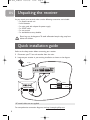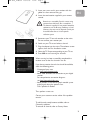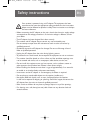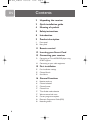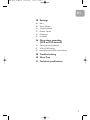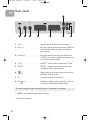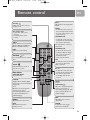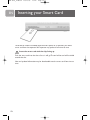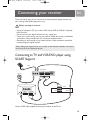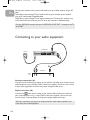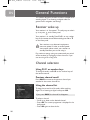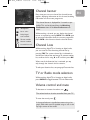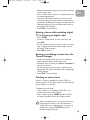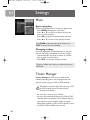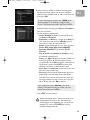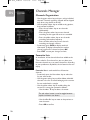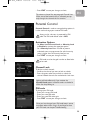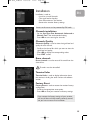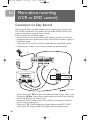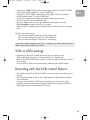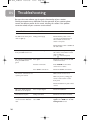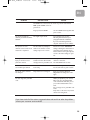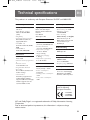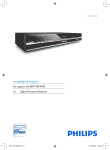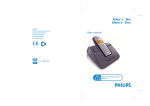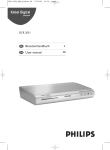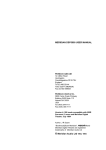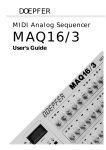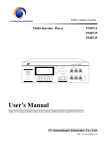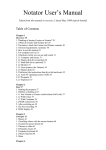Download Philips Digital Terrestrial Receiver DTR2520
Transcript
DCR 2520_indice2 18/11/05 13:42 Page 1 DTR 2520 User manual DCR 2520_indice2 EN 18/11/05 13:42 Page 2 Unpacking the receiver As you unpack your terminal, make sure the following accessories are included: • 1 x remote control unit • 2 x AA batteries • 1 x mains cord with adapter for power supply • 1 x SCART cable • 1 x user manual • 1 x worldwide warranty booklet Plastic bags can be dangerous.To avoid suffocation keep the bag away from babies and children. Quick installation guide Refer to the safety section before connecting your receiver. 1 Disconnect your TV set and recorder from the mains. 2 Integrate your receiver in your existing installation as shown on the diagram. RF Cable Terrestrial Receiver to AC outlet TV set VCR/DVD PHILIPS EXT 2 EXT 1 ANT IN EXT 2 ANT OUT EXT 1 RF coaxial cables are not supplied. For comprehensive connection diagrams, see http://www.p4c.philips.com 2 DCR 2520_indice2 18/11/05 13:42 Page 3 3 Insert your smart card in your receiver with the golden or silver contacts facing up. 4 Insert the two batteries supplied in your remote control. EN Batteries are removable from the remote using common household tools (like a screwdriver…) The batteries supplied do not contain hazardous substances such as Mercury, Cadmium, or Lead. However, they must not be disposed of with your household waste but to a local separate collection system. 5 Reconnect your TV set and recorder to the mains. Do not connect your receiver yet! 6 Switch on your TV set and select a channel. 7 Plug the adapter into the mains.The welcome screen appears, then the First Installation screen. 8 Select the TV Shape corresponding to your TV set. 9 Press OK to start scanning for channels. When scanning has been successfully completed, the receiver tunes to the first channel in the list. If you do not receive channels that should be available, check the following points: - Coverage of your area: see http://www.freeview.co.uk - Aerial cable condition and connection to your digital receiver For comprehensive connection diagrams: see http://www.p4c.philips.com - Aerial position in case the bar graph revealed a poor quality signal during the previous scan. Call a specialist if needed. Then, perform a new scan. Contact your customer service adviser if the problem remains. To add channels newly become available, refer to Channels installation. To reinstall all channels, refer to Factory Reset. 3 DCR 2520_indice2 EN 18/11/05 13:42 Page 4 Meaning of symbols Important information: Must be read and understood. Your product has been designed and manufactured with high quality materials and components, which can be recycled and reused. When this crossed-out wheeled bin symbol is attached to a product or his packaging, it means the product is covered by European Directive 2002/96/EC. Please inform yourself about the local separate collection system for electronic products and act according to your local rules. Do not dispose of your old products with your normal household waste.The correct disposal of your old product will help prevent potential negative consequences for the environment and human health. The “Material recyclability symbol” affixed on package cardboard and user manual means these parts are recyclable. So do not dispose of them with your normal household waste. 02 The “Material recyclability symbol” affixed on plastic packaging parts means these parts are recyclable. So do not dispose of them with your normal household waste. The “Green Dot” affixed on cardboard means PHILIPS pays a financial duty to the “Avoidance and Recovery of Packaging Waste” organization. 4 DCR 2520_indice2 18/11/05 13:42 Page 5 Safety instructions - - - - EN Your receiver is powered using an AC adaptor.This equipment has been manufactured to meet the appropriate safety standards, but the instructions below must be followed to operate it safely.These instructions must be kept for future reference. Before connecting the AC adaptor to the mains, check that the mains supply voltage corresponds to the voltage printed on it. If the mains voltage is different, consult your dealer. The AC adaptor has been designed for indoor use only. The receiver and AC adaptor do not contain any user-serviceable parts. Do not attempt to open them. All maintenance work must be carried out by qualified personnel. Periodically inspect the AC adaptor for damage. Do not use if damage is found. Refer to qualified personnel. Unplug the AC adaptor from the mains during lightning storms. To prevent fire or shock hazard, do not expose this equipment to rain or moisture. The receiver should be placed on a firm surface, and the ventilation openings must not be covered with items, such as newspapers, table clothes, curtains, etc. Do not install this equipment near any heat sources such as radiators, stoves or other apparatus that produce heat. Protect it from direct sunlight. When installing the receiver, ensure there is a gap of approximately 2 cm around it to enable air to circulate freely and prevent overheating. Leave access to the AC adaptor in case emergency shutdown is required. Do not place any combustible objects on the receiver (candles, etc.). No objects filled with liquids, such as vases, shall be placed on the receiver. It shall not be exposed to dripping or splashing. Should this happen, disconnect the AC adaptor from the mains and consult qualified personnel. Make sure that children do not place any foreign objects in any of the openings. For cleaning, use a soft, damp (not wet) cloth. Never use any abrasive cloth and aerosol cleaners. 5 DCR 2520_indice2 EN 18/11/05 13:42 Page 6 Contents 2 Unpacking the receiver 2 Quick installation guide 4 Meaning of symbols 5 Safety instructions 8 Introduction 9 Product description 9 10 Front panel Rear panel 11 Remote control 12 Inserting your Smart Card 13 Connecting your receiver 13 14 Connecting to TV and VCR/DVD player using SCART support Connecting to your audio equipment 15 First installation 15 15 15 First Installation settings Channel Search Scan failure 16 General Functions 16 16 17 17 17 17 18 18 18 6 Receiver wake up Channel selection Channel banner Channel Lists TV or Radio mode selection Volume control and mute Current programme options Electronic Programme Guide (EPG) Recording timers DCR 2520_indice2 18/11/05 13:42 Page 7 EN 20 Settings 20 20 22 23 24 25 Menu Timers Manager Channels Manager Parental Control Preferences Installation 26 More about recording (VCR or DVD control) 26 27 27 Connection for Easy Record VCR or DVD settings Recording with the VCR control feature 28 Troubleshooting 30 Menu Tree 31 Technical specifications 7 DCR 2520_indice2 EN 18/11/05 13:42 Page 8 Introduction Welcome to digital television! The Philips Digital Terrestrial Receiver DTR 2520 allows you to view a wide variety of free-to-air and scrambled channels with the best digital picture and sound quality. With this product you can enjoy advanced functions and features including: - Digital picture and sound quality - Wide screen format - TV SCART and VCR/DVD SCART connectors - Up to 500 presets for TV and Radio channels - Easy installation and use through the well-tested Euphoria user interface - Personal channel list and favourite lists - Electronic Programme Guide. This user manual covers the installation of your receiver and the necessary steps to use the various functions, so you can optimally enjoy every feature. Lucas Covers, CEO BLC Digital Video STB Paris, October 2005 8 DCR 2520_indice2 18/11/05 13:42 Page 9 Product description EN Front panel Q W E R T 1 Smart Card slot . . . . . . . . . . . . . . . . . see chapter Inserting your Smart Card 2 I . . . . . . . . . . . . . . . . . . . . . . . . . . . . . . . . . . . channel 3 U . . . . . . . . . . . . . . . . . . . . . . . . . . . . . . . . . . . channel + 4 ..................................... 5 ................................. remote control receiver window ON/standby (short press)/Low Power (3-second press) The front panel button includes a colour LED indicating the receiver status. The LED blinks at remote control command reception. Receiver operating mode LED Low Power red Standby orange TV/Radio mode green Recording in progress dimmed green Recording in progress in standby mode dimmed orange Download in progress blinking red If the red LED is blinking continuously, it indicates that an upgrade of your terminal software is taking place. Do not interrupt this operation.Wait for the LED to light up for two seconds, either in green to indicate successful upgrade, or in red to indicate a failure, and then continue as normal. 9 DCR 2520_indice2 EN 18/11/05 13:42 Page 10 Rear panel Y Q W 1 5 V (*) T R .................................. 2 RF In (*) U I Socket used to connect the mains adapter . . . . . . . . . . . . . . . . . . . . . . . . . . . . . . RF input used to connect the antenna cord from the wall socket. Refer to chapter Connecting your receiver. 3 RF Out (*) 4 TV (*) E . . . . . . . . . . . . . . . . . . . . . . . . . . . . RF output used to connect your receiver to a VCR/TV set to watch analogue channels only, or to connect another receiver. . . . . . . . . . . . . . . . . . . . . . . . . . . . . . . . . . . SCART (1) socket used to connect your TV set. 5 VCR (*) . . . . . . . . . . . . . . . . . . . . . . . . . . . . . . . . SCART (1) socket used to connect your video recorder or DVD player/recorder. 6 (*) . . . . . . . . . . . . . . . . . . . . . . . . . . . . . . . . . Digital audio cinch output used to connect your HiFi/audio receiver system. 7 IR . . . . . . . . . . . . . . . . . . . . . . . . . . . . . . . . . . . . . . . . Currently inactive. For future use. 8 L/R (*) . . . . . . . . . . . . . . . . . . . . . . . . . . . Left/Right analogue audio cinch outputs used to connect your HiFi/audio receiver system. The label showing the type and serial number is underneath the receiver. (1) SCART is also called Euroconnector or Peritel. * Safety Extra Low Voltage 10 DCR 2520_indice2 18/11/05 13:42 Page 11 Remote control Standby Switch your receiver into the standby mode 0-9 number keys - In TV/radio mode: select channels - In standby: wake up the receiver INFO Switch between normal viewing, Channel Banner, and Channel Banner with Extended Info EXIT Return to normal viewing VOLUME +/Increases/Decreases the volume level MUTE Mute/Demute the sound on your TV or receiver RED, GREEN, YELLOW, BLUE Contextual keys TV/STB Toggle between watching digital TV via your receiver and standard analogue TV 1-11 Open the current programme options screen used to momentarily change the audio mode, and soundtrack and subtitle language MENU Open/Close the main menu REC Open/Close the Timers Manager screen EN EPG Opens/Closes the Programme Guide BACK - In TV/radio mode: return to the previously tuned channel - In menu mode: return to the previous screen CURSOR t/y - In TV/radio mode: tune the next/previous channel within the current channel list Scroll up/down in a menu or channel list CURSOR u/ i - In TV mode: zoom in/out - In Channel Banner: display info on the programmes broadcast on the previous/next channel OK - In TV/radio mode: open/close the current channel list Make a selection P+ / P- In TV/radio mode: tune the next/previous channel within the current channel list - In standby: wake up the receiver TEXT Inactive SUBTITLE Open the current programme options screen used to momentarily change the audio mode, and soundtrack and subtitle language FAV Open/Close the current channel list RADIO In TV/radio mode: toggle between TV and Radio 11 DCR 2520_indice2 EN 18/11/05 13:42 Page 12 Inserting your Smart Card To be able to receive scrambled digital channels specific to an operator, you need a smart card from that operator.Your operator may update it from time to time. Insert the smart card with the chip facing up. Push the smart card into the slot as far as it will go.The end of the card will be visible outside the slot. New and updated information may be downloaded onto the smart card from time to time. 12 DCR 2520_indice2 18/11/05 13:42 Page 13 Connecting your receiver EN There are several ways you can connect and incorporate your digital receiver into your existing audio/video equipment set up. Before starting to connect: - Unplug all equipment (TV set as well as VCR and/or DVD or DVD+R if required) from the mains. - Do not connect your digital receiver to mains supply now. - Check your current wiring: you may not need to modify your existing audio/video connections if they already match the connection diagrams below. - Depending on your exiting set up, choose the best suited connection method for incorporating your digital receiver. When adding new equipment, be sure to refer to the related installation instructions of the manual of the respective devices. Connecting to TV and VCR/DVD player using SCART Support RF Cable Terrestrial Receiver to AC outlet TV set VCR/DVD PHILIPS EXT 2 EXT 1 ANT IN EXT 2 ANT OUT EXT 1 Use the SCART cable supplied to connect your receiver to the TV set. 13 DCR 2520_indice2 EN 18/11/05 13:42 Page 14 Connect your receiver to the antenna wall socket or to your indoor antenna using an RF cable. To be able to record analogue TV, you need to connect your recorder to your receiver using an RF coaxial cable as depicted above. To be able to watch analogue TV, you need to connect your TV set to your receiver using an RF coaxial cable (or to connect your TV set to your recorder as depicted above). For best DVD/VCR viewing, connect the DVD/VCR SCART EXT 1 directly to the TV set SCART. Connecting to your audio equipment Terrestrial Receiver to AC outlet A B Audio equipment Analogue input AUDIO L R Digital input Analogue connection (A) Connect the L/R audio output sockets to the relevant L/R audio input sockets of your audio equipment using a double CINCH cable (not supplied). Consult the user manual of your audio equipment to choose the proper analogue audio inputs. Digital connection (B) Connect the audio output socket to the relevant digital audio input socket of your audio equipment using a single CINCH cable (not supplied). Consult the user manual of your audio equipment to choose the proper digital audio input. With this connection set up you can only control the audio volume up/down and mute from your audio equipment. 14 DCR 2520_indice2 18/11/05 13:42 Page 15 First installation EN For fast and successful start-up, check that your receiver is connected to the wall socket, TV set and other equipment according to the diagrams in chapter Connecting your receiver. Switch on the receiver and TV set.The welcome screen appears, then the First Installation screen. First Installation settings - Select the display format corresponding to your TV set. - Press OK to start scanning for channels. Channel Search During the scanning, the following information is reported: • TV and Radio channels detected • Scan progress. When scanning has been successfully completed, the receiver tunes to the first channel in the list. Scan failure If scanning has failed, the First Installation screen is displayed again. Before starting a new scan, check the following points: - Coverage of your area: see http://www.freeview.co.uk - Aerial cable condition and connection to your digital receiver For comprehensive connection diagrams: see http://www.p4c.philips.com - Aerial position in case the bar graph revealed a poor quality signal during the previous scan. Call a specialist if needed. Then, press OK to perform a new scan. If scanning keeps failing, refer to chapter Troubleshooting. Contact your customer service adviser if the problem remains. To add channels newly become available, refer to Channels installation. To reinstall all channels, refer to Factory Reset. 15 DCR 2520_indice2 EN 18/11/05 13:42 Page 16 General Functions This section describes the basic functions available while watching digital TV or listening to digital radio. For general menu navigation, see Settings. Receiver wake up Your receiver is in “low power”.The only way to wake it up is to press on the front panel. Your receiver is in standby. Press P+, P-, or any number key of the remote control. Alternatively, press t or y on the front panel. Your receiver, as any electronic equipment, consumes power. In order to reduce power consumption, please switch your receiver to standby whenever you are not using it. For maximum energy saving we recommend you switch off the receiver by unplugging it from the mains if you are not using it for a long time. Channel selection Using P+/P- or number keys To change channels, use P+/P- or the number keys of the remote control. Previous channel recall Press BACK to move to the previous channel you watched in the current channel list. Using the channel list To view the current list of channels while watching digital TV or listening to digital radio, press OK. If you press BACK, the channel list disappears. To select a channel: - Scroll up or down to the desired channel. - Press OK.The current programme is displayed in the background. - Press OK again to close the list. 16 DCR 2520_indice2 18/11/05 13:42 Page 17 Channel banner Every time you tune to a channel, the channel banner appears, displaying information on this channel, including information on the current programme. icon description EN The channel banner is displayed for 3 seconds as per default.This can be adjusted from the Watching Preferences item of the User Preferences sub menu. Stereo audio Dolby Digital audio available Teletext available While watching a channel, you can display the channel banner at anytime by pressing INFO. Press INFO again to get more information about the current programme. Press INFO a third time to close the channel banner. Subtitles available Scrambled channel Channel Lists While watching digital TV or listening to digital radio, you can access the list of existing channel lists by pressing FAV.The current channel list is indicated on the left-hand side of the top banner.To activate another list, scroll to this list using t or y and then press OK. When one of the favourite lists is activated, you zap only through the channels this list contains. To edit your favourite lists, see paragraph Favourite lists. TV or Radio mode selection While watching digital TV or listening to digital radio, press RADIO to toggle between TV and radio modes. Volume control and mute To decrease or increase the volume, use . The volume level can also be controlled from your TV. To mute the sound, press . A change of volume is signalled on-screen using a bar graph, while audio mute is signalled using an icon in the top right corner of the screen. 17 DCR 2520_indice2 EN 18/11/05 13:42 Page 18 Current programme options - Press 1-11 (LANG.) or to access the current programme options. - Set the options using the arrow keys: • Audio Preference: Stereo, Left, Right, or Mono • Audio Language: select from available languages • Subtitle Language: select from available languages or select Off to disable subtitling. Available languages depend on the audio content transmitted. - Press EXIT to save your changes and exit. Electronic Programme Guide (EPG) The TV/Radio EPG provides an overview of available TV and Radio channels, and programmes the broadcasters have scheduled, starting with the current programme. To view EPG data: - Press EPG when watching a channel. - Move to the programme for which you want more detailed information using the arrow keys and the colour keys as indicated at the bottom of the screen. • Press the yellow colour key once to get extended information (programme summary), and once again to close it. • Press the blue colour key to set a timer on the selected programme. - Press OK to exit and view the selected programme. A No information yet message is displayed if the selected channel does not provide EPG data. It may take a few seconds before data can be displayed. Recording timers Recording timers are used for VCR or DVD recordings. Setting a timer from the EPG - Press EPG when watching a channel. 18 DCR 2520_indice2 18/11/05 13:42 Page 19 - Move to the desired programme using the arrow keys and the colour keys. - Press the blue colour key to set a recording timer on the selected programme. - Enter your PIN code if necessary, and then set the recording settings using the arrow or number keys as appropriate. By default, the settings correspond to the selected programme. For more information, refer to paragraph Timers Manager. - Press EXIT to save and exit. EN Setting a timer while watching digital TV or listening to digital radio - Press TIMER. - Scroll to a disabled timer to add a new timer and press OK. - Set the recording settings using the arrow or number keys as appropriate. For more information, refer to paragraph Timers Manager. - Press OK to confirm. Setting or modifying a timer from the Timers Manager - Scroll to the existing timer you want to modify or select a disabled timer to add a new timer. - Enable the timer by setting the Status to Enabled in case of a new timer. - Set the settings using the arrow or number keys as appropriate. For more information, refer to paragraph Timers Manager. - Press EXIT to save and exit. Deleting an active timer A timer is active as signalled by the front LED lit in dimmed green in TV or Radio mode or dimmed orange if your receiver is in standby. To delete the active timer: - If your receiver is in standby, press P+, P-, or any number key of the remote control. - Press the key sequence TIMER then 0.The LED is no longer dimmed and you can change channels. When a recording timer is active, you should not change digital channels or you will record the channel you tune to. However you can switch to analogue TV using the TV/STB key and zap through analogue channels. 19 DCR 2520_indice2 EN 18/11/05 13:42 Page 20 Settings Menu Basic navigation While watching digital TV or listening to digital radio: - Press MENU to display the main menu. - Press t or y to scroll up or down to the menu item you want to select. - Press OK to display the corresponding sub items. - Press t or y to move to the desired sub item. Press BACK to go back one step in the menu, or EXIT to return to normal viewing. Changing settings Once you highlighted an adjustable item or sub item, you can then access the settings and make changes: - Use the u or i key to set an option or number keys to enter numerical values. - Press EXIT to save your changes and exit. To open a locked menu item, you need to enter your PIN-Code. Timers Manager Timers Manager is used to set and edit timers, including recording timers for the programmes you want to record using your VCR or DVD recorder To be able to record a digital channel using a VCR or DVD recorder, you must set both your recorder and receiver: - You must set a timer on your receiver. - You must also enable recording on the VCR or DVD recorder, either by enabling an Easy Record option or by programming your recorder (refer to chapter More about recording (VCR or DVD control) and to the VCR or DVD recorder user manual). 20 DCR 2520_indice2 18/11/05 13:42 Page 21 To add a timer, or modify or delete an existing timer: - Scroll to the existing timer you want to modify or delete, or to a disabled timer to add a new timer and then press OK. EN To add a timer, you may also press TIMER while watching digital TV or listening to digital radio, or press the appropriate colour key from the EPG. - Enable the timer by setting the Status to Enabled in case of a new timer. - Set the settings as appropriate: • Status: Enabled.To delete an existing timer, set its Status to Disabled. • Repetition: set Once for a single timer, Daily to set a timer once every day, or Weekly to set a timer once a week on a particular day • Action: action performed at timer start (and end): Power OFF, Power ON, Power ON/OFF, Recorder ON/OFF (Easy Record), Zap To Channel • Day of week: from Monday to Sunday, in case of a Weekly recording only • Date: press OK to display the calendar. Select the month using y or t, and then select the day using u or i. Press OK to confirm and return to the previous screen. Press EXIT to cancel your selection and return to the previous screen. • Start time, and end time: set the timer start and end time using number keys • Channel: current channel. Alternatively, press the green colour key to display the list of available channels.Then scroll to the channel on which you want the receiver to tune at timer start using the t or y key, and press OK to select it. If you modify the timer’s Number, you select another timer.When exiting the screen, you will save all the timers you modified. - Press EXIT to save and exit. When a recording timer is active, you should not change digital channels or you will record the channel you tune to. However you can switch to analogue TV using the TV/STB key and zap through analogue channels. 21 DCR 2520_indice2 EN 18/11/05 13:43 Page 22 Channels Manager Channels Organization - Use the green colour key to skip or unskip individual channels. Channels marked as skipped will be skipped only when using the P+ or P- key. - Use the yellow colour key to enable sorting options, then proceed as follows: • Press the red colour key to sort channels alphabetically • Press the green colour key to sort channels according to their type: free-to-air or scrambled • Press the yellow colour key to sort channels according to broadcast frequency • Press the blue colour key to sort channels according to channels numbers. - Successively press INFO to display technical information.To display information on another channel, scroll to this channel and press OK. - Press EXIT to save your changes and exit. Favourite lists At installation, all the channels found are added to the TV or radio list. From these lists, you can select your favourite channels so as to create channel lists according to your preferences. By default, the six favourite lists are empty. Favourite lists is used to edit lists of favourite channels. - Successively press the blue colour key to select the list you want to edit. - Use the green colour key to add or delete individual channels in the list. Channels belonging to the current list are marked with a triangle. - Use the yellow colour key to enable editing the current list’s name, then proceed as follows: • Use the t or y key to select a character The red colour button is used to toggle between capitals and lower case letters. • Use the u or i key to move to the previous or next character • Press OK to confirm. 22 DCR 2520_indice2 18/11/05 13:43 Page 23 - Press EXIT to save your changes and exit. To activate a channel list, see paragraph Channel Lists. When one of the favourite lists is activated, you zap only through the channels this list contains. EN Parental Control Parental Control is used to manage locking options. It is also used to change your receiver PIN code. Access to this sub-menu is protected by PIN code.The PIN code default value is 0000. Activation Options - Set Menu Lock, Channel Lock, or Maturity Lock to Enabled to activate the respective option. - Set a Maturity Level from 1 to 18 to prevent undesired access to programmes for which maturity rating is higher than the maturity level you set. - Press EXIT to save your changes and exit. PIN code must be changed in order to allow locks to be used. Channel Lock To lock or unlock channels: - Scroll to the channel you want to lock or unlock. - Press the green colour key to lock or unlock the channel. Locked channels are marked with a lock icon. Locking will take effect only if you activate the Channel Lock option. Locked channels are locked in all the lists they belong to. PIN code To change your PIN code: - Enter your current PIN code - Enter your new PIN code - Enter your new PIN code again - Press EXIT to save your changes and exit. Once you have changed your PIN code, keep it secret to prevent others from using it. If you forget or lose your PIN code, see chapter Troubleshooting. 23 DCR 2520_indice2 EN 18/11/05 13:43 Page 24 Preferences Preferences is used to: • Set the language and on screen display options according to your preferences • Set up the receiver. Language Preferences - Set your preferred languages for the Audio Preference and Subtitles Preference. - Press EXIT to save your changes and exit. Watching Preferences - Set appropriate values for the following: • TV Shape: 4:3 Letterbox, 4:3 Centre Cutout or 16:9 Widescreen • Banner Duration: banner display duration, from 1 to 10 seconds in steps of 1 second • MHEG-5: ON or OFF • Power-On Mode, Power-On Channel: channel to be tuned at receiver wake-up. Press OK in order to select the Power-On Channel from the list. - Press EXIT to save your changes and exit. System Settings - Set appropriate values for the following: • TV SCART Output: RGB (recommended), S-VHS or CVBS • RGB Level: brightness, from 1 to 7 • VCR SCART Output: CVBS or S-VHS • CVBS Standard: PAL or SECAM • Dolby Digital: ON or OFF • Antenna Powering: select ON if your antenna requires power supply - Press EXIT to save your changes and exit. Time Settings The time information is retrieved from the network. If need be, adjust the time setting using the u or i key. 24 DCR 2520_indice2 18/11/05 13:43 Page 25 Installation Installation is used to: • Install or uninstall channels • Test signal level and quality • View information on the receiver • Restore the receiver factory settings. EN Access to this menu can be protected by PIN code. Channels installation - Set the Scan Type: Fast, Automatic, Advanced or Manual. Fast is the recommended setting. - Press OK to start scanning for channels. Channels Quality Channels Quality is used to view the signal level and quality for each channel. - Scroll to the channel for which you want to view the signal level and quality. - Press OK to display the corresponding values. - Press EXIT to exit. Erase channels Erase channels is used to erase all channels from the channel lists. Channels must be reinstalled! Terminal Infos Terminal Infos is used to display information about the receiver, including the serial number and software version. Factory Reset Factory Reset is used to restore the receiver factory configuration. - Scroll to the appropriate reset option. - Press OK to reset your receiver to factory settings. If you restore the factory settings of your receiver, you lose all data and information previously stored, and you have to restart first installation. 25 DCR 2520_indice2 EN 18/11/05 13:43 Page 26 More about recording (VCR or DVD control) Connection for Easy Record This connection allows automatic recording without requiring you to program your VCR or DVD recorder.You must, however, set a Recorder ON/OFF timer on your receiver as described in paragraph Timers Manager. Prior to choosing this connection method: - Consult the user manual of your VCR or DVD recorder to check if and how the Easy Record feature is supported. Most Philips VCR and DVD recorders support an Easy Record option. - Check that your TV and VCR or DVD are both fitted with two SCART sockets. - Incorporate your receiver in your existing installation as described below: RF Cable Terrestrial Receiver to AC outlet TV set VCR/DVD PHILIPS EXT 2 EXT 1 ANT IN EXT 2 ANT OUT EXT 1 For optimum configuration - Connect the receiver “RF In” socket to the cable wall socket using an antenna cord. - Connect the “RF Out” socket of your digital receiver to the aerial input socket of your VCR or DVD using an antenna cord. - Connect the RF OUT socket of your VCR or DVD to the aerial input socket of your TV using an antenna cord. - Connect the “TV” SCART socket of your digital receiver to the EXT1 SCART socket of your TV using the SCART lead supplied with your digital receiver. 26 DCR 2520_indice2 18/11/05 13:43 Page 27 - Connect the “VCR” SCART socket of your digital receiver to the EXT2 SCART socket of your VCR (called “IN”) using a SCART lead. - Connect the EXT1 SCART socket of your VCR (called “OUT”) to the EXT2 SCART socket of your TV using a SCART lead. - Plug all your equipment, excluding your digital receiver, into the mains. - Switch on your TV set and select a channel. - Plug your adapter into the mains.The welcome screen appears, then the First installation screen (the LED is lit in green). - Read the Quick installation guide to proceed with the channel scan if not already done. EN With this connection set up: • You can watch digital TV while you record analogue TV. • You can watch analogue TV while you record digital TV. • You can record the digital TV channel you are watching. Some VCR or DVD recorders need to be in standby to use the Easy Record feature. Refer to your VCR or DVD User manual. VCR or DVD settings - Depending on your VCR or DVD brand and type, you have to set the VCR recording control option to “Prepare Record” or “Record Link”. Refer to the VCR or DVD User manual or try the two options to find out which is most suitable. - Set your VCR or DVD to the mode allowing control by your digital receiver. Recording with the VCR control feature - Your digital receiver,TV and VCR or DVD are connected and set according to the diagram. - You have programmed a timer on your digital receiver as described in paragraph Timers Manager. - At timer start, your VCR or DVD starts recording and at timer end, it stops recording under the control of your digital receiver.You no longer need VCR or DVD programming to record digital TV channels. 27 DCR 2520_indice2 EN 18/11/05 13:43 Page 28 Troubleshooting Be aware that new software may change the functionality of your receiver. Should you experience any difficulties with the operation of your receiver, please consult the relevant section of this manual, including this section. If the problem cannot be solved, call your customer service adviser. Problem The LED on the front panel does not light up. Possible cause Faulty power supply Action Check that the power cord is correctly connected. Disconnect this cord and reconnect it to ensure it is in place. Check that the power is available at the wall socket. No sound or picture but the front panel LED is lit in red. Receiver in standby Press P+, P-, or any number key of the remote control. If the receiver does not wake up, press on the front panel. No sound or picture but the front panel LED is lit in green. Poor signal Check the connections at the wall socket and receiver. Receiver in TV mode Press TV/STB on the remote control once or twice. Poor SCART connections Check the SCART connections. Make sure the receiver is on. The remote control does not operate your receiver. Make sure you are pointing your remote control at the receiver front panel. Check the batteries in your remote control. 28 On-screen display working but there is no reception Poor reception/signal Check the installation. Intermittent reception Faulty connections Check all connections and cable. The picture is not sharp and on-screen text is difficult to read. TV SCART output format not set to RGB Change setting of the TV output signal item to RGB from the TV Configuration screen. DCR 2520_indice2 18/11/05 13:43 Page 29 EN Problem Possible cause Action TV SCART not connected to the Refer to your TV User Manual. RGB capable SCART socket of your TV set Inappropriate TV SCART Use the SCART cable supplied with your receiver. You cannot find all the The signal may be weak. channels you think should be available. Try re-tuning your receiver, following the relevant steps in paragraph Channels installation. If you are still missing channels, call your customer service adviser. The picture on some The broadcast is probably in channels seems to have been wide screen and the receiver stretched or squashed. settings may not be correct. Check the receiver TV format setting, following the information in paragraph System Settings. If you have a wide screen TV, you may also need to check the settings on your TV. Even if you use the number keys, you cannot access a particular channel. Enter your PIN code to access the The parental lock has been channel or unlock it. activated on this channel and a message asks for your PIN code. The default PIN code is 0000. You set a timer but did not record what you wanted. The recorder was set incorrectly. Make sure that your recorder is set for the same time as your receiver. The order of the channels has changed. They have been re-arranged. Refer to paragraph Channels Organization to change the order again. You have forgotten your PIN code When prompted for your current PIN code, enter the Master PIN code instead.This will allow you to proceed.The Master PIN code is 3001. Do not forget to set your PIN code anew! Keep these codes secret to prevent others from using them. If you have tried all of the actions suggested above and could not solve the problem, contact your customer service adviser. 29 DCR 2520_indice2 EN 18/11/05 13:43 Page 30 Menu Tree Timers Manager (Timer List) Channels Manager Channel Organisation Favorite Lists Parental Control Activation Options Menu Lock Channel Lock Maturity Lock Maturity Level Channel Lock (Channel List) Change PIN Code … Language Preferences Preferred Audio Preferences (Timer Edition) Preferred Subtitles Installation Watching Preferences TV Shape Banner Duration MHEG-5 Power-on Mode Power-on Channel System Settings TV Scart RGB Level VCR Scart Digital Audio Antenna Powering Time Settings Time Channel Installation Channel Quality Erase Channels Terminal Information Factory Reset Scan Type No card/Card Game 30 Duel Ball DCR 2520_indice2 18/11/05 13:43 Page 31 Technical specifications EN This product is in conformity with European Directives 95/47/EC and 2002/21/EC. Connectivity Accessories System Specifications - Audio Output - Analogue: L/R cinch - Audio Output - Digital: AC3 over Coaxial SPDIF (cinch) - Plug & Play - Terrestrial antenna interface: RF in, IEC 169-2, RF out, (bypass) IEC 169 2 - TV SCART out: Controlled audio L/R, CVBS, RGB - VCR SCART in: Audio L/R, CVBS, RGB High quality SCART cable Mains cord with adapter Remote Control with 2 AA batteries User Manual Warranty booklet - CPU speed: 166 MHz - Flash memory size: 4 MB - CPU/Video graphics: 16 MB DDRAM - Video decoding: MPEG-2 DVB up to MP@ML, Video bit rate up to 15 Mbit/s,Video format 4:3 and 16:9, resolution up to 720x576 pix Convenience - Ease of Installation: Auto install - Favourite list TV programmes: 6 - Parental control: Lock with PIN code - Programmable Events: 1 - Recording: Record failure alarm, Record header message - User Interface: Automatic programme list update, Multiple subtitles supported, On Screen Display, Software upgrade over the air,TV and Radio modes Dimensions - Carton dimensions (WxDxH): 320x245x65 mm - Product dimensions (WxHxD): 240x44x145mm - Temperature (storage): -20 to 60º Celsius - Weight: 0.98 kg - Weight incl. packaging: 1 780 kg - Temperature (operation): 5º to 35º Celsius Power - Mains power: 230 V (+/-10%) ~ 50 Hz - Power consumption: 10 W max - Standby power consumption: <6 W - Low power consumption: <3W Audio Decoding - Compression format: MPEG layer I/II Video Decoding - Reception-Demodulation: COFDM 2K/8K, Network: MFN/SFN - Frequency range: UHF IV/V Green Specifications - Banned Substance Declaration:Yes, Packaging Manufacturer,Yes, ODM - Lead-free soldered product The product complies with the following European Directives: - 73/23/EEC - 93/68/EEC - 89/336/EEC AC3 and Dolby Digital ® are registered trademarks of Dolby Laboratories Licensing Corporation. Due to continued product improvements, this information is subject to change without notice. 31 DCR 2520_indice2 21/11/05 11:23 Page 32 Specifications are subject to change without notice. Trademarks are the property of Koninklijke Philips Electronics N.V. or their respective owners. 2005 © Koninklijke Philips Electronics N.V. All rights reserved. www.philips.com 3111 176 52842