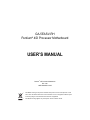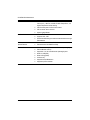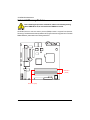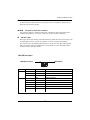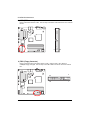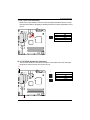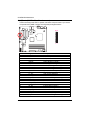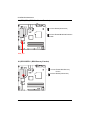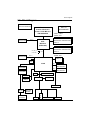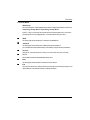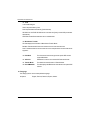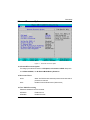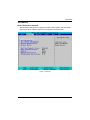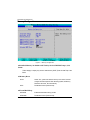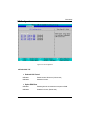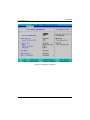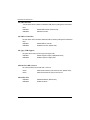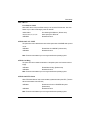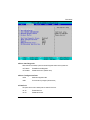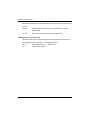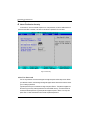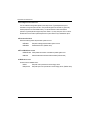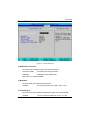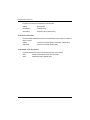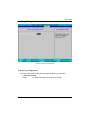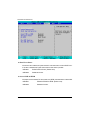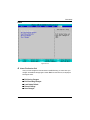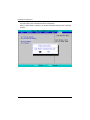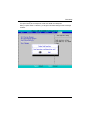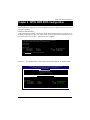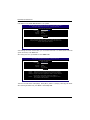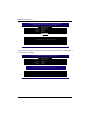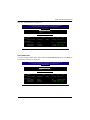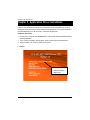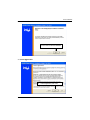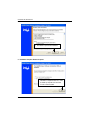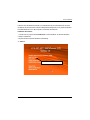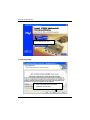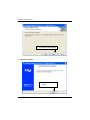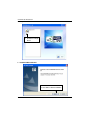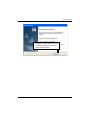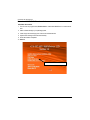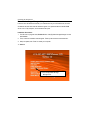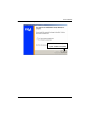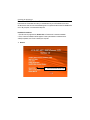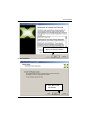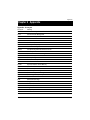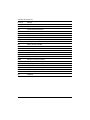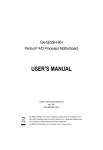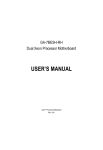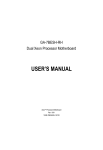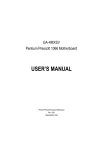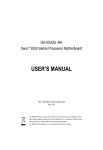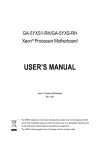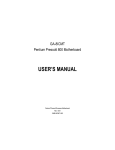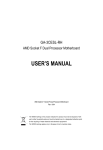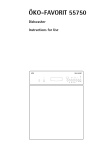Download Gigabyte GA-5EASV-RH motherboard
Transcript
GA-5EASV-RH Pentium® 4/D Processor Motherboard USER’S MANUAL Pentium® 4/D Processor Motherboard Rev. 1001 12ME-5EASVRH-1001R * The WEEE marking on the product indicates this product must not be disposed of with user's other household waste and must be handed over to a designated collection point for the recycling of waste electrical and electronic equipment!! * The WEEE marking applies only in European Union's member states. English GA-5EASV-RH Motherboard Table of Content Item Checklist ......................................................................................... 4 WARNING! ............................................................................................... 4 Chapter 1 Introduction ............................................................................. 5 1.1 Features Summary ................................................................................ 5 1.2 GA-5EASV-RH Motherboard Components ........................................... 8 Chapter 2 Hardware Installation Process .............................................. 10 2-1: Installing Processor and CPU Haet Sink ........................................... 10 2-1-1: Installing CPU ....................................................................................................... 10 2-1-2: Installing Heat Sink ................................................................................................ 11 2-2: Install Memory Modules ..................................................................... 12 2-3: Connect ribbon cables, cabinet wires, and power supply................ 14 2-3-1 : I/O Back Panel Introduction ................................................................................ 14 2-4: Connectors Introduction & Jumper Setting........................................ 16 2-5: Block Diagram ................................................................................... 25 Chapter 3 BIOS Setup .......................................................................... 26 Main ........................................................................................................... 28 Advanced Processor Options ........................................................................................ 31 Advanced ................................................................................................... 33 Memory Configuration ..................................................................................................... 34 PCI Configuration ............................................................................................................. 35 SIO ITE8718F Configuration ........................................................................................... 37 Advanced Chipset Control ............................................................................................. 42 Hardware Monitor ............................................................................................................ 44 Security ...................................................................................................... 47 Server ......................................................................................................... 49 System Management ...................................................................................................... 50 Console Redirection ........................................................................................................ 51 Event Log Configuration .................................................................................................. 53 Boot ............................................................................................................ 56 Exit ............................................................................................................. 57 2 Chapter 4 INTEL RAID BIOS Configuration ........................................... 63 Chapter 5 Application Driver Installation ............................................... 68 A. Intel Chipset Software Installation Utilities ................................................................ 68 B. Intel LAN Driver Installation ...................................................................................... 71 C. XGI VGA Driver Installation ....................................................................................... 75 D. Intel ICH7R RAID Driver Installation .......................................................................... 78 E. Matrix Storgae Manager Utility Installation ............................................................. 80 F. DirectX 9.0C Driver Installation ................................................................................. 84 Chapter 6 Appendix .............................................................................. 87 3 English Table of Content English GA-5EASV-RH Motherboard Item Checklist The GA-5EASV-RH motherboard IDE (ATA100 ) cable x 1 / Floppy cable x 1 Serial ATA cable x 4 I/O Shield Kit CD for motherboard driver & utility GA-5EASV-RH user’s manual SATA Power cable x 4 WARNING! Computer motherboards and expansion cards contain very delicate Integrated Circuit (IC) chips. To protect them against damage from static electricity, you should follow some precautions whenever you work on your computer. 1. 2. Unplug your computer when working on the inside. Use a grounded wrist strap before handling computer components. If you do not have one, touch both of your hands to a safely grounded object or to a metal object, such as the power supply case. 3. Hold components by the edges and try not touch the IC chips, leads or connectors, or other components. 4. Place components on a grounded antistatic pad or on the bag that came with the components whenever the components are separated from the system. 5. Ensure that the ATX power supply is switched off before you plug in or remove the ATX power connector on the motherboard. Installing the motherboard to the chassis… If the motherboard has mounting holes, but they don’t line up with the holes on the base and there are no slots to attach the spacers, do not become alarmed you can still attach the spacers to the mounting holes. Just cut the bottom portion of the spacers (the spacer may be a little hard to cut off, so be careful of your hands). In this way you can still attach the motherboard to the base without worrying about short circuits. Sometimes you may need to use the plastic springs to isolate the screw from the motherboard PCB surface, because the circuit wire may be near by the hole. Be careful, don’t let the screw contact any printed circuit write or parts on the PCB that are near the fixing hole, otherwise it may damage the board or cause board malfunctioning. 4 Introduction Chapter 1 Introduction 1.1 Features Summary Form Factor CPU 9.6” x 9.6” m ATX form factor, 4 layers PCB. Supports single Intel® Pentium® 4/Pentium® D processor Intel Pentium® Dual Core in LGA 775 socket Supports 800/1066MHz FSB Chipset L2 cache on-die per processor from 4M Intel® 3000 Chipset Memory Intel® ICH7R 4 x DDRII DIMM sockets Supports up to 8GB 533/667 memory Dual Channel memory bus ECC Unbuffered DDRII 533/667 Supports 512MB, 1GB, 2GB and 4GB memory I/O Control Expansion Slots ITE IT8718F Super I/O Supports 2 PCI slots 32-Bit/33MHz (5V) SATA RAID Controller Supports 1 PCI-Express x8 slot Supports 1 PCI-Express x4 slot (in x8 slot) Built in Intel® ICH7R with Software RAID 0,1,10, 5 On-Board Graphic Supports 4 SATA 3.0 Gb/s connectors XGI Volari Z7 On-Board Peripherals 16MB SDRAM 1 ATA 100 connector 1 Floppyport supports 360K, 720K,1.2M, 1.44M and 2.88M bytes. 2 PS/2 connectors 1 Parallel port supports Normal/EPP/ECP mode 2 Serial port (COM, 1 by cable) 8 x USB 2.0 (4 by cable) 1 VGA connector 2 x LAN RJ45 4 x SATA connectors 5 English GA-5EASV-RH Motherboard Hardware Monitor Enhanced features with CPU Vcore, 1.5V reference, VCC3 (3.3V) , VBAT3V, +5VSB, CPUA/B Temperature, and System Temperature Values viewing CPU/Power/System Fan Revolution Detect CPU shutdown when overheat On-Board LAN System Voltage Detect Dual Intel® 82573GbE controllers Supports WOL, PXE Flexible hardware design to switch remote transactions through BIOS IPMI interface Phoenix BIOS on 8Mb flash ROM Special Features Additional Features Ehanced feature with GSMT Lite Utility PS/2 Mouse wake up from S1 under Windows Operating System External Modem wake up Supports S1, S4, S5 under Windows Operating System Wake on LAN (WOL) Wake on Ring (WOR) AC Recovery Supports Console Redirection Supports 4-pin Fan controller 6 Introduction 7 English GA-5EASV-RH Motherboard 1.2 GA-5EASV-RH Motherboard Components 1. CPU 22. Auxiliary Power (ATX1) 2. 3. Intel Mukilteo-2 Intel ICH7R 23. 24. Auxiliary Power (ATX 12V) PCI1 Slot(32bit/33MHz) 4. 5. XGI Volari Z7 Hynix 574U 25. 26. PCI2 Slot(32bit/33MHz) PCI-E x8 Slot 6. 7. ITE IT8718F Intel 82573GbE 27. 28. PCI-E x4 Slot DIMM1 8. 9. BIOS Flash IDE Connector 29. 30. DIMM2 DIMM3 10. 11. Floppy Connector COM2 Connector 31. 32. DIMM4 RJ45 LAN/USB ports 12. 13. Front USB1 Connector Front USB2 Connector 33. 34. VGA Port Parallel Port 14. 15. SATA1 Connector SATA2 Connector 35. 36. COM Port PS/2 Connectors 16. 17. SATA3 Connector SATA4 Connector 37. Battery 18. 19. UF1 (CPU Fan Connector) UF2 (System Fan Connector) 20. 21. UF3 (System Fan Connector) Front Panel Connector 8 Introduction 20 34 33 32 4 32 5 25 24 35 26 7 27 7 23 18 21 1 37 12 2 3 13 28 8 29 30 9 15 31 11 10 17 14 16 19 22 9 6 36 English GA-5EASV-RH Motherboard Chapter 2 Hardware Installation Process 2-1: Installing Processor and CPU Haet Sink Before installing the processor and cooling fan, adhere to the following cautions: 1. The processor will overheat without the heatsink and/or fan, resulting in permanent irreparable damage. 2. Never force the processor into the socket. 3. Apply thermal grease on the processor before placing cooling fan. 4. Please make sure the CPU type is supported by the motherboard. 5. If you do not match the CPU socket Pin 1 and CPU cut edge well, it may damage the CPU. Please change the insert orientation. 2-1-1: Installing CPU Step 1 Raise the metal locking lever on the socket. Step 2 Remove the plastic covering on the CPU socket. Step 3 Lift the metal cover. Step 4 Insert the CPU with the correct orientation. The CPU only fits in one orientation. Step 5 Once the CPU is properly placed, please replace the metal cover and push the metal lever back into locked position. 10 Hardware Installation Process 2-1-2: Installing Heat Sink Male Push Pin The top of Female Push Pin Female Push Pin Step 1. Please apply heat sink paste on the surface of the installed CPU. Step. 2 ( to remove the heat sink, turning the push pin along the direction of arrow; and reverse the previous step to install the heat sink.) Please note the direction of arrow sign on the male push pin doesn't face inwards before installation. (This instruction is only for Intel boxed fan) Step. 3 Place the heat sink on top the CPU and make sure the push pins align to the pin hole on the motherboard.Push down the push pins diagonally. Step. 4 Please make sure the Male and Female push pin are brought together. (for detailed installation instructions, please refer to the heat sink installation section of the user manual) Step. 5 Please check the back side of teh motherboard. Make sure the push pin is seated firmly as the picture shown. Step 6. Attach the power connector of the heat sink to the CPU fan header located on the motherboard. Heat sink installation is completed. 11 English GA-5EASV-RH Motherboard 2-2: Install Memory Modules Before installing the processor and heatsink, adhere to the following warning: When DIMM LED is ON, do not install/remove DIMM from socket. GA-5EASV-RH has 4 dual inline memory module (DIMM) sokcets. It supports Dual Channels Technology. The BIOS will automatically detects memory type and size during system boot. For detail DIMM installation, please refer to the following instructions. Channel A (Yellow) Channel B (Red) 12 Hardware Installation Process Table 1. Supported DIMM Module Type Size 256MB 512MB 1GB Organization 8MB x 8 x 4 bks 16MB x 4 x 4bks 16MB x 8 x 4bks 32MB x 4 x 4bks 32MB x 8 x 4bks 64MB x 4 x 4bks RAM Chips/DIMM 8 16 8 16 8 16 Installation Steps: 1. Unlock a DIMM socket by pressing the retaining clips outwards. 2. Aling a DIMM on the socket such that the notch on the DIMM exactly match the notch in the socket. 3. Firmly insert the DIMMinto the socket until the retaining clips snap back in place. 4. When installing the memory into the DIMM socket, we recommend to populate the memory as a pair. One in Channel A module and one in Channel B module for best performance. Please populate DIMM starting from Channel A (Yellow slot). Note that each logical DIMM must be made of two identical DIMMs having the same device size on each and the same DIMM size. 5. Reverse the installation steps if you want to remove the DIMM module. 13 English GA-5EASV-RH Motherboard 2-3: Connect ribbon cables, cabinet wires, and power supply 2-3-1 : I/O Back Panel Introduction 14 Hardware Installation Process PS/2 Keyboard and PS/2 Mouse Connector To install a PS/2 port keyboard and mouse, plug the mouse to the upper port (green) and the keyboard to the lower port (purple). / / Parallel Port / Serial Port / VGA Port This connector supports 1 standard COM port and 1 Parallel port. Device like printer can be connected to Parallel port ; mouse and modem etc can be connected to Serial port. LAN Port / USB Before you connect your device(s) into USB connector(s), please make sure your device(s) such as USB keyboard, mouse, scanner, zip, speaker...etc. have a standard USB interface. Also make sure your OS supports USB controller. If your OS does not support USB controller, please contact OS vendor for possible patch or driver updated. For more information please contact your OS or device(s) vendors. LAN LED Description LED2 (Green/Yellow) LED1 (Green) Name Color Condition Description LED1 Green Green ON BLINK LAN Link / no Access LAN Access - OFF OFF Idle 10Mbps connection Green Green BLINK ON Port identification with 10 Mbps connection 100Mbps connection Green Yellow BLINK ON Port identification with 100Mbps connection 1Gbps connection Yellow BLINK Port identification with 1Gbps connection LED2 15 English GA-5EASV-RH Motherboard 2-4: Connectors Introduction & Jumper Setting 20 15 2 13 16 12 10 11 18 3 19 17 6 9 8 7 5 14 4 1 1. ATX1 2. ATX2 3. IDE1 (IDE Connector) 4. FDC1 (Floppy Connector) 5. SATA 1 (SATA Connector) 6. SATA 2 (SATA Connector) 7. SATA 3 (SATA Connector) 8. SATA 4 (SATA Connector) 9. COM2 10. F_USB1 (Front USB Connector) 11. F_USB2 (Front USB Connector) 12. BAT1 (Battery) 13. UF1 (CPU Fan Connector) 14. UF2 (System Fan Connector) 15. UF3 (System Fan Connector) 16. F_Panel (Front Panel Connector) 17. CLR_CMOS (Clear CMOS) 18. PASSWORD1 19. BIOS_WP1 20. RECOVERY1 16 Connector Introduction 1) ATX1 (Auxukiary Power Connector) 13 24 12 1 AC power cord should only be connected to your power supply unit after ATX power cable and other related devices are firmly connected to the mainboard. PIN No. Definition 1 2 +3.3V +3.3V 3 4 GND +5V 5 6 GND +5V 7 8 GND POK 9 10 5VSB +12V 11 12 +12V +3.3V 13 14 +3.3V -12V 15 16 GND PSON 17 18 GND GND 19 20 GND -5V 21 22 +5V +5V 23 24 +5V GND 2 ) ATX2 (Auxukiary +12V Power Connector) 3 4 1 2 Pin No. 1 This connector (ATX +12V) is used only for CPU Core Voltage. 17 Definition GND 2 3 GND +12V 4 +12V English GA-5EASV-RH Motherboard 3 ) IDE1 (IDE Connector) Please connect first harddisk to IDE1. The red stripe of the ribbon cable must be the same side with the Pin1. 1 39 2 40 4 ) FDC1 (Floppy Connector) Please connect the floppy drive ribbon cables to FDD. It supports 720K,1.2M,1.44M and 2.88Mbytes floppy disk types. The red stripe of the ribbon cable must be the same side with the Pin1. 18 34 2 33 1 Connector Introduction 5/ 6/ 7/ 8 ) SATA 1~4 (Serial ATA Connectors) You can connect the Serial ATA device to this connector, it provides you high speed transfer rates (150MB/sec). SATA2 1 7 Pin No. 1 2 3 4 5 6 7 Definition GND TXP TXN GND RXN RXP GND SATA3 SATA4 SATA1 9 ) COM2 Pin No. 1 2 3 4 5 6 7 8 9 10 19 10 2 9 1 Definition DCDSIN2 SOUT2 DTR2GND DSR2RTS2CTS2RI2NC English GA-5EASV-RH Motherboard 10/ 11 ) F_USB1/2 (Front USB Connectors) Be careful with the polarity of the front USB connector. Check the pin assignment carefully while you connect the front USB cable, incorrect connection between the cable and connector will make the device unable to work or even damage it. For optional front USB cable, please contact your local dealer. 10 9 21 Pin No. 1 Definition Power 2 3 Power USB Dx- 4 5 USB DyUSB Dx+ 6 7 USB Dy+ GND 8 9 GND No Pin 10 NC F_USB1 F_USB2 12 ) Battery CAUTION Danger of explosion if battery is incorrectly replaced. Replace only with the same or equivalent type recommended by the manufacturer. Dispose of used batteries according to the manufacturer’s instructions. If you want to erase CMOS... 1.Turn OFF the computer and unplug the power cord. 2.Remove the battery, wait for 30 second. 3.Re-install the battery. 4.Plug the power cord and turn ON the computer. 20 Connector Introduction 13 ) UF1 (CPU Fan Connectors) Please note, a proper installation of the CPU cooler is essential to prevent the CPU from running under abnormal condition or damaged by overheating.The CPU fan connector supports Max. current up to 1A . Pin No. 1 2 3 4 1 Definition GND 12V Sense Control 14/ 15 ) UF2/3/4/5 (System Fan Connectors) This connector allows you to link with the cooling fan on the system case to lower the system temperature. These connectors are for system use only. UF3 1 1 UF2 21 Pin No. 1 2 3 4 Definition GND 12V Sense Control English GA-5EASV-RH Motherboard 16 ) F_Panel (2X12 Pins Front Panel connector) Please connect the power LED, PC speaker, reset switch and power switch of your chassis front panel to the F_PANEL connector according to the pin assignment above. 24 23 21 Pin No. 1. 2. 3. 4. 5. 6. 7. 8. 9. 10. 11. 12. 13. 14. 15. 16. 17. 18. 19. 20. 21. 22. 23. 24. Signal Name PWLED+ 5VSB KEY ID_LED+ PWLEDID_LEDHD+ F_SYSRDY HDF_SYSTATUS PWB+ L1_ACT PWB+_GND L1_LNKRST_BTNSENSOR_SDA RST_BTN_GND SENSOR_SCL ID_SWCASE_OPENID_SW-_GND L2_ACT NMI_SWL2_LNK- Description Power LED Signal anode (+) P5V Stand By Power Pin Removed ID LED Signal anode (+) Power LED Signal cathode(-) ID LED Signal cathode(-) Hard Disk LED Signal anode (+) System Fan Fail LED Signal Hard Disk LED Signal cathode(-) System Status LED Signal Power Button Signal anode (+) LAN1 access LED Signal Power Button Ground LAN1 linked LED Signal cathode(-) Reset Button cathode(-) SMBus Data Reset Button Ground SMBus Clock ID Switch Signal cathode(-) Chassis intrusion Signal ID Switch Ground LAN2 access LED Signal NMI Switch cathode(-) LAN2 linked LED Signal cathode(-) 22 Connector Introduction 17 ) CLR_CMOS1 (Clear CMOS Function) You may clear the CMOS data to restore its default values by this jumper. Default value doesn’t include the “Shunter” to prevent from improper use this jumper. To clear CMOS, temporarily short 1-2 pin. 1 1 1-2 Close: Normal (Default value) 2-3 Close: Clear CMOS 18 ) PASSWORD1 (Skip Password Function) 1 1 1-2 Close: Normal (Default value) 2-3 Close: Skip Supervisor Password in BIOS setup menu PASSWORD1 23 English GA-5EASV-RH Motherboard 19 ) BIOS_WP1 ( BIOS Write Protect Function) 1 1 1-2 Close: Normal (Default value) 2-3 Close: Enable CMOS Write Protection Function BIOS_WP1 20 ) RECCOVERY1 ( BIOS Recovery Function) 1 1 24 1-2 Close: Enable BIOS Recovery function. 2-3 Close: Normal (Default value) Block Diagram 2-5: Block Diagram CLOCK GENERATOR CK410 ICS ICS954148 INTEL LGA775 Pentium 4/Pentium D VRD 11.0 ISL6306/6326CR Presler / Cedar Mill Core FSB 1066/800/533 PCIE x8 Slot DIMM1---Yellow DIMM2---Red CHANNEL A DDRII533/667 Un-Buffered ECC DIMM x 2 PCIE x8 MCH Mukilteo-2 (INTEL 3000) DMI_PN_0~3 Control Bus PCIE x8 Slot CHANNEL B DDRII533/667 Un-Buffered ECC DIMM x 2 DIMM3---Yellow DIMM4---Red DMI PCIE x4 SATA x 4 SROM ICH7R PCI PCIE x1 PCI32/33MHz PCIE x1 INTEL TAKOA GbE MAC/PHY PCI32/33MHz TRM 1.2 SLB_9635 FWH USB2.0 USB2.0 INTEL TAKOA GbE MAC/PHY LPC BUS ITE 8718F COM2 IDE Connector XGI Z7 VGA Connector 1MX1 6X4 DDRAM COM1 KB & MS Floppy Connector 25 Printer Port GA-5EASV-RH Motherboard Chapter 3 BIOS Setup BIOS Setup is an overview of the BIOS Setup Program. The program that allows users to modify the basic system configuration. This type of information is stored in battery-backed CMOS RAM so that it retains the Setup information when the power is turned off. ENTERINGSETUP Power ON the computer and press <F2> immediately will allow you to enter Setup. CONTROLKEYS <Ç> Move to previous item <È> Move to next item <Å> Move to the item in the left hand <Æ> Move to the item in the right hand <Esc> Main Menu - Quit and not save changes into CMOS Status Page Setup Menu and Option Page Setup Menu - Exit current page and return to Main Menu <+/PgUp> Increase the numeric value or make changes <-/PgDn> Decrease the numeric value or make changes <F1> General help, only for Status Page Setup Menu and Option Page Setup Menu <F2> Reserved <F3> Reserved <F4> Reserved <F6> Reserved <F7> Reserved <F8> Reserved <F9> Load the Optimized Defaults <F10> Save all the CMOS changes, only for Main Menu 26 BIOS Setup GETTINGHELP Main Menu The on-line description of the highlighted setup function is displayed at the bottom of the screen. Status Page Setup Menu / Option Page Setup Menu Press F1 to pop up a small help window that describes the appropriate keys to use and the possible selections for the highlighted item. To exit the Help Window press <Esc>. z Main This setup page includes all the items in standard compatible BIOS. z Advanced This setup page includes all the items of AMI special enhanced features. (ex: Auto detect fan and temperature status, automatically configure hard disk parameters.) z Security Change, set, or disable password. It allows you to limit access the system and setup. z Server Server additional features enabled/disabled setup menus. z Boot This setup page include all the items of first boot function features. z Exit There are five optionsin this selection: Exit Saving Changes, Exit Discarding Changes, Load Optimal Defaults, Load Failsafe Defaults, and Discard Changes. 27 GA-5EASV-RH Motherboard Main Once you enter Phoenix BIOS Setup Utility, the Main Menu (Figure 1) will appear on the screen. Use arrow keys to select among the items and press <Enter> to accept or enter the sub-menu. Figure 1: Main System Time The time is calculated based on the 24-hour military time clock. Set the System Time (HH:MM:SS) System Date Set the System Date. Note that the “Day” automatically changed after you set the date. (Weekend: DD: MM: YY) (YY: 1099~2099) 28 BIOS Setup Legacy Diskette A/B This category identifies the type of floppy disk drive A that has been installed in the computer. Disabled Disable this device. 360KB, 5 in. 31/2 inch AT-type high-density drive; 360K byte capacity 1.2MB, 31/2 in. 31/2 inch AT-type high-density drive; 1.2M byte capacity 720K, 31/2 in. 31/2 inch double-sided drive; 720K byte capacity 1.44M, 31/2 in. 31/2 inch double-sided drive; 1.44M byte capacity. 2.88M, 31/2 in. 31/2 inch double-sided drive; 2.88M byte capacity. 1/4 Note: The 1.25MB,31/2 reference a 1024 byte/sector Japanese media format. The 1.25MB,31/2 diskette requires 3-Mode floppy-disk drive. IDE Primary Master, Slave / Secondary Master, Slave, Parallel ATA The category identifies the types of hard disk from drive C to F that has been installed in the computer. There are two types: auto type, and manual type. Manual type is user-definable; Auto type which will automatically detect HDD type. Note that the specifications of your drive must match with the drive table. The hard disk will not work properly if you enter improper information for this category. If you select User Type, related information will be asked to enter to the following items. Enter the information directly from the keyboard and press <Enter>. Such information should be provided in the documentation form your hard disk vendor or the system manufacturer. 29 GA-5EASV-RH Motherboard TYPE 1-39: Predefined types. Users: Set parameters by User. Auto: Set parameters automatically. (Default Vaules) CD-ROM: Use for ATAPI CD-ROM drives or double click [Auto] to set all HDD parameters automatically. ATAPI Removable: Removable disk drive is installed here. Multi-Sector Transfer This field displays the information of Multi-Sector Transfer Mode. Disabled: The data transfer from and to the device occurs one sector at a time. Auto: The data transfer from and to the device occurs multiple sectors at a time if the device supports it. LBA Mode This field shows if the device type in the specific IDE channel support LBA Mode. 32-Bit I/O Enable this function to max imize the IDE data transfer rate. Transfer Mode This field shows the information of Teansfer Mode. Ultra DMA Mode This filed displays the DMA mode of the device in the specific IDE channel. Language This category allows user to select prefered language. Options English, Francais, Deutsch, Espanol, Italiano. 30 BIOS Setup Advanced Processor Options Figure 1-1: Advanced Processor Option Advanced Processor Option This category includes the information of CPU Speed, and Processor 1 CPUID. Setup menu for C1 Enhanced Mode, and No Execute Mode Memory Protection. Processor Reset Yes Select ‘Yes’ BIOS will clear historical processor status and reset all processors on next boot. No Disables Processor Reset function. (Default value) Core Multi-Processing Determines whether the 2nd core is enabled. Enabled Enable 2nd core. Disabled Disables P2nd core. 31 GA-5EASV-RH Motherboard Set Max Ext CPUID = 3 Set MAX CPUID extended function value to 3. Enabled Enable Set Max Ext CPUID = 3 function. Disabled Disable this function. (Default value) C1 Enhanced Mode With enabling C1 Enhanced Mode, all loical processors in the physical processor have entered the C1 state, the processor will reduce the core clock frequency to system bus ratio and VID. Enabled Enabled C1 Enhanced Mode. Disabled Disables C1 Enhanced Mode. (Default value) Intel (R) Virtualization Technology Intel(R) Virtualization Technology will allow a platform to run multiple operating systems and applications in independent partitions. With virtualization, one computer system can function as multiple “virtual” systems. With processor and I/O enhancements to Intel’s various platforms, Intel Virtualization Technology can improve the performance and robustness of today’s softwareonly virtual machine solutions. Enabled Enabled VT Feature. Disabled Disables VT Feature. (Default value) No Execute Mode Mem. Protection Enabled Enable No Execute Mode Memory Protection function. (Default value) Disabled Disables No Execute Mode Memory Protection function. Processor Power Management Select the Power Management desired: Enabled C states and GV1/GV3 are enabled. C States Only GV1/GV3 are disabled. GV1/GV3 Only C states are disabled. (Default value) Disabled C states and GV1/GV3 are disabled. 32 BIOS Setup Advanced About This Section: Advanced With this section, allowing user to configure your system for basic operation. User can change the processor options, chipset configuration, PCI configuration and chipset control. Figure 2: Advanced 33 GA-5EASV-RH Motherboard Memory Configuration Figure 2-1: Memory Configuration Installed Memory/Available to OS/Used by devices/ DIMM Group 1,2,3,4 Status These category is display-only which is determined by POST (Power On Self Test) of the BIOS. Memory Reset Yes Select ‘Yes’, system will clear the memory error status. Save the changes and restart system. After rebooting system, the Memory Reset item will set to ‘No’ automatically. No Disable this function. (Default value) Extend RAM Step Enabled Enable test extended memroy process. Disabled Disable this function. (Default value) 34 BIOS Setup PCI Configuration Figure 2-2: PCI Configuration Embedded NIC Onboard LAN Control Enabled Enable onboard LAN device. (Default value) Disabled Disable this function. Option ROM Scan Enabled Enableing this item to initialize device expansion ROM. Disabled Disable this function. (Defualt value) 35 GA-5EASV-RH Motherboard PCI Slot 1/2/3/4 Option ROM Enabled Enableing this item to initialize device expansion ROM. (Defualt value) Disabled Disable this function. 36 BIOS Setup SIO ITE8718F Configuration Figure 2-3: SIO ITE8718F Configuration 37 GA-5EASV-RH Motherboard Serial Port A This allows users to configure serial prot A by using this option. Enabled Enable the configuration (Default value) Disabled Disable the configuration. Base I/O Address/IRQ 3F8 Set IO address to 3F8. (Default value) 2F8 Set IO address to 2F8. 3E8 Set IO address to 3E8. 2E8 Set IO address to 2E8. Serial Port B This allows users to configure serial prot B by using this option. Enabled Enable the configuration Disabled Disable the configuration.(Default value) Base I/O Address/IRQ 3F8 Set IO address to 3F8. 2F8 Set IO address to 2F8. (Default value) 3E8 Set IO address to 3E8. 2E8 Set IO address to 2E8. 38 BIOS Setup Parallel Port This allows users to configure parallel port by using this option. Enabled Enable the configuration. Disabled Disable the configuration. (Default value) Mode This option allows user to set Parallel Port transfer mode. Bi-directional Use this setting to support bi-directional transfers on the parallel port. (Default value) EPP Using Parallel port as Enhanced Parallel Port. ECP Using Parallel port as Extended Capabilities Port. Base I/O Address 378 Set IO address to 378 278 Set IO address to 278. Iterrupt IRQ5 Set Interrupt as IRQ5. (Default value) IRQ7 Set Interrupt as IRQ7. (Default value) PS/2 Mouse Set this option ‘Enabled’ to allow BIOS support for a PS/2 - type mouse. Enabled ‘Enabled’ forces the PS/2 mouse port to be enabled regardless if a mouse is present. (Default value) Disabled ‘Disabled’ prevents any installed PS/2 mouse from functioning, but frees up IRQ12. 39 GA-5EASV-RH Motherboard USB Controller This item allows users to enable or disable the USB device by setting item to the desired value. Enabled Enable USB controller. (Default value) Disabled Disbale this function. USB 2.0 Controller This item allows users to enable or disable the USB 2.0 device by setting item to the desired value. Enabled Enable USB 2.0 controller. Disabled Disbale this function. (Default value) Legacy USB Support This option allows user to function support for legacy USB. Enabled Enables support for legacy USB (Default Value) Disabled Disables support for legacy USB Route Port 80h cycles to Set route port 80h cycles to either PCI or LPC bus. PCI Set Route Port 80h I/O cycles to the PCI bus. (Default Value) LPC Set Route Port 80h I/O cycles to the LPC bus. Parallel ATA Enabled Enable Parallel ATA. (Default value) Disabled Disable the device. 40 BIOS Setup Serial ATA Enabled Enables on-board serial ATA function. (Default Value) Disabled Disables on-board serial ATA function. ` Native Mode Operation This option allows user to set the native mode for Serial ATA function. Auto Auto detected. (Default value) Serial ATA Set Native mode to Serial ATA. ` SATA Controller Mode Option Compatible Mode SATA and PATA drives are auto-detected and placed in Enhanced Mode SATA and PATA drives are auto-detected and placed in Native mode. Legacy mode. (Default value) Note: Pre-Win2000 operating system do not work in Enhanced mode. ` SATA AHCI Enable Enabled Set this item to enable SATA AHCI function for WinXP-SP1+IAA driver supports AHCI mode. Disabled Disabled this function. ` SATA RAID Enable Enabled Enabled SATA RAID function. Disabled Disable this function. 41 GA-5EASV-RH Motherboard Advanced Chipset Control Figure 2-4: Advanced Chipset Control Enable Multimedia Timer Enabled Enable Multimedia Timer support. Disabled Disable this function. (Default value) PCI Express Sub-Menu These items are for debugging the PCI-Express Ports. 42 BIOS Setup PCI Device ` PCI IRQ Line 1/2/3/4 When ACPI device cannot use IRQs already in use by ISA or EISA devices. Use ‘Auto Select’ only if no ISA or EISA legacy cards are installed. Auto Select Auto selecting PCI IRQ lines. (Default value) 3,4,5,7,9,10,11,12,14,15 Select specify PCI IRQ lines. Disabled Disable this function.. Wake On LAN / PME This option allow user to determine the action of the system when a LAN/PME wake up event occurs. Enabled Enable Wake On LAN/PME. (Default value) Disabled Disable this function. Note: This item must enabled if you’re running under Windows operating system. Wake On Ring This option allow user to determine the action of the system power is off and the modem is ringing. Enabled Enable Wake On Ring. (Default value) Disabled Disable this function. Note: This item must enabled if you’re running under Windows operating system. Wake On RTC Alarm When "RTC Alarm Resume" item is set to enabled, system will wakeup from RTC. (This item will be functionalized under ACPI OS) Enabled Enable alarm function to POWER ON system. (Default value) Disabled Disable this function. Note: This item must enabled if you’re running under Windows operating system. 43 GA-5EASV-RH Motherboard Hardware Monitor Figure 2-5: Hardware Monitor CPU / Motherboard/ DDR Temperature Display the current CPU temperature, Motherboard, and Ambient temperature. Voltage Monitor: DDR1V8, VCC3, VCORE, 12V2, 5V Detect system's voltage status automatically. FAN Monitor: System 1/2/3 (RPM) Display the current System FAN 1/2/3 speed. This Menu will disappear when BMC module is populated. 44 BIOS Setup Boot -time Diagnostic When this item is enabled, system will shows Diagnostic status when system boot. Enabled Enable Boot-time Diagnostic. Disabled Disable this function. (Default value) Reset Configuration Data Yes Reset all configuration data. No Do not make any changes. (Default value) NumLock This option allows user to select power-on state for NumLock. On Enable NumLock. Off Disable this function. 45 GA-5EASV-RH Motherboard Memory Processor Error When Boot is selected, the system will attempt to boot after a memory or proocessor error occured. Boot System attempts to boot if a memory or proocessor error cooured. Halt System will stop if an error is detected during power up. (Default value) Multiprocessor Specification This option allows user to configure the multiprocessor(MP) specification revision level. Some operating system will require 1.1 for compatibility reasons. 1.4 Support MPS Version 1.4 . (Default value) 1.1 Support M PS Version 1.1. 46 GA-5EASV-RH Motherboard Security * About This Section: Security In this section, user can set either supervisor or user passwords, or both for different level of password securities. In addition, user also can set the virus protection for boot sector. Figure 3: Security Set User Password You can only enter but do not have the right to change the options of the setup menus. When you select this function, the following message will appear at the center of the screen to assist you in creating a password. Type the password up to 6 characters in lengh and press <Enter>. The password typed now will clear any previously entered password from the CMOS memory. You will be asked to confirm the entered password. Type the password again and press <Enter>. You may also press <Esc> to abort the selection and not enter a specified password. 47 GA-5EASV-RH Motherboard Set Supervisor Password You can install and change this options for the setup menus. Type the password up to 6 characters in lengh and press <Enter>. The password typed now will clear any previously entered password from the CMOS memory. You will be asked to confirm the entered password. Type the password again and press <Enter>. You may also press <Esc> to abort the selection and not enter a specified password or press <Enter> key to disable this option. Password on boot Password entering will be required when system on boot. Enabled Requries entering password when system on boot. Disabled Disable this function. (Default value) Fixed disk boot sector Write Protect Write protects boot sector on harddisk to protect against virus. Normal Set the fixed disk boot sector at Normal state. (Default value) Diskette access Control access to diskette drives. User Requires user’s password to access floppy drives. Supervisor Requires supervisor’s password to access floppy drives. (Default value) 48 BIOS Setup Server Figure 4: Server 49 GA-5EASV-RH Motherboard System Management Figure 4-1: System Management Server Management This category allows user to view the server management features. Including information of BIOS Version. All items in this menu cannot be modified in user’s mode. If any items require changes, please consult your system supervisor. 50 BIOS Setup Console Redirection Figure 4-2: Console Redirection BIOS Redirection Port If this option is set to enabled, it will use a port on the motherboard. On-board COMA Use COMA as he COM port address. Disabled Disable this function. (Default value) Note: Tower has COMA and COMB. Baud Rate This option allows user to set the specified baud rate. Options 300, 1200, 2400, 9600, 19.2K, 38.4K, 57.6K, 115.2K. Terminal Type This option allows user to select the specified terminal type. This is defined by IEEE. Options VT100, VT100 8bit, PC-ANSI 7bit, VT100+, VT-UTF8 51 GA-5EASV-RH Motherboard Flow Control This option provide user to enable the flow control function. None Not supported. XON/OFF Software control. CTS/RTS Hardware control. (Default value) Console connection This field indicates whether the console is connected directly to the system or a modem is used to connect. Direct Console is connected directly to the system. (Default value) Disabled Console is connected via the modem. Continue C.R. after POST This option allows user to enable console redirection after O.S has loaded. On Enable console redirection after O.S has loaded. Off Disable this function. (Default value) 52 BIOS Setup Event Log Configuration Figure 4-3: Event Log Configuration Event Log Confuguration This option contains additional setup menu to configure the Event Log Configuration. ` Clear all Event Logs Enter The system event log will be cleared if pressing Enter. 53 GA-5EASV-RH Motherboard Post Error Pause If this item is set to enabled, the system will wai for user intervention on critical POST errors. If this item is disabled, the system will boot with no intervention if possible. Enabled Enable Post Error Pause. (Default value) Disabled Disable this function. Assert NMI on SERR If thisoption is set to enabled, PCI bus system error (SERR) is enabled and is routed to NMI. Enabled Enable Assert NMI on SERR. (Default value) Disabled Disable this function. 54 BIOS Setup AC-LINK This option provides user to set the mode of operation if an AC / power loss occurs. Power On System power state when AC cord is re-plugged. Stay Off Do not power on system when AC power is back. Last State Set system to the last sate when AC power is removed. Do not power on system when AC power is back. (Default value) Mini BMC Function Enabled Enable Mini BMC function. (Default value) Disabled Disable this function. This option will disappear and disable when BMC module is populated. Mini BMC SEL View Press [Enter] to view the Mini BMC SEL. This option will disappear and disable when BMC module is populated. 55 GA-5EASV-RH Motherboard Boot Figure 5: Boot Boot Priority Order This field determines which type of device the system attempt to boot from after PhoenixBIOS Post completed. Specifies the boot sequence from the available devices. If the first device is not a bootable device, the system will seek for next available device. Key used to view ot configure devices: Up and Down arrows select a device. <+> and <-> moves the device up or down. <f> and <r> specifies the device fixed or removable. <x> exclude or include the device to boot. <1-4> Loads default boot secquence. 56 BIOS Setup Exit Figure 6: Exit * About This Section: Exit Once you have changed all of the set values in the BIOS setup, you should save your changes and exit BIOS setup program. Select “Exit” from the menu bar, to display the following sub-menu. Exit Saving Changes Exit Discarding Changes Load Settup Default Discard Change Save Changes 57 GA-5EASV-RH Motherboard Exit Saving Changes This option allows user to exit system setup with saving the changes. Press <Enter> on this item to ask for the following confirmation message: Pressing ‘Y’ to store all the present setting values tha user made in this time into CMOS. Therefore, whenyou boot up your computer next time, the BIOS will re-configure your system according data in CMOS. 58 BIOS Setup Exit Discarding Changes This option allows user to exit system setup without changing any previous settings values in CMOS. The previous selection remain in effect. This will exit the Setup Utility and restart your compuetr when selecting this option. 59 GA-5EASV-RH Motherboard Load Settup Default This option allows user to load default values for all setup items. When you press <Enter> on this item, you will get a confirmation dialog box with a message as below: 60 BIOS Setup Discard Changes This option allows user to load previos values from CMOS for all setup item. When you press <Enter> on this item, you will get a confirmation dialog box with a message as below: 61 GA-5EASV-RH Motherboard Save Changes This option allows user to save setup dat ato CMOS. When you press <Enter> on this item, you will get a confirmation dialog box with a message as below: Press [Yes] to save setup daya to CMOS. 62 INTEL RAID BIOS Configuration Chapter 4 INTEL RAID BIOS Configuration Configuring the Intel RAID BIOS The Intel RAID BIOS setup lets you choose the RAID array type and which hard drives you want to make part of the array. Entering the RAID BIOS Setup 1. After rebooting your computer, wait until you see the RAID software prompting you to press Ctrl + I. The RAID prompt appears as part of the system POST and boot process prior to loading the OS. You have a few seconds to press Ctrl + I before the window disappears. Intel(R) Matrix Storage Manager option ROM V5.0.0.1011 ICH7R wRAID5 Copyright(C) 2003-04 Intel Corporation. All Rights Reversed. RAID Volumes : None Defined. Physical Disks : Port Driver Model 0 ST3120026AS 1 ST3120026AS Serial # 3JT354CP 3JT329JX Size Type/Status(Vol ID) 111.7GB Non-RAID Disk 111.7GB Non-RAID Disk Press <CTRL - I> to enter Configuration Utility Press Ctrl + I. The Intel RAID Utility - Create RAID Volume window appears (as illustrated below). Intel(R) Matrix Storage Manager option ROM V5.0.0.1011 ICH7R wRAID5 Copyright(C) 2003-04 Intel Corporation. All Rights Reversed. [ MAIN MENU ] 1. Create RAID Volume 2. Delete RAID Volume 3. Reset Disks to Non-RAID 4. Exit [ DISK/VOLUME INFORMATION ] RAID Volumes : None Defined. Physical Disks : Port Driver Model 0 ST3120026AS 1 ST3120026AS [KL]-Select Serial # 3JT329JX 3JT354CP Size Type/Status(Vol ID) 111.7GB Non-RAID Disk 111.7GB Non-RAID Disk [ESC]-Exit 63 [ENTER]-Select Menu GA-5EASV-RH Motherboard Create RAID Volume Press Enter under Create RAID Volume to set up RAID. Intel(R) Matrix Storage Manager option ROM V5.0.0.1011 ICH7R wRAID5 Copyright(C) 2003-04 Intel Corporation. All Rights Reversed. [ CREATE VOLUME MENU ] Name : RAID_Volume0 RAID Level : RAID0(Stripe) Disks : Select Disks Strip Size : 128KB Capacity : 223.5 GB Create Volume [ HELP ] Enter a string between 1 and 16 characters in length that can be used to uniquely identify the RAID volume. This name is case sensitive and can not contain special characters. [KL]-Change [TAB]-Next [ESC]-Previous Menu [ENTER]-Select After entering the Create Volume Menu, you can set disk name with 1~16 letters (letters cannot be special characters) under Name item. After setting disk name, press Enter to select RAID Level. Intel(R) Matrix Storage Manager option ROM V5.0.0.1011 ICH7R wRAID5 Copyright(C) 2003-04 Intel Corporation. All Rights Reversed. [ CREATE VOLUME MENU ] Name : RAID_Volume0 RAID Level : RAID0(Stripe) Disks : Select Disks Strip Size : 128KB Capacity : 223.5 GB Create Volume [ HELP ] Choose the RAID level best suited to your usage model. RAID0- Data striped across multiple physical drives for performance. RAID1- Data mirrored across multiple physical drives for redundancy. RAID0+1- Striped volume whose segments are RAID 1 volumes. Requires four hard drives. Functionally equivalent to RAID 0+1. RAID5- Data and parity striped across three or more physical drives for performance and redundancy. [KL]-Change [TAB]-Next [ESC]-Previous Menu [ENTER]-Select There are four RAID levels: RAID0(Stripe), RAID1(Mirror), RAID 0+1 (Striping + Mirroring) and RAID5. After selecting the RAID level, press Enter to select Strip Size. 64 INTEL RAID BIOS Configuration The KB is a unit of Strip Size. You can set disk block size with this item. The disk block size can be set from 4KB to 128KB. After you set disk block size, press Enter to set disk Capacity. Intel(R) Matrix Storage Manager option ROM V5.0.0.1011 ICH7R wRAID5 Copyright(C) 2003-04 Intel Corporation. All Rights Reversed. [ CREATE VOLUME MENU ] Name : RAID_Volume0 RAID Level : RAID0(Stripe) Disks : Select Disks Strip Size : 128KB Capacity : 223.5 GB Create Volume [ HELP ] The following are typical values: RAID 0 - 128KB RAID 1 - 64KB RAID 5 - 64KB [KL]-Change [TAB]-Next [ESC]-Previous Menu [ENTER]-Select Intel(R) Matrix Storage Manager option ROM V5.0.0.1011 ICH7R wRAID5 Copyright(C) 2003-04 Intel Corporation. All Rights Reversed. [ CREATE VOLUME MENU ] Name : RAID_Volume0 RAID Level : RAID0(Stripe) Disks : Select Disks Strip Size : 128KB Capacity : 223.5 GB Create Volume [ HELP ] Enter the volume capacity. The default value indicates the maximum volume capacity using the selected disks. If less than the maximum capacity is chosen, creation of a second volume is needed to utilize the remaining space. [KL]-Change [TAB]-Next [ESC]-Previous Menu Press Enter to enter Create Volume after setting disk capacity. 65 [ENTER]-Select GA-5EASV-RH Motherboard Press Enter under the Create Volume item. Intel(R) Matrix Storage Manager option ROM V5.0.0.1011 ICH7R wRAID5 Copyright(C) 2003-04 Intel Corporation. All Rights Reversed. [ CREATE VOLUME MENU ] Name : RAID_Volume0 RAID Level : RAID0(Stripe) Disks : Select Disks Strip Size : 128KB Capacity : 223.5 GB Create Volume [ HELP ] Press "ENTER" to Create the specified volume [KL]-Change [TAB]-Next [ESC]-Previous Menu [ENTER]-Select An alert bar will be displayed warning you that all data on selected disks will be lost. Please press Y to complete the set-up of RAID. Intel(R) Matrix Storage Manager option ROM V5.0.0.1011 ICH7R wRAID5 Copyright(C) 2003-04 Intel Corporation. All Rights Reversed. [ CREATE VOLUME MENU ] Name : RAID_Volume0 RAID Level : RAID0(Stripe) Disks : Select Disks Strip Size : 128KB Capacity : 223.5 GB Create Volume WARNING : ALL DATA ON [SELECTED DISKS WILL BE LOST. HELP ] Are you sure you want to creat this volume? (Y/N) : Press "ENTER" to Create the specified volume [KL]-Change [TAB]-Next [ESC]-Previous Menu 66 [ENTER]-Select INTEL RAID BIOS Configuration After the completion, you will see the detailed information about the RAID, such as RAID level, disk block size, disk name and disk capacity, etc. Intel(R) Matrix Storage Manager option ROM V5.0.0.1011 ICH7R wRAID5 Copyright(C) 2003-04 Intel Corporation. All Rights Reversed. [ MAIN MENU ] 1. Create RAID Volume 2. Delete RAID Volume 3. Reset Disks to Non-RAID 4. Exit [ DISK/VOLUME INFORMATION ] RAID Volumes : ID Name Bootable 0 RAID_Volume0 RAID(Stripe) Physical Disks : Port Driver Model 0 ST3120026AS 1 ST3120026AS Serial # 3JT329JX 3JT354CP Level [KL]-Select 128KB Strip Size Status 223.5GB Normal Yes Size 111.7GB 111.7GB Type/Status(Vol ID) Member Disk(0) Member Disk(0) [ESC]-Exit [ENTER]-Select Menu Delete RAID Volume If you want to delete a RAID volume, please select the Delete RAID Volume option. Press Enter key and follow the instructions on the screen. Intel(R) Matrix Storage Manager option ROM V5.0.0.1011 ICH7R wRAID5 Copyright(C) 2003-04 Intel Corporation. All Rights Reversed. [ MAIN MENU ] 1. Create RAID Volume 2. Delete RAID Volume 3. Reset Disks to Non-RAID 4. Exit [ DISK/VOLUME INFORMATION ] RAID Volumes : ID Name Bootable 0 RAID_Volume0 RAID(Stripe) Physical Disks : Port Driver Model 0 ST3120026AS 1 ST3120026AS Serial # 3JT329JX 3JT354CP [KL]-Select Level 128KB [ESC]-Exit 67 Strip Size Status 223.5GB Normal Yes Size 111.7GB 111.7GB Type/Status(Vol ID) Member Disk(0) Member Disk(0) [ENTER]-Select Menu GA-5EASV-RH Motherboard Revision History Chapter 5 Application Driver Installation A. Intel Chipset Software Installation Utilities Insert the driver CD-title that came with your motherboard into your CD-ROM driver, the driver CD-title will auto start and show a series of Setup Wizard dialog boxes. If not, please double click the CD-ROM device icon in "My computer", and execute the setup.exe. Installation Procedures: 1. The CD auto run program starts, Double click on “Intel Chipset Software Installation Utilities” to start the installation. 2. Then, a series of installation wizards appear. Follow up the wizards to install the drivers. 3. Setup completed, click “Finish” to restart your computer. 1. Autorun 1. Click " Intel Chipset Software Installation Utilities" item. 68 Driver Installation 2. InstallShield Wizard Welcome Window 2. Click "Next" to start the installation 3. License Aggremment 3. License Agreement, click "Yes". 69 GA-5EASV-RH Motherboard 4. Readme Information 4. Click "Next" to process the installation. 5. Installation Complete. Restart Computer 5. Installation complete. Select “Yes, I want to restart my computer now” and click “Finish” to reboot system. 70 Driver Installation B. Intel LAN Driver Installation Insert the driver CD-title that came with your motherboard into your CD-ROM driver, the driver CD-title will auto start and show a series of Setup Wizard dialog boxes. If not, please double click the CD-ROM device icon in "My computer", and execute the setup.exe. Installation Procedures: 1. The CD auto run program starts, Double click on “Intel LAN Driver” to start the installation. 2. Select “Install Driver. 3. System starts to install the LAN Driver automatically. 1. Autorun 1. Click "Intel LAN Driver” item. 71 GA-5EASV-RH Motherboard 2. Installation Wizard Welcom Window 2. Click "Install Driver" Item. 3. License Agreement 3. Select ‘I accept the term in the license agreement’ and click ‘Next’ 72 Driver Installation 4. Select Setup Type Step 4. User can select either Complete or Custom Setup Types. Complete setup type allows users to Installs drivers, Intel PROSet for Windows* Device Manager, and Advanced Networking Services. Custom setup type embraces installing features and subfeatures user selects, including modern utilities, manage ment components and drivers. Recommended for advanced users. 73 GA-5EASV-RH Motherboard 5. Ready to instll program 5. Click "Install" to start installation. 6. Installation Complete 6. Wizard Completed. Click "Finish". 74 Driver Installation C. XGI VGA Driver Installation Insert the driver CD-title that came with your motherboard into your CD-ROM driver, the driver CD-title will auto start and show a series of Setup Wizard dialog boxes. If not, please double click the CD-ROM device icon in "My computer", and execute the setup.exe. Installation Procedures: 1. The CD auto run program starts, Double click on “VGA Driver” to start the installation. 2. Double click on “Display Driver” item. Then, a series of installation wizards appear. Follow up the wizards to install the drivers. 3. Setup completed, click “Finish” to restart your computer. 1. Autorun 1. Click "VGA Driver” item. 75 GA-5EASV-RH Motherboard 2. Setup Wizard Window 2. Double click "Display Driver". 3. InsallShield Wizard Window 3. Click "Next" to start the installation 76 Driver Installation 4. Installaiton Wizard Completed 4. Installation complete. Select “Yes, I want to restart my computer now” and click “Finish” to reboot system. 77 GA-5EASV-RH Motherboard D. Intel ICH7R RAID Driver Installation Installation Procedures: 1. The CD auto run program starts, Double click on “Intel ICH7R RAID Driver” to make a driver disk. 2. Select a folder refering to your operating system. 3. Insert a flopp disk in the floppy drive. Click on the self-extractor file. 4. System starts making a driver disk automatically. 5. Driver disk creation completed. 1. Autorun 1. Click "Intel ICH7R RAID Driver” item. 78 Driver Installation 2. Starting make a driver disk Insert a floppy disk, and double click the self-extractor file. 3. Formatting and writing in floppy sidk 79 GA-5EASV-RH Motherboard E. Matrix Storgae Manager Utility Installation Insert the driver CD-title that came with your motherboard into your CD-ROM driver, the driver CD-title will auto start and show the installation guide. If not, please double click the CD-ROM device icon in "My computer", and execute the setup.exe. Installation Procedures: 1. The CD auto run program starts, Double click on “Intel (R) Matrix Storage Manager” to start the installation. 2. Then, a series of installation wizards appear. Follow up the wizards to install the drivers. 3. Setup completed, click “Finish” to restart your computer. 1. Autorun 1. Click "Intel(R) Matrix Storage Manager” item. 80 Driver Installation 2. Setup Wizard 2. Click “Next”. 3. Warning Information 3. Read the information c carefully and click “Next” to start the installation . 81 GA-5EASV-RH Motherboard 4. License Agreement 4. Click "Yes". 5. Readme Information 5. Click "Next". 82 Driver Installation 6. Installaiton Wizard completed 6. Click "Finish" to reboot your system. Installation completed. 83 GA-5EASV-RH Motherboard F. DirectX 9.0C Driver Installation Insert the driver CD-title that came with your motherboard into your CD-ROM driver, the driver CD-title will auto start and show the installation guide. If not, please double click the CD-ROM device icon in "My computer", and execute the setup.exe. Installation Procedures: 1. The CD auto run program starts, Double click on “Directx9.0C” to start the installation. 2. Then, a series of installation wizards appear. Follow up the wizards to install the drivers. 3.Setup completed, click “Finish” to restart your computer. 1. Autorun 1. Click "DirectX 9.0C Driver" item 84 Driver Installation 2. License Agreement 2. Select “I accept the agreement andclick "Next" to process the installation. 3. Start Installaiton 3. Click “Next” to start the installation . 85 GA-5EASV-RH Motherboard 4. Installaiton Wizard completed 4. Click "Finish". Installation complete. 86 Appendix Revision History Chapter 6 Appendix Appendix : Acronyms Acronyms ACPI Meaning Advanced Configuration and Power Interface APM AGP Advanced Power Management Accelerated Graphics Port AMR ACR Audio Modem Riser Advanced Communications Riser BBS BIOS BIOS Boot Specification Basic Input / Output System CPU CMOS Central Processing Unit Complementary Metal Oxide Semiconductor CRIMM CNR Continuity RIMM Communication and Networking Riser DMA DMI Direct Memory Access Desktop Management Interface DIMM DRM Dual Inline Memory Module Dual Retention Mechanism DRAM DDR Dynamic Random Access Memory Double Data Rate ECP ESCD Extended Capabilities Port Extended System Configuration Data ECC EMC Error Checking and Correcting Electromagnetic Compatibility EPP ESD Enhanced Parallel Port Electrostatic Discharge FDD FSB Floppy Disk Device Front Side Bus HDD IDE Hard Disk Device Integrated Dual Channel Enhanced IRQ Interrupt Request to be continued...... 87 GA-5EASV-RH Motherboard Acronyms I/O Meaning Input / Output IOAPIC ISA Input Output Advanced Programmable Input Controller Industry Standard Architecture LAN LBA Local Area Network Logical Block Addressing LED MHz Light Emitting Diode Megahertz MIDI MTH Musical Instrument Digital Interface Memory Translator Hub MPT NIC Memory Protocol Translator Network Interface Card OS OEM Operating System Original Equipment Manufacturer PAC POST PCI A.G.P. Controller Power-On Self Test PCI RIMM Peripheral Component Interconnect Rambus in-line Memory Module SCI SECC Special Circumstance Instructions Single Edge Contact Cartridge SRAM SMP Static Random Access Memory Symmetric Multi-Processing SMI USB System Management Interrupt Universal Serial Bus VID Voltage ID 88