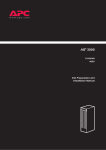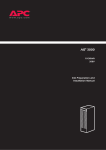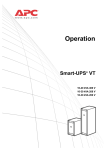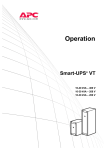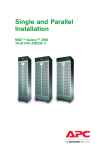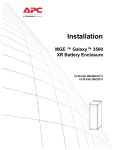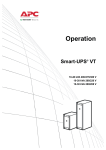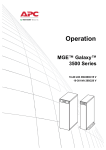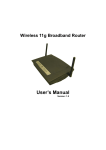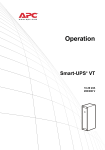Download APC AIS 3000
Transcript
AIS® 3000 and XR Battery Enclosure 10-40kVA 400V Operation Manual AIS® 3000 and XR Battery Enclosure 10-40kVA 400V Operation Manual www.a pc.com www.a pc.com www.a pc.c om IMPORTANT SAFETY INSTRUCTIONS - SAVE THESE INSTRUCTIONS This manual contains important instructions that should be followed during installation and maintenance of the UPS and Batteries AIS3000® & XR Battery Enclosure 10-30kVA, 208V, Operation Manual – 990-1962 1 Contents IMPORTANT SAFETY INSTRUCTIONS . . . . . . . . . . . . . . . . . . . . . 1 Warning/note symbols . . . . . . . . . . . . . . . . . . . . . . . . . . . . 1 Environmental symbols . . . . . . . . . . . . . . . . . . . . . . . . . . . 1 General safety . . . . . . . . . . . . . . . . . . . . . . . . . . . . . . . . . . 2 Introduction . . . . . . . . . . . . . . . . . . . . . . . . . . . . . . . . . . . . . . . 3 The AIS 3000 Family Range . . . . . . . . . . . . . . . . . . . . . . . . . . . . 4 352mm Enclosures . . . . . . . . . . . . . . . . . . . . . . . . . . . . . . 4 523mm Enclosures . . . . . . . . . . . . . . . . . . . . . . . . . . . . . . 4 Start-Up (if applicable) . . . . . . . . . . . . . . . . . . . . . . . . . . . . . . . . 6 Power application . . . . . . . . . . . . . . . . . . . . . . . . . . . . . . . 6 Voltage confirmation . . . . . . . . . . . . . . . . . . . . . . . . . . . . . 7 Operation Modes . . . . . . . . . . . . . . . . . . . . . . . . . . . . . . . . . . . 8 Normal operation . . . . . . . . . . . . . . . . . . . . . . . . . . . . . . . 8 Battery operation . . . . . . . . . . . . . . . . . . . . . . . . . . . . . . . 8 Bypass operation (or static bypass operation) . . . . . . . . . . . . . 8 Mechanical bypass . . . . . . . . . . . . . . . . . . . . . . . . . . . . . . . 8 Maintenance bypass . . . . . . . . . . . . . . . . . . . . . . . . . . . . . 9 The Display . . . . . . . . . . . . . . . . . . . . . . . . . . . . . . . . . . . . . . . 10 Introduction . . . . . . . . . . . . . . . . . . . . . . . . . . . . . . . . . . 10 Navigation . . . . . . . . . . . . . . . . . . . . . . . . . . . . . . . . . . . . . . . 11 Menu-driven user functions . . . . . . . . . . . . . . . . . . . . . . . . 11 Basic display navigation principles . . . . . . . . . . . . . . . . . . . 12 Control functions . . . . . . . . . . . . . . . . . . . . . . . . . . . . . . 12 Status views . . . . . . . . . . . . . . . . . . . . . . . . . . . . . . . . . . 13 Clock set-up . . . . . . . . . . . . . . . . . . . . . . . . . . . . . . . . . . 14 Logging . . . . . . . . . . . . . . . . . . . . . . . . . . . . . . . . . . . . . 15 Alarm threshold . . . . . . . . . . . . . . . . . . . . . . . . . . . . . . . 16 Display setup . . . . . . . . . . . . . . . . . . . . . . . . . . . . . . . . . 16 Diagnostics screen . . . . . . . . . . . . . . . . . . . . . . . . . . . . . . 17 AIS® 3000 & XR Battery Enclosure 10-40kVA, 400V, Operation Manual – 990-2259 i Front Panel Removal/Installation . . . . . . . . . . . . . . . . . . . . . . . 18 Removal . . . . . . . . . . . . . . . . . . . . . . . . . . . . . . . . . . . . 18 Installation . . . . . . . . . . . . . . . . . . . . . . . . . . . . . . . . . . . 19 Air Filter Inspection/Replacement. . . . . . . . . . . . . . . . . . . . . . . 20 Air filter inspection . . . . . . . . . . . . . . . . . . . . . . . . . . . . . 20 Battery Replacement . . . . . . . . . . . . . . . . . . . . . . . . . . . . . . . . 23 General safety prior to module replacement . . . . . . . . . . . . 23 Removal of Battery Securing Brackets (if applicable) . . . . . . . 24 Battery Module removal . . . . . . . . . . . . . . . . . . . . . . . . . . 25 How to install a Battery Module . . . . . . . . . . . . . . . . . . . . 25 Network Management Card with Environmental Monitor. . . . . 27 Network Management Card replacement . . . . . . . . . . . . . . 27 How to Obtain Replacement Parts . . . . . . . . . . . . . . . . . . . . . . 28 Orderable parts . . . . . . . . . . . . . . . . . . . . . . . . . . . . . . . 28 Total-Power-Off Procedure . . . . . . . . . . . . . . . . . . . . . . . . . . . . 29 Display Messages/Troubleshooting . . . . . . . . . . . . . . . . . . . . . 31 Display messages . . . . . . . . . . . . . . . . . . . . . . . . . . . . . . 31 Mechanical Bypass. . . . . . . . . . . . . . . . . . . . . . . . . . . . . . . . . . 34 Mechanical Bypass Lever . . . . . . . . . . . . . . . . . . . . . . . . . 34 Turn into mechanical bypass . . . . . . . . . . . . . . . . . . . . . . . 34 Turn into normal operation (from bypass operation) . . . . . . . 35 Maintenance Bypass Panel . . . . . . . . . . . . . . . . . . . . . . . . . . . . 36 Operation procedure . . . . . . . . . . . . . . . . . . . . . . . . . . . . 36 LIMITED FACTORY WARRANTY. . . . . . . . . . . . . . . . . . . . . . . . . 37 APC product covered . . . . . . . . . . . . . . . . . . . . . . . . . . . . 37 Terms of warranty . . . . . . . . . . . . . . . . . . . . . . . . . . . . . . 37 Non-transferable warranty extends to first purchaser for use . 37 Assignment of warranties . . . . . . . . . . . . . . . . . . . . . . . . . 37 Drawings, descriptions . . . . . . . . . . . . . . . . . . . . . . . . . . . 38 Warranty claims procedure . . . . . . . . . . . . . . . . . . . . . . . . 38 Exclusions . . . . . . . . . . . . . . . . . . . . . . . . . . . . . . . . . . . 38 ii AIS® 3000 & XR Battery Enclosure 10-40kVA, 400V, Operation Manual – 990-2259 Appendix ...............................................................40 UPS Components and Options. . . . . . . . . . . . . . . . . . . . . . . . . 40 352mm Enclosures . . . . . . . . . . . . . . . . . . . . . . . . . . . . . 40 523mm Enclosures . . . . . . . . . . . . . . . . . . . . . . . . . . . . . 40 System sizes, part Nos., number of Battery Modules and weights . . . . . . . . . . . . . . . . . . . . . . . . . . . . . . . . . . . . . 41 Part number coding: . . . . . . . . . . . . . . . . . . . . . . . . . . . . 41 Battery Module . . . . . . . . . . . . . . . . . . . . . . . . . . . . . . . . 42 Front Panel overview . . . . . . . . . . . . . . . . . . . . . . . . . . . . 42 Stabilizing Bracket . . . . . . . . . . . . . . . . . . . . . . . . . . . . . . 43 User interface . . . . . . . . . . . . . . . . . . . . . . . . . . . . . . . . . 44 Options. . . . . . . . . . . . . . . . . . . . . . . . . . . . . . . . . . . . . . . . . . 45 Battery Securing Bracket and Floor Anchoring . . . . . . . . . . . 45 Conduit Box . . . . . . . . . . . . . . . . . . . . . . . . . . . . . . . . . . 45 Extended Run Battery Enclosure (XR Enclosure) and Battery Module . . . . . . . . . . . . . . . . . . . . . . . . . . . . . . . . . . . . . 46 Part Numbers for XR Enclosures . . . . . . . . . . . . . . . . . . . . . 47 Part Number for Battery Module . . . . . . . . . . . . . . . . . . . . 47 Maintenance Bypass Panels with Power Distribution Capability 48 AIS® 3000 & XR Battery Enclosure 10-40kVA, 400V, Operation Manual – 990-2259 iii IMPORTANT SAFETY INSTRUCTIONS This guide contains important instructions that should be followed when handling the UPS, Battery Enclosures, and Batteries. Warning/note symbols WARNING! Risk of electric shock. CAUTION! Read this information to avoid equipment damage. Indicates important information. Note Indicates that more information is available on this subject in a different section of this manual. Indicates that more information is available on the same subject in a different manual. See also Environmental symbols Temperature Ventilation requirements Humidity Dust/Fumes Altitude AIS® 3000 & XR Battery Enclosure 10-40kVA, 400V, Operation Manual – 990-2259 1 IMPORTANT SAFETY INSTRUCTIONS General safety Two people to lift a component weighing between 18 - 32 kg. Indicates that a switch or current protection device is ON. Indicates that a switch or a breaker is OFF. For configurations including customer-supplied external batteries, refer to manufacturer’s battery installation and maintenance instructions. Note 2 AIS® 3000 & XR Battery Enclosure 10-40kVA, 400V, Operation Manual – 990-2259 Introduction Welcome to the Operation Manual covering the AIS® 3000 UPS and the Extended Run Battery Enclosure (XR Enclosure). This manual provides you with a detailed description of start-up, operation, and troubleshooting. Note The UPS manuals: Receiving and Unpacking - part # 990-1961 Site Planning and Electrical Installation - part # 990-2258 – are provided in the documentation storage area at the top right corner on the UPS (behind the Front Panel). The XR Battery Enclosure (option) – Electrical Installation Manual – part #990-2195 is provided behind the Front Panel of the XR Battery Enclosure. ! Output Pwr Zone Probe 10/100Base-T Reset 10/100 AP9619 Network Management Card EM Documentation storage Serial: Model: BATTERY UNIT Serial: Model: BATTERY UNIT Serial: Model: BATTERY UNIT Serial: Model: BATTERY UNIT Serial: Model: BATTERY UNIT Serial: Model: BATTERY UNIT Serial: Model: BATTERY UNIT Serial: Model: BATTERY UNIT For information on Maintenance Bypass Panels, see product specific manual. Note For more details on APC products and services, visit us at www.apc.com Note AIS® 3000 & XR Battery Enclosure 10-40kVA, 400V, Operation Manual – 990-2259 3 The AIS 3000 Family Range 352mm Enclosures ! Output Pwr Zone Probe 10/100Base-T Reset AP9619 10/100 Network Management Card EM Serial: Model: BATTERY UNIT Serial: Model: BATTERY UNIT Serial: Model: BATTERY UNIT Serial: Model: BATTERY UNIT Serial: Model: BATTERY UNIT Serial: Model: BATTERY UNIT Serial: Model: BATTERY UNIT Serial: Model: BATTERY UNIT www .apc. com Front view Rear view Front view without cover 10-20kVA 523mm Enclosures ! Output Pwr Zone Probe 10/100Base-T Reset AP9619 Network 10/100 Management Card EM ! Output Pwr Zone Probe 10/100Base-T Reset AP9619 Network 10/100 Management Card Blind plates cover empty battery bays EM Serial: Model: BATTE RYUNIT Serial: Model: BATTE RYUNIT Serial: Model: BATTE RYUNIT Serial: Model: BATTE RYUNIT Serial: Model: Serial: Model: BATTE BATTE RYUNIT Serial: Model: RYUNIT Serial: Model: BATTE BATTE RYUNIT RYUNIT Serial: Model: Serial: Model: BATTE BATTE RYUNIT RYUNIT Serial: Model: Serial: Model: BATTE BATTE RYUNIT Serial: Model: RYUNIT Serial: Model: BATTE BATTE RYUNIT RYUNIT Serial: Model: Serial: Model: BATTE BATTE RYUNIT RYUNIT Serial: Model: Serial: Model: BATTE BATTE RYUNIT RYUNIT Serial: Model: Serial: Model: BATTE BATTE RYUNIT RYUNIT Serial: Model: BATTE RYUNIT Serial: Model: BATTE RYUNIT Serial: Model: BATTE RYUNIT Serial: Model: BATTE RYUNIT www .apc .com Front view 4 Rear view Front view without cover 10-20kVA Front view without cover 30-40kVA AIS® 3000 & XR Battery Enclosure 10-40kVA, 400V, Operation Manual – 990-2259 The AIS 3000 Family Range WARNING! Only trained persons familiar with the construction and operation of the equipment, including the electrical and mechanical hazards involved, may install and remove system components. Details on the UPS sizes, runtime, weight etc. are available in the Appendix under UPS sizes, weights, and runtime configurations. Note Most illustrations show 523mm Enclosures but apply to both Enclosure sizes. Any differences between the two Enclosure sizes will be addressed in the manual. Note AIS® 3000 & XR Battery Enclosure 10-40kVA, 400V, Operation Manual – 990-2259 5 Start-Up (if applicable) Start-up is included with the UPS, and the start-up procedure described here is only applicable if the UPS requires a subsequent start-up. Note Power application WARNING! Only trained personnel familiar with the construction and the equipment may carry out the start-up procedure. ON OFF Mains breaker ! Output Pwr Zone Probe 10/100Base-T Reset 10/100 AP9619 Network Management Card EM Serial: Model: BATTERY UNIT Serial: Model: BATTERY UNIT Serial: Model: BATTERY UNIT Serial: Model: BATTERY UNIT Serial: Model: BATTERY UNIT Serial: Model: BATTERY UNIT Serial: Model: BATTERY UNIT Serial: Model: BATTERY UNIT Serial: Model: BATTERY UNIT Serial: Model: BATTERY UNIT Serial: Model: BATTERY UNIT Serial: Model: BATTERY UNIT Serial: Model: BATTERY UNIT Serial: Model: BATTERY UNIT Serial: Model: BATTERY UNIT Serial: Model: BATTERY UNIT Serial: Model: BATTERY UNIT Serial: Model: BATTERY UNIT Serial: Model: BATTERY UNIT Serial: Model: BATTERY UNIT Serial: Model: BATTERY UNIT Serial: Model: BATTERY UNIT Serial: Model: BATTERY UNIT Serial: Model: BATTERY UNIT Serial: Model: BATTERY UNIT Serial: Model: BATTERY UNIT Serial: Model: BATTERY UNIT Serial: Model: BATTERY UNIT Serial: Model: BATTERY UNIT Serial: Model: BATTERY UNIT Serial: Model: BATTERY UNIT Serial: Model: BATTERY UNIT Serial: Model: BATTERY UNIT Serial: Model: BATTERY UNIT Serial: Model: BATTERY UNIT Serial: Model: BATTERY UNIT Serial: Model: BATTERY UNIT Serial: Model: BATTERY UNIT Serial: Model: BATTERY UNIT Serial: Model: BATTERY UNIT UPS XR Enclosure Set the utility breaker to ON. If your installation includes an XR Enclosure with a DC disconnect switch, turn the DC disconnect switch ON. Wait approximately 30 seconds for the system to boot up and carry out self test. Note 6 AIS® 3000 & XR Battery Enclosure 10-40kVA, 400V, Operation Manual – 990-2259 Start-Up (if applicable) After system boot-up, the display will atuomatically prompt you on how to confirm/select voltage and frequency as shown in the following. Voltage confirmation See display introduction under The Display. At the initial start-up, the display will prompt you through the following screens: Confirm Voltage Use 400V Yes, use 400V No, select another • When the Confirm Voltage prompt appears on the screen, use the arrow key on the display to select desired voltage, and press ENTER. Apply load? Yes No • When the prompt Apply load appears, select Yes if you want the UPS to provide a load output now. (If you do not want a UPS load output at this point, select No). Chrg xxx% |||||||||| Load xxx% |||||||||| xxx Vin xxxVout xxHz Runtime: xxhr xxmin Status screen LOAD ON LED is now lit, and the display will show the Confirm Status Screen. The UPS is now ready to support the load. Note prompt you on how to confirm/select voltage and frequency as shown in the following. AIS® 3000 & XR Battery Enclosure 10-40kVA, 400V, Operation Manual – 990-2259 7 Operation Modes In a stand-alone installation, the UPS has four different operation modes. If the installation includes a Maintenance Bypass Panel test mode will also be available. Normal operation During normal operation, the UPS converts mains power to conditioned power for the connected load. Battery operation During battery operation, the UPS provides power to the connected load from its internal and (if applicable) external batteries for a finite period. The UPS transfers to battery operation if the supply of mains power fails, or is outside pre-defined limits. Bypass operation (or static bypass operation) Static bypass operation can either be obtained by user request or automatically, as the UPS will switch into bypass operation if both the normal and battery operation modes are unavailable. During static bypass operation, the mains power is sent through internal Radio Frequency Interference (RFI) filters to the connected load, bypassing the internal power converters. The UPS transfers to bypass operation following a command received via the display, or after a short or heavy overload on the output of the UPS. Battery back-up is not available in bypass operation. Mechanical bypass In mechanical bypass, mains power is sent directly to the connected load through a mechanical breaker, bypassing all internal UPS functions and filters. Mechanical bypass is obtained by the operation of the mechanical bypass breaker lever located behind the front cover. Mechanical bypass is a feature designed to keep the load supplied with mains power during maintenance of the UPS power sections. All major maintenance operations can be performed with the UPS running in mechanical bypass, and with the load being supplied directly with unconditioned mains power. 8 AIS® 3000 & XR Battery Enclosure 10-40kVA, 400V, Operation Manual – 990-2259 Operation Modes Maintenance bypass The UPS can be connected to an external Maintenance Bypass Panel. When activated, this panel bypasses the entire UPS Enclosure (only possible with an optional APC Maintenance Bypass Panel), feeding mains power directly to the load. An activated wrap-around Maintenance Bypass Panel completely isolates the UPS and allows all kinds of maintenance to be performed – including a replacement of the entire UPS. AIS® 3000 & XR Battery Enclosure 10-40kVA, 400V, Operation Manual – 990-2259 9 The Display Introduction CAUTION! The display provides access to more functions than described in this manual. Those functions should not be accessed without the assistance of APC Customer Support in order to avoid unwanted load impacts. For APC World-wide Customer Support, refer to rear cover of this manual. Four Light Emitting Diode (LED) indicators report the operational status of the UPS. Liquid Cystal Display (LCD) Screen Five navigation keys are used to select and open menu items, to access information, change system parameters, and to launch context-sensitive help. LOAD ON ON BATT BYPASS ESC Chrg 100% Load 000% 230Vin 000Vout 50Hz Runtime: 00hr 30m ? FAULT 10 LOAD ON When the green LED is on, the UPS provides power to the load equipment. ON BATT When the yellow LED is on, power to the load flows from the batteries to the Power Module. BYPASS When the yellow LED is on, power to the load is supplied through the static bypass switch or mechanical bypass. FAULT When the red LED is on, a fault condition exists. LCD Screen Displays alarms, status data, instructional help, and configuration items. UP and DOWN navigation keys Selects menu items and accesses information. HELP key Launches context-sensitive help. ENTER key Opens menu items and input changes to system parameters. ESC key Returns to previous screen displayed. AIS® 3000 & XR Battery Enclosure 10-40kVA, 400V, Operation Manual – 990-2259 Navigation Menu-driven user functions If you get beyond the functions described in the menu tree, do not proceed. Press ESC to go back. Control Turn load off UPS into bypass Status Vin Vbyp Vout Iin lbyp Iout kVA & kW Frequencies Load & Bat Overview Batteries Chrg xxx% Load xxx% xxxVin Runtime Control Main Menu Status Setup Logging Display Diags Help Alarm thresholds Clock Setup Settings View log Logging Logging View statistics Display Display setup Beeper setup Diags Diagnostics Faults and Diagnostics AIS® 3000 & XR Battery Enclosure 10-40kVA, 400V, Operation Manual – 990-2259 11 Navigation Basic display navigation principles On the display, press ESC until you get to the Overview Screen, which provides you with basic system status information. Press UP, DOWN arrows to navigate the selector arrow and view all sub-menu screens. Chrg 100% Load 000% 230Vin 000Vout 50Hz Runtime: 0hr 0m Overview Screen Press ENTER to open the Main Menu screen. From here, you command, configure, and monitor the system. Control Status Setup Logging Display Diags Help Main Menu Control functions From the Control Screen on the Main Menu, you can select the following functions: 1. Turn Load OFF/ON 2. Switch the UPS into Bypass/out of Bypass Control Status Setup Logging Display Diags Help Main Menu WARNING! Disconnecting the UPS output to the load, does NOT de-energize the UPS! Always follow the Total-Power-OFF procedure if you need to de-energize the UPS in emergency situations! Turn load OFF (disconnect the UPS output to the load equipment). 1. From the Main Menu, select Control and press ENTER 2. Use UP/DOWN key to navigate to Turn Load OFF, and press ENTER 3. Select YES, Turn Load FF 12 AIS® 3000 & XR Battery Enclosure 10-40kVA, 400V, Operation Manual – 990-2259 Navigation Turn load ON. 1. From the Main Menu, select Control and press ENTER 2. Use UP/DOWN key to navigate to Turn Load ON, and press ENTER 3. Select YES, Turn Load ON Turn into bypass. 1. From the Main Menu, select Control and press ENTER 2. Use UP/DOWN key to navigate to UPS into bypass and press ENTER 3. Use UP/DOWN key to navigate to YES, UPS into bypass, and press ENTER Turn out of bypass. 1. From the Main Menu, select Control and press ENTER 2. Select UPS out of Bypass and press ENTER 3. Use UP/DOWN key to navigate to YES, UPS out of Byp, and press ENTER Status views Select Status on the Main Menu to view the status on the following parameters Control Status Setup Logging Display Diags Help Main Menu Voltage on all phases. Mains voltage (V), bypass voltage (V), and output voltage (V) for each phase. Current on all phases. Mains current (A), bypass current (A), and output current (A) for each phase. kVA and kW. Apparent power (kVA) and real power (kW) generated by the UPS to the load. Frequencies. Mains frequency, bypass frequency and output frequency in Hertz (Hz). AIS® 3000 & XR Battery Enclosure 10-40kVA, 400V, Operation Manual – 990-2259 13 Navigation Load and batteries. Load: Percentage of the load in relation to the total UPS capacity. Bat Voltage: Shows either the positive or negative half of the battery voltage (the lower value of the two will appear). Bat Cap: Percentage charge on the batteries in relation to the total battery capacity. Runtime: The predicted runtime at the current load. Batteries. Bat AmpHr: Battery capacity, including both external and internal batteries. UPS Temp: The highest external battery temperature. Alarm thresholds. Load: An alarm will be set when the load is above the threshold level. Runtime: An alarm will be set when the runtime is below the threshold level. Clock set-up From the Setup screen on the Main Menu, you can change the date and the clock setting. From the Settings screen, select Clock, and press ENTER. A date and a time line will appear. Control Status Setup Logging Display Diags Help Main Menu Time. The clock function is used to time-stamp events in the event log. To avoid inaccuracies, change the clock-setting at e.g. daylight-saving time. Date 1. To change the date, press ENTER (the day field will become active). Press the UP/DOWN arrow to select the desired date. 2. To change the month and the year, follow the same procedures. 3. Press ENTER to confirm the new settings, or ESC to cancel. Time 1. To change the time, press ENTER (the hour field will become active). Press the UP/DOWN arrow to select the desired time. 2. Follow the same procedure to change the minute and the second fields. 3. Press ENTER to save, or ESC to cancel. Press ESC to return to the Main Menu. 14 AIS® 3000 & XR Battery Enclosure 10-40kVA, 400V, Operation Manual – 990-2259 Navigation Logging From the logging screen on the Main Menu, you can view the 100 most recent UPS log events, and view the logged details of the events, such as date and time of occurrence, and event number. Control Status Setup Logging Display Diags Help Main Menu 1. From the Main Menu, select Logging 2. Select View Log 3. Press ESC to return to Main Menu Example: 24-Sep 15:06:48 #15 Mains out of Range On Line =================== Logging Screen (example) The top line indicates date, time and event number. Lines 2, 3 and 4 are part of the event list. To view the entire list, use UP/DOWN arrows to navigate. For a detailed description of a particular event, position the arrow, and press ENTER. View statistics (submenu under Logging). From the Logging screen on the Main Menu, you can view the statistics on operation mode changes, inverter time, duration of battery operation. Control Status Setup Logging Display Diags Help Main Menu 1. From the Main Menu, select Logging 2. Select View Statistics 3. Press ESC to return to Main Menu AIS® 3000 & XR Battery Enclosure 10-40kVA, 400V, Operation Manual – 990-2259 15 Navigation Alarm threshold If the load level exceeds the preprogrammed threshold, the UPS will display a warning. Example: Alarm Thresholds Load: 20.0 kVA Runtime: 0 hr 0 min Alarm Threshold Screen To change the Alarm Thresholds, 1. Select Setup from the Main Menu 2. Select Alarms from the Setup Menu 3. Press ESC to return to the Main Menu Display setup From the Display Setup screen, you can select your display Language, Contrast and Beeper functions. Display setup Language: English Contrast: 0 Beeper Setup Display Setup Menu Language selection. From the Main Menu, select Display Setup. To change the language, select Language, and press ENTER. The Language line is now active. Use the UP/DOWN arrows to select the desired language. Press ENTER to confirm your selection. Contrast setting. From the Display Setup Menu, select Contrast, and press ENTER. Use the UP/DOWN arrows to select the contrast level - the lower the number, the darker the contrast. Select ENTER to confirm the setting. Beeper setup. Beeper setup Beep at: PwrFail+30 Vol: Low Key Click: Off Beeper Setup Menu 16 AIS® 3000 & XR Battery Enclosure 10-40kVA, 400V, Operation Manual – 990-2259 Navigation From the Beeper Setup Menu, select Beeper Setup. To change the beeper setup, select Beep at and press ENTER. You now have the following options: • Never: If you select this setting, the Beeper will be active at internal UPS errors only. • PwrFail+30: If you select this setting, the Beeper will be active at Internal UPS errors and at mains or bypass errors. The Beeper will only sound if the fault has been present for more than 30 seconds. • PwrFail: If you select this setting, the Beeper will be active at Internal UPS errors and at mains or bypass errors. The Beeper will sound immediately when the error is occurring. • Low Batt: If you select this setting, the Beeper will be active at internal UPS errors and at mains or bypass errors and at power failures and at low battery level (if the UPS runs in battery operation). Press ENTER to confirm your setting, or ESC to cancel. Vol: The default setting is low. This setting can be changed to medium, high, or OFF. Press ENTER to confirm your setting, or ESC to cancel. Key Click: The default Key Click function is set to OFF. Select On if you want to change this setting to ON. Press ENTER to confirm your setting, or ESC to cancel. Press ESC to return to previous screen. Diagnostics screen From the Diags screen on the Main Menu, you can view the information given on failures for use in troubleshooting. Control Status Setup Logging Display Diags Help Main Menu 1. From the Main Menu, select Diags, and press ENTER 2. Use UP/DOWN arrow to select Fault and Diagnostics and press ENTER For more details on Fault and Diagnostics screens, see the Troubleshooting section. Note AIS® 3000 & XR Battery Enclosure 10-40kVA, 400V, Operation Manual – 990-2259 17 Front Panel Removal/Installation Removal Serial: Model: BATTER Y UNIT Serial: Model: BATTER Y UNIT Serial: Model: BATTER Y UNIT Serial: Model: BATTER Y UNIT Serial: Model: BATTER Y UNIT Serial: Model: BATTER Y UNIT Serial: Model: BATTER Y UNIT Serial: Model: BATTER Y UNIT www .apc.com www .apc.com To remove a Front Panel, use a coin or similar, and turn the 2 black lock devices away from the Display to horizontal level. Pull the Front Panel outwards to disengage the locking device at the top of the Enclosure. Lift the Front Panel free of the two slots at the bottom of the Enclosure. 18 AIS® 3000 & XR Battery Enclosure 10-40kVA, 400V, Operation Manual – 990-2259 Front Panel Removal/Installation Installation Serial: Model: BATTER Y UNIT Serial: Model: BATTER Y UNIT Serial: Model: BATTER Y UNIT Serial: Model: BATTER Y UNIT Serial: Model: BATTER Y UNIT Serial: Model: BATTER Y UNIT Serial: Model: BATTER Y UNIT Serial: Model: BATTER Y UNIT www .apc.com www .apc.com To install a Front Panel, insert the two guide taps positioned at the bottom of the Front Panel into the two slots at the bottom of the Enclosure. Push the Front Panel against the Enclosure to engage the locking device at the top of the Enclosure. To secure the Front Panel, use a coin or similar, and turn the 2 black lock devices away from the Display to horizontal level. AIS® 3000 & XR Battery Enclosure 10-40kVA, 400V, Operation Manual – 990-2259 19 Air Filter Inspection/Replacement Air filter inspection The UPS and XR Enclosure Front Panels are fitted with air filters on the inside of the Front Panels for extra protection of systems installed in environments with conductive dust. Check the air filters once a month. If the air filters show visible dust or other impurities, the air filters must be replaced. Air filter part nos. 20 Air filter for 352mm Enclosures ISVTOPT1 Air filter for 523mm Enclosures ISVTOPT2 AIS® 3000 & XR Battery Enclosure 10-40kVA, 400V, Operation Manual – 990-2259 Air Filter Inspection/Replacement Serial: Model: BATTERY UNIT Serial: Model: BATTERY UNIT Serial: Model: BATTERY UNIT Serial: Model: BATTERY UNIT Serial: Model: BATTERY UNIT Serial: Model: BATTERY 12 pcs UNIT Serial: Model: BATTERY UNIT Serial: Model: BATTERY www.apc. com UNIT www.apc. com Remove the Front Panel from the Enclosure. For details on how to remove the Front Panel, see Front Panel installation/removal. Remove the wing nuts from the plate between upper and lower air filter. Remove the plate. Push the top air filter downwards, and pull outwards to remove. Pull the lower air filter outwards, and push upwards to remove. AIS® 3000 & XR Battery Enclosure 10-40kVA, 400V, Operation Manual – 990-2259 21 Air Filter Inspection/Replacement Position the new air filters in the Front Panel, ensuring that the metal side of the air filters face outwards. Remount the plate between the upper and lower air filters and reattach the 2 wing nuts. Reinstall the Front Panel. 22 AIS® 3000 & XR Battery Enclosure 10-40kVA, 400V, Operation Manual – 990-2259 Battery Replacement General safety prior to module replacement WARNING! • Only trained personnel familiar with the operation of the equipment, and the electrical and mechanical hazards involved, may install and remove system components. • The UPS and Battery Enclosure contain an internal energy source. Hazardous voltage may be present even when disconnected from the power source. Follow Total Power Off Procedure to completely de-energize the system. • Never replace batteries when the UPS is running in battery mode! • Risk of Energy Hazard, 96 V, 7.2 Ampere-hour battery. Before replacing batteries, remove all conductive jewelry such as chains, watches, and rings. High energy through conductive materials could cause severe burns. • Batteries do not contain serviceable parts. Do not open. • Do not open or mutilate batteries. Released material is harmful to the skin and eyes. It may be toxic. Do not dispose of batteries in a fire, as they may explode. • To ensure continuous battery back-up, only replace one Battery Module at a time. • For configurations that include customer-supplied external batteries, refer to manufacturer’s battery installation and maintenance instructions. Two people to lift a component weighing between 18 - 32 kg. Battery Module One Battery Module consists of 4 Battery Units (shipping in the Enclosures). Serial: Model: BATTE RY UNIT Serial: Model: BATTE RY UNIT Serial: Model: BATTE RY UNIT Serial: Model: BATTE RY UNIT 4 x 24kg Always exchange the whole module (all 4 units) when batteries are obsolete. Note AIS® 3000 & XR Battery Enclosure 10-40kVA, 400V, Operation Manual – 990-2259 23 Battery Replacement Removal of Battery Securing Brackets (if applicable) If your system is equipped with Battery Securing Brackets, follow the below procedure to remove the Brackets. Remove the M3 screw attaching the Battery Securing Bracket to the shelf. Push the Battery Securing Bracket to the left, push it upwards and remove. 24 AIS® 3000 & XR Battery Enclosure 10-40kVA, 400V, Operation Manual – 990-2259 Battery Replacement Battery Module removal Follow the below procedures if you need to change or add a Battery Module, e.g. if you receive a display message reporting a bad battery, or if you need to add batteries for increased runtime: XR UPS ! Output Pwr Zone Probe 10/100Base-T Reset 10/100 AP9619 Network Management Card EM Serial: Model: BATTERY UNIT Serial: Model: BATTERY UNIT Serial: Model: BATTERY UNIT Serial: Model: BATTERY UNIT Serial: Model: BATTERY UNIT Serial: Model: BATTERY UNIT Serial: Model: BATTERY UNIT Serial: Model: BATTERY UNIT Serial: Model: Serial: Model: BATTERY UNIT Serial: Model: BATTERY UNIT Serial: Model: BATTERY UNIT BATTERY UNIT Serial: Model: Serial: Model: BATTERY UNIT Serial: Model: BATTERY UNIT BATTERY UNIT Serial: Model: BATTERY UNIT Serial: Model: Serial: Model: BATTERY UNIT Serial: Model: BATTERY UNIT Serial: Model: BATTERY UNIT BATTERY UNIT Serial: Model: BATTERY UNIT Serial: Model: Serial: Model: BATTERY UNIT Serial: Model: BATTERY UNIT BATTERY UNIT Serial: Model: Serial: Model: BATTERY UNIT Serial: Model: BATTERY UNIT Serial: Model: BATTERY UNIT BATTERY UNIT Serial: Model: BATTERY UNIT Serial: Model: Serial: Model: BATTERY UNIT Serial: Model: BATTERY UNIT BATTERY UNIT Serial: Model: Serial: Model: BATTERY UNIT Serial: Model: BATTERY UNIT Serial: Model: BATTERY UNIT BATTERY UNIT Serial: Model: BATTERY UNIT Serial: Model: BATTERY UNIT Serial: Model: BATTERY UNIT Serial: Model: BATTERY UNIT When removing Battery Modules, start from the highest level and work down. Holding the battery handle, gently push the battery upwards and pull it halfway out of the Enclosure. A lock mechanism prevents it from being pulled all the way out. To release the battery from the lock mechanism, one person gently pushes the battery upwards again and pulls it out, while the other person supports the battery. How to install a Battery Module If additional batteries are needed for extra run-time, or if you install battery replacement modules, follow the below procedure: CAUTION! Wait until you are ready to power up the system before installing Battery Modules in the UPS. Failure to do so can result in a deep discharge of the batteries and cause permanent damage. The time from the battery installation time till the UPS is powered up should not exceed 72 hours or 3 days. AIS® 3000 & XR Battery Enclosure 10-40kVA, 400V, Operation Manual – 990-2259 25 Battery Replacement UPS / XR Install the Battery Module in the lowest available bay (4 across in 523mm UPS versions, 2 across in 352mm UPS versions). Position the Battery Unit to slide in between the grooves and push completely into the UPS to ensure connection. If a problem is reported, ensure that the modules in question are correctly installed. If the problem persists, refer to the Troubleshooting section of this guide. Note Allow for a 24-hour recharging period of the batteries after system start-up / battery replacement for battery monitoring data to become fully reliable. Note 26 AIS® 3000 & XR Battery Enclosure 10-40kVA, 400V, Operation Manual – 990-2259 Network Management Card with Environmental Monitor The APC Network Management Card with Environmental Monitor (AP9619) is installed in the UPS as default. It is used for remote system control and monitoring, e-mail notifications etc. For configuration and use, refer to the separate user manual - Network Management Card with Environmental Monitor - shipped with the UPS. See also Network Management Card replacement ! Output Pwr Zone Probe 10/100Base-T Reset 10/100 AP9619 Network Management Card ! Output Pwr EM Zone Probe 10/100Base-T Reset 10/100 AP9619 Network Management Card EM Serial: Model: BATTERY UNIT Serial: Model: BATTERY UNIT Serial: Model: BATTERY UNIT Serial: Model: BATTERY UNIT Serial: Model: BATTERY UNIT Serial: Model: BATTERY UNIT Serial: Model: BATTERY UNIT Serial: Model: BATTERY UNIT Loosen the 2 torx screws (one each side of the card). Carefully pull out the card. Reversed procedures for installation. AIS® 3000 & XR Battery Enclosure 10-40kVA, 400V, Operation Manual – 990-2259 27 How to Obtain Replacement Parts To obtain a replacement part, contact APC Customer Support (see rear cover). 1. In the event of a Battery Module failure, the display may show additional “fault list” screens. Press any key to scroll through these fault lists, record the information, and relay it to the APC representative. 2. If possible, call APC Customer Support from a telephone that is within reach of the UPS display interface so that you can gather and report additional information to the APC representative. 3. Be ready to provide a detailed description of the problem. Our representative will help you solve the problem over the telephone, if possible, or will give you a Return Material Authorization (RMA) number. If a module is returned to APC, this RMA number must be clearly printed on the outside of the package. 4. If the UPS is within the warranty period, repairs will be performed free of charge. If it is not within the warranty period, there will be a charge for repair. See Factory Warranty section for more information. 5. If the UPS is covered by an APC service contract, have that information available and give it to the representative. Orderable parts 28 Description APC SKU No. AIS® 3000 XR Battery Enclosure with DC breaker, DC fuses with 2 Battery Modules (expandable to 6) ISVTBXR2B6S AIS® 3000 XR Battery Enclosure with DC breaker, DC fuses and 6 Battery Modules ISVTBXR6B6S AIS® 3000 XR Battery Enclosure with DC fuses and 2 Battery Modules expandable to 6 ISVTXR2B6S AIS® 3000 XR Battery Enclosure with DC fuses and 6 Battery Modules ISVTXR6B6S Battery Module SYBT4 Network Management Card with Environmental Monitor AP9619 Air filter (12 pcs) for 523mm ISVTOPT1 Air filter (12 pcs) for 352mm ISVTOPT2 AIS® 3000 & XR Battery Enclosure 10-40kVA, 400V, Operation Manual – 990-2259 Total-Power-Off Procedure WARNING! Risk of electric shock - parts inside the UPS and XR Enclosure are energized from the battery supply even when the AC power is disconnected. Before electrical installation begins, follow the Total-Power-Off procedure to completely de-energize the system. ON OFF Mains breaker ! Output Pwr Zone Probe 10/100Base-T Reset 10/100 AP9619 Network Management Card EM Serial: Model: BATTERY UNIT Serial: Model: BATTERY UNIT Serial: Model: BATTERY UNIT Serial: Model: BATTERY UNIT Serial: Model: BATTERY UNIT Serial: Model: BATTERY UNIT Serial: Model: BATTERY UNIT Serial: Model: BATTERY UNIT Serial: Model: BATTERY UNIT Serial: Model: BATTERY UNIT Serial: Model: BATTERY UNIT Serial: Model: BATTERY UNIT Serial: Model: BATTERY UNIT Serial: Model: BATTERY UNIT Serial: Model: BATTERY UNIT Serial: Model: BATTERY UNIT Serial: Model: BATTERY UNIT Serial: Model: BATTERY UNIT Serial: Model: BATTERY UNIT Serial: Model: BATTERY UNIT Serial: Model: BATTERY UNIT Serial: Model: BATTERY UNIT Serial: Model: BATTERY UNIT Serial: Model: BATTERY UNIT Serial: Model: BATTERY UNIT Serial: Model: BATTERY UNIT Serial: Model: BATTERY UNIT Serial: Model: BATTERY UNIT Serial: Model: BATTERY UNIT Serial: Model: Serial: Model: BATTERY UNIT Serial: Model: BATTERY UNIT Serial: Model: BATTERY UNIT Serial: Model: BATTERY UNIT BATTERY UNIT Serial: Model: BATTERY UNIT BATTERY UNIT Serial: Model: Serial: Model: BATTERY UNIT Serial: Model: BATTERY UNIT Serial: Model: BATTERY UNIT Serial: Model: BATTERY UNIT Serial: Model: BATTERY UNIT UPS XR Enclosure Set the DC disconnect switch on the XR Enclosure (if available) to the OFF position. Remove all batteries from the system, or, alternatively, pull out all batteries to the red disconnect line shown on the battery. To ensure solid stability, do not pull batteries out beyond the red disconnect line unless completely removing them from the Enclosure. Set the mains breaker to the OFF or LOCKED-OUT position. If the UPS has dual mains supply, set both supplies to the OFF or LOCKED-OUT position. WARNING! Correct lock-out procedures at mains breaker must be followed. If necessary, install a padlock. AIS® 3000 & XR Battery Enclosure 10-40kVA, 400V, Operation Manual – 990-2259 29 Total-Power-Off Procedure Refer to Seismic Anchoring in the Electrical Installation Manual for instructions on how to remove Seismic Battery Brackets (if applicable). 30 AIS® 3000 & XR Battery Enclosure 10-40kVA, 400V, Operation Manual – 990-2259 Display Messages/Troubleshooting This section lists the status and alarm messages that the UPS might display. The messages are listed in alphabetical order, and a suggested corrective action is listed with each alarm message to help you troubleshoot problems. Display messages Display message Meaning Corrective action Automatic Self Test Started. The UPS has started pre-programmed battery test. No corrective action necessary. Batt Temperature Exceeded Upper Limit. The temperature of one or more battery units has exceeded system specifications. Contact APC Customer Support. See rear cover. Battery over-voltage warning. The battery voltage is too high and the charger has been deactivated. Contact APC Customer Support. See rear cover. Bypass Not Available Input Freq/Volt Out Of Range. The frequency or voltage is out of acceptable range for bypass. This message occurs when the UPS is online, and indicates that the bypass mode may not be available if required. Correct the input voltage to provide acceptable voltage or frequency. Discharged Battery. The UPS is in battery operation and the battery charge is low. Note: Runtime is limited in duration. No corrective action necessary. Shut down the system and the load equipment or restore incoming voltage. Emergency PSU Fault. Redundant Emergency Power Supply Unit (PSU) is not working. The UPS will continue to work normally, but the PSU should be replaced. Contact APC Customer Support. See rear cover. EPO Activated. Emergency Power Off Switch has been activated. Deactivate Emergency Power Off Switch. Fan fault. A fan has failed. Contact APC Customer Support. See rear cover. Int. Mech. Bypass Switch Closed. The internal mechanical switch gear is closed. No corrective action necessary. The UPS is in internal mechanical bypass operation. Int. Mech. Bypass Switch Open. The internal mechanical switch gear is open. No corrective action necessary. Low-Battery. The UPS is in battery operation and the battery charge is low. Note: Runtime is limited in duration. Shut down the system and the load equipment or restore incoming voltage. AIS® 3000 & XR Battery Enclosure 10-40kVA, 400V, Operation Manual – 990-2259 31 Display Messages/Troubleshooting 32 Display message Meaning Corrective action Load Is No Longer Above Alarm Threshold. The load previously exceeded the alarm threshold and the situation has been corrected either because the load decreased or the threshold was increased. No corrective action necessary. Load Power Is Above Alarm Limit. The load has exceeded the userspecified load alarm threshold. Option 1: Use the display interface to raise the alarm threshold. Option 2: Reduce the load. Mains Not Available. Input Freq/Volt Out of Range. The frequency or voltage is out of acceptable range for normal operation. Correct the input voltage to provide acceptable voltage or frequency. Min Runtime Restored. The system runtime dropped below the configured minimum and has been restored. Additional Battery Modules were installed, the existing Battery Modules were recharged, the load was reduced, or the threshold was decreased. No corrective action necessary. No Batteries Are Connected. No battery power is available. Check that batteries are inserted properly. Number of Battery Modules Decreased. One or more battery modules removed. No corrective action necessary. Number of Battery Modules Increased. One or more battery modules are added. No corrective action necessary. Replace Batt(s). One or more Battery Modules need replacement. Refer to Module Replacement section for procedures. Runtime Is Below Alarm Threshold. The predicted runtime is lower than the user-specified minimum runtime alarm threshold. Either the battery capacity has decreased, or the load has increased. Option 1: Allow the battery modules to recharge. Option 2: If possible, increase the number of battery modules. Option 3: Reduce load. Option 4: Decrease alarm threshold. Contact APC Customer Support. See rear cover. Site Wiring Fault. Wrong phase rotation on the input side. The UPS will continue to supply conditioned power, but bypass is unavailable. An electrician should check that the UPS has been wired properly. Shutdown Due To Low Battery. The UPS was in Battery Operation and shut down the load when no more battery power was available. No corrective action necessary. Note: If the problem reoccurs, consider increasing the battery capacity. Static Bypass Switch Fault. The Static Bypass Switch has failed. Contact APC Customer Support. See rear cover. AIS® 3000 & XR Battery Enclosure 10-40kVA, 400V, Operation Manual – 990-2259 Display Messages/Troubleshooting Display message Meaning Corrective action System Failure Detected by Surveillance. The system has detected an internal error. Check for other alarms and contact APC customer support if problem persists. System Start Up Configuration Failed. System configuration error. Unable to determine system voltage and/or Enclosure size. Check for other alarms and contact APC customer support if problem persists. System Not Synchronized to Bypass. System cannot synchronize to bypass. Mode may not be available. Option 1: Decrease the input frequency sensitivity. Contact APC Customer Support (see rear cover). Option 2: Correct the bypass input voltage to provide acceptable voltage on frequency. UPS In Bypass Due To Fault. The UPS has transferred to Bypass Mode because a fault has occurred. Contact APC Customer Support (see rear cover). UPS In Bypass Due To Overload. The load exceeded the power capacity. The UPS has switched to Bypass Mode. Decrease the load. UPS Is Overloaded. The load exceeded the system power capacity. Option 1: Decrease the load. Option 2: Check the load distribution on the 3 phases via the display. If the load is unevenly distributed, adjust the load distribution. Weak Batt(s) Detected. Reduced Runtime. One or more weak batteries detected. Replace the weak batteries. XR Battery Breaker Open, or Fuse Blown. The external DC disconnect switch tripped. Battery power is not available or the runtime is lower than expected. Activate the external DC Disconnect Switch or replace blown fuse in XR Enclosure (only applicable if your installation includes an XR Enclosure). If a problem persists, note UPS model #, serial #, and date purchased before calling APC Customer Support (Type label located on rear cover, bottom section). AIS® 3000 & XR Battery Enclosure 10-40kVA, 400V, Operation Manual – 990-2259 33 Mechanical Bypass Mechanical Bypass Lever For increased availability, the UPS is equipped with an internal mechanical bypass system providing mains power directly to the output, bypassing all UPS electronics. CAUTION! The load is not protected by the UPS when the internal mechanical bypass system is active, and, the power is not conditioned. Turn into mechanical bypass If the UPS is running and controllable through the display, carry out steps 1 through 6. If not, go directly to step 4. Note Control Status Setup Logging Display Diags Help Main Menu From the Main Menu, select Control and press ENTER Use UP/DOWN key to navigate to UPS into Bypass and press ENTER Use UP/DOWN key to navigate to YES, confirm UPS into bypass, and press ENTER Remove UPS Front Panel See Front Panel Removal/Installation for instructions. 34 AIS® 3000 & XR Battery Enclosure 10-40kVA, 400V, Operation Manual – 990-2259 Mechanical Bypass ! Output Pwr Zone Probe 10/100Base-T Reset 10/100 AP9619 Network Management Card EM Turn the Mechanical Bypass Lever upwards to activate the internal mechanical bypass switch. Reinstall the Front Panel The load will now be supported directly by mains power. Turn into normal operation (from bypass operation) CAUTION! Never attempt to switch back the UPS into normal operation till you have verified that there are no internal UPS faults. Call APC Customer Support (see rear cover of this manual) before switching back to normal operation. Verify the presence of mains supply Turn the Mechanical Bypass Lever downwards (yellow BYPASS LED will switch off) The green LOAD ON LED is now on, and the UPS is back in normal operation. AIS® 3000 & XR Battery Enclosure 10-40kVA, 400V, Operation Manual – 990-2259 35 Maintenance Bypass Panel Operation procedure The Maintenance Bypass Panel (MBP) can be used to completely isolate the UPS in the event of an internal UPS fault. MBP (wall-mounted) To carry out this procedure, refer to the product-specific manual supplied with the Maintenance Bypass Panel. See also 36 AIS® 3000 & XR Battery Enclosure 10-40kVA, 400V, Operation Manual – 990-2259 LIMITED FACTORY WARRANTY The limited warranty provided by American Power Conversion Corporation (“APC”) in this Statement of Limited Factory Warranty applies only to Products you purchase for your commercial or industrial use in the ordinary course of your business. APC product covered AIS® 3000 and AIS® 3000 Extended Run Battery Enclosure Terms of warranty APC warrants that the Product shall be free from defects in materials and workmanship for a period of one (1) year from the date of start-up when APC authorized service personnel performed the startup of the Product, or a maximum of 18 months from the date of Product shipment from APC, when APC authorized service personnel have not performed the start-up of the Product (“Warranty Period”). In the event that the Product fails to meet the foregoing warranty, APC shall repair or replace any defective parts, such repair or replacement to be without charge for on-site labor and travel if APC authorized personnel have conducted start-up of the Product. An APC Start-Up Service must be performed/completed by APC authorized service personnel or replacement of defective parts only will be covered. APC shall have no liability and no obligation to repair the installed Product if non-authorized personnel performed the start-up and such start-up caused the Product to be defective. Any parts furnished under this warranty may be new or factory-remanufactured. Repair or replacement of a defective product or part thereof does not extend the original warranty period. Non-transferable warranty extends to first purchaser for use This Warranty is extended to the first person, firm, association or corporation (herein referred to by “You” or “Your”) for whom the APC Product specified herein has been purchased. This Warranty is not transferable or assignable without the prior written permission of APC. Assignment of warranties APC will assign to you any warranties which are made by manufacturers and suppliers of components of the APC Product and which are assignable. Any such warranties are assigned “AS IS” and APC makes no representations as to the effectiveness or extent of such warranties, assumes NO RESPONSIBILITY for any matters which may be warranted by such manufacturers or suppliers and extends no coverage under this Warranty to such components. AIS® 3000 & XR Battery Enclosure 10-40kVA, 400V, Operation Manual – 990-2259 37 LIMITED FACTORY WARRANTY Drawings, descriptions APC warrants for the Warranty Period and on the terms of the Warranty set forth herein that the APC Product will substantially conform to the descriptions contained in the APC Official Published Specifications or any of the drawings certified and agreed to by an authorized APC representative, if applicable thereto (“Specifications”). It is understood that the Specifications are not warranties of performance and not warranties of fitness for a particular purpose. Warranty claims procedure To obtain service under Warranty, contact APC Customer Support (see rear cover).You will need the model number of the Product, the serial number, and the date purchased. A technician will ask you to describe the problem. If it is determined that the Product will need to be returned to APC you must obtain a returned material authorization (RMA) number from APC Customer Support. Products that must be returned must have the RMA number marked on the outside of the package, and be returned with transportation charges prepaid. If it is determined by APC Customer Support that on-site repair of the Product is allowed, APC will arrange to have APC authorized service personnel dispatched to the Product location to repair or replace the Product at the discretion of APC. Exclusions APC shall not be liable under the Warranty if its testing and examination discloses that the alleged defect in the product does not exist or was caused by your or any third person’s misuse, negligence, improper installation or testing, unauthorized attempts to repair or modify, or any other cause beyond the range of the intended use, or by accident, fire, lightning or other hazard. THERE ARE NO WARRANTIES, EXPRESSED OR IMPLIED, BY OPERATION OF LAW OR OTHERWISE, OF PRODUCTS SOLD, SERVICED OR FURNISHED UNDER THIS AGREEMENT OR IN CONNECTION HEREWITH. APC DISCLAIMS ALL IMPLIED WARRANTIES OF MERCHANTABILITY, SATISFACTION AND FITNESS FOR A PARTICULAR PURPOSE. THE APC EXPRESS WARRANTIES WILL NOT BE ENLARGED, DIMINISHED, OR AFFECTED BY AND NO OBLIGATION OR LIABILITY WILL ARISE OUT OF APC RENDERING TECHNICAL OR OTHER ADVICE OR SERVICE IN CONNECTION WITH THE PRODUCTS. THE FOREGOING WARRANTIES AND REMEDIES ARE EXCLUSIVE AND IN LIEU OF ALL OTHER WARRANTIES AND REMEDIES. THE WARRANTIES SET FORTH ABOVE, CONSTITUTE SOLE LIABILITY OF APC AND YOUR EXCLUSIVE REMEDY FOR ANY BREACH OF SUCH WARRANTIES. THE WARRANTIES EXTEND ONLY TO YOU AND ARE NOT EXTENDED TO ANY THIRD PARTIES. 38 AIS® 3000 & XR Battery Enclosure 10-40kVA, 400V, Operation Manual – 990-2259 LIMITED FACTORY WARRANTY IN NO EVENT SHALL APC, ITS OFFICERS, DIRECTORS, AFFILIATES OR EMPLOYEES BE LIABLE FOR ANY FORM OF INDIRECT, SPECIAL, CONSEQUENTIAL OR PUNITIVE DAMAGES ARISING OUT OF THE USE, SERVICE OR INSTALLATION OF THE PRODUCTS, WHETHER SUCH DAMAGES ARISE IN CONTRACT OR TORT, IRRESPECTIVE OF FAULT, NEGLIGENCE OR STRICT LIABILITY OR WHETHER APC HAS BEEN ADVISED IN ADVANCE OF THE POSSIBILITY OF SUCH DAMAGE. AIS® 3000 & XR Battery Enclosure 10-40kVA, 400V, Operation Manual – 990-2259 39 Appendix UPS Components and Options 352mm Enclosures ! Output Pwr Zone Probe 10/100Base-T Reset AP9619 10/100 Network Management Card EM Serial: Model: BATTERY UNIT Serial: Model: BATTERY UNIT Serial: Model: BATTERY UNIT Serial: Model: BATTERY UNIT Serial: Model: BATTERY UNIT Serial: Model: BATTERY UNIT Serial: Model: BATTERY UNIT Serial: Model: BATTERY UNIT www .apc. com Front view Rear view Front view without cover 10-20kVA 523mm Enclosures ! Output Pwr Zone Probe 10/100Base-T Reset AP9619 Network 10/100 Management Card EM ! Output Pwr Zone Probe 10/100Base-T Reset AP9619 Network 10/100 Management Card Blind plates cover empty battery bays EM Serial: Model: BATTE RYUNIT Serial: Model: BATTE RYUNIT Serial: Model: BATTE RYUNIT Serial: Model: BATTE RYUNIT Serial: Model: Serial: Model: BATTE BATTE RYUNIT RYUNIT Serial: Model: Serial: Model: BATTE BATTE RYUNIT RYUNIT Serial: Model: Serial: Model: BATTE BATTE RYUNIT Serial: Model: RYUNIT Serial: Model: BATTE BATTE RYUNIT Serial: Model: RYUNIT Serial: Model: BATTE BATTE RYUNIT RYUNIT Serial: Model: Serial: Model: BATTE BATTE RYUNIT RYUNIT Serial: Model: Serial: Model: BATTE BATTE RYUNIT RYUNIT Serial: Model: Serial: Model: BATTE BATTE RYUNIT RYUNIT Serial: Model: BATTE RYUNIT Serial: Model: BATTE RYUNIT Serial: Model: BATTE RYUNIT Serial: Model: BATTE RYUNIT www .apc .com Front view 40 Rear view Front view without cover 10-20kVA Front view without cover 30-40kVA AIS® 3000 & XR Battery Enclosure 10-40kVA, 400V, Operation Manual – 990-2259 Appendix UPS Components and Options System sizes, part Nos., number of Battery Modules and weights Height (identical for all Enclosure sizes) 1490mm Depth (identical for all Enclosure sizes) 854mm Installed weight Installed weight System Size/ Enclosure width APC Part No. kg APC Part No. kg 10kVA 352mm ISVT10KH1B2S 308.7 ISVT10KH2B2S 404.7 10kVA 523mm ISVT10KH1B4S 345.4 ISVT10KH2B4S 441.4 10kVA 523mm ISVT10KH3B4S 537.4 ISVT10KH4B4S 633.4 15kVA 352mm ISVT15KH2B2S 404.7 15kVA 523mm ISVT15KH2B4S 441.4 ISVT15KH3B4 537.4 15kVA 523mm ISVT15KH4B4S 633.4 20kVA 352mm ISVT20KH2B2S 404.7 20kVA 523mm ISVT20KH2B4S 472.0 ISVT20KH3B4S 568.0 20kVA 523mm ISVT20KH4B4S 664.0 30kVA 523mm ISVT30KH3B4S 569.0 ISVT30KH4B4S 665.0 40kVA 523mm ISVT40KH4B4S 665.0 Part number coding: ISVT10KH1B2S ISVT Product 10K kVA H 1B 2* S Voltage 1 Batt. Module With start-up service Max. 2 Batt. Modules *) 4 = max. 4 Battery Modules AIS® 3000 & XR Battery Enclosure 10-40kVA, 400V, Operation Manual – 990-2259 41 Appendix UPS Components and Options Battery Module One Battery Module consists of 4 Battery Units (shipping in the UPS Enclosure). Serial: Model: BATTE RY UNIT Serial: Model: BATTE RY UNIT Serial: Model: BATTE RY UNIT Serial: Model: BATTE RY UNIT 4 x 24kg Front Panel overview www .apc .com www .apc.c om Front Panel for 352mm Enclosure Rear view of Filter seen Front Panel from front for 352mm and rear Enclosure with filters Front Panel for 523mm Enclosure Rear view of Front Panel for 523mm Enclosure with filters Filter seen from front and rear Front Panel attachment procedure described in the Front Panel section. 42 AIS® 3000 & XR Battery Enclosure 10-40kVA, 400V, Operation Manual – 990-2259 Appendix UPS Components and Options Stabilizing Bracket Always install the Stabilizing Brackets on the 352mm Enclosure (shipped with the UPS) to enhance the stability of the Enclosure. ! Output Pwr Zone Probe 10/100Base-T Reset AP9619 10/100 Network Management Card EM Serial: Model: Serial: Model: BATTE RY UNIT BATTE Serial: Model: RY UNIT BATTE RY UNIT Serial: Model: BATTE RY UNIT Serial: Model: BATTERY UNIT Serial: Model: BATTERY UNIT Serial: Model: Serial: Model: BATTE RY UNIT BATTE Serial: Model: RY UNIT BATTE RY UNIT Serial: Model: BATTE RY UNIT Serial: Model: BATTERY UNIT Serial: Model: BATTERY UNIT Serial: Model: Serial: Model: Serial: Model: BATTE BATTERY UNIT RY UNIT Serial: Model: BATTE Serial: Model: RY UNIT BATTERY UNIT BATTE RY UNIT Serial: Model: BATTE RY UNIT Serial: Model: BATTERY UNIT Serial: Model: BATTERY UNIT Stabilizing Bracket If the Enclosure needs to be moved after Stabilizing Brackets have been attached to the Enclosure, the Stabilizing Brackets must be pushed up into their high position. Loosen the two screws of both Stabilizing Brackets, and push the bracket up into the high position. When the Enclosure has reached its new position, push the Bracket into its “down” position again, and tighten the screws. WARNING! For stability reasons, do not remove Stabilizing Brackets from 352mm Enclosures. AIS® 3000 & XR Battery Enclosure 10-40kVA, 400V, Operation Manual – 990-2259 43 Appendix UPS Components and Options User interface ! Output Pwr Zone Probe 10/100Base-T Reset 10/100 AP9619 Network Management Card EM Serial: Model: BATTERY UNIT Serial: Model: BATTERY UNIT Serial: Model: BATTERY UNIT Serial: Model: BATTERY UNIT Display: user-control interface used to configure the functionality, monitor the system, set alarm thresholds, and to provide audible and visual alarms. Network Management Card with Environmental Monitor (AP9619): used for remote system control and monitoring, e-mail notifications etc. See separate manual for the AP9619. Computer-interface port for the connection of computers with APC Powerchute® software. Mechanical Bypass Lever: used to bypass the upstream mains power around the UPS to support the load directly = internal mechanical bypass operation. Service port (for APC maintenance personnel only). Display port for the connection of display communication cable. Documentation storage. 44 AIS® 3000 & XR Battery Enclosure 10-40kVA, 400V, Operation Manual – 990-2259 Options Battery Securing Bracket and Floor Anchoring In seismic areas, each Battery Module must be secured with a Battery Securing Bracket. Serial: Model: BATTERY UNIT Battery Securing Bracket Serial: Model: BATTERY UNIT Serial: Model: BATTERY UNIT Serial: Model: BATTERY UNIT Serial: Model: BATTERY UNIT Serial: Model: BATTERY UNIT Serial: Model: BATTERY UNIT Serial: Model: BATTERY UNIT Serial: Model: BATTERY UNIT Serial: Model: BATTERY UNIT Serial: Model: BATTERY UNIT Serial: Model: Reuse transport brackets as Floor Anchoring Brackets BATTERY UNIT Battery Securing Bracket Battery Securing Bracket SUVTOPT003 Battery Securing Brackets are also applicable to XR Battery Enclosure. Note Floor-anchoring bolts are not provided with the UPS. Purchase the floor anchors locally. Note Conduit Box 88mm 88mm 523mm 523mm Conduit Box Conduit Box for 352mm Enclosures SUVTOPT001 Conduit Box for 523mm Enclosures SUVTOPT002 Conduit Box is also applicable to XR Battery Enclosure. Note AIS® 3000 & XR Battery Enclosure 10-40kVA, 400V, Operation Manual – 990-2259 45 Appendix Options Extended Run Battery Enclosure (XR Enclosure) and Battery Module XR Enclosure with Front Panel Battery Module 1490mm Serial: Model: BATTER Y UNIT Serial: Model: BATTER Y UNIT Serial: Model: BATTER Y UNIT Serial: Model: BATTER Y UNIT www .apc. com 854mm 523mm XR Enclosure with DC Breaker, fuses and 2 Battery Modules XR Enclosure with DC fuses only XR Enclosure with DC Breaker, fuses and 6 Battery Modules Serial: Model: BATTER Y UNIT XR Enclosure with DC fuses only Serial: Model: BATTER Y UNIT Serial: Model: BATTER Y UNIT BATTER Y UNIT Serial: Model: BATTER Y UNIT Serial: Model: Serial: Model: BATTER Y UNIT Serial: Model: BATTER Y UNIT Serial: Model: BATTER Y UNIT BATTER Y UNIT BATTER Y UNIT Serial: Model: BATTER Y UNIT BATTER Y UNIT Serial: Model: BATTER Y UNIT Serial: Model: Serial: Model: BATTER Y UNIT Serial: Model: BATTER Y UNIT Serial: Model: BATTER Y UNIT BATTER Y UNIT BATTER Y UNIT Serial: Model: BATTER Y UNIT Serial: Model: BATTER Y UNIT Serial: Model: Serial: Model: BATTER Y UNIT Serial: Model: BATTER Y UNIT Serial: Model: BATTER Y UNIT BATTER Y UNIT Serial: Model: Serial: Model: BATTER Y UNIT Serial: Model: BATTER Y UNIT Serial: Model: BATTER Y UNIT Serial: Model: BATTER Y UNIT BATTER Y UNIT Serial: Model: BATTER Y UNIT Serial: Model: BATTER Y UNIT Serial: Model: BATTER Y UNIT Serial: Model: BATTER Y UNIT BATTER Y UNIT Serial: Model: BATTER Y UNIT BATTER Y UNIT BATTER Y UNIT Serial: Model: BATTER Y UNIT BATTER Y UNIT Serial: Model: BATTER Y UNIT BATTER Y UNIT BATTER Y UNIT BATTER Y UNIT Serial: Model: BATTER Y UNIT Serial: Model: BATTER Y UNIT Serial: Model: BATTER Y UNIT Serial: Model: BATTER Y UNIT Serial: Model: BATTER Y UNIT Serial: Model: Serial: Model: BATTER Y UNIT Serial: Model: Serial: Model: Serial: Model: Serial: Model: BATTER Y UNIT Serial: Model: BATTER Y UNIT Serial: Model: Serial: Model: Serial: Model: BATTER Y UNIT BATTER Y UNIT BATTER Y UNIT BATTER Y UNIT Serial: Model: Serial: Model: Serial: Model: BATTER Y UNIT Serial: Model: Serial: Model: Serial: Model: Serial: Model: BATTER Y UNIT Serial: Model: Serial: Model: Serial: Model: BATTER Y UNIT BATTER Y UNIT Serial: Model: Serial: Model: BATTER Y UNIT Serial: Model: BATTER Y UNIT Serial: Model: Serial: Model: BATTER Y UNIT Serial: Model: BATTER Y UNIT Serial: Model: BATTER Y UNIT XR Enclosure weights: 2 Battery Modules 410.8kg 6 Battery Modules (4 of the modules are shipped separately on a pallet) 794.8kg Battery Module weight 4 units = 1 Battery Module 46 4x24kg AIS® 3000 & XR Battery Enclosure 10-40kVA, 400V, Operation Manual – 990-2259 Appendix Options Part Numbers for XR Enclosures XR Enclosure Enclosure with DC breaker, DC fuses and 2 Battery Modules (expandable to 6) ISVTBXR2B6S Enclosure with DC breaker, DC fuses and 6 Battery Modules ISVTBXR6B6S Enclosure with DC fuses and 2 Battery Modules (expandable to 6) ISVTXR2B6S Enclosure with DC fuses and 6 Battery Modules ISVTXR6B6S Part Number for Battery Module Battery Module Battery Module SYBT4 AIS® 3000 & XR Battery Enclosure 10-40kVA, 400V, Operation Manual – 990-2259 47 Appendix Options Maintenance Bypass Panels with Power Distribution Capability Further details on APC Maintenance Bypass Panel (MBP) with Power Distribution Capability are available on www.apc.com. Note MBP (wall-mount) 949mm 750mm 190mm The Maintenance Bypass Panel provides overcurrent protection to the entire UPS system. It is also used to bypass the utility power around the UPS instead of through the system, e.g. when UPS maintenance is carried out. Note 48 For more details on optional APC equipment for the AIS® 3000, contact APC Technical Support in the U.S. at (1)800-555-2725. For other countries, see technical support numbers on rear cover. AIS® 3000 & XR Battery Enclosure 10-40kVA, 400V, Operation Manual – 990-2259 APC Worldwide Customer Support Customer support for this or any other APC product is available at no charge in any of the following ways: • Visit the APC Web site to access documents in the APC Knowledge Base and to submit customer support requests. – www.apc.com (Corporate Headquarters) Connect to localized APC Web sites for specific countries, each of which provides customer support information. – www.apc.com/support/ Global support searching APC Knowledge Base and using e-support. • Contact an APC Customer Support center by telephone or e-mail. – Regional centers: Direct InfraStruXure Customer Support Line (1)(877)537-0607 (toll free) APC headquarters U.S., Canada (1)(800)800-4272 (toll free) Latin America (1)(401)789-5735 (USA) Europe, Middle East, Africa (353)(91)702000 (Ireland) Japan (0) 35434-2021 Australia, New Zealand, South Pacific area (61) (2) 9955 9366 (Australia) – Local, country-specific centers: go to www.apc.com/support/contact for contact information. Contact the APC representative or other distributor from whom you purchased your APC product for information on how to obtain local customer support. Entire contents © 2004 American Power Conversion. All rights reserved. Reproduction in whole or in part without permission is prohibited. APC, the APC logo, Powerchute and AIS 3000 are trademarks of American Power Conversion Corporation and may be registered in some jurisdictions. All other trademarks, product names, and corporate names are the property of their respective owners and are used for informational purposes only. 990-2259 *990-2259* 11/2004