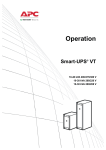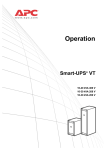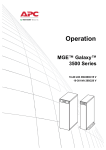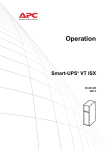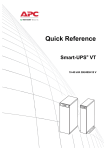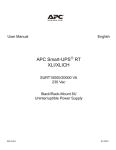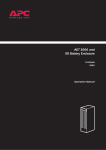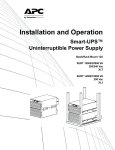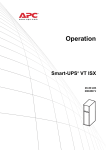Download APC VT Power Supply User Manual
Transcript
Operation Smart-UPS® VT 10-40 kVA – 400 V 10-30 kVA – 208 V 10-30 kVA – 200 V About this Manual IMPORTANT SAFETY INSTRUCTIONS SAVE THESE INSTRUCTIONS This manual is intended for the user of the Smart-UPS® VT. It refers to important safety warnings and instructions, gives an introduction to the display interface, and provides information on operation, load connection, parts replacement, troubleshooting, total power off and restart. Only graphics of Smart-UPS® VT with built-in batteries are shown in this manual, but the manual is intended for the users of one or more units within the Smart-UPS® VT family range. Note : Companion manuals For additional information about: Smart-UPS® VT 400 V: • Safety – 990-2822 • Receiving and Unpacking – 990-2284 • Receiving and Unpacking (with batteries) – 990-1747 • Installation – 990-2283 • Installation (with batteries) – 990-1598 • Installation (in parallel) – 990-3045 • Installation (MBP CAN I/O Board) – 990-2873 Smart-UPS® VT 208 V: • Safety – 990-2822 • Receiving and Unpacking (with batteries) – 990-1747 • Installation – 990-2869 • Installation (in parallel) – 990-3045 • Installation (MBP CAN I/O Board) – 990-2873A Smart-UPS® VT 200 V: • Safety – 990-2822 • Receiving and Unpacking – 990-2358 • Installation – 990-2360 • Installation (in parallel) – 990-3045 • Installation (MBP - CAN I/O Board) – 990-2873 1 Smart-UPS® VT 10-40 kVA, 400 V, 208 V, 200 V - Operation 990-2282A-001 About this Manual How to find updates to this manual You can check for updates to this manual on the APC Web site (www.apc.com). 2 Smart-UPS® VT 10-40 kVA, 400 V, 208 V, 200 V - Operation 990-2282A-001 Contents Safety ................................................................................ 1 Overview........................................................................... 2 User Interface. . . . . . . . . . . . . . . . . . . . . . . . . . . . . . . . . . . . . . . . . . . . .2 Interface area . . . . . . . . . . . . . . . . . . . . . . . . . . . . . . . . . . 2 Display interface . . . . . . . . . . . . . . . . . . . . . . . . . . . . . . . . 2 Menu tree . . . . . . . . . . . . . . . . . . . . . . . . . . . . . . . . . . . . . 4 Operation.......................................................................... 6 Operation Modes . . . . . . . . . . . . . . . . . . . . . . . . . . . . . . . . . . . . . . . . . .6 Normal operation . . . . . . . . . . . . . . . . . . . . . . . . . . . . . . . . 6 Battery operation . . . . . . . . . . . . . . . . . . . . . . . . . . . . . . . . 6 Internal bypass operation . . . . . . . . . . . . . . . . . . . . . . . . . . 6 External maintenance bypass operation . . . . . . . . . . . . . . . . . 6 Optional parallel operation . . . . . . . . . . . . . . . . . . . . . . . . . 6 Operation Procedures. . . . . . . . . . . . . . . . . . . . . . . . . . . . . . . . . . . . . .7 How to turn into bypass . . . . . . . . . . . . . . . . . . . . . . . . . . . 7 How to turn into normal operation . . . . . . . . . . . . . . . . . . . 10 How to turn load OFF/ON via the display interface . . . . . . . . . 12 How to view the Status screens . . . . . . . . . . . . . . . . . . . . . 12 How to view Logging and Statistics . . . . . . . . . . . . . . . . . . . 14 How to use the Diags screen . . . . . . . . . . . . . . . . . . . . . . . 15 How to perform a total power off . . . . . . . . . . . . . . . . . . . . . 16 How to perform a restart . . . . . . . . . . . . . . . . . . . . . . . . . . 19 Configuration ................................................................. 22 Settings . . . . . . . . . . . . . . . . . . . . . . . . . . . . . . . . . . . . . . . . . . . . . . . .22 How to change the Clock and the Alarms in the Setting menu . 22 How to change the Beeper setup, the Contrast, and the Language in the Display menu . . . . . . . . . . . . . . . . . . . . . . 23 990-2282A-001 Smart-UPS® VT 10-40 kVA, 400 V, 208 V, 200 V – Operation i Maintenance................................................................... 25 Parts Replacement . . . . . . . . . . . . . . . . . . . . . . . . . . . . . . . . . . . . . . . 25 How to determine if you need a replacement part . . . . . . . . . 25 How to return parts to APC . . . . . . . . . . . . . . . . . . . . . . . . 25 How to store the battery modules . . . . . . . . . . . . . . . . . . . . 26 How to replace a Network Management Card . . . . . . . . . . . . 28 How to replace and install a battery module . . . . . . . . . . . . . 28 Troubleshooting ............................................................ 33 Status and Alarm Messages . . . . . . . . . . . . . . . . . . . . . . . . . . . . . . . 33 Display messages . . . . . . . . . . . . . . . . . . . . . . . . . . . . . . 33 ii Smart-UPS® VT 10-40 kVA, 400 V, 208 V, 200 V – Operation 990-2282A-001 Safety Warning All safety instructions in the Safety Sheet (990-2822) shall be read, understood, and followed prior to handling/using the system. Failure to do so could result in equipment damage, serious injury, or death. For safety reasons, the trained user is only allowed to operate the display and replace the following components: • Network Management Card with temperature sensor (training necessary) • Battery Module (training necessary) 990-2282A-001 Smart-UPS® VT 10-40 kVA 400V, 208V, 200V – Operation 1 Overview User Interface Interface area The four LEDs to the left of the display indicate the operational status of the UPS. The five navigation keys to the right are used to select and open menu items, to access information, change system parameters, and to get context-sensitive help. LOAD ON ON BATT BYPASS Chrg 100% Load 000% 230Vin 000Vout 50Hz Run-time: 00hr 30m FAULT LOAD ON When the green LED is lit, the UPS provides power to the load equipment. ON BATT When the yellow LED is lit, power flows from the batteries to the load. BYPASS When the yellow LED is lit, power to the load is supplied through bypass. FAULT When the red LED is lit, a fault condition exists. LCD SCREEN Displays alarms, status data, instructional help, and configuration items. UP AND DOWN Used to scroll through and select menu items. HELP KEY Opens context-sensitive help. ENTER KEY Opens menu items and confirms changes to system parameters. ESC KEY Returns to previous screen displayed. NAVIGATION KEYS Display interface Overview Screen (LCD screen). The Overview Screen is the main entrance to the user functions of the display interface. Overview Screen Chrg 100% Load 000% 230Vin 000Vout 50Hz Runtime: 0hr 0m The ENTER key takes you from the Overview Screen to the Main Menu Screen. 2 Smart-UPS® VT 10-40 kVA 400V, 208V, 200V – Operation 990-2282A-001 Overview – User Interface Main Menu Screen. From the Main Menu Screen it is possible to command, configure, and monitor the system through the sub menu screens: Control, Status, Setup, Logging, Display, Diags, and Help (see the section Menu tree). Main Menu Screen The selector arrow is controlled by the UP/DOWN keys. The arrow marks the item you may open by pressing ENTER. 990-2282A-001 Control Status Setup Logging Display Diags Help Smart-UPS® VT 10-40 kVA 400V, 208V, 200V – Operation 3 Overview – User Interface Menu tree The menu tree provides a quick overview of the functions and views you can access. If you get beyond the functions described in the menu tree, do not proceed. Press ESC to go back. Control Turn load off/on UPS into/out of bypass Status Vin Vbyp Vout Clock Load Alarms Runtime Shutdown Par. redundancy Iin lbyp Iout kVA & kW Frequencies Overview Screen Load & Bat & Temp Chrg xxx% Load xxx% xxxVin Runtime Batteries Default Alarm thresholds Parallel status Control Display Status Diags Help Setup Logging Setup System Other Settings View log Logging Logging Main Menu Screen View statistics Beeper setup Display Display setup Diags Diagnostics Help 4 on any screen & any line, press? for context sensitive help Contrast Faults and Diagnostics Language System Information Int. mech Byp SW Switch Status Q3 External Byp SW Raw Status Data Status from MBP Smart-UPS® VT 10-40 kVA 400V, 208V, 200V – Operation 990-2282A-001 Overview – User Interface Caution 990-2282A-001 The display provides access to more functions than described in this manual. Those functions should not be accessed without the assistance of APC Customer Support in order to avoid unwanted load impacts. For APC World-Wide Customer Support, refer to the back cover of this manual. If you by accident get beyond the functions described, press ESC to return to previous screens. Smart-UPS® VT 10-40 kVA 400V, 208V, 200V – Operation 5 Operation Operation Modes The UPS has different operation modes. If the installation includes a Maintenance Bypass Panel (MBP), an external maintenance bypass operation mode will also be available. Normal operation The UPS converts utility/mains power to conditioned power for the connected load. Battery operation The UPS provides power to the connected load from its internal and (if available) external batteries for a finite period. The UPS transfers to battery operation if the supply of utility/mains power fails, or is outside the pre-defined limits. Internal bypass operation Internal bypass keeps the load supplied with utility/mains power during maintenance of the UPS power sections. In internal bypass operation, utility/mains power is sent directly to the connected load bypassing all internal UPS functions and filters. Battery back-up is not available in internal bypass operation even though the batteries are in place. External maintenance bypass operation The UPS can be connected to an optional external MBP. When activated, this panel bypasses the entire UPS enclosure, feeding utility/mains power directly to the load. An activated external MBP completely isolates the UPS and allows maintenance to be performed. An external MBP is mandatory if the UPS is running in parallel. Optional parallel operation The connected load is powered by multiple UPS units to increase system redundancy or to increase power. The internal mechanical bypass lever is not available. 6 Smart-UPS® VT 10-40 kVA 400V, 208V, 200V – Operation 990-2282A-001 Operation Procedures How to turn into bypass Single System – turning into internal bypass. The load is not protected by the UPS and the power is not conditioned when the internal mechanical bypass lever is activated. Caution In bypass operation the batteries are still charged. If a total power off is required, the batteries must be pulled out to the red disconnect line, see the section How to perform a total power off. Warning This procedure is not applicable to parallel systems as the internal mechanical bypass lever is unavailable. Note If the UPS is running and controllable through the display, carry out steps 1 through 5. If not, go directly to step 6. Note Chrg 100% Load 000% xxxVin 000Vout x0Hz Runtime: 0hr 0m Press Use Control Status Setup Logging Display Diags Help Press Use UPS into Bypass Do Self Test Simulate Power Fail Start Runtime Cal Press Check that the UPS is in bypass. The green (LOAD ON) and are lit. 990-2282A-001 the yellow (BYPASS) LEDs Use Confirm: UPS into Bypass NO, ABORT YES, UPS into Bypass Press Remove the Front Panel from the UPS (see the Receiving and Unpacking sheet referred to under the section Companion manuals). Smart-UPS® VT 10-40 kVA 400V, 208V, 200V – Operation 7 Operation – Operation Procedures Turn the internal mechanical bypass lever upwards to activate it. The load will now be supported directly by utility/mains power. Reinstall the Front Panel. Single System – turning into external bypass. In bypass operation the batteries are still powered. If a total power off is required the batteries must be pulled out to the red disconnect line, see the section How to perform a total power off. Warning Chrg 100% Load 000% xxxVin 000Vout x0Hz Runtime: 0hr 0m Press Use Use Control Status Setup Press Logging Display Diags Help UPS into Bypass Do Self Test Simulate Power Fail Start Runtime Cal Press From the external MBP: Turn the bypass switch (Q003) to position “1” (ON). Use Confirm: UPS into Bypass NO, ABORT YES, UPS into Bypass Press From the external MBP: Turn the output switch (Q002) to position “0” (OFF). If the UPS has to be completely isolated/ removed, see the section How to perform a total power off. 8 Smart-UPS® VT 10-40 kVA 400V, 208V, 200V – Operation 990-2282A-001 Operation – Operation Procedures Parallel System – turning into external bypass. P In bypass operation the batteries are still charged. If a total power off is required, the batteries must be pulled out to the red disconnect line, see the section How to perform a total power off. Warning Chrg 100% Load 000% xxxVin 000Vout x0Hz Runtime: 0hr 0m Press Use Control Status Setup Logging Display Diags Help Press Use UPS into Bypass Do Self Test Simulate Power Fail Start Runtime Cal Press From the UPS: Check that all UPS units are in bypass on each of the displays. From the external MBP: Turn the bypass switch (Q003) to position “1” (ON). From the external MBP: Turn the output isolation breaker (Q004) to position “0” (OFF). From the external MBP: Check that all output lamps are lit (Q002). From the external MBP: Turn all input switches (Q001) to position “0” (OFF). From the UPS: Disconnect the batteries by pulling them out to the red disconnect line. Use Confirm: UPS into Bypass NO, ABORT YES, UPS into Bypass Press From the external MBP: Check that the bypass lamp indication is lit (Q003). From the external MBP: Check that the lamp indication of the output isolation breaker is lit (Q004). From the UPS: Turn OFF each UPS from the display via Control – Turn Load off – Yes, Turn Load off. From the external MBP: Turn all output switches (Q002) to position “0” (OFF). From the XR Enclosure(s) (if available): Set the DC disconnect switch (if available) to position OFF. From the XR Enclosure(s) (if available): Disconnect the batteries by pulling them out to the red disconnect line. For a total UPS shut down see the section How to perform a total power off. 990-2282A-001 Smart-UPS® VT 10-40 kVA 400V, 208V, 200V – Operation 9 Operation – Operation Procedures How to turn into normal operation Single System – turning into normal operation from internal bypass. Never attempt to switch back the UPS into normal operation till you have verified that there are no internal UPS faults. Caution Check that the UPS is in bypass. The green (LOAD ON) and the yellow (BYPASS) LEDs are lit. Press ESC to return to the previous menus and turn out of bypass from the display via Control–UPS out of bypass–Yes, UPS out of bypass. Turn the mechanical bypass lever downwards into a horizontal position to deactivate the internal bypass operation. Check that the UPS is in normal operation. The yellow (BYPASS) LED turns off and the green (LOAD ON) LED remains lit. Single System – turning into normal operation from external bypass. Never attempt to switch back the UPS into normal operation till you have verified that there are no internal UPS faults. Caution From the external MBP: Turn the output switch (Q002) to position “1”(ON). From the external MBP: Turn the bypass switch (Q003) to position “0” (OFF). From the UPS: Check that the yellow (BYPASS) LED is lit and the green (LOAD ON) LED is lit. From the UPS: Turn out of bypass from the display via Control–UPS out of bypass– Yes, UPS out of bypass. From the UPS: Check that the UPS is in normal operation. The yellow (BYPASS) LED turns off and the green (LOAD ON) LED remains lit. 10 Smart-UPS® VT 10-40 kVA 400V, 208V, 200V – Operation 990-2282A-001 Operation – Operation Procedures Parallel System – turning into normal operation from external bypass. Never attempt to turn the UPS into normal operation till you have verified that there are no internal UPS faults. Caution From the external MBP: Turn all input switches (Q001) to position “1” (ON). From the external MBP: Turn all output switches (Q002) to position “1” (ON). The lamp indicator of the output isolation breaker (Q004) is still lit. From the XR Enclosure(s) (if available): Set the DC disconnect switch (if available) to the ON position. From the UPS: Turn ON all UPS units from each display via Control–Turn Load ON– Yes, Turn Load ON. From the UPS: Turn the UPS units into bypass from one UPS display via Control– UPS into bypass–Yes, UPS into bypass. Check that the UPS units are in bypass. The green (LOAD ON) and the yellow (BYPASS) LEDs are lit. From the external MBP: Turn the output isolation breaker (Q004) to position “1” (ON). Now the lamps (Q003 + Q004) are lit. From the external MBP: Check that all the output lamps (Q002) are lit. From the UPS: Connect the batteries in the UPS by pushing them in. From the XR Enclosure(s) (if available): Connect the batteries by pushing them in. From the external MBP: Check that all the lamps (Q002) are unlit. From the external MBP: Check that the lamp indicator of the output isolation breaker is lit (Q004). From the external MBP: Turn the bypass switch (Q003) to position “0” (OFF). The lamps (Q004) are unlit, but (Q003) is lit until the UPS is running in normal operation. From the UPS: Turn the UPS units out of bypass from the display via Control–UPS out of bypass–Yes, UPS out of bypass. 990-2282A-001 Smart-UPS® VT 10-40 kVA 400V, 208V, 200V – Operation 11 Operation – Operation Procedures How to turn load OFF/ON via the display interface Warning Disconnecting the UPS output to the load does NOT de-energize the UPS! Always follow the total power off procedure if you need to de-energize the UPS in emergency situations, see section How to perform a total power off! Turn Load OFF – How to disconnect the UPS output to the load equipment. Chrg 100% Load 000% xxxVin 000Vout x0Hz Runtime: 0hr 0m Press Use Control Status Setup Logging Display Diags Help Press Use Turn Load Off Press Use Press Confirm: Turn Load OFF NO, Abort YES, Turn Load OFF If the UPS is running in parallel operation this procedure must be carried out on each UPS. Turn load ON – How to connect the UPS output to the load equipment. Chrg 100% Load 000% xxxVin 000Vout x0Hz Runtime: 0hr 0m Press Use Control Status Setup Logging Display Diags Help Press Use Turn Load On Press Use Confirm: Turn Load OFF NO, Abort YES, Turn Load ON Press If the UPS is running in parallel operation this procedure must be carried out on each UPS. 12 Smart-UPS® VT 10-40 kVA 400V, 208V, 200V – Operation 990-2282A-001 Operation – Operation Procedures How to view the Status screens Chrg 100% Load 000% xxxVin 000Vout x0Hz Runtime: 0hr 0m Press Use Control Status Setup Logging Display Diags Help Press Use the UP/DOWN keys to go through the parameters: View Parameters Voltage on all phases Utility/mains voltage (V), bypass voltage (V), and output voltage (V) for each phase. Current on all phases Utility/mains current (A), bypass current (A), and output current (A) for each phase. kVA and kW Apparent power (kVA) and real power (kW) generated by the UPS and the connected load. Frequencies Utility/mains frequency, bypass frequency, and output frequency in Hertz (Hz). Load and batteries Load: Percentage of the load in relation to the total UPS capacity. Bat Voltage Shows either the positive or negative half of the battery voltage (the lower value of the two will appear). Bat Cap Percentage charge on the batteries in relation to the total battery capacity. Runtime: The predicted runtime at the present load. Batteries Bat AmpHr: Battery capacity, including both external and internal batteries. UPS Temp: The highest external battery temperature. Alarm thresholds Load: An alarm will be set when the load is above the threshold level. Runtime: An alarm will be set when the runtime is below the threshold level. Parallel Status Local UPS is slave/master: # of UPSs OK: Indicates the number of parallel UPS units that is OK. # of UPSs fail: Indicates the number of parallel UPS that has failed. Par load Status KVA and KW: Total apparent power (kVA) and real power (kW) generated by the parallel UPS units and the connected load. Par redundancy: n+1, an alarm will be set if the redundancy level is below the threshold level. Parallel Operation Mode The parallel operation mode can be off, load on, requested bypass, in bypass due to fault or maintenance. Press the ESC key to return to the previous menus. 990-2282A-001 Smart-UPS® VT 10-40 kVA 400V, 208V, 200V – Operation 13 Operation – Operation Procedures How to view Logging and Statistics The View Log. View the 100 most recent UPS log events, and view the logged details of the events, such as date, time of occurrence, and event number. Chrg 100% Load 000% xxxVin 000Vout x0Hz Runtime: 0hr 0m Press Use Control Status Setup Logging Display Diags Help Press Use View log Clear log View statistics Press Use 24-Sep 15:06:48 #15 Mains out of Range On Line =================== Press Logging Screen (example) The top line states date, time, and event number. Lines 2, 3, and 4 are part of the event list. To view the entire list: Use the UP/DOWN keys to go through the log events and press ENTER to get a detailed description of a particular event. The View Statistics. View the statistics on the operation mode changes, the inverter time, and the duration of battery operation. Chrg 100% Load 000% xxxVin 000Vout x0Hz Runtime: 0hr 0m Press Use Control Status Setup Logging Display Diags Help Press Use View log Clear log View statistics =================== Press Logging Screen 14 Smart-UPS® VT 10-40 kVA 400V, 208V, 200V – Operation 990-2282A-001 Operation – Operation Procedures How to use the Diags screen The Diags. View troubleshooting information. Chrg 100% Load 000% xxxVin 000Vout x0Hz Runtime: 0hr 0m Press Use Control Status Setup Logging Display Diags Help Press Use Fault & Diagnostics System Information Switch status Raw Status Dump Press Diags Screen For more details on the Fault and Diagnostics screens, see the section Troubleshooting. Note 990-2282A-001 Smart-UPS® VT 10-40 kVA 400V, 208V, 200V – Operation 15 Operation – Operation Procedures How to perform a total power off Total power off – single system without MBP. Mains breaker UPS XR Enclosure Check that the load is OFF. From the UPS: Turn OFF the UPS from the display via Control–Turn Load Off –Yes, Turn Load Off. From the XR Enclosure(s) (if available): Set the DC disconnect switch to the OFF position. From the XR Enclosure(s) (if available): Disconnect the batteries by pulling them out to the red disconnect line shown on each battery unit. Warning 16 From the UPS: Disconnect the batteries by pulling them out to the red disconnect line shown on each battery unit. Set the utility/mains breaker to the OFF or LOCKED-OUT position. If the UPS has dual utility/mains supply, set both supplies to the OFF or LOCKED-OUT position. WARNING! The lockout procedures at utility/mains breaker must be followed. If necessary, install a padlock. Smart-UPS® VT 10-40 kVA 400V, 208V, 200V – Operation 990-2282A-001 Operation – Operation Procedures For details on how to remove Battery Locks (if available) see the section How to remove and install battery locks (if available). Total power off – single system with MBP. Check that the load is OFF. From the UPS: Turn load OFF the UPS from the display via Control–Turn Load off–Yes, turn Load off. From the external MBP: Turn the output switch (Q002) to position “0” (OFF). From the XR Enclosure(s) (if available): Set the DC disconnect switch (if available) on the XR Enclosure(s) to the OFF position. From the external MBP: Turn the input switch (Q001) to position “0” (OFF). From the UPS: Disconnect the batteries in the UPS by pulling them out to the red disconnect line. From the XR Enclosure(s) (if available): Disconnect the batteries by pulling them out to the red disconnect line. Total power off – parallel system. Check that the load is OFF. From the UPS: Turn load OFF each of the UPS units from the display via Control–Turn Load off–Yes, turn Load off. From the external MBP: Turn the output isolation breaker (Q004) to position “0” (OFF). From the external MBP: Turn all input switches (Q001) to position “0” (OFF). From the external MBP: Turn all output switches (Q002) to position “0” (OFF). From the XR Enclosure(s) (if available): Set the DC disconnect switch (if available) to the OFF position. From the UPS: Disconnect the batteries in the From the XR Enclosure(s) (if available): UPS units by pulling them out to the red disconnect line. 990-2282A-001 Disconnect the batteries on the UPS units by pulling them out to the red disconnect line. Smart-UPS® VT 10-40 kVA 400V, 208V, 200V – Operation 17 Operation – Operation Procedures Total power off – isolating one UPS in a parallel system. From the UPS: From the Main Menu screen select Status and scroll down to Status of actual redundancy: n+ in order to check that the remaining UPS(s) will be able to carry the load when one UPS is isolated. From the UPS: Turn load OFF from the display on the UPS to be isolated via Control–Turn Load off–Yes, turn Load off. From the external MBP: Check that the output From the external MBP: Turn the output lamp (Q002) of the UPS to be isolated is lit. switch (Q002) connected to the UPS you want to isolate to position “0” (OFF). From the external MBP: Turn the input switch From the XR Enclosure(s) (if available): Set connected to the UPS you want to isolate to position “0” (OFF) . (Q001) From the UPS: Disconnect the batteries in the UPS which you want to isolate by pulling them out to the red disconnect line. the DC disconnect switch (if available) on the XR Enclosure to the OFF position. From the XR Enclosure(s) (if available): Disconnect the batteries by pulling them out to the red disconnect line. Parallel system – turning the isolated UPS into normal operation. From the external MBP: Turn the input switch From the UPS: Connect the batteries by (Q1) connected to the UPS you want to turn into normal operation to position “1” (ON). From the XR Enclosure(s) (if available): pulling them in. From the XR Enclosure(s) (if available): Set Connect the batteries by pulling them in. the DC disconnect switch (if available) on the XR Enclosure to position ON. From the external MBP: Turn the output From the UPS: Turn load ON from the display switch (Q002) connected to the UPS you want to turn into normal operation to position “I” (ON). on the UPS you want to turn into normal operation via Control–Turn Load on–Yes, turn Load on. From the UPS: Press ESC two times to get back From the UPS: On the Overview Screen, check to the Overview Screen. 18 that the load percentage of the UPS units is approximately the same. Smart-UPS® VT 10-40 kVA 400V, 208V, 200V – Operation 990-2282A-001 Operation – Operation Procedures How to perform a restart Restart – single system wihout external MBP. Only trained personnel familiar with the construction and the equipment may restart the UPS. Warning Set the utility/mains breaker to the ON position. If your installation includes an XR Battery Enclosure (SUVTBXR2B6S/SUVTBXR6B6S) with a DC disconnect switch, set the DC disconnect switch to the ON position. Wait approximately 30 seconds for the system to boot up and carry out a self test. Note After system boot-up, the display will automatically ask you to confirm/select voltage and frequency as shown in the following. Voltage confirmation. At restart, the display will prompt you through the following screens: Use Confirm Voltage Use 400V Yes, use 400V No, select another Press When the Confirm Voltage prompt appears on the screen, go to the desired voltage using the UP/ DOWN keys and press ENTER. Use Apply load? Yes No Press When the prompt Apply load appears, go to Yes using the UP/DOWN keys and press ENTER if you want the UPS to provide a load output now. (If you do not want UPS load output at this point, go to No). Chrg xxx% |||||||||| Load xxx% |||||||||| xxx Vin xxxVout xxHz Run-time: xxhr xxmin The green (LOAD ON) LED is now lit. Press ESC two times and the display will show the above Overview Screen. The UPS is now ready to support the load. Note 990-2282A-001 Smart-UPS® VT 10-40 kVA 400V, 208V, 200V – Operation 19 Operation – Operation Procedures Auto-detection on frequency – if a problem occurs call APC Customer Support (see the back cover of this manual). Note Restart – single system with MBP. Only trained personnel familiar with the construction and the equipment may restart the UPS. Warning From the XR Enclosure(s) (if available): Connect the batteries by pushing them in. From the XR Enclosure(s) (if available): Set the DC disconnect switch (if available) to the ON position. From the external MBP: Turn the output switch (Q002) to position “I” (ON). From the UPS: Connect the batteries by pushing them in. From the external MBP: Turn the input switch (Q001) to position “1” (ON). From the UPS: Turn load ON from the display via Control – Turn Load on – Yes, turn Load on. Check that the load is ON. The UPS is now ready to support the load. Note Auto-detection on frequency – if a problem occurs call APC Customer Support (see the back cover of this manual). Note 20 Smart-UPS® VT 10-40 kVA 400V, 208V, 200V – Operation 990-2282A-001 Operation – Operation Procedures Restart – parallel system. Only trained personnel familiar with the construction and the equipment may restart the UPS system. Warning From the XR Enclosure(s) (if available): Connect the batteries on the UPS units by pushing them in. From the XR Enclosure(s) (if available): Set the DC disconnect switch (if available) to the ON position. From the external MBP: Turn all output switches (Q002) to position “1” (ON). From the UPS: Connect the batteries by pushing them in. From the external MBP: Turn all input switches (Q001) to position “1” (ON). From the external MBP: Turn the output isolation breaker (Q004) to position “1” (ON). From the UPS: Turn load ON each of the UPS Check that the load is ON. units from the display via Control – Turn Load on– Yes, turn Load on. The UPS system is now ready to support the load. Note Auto-detection on frequency – if a problem occurs call APC Customer Support (see the back cover of this manual). Note 990-2282A-001 Smart-UPS® VT 10-40 kVA 400V, 208V, 200V – Operation 21 Configuration Settings How to change the Clock and the Alarms in the Setting menu Chrg xxx% Load xxx% xxxxVin Runtime Clock Load Alarms Runtime Shutdown Par. Redundancy Default System Control Display Status Diags Setup Help Logging Setup Settings Other Clock. The Clock menu changes the date and the clock settings and it time-stamps events in the event log. To avoid inaccuracies, change the clock-setting at daylight-saving time. Chrg 100% Load 000% xxxVin 000Vout x0Hz Runtime: 0hr 0m Press Use Use Settings: Shutdown Default System Press Date: 24-Sep-2006 Time: 13:45:51 Alarms Clock Other Press Press Change date 22 Logging Display Diags Help Use Control Status Setup Date: 24-Sep-2006 Time: 13:45:51 Change month Press Use Date: 24-Sep-2006 Time: 13:45:51 Smart-UPS® VT 10-40 kVA 400V, 208V, 200V – Operation Press 990-2282A-001 Configuration – Settings To go to Time Use The procedure to change the Time features is Date: 24-Sep-2006 Time: 13:45:51 the same as described for date and month Press Press to return to previous screen(s) Alarm thresholds. The procedure for changing the Alarm thresholds is the same as described under the Clock changes. Please be aware of the below notes. If the load level exceeds the pre-programmed threshold, the UPS will display a warning. Note Redundancy: The state of redundancy that will trigger an alarm: Choices are: Note • N+0 – The power requirement exceeds the redundancy limit: Redundancy is not available. • N+1 – The power requirement does not utilize the last unit: Redundancy is available. • N+2 – The power requirement does not utilize the last two units: Redundancy is available. • N+3 – The power requirement does not utilize the last three units: Redundancy is available. How to change the Beeper setup, the Contrast, and the Language in the Display menu Chrg xxx% Load xxx% xxxxVin Runtime Control Display Status Diags Setup Help Logging Beeper setup Display Display setup Contrast Language Work your way through the menu screens and make your changes with the UP/DOWN and the ENTER keys as described for the Clock and the Alarms in the Settings menu. 990-2282A-001 Smart-UPS® VT 10-40 kVA 400V, 208V, 200V – Operation 23 Configuration – Settings The Beeper setup. In the Beeper setup you can choose between the following options: • Never: If you select this setting, the Beeper will be active at internal UPS errors only. • PwrFail+30: If you select this setting, the Beeper will be active at internal UPS errors and at utility/ mains or bypass errors. The Beeper will only sound if the fault has been present for more than 30 seconds. • PwrFail: If you select this setting, the Beeper will be active at internal UPS errors and at utility/ mains or bypass errors. The Beeper will sound immediately when the error is occurring. • LOW BATT: If you select this setting, the Beeper will be active at internal UPS errors at utility/ mains or bypass errors, at power failures, and at a low battery level (if the UPS runs in battery operation). 24 Smart-UPS® VT 10-40 kVA 400V, 208V, 200V – Operation 990-2282A-001 Maintenance Parts Replacement Read Safety Sheet 990-2822 prior to replacing parts (available in the Documentation Storage Area). Warning How to determine if you need a replacement part To determine if you need a replacement part, contact APC Customer Support and follow the procedure below so that the APC Customer Support representative can assist you promptly. 1. In the event of a module failure the display interface may show additional “fault list” screens. Press any key to scroll through these fault lists, record the information, an provide it to the representative. 2. Write down the serial number of the unit so that you will have it easily accessible when you contact APC Customer Support. 3. If possible call APC Customer Support from a telephone that is within reach of the UPS display interface so that you can gather and report additional information to the representative. 4. Be prepared to provide at detailed description of the problem. A representative will help you solve the problem over the telephone, if possible, or will assign a return material authorization (RMA) number to you. If a module is returned to APC, this RMA number must be clearly printed on the outside of the package. 5. If the unit is within the warranty period, repairs or replacements will be performed free of charge. If it is not within the warranty period, there will be a charge. 6. If the unit is covered by an APC Service Contract, have the contract available to provide information to the representative. How to return parts to APC Call APC Customer support to obtain an RMA number. To return a failed module to APC, pack the module in the original shipping materials, and return it by insured, prepaid carrier. The APC Customer Support representative will provide the destination address. If you no longer have the original shipping materials, ask the representative about obtaining a new set. Pack the module properly to avoid damage in transit. Never use styrofoam beads or other loose packaging materials when shipping a module. The module may settle in transit and become damaged. Enclose a letter in the package with your name, RMA number, address, a copy of the sales receipt, description of the problem, a phone number, and a check as payment (if necessary). Damages sustained in transit are not covered under warranty. Note 990-2282A-001 Smart-UPS® VT 10-40 kVA 400V, 208V, 200V – Operation 25 Maintenance – Parts Replacement How to store the battery modules The battery modules must be stored indoors and with their protective packaging still in place. Ambient temperature: -15° to 40°C/5°F to 104°F Relative Humidity: 25-85% Non-condensing Storage place free from vibration, dust, direct sunlight, and moisture. Stored batteries should be recharged at regular intervals depending on the storage temperature: Storage Temperature Recharge interval -15° to 20°C/5°F to 68°F 9 months 20° to 30°C/68°F to 86°F 6 months 30° to 40°C/86°F to 104°F 3 months Caution: Do not store the batteries for more than 12 months. Replaceable parts (only trained personnel). Part APC Part No. Battery Module SYBT4 Network Management Card with temperature sensor AP9619 Note 26 APC recommends that a whole battery module (four batteries) is replaced at the same time to ensure optimal runtime. However, it is only necessary to replace two batteries at the same time. See section How to replace and install a battery module, Directions for replacement. Smart-UPS® VT 10-40 kVA 400V, 208V, 200V – Operation 990-2282A-001 Maintenance – Parts Replacement User interface (front). Network Management Card with temperature sensor: used for remote system control and monitoring, e-mail notifications etc. For configuration and use, refer to the separate user manual: Network Management Card with Environmental Monitor – shipped with the UPS. Computer-interface port for the connection of computers with APC Powerchute® software. Internal Mechanical Bypass Lever: used to bypass the upstream utility/mains power around the UPS to support the load directly = internal bypass operation. Not applicable in parallel systems. Service port (for APC maintenance personnel only). Display port for the connection of display communication cable. Parallel operation port. Documentation storage. Power Module. 990-2282A-001 Smart-UPS® VT 10-40 kVA 400V, 208V, 200V – Operation 27 Maintenance – Parts Replacement How to replace a Network Management Card Loosen the two Torx screws Carefully pull out the card. (one on each side of the card). Install the new card. Reattach the 2 Torx screws. How to replace and install a battery module General safety prior to battery module replacement. When replacing Battery Modules, replace with the same numbers of the: SYBT4. Note Servicing of batteries should be performed or supervised by personnel knowledgeable of batteries and the required precautions. Keep unauthorized personnel away from batteries. Caution Do not dispose of battery or batteries in a fire. The battery may explode. Do not open or multilate the battery or batteries. Released electrolyte is harmful to the skin and eyes. It may be toxic. A battery can present a risk of electrical shock and high short circuit current. The following precautions should be observed when working on batteries: • Remove watches, rings, or other metal objects. • Use tools with insulated handles. • Wear rubber gloves and boots. • Do not lay tools or metal parts on top of batteries. • Disconnect charging source prior to connecting or disconnecting battery terminals. Use two people to lift components weighing between 18 – 32 kg / 40 – 70 lb. 28 Smart-UPS® VT 10-40 kVA 400V, 208V, 200V – Operation 990-2282A-001 Maintenance – Parts Replacement Battery module. One Battery Module consists of four Battery Units (shipping in the Enclosures). 4 x 24 kg / 4 x 53 lbs How to remove a battery compartment cover. (only applicable to the 200 V version) Unscrew two M6 screws (one in each side of the UPS). Pull top free of enclosure. Lift battery compartment cover free of the two slots. 990-2282A-001 Smart-UPS® VT 10-40 kVA 400V, 208V, 200V – Operation 29 Maintenance – Parts Replacement How to remove and install battery locks (if available). If your system is equipped with Battery Locks, follow the below procedure to remove the battery locks. Remove the M6 screw attaching the battery lock to the shelf. Push the battery lock to the left, push it upwards and remove. Use reverse procedures for installation of battery locks. Replacement. Batteries must be replaced by trained personnel only (see the section General safety prior to Battery Module replacement). Caution Directions for replacement. APC recommends that a whole battery module (four batteries) is replaced at the same time to ensure optimal runtime (see Example 1). However, it is only necessary to replace two batteries at the same time according to Example 2 and 3 in the below tables. 523mm/(20in) Enclosure Col A Col B Col C Col D Example 1 New New New New Example 2 New New Old Old Example 3 Old Old New New 352mm/(14 in) Enclosure Col A Col B Example 1 New New New New New New Old Old Old Old New New Example 2 Example 3 30 Smart-UPS® VT 10-40 kVA 400V, 208V, 200V – Operation 990-2282A-001 Maintenance – Parts Replacement Follow the below procedures if you need to change or add a battery module, e.g. if you receive a display message reporting a bad battery, or if you need to add batteries for increased runtime. XR UPS When removing Battery Modules, start from the highest level and work down. Holding the battery handle, gently push the battery upwards and pull it halfway out of the enclosure. A lock mechanism prevents it from being pulled all the way out. To release the battery from the lock mechanism, gently push the battery upwards again and pull it out, while another person supports the battery. Installation. If additional batteries are needed for extra runtime, or if you install battery replacement modules, be aware of the following: Batteries must be replaced by trained personnel only (see the section General safety prior to Battery Module replacement). Caution Caution 990-2282A-001 Do not install Battery Modules in the UPS until you are ready to power up the system. Disregarding this caution can result in a deep discharge of the batteries and cause permanent damage. The time between battery installation and powering up the UPS should not exceed 72 hours or 3 days. Smart-UPS® VT 10-40 kVA 400V, 208V, 200V – Operation 31 Maintenance – Parts Replacement UPS / XR Install the Battery Module in the lowest available bay (four across in 523 mm/(20 in) UPS versions, two across in 352 mm/(14 in) UPS versions). Position the Battery Unit to slide in between the grooves and push completely into the UPS to ensure connection. If a problem is reported, ensure that the modules in question are correctly installed. If the problem persists, see the section Troubleshooting. Note Allow for a 24-hour recharging period of the batteries after system start-up. Note 32 Smart-UPS® VT 10-40 kVA 400V, 208V, 200V – Operation 990-2282A-001 Troubleshooting Status and Alarm Messages This section lists the status and alarm messages that the UPS might display. The messages are listed in alphabetical order, and a suggested corrective action is listed with each alarm message to help you troubleshoot problems. Display messages Display Message Meaning Corrective Action Automatic Self Test Started. The UPS has started pre-programmed battery test. No corrective action is necessary. ABus Communication Fault. Communication fault detected on the ABus. Check ABus wiring. If this does not help contact APC. ABus Termination Fault. ABus termination is missing. Check if termination is present. If this does not help contact APC. Batt Temperature Exceeded Upper Limit. The temperature of one or more battery units has exceeded the system specifications. Contact APC Customer Support (see back cover). Battery over-voltage warning. The battery voltage is too high and the charger has been deactivated. Contact APC Customer Support (see back cover). Bypass Not Available Input Freq/Volt Out Of Range. The frequency or voltage is out of acceptable range for bypass. This message occurs when the UPS is online, and indicates that the bypass mode may not be available if required. Correct the input voltage to provide an acceptable voltage or frequency. Discharged Battery. The UPS is in battery operation and the battery charge is low. Note: Runtime is limited in duration. No corrective action is necessary. Shut down the system and the load equipment or restore incoming voltage. Emergency PSU Fault. The redundant Emergency Power Supply Unit (PSU) is not working. The UPS will continue to work normally, but the PSU should be replaced. Contact APC Customer Support (see back cover). EPO Activated. The Emergency Power Off switch has been activated. Deactivate the Emergency Power Off switch. Fan fault. A fan has failed. Contact APC Customer Support (see back cover). Int. Mech. Bypass Switch Closed. The internal mechanical switchgear is closed. No corrective action necessary. The UPS is in internal mechanical bypass operation. 990-2282A-001 Smart-UPS® VT 10-40 kVA 400V, 208V, 200V – Operation 33 Troubleshooting – Status and Alarm Messages 34 Display Message Meaning Corrective Action Int. Mech. Bypass Switch Open. The internal mechanical switchgear is open. No corrective action is necessary. Low-Battery. The UPS is in battery operation and the battery charge is low. Note: Runtime is limited in duration. Shut down the system and the load equipment or restore incoming voltage. Load Is No Longer Above Alarm Threshold. The load previously exceeded the alarm threshold and the situation has been corrected either because the load decreased or the threshold was increased. No corrective action is necessary. Load Power Is Above Alarm Threshold. The load has exceeded the userspecified load alarm threshold. Option 1: Use the display interface to raise the alarm threshold. Option 2: Reduce the load. Parallel Redundancy Below Alarm Threshold. The load has exceeded the user specified load alarm threshold. Option 1: Use the display interface to raise the alarm threshold. Option 2: Reduce the load. Parallel redundancy is now restored. Mains Not Available. Input Freq/Volt Out of Range. The frequency or voltage is out of acceptable range for normal operation. Correct the input voltage to provide acceptable voltage or frequency. Min Runtime Restored. The system runtime dropped below the configured minimum and has been restored. Additional Battery Modules were installed, the existing Battery Modules were recharged, the load was reduced, or the threshold was decreased. No corrective action is necessary. No Batteries Are Connected. No battery power is available. Check that the batteries are inserted properly. No Master is Present in the Parallel System. No parallel master is present. The parallel system will not be able to function properly. Contact APC. Number of Battery Modules Decreased. One or more battery modules were removed. No corrective action is necessary. Number of Battery Modules Increased. One or more battery modules were added. No corrective action is necessary. Overload on a Parallel Unit. One or more systems has overload. Note that the entire parallel system will not be able to return from bypass. No corrective action is necessary. PBus Communication Fault on Cable 1. Communication fault detected on the PBus 1 or PBus 2. Check PBus 1 or PBus 2 wiring. If this does not help contact APC. Smart-UPS® VT 10-40 kVA 400V, 208V, 200V – Operation 990-2282A-001 Troubleshooting – Status and Alarm Messages Display Message Meaning Corrective Action PBus Communication Fault on Cable 2. Communication fault detected on the PBus 1 or PBus 2. Check PBUS 1 or PBus 2 wiring. If this does not help contact APC. PBus Termination Fault on Cable 1. PBus 1 or PBus 2 termination is missing. Check if termination is present. If this does not help contact APC. PBus Termination Fault on Cable 2. PBus 1 or PBus 2 termination is missing. Check if termination is present. If this does not help contact APC. Parallel Configuration Fault. The parallel system has not been configured correct. Contact APC. Parallel Redundancy Restored. The parallel redundancy has been restored. No corrective action is necessary. Replace Batt(s). One or more Battery Modules need replacement (only applicable with internal batteries). See the section How to replace and install a battery module for procedures. Runtime Is Below Alarm Threshold. The predicted runtime is lower than the user-specified minimum runtime alarm threshold. Either the battery capacity has decreased, or the load has increased. Option 1: Allow the battery modules to recharge. Option 2: If possible, increase the number of battery modules. Option 3: Reduce the load. Option 4: Decrease the alarm threshold. Contact APC Customer Support (see back cover). Site Wiring Fault. Wrong phase rotation on the input side. The UPS will continue to supply conditioned power from batt. An electrician should check that the UPS has been wired properly. Shutdown Due To Low Battery. The UPS was in Battery Operation and shut down the load when no more battery power was available. No corrective action is necessary. Note: If the problem reoccurs, consider increasing the battery capacity. Static Bypass Switch Fault. The Static Bypass Switch has failed. Contact APC Customer Support (see back cover). System Failure Detected by Surveillance. The system has detected an internal error. Check for other alarms and contact APC customer support if the problem persists. System Start Up Configuration Failed. System configuration error. Unable to determine system voltage and/or Enclosure size. Check for other alarms and contact APC customer support if the problem persists. 990-2282A-001 Smart-UPS® VT 10-40 kVA 400V, 208V, 200V – Operation 35 Troubleshooting – Status and Alarm Messages 36 Display Message Meaning Corrective Action System Not Synchronized to Bypass. The system cannot synchronize to bypass. The mode may not be available. Option 1: Decrease the input frequency sensitivity. Contact APC Customer Support (see back cover). Option 2: Correct the bypass input voltage to provide acceptable voltage on frequency. UPS In Bypass Due To Fault. The UPS has transferred to Bypass Mode because a fault has occurred. Contact APC Customer Support (see back cover). UPS In Bypass Due To Overload. The load exceeded the power capacity. The UPS has switched to Bypass Mode. Decrease the load. UPS Is Overloaded. The load exceeded the system power capacity. Option 1: Decrease the load. Option 2: Check the load distribution on the 3 phases via the display. If the load is unevenly distributed, adjust the load distribution. Weak Batt(s) Detected. Reduced Runtime. One or more weak batteries detected. Replace the weak batteries. XR Battery Fuse Blown. XR Battery Fuse blown. Runtime is lower than expected. Replace the blown fuse in XR Enclosure (only applicable if your installation includes an XR Enclosure). Smart-UPS® VT 10-40 kVA 400V, 208V, 200V – Operation 990-2282A-001 APC Worldwide Customer Support Customer support for this or any other APC product is available at no charge in any of the following ways: • Visit the APC Web site to access documents in the APC Knowledge Base and to submit customer support requests. – www.apc.com (Corporate Headquarters) Connect to localized APC Web sites for specific countries, each of which provides customer support information. – www.apc.com/support/ Global support searching APC Knowledge Base and using e-support. • Contact an APC Customer Support center by telephone or e-mail. – Regional centers Direct InfraStruXure Customer Support Line (1)(877)537-0607 (toll free) APC headquarters U.S., (1)(800)800-4272 (toll free) Canada Latin America (1)(401)789-5735 (USA) Europe, Middle East, Africa (353)(91)702000 (Ireland) Japan (0) 35434-2021 Australia, New Zealand, (61) (2) 9955 9366 (Australia) South Pacific area – Local, country-specific centers: go to www.apc.com/support/contact for contact information. Contact the APC representative or other distributor from whom you purchased your APC product for information on how to obtain local customer support. Entire contents copyright 2007 American Power Conversion Corporation. All rights reserved. Reproduction in whole or in part without permission is prohibited. APC, the APC logo, PowerChute and Smart-UPS VT are trademarks of American Power Conversion Corporation. All other trademarks, product names, and corporate names are the property of their respective owners and are used for informational purposes only. 990-2282A-001 *990-2282A-001* 01/2007