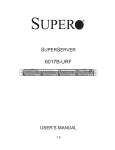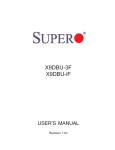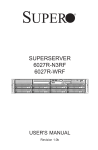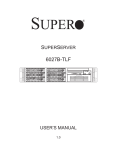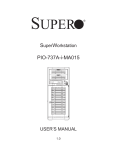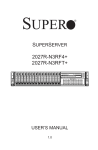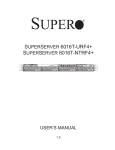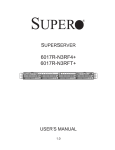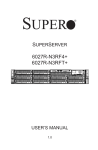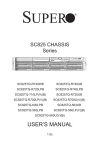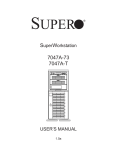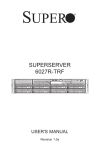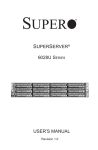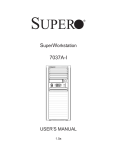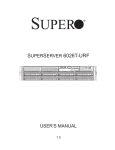Download 6027B-URF - Supermicro
Transcript
SUPER
SUPERSERVER
6027B-URF
USER’S MANUAL
1.0
®
The information in this User’s Manual has been carefully reviewed and is believed to be accurate.
The vendor assumes no responsibility for any inaccuracies that may be contained in this document,
makes no commitment to update or to keep current the information in this manual, or to notify any
person or organization of the updates. Please Note: For the most up-to-date version of this
manual, please see our web site at www.supermicro.com.
Super Micro Computer, Inc. ("Supermicro") reserves the right to make changes to the product
described in this manual at any time and without notice. This product, including software and documentation, is the property of Supermicro and/or its licensors, and is supplied only under a license.
Any use or reproduction of this product is not allowed, except as expressly permitted by the terms
of said license.
IN NO EVENT WILL SUPERMICRO BE LIABLE FOR DIRECT, INDIRECT, SPECIAL, INCIDENTAL,
SPECULATIVE OR CONSEQUENTIAL DAMAGES ARISING FROM THE USE OR INABILITY TO
USE THIS PRODUCT OR DOCUMENTATION, EVEN IF ADVISED OF THE POSSIBILITY OF
SUCH DAMAGES. IN PARTICULAR, SUPERMICRO SHALL NOT HAVE LIABILITY FOR ANY
HARDWARE, SOFTWARE, OR DATA STORED OR USED WITH THE PRODUCT, INCLUDING THE
COSTS OF REPAIRING, REPLACING, INTEGRATING, INSTALLING OR RECOVERING SUCH
HARDWARE, SOFTWARE, OR DATA.
Any disputes arising between manufacturer and customer shall be governed by the laws of Santa
Clara County in the State of California, USA. The State of California, County of Santa Clara shall
be the exclusive venue for the resolution of any such disputes. Super Micro's total liability for all
claims will not exceed the price paid for the hardware product.
FCC Statement: This equipment has been tested and found to comply with the limits for a Class A
digital device pursuant to Part 15 of the FCC Rules. These limits are designed to provide reasonable
protection against harmful interference when the equipment is operated in a commercial environment. This equipment generates, uses, and can radiate radio frequency energy and, if not installed
and used in accordance with the manufacturer’s instruction manual, may cause harmful interference
with radio communications. Operation of this equipment in a residential area is likely to cause harmful interference, in which case you will be required to correct the interference at your own expense.
California Best Management Practices Regulations for Perchlorate Materials: This Perchlorate warning applies only to products containing CR (Manganese Dioxide) Lithium coin cells. “Perchlorate
Material-special handling may apply. See www.dtsc.ca.gov/hazardouswaste/perchlorate”
WARNING: Handling of lead solder materials used in this
product may expose you to lead, a chemical known to the
State of California to cause birth defects and other reproductive harm.
Manual Revision 1.0
Release Date: September 7, 2012
Unless you request and receive written permission from Super Micro Computer, Inc., you may not
copy any part of this document.
Information in this document is subject to change without notice. Other products and companies
referred to herein are trademarks or registered trademarks of their respective companies or mark
holders.
Copyright © 2012 by Super Micro Computer, Inc.
All rights reserved.
Printed in the United States of America
Preface
Preface
About This Manual
This manual is written for professional system integrators and PC technicians. It
provides information for the installation and use of the SuperServer 6027B-URF.
Installation and maintainance should be performed by experienced technicians only.
The SuperServer 6027B-URF is a high-end server based on the SC825TQ-R740UB
2U rackmount chassis and the X9DBU-iF dual processor serverboard.
Manual Organization
Chapter 1: Introduction
The first chapter provides a checklist of the main components included with the
server system and describes the main features of the X9DBU-iF serverboard and
the SC825TQ-R740UB chassis.
Chapter 2: Server Installation
This chapter describes the steps necessary to install the SuperServer 6027B-URF
into a rack and check out the server configuration prior to powering up the system.
If your server was ordered without processor and memory components, this chapter
will refer you to the appropriate sections of the manual for their installation.
Chapter 3: System Interface
Refer here for details on the system interface, which includes the functions and
information provided by the control panel on the chassis as well as other LEDs
located throughout the system.
Chapter 4: System Safety
You should thoroughly familiarize yourself with this chapter for a general overview
of safety precautions that should be followed when installing and servicing the
SuperServer 6027B-URF.
iii
SUPERSERVER 6027B-URF User's Manual
Chapter 5: Advanced Serverboard Setup
Chapter 5 provides detailed information on the X9DBU-iF serverboard, including the
locations and functions of connections, headers and jumpers. Refer to this chapter
when adding or removing processors or main memory and when reconfiguring the
serverboard.
Chapter 6: Advanced Chassis Setup
Refer to Chapter 6 for detailed information on the SC825TQ-R740UB server chassis.
You should follow the procedures given in this chapter when installing, removing or
reconfiguring SATA or peripheral drives and when replacing system power supply
units and cooling fans.
Chapter 7: BIOS
The BIOS chapter includes an introduction to BIOS and provides detailed information on running the CMOS Setup Utility.
Appendix A: BIOS Error Beep Codes
Appendix B: System Specifications
iv
Preface
Notes
v
SUPERSERVER 6027B-URF User's Manual
Table of Contents
Chapter 1 Introduction
1-1
Overview ......................................................................................................... 1-1
1-2
Serverboard Features ..................................................................................... 1-2
Processors ...................................................................................................... 1-2
Memory ........................................................................................................... 1-2
UIO .................................................................................................................. 1-2
SATA .............................................................................................................. 1-2
Onboard Controllers/Ports .............................................................................. 1-2
Graphics Controller ......................................................................................... 1-2
1-3
Server Chassis Features ................................................................................ 1-3
System Power ................................................................................................. 1-3
Hard Drive Subsystem .................................................................................... 1-3
Front Control Panel ......................................................................................... 1-3
Cooling System ............................................................................................... 1-3
1-4
Contacting Supermicro .................................................................................... 1-5
Chapter 2 Server Installation
2-1
Overview ......................................................................................................... 2-1
2-2
Unpacking the System .................................................................................... 2-1
2-3
Preparing for Setup ......................................................................................... 2-1
Choosing a Setup Location ............................................................................. 2-1
Rack Precautions ............................................................................................ 2-2
Server Precautions.......................................................................................... 2-2
Rack Mounting Considerations ....................................................................... 2-3
Ambient Operating Temperature ................................................................ 2-3
Reduced Airflow ......................................................................................... 2-3
Mechanical Loading ................................................................................... 2-3
Circuit Overloading ..................................................................................... 2-3
Reliable Ground ......................................................................................... 2-3
2-4
Installing the System into a Rack ................................................................... 2-4
Separating the Sections of the Rack Rails ..................................................... 2-4
Installing the Inner Rail Extension .................................................................. 2-4
Outer Rack Rails ............................................................................................. 2-6
Chapter 3 System Interface
3-1
Overview ......................................................................................................... 3-1
3-2
Control Panel Buttons ..................................................................................... 3-1
Reset ............................................................................................................... 3-1
vi
Table of Contents
Power .............................................................................................................. 3-1
3-3
Control Panel LEDs ........................................................................................ 3-2
Information LED .............................................................................................. 3-2
NIC1 ................................................................................................................ 3-2
NIC2 ................................................................................................................ 3-2
HDD................................................................................................................. 3-3
Power .............................................................................................................. 3-3
3-4
Drive Carrier LEDs .......................................................................................... 3-3
SATA Drives .................................................................................................... 3-3
Chapter 4 System Safety
4-1
Electrical Safety Precautions .......................................................................... 4-1
4-2
General Safety Precautions ............................................................................ 4-2
4-3
ESD Precautions ............................................................................................. 4-3
4-4
Operating Precautions .................................................................................... 4-4
Chapter 5 Advanced Serverboard Setup
5-1
Handling the Serverboard ............................................................................... 5-1
Precautions ..................................................................................................... 5-1
Unpacking ....................................................................................................... 5-1
5-2
Processor and Heatsink Installation................................................................ 5-2
Installing an LGA 1356 Processor .................................................................. 5-2
Installation and Removal of the Heatsink ....................................................... 5-4
5-3
Connecting Cables .......................................................................................... 5-5
Connecting Data Cables ................................................................................. 5-5
Connecting Power Cables .............................................................................. 5-5
Connecting the Control Panel ......................................................................... 5-5
5-4
I/O Ports .......................................................................................................... 5-6
5-5
Installing Memory ............................................................................................ 5-7
5-6
Adding PCI Expansion Cards ........................................................................5-11
5-7
Serverboard Details ...................................................................................... 5-12
X9DBU-iF Quick Reference .......................................................................... 5-12
5-8
Connector Definitions .................................................................................... 5-14
5-9
Jumper Settings ............................................................................................ 5-21
5-10
Onboard Indicators........................................................................................ 5-24
5-11
SATA Port Connections ................................................................................. 5-25
5-12
Installing Software ......................................................................................... 5-26
Supero Doctor III ........................................................................................... 5-27
vii
SUPERSERVER 6027B-URF User's Manual
Chapter 6 Advanced Chassis Setup
6-1
Static-Sensitive Devices .................................................................................. 6-1
Precautions ..................................................................................................... 6-1
Unpacking ....................................................................................................... 6-1
6-2
Control Panel .................................................................................................. 6-2
6-3
System Fans ................................................................................................... 6-3
System Fan Failure ......................................................................................... 6-3
Replacing System Fans .................................................................................. 6-3
6-4
Drive Bay Installation/Removal ....................................................................... 6-4
Accessing the Drive Bays ............................................................................... 6-4
SAS/SATA Drive Installation............................................................................ 6-5
Hard Drive Backplane ..................................................................................... 6-6
DVD-ROM Installation ..................................................................................... 6-7
6-5
Power Supply .................................................................................................. 6-8
Power Supply Failure ...................................................................................... 6-8
Removing/Replacing the Power Supply.......................................................... 6-8
Chapter 7 BIOS
7-1
Introduction...................................................................................................... 7-1
Starting BIOS Setup Utility .............................................................................. 7-1
How To Change the Configuration Data ......................................................... 7-2
Starting the Setup Utility ................................................................................. 7-2
7-2
Main Setup ...................................................................................................... 7-2
7-3
Advanced Setup Configurations...................................................................... 7-4
7-4
Event Logs .................................................................................................... 7-25
7-5
IPMI ............................................................................................................... 7-27
7-6
Boot ............................................................................................................... 7-29
7-7
Security ......................................................................................................... 7-30
7-8
Save & Exit ................................................................................................... 7-31
Appendix A BIOS Error Beep Codes
Appendix B System Specifications
viii
Chapter 1: Introduction
Chapter 1
Introduction
1-1
Overview
The SuperServer 6027B-URF is a high-end server comprised of two main subsystems: the SC825TQ-R740UB 2U server chassis and the X9DBU-iF dual processor
serverboard. Please refer to our web site for information on operating systems that
have been certified for use with the system (www.supermicro.com).
In addition to the serverboard and chassis, various hardware components have
been included with the 6027B-URF, as listed below:
•
Three 8-cm chassis fans (FAN-0126L4)
•
Two passive CPU heatsinks (SNK-P0038P)
•
One air shroud (MCP-310-29001-0N)
•
Two riser cards (RSC-R2UU-2E4R and RSC-R2UU-U2E4E8G)
•
SATA Accessories
One SATA backplane (BPN-SAS-825TQ)
Eight drive carriers (MCP-220-00075-0B)
Two iPass to SATA cables (CBL-0343L-01)
•
One rackmount kit (MCP-290-00053-0N)
•
One CD containing drivers and utilities
•
SuperServer 6027B-URF User's Manual or Quick Reference Card
Optional
•
One SAS controller card (AOC-USAS)
1-1
SUPERSERVER 6027B-URF User's Manual
1-2
Serverboard Features
At the heart of the SuperServer 6027B-URF lies the X9DBU-iF, a dual processor
serverboard based on the Intel® C602 chipset. Below are the main features of the
X9DBU-iF. (See Figure 1-1 for a block diagram of the chipset).
Processors
The X9DBU-iF supports single or dual two Intel® E5-2400 Series processors in
LGA1356 sockets (Socket B2). Please refer to our web site for a complete listing
of supported processors (www.supermicro.com).
Memory
The X9DBU-iF has twelve 240-pin DIMM sockets that can support up to 384 GB of
registered ECC RDIMM/RLDIMM or up to 96 GB of ECC/non-ECC UDIMM DDR31600/1333/1066/800 memory. Please refer to Chapter 5 for installing memory.
UIO
The X9DBU-iF is a specially-designed serverboard that features Supermicro's UIO
(Universal I/O) technology. UIO serverboards have a PCI Express x8 slot that can
support any one of several types of UIO card types to add SAS ports, additional
LAN ports, etc. to the serverboard. This allows the user to tailor the serverboard
to their own needs. See Section 5-6 for more details.
Note: the server does not come with a UIO card installed.
SATA
An on-chip (PCH) SATA controller is integrated into the X9DBU-iF to provide a
six-port (two SATA 3.0 and four SATA 2.0), 3 Gb/sec SATA subsystem, which is
RAID 0, 1, 5 and 10 supported. The SATA drives are hot-swappable units.
Onboard Controllers/Ports
The color-coded I/O ports include one COM port, a VGA (monitor) port, two USB
2.0 ports, PS/2 mouse and keyboard ports, two gigabit Ethernet ports and a dedicated IPMI LAN port.
Graphics Controller
The X9DBU-iF features an integrated Matrox G200eW graphics chip, which includes
8 MB of DDR2 memory.
1-2
Chapter 1: Introduction
1-3
Server Chassis Features
The 6027B-URF is built upon the SC825TQ-R740UB chassis. Details on the chassis
and on servicing procedures can be found in Chapter 6. The following is a general
outline of the main features of the chassis.
System Power
The SC825TQ-R740UB features a redundant 740W power supply consisting of
two power modules. The system does not need to be shut down when replacing or
removing a single power supply module.
Hard Drive Subsystem
The SC825TQ-R740UB chassis was designed to support eight hot-swap SATA
or SAS hard drives.
Note: A SAS UIO card must be installed to support SAS drives.
Front Control Panel
The control panel on the SuperServer 6027B-URF provides you with system
monitoring and control. LEDs indicate system power, HDD activity, network activity, and power supply failure. A main power button and a system reset button are
also included.
Cooling System
The SC825TQ-R740UB chassis has an innovative cooling design that includes three
8-cm hot-plug system cooling fans located in the middle section of the chassis. An
air shroud channels the airflow from the system fans to efficiently cool the processor
area of the system. The power supply module also includes a cooling fan.
1-3
SUPERSERVER 6027B-URF User's Manual
Figure 1-1. Intel C602 Chipset:
System Block Diagram
Note: This is a general block diagram. Please see Chapter 5 for details.
#1B #1A
DMI
Uplink
PCI-E
X4 G3
#1A/B
#3C/D
DMI
4GB/s
PCI-E X8 G3
3.0 Gb/S
3.0 Gb/S
SAS
I-PASS
MUX
SPI
PEG0
SAS [0:3]
DMI
3.0 Gb/S
SATA [2:5]
#2~#5
PCH
SAS [4:7]
SSB-A/D
6.0 Gb/S
SATA [0:1]
port 0,1
SPI
#0~#1
2,3
USB [0:7]
PCI
USB [9,10]
PCI
USB
LPC
LPC
REAR
MUX
SPI
RMII
DDR2 RAM
SPI
DDR
BMC
WPCM450
CRT
RMII
VGA
RTL8201F
RJ45
Serial
Port
COM1
External
COM2
Header
1-4
TPM Header
4,5
6
7
I-SATA
SAS
I-PASS
I-SATA
SLOT 3
PCI-E X8
in x4 Slot
PCI-E X4 G3
TYPE-A
GLAN
I350-AM2
TYPE-A
PCI-E X8 G3
PCI-E X8 G3
SLOT 2
UPPER
#3C/D
PCI-E X16
DDR3
800/1066/1333/1600
DDR3
#3A/B
PCI-E X8 G3
SLOT 2
LOWER
PCI-E X16
P1
DDR3
800/1066/1333/1600
P1
DDR3
HDR 2X5
RJ45
RJ45
CPU2
QPI
8G
SLOT 1
CPU1
PCI-E X8
#C-2
#C-1
#B-2
#B-1
#A-2
#A-1
#F-2
#F-1
#E-2
#E-1
#D-2
#D-1
REAR
Chapter 1: Introduction
1-4
Contacting Supermicro
Headquarters
Address:
Super Micro Computer, Inc.
980 Rock Ave.
San Jose, CA 95131 U.S.A.
Tel:
+1 (408) 503-8000
Fax:
+1 (408) 503-8008
Email:
[email protected] (General Information)
[email protected] (Technical Support)
Web Site:
www.supermicro.com
Europe
Address:
Super Micro Computer B.V.
Het Sterrenbeeld 28, 5215 ML
's-Hertogenbosch, The Netherlands
Tel:
+31 (0) 73-6400390
Fax:
+31 (0) 73-6416525
Email:
[email protected] (General Information)
[email protected] (Technical Support)
[email protected] (Customer Support)
Asia-Pacific
Address:
Super Micro Computer, Inc.
4F, No. 232-1, Liancheng Rd.
Chung-Ho Dist., New Taipei City 235
Taiwan
Tel:
+886-(2) 8226-3990
Fax:
+886-(2) 8226-3991
Web Site:
www.supermicro.com.tw
Technical Support:
Email:
[email protected]
Tel:
886-2-8228-1366, ext.132 or 139
1-5
SUPERSERVER 6027B-URF User's Manual
Notes
1-6
Chapter 2: Server Installation
Chapter 2
Server Installation
2-1
Overview
This chapter provides a quick setup checklist to get your SuperServer 6027B-URF
up and running. Following these steps in the order given should enable you to have
the system operational within a minimum amount of time. This quick setup assumes
that your system has come to you with the processors and memory preinstalled. If
your system is not already fully integrated with a serverboard, processors, system
memory etc., please turn to the chapter or section noted in each step for details on
installing specific components.
2-2
Unpacking the System
You should inspect the box the SuperServer 6027B-URF was shipped in and note
if it was damaged in any way. If the server itself shows damage you should file a
damage claim with the carrier who delivered it.
Decide on a suitable location for the rack unit that will hold the SuperServer 6027BURF. It should be situated in a clean, dust-free area that is well ventilated. Avoid
areas where heat, electrical noise and electromagnetic fields are generated. You
will also need it placed near a grounded power outlet. Read the Rack and Server
Precautions in the next section.
2-3
Preparing for Setup
The box the SuperServer 6027B-URF was shipped in should include two sets of rail
assemblies, two rail mounting brackets and the mounting screws you will need to
install the system into the rack. Follow the steps in the order given to complete the
installation process in a minimum amount of time. Please read this section in its entirety before you begin the installation procedure outlined in the sections that follow.
Choosing a Setup Location
•
Leave enough clearance in front of the rack to enable you to open the front door
completely (~25 inches) and approximately 30 inches of clearance in the back
of the rack to allow for sufficient airflow and ease in servicing.
2-1
SUPERSERVER 6027B-URF User's Manual
•
This product is for installation only in a Restricted Access Location (dedicated
equipment rooms, service closets and the like).
•
This product is not suitable for use with visual display work place devices
acccording to §2 of the the German Ordinance for Work with Visual Display
Units.
!
Warnings and Precautions!
!
Rack Precautions
•
Ensure that the leveling jacks on the bottom of the rack are fully extended to
the floor with the full weight of the rack resting on them.
•
In single rack installation, stabilizers should be attached to the rack. In multiple
rack installations, the racks should be coupled together.
•
Always make sure the rack is stable before extending a component from the
rack.
•
You should extend only one component at a time - extending two or more simultaneously may cause the rack to become unstable.
Server Precautions
•
Review the electrical and general safety precautions in Chapter 4.
•
Determine the placement of each component in the rack before you install the
rails.
•
Install the heaviest server components on the bottom of the rack first, and then
work up.
•
Use a regulating uninterruptible power supply (UPS) to protect the server from
power surges, voltage spikes and to keep your system operating in case of a
power failure.
•
Allow any hot plug drives and power supply modules to cool before touching
them.
•
Always keep the rack's front door and all panels and components on the servers
closed when not servicing to maintain proper cooling.
2-2
Chapter 2: Server Installation
Rack Mounting Considerations
Ambient Operating Temperature
If installed in a closed or multi-unit rack assembly, the ambient operating temperature of the rack environment may be greater than the ambient temperature of the
room. Therefore, consideration should be given to installing the equipment in an
environment compatible with the manufacturer’s maximum rated ambient temperature (Tmra).
Reduced Airflow
Equipment should be mounted into a rack so that the amount of airflow required
for safe operation is not compromised.
Mechanical Loading
Equipment should be mounted into a rack so that a hazardous condition does not
arise due to uneven mechanical loading.
Circuit Overloading
Consideration should be given to the connection of the equipment to the power
supply circuitry and the effect that any possible overloading of circuits might have
on overcurrent protection and power supply wiring. Appropriate consideration of
equipment nameplate ratings should be used when addressing this concern.
Reliable Ground
A reliable ground must be maintained at all times. To ensure this, the rack itself
should be grounded. Particular attention should be given to power supply connections other than the direct connections to the branch circuit (i.e. the use of power
strips, etc.).
2-3
SUPERSERVER 6027B-URF User's Manual
2-4
Installing the System into a Rack
This section provides information on installing the SC825 chassis into a rack unit
with the quick-release rails provided. There are a variety of rack units on the market,
which may mean the assembly procedure will differ slightly. You should also refer to
the installation instructions that came with the rack unit you are using.
Note: This rail will fit a rack between 26" and 33.5" deep.
Separating the Sections of the Rack Rails
The chassis package includes two rail assemblies in the rack mounting kit. Each
assembly consists of two sections: an inner fixed chassis rail that secures directly
to the server chassis and an outer fixed rack rail that secures directly to the rack
itself.
Installing the Inner Rail Extension
The SC825 chassis includes a set of inner rails in two sections: inner rails and inner
rail extensions. The inner rails are pre-attached to the chassis, and do not interfere
with normal use of the chassis if you decide not to use a server rack. The inner rail
extension is attached to the inner rail to mount the chassis in the rack.
Installing the Inner Rails
1. Place the inner rail extensions on the side of the chassis aligning the hooks
of the chassis with the rail extension holes. Make sure the extension faces
"outward" just like the pre-attached inner rail.
2. Slide the extension toward the front of the chassis.
3. Secure the chassis with 2 screws as illustrated. Repeat steps for the other
inner rail extension.
2-4
Chapter 2: Server Installation
Figure 2-1: Separating the Rack Rails
Rail Assembly
1
Separating the Inner and Outer Rails
1. Locate the rail assembly in the chassis
packaging.
Extending the Rails
2. Extend the rail assembly by pulling it
outward.
12
3. Press the quick-release tab.
13
14
QuickRelease Tab
4. Separate the inner rail extension from
the outer rail assembly.
Separating
the Inner Rail
Extension
2-5
SUPERSERVER 6027B-URF User's Manual
13
1
12
Figure 2-2. Assembling the Outer Rails
Outer Rack Rails
Outer rails attach to the rack and hold the chassis in place. The outer rails for the
SC825 chassis extend between 30 inches and 33 inches.
Installing the Outer Rails to the Rack
1. Secure the back end of the outer rail to the rack, using the screws provided.
2. Press the button where the two outer rails are joined to retract the smaller
outer rail.
3. Hang the hooks of the rails onto the rack holes and if desired, use screws to
secure the front of the outer rail onto the rack.
4. Repeat steps 1-3 for the remaining outer rail.
2-6
Chapter 2: Server Installation
Figure 2-3. Installing the Rack Rails
Installing the Chassis into a Rack
1. Extend the outer rails as illustrated above.
2. Align the inner rails of the chassis with the outer rails on the rack.
3. Slide the inner rails into the outer rails, keeping the pressure even on both
sides. When the chassis has been pushed completely into the rack, it should
click into the locked position.
4. Optional screws may be used to secure the to hold the front of the chassis to
the rack.
Note: figures are for illustrative purposes only. Servers should always be installed
into racks from the bottom up.
2-7
SUPERSERVER 6027B-URF User's Manual
Notes
2-8
Chapter 3: System Interface
Chapter 3
System Interface
3-1
Overview
There are several LEDs on the control panel as well as others on the drive carriers to keep you constantly informed of the overall status of the system as well as
the activity and health of specific components. There are also two buttons on the
chassis control panel.
3-2
Control Panel Buttons
There are two buttons located on the front of the chassis: a reset button and a
power on/off button.
Reset
Use the reset button to reboot the system.
Power
This is the main power button, which is used to apply or turn off the main system
power. Turning off system power with this button removes the main power but keeps
standby power supplied to the system.
3-1
SUPERSERVER 6027B-URF User's Manual
3-3
Control Panel LEDs
The control panel located on the front of the chassis has several LEDs. These
LEDs provide you with critical information related to different parts of the system.
This section explains what each LED indicates when illuminated and any corrective
action you may need to take.
Information LED
This LED will be solid blue when the UID function has been activated. When this
LED flashes red, it indicates a fan failure. When red continuously it indicates an
overheat condition, which may be caused by cables obstructing the airflow in the
system or the ambient room temperature being too warm. Check the routing of
the cables and make sure all fans are present and operating normally. You should
also check to make sure that the chassis covers are installed. Finally, verify that
the heatsinks are installed properly (see Chapter 5). This LED will remain flashing
or on as long as the indicated condition exists.
1
NIC1
Indicates network activity on the LAN1 port when flashing.
2
NIC2
Indicates network activity on the LAN2 port when flashing.
3-2
Chapter 3: System Interface
HDD
On the SuperServer 6027B-URF, this LED indicates hard drive and/or DVD-ROM
drive activity when flashing.
Power
Indicates power is being supplied to the system's power supply units. This LED
should normally be illuminated when the system is operating.
3-4
Drive Carrier LEDs
Each drive carrier has two LEDs:
SATA Drives
•
Green: When illuminated, the green LED on the SATA drive carrier indicates
drive activity. A connection to the SATA backplane enables this LED to blink
on and off when that particular drive is being accessed. Please refer to Chapter
6 for instructions on replacing failed SATA drives.
•
Red: When this LED flashes it indicates the drive is rebuilding. When solid on
it indicates a SATA drive failure. If a drive fails, you should be notified by your
system management software. Please refer to Chapter 6 for instructions on
replacing failed drives.
3-3
SUPERSERVER 6027B-URF User's Manual
Notes
3-4
Chapter 4: System Safety
Chapter 4
System Safety
4-1
Electrical Safety Precautions
!
Basic electrical safety precautions should be followed to protect yourself from harm
and the SuperServer 6027B-URF from damage:
•
Be aware of the locations of the power on/off switch on the chassis as well
as the room's emergency power-off switch, disconnection switch or electrical
outlet. If an electrical accident occurs, you can then quickly remove power from
the system.
•
Do not work alone when working with high voltage components.
•
Power should always be disconnected from the system when removing or installing main system components, such as the serverboard, memory modules
and floppy drive. When disconnecting power, you should first power down the
system with the operating system first and then unplug the power cords of all
the power supply units in the system.
•
When working around exposed electrical circuits, another person who is familiar
with the power-off controls should be nearby to switch off the power if necessary.
•
Use only one hand when working with powered-on electrical equipment. This
is to avoid making a complete circuit, which will cause electrical shock. Use
extreme caution when using metal tools, which can easily damage any electrical
components or circuit boards they come into contact with.
•
Do not use mats designed to decrease static electrical discharge as protection
from electrical shock. Instead, use rubber mats that have been specifically
designed as electrical insulators.
•
The power supply power cords must include a grounding plug and must be
plugged into grounded electrical outlets.
4-1
SUPERSERVER 6027B-URF User's Manual
•
Serverboard Battery: CAUTION - There is a danger of explosion if the onboard
battery is installed upside down, which will reverse its polarites (see Figure 4-1).
This battery must be replaced only with the same or an equivalent type recommended by the manufacturer (CR2032). Dispose of used batteries according to
the manufacturer's instructions.
•
DVD-ROM Laser: CAUTION - this server may have come equipped with a
DVD-ROM drive. To prevent direct exposure to the laser beam and hazardous
radiation exposure, do not open the enclosure or use the unit in any unconventional way.
•
4-2
Mainboard replaceable soldered-in fuses: Self-resetting PTC (Positive Temperature Coefficient) fuses on the mainboard must be replaced by trained service
technicians only. The new fuse must be the same or equivalent as the one
replaced. Contact technical support for details and support.
General Safety Precautions
!
Follow these rules to ensure general safety:
•
Keep the area around the 6027B-URF clean and free of clutter.
•
The 6027B-URF weighs approximately 57 lbs (25.9 kg.) when fully loaded. When
lifting the system, two people at either end should lift slowly with their feet spread
out to distribute the weight. Always keep your back straight and lift with your legs.
•
Place the chassis top cover and any system components that have been removed away from the system or on a table so that they won't accidentally be
stepped on.
•
While working on the system, do not wear loose clothing such as neckties and
unbuttoned shirt sleeves, which can come into contact with electrical circuits or
be pulled into a cooling fan.
•
Remove any jewelry or metal objects from your body, which are excellent metal
conductors that can create short circuits and harm you if they come into contact
with printed circuit boards or areas where power is present.
4-2
Chapter 4: System Safety
•
After accessing the inside of the system, close the system back up and secure
it to the rack unit with the retention screws after ensuring that all connections
have been made.
4-3
ESD Precautions
!
Electrostatic discharge (ESD) is generated by two objects with different electrical
charges coming into contact with each other. An electrical discharge is created to
neutralize this difference, which can damage electronic components and printed
circuit boards. The following measures are generally sufficient to neutralize this
difference before contact is made to protect your equipment from ESD:
•
Use a grounded wrist strap designed to prevent static discharge.
•
Keep all components and printed circuit boards (PCBs) in their antistatic bags
until ready for use.
•
Touch a grounded metal object before removing the board from the antistatic
bag.
•
Do not let components or PCBs come into contact with your clothing, which may
retain a charge even if you are wearing a wrist strap.
•
Handle a board by its edges only; do not touch its components, peripheral chips,
memory modules or contacts.
•
When handling chips or modules, avoid touching their pins.
•
Put the serverboard and peripherals back into their antistatic bags when not
in use.
•
For grounding purposes, make sure your computer chassis provides excellent
conductivity between the power supply, the case, the mounting fasteners and
the serverboard.
4-3
SUPERSERVER 6027B-URF User's Manual
4-4
Operating Precautions
!
Care must be taken to assure that the chassis cover is in place when the 6027BURF is operating to assure proper cooling. Out of warranty damage to the system
can occur if this practice is not strictly followed.
Figure 4-1. Installing the Onboard Battery
UM B
B
ER
O
ER
ER
!
Please handle used batteries carefully. Do not damage the battery in any way; a
damaged battery may release hazardous materials into the environment. Do not
discard a used battery in the garbage or a public landfill. Please comply with the
regulations set up by your local hazardous waste management agency to dispose
of your used battery properly.
4-4
Chapter 5: Advanced Serverboard Setup
Chapter 5
Advanced Serverboard Setup
This chapter covers the steps required to install processors and heatsinks to the
X9DBU-iF serverboard, connect the data and power cables and install add-on
cards. All serverboard jumpers and connections are described and a layout and
quick reference chart are included in this chapter. Remember to close the chassis completely when you have finished working on the serverboard to protect and
cool the system sufficiently.
5-1
Handling the Serverboard
Static electrical discharge can damage electronic components. To prevent damage
to printed circuit boards, it is important to handle them very carefully (see Chapter 4).
Also note that the size and weight of the serverboard can cause it to bend if handled
improperly, which may result in damage. To prevent the serverboard from bending,
keep one hand under the center of the board to support it when handling.
The following measures are generally sufficient to protect your equipment from
static discharge.
Precautions
•
Use a grounded wrist strap designed to prevent static discharge.
•
Touch a grounded metal object before removing any board from its antistatic
bag.
•
Handle a board by its edges only; do not touch its components, peripheral chips,
memory modules or gold contacts.
•
When handling chips or modules, avoid touching their pins.
•
Put the serverboard, add-on cards and peripherals back into their antistatic
bags when not in use.
Unpacking
The serverboard is shipped in antistatic packaging to avoid static damage. When
unpacking the board, make sure the person handling it is static protected.
5-1
SUPERSERVER 6027B-URF User's Manual
5-2
Processor and Heatsink Installation
When handling the processor, avoid placing direct pressure on the label
area of the fan. Also, do not place the serverboard on a conductive
!
surface, which can damage the BIOS battery and prevent the system
from booting up.
Notes:
•
Always connect the power cord last and always remove it before adding, removing or changing any hardware components. Make sure that you install the
processor into the CPU socket before you install the CPU heatsink.
•
If you buy a CPU separately, make sure that you use an Intel-certified multidirectional heatsink only.
•
Make sure to install the serverboard into the chassis before you install the CPU
heatsinks.
•
When receiving a serverboard without a processor pre-installed, make sure that
the plastic CPU socket cap is in place and none of the socket pins are bent;
otherwise, contact your retailer immediately.
•
Refer to the Supermicro web site for updates on CPU support.
Installing an LGA 1356 Processor
1. Press the socket clip to release
the load plate covering the CPU
socket from its locked position.
2. Gently lift the socket clip to open
the load plate.
3. Hold the plastic cap at its north
and south center edges to remove
it from the CPU socket.
4. After removing the plastic cap,
hold the CPU at the north and
south center edges with your
thumb and index finger,.
5-2
Chapter 5: Advanced Serverboard Setup
5. Align the CPU key, which is a semicircle cutout, against the socket
key, which is the notch below the
gold color dot on the side of the
socket.
6. Align pin 1 of the CPU against pin 1
of the CPU socket.
7. Once both CPU and the socket are
aligned, carefully lower the CPU
straight down into the socket. (To
avoid damaging the CPU or the
socket, do not rub the CPU against
the surface of the socket or its
pins.)
8. With the CPU inside the socket,
inspect the four corners of the CPU
to make sure that the CPU is properly installed.
9. Once the CPU is securely seated
on the socket, lower the CPU load
plate to the socket.
10. Use your thumb to gently push the
socket clip down to the clip lock.
Warning: Please save the plastic cap.
The serverboard must be shipped with
the plastic cap properly installed to
protect the CPU socket pins. Shipment
without the plastic cap properly installed
will cause damage to the socket pins.
5-3
SUPERSERVER 6027B-URF User's Manual
Installation and Removal of the Heatsink
Installing the Heatsink
1. Do not apply any thermal grease to the
heatsink or the CPU die; the required
amount has already been applied.
2. Place the heatsink on top of the CPU so
that the four mounting holes are aligned
with those on the retention mechanism.
3. Screw in two diagonal screws (i.e. the #1
and the #2 screws as shown below) until
just snug (do not over-tighten the screws,
which may damage the CPU.)
4. Finish the installation by fully tightening all
four screws.
Uninstalling the Heatsink
!
Warning: We do not recommend removing the CPU or the heatsink.
However, if you do need to uninstall the heatsink, please follow these
instructions to avoid damaging the CPU or the CPU socket.
1. Unscrew and remove the heatsink screws
in the sequence shown in the picture on
the right.
2. Hold the heatsink as shown in the picture
on the right and gently wriggle to loosen
it from the CPU. (Do not use excessive
force when doing this!)
Screw #1
Screw #3
Screw #4
Screw #2
3. Once the heatsink is loosened, remove it
from the CPU socket.
4. Clean the surface of the CPU and the
heatsink to get rid of the old thermal
grease. Reapply the proper amount of
thermal grease before you re-install the
heatsink.
5-4
Chapter 5: Advanced Serverboard Setup
5-3
Connecting Cables
Now that the processors are installed, the next step is to connect the cables to the
serverboard. These include the data (ribbon) cables for the peripherals and control
panel and the power cables.
Connecting Data Cables
The cables used to transfer data from the peripheral devices have been carefully
routed in preconfigured systems to prevent them from blocking the flow of cooling
air that moves through the system from front to back. If you need to disconnect any
of these cables, you should take care to reroute them as they were originally after
reconnecting them (make sure the red wires connect to the pin 1 locations). If you
are configuring the system, keep the airflow in mind when routing the cables.
The following data cables (with their connector locations noted) should be connected. See the serverboard layout diagram in this chapter for connector locations.
•
SATA cables (I-SATA0-5)
•
SAS cables (connect to optional UIO SAS controller card)
•
Control Panel cable (JF1, see next page)
Connecting Power Cables
The X9DBU-iF has a 24-pin primary power supply connector designated "JPW1"
for connection to the ATX power supply. Connect the appropriate connector from
the power supply to JPW1 to supply power to the serverboard. See the Connector
Definitions section in this chapter for power connector pin definitions.
In addition, your power supply must be connected to the connectors at JPW2,
JPW3 and JPW4.
Connecting the Control Panel
JF1 contains header pins for various front control panel connectors. See Figure 5-1
for the pin locations of the various front control panel buttons and LED indicators.
Even and odd numbered pins are on opposite sides of each header.
All JF1 wires have been bundled into single keyed ribbon cable to simplify their
connection. The red wire in the ribbon cable plugs into pin 1 of JF1. Connect the
other end of the cable to the Control Panel printed circuit board, located just behind
the system status LEDs in the chassis.
See the Connector Definitions section in this chapter for details and pin descriptions of JF1.
5-5
SUPERSERVER 6027B-URF User's Manual
Figure 5-1. Front Control Panel Header Pins (JF1)
20
19
Ground
NMI
X
X
3.3 V
FP PWRLED
ID_UID_SW/3/3V Stby
HDD LED
NIC1 Link LED
NIC1 Activity LED
NIC2 Link LED
NIC2 Activity LED
Blue+ (OH/Fan Fail/
PWR FaiL/UID LED)
Red+ (Blue LED Cathode)
Power Fail LED
3.3V
Ground
Reset
Reset Button
Ground
PWR
Power Button
2
5-4
1
I/O Ports
The I/O ports are color coded in conformance with the PC 99 specification. See
Figure 5-2 below for the colors and locations of the various I/O ports.
Figure 5-2. Rear Panel I/O Ports
2
1
5
4
6
7
3
Rear I/O Ports
1. Keyboard
6. COM1
2. PS/2 Mouse
7. VGA Port
3. USB0
8. LAN1
4. USB1
9. LAN2
5. IPMI LAN
10. UID Button
5-6
8
9
10
Chapter 5: Advanced Serverboard Setup
5-5
Installing Memory
Note: Check the Supermicro web site for recommended memory modules.
CAUTION
Exercise extreme care when installing or removing DIMM modules
to prevent any possible damage.
Installing DIMMs
1. Insert the desired number of DIMMs into the memory slots, starting with slot
P1-DIMMA1. For best performance, install memory modules of the same type
and same speed in the slots as indicated in the tables below.
2. Insert each DIMM vertically into its slot. Pay attention to the notch at the bottom of the module to prevent inserting the DIMM incorrectly (see Figure 5-5).
3. Gently press down on the DIMM module until it snaps into place in the slot.
Repeat for all modules
Memory Support
The X9DBU-iF has 12 slots that support up to 384 GB of registered ECC RDIMM/
RLDIMM or up to 96 GB of ECC/non-ECC UDIMM DDR3-1600/1333/1066/800
memory.
Notes: Memory speed support depends on the type of CPU used. Due to OS limitations, some operating systems may not show more than 4 GB of memory. Due to
Figure 5-3. Installing DIMM into Slot
Notch
Notch
To Install: Insert module
vertically and press
down until it snaps into
place. Pay attention to
the alignment notch at
the bottom.
To Remove:
Use your thumbs to
gently push the release
tabs near both ends of
the module. This should
release it from the slot.
Front View
Note: Notch should align
with the receptive key
point on the slot.
Release Tab
Top View of DDR3 Slot
5-7
Release Tab
SUPERSERVER 6027B-URF User's Manual
Processor & Memory Module Population Configuration
For memory to work properly, follow the tables below for memory installation.
Processors and their Corresponding Memory Modules
CPU#
Corresponding DIMM Modules
CPU 1
P1DIMMA1
P1DIMMA2
P1DIMMB1
P1DIMMB2
P1DIMMC1
P1DIMMC2
CPU2
P2DIMMD1
P2DIMMD2
P2DIMME1
P2DIMME2
P2DIMMF1
P2DIMMF2
Processor and Memory Module Population for Optimal Performance
Number of
CPUs+DIMMs
CPU and Memory Population Configuration Table
(For memory to work properly, please follow the instructions below.)
1 CPU &
2 DIMMs
CPU1
P1-DIMMA1/P1-DIMMB1
1 CPU &
4 DIMMs
CPU1
P1-DIMMA1/P1-DIMMB1, P1-DIMMA2/P1-DIMMB2
1 CPU &
6 DIMMs
CPU1
P1-DIMMA1/P1-DIMMB1, P1-DIMMA2/P1-DIMMB2, P1-DIMMC1/P1-DIMMC2
2 CPUs &
4 DIMMs
CPU1 + CPU2
P1-DIMMA1/P1-DIMMB1, P2-DIMMD1/P2-DIMME1
2 CPUs &
6 DIMMs
CPU1 + CPU2
P1-DIMMA1/P1-DIMMB1/P1-DIMMC1, P2-DIMMD1/P2-DIMME1/ P2-DIMMF1
2 CPUs &
8 DIMMs
CPU1 + CPU2
P1-DIMMA1/P1-DIMMB1/P1-DIMMC1/P1-DIMMA2, P2-DIMMD1/P2-DIMME1/ P2DIMMF1/P2-DIMMD2
2 CPUs &
10 DIMMs
CPU1 + CPU2
P1-DIMMA1/P1-DIMMB1/P1-DIMMC1/P1-DIMMA2/P1-DIMMB2, P2-DIMMD1/P2DIMME1/P2-DIMMF1/P2-DIMMD2/P2-DIMME2
2 CPUs &
12 DIMMs
CPU1 + CPU2
P1-DIMMA1/P1-DIMMB1/P1-DIMMC1/P1-DIMMA2/P1-DIMMB2/P1-DIMMC2, P2DIMMD1/P2-DIMME1/P2-DIMMF1/P2-DIMMD2/P2-DIMME2/P2-DIMMF2
5-8
Chapter 5: Advanced Serverboard Setup
Populating UDIMM (ECC/Non-ECC) Memory Modules
Intel E5-2400 Series Processor UDIMM Memory Support
Ranks Per
DIMM &
Data Width
Memory Capacity
Per DIMM
Speed (MT/s) and Voltage Validated by Slot
per Channel (SPC) and DIMM Per Channel
(DPC)
(See the Note below)
2 Slots Per Channel
1DPC
2DPC
1.35V
1.5V
1.35V
1.5V
SRx8
Non-ECC
1GB
2GB
4GB
NA
1066,1333
NA
1066
DRx8
Non-ECC
2GB
4GB
8GB
NA
1066,1333
NA
1066
SRx16
Non-ECC
512MB
1GB
2GB
NA
1066,1333
NA
1066
SRx8
ECC
1GB
2GB
4GB
1066, 1333
1066,1333
1066
1066
DRx8
ECC
2GB
4GB
8GB
1066, 1333
1066,1333
1066
1066
Note: For detailed information on memory support and updates, please refer to the SMC Recommended. Memory List posted on our website at http://www.supermicro.com/support/resources/
mem.cfm.
Populating RDIMM (ECC) Memory Modules
Intel E5-2400 Series Processor RDIMM Memory Support
Ranks
Per
DIMM
& Data
Width
Memory Capacity
Per DIMM
Speed (MT/s) and Voltage Validated by Slot per Channel (SPC) and
DIMM Per Channel (DPC)
(See the Note Below)
2 Slots Per Channel
1DPC
2DPC
1.35V
1.5V
1.35V
1.5V
SRx8
1GB
2GB
4GB
1066, 1333
1066, 1333,
1600
1066,
1333
1066, 1333,
1600
DRx8
2GB
4GB
8GB
1066, 1333
1066, 1333,
1600
1066,
1333
1066, 1333,
1600
SRx4
2GB
4GB
8GB
1066, 1333
1066, 1333,
1600
1066,
1333
1066, 1333,
1600
DRx4
4GB
8GB
16GB
1066, 1333
1066, 1333,
1600
1066,
1333
1066, 1333,
1600
QRx4
8GB
16GB
32GB
800
1066
800
800
QRx8
4GB
8GB
16GB
800
1066
800
800
Note: For detailed information on memory support and updates, please refer to the SMC Recommended
Memory List posted on our website at http://www.supermicro.com/support/resources/mem.cfm.
5-9
SUPERSERVER 6027B-URF User's Manual
Populating LRDIMM (ECC) Memory Modules
Intel E5-2600 Series Processor LRDIMM Memory Support
Ranks Per
DIMM & Data
Width
Memory Capacity
Per DIMM
(See the Note
Below)
Speed (MT/s) and Voltage Validated
by Slot per Channel (SPC) and
DIMM Per Channel (DPC)
1 Slot Per
Channel
2 Slots Per
Channel
1DPC
1DPC and 2DPC
1.35V
1.5V
1.35V
1.5V
QRx4 (DDP)
16GB
32GB
1066,
1333
1066,
1333
1066
1066,
1333
QRx8 (P)
8GB
16GB
1066,
1333
1066,
1333
1066
1066,
1333
Note: For detailed information on memory support and updates, please refer to the
SMC Recommended Memory List posted on our website at http://www.supermicro.
com/support/resources/mem.cfm.
Other Important Notes and Restrictions
•
For the memory modules to work properly, please install DIMM modules of the
same type, same speed and same operating frequency on the serverboard.
Mixing of RDIMMs, UDIMMs or LRDIMMs is not allowed. Do not install both
ECC and Non-ECC memory modules on the same serverboard.
•
Using DDR3 DIMMs with different operating frequencies is not allowed. All channels in a system will run at the lowest common frequency.
5-10
Chapter 5: Advanced Serverboard Setup
5-6
Adding PCI Expansion Cards
PCI Expansion Slots
Two riser cards are used to support PCI expansion cards included with the system.
The RSC-R2UU-2E4R riser card can support two PCI-Express x4 expansion cards.
The RSC-R2UU-U2E4E8G riser card can support one UIO card, two PCI-Express
x4 and one PCI-Express x8 expansion cards.
Installing a PCI Add-on Card
1. Release the locking tab that corresponds to the slot you wish to populate.
2. Insert the expansion card into the riser card, pushing down with your thumbs
evenly on both sides of the card.
1
4
2
5
3
6
7
PCI Card Locations
#
Expansion Card
#
Expansion Card
1
PCI-E 3.0 x4: Low-profile (2.536"), 6.6" length
5
PCI-E 3.0 x4: Full Height (4.2"), 13.5" length
2
PCI-E 3.0 x4: Low-profile (2.536"), 6.6" length*
6
PCI-E 3.0 x4: Full Height (4.2"), 13.5" length
3
N/A
7
UIO: Full Height (4.2"), 6.6" length
4
PCI-E 3.0 x8: Full Height (4.2"), 13.5" length
*Can only be used if VLP memory is installed.
5-11
SUPERSERVER 6027B-URF User's Manual
5-7
Serverboard Details
Figure 5-4. SUPER X9DBU-iF Layout
USB0/1
UID
LED3
COM1
VGA
1
UIOP
JPL1
LAN2
LAN1
KB/MOUSE
JPW4
PHY
JVRM_SMB
P2 DIMMF2
P2 DIMMF1
P2 DIMME2
IPMI_LAN
P2 DIMMD1
SXB2: CPU2 PCI-E 3.0 X8
[CPU2_Port3D] [CPU2_Port3C]
P2 DIMMD2
P2 DIMME1
LAN
CTRL
82580
Processor
#2
P1 DIMMA1
P1 DIMMA2
P1 DIMMB2
P1 DIMMB1
P1 DIMMC1
XDP_CPU
JPW3
8-Pin PWR
4
P1 DIMMC2
3
SXB1: CPU2/CPU1 PCI-E 3.0 X8 + x8
2
JSTBY1
JPMB1
JPB1
1
1
BMC
CTRL
JTAG OF CPLD
1
[CPU2_Port1B] [CPU2_Port1A] [CPU1_Port3A] [CPU1_Port3B]
JVRM_I2C2
JVRM_I2C1
LED1
JI2C1
JI2C2
1
1
Battery
JPI2C1
P1 DIMM1A
COM2
JWD1
1
JPG1
JTPM1
XDP_PCH
I-SATA3
Intel IOH
I-SATA2
BIOS
I-SATA0
BUZZER
JOH1
FANB
JF1
LED2
SAS0~3
Rev. 1.02
FAN4
SAS4~7
X9DBU
T-SGPIO2 FANA
JL1
T-SGPIO1
USB4/5 USB2/3
JBT1
24-Pin Main PWR
USB7
I-SATA1
8-Pin PWR
1
JSD1
USB6
I-SATA4
JPW2
ALWAYS POPULATE DIMMxA
FIRST
DIMM_C2
Processor
#1
1
JBR1
I-SATA5
JPW1
FAN3
JD1
FAN2
FAN1
Notes:
Jumpers not indicated are for test purposes only.
" " indicates the location of "Pin 1".
SAS components are not included on the X9DBU-iF.
X9DBU-iF Quick Reference
LED
Description
State/Status
LED1
BMC Heatbeat
Blinking Green: BMC Normal
LED2
Standby Pwr LED
Solid Green: SB Power On
LED3
UID LED
Solid Blue (Windows), Blinking (Linux): Unit Identified
5-12
Chapter 5: Advanced Serverboard Setup
Jumper
Description
Default Setting
JBT1
Clear CMOS
See Section 5-9
JI2C1/JI2C2
SMB to PCI-E Slots
Open (Normal)
JPB1
BMC Enable/Disable
Pins 1-2 (Enabled)
JPG1
VGA Enable/Disable
Pins 1-2 (Enabled)
JPL1
LAN1/LAN2 Enable/Disable
Pins 1-2 (Enabled)
JVRM_JI2C1/JI2C2
I2C Bus to CPU1/2 VRMs
Pins 1-2 (Enabled)
JWD1
Watch Dog
Pins 1-2 (Reset)
Connector
Description
COM1/COM2
Backplane COM Port1/Front Accessible COM2 Header
FAN1~4, FANA/B
CPU/System Fan Headers
IPMB1
4-pin External BMC I2C Header (for IPMI Card)
I-SATA 0~5
SATA Ports 0~5 (0/1: SATA 3.0 Ports, 2-5: SATA 2.0 Ports)
JD1
Power LED/Speaker (PWR LED Pins 1~3, Speaker: Pins 4~7)
JF1
Front Panel Control Header
JL1
Chassis Intrusion
JOH1
Overheat/Fan Fail LED
JPI C1
Power Supply SMBbus I2C Header
JPW1
ATX 24-Pin Power Connector
JPW2~JPW3
12V 8-Pin Power Connectors
JPW4
4-Pin Power Connector
JSTBY1
Standby Header
JTAG of CPLD
JTAG of CPLD (Complex Programming Logical Device)
JTPM1
TPM (Trusted Platform Module)/Port 80
JSD1
SATA DOM (Device On Module) Power Connector
LAN1/2
G-bit Ethernet Ports 1/2
(IPMI) LAN
Dedicated IPMI LAN
T-SGPIO 1/2
Serial link General Purpose I/O Connections 1/2
UIOP
SMC-Proprietary Universal I/O Slot
USB 0/1
Back Panel USB 0/1 Ports
USB 2/3, 4/5
Front Panel Accessible USB 2/3, 4/5 Headers
USB 6, USB7
Front Panel Type A USB 6 Port
UID Switch
UID (Unit Identifier) Switch
VGA1
Backpanel VGA Port 1/Front Panel VGA Port2
2
5-13
SUPERSERVER 6027B-URF User's Manual
5-8
Connector Definitions
ATX Power 24-pin Connector
Pin Definitions
Power Connectors
Pin# Definition Pin #
Definition
A 24-pin main power supply
connector(JPW1), two 8-pin CPU
13
+3.3V
1
+3.3V
14
-12V
2
+3.3V
power connectors (JPW2/JPW3) and
15
COM
3
COM
a 4-pin auxiliary power connector are
16
PS_ON
4
+5V
located on the serverboard. These
power connectors meet the SSI EPS
17
COM
5
COM
18
COM
6
+5V
12V specification. These power con-
19
COM
7
COM
nectors must all be connected to your
20
Res (NC)
8
PWR_OK
power supply. See the tables on the
right for pin definitions.
21
+5V
9
5VSB
22
+5V
10
+12V
23
+5V
11
+12V
24
COM
12
+3.3V
Processor Power Connectors
JPW2 and JPW3 must also be connected to the power supply to provide
power for the processor(s). See the
table on the right for pin definitions.
12V 8-pin PWR Connector
Pin Definitions
Pins
Definition
1 through 4
Ground
5 through 8
+12V
(Required)
NMI Button
The non-maskable interrupt button
header is located on pins 19 and 20
of JF1. Refer to the table on the right
for pin definitions.
NMI Button
Pin Definitions (JF1)
Pin#
Definition
19
Control
20
Ground
Power LED
Pin Definitions (JF1)
Power LED
The Power LED connection is located
on pins 15 and 16 of JF1. Refer to the
table on the right for pin definitions.
5-14
Pin#
Definition
15
Vcc
16
Control
Chapter 5: Advanced Serverboard Setup
HDD LED
The HDD (IDE Hard Disk Drive) LED
connection is located on pins 13 and
HDD LED
Pin Definitions (JF1)
14 of JF1. Attach the IDE hard drive
Pin#
Definition
LED cable to display disk activity.
13
Vcc
Refer to the table on the right for pin
definitions.
14
HD Active
NIC1 LED
The NIC1 (Network Interface Controller) LED connection is located on pins
11 and 12 of JF1. Attach the NIC1
LED cable to display network activity.
Refer to the table on the right for pin
definitions.
NIC1 LED
Pin Definitions (JF1)
Pin#
Definition
11
Vcc
12
Ground
NIC2 LED
The NIC2 (Network Interface Controller) LED connection is located on
pins 9 and 10 of JF1. Attach the NIC2
LED cable to display network activity.
Refer to the table on the right for pin
definitions.
NIC2 LED
Pin Definitions (JF1)
Pin#
Definition
9
Vcc
10
Ground
Universal Info. LED
Pin Definitions (JF1)
Overheat (OH)/Fan Fail/PWR Fail/
UID LED
Connect an LED to pins 7 and 8 of
JF1 to provide advanced warning of
chassis overheating or fan failure.
These pins also work with the front
UID indicator, which will activate as
either a solid or flashing blue LED
depending on whether the LED was
activated via IPMI or the UID button.
Refer to the tables on the right for pin
definitions and status indicators.
5-15
Pin#
Definition
7
Vcc
8
Control
Red LED Indications
State
Indication
Solid
Overheat
Blinking (fast)
Fan Fail
Blinking (slow)
Power Fail
Blue LED Indications
State
Indication
Solid
UID (via Button)
Blinking
UID (via IPMI)
SUPERSERVER 6027B-URF User's Manual
Power Fail LED
Power Fail LED
Pin Definitions (JF1)
The Power Fail LED connection is
located on pins 5 and 6 of JF1. Refer
Pin#
Definition
to the table on the right for pin defini-
5
Vcc
tions.
6
Ground
Reset Button
Reset Button
Pin Definitions (JF1)
The Reset Button connection is located on pins 3 and 4 of JF1. Attach
it to the hardware reset switch on the
computer case. Refer to the table on
the right for pin definitions.
Pin#
Definition
3
Reset
4
Ground
Power Button
The Power Button connection is
located on pins 1 and 2 of JF1. Momentarily contacting both pins will
power on/off the system. This button
can also be configured to function
as a suspend button (see the Power
Button Mode setting in BIOS). To turn
off the power when set to suspend
mode, depress the button for at least
4 seconds. Refer to the table on the
right for pin definitions.
Power Button
Pin Definitions (JF1)
Pin#
Definition
1
PW_ON
2
Ground
Universal Serial Bus (USB)
Two Universal Serial Bus ports (USB
0/1) are located on the I/O back panel.
In addition, two USB headers located
close to the I-SATA ports provide four
front-accessible USB connections
(USB 2/3, USB 4/5). Two Type A
connectors (USB 6, USB 7) are also
provided for front USB support (cables
are not included). See the tables on
the right for pin definitions.
Back Panel USB
(USB 0/1)
Pin Definitions
FP USB (2/3, 4/5)
Pin Definitions
Pin# Definition
USB 2, 4, 6
Pin # Definition
1
1
+5V
1
+5V
2
PO-
2
PO-
3
PO+
3
PO+
4
Ground
4
Ground
+5V
2
PO-
3
PO+
4
Ground
5
NA
5-16
5
USB 3, 5
Pin # Definition
NC
5
Key
(NC= No connection)
Chapter 5: Advanced Serverboard Setup
Serial Port Pin Definitions
(COM1, COM2)
Serial Ports
Pin #
The COM1 serial port is located on
the IO backplane. COM2 is a header
on the serverboard (see serverboard
layout for location). See the table on
the right for pin definitions.
Definition
Pin #
Definition
1
DCD
6
DSR
2
RXD
7
RTS
3
TXD
8
CTS
4
DTR
9
RI
5
Ground
10
NC
Note: Pin 10 is included on the header but not on
the port. NC indicates no connection.
Fan Header
Pin Definitions
(FAN1-8)
Fan Headers
The X9DBU-iF has six headers (Fan
1~Fan 4, Fan A and FAN B). Their
speed is controlled via IPMI. See the
table on the right for pin definitions.
Pin#
Definition
1
Ground (Black)
2
+12V (Red)
3
Tachometer
4
PWM Control
LAN Ports
Pin Definition
Pin# Definition
Ethernet Ports
Two Gigabit Ethernet ports (LAN1/2)
are located on the I/O backplane to
provide Ethernet connections. In addition, an dedicated IPMI LAN port,
located above the USB 0/1 ports,
provides KVM support for IPMI 2.0. All
these ports accept RJ45 type cables.
1
P2V5SB
10
SGND
2
TD0+
11
Act LED
3
TD0-
12
P3V3SB
4
TD1+
13
Link 100 LED (Yellow, +3V3SB)
5
TD1-
14
Link 1000 LED (Yellow, +3V3SB)
6
TD2+
15
Ground
7
TD2-
16
Ground
8
TD3+
17
Ground
9
TD3-
18
Ground
(NC: No Connection)
Chassis Intrusion
A Chassis Intrusion header is located
at JL1. Attach the appropriate cable
to inform you of a chassis intrusion.
5-17
Chassis Intrusion
Pin Definitions (JL1)
Pin#
Definition
1
Intrusion Input
2
Ground
SUPERSERVER 6027B-URF User's Manual
PWR LED Connector
Pin Definitions
Power LED/Speaker
On the JD1 header, pins 1-3 are for
Pin Setting
a power LED and pins 4-7 are for an
Pin 1
Anode (+)
external speaker. See the table on the
right for speaker pin definitions.
Pin2
Cathode (-)
Pin3
NA
Note: The speaker connector pins are
Definition
Speaker Connector
Pin Settings
for use with an external speaker. If you
Pin Setting
wish to use the onboard speaker, you
should close pins 6-7 with a jumper.
Definition
Pins 4-7
External Speaker
Pins 6-7
Internal Speaker
Overheat/Fan Fail LED
Connect an LED to the JOH1 header
to provide warning of a chassis overheating condition. When solid this
LED indicates an overheat condition
and when blinking indicates a fan
failure. See the table on the right for
pin definitions.
Overheat/Fan Fail LED
Pin Definitions
Pin#
Definition
1
+5V
2
OH Active
SGPIO
The two headers labeled T-SGPIO-1
and T-SGPIO-2 are for SGPIO (Serial General Purpose Input/Output).
SGPIO supports serial link interfaces
for the onboard SATA ports. Connect
the appropriate cables from the backplane to the SGPIO1 and SGPIO2
headers to utilize SATA management
functions on your system.
SGPIO Headers
Pin Definitions
Pin#
Definition
Pin #
Definition
1
NC
2
NC
3
Ground
4
Data
5
Load
6
Ground
7
NC
8
NC
Note: NC indicates no connection.
IPMB Header
Pin Definitions
IPMB
A System Management Bus header for
IPMI 2.0 is located at JIPMB. Connect
the appropriate cable here to use the
IPMB I2C connection on your system.
5-18
Pin#
Definition
1
Data
2
Ground
3
Clock
4
No Connection
Chapter 5: Advanced Serverboard Setup
Power SMB (I2C) Connector
PWR SMB
Pin Definitions
The Power System Management Bus
(I2C)