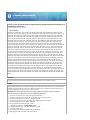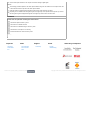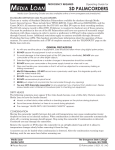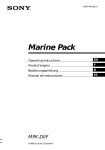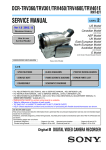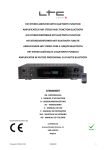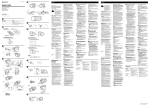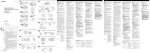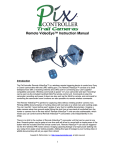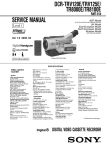Download Analog-to-digital pass-through on a Sony® digital
Transcript
How to convert an analog signal to digital using the analog-to-digital pass-through on a Sony® digital camcorder? Article ID:347240(modified 23 Feb 2011) Applicable Models CCD-TRV11E, CCD-TRV14E, CCD-TRV54E, CCD-TRV94E, DCR-HC1000, DCR-HC1000E, DCR-HC14E, DCR-HC15, DCR-HC15E, DCR-HC16E, DCR-HC17E, DCR-HC18E, DCR-HC19E, DCR-HC20, DCR-HC20E, DCR-HC21, DCR-HC21E, DCR-HC22E, DCR-HC26, DCR-HC26E, DCR-HC28, DCR-HC28E, DCR-HC30, DCR-HC30E, DCR-HC32, DCR-HC32E, DCR-HC36, DCR-HC36E, DCR-HC38, DCR-HC38E, DCR-HC39E, DCR-HC40, DCR-HC40E, DCR-HC42, DCR-HC42E, DCR-HC46, DCR-HC46E, DCR-HC48, DCR-HC48E, DCR-HC52, DCR-HC52E, DCR-HC54, DCR-HC54E, DCR-HC62, DCR-HC62E, DCR-HC65, DCR-HC85, DCR-HC85E, DCR-HC88, DCR-HC88E, DCR-HC90, DCR-HC90E, DCR-HC96, DCR-HC96E, DCR-PC1, DCR-PC10, DCR-PC100, DCR-PC1000, DCR-PC1000E, DCR-PC100E, DCR-PC101, DCRPC101E, DCR-PC103E, DCR-PC104E, DCR-PC105, DCR-PC105E, DCR-PC106E, DCR-PC108, DCR-PC108E, DCRPC109, DCR-PC109E, DCR-PC10E, DCR-PC110, DCR-PC110E, DCR-PC115, DCR-PC115E, DCR-PC120, DCR-PC120E, DCR-PC1E, DCR-PC330, DCR-PC330E, DCR-PC350, DCR-PC350E, DCR-PC3E, DCR-PC5, DCR-PC53E, DCR-PC55, DCR-PC55E, DCR-PC5E, DCR-PC7, DCR-PC7E, DCR-PC9, DCR-PC9E, DCR-TRV10, DCR-TRV10E, DCR-TRV110E, DCR-TRV11E, DCR-TRV120, DCR-TRV120E, DCR-TRV12E, DCR-TRV130E, DCR-TRV140, DCR-TRV140E, DCRTRV147E, DCR-TRV14E, DCR-TRV15E, DCR-TRV16, DCR-TRV16E, DCR-TRV17, DCR-TRV17E, DCR-TRV18, DCRTRV18E, DCR-TRV19, DCR-TRV19E, DCR-TRV20, DCR-TRV20E, DCR-TRV22, DCR-TRV22E, DCR-TRV230E, DCRTRV238E, DCR-TRV239E, DCR-TRV24, DCR-TRV240, DCR-TRV240E, DCR-TRV241, DCR-TRV241E, DCR-TRV24E, DCR-TRV25, DCR-TRV250, DCR-TRV250E, DCR-TRV255E, DCR-TRV25E, DCR-TRV260, DCR-TRV265, DCR-TRV265E, DCR-TRV27, DCR-TRV270E, DCR-TRV27E, DCR-TRV280, DCR-TRV285E, DCR-TRV30, DCR-TRV30E, DCR-TRV310, DCR-TRV310E, DCR-TRV320, DCR-TRV320E, DCR-TRV325, DCR-TRV325E, DCR-TRV33, DCR-TRV330, DCRTRV330E, DCR-TRV33E, DCR-TRV340, DCR-TRV340E, DCR-TRV341, DCR-TRV341E, DCR-TRV350, DCR-TRV350E, DCR-TRV351, DCR-TRV355E, DCR-TRV356E, DCR-TRV361, DCR-TRV38, DCR-TRV38E, DCR-TRV39, DCR-TRV40, DCR-TRV40E, DCR-TRV410E, DCR-TRV430E, DCR-TRV460, DCR-TRV460E, DCR-TRV461E, DCR-TRV480E, DCRTRV5, DCR-TRV50, DCR-TRV50E, DCR-TRV520, DCR-TRV520E, DCR-TRV530, DCR-TRV530E, DCR-TRV5E, DCRTRV60, DCR-TRV60E, DCR-TRV6E, DCR-TRV7, DCR-TRV70, DCR-TRV720, DCR-TRV720E, DCR-TRV725E, DCRTRV730, DCR-TRV730E, DCR-TRV738E, DCR-TRV740, DCR-TRV740E, DCR-TRV75, DCR-TRV75E, DCR-TRV7E, DCRTRV8, DCR-TRV80, DCR-TRV80E, DCR-TRV820, DCR-TRV820E, DCR-TRV828E, DCR-TRV830E, DCR-TRV840, DCRTRV8E, DCR-TRV9, DCR-TRV900, DCR-TRV900E, DCR-TRV940, DCR-TRV940E, DCR-TRV950, DCR-TRV950E, DCRTRV9E Question Convert an analog signal to digital using the analog-to-digital pass-through on a Sony® digital camcorder. Answer Analog-to-digital pass-through conversion allows analog video to pass through the Audio/Video (A/V) or S-Video input jacks of a digital camcorder and then be output via the i.LINK® port as digital video to a computer. Follow the steps below to use the analog-to-digital pass-through conversion on a Sony camcorder. IMPORTANT: Not all Sony digital camcorders have analog-to-digital pass-through conversion. Consult the instruction manual of your camcorder to see if it is equipped with this feature. 1. 2. 3. 4. 5. 6. 7. 8. 9. 10. 11. Connect an A/V cable to the line out jack of the analog playback device. Connect the other end of the A/V cable to the corresponding jack on the digital camcorder. Connect an i.LINK cable to the i.LINK port on the digital camcorder. Connect the other end of the i.LINK cable to the i.LINK or digital input jack on the computer. Turn on the digital camcorder to the VCR or VTR mode. If a tape is inserted in the digital camcorder, remove it. In the digital camcorder menu, set DEMO MODE to OFF. In the digital camcorder menu, set the A/V - DV OUT setting to ON. Turn on the playback device. Turn on the computer and start the installed video capture software. Begin playing back the analog video on the playback device. 12. Use the video capture software on the computer to record the analog-to-digital signal. NOTES: The recording procedure depends on the video capture software being used. For details on how to capture video, refer to the instruction manual or help files of the video capture software. Video that contains copyright protection signals such as the ID-2 system cannot be converted. Depending on the condition of the analog video signal, the images may not be reproduced correctly when you convert the analog video signals into digital video signals. The images may contain noise or incorrect colors. Feedback Please select an option after reviewing the solution above. This solution helped to resolve my issue The solution is not related to the title The solution is not detailed enough to resolve my issue This solution is too complex or too confusing I tried this solution but it could not solve my issue Submit Corporate News About Sony Press Releases make.believe Eco Press Contacts RSS Terms of Use | Privacy Policy | Contact Us | RSS | Support Online Help Social Other Sony's Companies Youtube Illuminate Blog Copyright © 2013 Sony Electronics Asia Pacific Pte Ltd. All rights reserved.