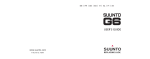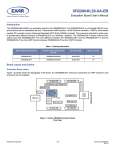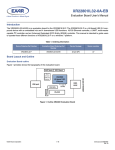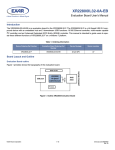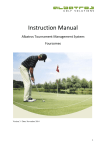Download Untitled
Transcript
CUSTOMER SERVICE CONTACTS Suunto USA Canada Suunto Website EN Phone 1 (800) 543-9124 Phone 1 (800) 776-7770 www.suunto.com 1 1. INTRODUCTION .......................................................................................... 6 1.1 SUUNTO G3 FEATURES .............................................................................6 2. GETTING STARTED .................................................................................... 8 2.1 DISPLAY AND BUTTONS ............................................................................8 2.2 USING YOUR SUUNTO G3 .........................................................................9 2.2.1 Modes and menus ..............................................................................9 2.2.2 Press and long press ..........................................................................9 2.2.3 Adjusting the settings .........................................................................9 2.3 KEY LOCK ..................................................................................................11 2.4 INITIAL SETTINGS .....................................................................................11 2.4.1 Default features ................................................................................11 3. TIME MODE ............................................................................................... 12 3.1 SHORTCUTS ..............................................................................................12 3.1.1 Stopwatch .........................................................................................12 3.1.2 Dual time ..........................................................................................13 3.2 ALARM ........................................................................................................13 3.3 GENERAL ...................................................................................................14 3.3.1 Tones ...............................................................................................14 3.3.2 Icons .................................................................................................14 3.3.3 Setting the backlight (light) ...............................................................14 3.4 DIST ............................................................................................................15 4. GAME MODE ............................................................................................. 16 4.1 USING YOUR SUUNTO G3 DURING GAME ............................................16 2 4.1.1 Selecting the game type and course ............................................... 16 4.1.2 Starting the game ............................................................................ 17 4.1.3 During your round ............................................................................ 17 4.1.4 After your round ............................................................................... 17 4.2 STROKEPLAY ........................................................................................... 17 4.3 STABLEFORD ........................................................................................... 19 4.4 MATCH ....................................................................................................... 19 4.5 SCRATCH .................................................................................................. 20 4.6 STATISTICS ............................................................................................... 20 4.6.1 Adding penalties (Penalty) ............................................................... 21 4.6.2 Quitting the game (Quit game) ........................................................ 21 4.6.3 Erasing additional information (Erase) ............................................. 21 4.6.4 Quitting the hole ............................................................................... 21 4.6.5 Viewing the current result and time ................................................. 22 4.6.6 Nine-hole game ............................................................................... 22 5. MEMORY MODE ........................................................................................ 23 5.1 GAME ......................................................................................................... 23 5.2 COURSE .................................................................................................... 23 5.2.1 Creating a course (Create) .............................................................. 23 5.2.2 Activating a course (Activate) .......................................................... 24 5.2.3 Editing a course (Edit) ..................................................................... 24 5.2.4 Viewing a course (View) .................................................................. 24 5.2.5 Erasing a course (Erase) ................................................................. 25 3 5.3 STATS ........................................................................................................25 5.3.1 Viewing game statistics (View) .........................................................25 5.3.2 Erasing games (Erase) .....................................................................25 5.3.3 Erasing all the game statistics (Erase All) ........................................26 5.4 HISTORY ....................................................................................................26 5.4.1 Viewing the history ...........................................................................26 5.4.2 Resetting the history files (Reset) ....................................................27 5.5 HCP INDEX ................................................................................................27 6. SUUNTO GOLF MANAGER ....................................................................... 28 6.1 INSTALLATION ..........................................................................................28 6.2 SYSTEM REQUIREMENTS .......................................................................28 6.3 PC INTERFACE ..........................................................................................29 6.4 SUUNTO GOLF MANAGER FEATURES ...................................................29 6.4.1 G-device window (1) .........................................................................31 6.4.2 My Computer window (2) .................................................................31 6.4.3 Main window (3) ...............................................................................31 6.4.4 Properties window (4) .......................................................................31 6.4.5 Suuntosports.com window (5) ..........................................................32 7. SUUNTOSPORTS.COM ............................................................................ 33 7.1 SYSTEM REQUIREMENTS .......................................................................33 7.2 GETTING STARTED ..................................................................................33 7.3 SUUNTOSPORTS.COM CATEGORIES ....................................................34 7.3.1 MySuunto .........................................................................................34 4 7.3.2 Communities .................................................................................... 34 7.3.3 Sport-specific pages ........................................................................ 34 8. CARE AND MAINTENANCE ...................................................................... 35 8.1 CARE OF THE SUUNTO G3 ..................................................................... 35 8.2 WATER RESISTANCE .............................................................................. 35 8.3 REPLACING THE BATTERY ..................................................................... 36 9. DEFINITIONS AND CALCULATION RULES ............................................. 38 10. TECHNICAL SPECIFICATIONS .............................................................. 42 11. TERMS AND CONDITIONS ..................................................................... 43 11.1 COPYRIGHT ............................................................................................ 43 11.2 TRADEMARKS ........................................................................................ 43 11.3 CE COMPLIANCE .................................................................................... 43 11.4 ISO 9001 COMPLIANCE ......................................................................... 43 12. LIMITS OF LIABILITY ............................................................................... 44 5 1. INTRODUCTION Congratulations for purchasing Suunto G3, a wristop computer designed for golfers! Suunto G3 is a sophisticated scorekeeper that allows you to keep track of your score and your opponent’s results during golf games. Additionally, Suunto G3 memorizes your and your opponent’s key statistics during the round. Suunto G3 allows you to choose up to four different game types (Scratch, Stroke, Stableford and Match Play) and will automatically update the leader during the round. After which, you can instantly view your and your opponent’s scores and the key statistics of your game. And with the included Golf Manager PC-software, you can analyze your golfing performance over a longer period of time to help you concentrate on key improvement areas. 1.1. SUUNTO G3 FEATURES Time mode • Time, calendar, alarm, stopwatch with split times, and unit's setting adjustment Game mode • Scorecard for 4 different game types (Strokeplay, Stableford, Match and Scratch) • Calculates your and your opponent's scores and final results • Registers statistical data (Fairway hits, GIRs, Up&Downs, Sand saves, Putts and penalties) Memory mode • Stores your 10 favorite courses (selected from PC, stores the course name, score card) • Displays the results and the history of played games • Calculates your handicap for a given course based on your handicap index 6 PC-Software • Scorecard • Stores played games • Playing history and trend graphs of the development of key stats (GIR, FIR, putts etc.) • Course database (stores the data of all played courses in the memory) SuuntoSports.com • Compare your game results with others online • Download new course data to your personal database on your PC • Share the best moments of your rounds with your friends on the golf forum 7 2. GETTING STARTED This chapter helps you get started with your Suunto G3. It introduces the buttons and tells you how to use the functions. 2.1. DISPLAY AND BUTTONS When your Suunto G3 leaves the factory, the display is blank. The unit is activated, when you press any of the buttons. START/DATA UP ENTER STOP/BACK 8 DOWN 2.2. USING YOUR SUUNTO G3 This section explains how the menu structure works and how you can adjust different settings. 2.2.1. Modes and menus 1. Scroll to the desired mode with UP or DOWN. The name of the new mode is displayed for a short time before the main display opens. The indicator bar on the left side of the display tells you what the currently active mode is. 2. Press the ENTER button to open the Set menu. Three menu items are displayed at the same time. The menu item that is currently active and can be selected is displayed in reversed color. The bar on the right displays the order number of the menu item and tells you how many items there are. Press STOP/BACK to leave the menu. 2.2.2. Press and long press START/DATA, STOP/BACK and ENTER can perform different functions depending on how long you press them. A long press means that the button is pressed for more than 2 seconds. This manual will inform you when a long press is required. 2.2.3. Adjusting the settings The following series of figures show you how you set the date and time. NOTE: The adjustment of the other settings is done in a similar way. 9 short press long press 10 2.3. KEY LOCK The key lock prevents you from accidentally pushing the buttons. To activate the key lock: 1. Press ENTER. 2. Press START/DATA within 2 seconds. The buttons are locked and is displayed in the upper right corner. If you try to press a button, the message “UNLOCK PRESS ENTER” is displayed. To deactivate the button lock: 1. Press ENTER. The text “NOW PRESS START” is displayed. 2. Press START/DATA within 2 seconds. 2.4. INITIAL SETTINGS By default the unit contains one preset course, 4 opponent names and 1 round. The statistics history is zeroed. NOTE: You can remove the preset game and course information from the memory by accessing the Memory mode (See chapter 5. Memory mode). You can also edit and change the preset opponents with Suunto Golf Manager software. 2.4.1. Default features When you first receive the unit it will have: • Strokeplay as the default game type • 1 Round played at Amer Sports Country Club (you will see the game stats under the playing date 12:00/01.05) • Amer Golf Country Club as the active course • 4 preset opponents. You may add new opponents later with the PC software. (You can have up to 5 opponents in the memory at a time.) 11 3. TIME MODE In the Time mode, you can view the current time, dual time, current date and weekday. You can also set alarms, adjust the unit's settings or use it as a stopwatch. Setting the time and date were already covered in section 2.2. Using your Suunto G3. 3.1.SHORTCUTS You may select 4 different functions for the bottom row with STOP/BACK. 3.1.1.Stopwatch To use the stopwatch: 1.Select the stopwatch shortcut withSTOP/BACK. 2. Press START/DATA to start the stopwatch. If you want to record a split time, press START/DATA again. The split time stays on the display for a moment, and then Suunto G3 returns to displaying the running time. Suunto G3 can store up to 30 split times. 3. Press STOP/BACK to stop the stopwatch. If you have recorded any split times, you can now scroll them with STOP/BACK. 4. To reset the timer, long press STOP/BACK. (If the stopwatch has not been reset, you can press START/DATA to restart the timing from the end time.) NOTE: When you have used the stopwatch, you cannot select other shortcuts before resetting the timer. 12 3.1.2. Dual time The dual time enables you to keep track of another time in another time zone while traveling. To set the dual time: 1. Select Time in the Set menu. 1. Select Dual time in the Time menu. 2. Set the hour. 3. Set the minutes. The seconds are synchronized on the basis of the regular time. 3.2. ALARM You can set up to three independent alarms to remind you e.g.of important meetings or wake you up at a specific time. When the alarm is set, is displayed in the lower right corner of the display. To set an alarm: 1. Select Alarm in the Set menu. 2. Select one of the three alarms. 3. Change the alarm status to On. 4. Set the hour. 5. Set the minutes. 6. Set the date. (If you do not set the date, the alarm is activated, from that point onwards, every day at the time the alarm is set.) 13 3.3. GENERAL With this function you can adjust the tones, icons and light. To adjust general settings: 1. Select General In the Set menu. 2. Select a suitable setting. 3. Adjust the setting. 3.3.1. Tones Tones are the sounds that indicate that you have successfully pressed the buttons. You can set the tones to On or Off. 3.3.2. Icons When the Icons function is on and you scroll to a mode, the mode icon appears on the display for a short time before the main display opens. When it is off, the main display opens straight away. 3.3.3. Setting the backlight (light) With the Light function you can adjust the backlight of the Suunto G3 display. It has three possible settings: • Normal: The light switches on when you press START/DATA for more than 2 seconds or when an alarm is activated. The light stays on for 7 seconds after the last press of a button. • Night Use: The light switches on when you press any of the buttons and stays on for 5 seconds after the last press of a button. Note: Heavy use of the backlight will significantly reduce battery life. • Off: The light does not switch on at all. 14 3.4. DIST With this function you can define the time and date formats and the distance unit you want your Suunto G3 to use. • Time: 12h or 24h format • Date: mm.dd (month before the day), dd.mm (day before the month) or only the day • DIST: meters (m) or yards (yd) 15 4. GAME MODE Active course Course par Game type The Game mode allows you to keep score during a round of golf. You can also keep score of your opponent's game. Your Suunto G3 displays the leader at all stages of game and stores up to 5 of your favorite opponents in its memory. The Game mode also allows you to register statistical data like fairway hits and greens in regulations or penalties of your own game so that you can later view your playing history. 4.1. USING YOUR SUUNTO G3 DURING GAME The following sections explain how to use the unit during your round. 4.1.1. Selecting the game type and course 1. Select a game type: Scratch, Strokeplay, Stableford or Match. (The default is Strokeplay.) You can change the game type in the Memory mode. 2. Select a course if you are playing any other game type than Scratch (see section 5.2.2. Activating the course). If you do not have the course set up, see section 5.2.1. Creating a course. 16 4.1.2. Starting the game 1. In the Game mode, select an opponent from the list. You can edit or change opponents in Suunto Golf Manager. 2. Set your and your opponents handicap. This way the unit can display the leader at all stages of game. 3. Select the hole where you start from. The default starting hole is 1. 4.1.3. During your round 1. Define total shots and putts for each hole. 2. Define the statistics (Fairway shots, Bunker hits, Up&downs, Sand saves etc.). 3. Define your opponent’s score. NOTE: You can quit the game any time during the round (see section 4.6.2.). 4.1.4. After your round After the round, Suunto G3 asks whether you want to see the statistics of the round. 4.2. STROKEPLAY Strokeplay is a tough and unforgiving format. It is a true test of your skill since every shot counts, and you cannot pick up the ball and move to the next hole or rely on your team members to help you out. The following series of figures shows how to use Suunto G3 during your round (section 4.1.3.) 17 Scrolls results of previous holes Depending on the course, the game ends automatically after 9 or 18 holes (see section 4.6.6). NOTE: While the game is on, you cannot enter the Time or Memory mode. To view the time, long press ENTER in the score input screen. (See section 4.6.5. Viewing the current result and time.) NOTE: If you need to adjust the scores of previous holes, scroll back with STOP/ BACK and adjust the scores of the desired hole. Return to the current hole screen by accepting the scores with ENTER. 18 4.3. STABLEFORD Stableford is a popular format as it allows an individual golfer to play the course on his/her own merits but, in the event of a bad hole, lets you pick up the ball and move onto the next hole. This can help to speed up the round and reduce frustration if you are not playing very well. After each hole, the unit displays the current game status (shots / stableford points) for 10 seconds and then continues automatically to the next hole. 5 = shots 4= points 4.4. MATCH Match is a competition format in which you play the round with the purpose of winning individual holes. For example, on hole 1, if you score 4 and your opponent scores 5, you win the hole. Holes won Match is always a two-player game. The unit will ask you to confirm the winner of the hole because the absolute number of strokes does not actually matter. However, the unit allows you to update the shots to maintain the statistics. NOTE: After each hole, the unit displays the current score for 10 seconds and then automatically continues to the next hole. 19 4.5. SCRATCH Scratch is a quick and easy game that allows you to easily calculate your overall score and putts while playing on the fairway (The putts are updated after finishing the hole). It does not require any course details and does not adjust scores for different handicaps. 4.6. STATISTICS These functions are not game-specific and you can use them in any game type. 1. During the score input press START/DATA. 2. Select the desired option from the list and press ENTER to memorize it. • Fairway • Bunker • Up&down • Sandsave NOTE: The unit will display a message ‘INVALID SAND SAVE’ or ‘iNVALID UP&DOWN’ if your result is over par and you have memorized an up&down or sand save for that hole. 20 4.6.1. Adding penalties (Penalty) If you want to memorize a penalty, a separate display opens where you can choose the following: • Water • Out • Drop • Rul viol NOTE: You can only view the penalties with the Suunto Golf Manager software. NOTE: Suunto G3 does not automatically add penalties in the final score. You have to add the extra strokes in the total score manually. 4.6.2. Quitting the game (Quit game) With this function you can quit the game at any time you want. If you quit the game at the first hole, the game is not saved in the memory. 4.6.3. Erasing additional information (Erase) If you have entered information for a specific hole that want to erase, you can use the Erase function. When you select the Erase function, your Suunto G3 displays a list of the additional information recorded for the hole. You can now erase the unnecessary information. 4.6.4. Quitting the hole You can quit a hole in the middle of the game by selecting -- for the putts or the total score. Your Suunto G3 displays the message “QUIT HOLE?”. Confirm it with ENTER. 21 4.6.5. Viewing the current result and time short press long press 4.6.6. Nine-hole game With Suunto G3 you can play both 9-hole and 18-hole games. With 18-hole games, you just keep on playing until you reach the end. Suunto G3 will automatically finish the game after the 18th hole. You can play 9 holes on an 18-hole course by quitting the game on the 10th hole. If you start on the back nine, you quit the game on hole 1. If the course has only 9 holes, the game will end automatically after the 9th hole. 22 5. MEMORY MODE The Memory mode gives you access to the information stored in the unit's memory. It allows you to view statistics and history of played games, and create and update course information. It also calculates your course handicap (CHCP) for a given course You can also select the game type in the Memory mode. Active course Course handicap Last score on active course 5.1. GAME This function lets you select the game type: • Stroke • Stableford • Match • Scratch 5.2. COURSE Here you can create, edit and view courses, and erase them from the unit's memory. 5.2.1. Creating a course (Create) With this function you can create a new golf course and store it in your Suunto G3. 1. Select Create in the Course menu. 2. Enter the course rating (C.R) and slope rating from the course’s scorecard. 3. Define the PAR, stroke index and distance for each hole. 23 4. To create a 9-hole course, long press ENTER during the 9th hole, right after defining the hole distance. NOTE: If you want to adjust the information regarding previous holes, scroll back with STOP/BACK. NOTE: If you want to quit the creation process for some reason, long press STOP/ BACK for more than two seconds. 5.2.2. Activating a course (Activate) With this function you can activate a course you have created. 1. Select a suitable course in the Course menu. 2. Select Activate. 5.2.3. Editing a course (Edit) With this function you can edit a course you have created. You can adjust all the values that you entered when you created the course. If you adjust the stroke index of a certain hole, you must readjust the indexes of all holes. Otherwise you may save the changes by long pressing ENTER. 5.2.4. Viewing a course (View) With this function you can view the information concerning a course you have created. 1. Select a suitable course in the Course menu. 2. Select View. 3. Scroll the information pages with UP and DOWN. 4. Press ENTER or STOP/CL to stop viewing a course. 24 5.2.5. Erasing a course (Erase) With this function you can erase a course from the memory. 1. Select a suitable course in the Course menu. 2. Select Erase. Suunto G3 displays the message “ERASE XXX”. 3. Press ENTER to erase the course or press STOP/BACK if you do not want to erase it. 5.3. STATS With this function you can view and erase game statistics. 5.3.1. Viewing game statistics (View) With this function you can view the statistics of your previous games. 1. Select View in the Stats menu. 2. Select a game. 3. Scroll the stats pages with UP and DOWN. 4. Press ENTER to return to the selection menu. 5.3.2. Erasing games (Erase) With this function you can erase individual games stored in the memory. 1. Select Erase in the Stats menu. 2. Select a game. Suunto G3 displays the message “ERASE HH:MM/DD.MM?” 3. Press ENTER to accept or STOP/BACK to return to the menu. 25 5.3.3. Erasing all the game statistics (Erase All) With this function you can erase all the statistics of all the games stored in the memory. 1. Select Erase all in the Stats menu. Suunto G3 displays the message ‘ERASE ALL GAMES?’ 2. Press ENTER to accept or STOP/BACK to return to the menu. 5.4. HISTORY With this function you can view and reset the history of played rounds. 5.4.1. Viewing the history The following information is displayed: • Games: Number of played rounds • Shots: Total number of shots • Up and down: Total and percentage • Sand save: Total and percentage • GIR: Total and percentage • FIR: Total and percentage • Putts: Total and average Press Enter or STOP/BACK to return to the menu. See chapter 9. Calculation Rules for more information. 26 5.4.2. Resetting the history files (Reset) 1. Select Reset in the History menu. Suunto G3 displays the message ‘RESET DD.MM.YY HISTORY?’ where the date refers to the date when the history was previously reset. 2. Press ENTER to reset the history or press STOP/BACK if you do not want to reset it. 5.5. HCP INDEX Enter your current handicap index to obtain the adjusted course handicap for the active course. NOTE: The handicap index is issued by your golf club when you turn in your scorecards and is expressed as a number taken to one decimal place. The course handicap is calculated from the handicap index and is basically the number of strokes (compensation) you get compared to a scratch golfer (0-handicap) on the specific course. Your Suunto G3 calculates the adjusted course handicap, which is your course handicap for the specific tees you are playing from. 27 6. SUUNTO GOLF MANAGER Suunto Golf Manager (SGM) is a software designed to enhance the functionality of your Suunto G3. You can use it to transfer information such as game scores from the Suunto G3 memory. When you have transferred the data, you can easily organize, view and add related information in it. The Suunto Golf Manager software is included in your Suunto G3 package on a CDROM. You can always download the latest version from www.suunto.com or www.suuntosports.com. Please check for updates regularly as new features are developed continuously. 6.1. INSTALLATION 1. Insert the Suunto Golf Manager CD-ROM into the drive. 2. Wait for the installation to begin and follow the installation instructions. NOTE: If the installation does not start automatically, click Start --> Run and type D:\setup.exe. 6.2. SYSTEM REQUIREMENTS • Minimum CPU speed 350 Mhz • 64 MB of RAM • 40 MB of available hard-disk space • Microsoft® Windows 98, Windows NT, Windows 2000, Windows XP • Minimum resolution: 1024 x 768 28 6.3. PC INTERFACE With the PC interface cable you can transfer information between your Suunto G3 and your computer. The interface cable is delivered in the same package as your Suunto G3. 6.4. SUUNTO GOLF MANAGER FEATURES The Suunto Golf Manager display is divided into five separate windows. These windows are shown in the following figure and their functions are briefly introduced in the following sections. (For more detailed instructions, see Suunto Golf Manager Help.) 29 3 2 1 4 5 30 6.4.1. G-device window (1) In this window you establish the connection between Suunto G3 and Suunto Golf Manager. After reading the data, Suunto Golf Manager displays the contents (Courses, Rounds and Players) of your Suunto G3. You can use the icons to reset the device, save settings and transfer data to Suunto Golf Manager. The transfer can also be done by dragging the files and dropping them in the duplicated named folders in the My Computer window. Connecting your Suunto G3 1. Connect the data cable between your PC and Suunto G3. Suunto G3 displays the text ‘SERIAL TRANSFER ’. 2. Click Connect/Refresh. NOTE: Keeping your Suunto G3 connected to the data cable will significantly reduce battery life. 6.4.2. My Computer window (2) This window displays the contents of Suunto Golf Manager. When you click on a file, its information is displayed in the Main and Properties windows. You can transfer data to your Suunto G3 by dragging the files and dropping them in the duplicated named folders in the G3-device window. 6.4.3. Main window (3) This window displays the scorecards, history and trend graphs. 6.4.4. Properties window (4) In this window you can view and edit the information of the item (player, course etc.) you selected in the My Computer window. 31 6.4.5. Suuntosports.com window (5) This window displays the data you have in SuuntoSports.com. You have to be a registered member before you can add, edit and view data. (For more information on SuuntoSports.com, see the next chapter.) 32 7. SUUNTOSPORTS.COM SuuntoSports.com is an Internet site for all Suunto wristop computer users. There you can share experiences and data collected using your Suunto G3. As a Suunto G3 owner, you can register yourself and have access to all golf-related services. These services help you to get the most of your golf and your Suunto G3. 7.1. SYSTEM REQUIREMENTS • Internet connection (min. 56k modem) • Internet Explorer 4.0 or newer, Netscape 4.7x or newer • Display resolution: minimum 800x600 (1024x768 recommended) 7.2. GETTING STARTED To join the SuuntoSports.com: 1. Connect to the Internet and open your Web browser. 2. Go to www.suuntosports.com. 3. Click Register and register yourself and your Suunto G3. You can change and update your personal and equipment profiles in MySuunto afterwards. After the registration you will automatically enter the SuuntoSports.com home page that introduces the site structure and functional principles. NOTE: Please read the SuuntoSports.com privacy policy before registering. NOTE: SuuntoSports.com is continuously developed further and its content is subject to change. 33 7.3. SUUNTOSPORTS.COM CATEGORIES SuuntoSports.com includes three different categories for each sport: MySuunto, Communities and Sport-specific pages. 7.3.1. MySuunto MySuunto is intended for your own data. Here you can upload your scores and courses, and store information about yourself and your unit. When you transfer your logs (e.g. played rounds) to MySuunto, they are displayed among your data. You decide who is allowed to view the data, and you can publish the scores to compare them with your opponents or other Suunto G3 users. MySuunto also includes a personal calendar where you can make notes regarding your training. 7.3.2. Communities In Communities, Suunto G3 users can form and maintain user groups. For example, you can form a group with your friends and share your scores and hints, and plan future rounds. You can also apply for a membership in other groups. Each group has its own homepage at SuuntoSports.com. This page can be used for news, group calendars, bulletin boards etc. 7.3.3. Sport-specific pages Each sport category has its own sport-specific pages at SuuntoSports.com. They include sport-specific news, bulletin boards and discussion groups. You can propose good golf-related links to be added and upload information on golf and golfing equipment. You can also publish your own travel diaries, and describe, recommend or comment on travel destinations. 34 8. CARE AND MAINTENANCE 8.1. CARE OF THE SUUNTO G3 Only perform the procedures described in this manual. Never attempt to disassemble or service your Suunto G3. Protect it from shocks, extreme heat and prolonged exposure to direct sunlight. I