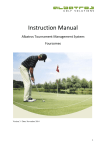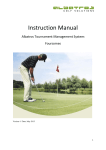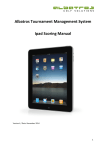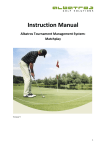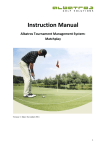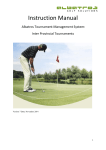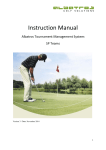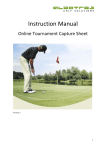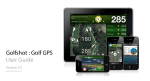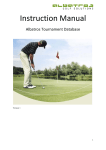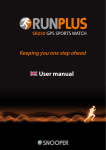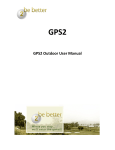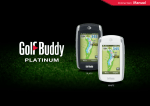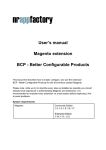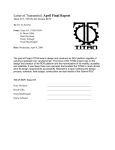Download Instruction Manual - Albatros Golf Solutions
Transcript
Instruction Manual Albatros Tournament Management System: Alliance Version 1 / Date: September 2015 1 Contents Introduction ........................................................................................................................................... 3 1 Login ................................................................................................................................................ 4 2 Creating an Alliance Tournament .................................................................................................... 5 2.1 Creating a Tournament in Competitions .................................................................................. 5 2.2 Creating the Alliance Teams ..................................................................................................... 7 3 Replacing a Player in a Team ......................................................................................................... 10 4 Handicap Divisions ........................................................................................................................ 11 5 Prizes and Results .......................................................................................................................... 12 6 Livescoring ..................................................................................................................................... 15 2 Introduction The Alliance component of the ATMS is used in the event of a competition requiring Teams with a number of scores to count on each hole. It is designed so that four players form a team. The best two scores on each hole between the players is calculated. These parameters can be set by the number of players in a team and the number of scores to count. This manual merely covers the Alliance component of the ATMS. The user should be familiar with the basic strokeplay tournament. Scores for individual players can be submitted to the handicap server. A player in a team can be changed prior to commencement of the tournament but step 3 in this manual must be followed. Players playing in the competition as individuals create problems in the draw editor and it is not advised to run an alliance competition with players taking part as individuals. One can, however, create prizes for individual players as well as display individual players scores on the Livescoring. 3 1 Login Login in to the ATMS (Albatros Tournament Management System) by entering the following URL into your browser https://tournament.handicaps.co.za/albport/index.jsp?sid=AAF595C377ABDEC28277176B&languag e=en_ZA and then search. Figure 1 Enter the login and password details, given to you, in the space provided. Figure 2 4 2 Creating an Alliance Tournament 2.1 Creating a Tournament in Competitions For an Alliance event you need to create the tournament in the “Competitions” side of the ATMS as you would do for a Stroke Play event. To do this you need to click on “Competitions” and then click on “New competition”. Figure 3 Enter all the parameters for the tournament. The name, club, date and number of rounds. Under round setup select Alliance/Pro-‐Am for the Competition format. Select each Round from the dropdown to set this parameter as this needs to be done for all rounds. Figure 4 5 Medal, Stableford or Bogey can be selected. Figure 5 The Team and Result Parameters need to be selected. The default is 4 players with 2 scores to count as that is the most used format. Pro/Am mode is default and the other two boxes need only be ticked if applicable. Figure 6 6 Select Tie’s and click ‘Finish’ Figure 7 Loading of course, Tee allocation and adding players needs be done as per a stroke play tournamnet. If you require any assistance in setting up a tournament please consult the ATMS User Manual. 2.2 Creating the Alliance Teams Once you have created the tournament in competitions and added your players, go to the Draw Editor. Click on ‘Players’ at the top of the players list and enter the players into the fourball slots by clicking on the Green arrow. Each fourball forms a team. Figure 8 7 Select ‘Teams’ under the ‘Players’ tab to view Teams that have been created. Figure 9 Scores can be entered in the ‘group entry’ mode for the players as per a regular competition. (Figure 10) Figure 10 8 Your tournament is run as per a normal stroke play or stableford competititon with scores being entered for each player respectively. Because Alliance has been selected as your format, the system will select the number of scores to count on each hole, that was selected in the setup. See Livescoring Screen shot below (Net Points example). (Figure 11) Figure 11 Example of Net Points to Par (Figure 12) Figure 13 9 3 Replacing a Player in a Team If a player withdraws and the alliance team has to change, add the new player to the Players List. Go to the ‘draw editor’, click on Players. Remove the player that has withdrawn and enter the new player into the team. Figure 14 Go to ‘Players’ and delete the player that has withdrawn. Re-‐generate the Startlist and Livescoring under ‘Preparation’ and ‘Publish’. 10 4 Handicap Divisions Handicap Divisions can be set for teams in Alliance. Under ‘Handicap Divisions’ select ‘Teams. Set the handicaps for each Divison. The PRO usually plays off scratch. The handicaps must be the combined handicap of the players. Make sure that the Max Combined Handicap and Maximum Added Handicap are set as required or deselect them. See below (Figure 15) Don’t forget to ‘Save’. Figure 15 Individual Handicap Divisions can be set by selecting ‘Individual’ as in any regular tournament. Figure 16 11 5 Prizes and Results In order to obtain results for your alliance competition a prize needs to be allocated to the team. Go to Assignments>Prizes. Create a new prize and under ‘Playing Group’ select ‘Team’ Prizes can be allocated to Teams or to Individuals Figure 17 After results have been generated the result list will be displayed as below (Figure 18) Team scores will be displayed with the Betterball Total. Figure 18 12 Click on ‘Report’ in the top righthand corner. Select ‘Winner List’ and from the dropdow next to ‘Evaluation’ select ‘Team Evaluation’ (Figure 19) Figure 19 Download the report and select the report at the bottom – ZA_COM_Winnerlist.lst (Figure 20) Figure 20 13 Betterball Report (Figure 21) Figure 21 14 6 Livescoring Various pages can be set up to display Betterball scores as well as individual scores. (Figure 22) Figure 22 If Individual Results are wanting to be displayed a separate page will need to be created. Under ‘View’, Hole by Hole Scores (Single) must be selected. See (Figure 23) Figure 23 15 Various pages will be displayed with Betterball results (Figure 24) Figure 24 And Individual Results (Figure 25) Figure 25 16