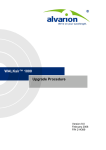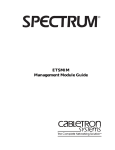Download Using the Model 3395/3395A Terminal Server
Transcript
Using the Model 3395/3395A
Terminal Server
SynOptics Communications, Inc.
4401 Great America Parkway
Santa Clara, CA 95052-8185
(408) 988-2400
893-386-B
July 1994
© 1994 by SynOptics Communications, Inc. All rights reserved.
Trademarks
SynOptics, SynOptics Communications, and LattisNet are registered trademarks of SynOptics
Communications, Inc. System 3000 and SynOptics Press are trademarks of SynOptics Communications,
Inc.
Other brand and product names are registered trademarks or trademarks of their respective holders.
Statement of Conditions
In the interest of improving internal design, operational function, and/or reliability, SynOptics
Communications, Inc. reserves the right to make changes to the products described in this document
without notice.
SynOptics Communications, Inc. does not assume any liability that may occur due to the use or
application of the product(s) or circuit layout(s) described herein.
Federal Communications Commission (FCC) Statement
Note: This equipment has been tested and found to comply with the limits for a Class A digital device,
pursuant to Part 15 of the FCC rules. These limits are designed to provide reasonable protection against
harmful interference when the equipment is operated in a commercial environment. This equipment
generates, uses, and can radiate radio frequency energy. If it is not installed and used in accordance with the
instruction manual, it may cause harmful interference to radio communications. Operation of this
equipment in a residential area is likely to cause harmful interference, in which case users will be required to
take whatever measures may be necessary to correct the interference at their own expense.
Electromagnetic Emissions
Meets requirements of
FCC Part 15, Subparts A and B, Class A
En 55 022 (CISPR 22:1985), Class A
General License VDE 0871, Class B (AmtsblVfg No. 243/1991 and Vfg 46/1992)
VCCI Class 1 ITE
ii
893-386-B
Table of Contents
Preface
Organization xi
Conventions xi
Related Documentation.............................................................................................................xii
SynOptics Customer Support.................................................................................................... xii
Chapter 1 - Getting Started
Expanding the Network with the Terminal Server ......................................................................... 1-2
Using the Terminal Server ....................................................................................................... 1-3
The Menu Interface..................................................................................................... 1-3
Dedicated Services ...................................................................................................... 1-3
Logging On to a Terminal Server Port ....................................................................................... 1-4
Kerberos Passwords .................................................................................................... 1-4
Terminal Server Scripts............................................................................................... 1-4
Managing Sessions................................................................................................................. 1-5
Establishing a Session ................................................................................................ 1-5
Suspending a Session.................................................................................................. 1-6
Using Session Numbers .............................................................................................. 1-6
Establishing Multiple Sessions..................................................................................... 1-6
Disconnecting From a Session...................................................................................... 1-7
Using Other Terminal Server Commands ........................................................................ 1-7
Using UNIX Aliases for Terminal Server Commands ........................................................ 1-8
Logging Out of the Terminal Server Port........................................................................ 1-8
If You Make a Mistake............................................................................................................ 1-8
Privilege Levels ..................................................................................................................... 1-8
Summary.............................................................................................................................. 1-9
Chapter 2 - The User Interface
Entering Commands ............................................................................................................... 2-1
Abbreviating Commands and Keywords.......................................................................... 2-1
Editing the Command Line ...................................................................................................... 2-1
Assigning Session Management Functions to Keyboard Characters.................................................. 2-3
Assigning a Local Switch Character............................................................................... 2-4
Using the Break Key................................................................................................... 2-4
Session Switching Characters ................................................................................................... 2-4
Telnet Session Management Characters ...................................................................................... 2-5
Using the Terminal Server Menu............................................................................................... 2-6
893-386-B
iii
Chapter 3 - Using Model 3395 Terminal Server Commands
Viewing and Changing Information in the Terminal Server Databases .............................................. 3-2
Using the SHOW|LIST Commands ............................................................................... 3-2
Using UNIX Aliases for Terminal Server Commands .................................................................... 3-2
BACKWARDS.......................................................................................................... 3-3
CONNECT ............................................................................................................... 3-5
DISCONNECT.........................................................................................................3-10
FORWARDS ...........................................................................................................3-11
HELP..... ................................................................................................................3-13
LAT CONNECT.......................................................................................................3-16
LOCK 3-19
LOGOUT PORT.......................................................................................................3-20
RESUME................................................................................................................3-21
RLOGIN .................................................................................................................3-23
SCRIPT..................................................................................................................3-25
SET PORT .............................................................................................................3-27
SET SESSION.........................................................................................................3-35
SHOW DESTINATIONS ...........................................................................................3-37
SHOW|LIST DOMAIN ..............................................................................................3-39
SHOW NODES........................................................................................................3-41
SHOW NODES STATUS ....................................................................................3-42
SHOW NODES SUMMARY................................................................................3-43
SHOW NODES COUNTERS ...............................................................................3-44
SHOW|LIST PORT...................................................................................................3-46
SHOW|LIST PORT CHARACTERISTICS.............................................................3-47
SHOW|LIST PORT ALTERNATE CHARACTERISTICS.........................................3-53
SHOW|LIST PORT TELNET CHARACTERISTICS................................................3-57
SHOW|LIST PORT COUNTERS..........................................................................3-60
SHOW|LIST PORT STATUS...............................................................................3-62
SHOW|LIST PORT SUMMARY ..........................................................................3-64
SHOW PORT KEYMAP .....................................................................................3-65
SHOW|LIST SERVICES ...........................................................................................3-67
SHOW SESSIONS ...................................................................................................3-71
TELNET CONNECT.................................................................................................3-74
XCONNECT............................................................................................................3-77
ZERO COUNTERS ..................................................................................................3-79
Chapter 4 - TN3270 Sessions
Checking the TN3270 Characteristics at Your Port ....................................................................... 4-1
Using the SHOW PORT KEYMAP Command................................................................ 4-2
Establishing a TN3270 Session with an IBM Host ....................................................................... 4-2
Using Hot Keys..................................................................................................................... 4-3
The Scroll Lower key.................................................................................................. 4-3
The Status Key.......................................................................................................... 4-3
Keyboard Maps ...................................................................................................................... 4-4
iv
893-386-B
Chapter 5 - Using the Multisessions Feature
Managing Sessions Within Windows......................................................................................... 5-1
Establishing the First Session ...................................................................................... 5-2
Establishing the Second Session ................................................................................... 5-4
Establishing Three or More Sessions ............................................................................. 5-5
Logging Out of the Terminal Server Port........................................................................ 5-5
Using Terminal Server Commands Within Windows..................................................................... 5-5
BACKWARDS.......................................................................................................... 5-6
CONNECT ............................................................................................................... 5-6
DISCONNECT.......................................................................................................... 5-6
FORWARDS ............................................................................................................ 5-6
RESUME................................................................................................................. 5-7
SHOW SESSIONS .................................................................................................... 5-7
SHOW|LIST PORT CHARACTERISTICS.................................................................... 5-7
Using Session Management Characters Within Windows............................................................... 5-7
Backward Switch........................................................................................................ 5-8
Forward Switch.......................................................................................................... 5-8
Chapter 6 - Transferring Files with a Personal Computer
File Transfer Procedure............................................................................................................ 6-1
Transferring a File with the Kermit File Transfer Program ............................................................. 6-2
Index
893-386-B
v
Figures
Figure 1-1
Figure 1-2
Using the Model 3395 Terminal Server .................................................................... 1-1
A terminal server on an Ethernet LAN...................................................................... 1-2
Figure 2-1
A terminal server menu ......................................................................................... 2-6
Figure 4-1
Figure 4-2
A SHOW PORT TELNET CHARACTERISTICS display set for TN3270 connections..... 4-1
A sample IBM logon screen ................................................................................... 4-2
Figure 5-1
Figure 5-2
Figure 5-3
Figure 5-4
An example of a split screen................................................................................... 5-2
A multisessions screen with one session established ................................................... 5-3
A multisessions screen with two sessions established.................................................. 5-4
A sample show sessions display with multisessions enabled......................................... 5-7
Figure 6-1
A file transfer from a host computer to a PC. ............................................................ 6-2
893-386-B
vii
Tables
Table 2-1
Table 2-2
Table 2-3
Editing characters ................................................................................................. 2-2
Session switching functions................................................................................... 2-4
Telnet session functions ........................................................................................ 2-5
Table 3-1
UNIX aliases for Model 3395 commands .................................................................. 3-2
Table 4-1
Table 4-2
Table 4-3
VT100/102 and ANSI 3.64 keyboard map ................................................................. 4-3
VT220/7-bit keyboard map..................................................................................... 4-5
VT220/8-bit keyboard map..................................................................................... 4-7
893-386-B
ix
Preface
This manual describes how to use the Model 3395 Terminal Server on an local area network (LAN). It
explains how to use terminal server commands, and how to tailor some terminal server characteristics to
suit your needs. This manual is for people who want to use the terminal server to gain access to resources
on the network, rather than the individual who installs and manages the terminal server hardware and
software.
The network manager at your site decides how the network is set up and how much access you have to
network resources. Because of this, your system may respond differently from what this manual indicates.
Follow the instructions in this manual and use the descriptions as an example of what can happen in
response to the commands described here.
Organization
This manual contains the following chapters:
Chapter 1
Describes the purpose of the Model 3395 Terminal Server in a local area network (LAN),
and how to get started using terminal server commands.
Chapter 2
Describes the terminal server command interface and menu interface. This chapter
describes how to use command-line editing keys, and how to use control keys for session
management.
Chapter 3
Describes terminal server commands available at secure ports.
Chapter 4
Explains how to use a terminal during a TN3270 session.
Chapter 5
Explains the Multisessions (Dual Session Management) feature.
Chapter 6
Describes how to transfer files between personal computers and hosts through the
terminal server.
Conventions
Throughout this manual, the word “Enter” means type something and then press the <New Line>,
<Return>, or <Enter> key; for example, “Enter the CONNECT command” means type the word
CONNECT and then press the <New Line>, <Return>, or <Enter> key.
893-386-B
xi
Preface
This manual also uses the following conventions:
COMMAND REQUIRED [OPTIONAL] [optional]
Where
Means
COMMAND
You must enter the command, or its accepted abbreviation, as shown.
REQUIRED
You must enter a keyword, or its accepted abbreviation, as shown.
[OPTIONAL]
You have the option of entering this keyword or variable. Do not type the [optional]
brackets; they only set off what is optional.
Additionally, this manual uses certain symbols in special ways:
Symbol
Means
TS3395>
This is the Model 3395 Terminal Server prompt at ports with the Secure and
Nonprivileged privilege levels.
$
This is the Digital Equipment Corporation (DEC) VAX/VMS prompt.
%
This is the UNIX C shell prompt.
In examples, this manual uses
This typeface to show your entry and responses and screens from the
Model 3395 terminal server.
This typeface to show responses from remote hosts and devices on the
network. This typeface also shows command keywords or arguments that
are variable, such as “hostname.”
Related Documentation
The following manuals provide information that you may find useful with this manual:
•
Software Management Guide for the Model 3395/3395A Terminal Server (SynOptics part number
893-158-C)
This manual describes the configuration, setup, and management of a terminal server software
communications package, supplied by SynOptics Communications, Inc. This manual is written for
network managers, and terminal server, UNIX, and VAX system managers.
•
Commands Reference for the Model 3395/3395A Terminal Server (SynOptics part number
893-159-C)
This manual describes how to use the Model 3395 Terminal Server software, including individual
descriptions of each terminal server command. This manual is written for all terminal server users,
although many commands can only be used by network managers or others with the appropriate
privilege level.
xii
893-386-B
Preface
To purchase additional copies of this document or other SynOptics product publications, order by part
number from SynOptics Press™ at the following numbers. You may also request a free catalog of
SynOptics Press product publications.
•
Phone: 1-800-845-9523
•
FAX: U.S./Canada: 1-800-582-8000, International: 1-916-939-1010
SynOptics Customer Support
For assistance with installing and configuring your SynOptics systems or for post-installation questions or
problems, contact your local reseller. If you cannot contact your local reseller, call the SynOptics Technical
Response Center (TRC) Contract Hotline.
To contact the TRC Contract Hotline, call:
•
U.S. and Canada: 1-800-473-4911
•
Europe: 011-31-3480-31616
•
Rest of the world: 408-764-1000
Technical information is available from the SynOptics InfoFACTS fax-on-demand system by calling:
•
U.S. and Canada: 1-800-786-3228
•
International: 408-764-1002
You can also access technical information in the SynOptics forum on CompuServe.
For information about our education services, contact the SynOptics Training Coordinator at
1-800-473-4911 or 408-764-1018.
893-386-B
xiii
Chapter 1
Getting Started
The Model 3395/3395A Terminal Server is a combination of hardware and software that links users at
serial devices, such as terminals, to resources on both local area networks (LANs) and wide area networks
(WANs). These resources include a variety of hosts, workstations, and printers, as well as other SynOptics
terminal servers. You can use a terminal server to gain access to any of these hosts on the network:
•
•
•
•
UNIX hosts that support the TCP/IP protocol
International Business Machines (IBM) hosts that have a Telnet server
DEC VAX hosts running ULTRIX that support TCP/IP
DEC VAX hosts that support the Local Area Transport (LAT) protocol
When a user such as the one shown in Figure 1-1 makes a connection to a LAN host through the terminal
server, he can use all the resources on that host as if his terminal were directly attached to it.
UNIX host
VAX host
Terminal Server Cards In
SynOptics Model 3000
Concentrator
IBM host
Telnet
Server
Ethernet Local Area
Network (LAN)
F igure 1-1.
893-386-B
Using the Model 3395/3395A Terminal Server
1-1
Getting Started
The user in Figure 1-1 has made a connection to the UNIX host on the LAN through the terminal server.
He can now read databases, send mail, and run applications on this host. He can also connect to the VAX
host, the IBM host, or a serial device on the other terminal server.
Expanding the Network with the Terminal Server
The terminal server can support a variety of devices, other than terminals. These include printers, modems,
data switches, personal computers, and other host computers. These devices allow terminal server users to
access LAN resources in many different ways, and provide additional resources to LAN users. Figure 1-2
shows an example of a Model 3395/3395A Terminal Server on the LAN, with several different devices
connected to it.
IBM Mainframe
(Accessible through a
TN3270 connection)
VAX/VMS System
UNIX System
Telnet
Server
Ethernet Local Area
Network (LAN)
X
X
Model 3395
Terminal Server
Cards In Chassis
Modems
Printers
Other Devices
with Serial
Interfaces
Data Switches
Terminals
VAX/VMS System
Personal Computers
Host Systems
Figure 1-2.
A terminal server on an Ethernet LAN
In a network like the one in Figure 1-2, terminal server users can gain access to the hosts connected directly
to the LAN. Users on the LAN hosts can reach the devices connected to the terminal server, such as the
printer, the host system, or the personal computer.
1-2
893-386-B
Getting Started
The remaining sections of this chapter explain how you can use the terminal server in a network such as
this one. These sections include the following topics:
•
Using the terminal server
•
Logging on to a terminal server port
•
Managing sessions
•
If you make a mistake
•
Privilege levels
•
Summary
Using the Terminal Server
When you log on to the terminal server you make a connection with a terminal server port. A port is the
interface between a terminal and the other devices on the network, including hosts, printers, and other
terminal servers. Each port has a set of characteristics and privileges that determine how you can use it.
The network manager defines these characteristics and privileges with terminal server commands.
From the terminal server port, you can enter commands such as those described in Chapter 3 of this
manual. While the privilege level and the characteristics of your port determine which commands you can
use, most users can enter commands that do the following:
•
Establish connections to devices on the network
•
Display information about network destinations, and the characteristics of the terminal server port
•
Modify some characteristics of the terminal server port
The Menu Interface
On some terminal servers, the network manager may have created a menu that overrides the terminal server's
command interface. The menu displays choices that you can select to establish connections on the network,
or change the configuration of your port. Chapter 2 describes the menu interface in more detail, but the
information described here about logging on and off the port and establishing sessions will still be useful to
you, even if you are using a menu.
Dedicated Services
The network manager can define a dedicated service at a terminal server port. If so, the terminal server
automatically connects the port to a host on the network when you log on to the port. While you might
not be able to use the terminal server commands in this manual if your port has a dedicated service, you can
read this chapter for general information about the terminal server.
893-386-B
1-3
Getting Started
Logging On to a Terminal Server Port
If your terminal is connected directly to a terminal server port, press the <Return> key until one of the
following prompts appears on the screen. If your terminal is connected to a host on the terminal server
network, log off of the host, or suspend your current session by pressing the <Break> key or the local
switch character. Then, press the <Return> key until one of these prompts appears and use the appropriate
procedure:
#
Enter your login password and press the <Return> key. The default password on
many terminal servers is ACCESS, but the network manager may have defined a
different password for your terminal server. When you enter the correct
password, the Enter username> prompt appears.
Enter username>
Enter your username and press the <Return> key. Your terminal server
implementation may require specific usernames. If not, you can enter any
username between 1 and 16 characters, or enter <Ctrl><Z> to automatically
assign the username PORT_x at this port, where x is your port number. When
you enter your username correctly, the TS3395> prompt appears.
TS3395>
This is the default local command prompt, and it means that you are logged on
to a terminal server port. When you see this prompt, you can enter terminal
server commands.
Note:
These are the default prompts that the Model 3395/3395A Terminal Server includes with the
terminal server software. The network manager can change these prompts, however, so the
prompts on your terminal server may be different.
Kerberos Passwords
Kerberos is an Internet network authentication service that may exist on your terminal server. It requires
that you enter a Kerberos password to gain access to the terminal server. The Kerberos password prompt
appears after the Username> prompt in the Model 3395 Terminal Server login sequence, and looks like this:
Enter user password>
If this or a similar prompt appears at your terminal, enter a Kerberos password.
Terminal Server Scripts
Some terminal server ports automatically execute a predefined set of terminal server commands called a
script when you log on to the port. The script may prompt you for a password, change some characteristics
of the port, or establish a connection with a host on the network. The information in this chapter will still
be useful to you, however, even if your port automatically executes a script when you log on.
1-4
893-386-B
Getting Started
Managing Sessions
The connection between a terminal server port and a device on the network is called a session. You can
establish a session with a LAT service, a Telnet host, an IBM host, or another terminal server after you log
in to the terminal server port. The Model 3395/3395A Terminal Server allows you to open several
sessions simultaneously, and move among them while you work. The next sections explain how to
establish and manage sessions.
Establishing a Session
Several terminal server commands establish sessions with LAN destinations, but the one you will probably
use most often is the CONNECT command. If you know the name or address of the device where you want
to establish a session, simply enter it with the CONNECT command at the prompt and press the <Return>
key:
TS3395> connect destination-name
If you are not sure of the names and addresses on your network, you can view a list of all the different
destinations on the LAN with the SHOW DESTINATIONS command. (Some of the destinations in this
list may be unavailable to you for security reasons. The network manager can tell you if this is the case.)
When you enter the SHOW DESTINATIONS command, a list similar to the following appears on the
terminal:
TS3395> show destinations
FINANCE.SUN.COM
UNIX Host at 140.179.20.1
ACCOUNTSVAX
VAX/VMS LAT SERVICE
PAYROLLHOST
IBM Host
LASER2
Department Laser Printer
The first column on the list shows the names you can use in connect commands to reach a service or a
host. The second column displays information about each destination name, such as a description of a
service or the Internet address of a Telnet domain. The information in the second column may or may not
appear; the destination names in the first column are all you need to make a connection.
To establish a session with the Telnet host FINANCE.SUN.COM, for example, you could enter the
CONNECT command like this:
TS3395> connect finance.sun.com
TS3395
-010-
Session 1 to FINANCE.SUN.COM established
Welcome to Finance.SUN.COM
Enter username:
You can also use the Internet address of a Telnet domain with the CONNECT command. Internet addresses
usually appear next to the domain names in the SHOW DESTINATIONS display or the SHOW
DOMAINS display.
893-386-B
1-5
Getting Started
Suspending a Session
When you suspend a session, you recall the Model 3395/3395A command interface without terminating the
connection to the remote resource. Later, you can reopen the session and continue with your work. To
suspend a session, press the Break key or the local switch character during the session. (A local switch
character is a control character sequence that you or the network manager can define. Chapter 2 explains
how to do this.) The TS3395> prompt appears, and you can enter any terminal server command, including
the CONNECT command:
$
<BREAK>
TS3395>
The next sections show how to use the RESUME command to reopen a previously suspended session.
Using Session Numbers
Each time you establish a session, the terminal server software assigns it a session number. The session
number appears in a display line right above the logon banner of the remote host. In the previous example,
the session number for the connection to FINANCE.SUN.COM was 1:
TS3395
-010-
Session 1 to FINANCE.SUN.COM established
You can use session numbers with several terminal server commands when you switch among different
sessions, view the status of sessions, and disconnect from sessions.
Establishing Multiple Sessions
The terminal server command interface allows you to establish two or more sessions simultaneously. You
can then switch from one session to another without disconnecting from either of them. You can switch
sessions with terminal server commands, or define session switching characters for this purpose. Most
ports support up to four simultaneous sessions, and the network manager can enable a port to support up to
sixteen simultaneous sessions.
To establish a second session, suspend the current session with the Break key or the local switch character
and enter a connect command to establish the next session. You can then suspend that session and go back
to the previous session. The SHOW SESSIONS command displays all of your active sessions and their
session numbers. The display is similar to this one, for a user named Johnson, with three active sessions:
TS3395> show sessions
1-6
Port 12: Johnson
Service Mode
Current Session 2
- Session 1: Connected
- Session 2: Connected
- Session 3: Connected
Interactive
Interactive
Interactive
FINANCE.SUN.COM
ACCOUNTSVAX
PAYROLLHOST
893-386-B
Getting Started
To switch from session 2 at a LAT service to session 1 at FINANCE.SUN.COM, you could use a sequence
like this with the RESUME command, beginning at the LAT service:
$
$ <BREAK> FINANCE.SUN.COM session 1 resumed
Disconnecting From a Session
You can disconnect from a session in two ways. If you are currently logged on to a host or service, enter
the normal logoff command of the host or service. In this example, the user Johnson logs off of a UNIX
host:
% logoff
JOHNSON logged out at 25-AUG-1993 16:00:21.12
TS3395 -012- Session 1 disconnected from FINANCE.SUN.COM
TS3395 -101- 2 other session(s) active
TS3395>
When the host or service accepts your logoff request, the terminal server terminates the session. It also
displays a message that indicates if you still have active sessions.
If you are running the terminal server software because you have suspended a session, use the terminal
server DISCONNECT command from the TS3395> prompt. Enter the session number with the command,
and the terminal server will terminate the session:
TS3395> disconnect session 1
TS3395 -011- Session 1 disconnected from FINANCE.SUN.COM
TS3395 -101- 2 other session(s) active
TS3395>
Use the SHOW SESSIONS command to display active session numbers.
Using Other Terminal Server Commands
Many other terminal server commands are available to you, other than the session management commands
described in this chapter. These include HELP, SET PORT, LOCK, and several others. HELP provides
online information about all terminal server commands, SET PORT modifies the characteristics of your
port, including the functions of control characters, and LOCK prevents other users from gaining access to
your port while you are away. You enter all of these commands from the TS3395> prompt. Chapter 3
describes these and other commands in detail.
893-386-B
1-7
Getting Started
Using UNIX Aliases for Terminal Server Commands
The Model 3395 Terminal Server software provides several UNIX equivalents, or aliases, for Model
3395/3395A Terminal Server commands. If you work in a UNIX environment, you may want to use these
aliases because they will be more familiar to you than the Model 3395/3395A commands. Instead of the
terminal server HELP command, for example, you can enter the MAN command. Chapter 3 includes a
description of the UNIX aliases for terminal server commands.
Logging Out of the Terminal Server Port
The terminal server LOGOUT command logs you out of the terminal server port. When you do this, the
terminal server disconnects any sessions that are still active.
TS3395> logout
TS3395 -020- Logged out port 12 on server XFF4B15 at 22 September 1993
16:12:00
The log out message includes your port number and the name of the terminal server, as well as the date and
time you logged off.
If You Make a Mistake
Do not be concerned if you make a mistake, such as a typing error, when you enter a command. The
terminal server displays an error message and often some information that helps you correct the command.
In any case, you can reenter the command correctly, or recall and edit the command line with the editing
characters described in Chapter 2.
Privilege Levels
Privilege levels determine which terminal server commands you can use. The network manager can set the
privilege level at each port to one of three levels:
•
•
•
Secure
Nonprivileged
Privileged
All the commands in this manual are available at Secure ports.
The two other higher privilege levels, Nonprivileged and Privileged, allow users to enter system
management commands, gain access to other users' ports, and alter the parameters in the terminal server
database. The Software Management Guide for the Model 3395/3395A Terminal Server describes the
Nonprivileged and Privileged levels in more detail, and Commands Reference for the Model 3395/3395A
Terminal Server describes all the commands available to users with these privilege levels.
1-8
893-386-B
Getting Started
Summary
The Model 3395/3395A Terminal Server provides you with access to many resources on the network that
might be unavailable to you otherwise. To use the terminal server, you log on to a terminal server port and
establish sessions with hosts or other terminal server ports. You can suspend sessions and establish new
sessions, so that you have several simultaneous connections. Terminal server privilege levels determine
which commands and command options you can use at a terminal server port.
The remaining chapters of this book include information that helps you use the terminal server. These
chapters include more details about the user interface, complete descriptions of the Secure level commands,
how to use the Multisessions feature if your terminal supports it, information about TN3270 connections,
and how to transfer files between a personal computer and a host through the terminal server.
893-386-B
1-9
Chapter 2
The User Interface
This chapter describes how to use the terminal server command interface and the terminal server menu
interface. It includes these topics:
•
Entering commands
•
Editing the command line
•
Assigning session management functions to keyboard characters
•
Session switching characters
•
Telnet session management characters
•
Using the terminal server menu
If your port has the Multisessions characteristic enabled, the user interface behaves somewhat differently
than the way this chapter describes it. See Chapter 5, “Using Multisessions Feature,” in addition to this
chapter for information about entering commands and using session management control characters in a
Multisessions environment.
Entering Commands
You enter commands at the terminal server prompt:
TS3395> COMMAND KEYWORD variable [KEYWORD variable]. . .[[KEYWORD]
variable]
Most terminal server commands allow you to enter two or more keywords and variables on the command
line. If you do this, separate each characteristic with a space, a comma, or a combination of both. You can
enter a command line that exceeds the line length of the screen as long as you do not press the <Return>
key until the command line is complete. The maximum length of a command line is 132 characters.
Abbreviating Commands and Keywords
You can abbreviate many terminal server commands and keywords to the shortest unambiguous string of
characters that the terminal server can interpret. For example, the CONNECT command begins with C, and
C is the only character you need to enter the CONNECT command. You could also enter CON or CONNE.
Each command description indicates whether or not you can abbreviate it. If so, the command description
lists the minimal number of characters that you can enter to execute the command.
Editing the Command Line
You can change, correct, or edit the command line before you press the <Return> key, or recall previous
command lines, with special keys and control characters. To use control characters, press the Control key
and the second character simultaneously. Table 2-1 lists these editing keys and the control characters that
come predefined with the terminal server software.
893-386-B
2-1
The User Interface
Users at Nonprivileged and Privileged ports can change the defaults for the editing characters with the SET
PORT command, so the characters on your port may not have the same functions as the ones shown in
Table 2-1. At most terminals, you can use the SHOW|LIST PORTS ALTERNATE
CHARACTERISTICS command to check the control character sequences for the editing functions at your
port.
Table 2-1.
Key Sequence
Editing characters
Function
<CTRL> <A>
Alternates between insert character mode and overstrike character.
Overstrike mode is the default. This function does not apply to
hardcopy terminals.
<CTRL> <B>
or up arrow key ↑
Recalls the previous command.
<CTRL> <D>
or left-arrow key ←
Moves the cursor one position to the left. This function does not
apply to hardcopy terminals.
<CTRL> <E>
Moves the cursor to the end of the current command line. This
function does not apply to hardcopy terminals.
<CTRL> <F>
or right-arrow key →
Moves the cursor one position to the right. This function does not
apply to hardcopy terminals.
<CTRL> <H>
Moves the cursor to the beginning of the command line. This
function does not apply to hardcopy terminals.
<CTRL> <N>
or down-arrow key ↓
Recalls the next command in the command history.
<CTRL> <R>
Redisplays the current command line. This command is useful after
you have deleted characters on a hardcopy terminal.
<CTRL> <U>
Deletes all characters from the cursor position to the beginning of the
command line.
<CTRL> <V>
Quotes the next character, so that the terminal server interprets it as a
variable. (This function is useful if you want to redefine control
characters.)
<CTRL> <X>
Deletes the current command line.
<CTRL> <Z>
Cancels an interactive operation, such as changing a password, or
deletes the current command line.
<DELETE>
or <backspace>
Deletes the character to the left of the cursor. On hardcopy terminals,
the terminal server adds a backslash (\) to previously printed characters
to indicate that you have deleted them.
2-2
893-386-B
The User Interface
The following example shows how to use the command line recall and editing features. Suppose that you
enter the following command, which contains a typographical error:
TS3395> shw port characteristics
The terminal server would not accept the command because you spelled SHOW incorrectly. Instead of
retyping the whole command line, however, you could use the up-arrow key or <CTRL><B> to recall the
incorrect command and then edit it:
TS3395> ↑
TS3395> shw port characteristics
The cursor appears at the end of the command line. Next, type <CTRL><H> to move the cursor to the
beginning of the command line. Press the right-arrow key (or type <CTRL><F>) so that the cursor is
under the letter W in SHW. Type <CTRL><A> to enter insert mode, and then add the letter O to spell
SHOW. Press the <Return> key to enter the correct command.
Assigning Session Management Functions to Keyboard
Characters
The terminal server supports several session management functions that you can assign to character
sequences with the SET PORT command. Two types of session management functions are available:
general session switching and Telnet session management. Session management characters are very useful
because you can gain access to them from within sessions, rather than entering the equivalent commands
from the TS3395> prompt.
The terminal server has no predefined characters for session management, as it has for command line editing
characters. Unless the network manager has already defined them for your port, you must define them
yourself. The SHOW PORT CHARACTERISTICS command displays the current session management
characters.
You can assign session management functions to individual characters, or to control character sequences,
such as several of the editing characters. To use a character this way, you press the control key and the
character simultaneously. When you assign session management functions to control character sequences,
you can still use the individual character without the control character, such as in a text string. When you
do, the terminal server does not execute the session management function.
You can assign session management functions to the alphabet characters (except I, J, and M), with or
without the <Control> key, that do not already have editing functions assigned to them. Table 2-1 shows
the default settings for the editing characters, and the SHOW PORT ALTERNATE CHARACTERISTICS
command displays the current settings for the editing characters. Some other keyboard characters may be
available for use as control characters, including these: [ \ ] ^ _ ` { | } ~
This example shows how to assign the local switch function, which suspends an active session, to the
<CTRL><L> sequence. Note that when you press the <Control> key at the TS3395> prompt, and then
press another character, the <Control> key appears as ^ .
TS3395> set port local switch
^l
TS3395>
893-386-B
2-3
The User Interface
The user at this port can now use <CTRL><L> to suspend an active session. Because this is a SET
command, it takes effect immediately, but remains in effect only until you log off of the port.
Assigning a Local Switch Character
If your terminal or workstation does not have a Break key, you must define a local switch character to
suspend a session. The Break key is the only predefined character that suspends a session. You can set the
local switch character when you first log on to the port, before you establish any sessions. This way, you
do not need to log off of a session to return to the terminal server local command prompt. See the previous
section for an example of how to set the local switch character.
Using the Break Key
On most terminals, the Break key acts as a local switch character to suspend a session. Privileged and
Nonprivileged users can change this setting of the Break key, however. The network manager can set the
terminal server port to ignore the Break key during a session, or to send a break sequence to the local host
during a session rather than the terminal server command interface. If you have questions about the
behavior of the Break key on your terminal, see the network manager or ask a user at a Privileged port to
change the port characteristic for this key.
Session Switching Characters
Session switching characters suspend the current session and resume other active sessions. You can use
these keys in both Telnet and LAT sessions. Table 2-2 lists the keywords you use with the SET PORT
commands to assign session switching functions to control characters.
Table 2-2.
Keyword
Session switching functions
Session Switching Function
BACKWARD SWITCH
Suspends the current session and reopens the next lower-numbered
session. The function of this switch is similar to that of the
BACKWARDS ommand.
FORWARD SWITCH
Suspends the current session and reopens the next higher-numbered
session. The function of this switch is similar to that of the
FORWARDS command.
LOCAL SWITCH
Suspends the current session and returns the local TS3395> command
prompt. You must define this character to suspend a session if your
terminal does not have a <Break> key.
See Chapter 3 for more information about how to use these keywords with the SET PORT command.
2-4
893-386-B
The User Interface
Telnet Session Management Characters
Telnet session management characters provide command line editing and process management during a
Telnet session. Table 2-3 lists the keywords you use with the SET PORT commands to assign Telnet
session management functions to control characters
Table 2-3.
Keyword
Telnet session functions
Telnet Session Function
TELNET ABORT
Stops a program from sending output to the terminal without
terminating the program itself.
TELNET ATTENTION
Returns the session to the local operating system command prompt.
If you press the Telnet Attention key during a Telnet session at a
Model 3395/3395A Terminal Server, the remote terminal server port
passes the break request to the host or device where it is connected.
(This also happens in any session if you press the <Break> key when
the PORT BREAK characteristic is set to REMOTE.)
TELNET ERASE CHARACTER Deletes the character to the left of the cursor.
TELNET ERASE LINE
Deletes all data to the left of the cursor in the current line.
TELNET INTERRUPT
Suspends, interrupts, or aborts a user process.
TELNET QUERY
Requests that the Telnet host or port send a signal to the terminal
that indicates it is still up and running.
TELNET SYNCHRONIZE
Regains control of a process that is no longer executing properly.
See Chapter 3 for more information about how to use these keywords with the SET PORT commands.
893-386-B
2-5
The User Interface
Using the Terminal Server Menu
The Model 3395/3395A Terminal Server software running on your terminal server may have a menu
interface rather than a command interface. You will know this if a menu appears on your screen rather than
the TS3395> prompt when you log on to the terminal server port. You see a menu similar to the one in
Figure 2-1.
Welcome to the Model 3395 Terminal Server
1. Connect to FINANCEVAX
2. Connect to UNIXSUN
3. Connect to LOCALVAX
7.
8.
9.
10.
Show Queue
Lock Terminal
Change Mode - Binary
Change Mode Interactive
20. Logout
Enter number of selection>
Figure 2-1.
A terminal server menu
One or more options appear on the menu, preceded by a number. To select an option, enter the number
corresponding to the option at the prompt and press the <Return> key. This method of selecting an option
works whether your port's TYPE characteristic is set to HARDCOPY, SOFTCOPY, or ANSI. For
example, you could select the Connect to FINANCEVAX option in Figure 2-1 like this:
Enter number of selection> 1
When you make the selection, the terminal server executes the appropriate command. When you suspend a
session, or execute a terminal server command, the menu does not reappear on your screen until you press
the <Return> key.
If the TYPE characteristic at your port is set to ANSI, you can also use the arrow keys to position the
cursor on the option you want, and then press the <Return> key. The SHOW PORT CHARACTERISTIC
display includes the port's TYPE characteristic.
2-6
893-386-B
Chapter 3
Using Model 3395/3395A Terminal Server
Commands
This chapter describes the commands you can use at Secure ports. These commands establish sessions,
display information about LAN destinations, sessions, and services, and allow you to specify some
characteristics of your own port. Some commands have options that are available only at Nonprivileged or
Privileged ports, and the command descriptions indicate this. For more information about commands
available at Nonprivileged and Privileged ports, see Commands Reference for the Model 3395/3395A
Terminal Server.
In addition to the command descriptions, this chapter includes information about these topics:
•
Viewing and changing information in the terminal server databases
•
Using UNIX aliases for terminal server commands
These are the commands in this chapter:
BACKWARDS
CONNECT
DISCONNECT
FORWARDS
HELP
LAT CONNECT
LOCK
LOGOUT PORT
RESUME
RLOGIN
SCRIPT
SET PORT
SET SESSION
SHOW DESTINATIONS
SHOW|LIST DOMAIN
SHOW NODES
SHOW|LIST PORT
SHOW|LIST SERVICES
SHOW SESSIONS
TELNET CONNECT
XCONNECT
ZERO COUNTERS
893-386-B
3-1
Terminal Server Commands
Viewing and Changing Information in the Terminal Server
Databases
The terminal server maintains two files of data, or databases, that contain information about the terminal
server and the devices you can reach on the network. One is the operational database and other is the
permanent database. Information in the operational database is temporary, and remains current only until
you log out of your terminal server port. While it is current, it overrides the information in the permanent
database. You change information in the operation database with SET commands. Information in the
permanent database is constant, and remains constant unless you or the network manager change it with a
DEFINE command and you log out of your port, or the network manager initializes the terminal server.
Using the SHOW|LIST Commands
The SHOW commands display information in the terminal server's operational database. The LIST
commands display information in the terminal server's permanent database. Information in the SHOW
displays reflect the most current information about your port and the destinations you can reach on the
LAN.
Using UNIX Aliases for Terminal Server Commands
If you are accustomed to the UNIX operating system, the Model 3395/3395A Terminal Server offers several
UNIX equivalents of frequently used Model 3395/3395A commands. You can enter these equivalents, or
aliases, at the TS3395> prompt just as you would enter the Model 3395/3395A commands to produce the
same results. Table 3-1 shows the UNIX aliases for Model 3395/3395A commands.
Table 3-1.
UNIX aliases for Model 3395/3395A commands
Model 3395/3395A Command
UNIX Alias
SHOW PORT STATUS [port-list]
STATUS [port-list]
RESUME session number
FG session-number
HELP
MAN
SHOW SESSIONS
JOBS
DISCONNECT [session]
CLOSE or KILL [session]
TELNET CONNECT [domain-name]
[internet-address]
OPEN [domain-name]
[internet-address]
LOGOUT [ PORT port-list]
QUIT [port-list]
Each command description includes the UNIX alias, if one exists, in the Notes section.
3-2
893-386-B
BACKWARDS
BACKWARDS
Reopen the next available lower-numbered session
The BACKWARDS command reopens the next available, lower-numbered session
already established at your port. Use the SHOW SESSIONS command to display
information about active sessions, including their session numbers.
Notes
The terminal server assigns a number to each session you establish. The server records
these session numbers in a rotating list for use by the FORWARDS and
BACKWARDS commands. Therefore, when the lowest-numbered session is current,
using the BACKWARDS command reopens the highest-numbered session. When only
one session is active at a port, the BACKWARDS command reopens that session.
In a Multisessions environment, the BACKWARDS command reopens the next lowernumbered session that does not already appear in a window. See Chapter 5 for more
information about how the MULTISESSIONS characteristic affects the BACKWARDS
command.
If you have defined a backward switch character, you can reopen the next available
lower-numbered session from within the current session, rather than from the terminal
server command interface. See Chapter 2 and the SET PORT command in this chapter
for more information about the backward switch character.
Syntax
BACKWARDS
Abbreviation
B
Example
A user whose current session is session 2, enters the BACKWARDS command to
reopen session 1. First, the user enters the SHOW SESSIONS command to display all
active sessions, and check the number of the current session.
TS3395> show sessions
Port 12: charlie
Service Mode
Current Session 2
- Session 1: Connected
Interactive
FINANCE.SUN.COM
- Session 2: Connected
Interactive
PAYROLLVAX
- Session 3: Connected
Interactive
UNIX.HOST.COM
The display shows that session 2 is current. Now the user reopens session 1.
893-386-B
3-3
BACKWARDS
TS3395> backwards
TS3395 -012- FINANCE.SUN.COM session 1 resumed
The user's current session is now session 1. If this user suspended session 1 and
entered the BACKWARDS command again, the terminal server would reopen session 3
at UNIX.HOST.COM, because session 3 is next on the rotating list.
Related Commands
These commands provide functions that are useful with or similar to the
BACKWARDS command:
Command
Function
SHOW SESSIONS
Displays a list of active sessions and their session numbers
at your port.
FORWARDS
Reopens the next higher-numbered session.
RESUME
Reopens the session that you specify in the command line,
or the previous session.
3-4
893-386-B
CONNECT
CONNECT
Establish a session with a resource on the network
The CONNECT command establishes a session with a Telnet destination or a LAT
service. Use the SHOW DESTINATIONS command to obtain a list of LAT service
names and Telnet destination names on the network.
Notes
TELNET CONNECTIONS: The terminal server may take a few seconds to establish a
Telnet connection to a domain name after it has been initialized. During this time, the
server is attempting to locate the Domain Name Server, look up the Internet address for
the domain name, and then make the connection. Subsequent attempts to connect to
that Telnet host occur without delay, because the terminal server has a record of the
Telnet address for that domain name.
TN3270 CONNECTIONS: You can use an Internet address or a domain name to reach
an IBM host and establish a TN3270 session. Once you make the connection, your
terminal emulates an IBM 3270 display station. See Chapter 4 for more information
about TN3270 terminal emulation.
LAT CONNECTIONS: LAT services can exist at more than one LAT service node, or
terminal server port. The node-name and port-name variables allow you to specify a
service node or port when this is the case. If a LAT service exists at more than one
service node or port and you do not specify one in the CONNECT command, the
terminal server makes a connection based on which has the highest rating. This rating
indicates the ability of the node or port to support additional connections.
Some LAT services may require that you supply a password before you can use them.
If a LAT service requires a password, the terminal server prompts you for it after you
enter the CONNECT command. Enter the password and press the <Return> key.
Check with the network manager if you have questions about the password for a LAT
service. See the Examples section of this command description for an example of a
LAT service with password protection.
LAT services allow a limited number of connections from terminal server ports. When
the number of connections to a service has reached the maximum amount, additional
connection requests are placed in a queue if one is enabled. If you request a connection
to a service, and the service does not respond, it may already have the maximum
number of terminal server connections or it may be unavailable.
PREFERRED SERVICES: If you enter the CONNECT command without a
destination, the terminal server searches for a predefined preferred LAT service or a
preferred Telnet destination. Preferred services are defined by the network manager, but
you can check to see if a preferred service has been defined for your port with the
SHOW|LIST PORTS CHARACTERISTICS command.
893-386-B
3-5
CONNECT
Syntax
CONNECT
[domain-name[:telnet-port-number]]
[internet-address[:telnet-port-number]]
[[SERVICE] service-name] [NODE node-name]
[DESTINATION port-name]
Abbreviation
C
[SERV]
[NOD]
[DEST]
Where
Means
domain-name
Establish a session with the Telnet host you specify in this variable. A domain name
may contain up to four segments, separated by a period.
internetaddress
Establish a session with the destination at the Internet address you specify
in this variable. An Internet address consists of four numbers, separated by a period.
:telnet-portnumber
Establish a session using the number of an Internet protocol or the port
number you specify in this variable. Precede the port number with a colon (:) to
separate it from the domain name or the Internet address. Valid port numbers are the
whole numbers 1 through 32767.
service-name
Establish a session with the LAT service you specify in this variable. A service name
can consist of 1 through 16 characters.
NODE
Establish a session with the LAT server at the node you specify in the node-name
variable. Use this keyword when the LAT service you in the service-name variable is
offered at more than one node, and you want to specify the node.
node-name
Establish a session with the LAT service at the node you specify in this variable. A
node name can consist of 1 through 16 ASCII characters.
DESTINATION
Establish a session with the LAT service at the remote port you specify in the variable.
Use this keyword when the LAT service you specified in the service-name variable is
offered at a port on another terminal server, and you want to specify that port.
port-name
Establish a session with the LAT service at the port you specify in this variable. A
port name can consist of 1 through 16 ASCII characters. The default name for a port
on a Model 3395/3395A Terminal Server has the form PORT_x, where x is the
number of the physical terminal server port (1 through 16).
3-6
893-386-B
CONNECT
Examples of Telnet Connections
1 . This command uses the Telnet domain name FINANCESUN.SYNOPTICS.COM.
TS3395>
connect financesun.synoptics.com
TS3395 -010- Session 5 to FINANCESUN.SYNOPTICS.COM
established
You have reached FINANCESUN.SYNOPTICS.COM
Enter your username/password pair
Username:
2 . This command uses the Internet address 128.10.2.30 and the Telnet port number
23.
TS3395>
connect 128.10.2.30:23
TS3395 -010- Session 6 to 128.10.2.30:23 established
Welcome to DevelopmentSUN
Please log on.
Example of a TN3270 Connection
This command uses a Telnet domain name to reach an IBM host. Once the connection
is established, the user's terminal emulates an IBM 3270 display station, and the
terminal's keyboard responds like an IBM keyboard.
TS3395>
TS3395
connect ibmhost.com
-010-
Session 3 to IBMHOST.COM established
This is IBMhost.COM
Username:
Examples of LAT connections
1 . This command establishes a session with a LAT service named FINANCEVAX,
which requires a password. The password does not echo on the screen when the
user enters it.
TS3395>
connect financevax
Password> xxxxxxx
TS3395
-010-
Session 1 to FINANCEVAX established
Welcome To FINANCEVAX
Please log on.
893-386-B
3-7
CONNECT
2 . This command uses the LAT service name ACCOUNTSVAX and the LAT node
name VAX1.
TS3395>
TS3395
connect accountsvax node vax1
-010-
Session 2 to ACCOUNTSVAX established
Welcome to ACCOUNTSVAX
Please log on.
3 . This command uses the LAT service name LASER, which is offered at terminal
server port 2 on the node named TAX9000.
TS3395>
TS3395
connect laser node tax9000 destination port_2
-010-
Session 3 to LASER established
Username>
Example of a Preferred Service
This CONNECT command has no destination name or Internet address. The terminal
server searches for a predefined LAT preferred service or preferred Telnet destination. In
this example, the preferred service is a LAT host named ACCOUNTSHOST.
TS3395>
TS3395
connect
-010-
Session 4 to ACCOUNTSHOST established
This is ACCOUNTSHOST
Please enter your username:
If the preferred service had not been defined, the message Preferred service has not been
defined would have appeared at the user's terminal. If this happens to you, see the
network manager, or enter a LAT service name or Telnet domain name with the
CONNECT command.
3-8
893-386-B
CONNECT
Related Commands
These commands provide functions that are useful with or similar to the CONNECT
command:
Command
Function
SHOW DESTINATIONS
Displays a list of LAT services and Telnet destinations.
SHOW DOMAIN
Displays a list of learned and static Telnet destinations on
the network.
SHOW NODES
Displays a list of LAT service nodes.
SHOW SERVICES
Displays a list of LAT services.
TELNET CONNECT
Establishes a session with a Telnet destination.
LAT CONNECT
Establishes a session with a LAT service.
RLOGIN
Establishes a session with a host that has been configured
for an RLOGIN implementation.
DISCONNECT
Terminates a session between the terminal server port and a
device on the LAN.
893-386-B
3-9
DISCONNECT
DISCONNECT
Terminate one or all active sessions at your port
The DISCONNECT command terminates one or more active sessions. The SHOW
SESSIONS display includes the numbers of active sessions at your port, which you
can use with the DISCONNECT command.
Notes
Users at Secure ports can terminate sessions only at their own ports.
UNIX Alias:
CLOSE/KILL [session-number]
Syntax
DISCONNECT [SESSION session-number] [ALL]
Abbreviation
DI
[S]
Where
Means
SESSION
DISCONNECT
Terminate the session in the session-number variable. You can also enter the
command without keywords or variables to terminate the current session.
sessionnumber
Terminate the session you specify in this variable.
ALL
Terminate all active sessions at this port.
Example
This command terminates session 1.
TS3395> disconnect session 1
TS3395 - 011- Session 1 disconnected from FinanceSUN.COM
Related Commands
This command provides information that is useful with the DISCONNECT command:
Command
Function
SHOW SESSIONS
Displays the active sessions and their session
numbers at your port.
3-10
893-386-B
FORWARDS
FORWARDS
Reopen the next available higher-numbered session
The FORWARDS command reopens the next available higher-numbered session
already established at your port. Use the SHOW SESSIONS command to display
information about active sessions, including their session numbers.
Notes
The terminal server assigns a number to each session you establish. The server records
these session numbers in a rotating list for use by the FORWARDS and
BACKWARDS commands. Therefore, when the highest-numbered session is current,
using the FORWARDS command reopens the lowest-numbered session. When only
one session is active at a port, the FORWARDS command reopens that session.
In a Multisessions environment, the FORWARDS command reopens the next highernumbered session that does not already appear in a window. See Chapter 5 for more
information about how the MULTISESSIONS characteristic affects the FORWARDS
command.
If you have defined a Forward Switch character, you can reopen the next available
higher-numbered session from within the current session, rather than from the terminal
server command interface. See Chapter 2 and the SET PORT command in this chapter
for more information about the Forward Switch character.
Syntax
FORWARDS
Abbreviation
F
Example
A user whose current session is session 2 enters the FORWARDS command to reopen
session 3. First, the user enters the SHOW SESSIONS command to display all active
sessions, and check the number of the current session.
TS3395> show sessions
Port 11: lynne
Service Mode
Current Session 2
- Session 1: Connected
Interactive
FINANCE.SUN.COM
- Session 2: Connected
Interactive
PAYROLLVAX
- Session 3: Connected
Interactive
UNIX.HOST.COM
The display shows that session 2 is current. Now the user reopens session 3.
893-386-B
3-11
FORWARDS
TS3395> forwards
TS3395 -011- UNIX.HOST.COM session 3 resumed
The user's current session is now session 3. If this user suspended session 3 and
entered the FORWARDS command again, the terminal server would reopen session 1
at FINANCE.SUN.COM, because session 1 is next on the rotating list.
Related Commands
These commands provide functions that are useful with or similar to the FORWARDS
command:
Command
Function
SHOW SESSIONS
Displays a list of active sessions and their session numbers
at your port.
BACKWARDS
Reopens the next lower-numbered session.
RESUME
Reopens the session that you specify in the command line,
or the previous session.
3-12
893-386-B
HELP
HELP
Display online information about commands and keywords
The HELP command displays online information about the commands and keywords
you specify. This information includes a description of the command and a summary
of command options.
Notes
The terminal server displays information about terminal server commands according to
the privilege level of the port. If the port is Secure, for example, the terminal server
displays only the commands that a Secure port accepts.
Terminal servers with limited memory display the command syntax only. All other
terminal servers display the syntax and other information about the command.
For security reasons, the network manager may disable the HELP command on the
terminal server, so it may not be available for use at your port.
UNIX alias:
MAN
Syntax
HELP [INTRODUCTION] [topic] [subtopic(s)]
Abbreviation
H
[INT]
Where
Means
INTRODUCTION
Display the help introduction. If you do not enter this keyword, the
terminal server displays a list of topics.
topic and
Display information about the commands and keywords you specify SUB-TOPIC
in these variables.
Example
A user enters the HELP command, selects the SHOW command as the topic, and then
selects the keyword USERS as the subtopic. This example shows the extended help
screen for the command. A terminal server with limited memory would display only
the command syntax.
893-386-B
3-13
HELP
TS3395> help
Display information on commands and their parameters.
HELP [command [keyword [keyword [keyword]]]]
“Keyword” is one or more of the command's parameter
keywords.
New users type:
HELP INTRODUCTION
"Command" is one of:
BACKWARDS
CONNECT
DISCONNECT
JOBS
LIST
OPEN
RLOGIN
SETUP
STATUS
ULI
ZERO COUNTERS
BROADCAST
CLOSE
FG
KILL
LOCK
QUIT
SCRIPT
XPRINTER
TELNET
WHO
CLIENT SELECTION
DEFINE
FORWARDS
Introduction
LOGOUT
RESUME
SET
SHOW
TEST
XCONNECT
Enter <CTRL/Z> to exit HELP or press <RETURN> to continue.
Topic? show
Display information from the operational data base.
More HELP available for:
PORTS
SERVICES
SESSIONS
SHOW Subtopic? services
Display service information from the operational database.
SHOW SERVICES [services] [info]
“Services” is ALL (the default), LOCAL, or a service
name. The service name may contain a single wildcard "*"
symbol. All services matching the given name will be
displayed.
“Info” is the type of information:
STATUS, or SUMMARY (the default).
CHARACTERISTICS,
SHOW Subtopic? ^Z
TS3395>
3-14
893-386-B
HELP
Related Commands
Use the HELP command to obtain information about other terminal server commands.
893-386-B
3-15
LAT CONNECT
LAT CONNECT
Establish a session with a LAT service
The LAT CONNECT command establishes a session with a LAT service. Use the
SHOW SERVICES or SHOW NODES commands to obtain a list of LAT service
names on the network.
Notes
Some networks may include a LAT service and a Telnet domain with the same name.
The LAT CONNECT command selects the LAT service rather than the Telnet domain
if you include only the name in the command line. If you enter the LAT CONNECT
command without a service name, the terminal server searches for a predefined preferred
LAT service. Preferred services are defined by the network manager, but you can check
to see if a preferred service has been defined for your port with the SHOW|LIST
PORTS CHARACTERISTICS command.
LAT services can exist at more than one LAT service node, or terminal server port.
The node-name and port-name variables allow you to specify a service node and port
when this is the case. If a LAT service exists at more than one service node or port and
you do not specify one in the LAT CONNECT command, the terminal server makes a
connection based on which node has the highest rating. This rating indicates the ability
of the node or port to support additional connections.
Some LAT services may require that you supply a password before you can use them.
If a LAT service requires a password, the terminal server prompts you for it after you
enter the LAT CONNECT command. Check with the network manager if you have
questions about the password for a LAT service. See the Examples section of this
command description for an example of a LAT service with password protection.
LAT services allow a limited number of connections from terminal server ports. When
the number of connections to a service has reached the maximum amount, additional
connection requests are placed in a queue if one is enabled. If you request a connection
to a service, and the service does not respond, it may already have the maximum
number of connections or it may be unavailable.
Syntax
LAT CONNECT [[SERVICE] service-name]
[DESTINATION port-name]
[NODE node-name]
Abbreviation
LAT C [SERV]
3-16
[NOD]
[DEST]
893-386-B
LAT CONNECT
Where
Means
SERVICE
Establish a session with the LAT service in the service-name variable. This keyword is
optional.
service-name
Establish a session with the LAT service you specify in this variable. A service name
can consist of 1 through 16 characters.
NODE
Establish a session with the device, or node, on the LAN that you specify in the nodename variable. Use this keyword when the LAT service you specified in the servicename variable is offered at more than one node, and you want to specify the node.
node-name
Establish a session with the LAT service at the node you specify in this variable. A
node name can consist of 1 through 16 ASCII characters.
DESTINATION
Establish a session with a device connected to the port you specify in the port-name
variable. Use this keyword when the LAT service you specified in the service-name
variable is offered on a device connected to a port on another terminal server, and you
want to specify that port.
port-name
Establish a session with the LAT service at the device connected to the port you specify
in this variable. A port name can consist of 1 through 16 ASCII characters. The
default name for a port on a Model 3395/3395A Terminal Server has the form
PORT_x, where x is the number of the physical terminal server port (1 through 16).
Examples
1 . This command uses the LAT service named FINANCEVAX, which requires a
password. The password does not appear on the screen when the user enters it.
TS3395> lat connect financevax
Password> xxxxx
TS3395
-010-
Session 1 to FINANCEVAX established
Welcome To FINANCEVAX
Please log on.
2 . This command uses the LAT service name ACCOUNTSVAX, which exists on the
LAT node named VAX1.
TS3395>
TS3395
lat connect accountsvax node vax1
-010-
Session 4 to ACCOUNTSVAX established
Welcome to ACCOUNTSVAX
Username:
893-386-B
3-17
LAT CONNECT
3 . This command uses the LAT service name LASER, which exists on terminal
server port 2 on the node named VAX1.
TS3395> lat connect lasernode vax1 destination port_2
TS3395
-010-
Session 5 to LASER established
You have reached LASER
Username:
4 . This command does not use a service name. In the absence of this information,
the command interface searches for a predefined LAT preferred service. In this
example, the preferred service is a LAT host named ACCOUNTSHOST.
TS3395> lat connect
This is ACCOUNTSHOST
Please enter your username:
If the preferred service had not been defined, the message Preferred service has not been
defined would have appeared on the screen. If this happens to you, see your network
manager, or enter a LAT service name with the LAT CONNECT command.
Related Commands
These commands provide functions that are useful with or similar to the LAT
CONNECT command:
Command
Function
SHOW DESTINATIONS
Displays a list of all LAT services and Telnet destinations
on the network.
SHOW NODES
Displays a list of LAT service nodes on the network.
SHOW SERVICES
Displays a list of available LAT services on the network.
CONNECT
Establishes a session with a LAT service or a Telnet
destination.
DISCONNECT
Terminates a session between your port and a LAT service or
a Telnet destination.
3-18
893-386-B
LOCK
LOCK
Temporarily disable access to a terminal server port
The LOCK command disables access to a terminal server port without terminating
active sessions or logging out the port. The interface prompts you for a password
before it locks the port. You use this password to “unlock” the port when you want to
regain access to it.
Notes
Locking your port prevents other users from establishing sessions and gaining access to
network resources through it if you are away. If you are at a privileged port, locking
your port prevents other users from entering commands that are not available through
Secure ports.
If you forget the unlock password, a user at a Privileged port must log out your port
before you can use it again, although this terminates any active sessions.
The SERVER LOCK characteristic must be enabled to use the LOCK command. See
the network manager if you cannot use this command.
Syntax
LOCK
Abbreviation
LOC
Example
TS3395> lock
Lock Password>xxxxx
When you enter the LOCK command, the interface prompts you for a Lock Password.
Choose a password that you can remember, because you will use it later to unlock the
port. The password do not appear on the screen. After the you enter the Lock
Password, the interface prompts you to enter it again, to verify its contents.
Verification>xxxxx
After the interface verifies the password, it displays a message indicating that the port is
locked, and the Unlock Password prompt:
TS3395 - 019 - Port 6 locked
Unlock Password>
Enter the Lock Password at the Unlock Password> prompt to regain access to the port.
Related Commands
When a port is locked, you cannot enter commands.
893-386-B
3-19
LOGOUT PORT
LOGOUT PORT
Log out of the terminal server port
The LOGOUT PORT command logs you out of the terminal server port, and
terminates any active sessions.
Notes
Users at Secure ports can only log out of their own port.
UNIX alias:
QUIT [port-list]
Syntax
LOGOUT [PORT]
[port-list]
Abbreviation
LOG [PO]
Where
Means
port-list
Log out of the port in this variable. Users at Secure ports can only specify their own
port number. This variable is optional. You can simply enter LOGOUT to log out of
your port.
Example
TS3395> logout
TS3395 -20- Logged out port 12 on server X003E8C at 13 March 1991
11:15:23
The logout message on your terminal server may be different. It usually includes the
port number and the date as well as the name of the terminal server.
Related Commands
Use the LOGOUT command when you are finished using the terminal server.
3-20
893-386-B
RESUME
RESUME
Reopen an active session
The RESUME command reopens a session that you specify in the command line, or
the current session. Use the SHOW SESSIONS command to obtain a list of active
sessions and their session numbers.
Notes
If you enter the RESUME command without specifying a session, the terminal server
reopens the current session. If you enter the RESUME command within a
Multisessions window, the terminal server reopens the current session established in
that window. To reopen a session that you established in another window, you must
enter a session number.
When you reopen a session, you need to press the return key once or twice to obtain
the local operating system prompt.
UNIX alias:
FG session-number
domain-name
internet-address
Syntax
RESUME [[SESSION] session number|service-name|domainname|internet-address]
Abbreviation
R
[SES]
Where
Means
session- number
Reopen the session you specify in this variable.
service- name
Reopen a session at the LAT service you specify in this variable.
domain- name
Reopen a session with the Telnet domain you specify in this name variable. A domain
name may contain up to four segments, each separated by a period.
internet- address
Reopen a session with the Telnet host or terminal server at the Internet address you
specify in this variable. Internet addresses consist of four numbers, separated by
periods.
893-386-B
3-21
RESUME
Examples
1.
This command reopens a session using a session number.
TS3395> resume session 3
2.
This command reopens a session using a LAT service name.
TS3395> resume financevax
3.
This command reopens a session using an Internet address.
TS3395> resume 140.178.65.119
Related Commands
These commands provide functions that are useful with or similar to the RESUME
command:
Command
Function
SHOW SESSIONS
Displays a list of active sessions and their session numbers.
FORWARDS
Reopens the next higher-numbered session.
BACKWARDS
Reopens the next lower-numbered session.
3-22
893-386-B
RLOGIN
RLOGIN
Log on to a host through the terminal server command interface
The RLOGIN command allows you to log on to a host through the terminal server.
To do this, the terminal server passes a username for the remote host or a username for
a remote terminal server port from the RLOGIN command line.
Notes
A network manager can implement the RLOGIN function on a host in different ways.
Some implementations allow you to specify a username with the RLOGIN command
and bypass the login routine on the host. Other implementations may function
differently. Check with the network manager if you have questions about which
keywords and variables to enter with the RLOGIN command.
The terminal server may take a few seconds to establish a Telnet connection to a
domain name after it has been initialized. During this time, the server is attempting to
locate the Domain Name Server, look up the Internet address for the domain name, and
then make the connection. Subsequent attempts to connect to that Telnet host occur
without delay, because the terminal server has a record of the Telnet address for that
domain name.
Syntax
RLOGIN
domain-name [[USERNAME] “username”]
internet-address [[USERNAME] “username"“
NONE
Abbreviation
RL
[U]
Where
Means
domain-name
Establish a session with the Telnet host you specify in this variable. Domain names
may contain up to four segments, separated by a period.
internet address
Establish a session with the Telnet host at the Internet address you specify in this
variable. An Internet address consists of four numbers, separated by a period.
“username”
Pass the character string that you specify in this variable to the remote host as a logon
name, or username. Enclose the username in quotes.
NONE
Establish a session with a predefined preferred Telnet destination. Preferred destinations
are defined by the network manager.
893-386-B
3-23
RLOGIN
Examples
1 . This command has no host username for the host UNIXSUN. The terminal server
uses the port username to log on to the host.
TS3395>
TS3395
rlogin unixsun
-010-
Session 1 to UNIXSUN established
$
The shell prompt on UNIXSUN indicates that the RLOGIN request was successful.
The response you see may be different.
2 . This command uses the host name UNIXSUN and the username Johnson.
TS3395>
TS3395
rlogin unixsun “johnson”
-010-
Session 2 to UNIXSUN established
$
The shell prompt on UNIXSUN indicates that the RLOGIN attempt was successful.
3 . This command uses the NONE keyword to connect to a preferred service. The
terminal server passes the username of the terminal server port to the remote host.
TS3395> rlogin none
TS3395
-010-
Session 3 to UNIXSUN established
$
The shell prompt on the remote host indicates that the RLOGIN attempt was
successful.
Related Commands
These commands provide functions that are useful with or similar to the RLOGIN
command:
Command
Function
CONNECT
Establishes a session with a Telnet destination, including a
UNIX host, or a LAT service.
TELNET CONNECT
Establishes a session with a Telnet destination, including a
UNIX host.
SHOW DOMAIN
Displays a list of learned or static domain names.
3-24
893-386-B
SCRIPT
SCRIPT
Execute a script file
The SCRIPT command locates a script file and executes the commands in the script
file.
Notes
Script files reside on a host system and contain a collection of Model 3395/3395A
Terminal Server commands. You or the network manager can create these scripts with
the host's text editor if you have the appropriate privileges on the host. You can
execute a script file with the SCRIPT command, or the network manager can specify
that the terminal server execute a script automatically when you log on to a port.
Once you execute a script, you cannot stop it. The session switching characters and the
<Break> key do not function while a script is executing.
Syntax
SCRIPT
“/pathname/script-name”
Abbreviation
None
Where
Means
“/pathname/
Execute the script file you specify in the script-name portion of the
script-name”
variable at the location you specify in the pathname portion of the variable. Include
the complete pathname to the file, and precede each directory name or filename with a
backslash (/). The pathname/script-name combination must not exceed 64 characters.
Enclose this variable in quotes.
Some host operating systems, including most UNIX implementations, are case
sensitive. These operating systems interpret "SCRIPTNAME" and "scriptname" as
different names because one is in upper-case letters and one is in lower-case letters. Be
sure to enter the exact letters when you specify a directory name or a filename.
Otherwise, the host operating system may not recognize it.
Example
This command executes a script called loginsetup in the directory
/Scripts/Chris.
TS3395> script “/scripts/chris/loginsetup”
Searching for script file.
893-386-B
Please wait. . .
3-25
SCRIPT
The terminal server's response to this command depends on the contents of the script
file. At some ports, the commands in the script appear on the screen as the terminal
server executes them. If the file contains a command such as CONNECT or RLOGIN,
the user might see the logon banner of a remote host. The script could contain
commands such as SET PORT TELNET TN3270 DEVICE to specify the type of
terminal emulation to run during a TN3270 session, or SET SESSION to change the
data transparency mode of a session. Unlike the CONNECT or RLOGIN commands,
these commands would not necessarily cause any visible response from the terminal
server.
If the terminal server cannot find the script file, or you do not have access to the script
file, an error message appears at your terminal. A message such as “Temporary
resource conflict - Please try again” may appear if many other users attempt to execute
the script file at the same time as you do. If this message appears, wait a few minutes
and then try again.
Related Commands
These commands provide information that is useful with the SCRIPT command:
Command
Function
SHOW PORT ALTERNATE
CHARACTERISTICS
Displays the PORT SCRIPT LOGIN characteristic.
SHOW PORT STATUS
Displays the name of the host which contains the
script file that was last executed a this port.
3-26
893-386-B
SET PORT
SET PORT
Change port characteristics
The SET PORT command changes port characteristics in the terminal server's
operational database. These changes take effect immediately, but remain in effect only
until you log off the port or until the network manager initializes the terminal server.
Notes
Users at Secure ports can set some characteristics of their own ports, including all those
listed here. Users at Privileged ports can define and set these and other characteristics,
as well as the characteristics of other ports. See Commands Reference for the Model
3395/3395A Terminal Server for information about the characteristics of the
DEFINE|SET PORT commands that are accessible at Privileged and Nonprivileged
ports.
Many of the port characteristics you can set with these commands assign session
management functions, such as local switch or forward switch, to the characters you
specify. Chapter 2 explains more about these characters. Before you attempt to assign
a function to a character, check the current settings, if any, for the characters at your
port. Use the SHOW PORT CHARACTERISTICS command to display the settings
of the session switching characters, the SHOW PORT ALTERNATE
CHARACTERISTICS command to display the settings of the editing control
characters, and the SHOW PORT TELNET CHARACTERISTICS command to display
the settings of Telnet session management characters.
* An asterisk next to a setting indicates that it is the default setting for a port
characteristic.
Syntax
SET PORT [port-list] [characteristic setting]
...[characteristic setting] [characteristic setting]
Where
Means
port-list Set characteristics for the ports you specify in this variable. Because the default value is the
issuing port, you can omit the port number.
Abbreviation
SE
PO
The following is a summary of the available characteristics. A detailed description of each follows on the
page after the summary.
893-386-B
3-27
SET PORT
Characteristics
Setting
Description
[AUTOPROMPT]
[ENABLED]*
[DISABLED]
Initiate a logon sequence when you establish a
session between your port PROMPT and a LAT
service node. The LAT service node must also
support this characteristic.
[BACKWARD SWITCH]
[character]
[NONE]*
Reopen the next lower-numbered session during the
current session, without returning to the Model
3395/3395A command interface when you enter
this character or control character sequence. If
NONE, do not enable a backward switch character at
this port. Use this keyword to disable a previously
defined backward switch character.
[FORWARD SWITCH]
[character]
[NONE]*
Reopen the next higher-numbered session during
the current session, without returning to the Model
3395/3395A command interface when you enter
this character or control character sequence. If
NONE, do not enable a forward switch character at
this port. Use this keyword to disable a previously
defined forward switch character.
[LOCAL SWITCH]
[character]
[NONE]*
Suspend the current session and recall the terminal
server local command mode when you enter this
character or control character character sequence.
You must set a local switch character to suspend
active sessions if your terminal does not have a
<Break> key. If NONE, do not enable a local
switch character at this port. Use this keyword to
disable a previously defined local switch character.
[PAUSE]
[ENABLED]
[DISABLED]*
Pause the screen after displaying 24 lines of
information from a SHOW|LIST command. When
enabled, the pause continues until you press the
<Return> key, and then the display scrolls the next
24 lines. When disabled, the display continuously
scrolls all information.
[RESOLVE SERVICE]
[ANY]*
[LAT]
[TELNET]
Determine how the terminal server should interpret
a LAN destination name in these commands:
CONNECT, TELNET CONNECT, LAT
CONNECT. These are valid RESOLVE SERVICE
keywords:
LAT
Interpret the name as a LAT service.
TELNET
Interpret the name as a Telnet domain
name or an Internet address.
ANY
3-28
Interpret the name as a LAT service
first, then as a Telnet destination if no LAT
service exists with that name.
893-386-B
SET PORT
[TELNET ABORT OUTPUT]]
[character]
[NONE]*
Stop sending output to a terminal during a Telnet
session when you use this character or control
character sequence. Use of this character does not
terminate the program that is producing the output;
only the display of the output. If NONE, do not
enable a Telnet abort output character at this port.
Use this keyword to disable a previously defined
Telnet abort output character.
[TELNET ATTENTION]
[character]
[NONE]*
Suspend the current program and return to the
operating system command prompt during a Telnet
session, when you use this character or control
character sequence. If you have established the
Telnet session through another Model 3395/3395A
Terminal Server port, the remote terminal server
port passes a break sequence to the Telnet host
when you use this character. The break sequence
suspends the current program and returns the
operating system prompt. If NONE, do not enable a
Telnet attention character at this port. Use this
keyword to disable a previously defined Telnet
attention character.
[TELNET ERASE CHARACTER]
[character]
[NONE]*
Delete the character to the left of the cursor during a
Telnet session, when you use this character or
control character sequence. If NONE, do not enable
a Telnet erase character at this port. Use this
keyword to disable a previously defined Telnet erase
character character.
[TELNET ERASE LINE]
[character]
[NONE]*
Delete all characters in the current line, backwards
from the cursor position to a prompt or a carriage
return/linefeed character, in a Telnet session, when
you use this character or control character sequence.
If NONE, do not enable a Telnet erase line character
at this port. Use this keyword to disable a
previously defined Telnet erase line character.
[TELNET INTERRUPT]
[character]
[NONE]*
Suspend, interrupt, abort, or terminate a user
process during a Telnet session when you use this
character or control character sequence. If NONE,
specifies no Telnet interrupt character at this port.
Use this keyword to disable a previously defined
Telnet erase line character.
893-386-B
3-29
SET PORT
[TELNET NEWLINE]
[character]
[NONE]*
Determine which characters the terminal server
transmits to a Telnet host when you press the
<Return> key on your terminal.
NULL*
Transmit a Carriage Return and a Null
character to a Telnet host when you press
the <Return> key.
LINEFEED
Transmit a Carriage Return character and a
Linefeed character to a Telnet host when
you press the <Return> key.
NOTHING
Transmit only a Carriage Return character
to a Telnet host when you press the
<Return> key.
[TELNET NEWLINE FILTERING]
[NONE]*
[CR]
[NULL]
[LINEFEED]
Determine how the terminal server interprets Telnet
New Line sequences that come from the network
and are bound for your terminal. These are the
possible types of Telnet newline filtering:
NONE*
Do not translate Telnet new line
sequences.
CR
Translate Telnet new line sequences, such
as CR/NULL or CR/LF, to a carriage
return (CR).
NULL
Translate Telnet new line sequences, such
as CR/NULL or CR/LF, to a carriage
return and a null (CR/NULL).
LINEFEED
Translate Telnet new line sequences, such
as CR/NULL or CR/LF, to a carriage
return and a linefeed (CR/LF).
[TELNET QUERY]
3-30
[character]
[NONE]*
Prompt a Telnet host to send a signal to the
terminal that it is still up and running, during a
Telnet session, when you use this character or
control character sequence. (Use this character if
you suspected that a Telnet process has “crashed” or
“hung.”) If NONE, do not enable a Telnet query
character at this port. Use this keyword to disable a
previously defined Telnet query character.
893-386-B
SET PORT
[TELNET SYNCHRONIZE]
[character]
[NONE]*
[TYPE]
[ANSI]
Change the characteristic that affects how the
[HARDCOPY] terminal server sends data to the terminal and how
[SOFTCOPY]* the terminal displays that data. For terminals that
emulate several terminal types, this characteristic
should match the actual terminal setting. This
characteristic only affects the terminal when it runs
the Model 3395/3395A command processor.
Regain control of a Telnet process that you suspect
is no longer functioning properly. When you use
this character or control character sequence. Most
Telnet hosts will return to the operating system
command prompt, although this is not always the
case. If NONE, do not enable a Telnet synchronize
character at this port. Use this keyword to disable a
previously defined Telnet synchronize character.
ANSI
Produce output for a video-display terminal
and support American Institute of
Standards (ANSI) escape sequences.
Generally, this characteristics applies to
terminals that support the clear screen
function and special cursor control
functions, but not line drawing. Typical
ANSI terminals are DEC VT100, VT200,
and VT300 terminals, or terminals
compatible with these types.
HARDCOPY
Produce output for a printing terminal or a
nonvideo-display terminal, or emulate a
printing terminal. Most hardcopy terminal
types produce output on paper. When you
delete characters on a hardcopy terminal,
they appear on the paper between two
backslash characters (\ \).
SOFTCOPY*
Produce output for a video-display terminal
that does not support ANSI escape
sequences. Softcopy terminal types echo
character deletions when you use the
<Delete> key, but do not support the clear
screen function, special cursor control
functions, or the line drawing function.
[VERIFICATION]
893-386-B
[ENABLED]*
[DISABLED]
Display status messages on the terminal screen
when you establish a session, disconnect from a
session, or switch a session.
3-31
SET PORT
Examples
None of these examples specify a port number since the commands apply to the issuing
port.
1 . This command to assigns a backward switch character.
In this example, a user sets the backward switch character to <Ctrl><K>. (When
you press the <Ctrl> key at the TS3395> prompt, the terminal displays the ^
character.)
TS3395> set port backward switch
^p
TS3395>
2 . This command enables the pause feature.
TS3395> set port pause enabled
TS3395>
3 . This command changes the RESOLVE SERVICE characteristic. A user sets the
RESOLVE SERVICE characteristic to LAT. This causes the terminal server to
interpret LAN destinations in CONNECT commands from this port as LAT
services.
TS3395> set port resolve service lat
TS3395>
3-32
893-386-B
SET PORT
Related Commands
These commands provide functions that are useful with the SET PORT command:
Command
Function
SHOW PORT
CHARACTERISTICS
Displays the current values for general port characteristics,
including the session management control characters
SHOW PORT ALTERNATE
CHARACTERISTICS
Displays the current values for the Pause, Resolve Service,
Idle Timeout, DTR wait, Typeahead size, Slip, and Line
Editing control characters
SHOW PORT TELNET
CHARACTERISTICS
Displays the current values for port characteristics related to
Telnet sessions, including the TN3270 characteristic and
Telnet session management control characters.
893-386-B
3-33
SET SESSION
SET SESSION
Change the data transparency mode of the current session
The SET SESSION command changes the way a port interprets control characters
during a session.
Notes
The terminal server supports four data transparency modes: interactive, passall,
pasthru, and transparent. The SHOW SESSIONS display includes the data transparency
mode of current sessions in the Service Mode field. Interactive mode is the typical
mode for most sessions. If you want to transfer files between a PC and a host,
however, you need to set the transparency mode at your port to PASSALL. See
Chapter 6 for more information about PC file transfers.
Syntax
SET SESSION
[INTERACTIVE]
[PASSALL]
[PASTHRU]
[TRANSPARENT]
SE SES
[I]
[PASS]
[PAST]
[TRANS]
Abbreviation
Where
Means
INTERACTIVE
Enable all control characters. These include session switching characters,
Telnet session management characters, terminal server messages, and
XON|OFF flow control characters. INTERACTIVE is the typical setting for
most sessions.
PASSALL
Disable all control characters. When the data transparency of a session is set
to PASSALL, control characters from the terminal server are sent to the host
or other device as data, rather than control signals. This mode is useful for
transferring data files that contain control characters, such as binary program
files, without interference from the terminal server.
PASTHRU
Disable all control characters except the XON|OFF flow control characters.
This mode is useful for transferring ASCII files, such as a file that you want
to print on a printer connected to another terminal server.
TRANSPARENT
Disable all session switching characters, Telnet session management
characters, and XON|OFF flow control characters. During a Telnet session,
ignore Telnet option messages received from a remotely initiated session and
do not transmit any Telnet option messages from a locally initiated session.
During a LAT session, signal the LAT service that the terminal server is set
to PASSALL, but behave locally as if the terminal server is set to
PASTHRU.
Example
This command sets the data transparency mode of the port to PASSALL.
3-34
893-386-B
SET SESSION
TS3395> set session passall
TS3395>
Related Commands
These commands provide information that is useful with the SET SESSION command:
Command
Function
SHOW SESSIONS
Displays the data transparency mode of the current session.
SHOW|LIST PORT
Displays the default session mode for all sessions.
893-386-B
3-35
SHOW DESTINATIONS
SHOW DESTINATIONS
Display a list of LAT services and Telnet destinations
The SHOW DESTINATIONS command displays a current list of LAT service names
and Telnet destinations on the network.
Notes
The network manager can limit access to destinations on the network, so you might
not be able to reach all destinations in the display. Also, some ports may not accept
commands such as SHOW DESTINATIONS that display network resources. Check
with the network manager if you have questions about your access to a network
destination or the availability of display commands at your port.
Syntax
SHOW DESTINATIONS
[name]
Abbreviation
SH
DES
Where
Means
name
Display information about the destinations you specify in this variable. Use this
variable to view a limited number of destinations, or one destination, rather than a
complete list. LAT service names consist of 1 through 16 characters. Telnet
destination names may contain up to four segments, each separated with period.
You can use the asterisk character (*) as a template to select a subset of names with
this command. For example, if you entered SHOW DESTINATIONS AB*, the
terminal server would display all available names that began with AB. If you entered
SHOW DESTINATIONS A*BC, the system would display names that began with A
and ended with BC.
To display information about all the destinations on the LAN, enter the SHOW
DESTINATIONS command without variables.
Example
TS3395> show destinations
LattisNet V5.0 Rom 430001 HW 00.01.00 Lat Protocol V5.1
FINANCESUN.COM
ACCOUNTSVAX
PAYROLLHOST
LASER2
3-36
Uptime:
1 19:27:53
UNIX Host at 140.179.20.1
VAX/VMS LAT SERVICE
IBM Host
Department Laser Printer
893-386-B
SHOW DESTINATIONS
Field
Means
LattisNet Vx.y
The Model 3395/3395A product type and the version of the terminal server software,
where x.y is the major and minor software release level.
Rom xxxxxx
The version of ROM software on the terminal server.
HW xx
The version of terminal server hardware, where xx is the version of cards.
Lat Protocol Vx.y The version of LAT protocol running on the terminal server, where Vx.y indicates the
major and minor protocol release level.
Uptime
The amount of time that the terminal server has been running since it was last
initialized in this form: days hours:minutes:seconds.
Destination
The names of the LAT and Telnet destinations on the network.
Description
An optional text string describing the destination.
Related Commands
The SHOW DESTINATIONS command provides information that is useful with these
commands:
Command
Function
CONNECT
Establishes a session with a LAT service or Telnet
destination.
TELNET CONNECT
Establishes a session with a Telnet destination.
LAT CONNECT
Establishes a session with a LAT service.
SHOW NODES
Displays a list of LAT service nodes.
SHOW DOMAIN
Displays a list of learned or static Telnet domains.
SHOW SERVICES
Displays a list of available LAT services.
SET PORT PAUSE ENABLED
Pauses the display after 24 lines of information appear on
the screen. The display continues to scroll information
when you press the <Return> key.
893-386-B
3-37
SHOW|LIST DOMAIN
SHOW|LIST DOMAIN
Display a list of Telnet domain names
The SHOW DOMAIN command displays a list of Telnet domains and their Internet
addresses from the operational database of the terminal server. The LIST DOMAIN
command displays information about Telnet domains in the permanent database of the
terminal server.
Notes
The network manager can limit access to domains in the network, so you may not be
able to reach all domains in the display. Also, some ports may not accept commands
such as SHOW|LIST DOMAIN that display network resources. Check with the
network manager if you have questions about your access to a domain.
Syntax
LIST DOMAIN
[domain-name][ALL]
SHOW DOMAIN
[domain-name][ALL]
[LEARNED]
[LOCAL]
Abbreviation
L
DO
ALL
SH
DO
ALL
LEARNED
LOCAL
Where
Means
domain-name
Display information about the domain you specify in this variable. Domain names may
contain up to four segments, each separated with period.
You can use the asterisk character (*) as a template character to select a subset of names
with this command. For example, if you entered SHOW DOMAIN AB*, the terminal
server would display all available names that began with AB. If you entered SHOW
DOMAIN A*BC, the system would display names that began with A and ended with
BC.
ALL
Display information about all domains on the network. This is the default keyword for
this command.
LEARNED
Display information about domains from the primary or secondary domain name server.
LOCAL
Display information about local domains.
3-38
893-386-B
SHOW|LIST DOMAIN
Example
TS3395> show domain
Internet
Domain
10 May 1993
Entry Address
2
1
3
140.179.139.254
140.179.20.1
140.179.20.1
14:09:51
TTL SRC Name
47 Pri FINANCE.SUN.COM
49 Pri MINX.SYNOPTICS.COM
49 Pri XEBRA.SYNOPTICS.COM
Field
Means
Entry
A number that the terminal server assigned to the domain name.
Internet Address
The Internet address of the node in the domain.
TTL
The number of hours that the terminal server retains information from the primary or
secondary domain name server about the domain name in this entry line.
SRC Name
The source of the information about the domain name in this entry line. The possible
sources are Local, Primary, and Secondary.
Domain Name
The names of the domains available on the network.
Related Commands
The SHOW|LIST DOMAIN commands provide information that is useful with these
commands:
Command
Function
CONNECT
Establishes a session with a Telnet destination or LAT
service.
TELNET CONNECT
Establishes a session with a Telnet destination.
RLOGIN
Establishes a session with a host if the host has been
configured for an RLOGIN implementation.
SET PORT PAUSE ENABLED
Pauses the display after 24 lines of information appear on
the screen. The display continues to scroll information
when you press the <Return> key.
893-386-B
3-39
SHOW NODES
SHOW NODES
Display a list of LAT service nodes on the network
The SHOW NODES command displays a list of LAT service nodes on the network,
and information about those nodes.
Notes
The network manager can limit access to nodes on the network, so you may not be able
to reach every node in the display. Also, some ports may not accept commands such as
SHOW NODES that display network resources. Check with the network manager if
you have questions about your access to a network destination or the availability of
display commands at your port.
Syntax
SHOW NODES [node-name] [COUNTERS]
[STATUS]
[SUMMARY]
[ALL]
[COUNTERS]
[STATUS]
[SUMMARY]
Abbreviation
SH NOD
Where
Means
node-name
Display information about the node you specify in this variable.
ALL
Display information about all nodes on the network.
COUNTERS
Display statistics about activity on the node you specify in the node-name variable or
all nodes.
STATUS
Display status information about the node you specify in the node-name variable or all
nodes. This information includes the availability of the node, the Ethernet address, the
group codes and the services available at the node.
SUMMARY
Display a one-line summary of information for the node you specify in the node-name
variable or all nodes. This is the default display for this command.
3-40
893-386-B
SHOW NODES
Examples
SHOW NODES STATUS
1. TS3395> show nodes status
Node: FINANCEVAX
LAT Protocol:
Address: AA-00-04-00-D0-04
Data Link Frame Size: 1500
V5.1
Identification: FINANCEVAX - The Corporate MicroVAX II
Node Groups:
Service Name
XANADU
3 Connected
71
Status
Rating
0
Identification
FinanceVAX - The Corporate MicroVAX II
Field
Means
Node: node-name
The name of the LAT service node.
LAT Protocol Vx.y
The version number (x) and the update level (y) of the LAT protocol running on the node.
Address
The Ethernet address of the node.
Data Link Frame
Size
The maximum size of a Data Link Frame that the node can use to receive messages.
Identification
The text string that identifies the node.
Node Groups
The group codes enabled for this node.
Service Name
The entries in this column are the names of LAT services that this node offers to network
users.
Status
The entries in this column indicate the availability of the LAT services that this node offers
to network users. These entries can be the following:
Available
Users can establish sessions with this service.
n Connected
Users can establish sessions with the service, and n sessions are
currently active at this service.
Unknown
Although users could reach the service in the past, they may no
longer be able to reach it.
Unavailable
Users cannot reach the nodes that offer this service.
Rating
The value that the node assigns to the service, which indicates the relative capacity of the
service to accept new connections. A high rating indicates that a service is more able to
accept connections. The range of values for this rating is 0 through 255.
Identification
The text string that identifies this service.
893-386-B
3-41
SHOW NODES
SHOW NODES SUMMARY
2. TS3395> show nodes summary
Node Name
Status
Identification
FINANCEVAX
3 Connected
FinanceVAX - The Corporate MicroVAX II
Field
Means
Node Name
The name of the LAT service node.
Status
The entries in this column indicate the availability of the node to users on
the network. The different states of availability include the following:
Identification
3-42
n Connected
Users can reach the node, and n sessions are currently active at
the node.
Reachable
Users can reach the node, and no sessions are currently active
at the node.
Requesting
Users cannot reach the node, but the node is attempting to
make a remote connection to a service that the local terminal
server offers.
Unknown
Although users could reach the node in the past, they may no
longer be able to reach it.
Unavailable
Users cannot reach the node.
The text string that identifies the node.
893-386-B
SHOW NODES
SHOW NODES COUNTERS
3 . TS3395> show nodes counters
Node: FINANCEVAX
21 May 1993
Seconds Since Zeroed:
Messages Received:
Messages Transmitted:
Slots Received:
Slots Transmitted:
Bytes Received:
Bytes Transmitted:
508882
147913
141373
99696
101103
1981123
85032
10:26:52
Multiple Node Addresses:
Duplicates Received:
Messages Re-transmitted:
Illegal Messages Received:
Illegal Slots Received:
Solicitations Accepted:
Solicitations Rejected:
0
0
7
0
0
0
0
Field
Means
Node
The name of the LAT service node.
Seconds Since Zeroed
The number of seconds since the counters were reset to zero.
Messages Received
The number of LAT virtual circuit messages that the node has sent to the
terminal server.
Messages Transmitted
The number of LAT virtual circuit messages that the server has sent to the
node.
Slots Received
The number of slots, or message segments during a session, that the node sent
to the terminal server.
Slots Transmitted
The number of slots, or message segments during a session, that the terminal
server sent to the node.
Bytes Received
The number of bytes contained in datagrams that the node has sent to the
terminal server, excluding Ethernet header and CRC data.
Bytes Transmitted
The number of bytes contained in datagrams that the terminal server has sent
to the node, excluding Ethernet header and CRC data.
Multiple Node Addresses The number of times that the node broadcast an announcement with a physical
address that was different from the physical address given in a previous
announcement.
Duplicates Received
The number of duplicate messages that the server received from the node.
Messages Retransmitted
The number of messages that the server retransmitted to the node.
893-386-B
3-43
SHOW NODES
Field
Means
Illegal Message
Received
The number of illegally formatted messages that the server received from the
node.
Illegal Slots Received
The number of illegally formatted slots or message segments for a particular
session, that the terminal server has received from the node.
Solicitations Accepted
The number of connection requests that the terminal server has accepted from
the node. This number includes both requests that the server placed in a queue
and requests that the server accepted immediately.
Solicitations Rejected
The number of connection requests from the node that the terminal server
rejected.
Related Commands
The SHOW NODES command provides information that is useful with these
commands:
Command
Function
CONNECT
Establishes a session with a LAT service at a specific node.
you specify on the command line.
LAT CONNECT
Establishes a session with a LAT service at a specific node
you specify on the command line.
SHOW SERVICES
Displays a list of LAT services on the network.
SET PORT PAUSE ENABLED
Pause the display after 24 lines of information appear on the
screen. The display continues to scroll information when
you press the <Return> key.
3-44
893-386-B
SHOW|LIST PORT
SHOW|LIST PORT
Display information about the characteristics and counters of your port
The SHOW PORTS command displays information about the operational database
parameters of your terminal server port. The LIST PORTS command displays
information about permanent database parameters of your terminal server port.
UNIX alias for SHOW PORT STATUS: STATUS
Notes
Users at Secure ports can only display information about their own ports.
UNIX alias:
STATUS [port-list.]
Syntax
SHOW PORT [port-list]
LIST
SHOW PORT
[CHARACTERISTICS]
[COUNTERS]
[STATUS]
[SUMMARY]
[ALTERNATE CHARACTERISTICS]
[TELNET CHARACTERISTICS]
[KEYMAP]
Abbreviation
SH
Where
PO
Means
port-list Display information about the port you specify in this variable. Secure users can only specify
their own port numbers.
CHARACT.
Display the current values for general port characteristics, including the session
management control characters. This is the default display.
ALTERNATE
Display the current settings for the PAUSE, RESOLVE SERVICE, IDLE
CHARACT.
TIMEOUT, DTRWAIT, TYPEAHEAD SIZE, SLIP ADDRESS, and line
editing characters.
TELNET
CHARACT.
Display the current values for port characteristics that are related to Telnet, including
TN3270 characteristics and Telnet session management characters.
COUNTERS
Display the values of port counters.
STATUS
Display information about the current session.
SUMMARY
Display a one-line status message that summarizes the access method, connection
status, and services available at this port.
KEYMAP
Display the keymap for the device this terminal emulates during a TN3270 session, if a
keymap has been allocated for this individual port.
893-386-B
3-45
SHOW|LIST PORT
Examples
While secure users cannot alter many of the characteristics in this display, the
description includes information about all characteristics. Secure users can set the
session switching characters shown in this display with the SET PORT command.
SHOW|LIST PORT CHARACTERISTICS
1. TS3395> show port characteristics
Port 12:
Valerie
10 June 1993
13:49:27
8
XON
None
Input Speed:
Output Speed:
Modem Control:
19200
19200
Disabled
Local
None
Local
None
Local Switch:
Name:
Session Limit:
Type:
^K
PORT_12
4
Soft
Character Size:
Flow Control:
Parity:
Access:
Backwards Switch:
Break:
Forwards Switch:
Preferred Service: None
Authorized Groups:
(Current) Groups:
0
0
Enabled Characteristics:
Autobaud, Autoprompt, Broadcast,
Loss Notification, Message Codes,
Input Flow Control, Line Editor,
Verification, Internet Connections
Field
Means
Port n
The number of the terminal server port.
username
The name you used to log on to this port
Character Size
The size of individual characters, in bits, that pass through the serial connection
between the serial device, such as your terminal, and the terminal server port. The
character size is either 7 or 8 bits.
3-46
893-386-B
SHOW|LIST PORT
Flow Control
Parity
The method that the serial interface uses to regulate the flow of data between this port
and the serial device that is connected to it, such as your terminal. The flow control
method that appears in this field may be one of the following:
Method
Means
CTS
The port emulates RTS/CTS flow control with the DCD and DTR
modem control signals. These signals control data transfer between the
port and the serial device connected to it.
DSR
The port emulates DTR/DSR flow control with the DCD and DSR
modem control signals. These signals control data transfer between the
port and the serial device connected to it.
XON
The port uses XON|OFF flow control to control data transfer between
the port and the serial device connected to it.
Disabled
The port does not use any flow control method.
The method that the terminal server and the terminal use to check for single-bit errors
in characters that they send back and forth. This type of error checking is called parity
checking because the terminal provides an extra bit, called a parity bit, to check the
characters. This field displays the type of parity checking, if this checking exists:
Parity
Means
Even
The port and the terminal ensure that each character contains an even
number of 1's, including the parity bit.
Odd
The port and the terminal ensure that each character contains an odd
number of 1's, including the parity bit.
None
The port and the device do not check characters for parity.
Input Speed
The rate that the terminal transmits data and the terminal server port processes that data.
This rate, in bits-per-second, can be any of these: 50, 75, 110, 134, 150, 300, 600,
1200, 1800, 2000, 2400, 4800, 9600, 19200, 38400.
Output Speed
The rate that the terminal server port transmits data and the terminal processes the data.
This rate, in bits-per-second, can be any of these: 50, 75, 110, 134, 150, 300, 600,
1200, 1800, 2000, 2400, 4800, 9600, 19200, 38400.
Modem Control
Whether or not your terminal can use modem control signals during data
communications. Modem control can be Enabled or Disabled.
Access
The type of connections the terminal server allows at this port.
Backward Switch
Shows the character that causes the terminal server to exit from the current session and
connect to the next lower-numbered session, or None if this is undefined. Control
characters are displayed as ^n (e.g., <Ctrl>/<B> is shown as ^B).
Break
Shows which action the port will take when the user presses the <Break> key. The
possible values which will be shown are:
893-386-B
A ction
Means
Disabled
Indicates that the terminal server does nothing when the user presses the
3-47
SHOW|LIST PORT
<Break> key.
Local
Indicates that the terminal server will return to the local command mode
when the user presses the <Break> key.
Remote
Indicates that the terminal server sends the break to the connection partner
when the user presses the <Break> key.
Forward Switch
Shows the character that causes the terminal server to exit from the current session and
connect to the next higher-numbered session, or None if this is undefined. Control
characters are displayed as ^n (e.g., <Ctrl>/<B> is shown as ^B).
Local Switch
Shows the character that causes the terminal server to exit from the current session and
return to the local command mode, or None if this is undefined. Control characters are
displayed as ^n (e.g., <Ctrl>/<B> is shown as ^B).
Name
Shows the server manager-defined or default name of the port.
Session Limit
The maximum number of simultaneous sessions you can establish at this port.
Type
The type determines how your terminal produces output and how the terminal server
sends data to the port when the port is in local command mode. The different terminal
types that can appear in this field are these:
Type
Means
ANSI
The terminal produces output on a video display and supports ANSI
escape sequences.
Hard
The terminal produces output on paper, such as a printer. When you
delete characters with this type of terminal, the deleted characters are
echoed between backslash characters (//).
Soft
The terminal produces output on a video display, but does not support
ANSI escape sequences.
Preferred Service
The name of a LAT service or Telnet destination where the terminal server
automatically attempts to establish a session when you enter a connect command
without a destination name.
Dedicated Service
service name
The name of a LAT service or Telnet destination where the terminal server
automatically attempts to establish a session when you log on to the port.
Node: node name
The name of the LAT service node which offers the preferred service.
Destination:
port-name
The name of the terminal server port which offers the preferred or
dedicated service.
Authorized Groups The names of the LAT service groups where this port can make connections.
3-48
893-386-B
SHOW|LIST PORT
Current Groups
The names of the LAT service groups where you have chosen to have access. This list
may be the same or a subset of the authorized group list.
Enabled
The characteristics either you or the network manager have enabled with
Characteristics
the DEFINE|SET PORT commands. The characteristics that can appear
in this field include the following:
893-386-B
Characteristic
Means
Autobaud
The port determines the input port speed, parity, and character
size for the device connected to it, and automatically sets the
appropriate port characteristics.
Autoconnect
The port automatically connects to a dedicated service or a
preferred service when the user logs on to the port, or the port
attempts to reconnect a session when a connection failure
occurs.
Autodedicated
The terminal server automatically logs on the port and
establishes a session between the port and a dedicated service
when the terminal server is initialized or the port is logged
out.
Autoprompt
The terminal server automatically prompts the LAT service
node to run its logon routine when the port makes a
connection to that node.
Broadcast
The port can receive messages that are broadcast from other
ports on the terminal server.
Connectresume
The CONNECT command resumes an existing session rather
than establishing a new session when you enter the command
with a destination name where you already have a session
established.
Dial back
The dial-back feature is enabled at this port. This feature limits
remote to the terminal server to a specific list of users and
phone numbers.
Dial up
The port is connected to a dial-up line.
3-49
SHOW|LIST PORT
Characteristic
Means
DSRlogout
The terminal server logs out the port when the serial interface
DCD signal is deasserted.
DSRWait
The terminal server begins the login sequence at this port
when the DSR signal is asserted.
Inactivity Logout
The terminal server logs out the port after the period of time if
you have not entered any commands at the port. The network
manager specifies the amount of time with the SERVER
INACTIVITY TIMER value.
Input Flow Control
This port uses flow control to regulate the flow of data from
the device connected to it.
Internet Connections
The port can accept Internet addresses as well as domain names
in connect commands.
Interrupts
You can use the <Break> key or a local switch character to
interrupt a session at a remote terminal server.
Kerberos
The Kerberos security system is enabled at this port.
Limited View
You cannot view destinations on the network with the
SHOW|LIST DESTINATIONS, NODES, or SERVICES
commands.
Line Editor
You can use editing characters at this port.
Loss Notification
The terminal “beeps” if you enter a command line that exceeds
132 characters.
Message Codes
The port displays the number associated with status or error
messages.
Menu
3-50
This port uses a menu-driven interface.
Multisessions
This port uses multisessions.
Noloss
This port stores data in a buffer while waiting for a session to
be established, then sends the data to the connections partner
when the session is established.
Output Flow Control
This port uses flow control to regulate the flow of data to the
device connected to it.
Password
You must enter a password to log on to this port.
Pause
This port pauses when it sends data from display commands to
the terminal after it fills each screen.
PPP
The Point-to-Point Protocol is enabled at this port.
Privileged Menu
The port is privileged and uses the menu interface. (Not
visible to Secure users.)
893-386-B
SHOW|LIST PORT
893-386-B
Characteristic
Means
Queuing
The port has a queue where it places LAT service connection
requests if the LAT service is busy when you attempt to make
a connection to it.
Remote
Modification
Certain PORT characteristics (of this port) can be changed by
a process running at a VMS host.
Security
The security level of the port is Secure.
Signal Check
The terminal server allows connections to this port when the
DSR signal is deasserted or logs out this port when the DCD
signal is deasserted.
SLIP
The Internet SLIP protocol is enabled for this port, and the
port expects all data to be in SLIP packets.
Verification
The port displays information messages when you connect,
disconnect, or switch a session.
Xremote
The Xremote protocol is enabled at this port.
3-51
SHOW|LIST PORT
SHOW|LIST PORT ALTERNATE CHARACTERISTICS
2 . TS3395> show port alternate characteristics
Port 12:
Becca
Resolve Service:
Idle Timeout:
SLIP Address:
Remote SLIP Addr:
TCP Window Size:
DCD Timeout:
Stop Bits
19 June 1993
Any
0
0.0.0.0
0.0.0.0
256
2000
1
Backspace Character:
Delete Beg Character:
End of Line Character:
Previous Line Character:
Quoting Character:
Cancel Character:
09:18:47
DTR wait:
Typeahead Size:
SLIP Mask:
Default Session Mode:
Prompt:
Dialback Timeout
Script Login
XDM Query
Disabled
128
0.0.0.0
Interactive
TS3395
20
Disabled
Broadcast
XDM Host
TCP Keepalive Timer
Line Editor Characters
^D
^U
^E
^B
^V
^Z
Forwards Character:
Delete Line Character:
Begin Line Character:
Next Line Character:
Insert Toggle Character:
Redisplay Character:
^F
^X
^H
^N
^A
^R
Field
Means
Port n
The number of the terminal server port.
username
The name you used to log on to this port, or the name the network manager assigned to
the port.
Resolve Service
The method that the terminal server uses to interpret variables in connect commands
from this port. These are the possible values in this field:
Type
Means
Any
Interpret a variable as a LAT service name first, and if no LAT
service with that name exists, then interpret the variable as a
Telnet destination.
LAT
Interpret the variable as a LAT service name.
Telnet
Interpret the variable as a Telnet destination.
Idle Timeout
The number of minutes the terminal server waits before it disconnects a session where
there is no activity, and which was established in a queued connection request.
SLIP Address
The Internet address assigned to the server port.
Remote
SLIP ADDR
The Internet address of the remote device.
3-52
893-386-B
SHOW|LIST PORT
Field
Means
TCP Window
Sizesession.
The size, in bytes, of the TCP window that the port uses during a TCP/IP
DCD Timeout
The period of time that the DCD signal can be deasserted before the terminal server
disconnects the port. This period of time can be between 0 and 10,000 milliseconds, in
increments of 100 milliseconds).
Stop Bits
The number of bits attached to the end of each character that the port sends to the
terminal. These bits signify the end of a character. The values that can appear in this
field mean the following:
XDM Query
Value
Means
1
One stop bit.
2
Two stop bits.
3
One and one half stop bits.
4
The terminal server assigns the number of stop bits based on the
port speed. This is the default value.
Shows the method by which the server locates an XDM manager.
SPECIFIC
Search for the host at the location in the domain-name or internetaddress variable, which is the XDM manager.
BROADCAST
Search the network for an XDM manager using the Internet
broadcast address.
INDIRECT
Search for the host at the location in the domain-name or internetaddress variable. This host provides a list of XDM managers on
the network.
XDM Host
Shows the name of the XDM manager currently in use.
TCP Keepalive
Timer
Shows the number of minutes that the terminal server will wait for a response from the
Telnet partner before terminating the session.
893-386-B
3-53
SHOW|LIST PORT
DTR wait
The conditions needed for the port to assert the DTR Modem control signal. These are
the possible values of this field:
DTR Signal
Means
Disabled
The port continuously asserts the DTR signal.
Enabled
The port asserts the DTR signal when you make a connection
to a device, or when the device connected to the port asserts an
RNG signal.
FORCONNECTION
The port asserts the DTR signal when you make a connection.
FORRING
The port asserts the DTR signal when the device connected to
the port asserts an RNG signal
Typeahead size
The number of bytes, or characters, that the type-ahead buffer can hold before
transmitting these characters to the network.
SLIP Mask
The Internet subnet mask that the terminal server uses when it forwards a packet over a
SLIP link.
Default
Session Mode
The initial setting for the data-transparency mode for all sessions.
These are the possible values for this field:
Prompt
3-54
Session Mode
Means
Interactive
The server initially enables all session switching characters,
Telnet session management characters, and XON|OFF flow
control for all sessions. The server does not negotiate the
Telnet Binary option.
Pasthru
The server initially interprets all session switching characters
and Telnet session management characters as data, but does use
XON|OFF flow control. The server attempts to negotiate the
Telnet binary option.
Passall
The server initially disables all session switching characters,
Telnet session management characters, and XON|OFF flow
control for all sessions. The server attempts to negotiate the
Telnet binary option.
Transparent
The server initially disables session switching characters,
Telnet session management characters, and XON|OFF flow
control. The server sets Telnet sessions to ignore Telnet
option messages it receives from a remotely initiated session
and does not try to send any Telnet option messages it receives
from the locally initiated session. For LAT sessions, the
server tells its partner it is Passall but acts locally as if it were
Pasthru.
The local command prompt that the port displays in command mode.
893-386-B
SHOW|LIST PORT
Dial-back
Timeout
The number of seconds that the terminal server waits for a modem to respond to a
dial-back signal.
Script Login
The status of the Script Login characteristic at this port. The status can be one of the
following:
Login
Characteristic
Means
Required
This port must find and execute a script file when a user logs
in to this port. If a script file does not exist, the terminal
server logs out the port.
Enabled
This port searches for a script file when a user logs in to this
port.
Disabled
This port does not search for a script file when a user logs in
to this port.
Line Editing
Characters
If line editing is enabled at this port, the SHOW PORT ALTERNATE
CHARACTERISTICS display includes the values for the line editing characters. If this
characteristic is disabled at this port, the display does not include this information.
Chapter 2 describes the functions of each line editing character.
893-386-B
3-55
SHOW|LIST PORT
SHOW|LIST PORT TELNET CHARACTERISTICS
3 . TS3395> show port telnet characteristics
Port 12:
Sandy
18 Sept 1991
Abort Output Character:
None
Attention Character:
^W
Default Port:
23
Echo Mode:
Remote
Erase Keystroke Character:
None
Erase Line Character:
^K
Interrupt Character:
None
Terminal Type
None
Tn3270 TranslationTable
USENGLSH
14:35:55
Newline:
CR/NULL
Newline Filtering
None
Query Character:
None
Remote Port:
3200
Synchronize Character:
None
Transmit:
Immediate
Binary Session Mode:
PASTHRU
Tn3270 Device
VT220-7
Tn3270 Printer port
Any
Enabled Characteristics:
Tn3270 EOR
Field
Means
Port n
The number of the terminal server port.
username
The name you used to log on to this port, or the name the network manager assigned to
the port with the DEFINE or SET PORT USERNAME command.
Abort Output
Character
The character that terminates the display of output from a Telnet process when typed
during a Telnet session. “None” appears in this field if no character exists.
Attention
Character
The character that invokes the operating system prompt on a remote host when typed
during a Telnet session. “None” appears in this field if no character exists.
Default Port
The default Telnet port number.
Echo Mode
This field indicates which partner in a Telnet session echoes the characteristics you
type.
Mode
Erase Keystroke
Character
3-56
Means
Local
The terminal server echoes the characters you type.
Remote
The Telnet host echoes the characters you type.
The character that deletes the character immediately to the left of the cursor when typed
during a Telnet session. “None” appears in this field Character if no character exists.
893-386-B
SHOW|LIST PORT
Field
Means
Erase Line
The character that deletes all data in the current line, backwards from the
Character
cursor position when typed during a Telnet session. “None” appears in this field if no
character exists.
Interrupt
Character
The character that interrupts, aborts, or terminates a user process when
typed during a Telnet session. “None” appears in this field in no character exits.
Terminal
The name of the terminal type that the terminal server sends to a Telnet type host while
negotiating a Telnet session.
TN3270
Translation
Table
The language translation table used at this port during TN3270 sessions.
Newline The characters that the terminal server transmits to a host during a Telnet session when you press
the <Return> key at this port. The possible values in this field are the following:
Newline
Filtering
Setting
Means
CR/NULL
Transmit a Carriage Return and a Null character to the Telnet
host when you press the <Return> key.
CR/LF
Transmit a Carriage Return and a Linefeed character to the
Telnet host when you press the <Return> key.
CR
Transmit a Carriage Return character to the Telnet host when
you press the <Return> key.
The method, if any, that the terminal server uses to translate Telnet Newline sequences
coming from the network and bound for your port. The possible values in this field are
the following:
Filter
Means
None
Does not translate Newline sequences.
CR
Translate a CR or a CR/LF in the data stream to a CR (a
Carriage Return character).
CR/NULL
Translate a CR/NULL or a CR to a CR/NULL (a Carriage
Return and a Null character).
CR/LF
Translate a CR/NULL or a CR/LF in to a CR/LF (a Carriage
Return and a Linefeed character).
Query
Character
The character that produces some visible indication that a host is still up and running
when typed during a Telnet session. “None” appears in this field in no character exits.
Remote Port
The terminal server accepts remote connections from the Telnet port number in this
field.
893-386-B
3-57
SHOW|LIST PORT
Field
Means
Synchronize
Character
The character that regains control of a Telnet process when typed during a Telnet
session. “None” appears in this field in no character exits.
Transmit
The method that the terminal server uses to transmit characters that you enter from the
keyboard during a Telnet session.
Method
Means
Buffered
The server does not transmit characters until you enter a
Control character.
Immediate
The server sends each character as soon as possible after you
enter it.
Idle Time value
The maximum amount of time, expressed as a number of
characters, that the terminal server waits before it transmits the
data in the type-ahead buffer to the Telnet host.
Binary
Session Mode
Shows the session mode (Passall or Pasthru) that will be used when the port
negotiates the Telnet binary mode, or Interactive if the port should not negotiate the
Telnet binary mode.
TN3270 Device
Shows the device type used at this port during a TN3270 session.
TN3270 Printer
Shows which port or any ports that are available for local TN3270 screen ports
printing.
Enabled
Characteristics
The characteristics enabled at this port.
3-58
893-386-B
SHOW|LIST PORT
SHOW|LIST PORT COUNTERS
4 . TS3395> show port counters
The fields in the SHOW PORT COUNTERS display reflect the values of the
counters since they were last reset to zero. Counters are reset to zero when the
network manager initializes the terminal server, or when you or the network
manager use the ZERO COUNTERS command.
The lower half of the display shows information about Serial Line Internet
Protocol (SLIP) packets. These are packets the terminal server sends over a SLIP
link.
See the network manager if you have questions about port counters.
Port 10:
Steve
Seconds Since Zeroed:
Framing Errors:
Parity Errors:
Overrun Errors:
Input Count:
Output Count:
Serial
Serial
Serial
Serial
Serial
26 Sept 1991
365155
0
0
0
1742
84377
14:10:57
Local Accesses:
Remote Accesses:
Idle Timeouts:
SLIP Packets
Packets Received:
0 Network Packets Received:
Packets Sent:
0 Network Packets Sent:
Packets Discarded:
0 Network Packets Discarded:
Packet Length Errors:
0
Packet Checksum Errors:
0
4
0
0
0
0
0
Field
Means
Port n
The number of the terminal server port.
username
The name you or the network manager assigned to the port with the DEFINE or SET
PORT USERNAME command.
Seconds
Since Zeroed
The number of seconds since the counters were last reset to zero.
Framing
Errors
The number of bytes the port has received with illegally formatted frames. Framing
errors often produce garbled characters because of a missing stop bit.
Parity Errors
The number of bytes received at the port with parity errors. Parity errors can indicate a
problem with the port or the terminal attached to it, or mismatched characteristics
between the terminal and the port.
Overrun
Errors
The number of times that the terminal server lost characters from this port because the
terminal server input buffers overflowed. Overrun errors may indicate a flow control
problem between the terminal and the port.
893-386-B
3-59
SHOW|LIST PORT
Field
Means
Input Count
The number of bytes (characters) that your terminal has transmitted to the port.
Output Count
The number of bytes (characters) that the port has transmitted to your terminal.
Local
Accesses
The number of times you have logged on to the port.
Remote
The number of times that a user at another port or node on the LAN has
Accesses
established a connection at this port. For a terminal user viewing his or her own port,
this counter is likely to be zero.
Idle Timeouts
The number of times the that terminal server has disconnected a session for being
inactive, when the session was initiated by a remote connection queue. For a terminal
user viewing his or her own port, this counter is likely to be zero.
Serial Packet
Received
The number of SLIP packets this port has received from the remote device.
Serial Packets
Sent
The number of SLIP packets this port has sent to the remote device.
Serial Packets
Discarded
The number of SLIP packets from this port that the terminal server has discarded.
Serial Packet
Errors
The number of SLIP packets that the port received that did not contain the Length
correct number of bytes.
Network Packets
Received
The number of Ethernet packets bound for this port that the terminal server has
converted to SLIP packets.
Network
Packets Sent
The number of SLIP packets from this port that the terminal server has converted
to Ethernet packets.
Network
Packets Discarded
The number of Ethernet packets that the terminal server has discarded.
3-60
893-386-B
SHOW|LIST PORT
SHOW|LIST PORT STATUS
5 . TS3395> show port status
Port 12:
lynne
Server:
Access:
Status:
Sessions:
Local
Executing Cmd
0
XFF4B15
Current Service:
Current Node:
Current Port:
Input XOFFed:
Output XOFFed:
No
No
Output Signals:
Input Signals:
N/A
N/A
Last Char Output:
6c
Last Char Input:
0d
Script Host:
Script File:
Field
Port n
Means
The number of the terminal server port.
username
The name you used to log on to this port, or the name the network manager assigned to
the port with the DEFINE or SET PORT USERNAME command.
The name of the terminal server unit where this port is connected.
The type of connections allowed at this port. The type of connections that may appear
in this field are these:
Server
Access
893-386-B
Access type
Means
Dynamic
Users can gain access to the port through the local terminal
server or from a remote host or device on the network.
Local
Users can gain access to the port only through the local
terminal server.
Remote
Users can gain access to the port only through remote
connections with a LAT service name or port number.
3-61
SHOW|LIST PORT
Status
Current
Service
Current Node
Current Port
Current Domain
Input XOFFed
Output XOFFed
Output Signals
Input Signals
Last Char Output
Last Char Input
3-62
The current activity at this port. Some of the possible status messages do not appear
when you enter this command at your own port. These include Idle, Locked, Loading
Script, Finding Script, and Running Script. Other status messages that you might see
include these:
Status
Means
Connected
The port is currently connected to a LAT service or Telnet
destination.
Connecting
The port is currently attempting to connect to a LAT service
or Telnet destination.
Disconnected
The server disconnected the port from a session. (This may
happen if a session is inactive for a long period of time.)
Disconnecting
The server is disconnecting a port from a session.
Executing Cmd
The port is executing a command from the terminal server
local command mode.
Local Mode
The port is logged on to the server and is in local command
mode.
Sessions
The number of active sessions at this port.
The session that you most recently interrupted when you entered
local command mode.
The name of the LAT service node or the Internet address of the Telnet node where the
current session is established.
The Telnet port number if the current session is a Telnet session.
The domain name or Internet address of the Telnet destination if the current session is a
Telnet session.
Whether XON|OFF flow control is enabled for data input to the port from your
terminal.
Whether XON|OFF flow control is enabled for data output form the port to your
terminal.
The modem control signals that the port asserts to your terminal.
The modem control signals that your terminal asserts to the port.
The hexadecimal value of the last character that the port sent to your terminal.
The hexadecimal value of the last character that the port received from your terminal.
893-386-B
SHOW|LIST PORT
SHOW|LIST PORT SUMMARY
6 . TS3395> show port summary
Port
Access
Status
Services Offered
12
Local
Executing Cmd
18 Apr 1991
12:50:32
Field
Means
PortThe number of your terminal server port.
Access
The type of connections the terminal server allows at this port. The types that may
appear in this field are these:
Status
Access type
Means
Dynamic
Users can gain access to the port through the local terminal
server or from a remote host or device on the network.
Local
Users can gain only local access to the port through the
terminal server.
Remote
Users can gain only remote access to the port only by service
name or port number.
One of the following status modes:
Status
Means
Connected
The port is currently connected to a device on the network.
Connecting
The port is currently attempting to connect to a device on the
network.
Disconnected
A session was disconnected at this port. This may happen if a
session is inactive too long.
Disconnecting
The port is disconnecting from a session.
Executing CmdThe port is executing a terminal server command.
Services Offered
893-386-B
Idle
The port is not in use. (This status does not appear for a port
if you are logged on to that port.)
Local Mode
A user is logged on to a port, and that port is in local
command mode.
The names of the local services that the terminal server offers at this port.
3-63
SHOW|LIST PORT
SHOW PORT KEYMAP
7 . TS3395> show port keymap
Address:
00-00-81-FF-4B-15
Name:
XFF4B15
Device: VT100
TerminalType: VT100
Keymap:
3270-Key
KeyCode
NEWLINE
:
"0A"
TAB
:
"09"
BACKTAB
:
"1B 09"
CURSORUP
:
"1B 5B 41"
CURSORLEFT
:
"1B 5B 44"
CURSORRIGHT
:
"1B 5B 43"
CURSORDOWN
:
"1B 5B 42"
HOME
:
"1B 68"
DELETE
:
"7F"
ERASEEOF
:
"05"
ERASEINPUT
:
"1B 69"
INSERT
:
"1B 7F"
FLUSHINPUT
:
"1B 66"
REFRESH
:
"1B 72"
CENTSIGN
:
"1B 63"
DUPLICATE
:
"04"
FIELDMARK
:
"06"
SCROLL
:
"1B 6C"
STATUS ON/OFF
:
"1B 3F"
RESET
:
"12"
FASTLEFT
:
"16"
FASTRIGHT
:
"15"
SHOWKEYS
:
"18"
PRINT
:
"10"
PF1
:
"1B 4F 71"
PF2
:
"1B 4F 72"
PF3
:
"1B 4F 73"
PF4
:
"1B 4F 74"
PF5
:
"1B 4F 75"
PF6
:
"1B 4F 76"
PF7
:
"1B 4F 77"
PF8
:
"1B 4F 78"
PF9
:
"1B 4F 79"
PF10
:
"1B 4F 50"
PF11
:
"1B 4F 51"
PF12
:
"1B 4F 52"
PF13
:
"1B 21"
Number: 0
Tn3278Type : MODEL2
Description
"LF
"
"TAB "
"ESCTB"
"KEYUP"
"KEYBK"
"KEYFW"
"KEYDN"
"ESCh "
"DEL "
"CTRLe"
"ESCi "
"ESCDL"
"ESCf "
"ESCr "
"ESCc "
"CTRLd"
"CTRLf"
"ESCl "
"ESC? "
"CTRLr"
"CTRLv"
"CTRLu"
"CTRLx"
"CTRLp"
"NUM 1"
"NUM 2"
"NUM 3"
"NUM 4"
"NUM 5"
"NUM 6"
"NUM 7"
"NUM 8"
"NUM 9"
"PF1 "
"PF2 "
"PF3 "
"ESC! "
(continues)
3-64
893-386-B
SHOW|LIST PORT
PF14
PF15
PF16
PF17
PF18
PF19
PF20
PF21
PF22
PF23
PF24
PA1
PA2
PA3
SYSREQ
ENTER
CLEAR
CURSORSEL
TEST
:
:
:
:
:
:
:
:
:
:
:
:
:
:
:
:
:
:
:
"1B 40"
"1B 23"
"1B 24"
"1B 25"
"1B 5E"
"1B 26"
"1B 2A"
"1B 28"
"1B 29"
"1B 5F"
"1B 2B"
"1B 2C"
"1B 2E"
"1B 2F"
"1B 73"
"0D"
"03"
"1B 6B"
"1B 74"
"ESC@ "
"ESC# "
"ESC$ "
"ESC% "
"ESC^ "
"ESC& "
"ESC* "
"ESC( "
"ESC) "
"ESC_ "
"ESC+ "
"ESC, "
"ESC. "
"ESC/ "
"ESCs "
"ENTER"
"CTRLc"
"ESCk "
"ESCt "
Field
Device
Means
The name of the TN3270 device in the display.
TerminalType
The local terminal type.
Tn3270Type
The TN3270 device that the local terminal emulates in a TN3270 session.
Keymap
The table that follows contains the escape sequences that the terminal server uses to
translate entries on the local ASCII keyboard into 3270 display station functions.
3270-Key
An IBM display station function.
KeyCode
The hexadecimal value for the keyboard escape sequence at the local terminal which
corresponds to the IBM display station function.
Description
A text description of the keyboard function.
Related Commands
This command is useful with the SHOW|LIST PORTS commands:
Command
Function
SET PORT PAUSE ENABLED
Pauses the display after 24 lines of information appear on
the screen. The display continues to scroll information
when you press the <Return> key.
893-386-B
3-65
SHOW|LIST SERVICES
SHOW|LIST SERVICES
Display a list of LAT services on the network
The SHOW SERVICES command displays a list of available LAT services on the
network, and information about each service. The LIST SERVICES command displays
a list of services in the permanent database.
Notes
These commands display only those LAT services that are available to you on the
network.
Some ports may not accept commands such as SHOW SERVICES that display
network resources. Check with the network manager if you have questions about
availability of display commands at your port.
Syntax
SHOW SERVICES
LIST SERVICES
[service-name]
[CHARACTERISTICS]
[STATUS]
[SUMMARY]
[LOCAL]
[CHARACTERISTICS]
[STATUS]
[SUMMARY]
[ALL]
[CHARACTERISTICS]
[STATUS]
[SUMMARY]
[service-name]
[LOCAL]
[CHARACTERISTICS]
[CHARACTERISTICS]
Abbreviation
SH
LIS
SERV
Where
Means
service-name
Display information about one or more services that you specify in this variable. If
you do not specify a service name, the terminal server displays all services available at
this port.
You can use the asterisk character (*) as a template to select a subset of names with
this command. For example, if you entered SHOW SERVICES AB*, the system
would display all available names that began with AB. If you entered SHOW
SERVICES A*BC, the system would display names that began with A and ended with
BC.
ALL
3-66
Display a list of all services available at this port. This is the default display for this
command.
893-386-B
SHOW|LIST SERVICES
Where
Means
LOCAL
Display a list of local services offered by the terminal server.
CHARACTERISTICS
Display the current values for service characteristics, defined by the network manager
STATUS
Display information about the condition and availability of services.
SUMMARY
Display a one-line summary about the availability of services.
Examples
1 . TS3395> show services characteristics
Service: XANADU
20 May 1993
14:54:58
Identification: FINANCEVAX - The Corporate MicroVAX II
Service:
PRINTER
Identification:
Ports:
2, 7
Rating:
127
20 Aug 1991
14:54:58
Terminal Server Printer Queue
Enabled Characteristics:
Connections, Queuing
Where
Service
Means
The name of the LAT service on the network.
Identification
A text string that identifies the service or describes how to use the service.
Ports
The number of ports that can establish a session with this service.
Rating
The relative capacity of this service to accept sessions. The rating is proportional to
the number of ports that offer the service. If no ports offer the service, then the rating
is 0.
Enabled
Characteristics
The characteristics that the network manager has enabled for the local
service. These include the following:
893-386-B
Characteristic
Means
Connections
The terminal server allows connections to the service.
Password
The terminal server requires that users provide a password to
establish a session with this service.
Queuing
The terminal server places connection requests in a queue if it
cannot fulfill a request immediately.
3-67
SHOW|LIST SERVICES
2 . TS3395> show services status
Service XANADU - 2 Connected
Node Name
XANADU
2 Connected
77
Status
Rating
Identification
Xanadu - The SynOptics Corporate MicroVAX
II
Field
Means
Service
The name of the LAT service on the network.
Status
The availability of the service. The status is one of the following:
Status
Means
n Connected
Users can reach the service, and other ports already have n
currently active sessions with this service.
Reachable
Users can reach the service, and no other ports have currently
active sessions with the service.
Unknown
Users could reach the service at one time, but may not be able
to now.
Unreachable
Users cannot reach this service, or an attempt to reach this
service has timed out.
Rating
The relative capacity of this service to accept additional sessions.
Identification
A text string that identifies the service or describes how to use the service.
3-68
893-386-B
SHOW|LIST SERVICES
3 . TS3395> show services summary
Service Name
Status
Identification
FinanceVAX
DEVELOPMENTVAX
PAYROLLHOST
Accounts_Host
Available
Available
Available
Available
Finance File Server
Devlopment VAX
Accounts Receivable
Field
Means
Service Name
The name of the LAT service on the network.
Status
The entries in this column indicate the availability of the LAT services to users on the
network. These entries are possible in this column:
Identification
Available
Users can establish sessions with this service on at least one
node that offers it.
n Connected
Users can establish sessions with the service, and n sessions
are currently active at this service.
Unavailable
Users cannot establish sessions with this service.
Unknown
None of the nodes that offers this service are reachable.
A text string that identifies the LAT service, or describes how to use the service.
Related Commands
The SHOW|LIST SERVICES commands provide information that is useful with these
commands:
Command
Function
LAT CONNECT
Establishes a session with a LAT service.
CONNECT
Establishes a session with a LAT service or Telnet
destination.
SET PORT PAUSE ENABLED
Pauses the display after 24 lines of information appear on
the screen. The display continues to scroll information
when you press the <Return> key.
893-386-B
3-69
SHOW SESSIONS
SHOW SESSIONS
Display a list of active sessions
The SHOW SESSIONS command displays a list of all active sessions at your port.
The list includes session numbers and other information.
Notes
Use this command when you have two or more active sessions, and you need to know
the number of a session to disconnect it or reopen it. This command is also useful if
you need to know the service mode of a session. If you enter this command in a
Multisessions window, the display does not include session numbers for those sessions
currently being displayed in another window.
UNIX alias:
JOBS [PORT port-list]
Syntax
SHOW SESSIONS
[PORT port-list]
Abbreviation
SH SES [PO]
Where
Means
port-list
Display the active sessions at the port you specify in this variable. Users at Secure
ports can only enter their own port numbers.
Example
TS3395> show sessions
Port 12: lynne
- Session 1: Connected
- Session 2: Connected
Service Mode
Interactive
Interactive
Current Session 3
FINANCE.SUN.COM
PAYROLLVAX
- Session 3: Connected
Interactive
UNIX.HOST.COM
Field
Means
Port n
The number of the terminal server port.
username
The name you used to log on to this port, or the name the network manager assigned to
the port with the DEFINE or SET PORT USERNAME command.
Service Mode
The port mode, which is either Service Mode or Local Mode.
Session n
The session number.
3-70
893-386-B
SHOW SESSIONS
Field
Means
status
The connection status of the session. The types of status are the following:
Service Mode
Status
Means
Connected
The port has an active session with a LAT service or a Telnet
destination.
Connecting
The port is attempting to connect to a LAT service or a Telnet
destination.
Disconnected
The port has disconnected from a session. (A port may
disconnect from a session after it has been inactive for a certain
period of time.)
Disconnecting
The port is disconnecting from a session. (A port may
disconnect from a session after it has been inactive for a certain
period of time.)
Queued at n
The position in the connection queue for a LAT service or
Telnet destination.
The data transparency mode for the current session at this port. The service modes that
can appear in this field are the following:
Service Mode
Means
Interactive
The terminal server recognizes all control characters.
Passall
The terminal server passes all characters as data.
Passthru
The terminal server recognizes the XON and XOFF characters,
but passes all other characters as data.
Transparent
The terminal server ignores Telnet option messages received
from a remotely initiated Telnet session and does not send any
Telnet options messages from a locally initiated Telnet
session. For LAT sessions, the terminal server operates in
Passthru mode at the local port, but tells its connection partner
it is operating in Passall mode.
destination (node) The LAT service or Telnet destination associated with a session. If the name of the
LAT service differs from the name of the node that offers the service, the display shows
the name of the node within parentheses. If the destination is a domain name that is
too long to fit in the display, the terminal server truncates the domain name and display
an asterisk (*) to indicate that it truncated the name.
If the destination name reflects a remote access connection to the port, the name is that
of the LAT service requested by the remote port, and the node name is the requesting
node.
893-386-B
3-71
SHOW SESSIONS
Field
Means
Telnet options
If a second line of session information appears, it indicates Telnet options. These are
features that the terminal server negotiates for a Telnet session, and include Echo and
Binary. When these option names are preceded by “Do” or “Don't,” they reflect whether
or not the Telnet destination will perform these options. When these option names are
preceded by “Will” and “Won't,” they reflect whether or not the terminal server will
perform these options.
Related Commands
The SHOW SESSIONS command provides information that is useful with these
commands:
Command
Function
RESUME
Reopens the session you specify with a session number or
the previous session.
BACKWARDS
Reopens the next lower-numbered session.
FORWARDS
Reopens the next higher-numbered session.
DISCONNECT
Terminates the session you specify with a session number.
3-72
893-386-B
TELNET CONNECT
TELNET CONNECT
Establish a session with a Telnet destination
The TELNET CONNECT command establishes a session with a Telnet destination.
Use the SHOW DESTINATIONS or SHOW DOMAIN commands to obtain a list of
Telnet destination names and Internet addresses on your network.
Notes
TELNET CONNECTIONS: The terminal server may take a few seconds to establish a
Telnet connection to a domain name after it has been initialized. During this time, the
server is attempting to locate the Domain Name Server, look up the Internet address for
the domain name, and then make the connection. Subsequent attempts to connect to
that Telnet host occur without delay, because the terminal server has a record of the
Telnet address for that domain name.
If you enter the TELNET CONNECT command without a domain name or an Internet
address, the terminal server searches for a predefined preferred Telnet service. The
SHOW PORT CHARACTERISTICS display lists the Preferred Services, if any, at
your port.
TN3270 CONNECTIONS: You can use an Internet address or a domain name to reach
an IBM host and establish a TN3270 session. Once you make the connection, the
terminal emulates an IBM 3270 display station. See Chapter 4 for more information
about TN3270 terminal emulation.
UNIX alias:
OPEN
[domain-name[:telnet-port-number]]
[internet-address[:telnet-port-number]]
Syntax
TELNET [CONNECT] [domain-name[:telnet-port-number]]
[internet-address[:telnet-port-number]]
Abbreviation
TEL [C]
Where
Means
domain name-
Establish a session with the Telnet host you specify in this variable. A
domain name can contain up to four segments, each separated by a period.
internet- address
Establish a session with the device at the address in this variable. An Internet
address consists of four numbers, separated by periods.
:telnet-port- number
Establish a session using the number of an Internet protocol or the port
number on a Model 3395/3395A Terminal Server you in this variable. You
must precede the port number with a colon (:) to separate it from the domain
name or the Internet address. Valid port numbers are the whole numbers 1
through 32767.
893-386-B
3-73
TELNET CONNECT
Examples
These examples show how you can use the TELNET CONNECT command with
different keywords and variables to establish a session with a Telnet destination.
Example 4 shows a TN3270 connection.
1 . This command uses the domain name FINANCESUN.SYNOPTICS.COM.
TS3395>
TS3395
telnet connect financesun.synoptics.com
-010-
Session 4 to FINANCESUN.COM established
Welcome To FINANCESUN
Please log on.
2 . This command has no domain name or Internet address. In the absence of this
information, the terminal server searches for a predefined preferred destination. In
this example, the preferred destination is a Telnet host named
ACCOUNTSHOST.COM.
TS3395>
TS3395
telnet connect
-010-
Session 5 to ACCOUNTSHOST.COM established
This is ACCOUNTSHOST.COM
Please enter your username:
If the network manager has not defined a preferred destination, the message
Preferred service has not been defined appears on the screen. If this happens, see
your network manager, or enter a TELNET domain name with the TELNET
CONNECT command.
3 . This command uses the Internet address 128.10.2.30 and the Telnet port number 23.
TS3395>
TS3395
telnet connect 128.10.2.30:23
-010-
Session 6 to 128.10.2.30:23 established
Welcome to DevelopmentSUN.COM
Please log on.
4 . This command uses a Telnet domain name to reach an IBM host. Once the
connection is established, the terminal emulates an IBM 3278 style terminal, and
the terminal's keyboard responds like the IBM keyboard.
TS3395>
TS3395
telnet connect ibmhost.com
-010-
Session 3 to IBMHOST.COM established
This is IBMhost.COM
Username:
3-74
893-386-B
TELNET CONNECT
Related Commands
These commands provide functions that are useful with or similar to the TELNET
CONNECT command:
Command
Function
SHOW DESTINATIONS
Displays a list of LAT services and Telnet destinations on
the network.
SHOW DOMAIN
Displays a list of learned and static Telnet domain names on
the network.
CONNECT
Establishes a session with a LAT service or a Telnet
destination.
RLOGIN
Establishes as session with a host if the host has been
configured for an RLOGIN implementation. (This command
may require a log on password as well as a host name.)
DISCONNECT
Terminates a session between the terminal server port and a
device on the LAN.
893-386-B
3-75
XCONNECT
XCONNECT
Establish a session with an XDM host
The XCONNECT command attempts to establish a session with an XDM host for
terminal servers with the Xremote protocol enabled.
Notes
Not all terminal servers have the Xremote protocol enabled. If it is enabled, you can
either provide the domain name or Internet address of an XDM host in the command
line, or simply enter the XCONNECT command. If you enter the command without
specifying a host, the terminal server searches the permanent database for a host that
was specified with the DEFINE PORT XDM host command, or uses the
BROADCAST query type.
Syntax
XCONNECT [domain-name /internet-address]
Abbreviation
XCO
Where
Means
[domain-name]
The domain name of the XDM host.
[internet-address]
The Internet address of the XDM host.
Examples
1 . This command has no domain name or Internet address, and the terminal server
locates an XDM host.
TS3395> xconnect
Welcome to the Xwindow System
Login:
Password:
3-76
893-386-B
XCONNECT
2 . A user enters the XCONNECT command with an Internet address. The terminal
server locates the XDM host at that Internet address.
TS3395> xconnect 143.129.80.200
Welcome to the Xwindow System
Login:
Password:
Related Commands
This command is useful with the XCONNECT command:
Command
Function
SHOW PORT
CHARACTERISTICS
Indicates whether the Xremote protocol is enabled for this
port in the Enabled Characteristics field.
893-386-B
3-77
ZERO COUNTERS
Reset port counters to zero
The ZERO COUNTERS command resets the port counters to zero. Use the SHOW
PORT COUNTERS command to display the counters at your port.
Notes
Users at Secure and Nonprivileged ports can only reset the counters of their own ports.
These ports require that you use the PORT keyword and the port-list variable to specify
your port number.
The SHOW PORTS COUNTERS command displays the current values of all port
numbers, and the number of seconds that have elapsed since the port counters were last
reset to zero.
Syntax
ZERO COUNTERS
PORT port-list
Abbreviation
Z C PO
Where
Means
PORT
Reset the counters at the port in the port-list variable to zero.
port-list
Reset the counters of the port you specify in this variable to zero. Secure and
Nonprivileged users must specify their own port number.
Example
This command resets the counters on port 3 to zero.
TS3395> zero counters port 3
TS3395>
Related Commands
This command is useful with the ZERO COUNTERS command:
Command
Function
SHOW PORT COUNTERS
Displays the current values for port counters.
3-78
893-386-B
Chapter 4
TN3270 Sessions
You can establish sessions over the LAN with an IBM host through the terminal server if the host has a
Telnet server that supports the TN3270 protocol. When you log on to the IBM host, the terminal server
software redefines the functions of the keys on your terminal's keyboard to emulate those of an IBM 3270
Model 5 or Model 2 display station. This chapter includes these topics:
•
Checking the TN3270 characteristics at your port
•
Establishing a TN3270 session with an IBM host
•
Using hot keys
•
Keyboard maps
Checking the TN3270 Characteristics at Your Port
Before you attempt to establish a connection with an IBM host, check the settings of the TN3270
characteristics at your port with the SHOW PORT TELNET CHARACTERISTICS command. This
display shows the following information:
•
The device your terminal emulates once you log on to the IBM host. The terminal server software
includes the VT100, VT220-7, VT220-8, and ANSI device types, but the network manager at your site
may have created other types.
•
The translation table for the language your port uses during the TN3270 session.
Figure 4-1 shows a SHOW PORT TELNET CHARACTERISTICS display with typical settings for the
TN3270 characteristics. The display at your port may be different.
Port 12:
john
Abort Output Character:
None
Attention Character:
^W
Default Port:
23
Echo Mode:
Remote
Erase Keystroke Character:
None
Erase Line Character:
^K
Interrupt Character:
None
Terminal Type
None
Tn3270 TranslationTable
USENGLSH
18 June 1993
14:35:55
Newline:
CR/NULL
Newline Filtering
None
Query Character:
None
Remote Port:
3200
Synchronize Character:
None
Transmit:
Immediate
Binary Session Mode:
PASTHRU
Tn3270 Device
VT220-7
Tn3270 printer port
Any
Enabled Characteristics:
Tn3270 EOR, Tn3270 XtdAttrs
Figure 4-1.
A SHOW PORT TELNET CHARACTERISTICS display set for TN3270
connections
In Figure 4-1, the TN3270 translation table in column one is set to USENGLSH, which is the default
setting for this characteristic. The TN3270 device in column two is set to VT220-7, but the setting at your
893-386-B
4-1
TN3270 Sessions
port could be VT100, VT220-8, ANSI, or a another type defined by the network manager. The list of
Enabled Characteristics includes TN3270 EOR, TN3270 ErrorLock, and TN3270 XtdAttrs.
Note:
If the TN3270 characteristic is not enabled, you can still establish a session with an IBM host, but
your keyboard will not function properly and the screen will be incorrectly formatted.
Using the SHOW PORT KEYMAP Command
The SHOW PORT KEYMAP command, described in Chapter 3, displays the translation table of 3270
keyboard functions and the corresponding keys for those functions on your terminal. The table also
includes the hexadecimal value for those keys, although you do not need these values for regular keyboard
use. Tables 4-1, 4-2, and 4-3, at the end of this chapter also show 3270 keyboard functions and the
corresponding keys on terminal types that are included in the software.
Establishing a TN3270 Session with an IBM Host
Use the CONNECT or TELNET CONNECT commands to establish a session with an IBM host through a
Telnet server. You can use a domain name or an Internet address as the destination name in the command.
In the following example, a user enters the CONNECT command to establish a session with the IBM host
FNC.BOSTON.COM. (Notice that the IBM host name is in Telnet domain name format). Figure 4-2
represents the type of screen that can appear:
TS3395> connect fnc.boston.com
Welcome to
FNC.BOSTON.COM
The Boston Finance Center
Enter your USERID and PASSWORD
USERID
PASSWORD
COMMAND
Figure 4-2.
==>
==>
==>
A sample IBM logon screen
On this screen, the cursor appears at the USERID prompt.
4-2
893-386-B
TN3270 Sessions
Once the terminal server establishes a session with the IBM host, the terminal server software begin IBM
3270 terminal emulation. To check the functions of keys during a session, use the <CTRL><X> key
sequence. This key sequence displays a table similar to the SHOW PORT KEYMAP display. Tables 4-1,
4-2, and 4-3 at the end of this chapter show 3270 keyboard functions and the corresponding keys on
terminal types that are included in the software.
Note:
If you are using a personal computer (PC) and running terminal emulation software, this software
may not match every IBM display station key to the corresponding key on your keyboard.
Using Hot Keys
Most terminals have screens that display twenty-four lines, while IBM Model 5 stations display twentyseven lines plus a status line, and IBM Model 2 stations display twenty-four lines plus a status line. To
view the extra display lines and the status lines, you use hot keys. When you press a hot key, the terminal
displays the hidden display lines or the status line. When you press it again, the hidden lines disappear.
The Scroll Lower key
To view the three extra display lines on an IBM Model 5 display station screen, use the Scroll Lower
function key. The Scroll Lower key changes the display from the top twenty-four lines (1-24) to the bottom
twenty-four lines (4-27). Using the Scroll Lower key again returns the display to lines 1-24. The Scroll
Lower keys for the predefined keyboard maps are these:
VT100/102 and ANSI
ESC L
VT220/7-bit
<CTRL><O>
VT220/8-bit
<CTRL><O>
The network manager can change the predefined key sequence, so the Scroll Lower key sequence on your
terminal may be different.
The Status Key
To view the status line on an IBM Model 2 or Model 5 display station, use the Status key. (On Model 5
this is the twenty-eighth line of the screen; on Model 2 this is the twenty-fifth line of the screen.) To view
this line, use the Status key that applies to your terminal's keyboard map:
VT100/102 and ANSI
ESC ?
VT220/7-bit
<CTRL><W>
VT220/8-bit
<CTRL><W>
The network manager can change the predefined key sequence, so the Status key sequence on your terminal
may be different.
893-386-B
4-3
TN3270 Sessions
Keyboard Maps
Tables 4-1, 4-2, and 4-3 show the IBM 3270 terminal functions and the corresponding VT100 and ANSI,
VT200-7, and VT200-8 keys. Check with your network manager about other keymaps at your site.
Table 4-1.
keyboard map
IBM 3270 Terminal Function
VT100/102 and ANSI Terminal
Key Sequence
Back Tab
ESC TAB
ESC C
Down Arrow (↓)
Left Arrow (←)
Right Arrow (→)
Up Arrow (↑)
CTRL-C
ESC K
Delete
CTRL-D
Return
CTRL-E
ESC I
CTRL-V
CTRL-U
CTRL-F
ESC F
ESC H
ESC Delete
Linefeed
ESC ,
ESC .
ESC /
Numeric 1
Numeric 2
Numeric 3
Numeric 4
Numeric 5
Numeric 6
Numeric 7
Numeric 8
Numeric 9
PF1
PF2
PF3
ESC !
ESC @
ESC #
ESC $
CentSign
Cursor Down
Cursor Left
Cursor Right
Cursor Up
Clear
Cursor Sel
Delete
Dup (Duplicate)
Enter
Erase EOF
Erase Input
Fast Left
Fast Right
Field Mark
Flush Input
Home
Insert Mode
New Line
PA1
PA2
PA3
PF1
PF2
PF3
PF4
PF5
PF6
PF7
PF8
PF9
PF10
PF11
PF12
PF13
PF14
PF15
PF16
4-4
VT100/102 and ANSI 3.64
893-386-B
TN3270 Sessions
893-386-B
IBM 3270 Terminal Function
VT100/102 and ANSI Terminal
Key Sequence
PF17
PF18
PF19
PF20
PF21
PF22
PF23
PF24
Print
Refresh
Reset
Scroll Lower
ShowKeys
Status ON/OFF
Sys-Req
Tab
Test
ESC %
ESC ^
ESC &
ESC *
ESC (
ESC )
ESC _
ESC +
CTRL-P
ESC R
CTRL-R
ESC L
CTRL-X
ESC ?
ESC S
Tab
ESC T
4-5
TN3270 Sessions
Table 4-2.
VT220/7-bit keyboard map
IBM 3270 Terminal Function
Back Tab
CentSign
Clear
Cursor Down
Cursor Left
Cursor Right
Cursor Up
Cursor Sel
Delete
Dup (Duplicate)
Enter
Erase EOF
Erase Input
Fast Right
Fast Left
Field Mark
Flush Input
Home
Insert Mode
New Line
PA1
PA2
PA3
PF1
PF2
PF3
PF4
PF5
PF6
PF7
PF8
PF9
PF10
PF11
PF12
PF13
PF14
PF15
PF16
PF17
PF18
PF19
PF20
PF21
4-6
VT220-7 Terminal Key
Sequence
FIND
CTRL-N
CTRL-C
Down Arrow (↓)
Left Arrow (←)
Right Arrow (→)
Up Arrow (↑)
CTRL-K
Delete (Arrow in box)
CTRL-D
Return
CTRL-E
Remove
CTRL-U
CTRL-V
CTRL-F
ESC F
CTRL-H
Insert Here
Select
F18
F19
F20
Numeric 1
Numeric 2
Numeric 3
Numeric 4
Numeric 5
Numeric 6
Numeric 7
Numeric 8
Numeric 9
PF1
PF2
PF3
F6
F7
F8
F9
F10
F11
F12
F13
F14
893-386-B
TN3270 Sessions
IBM 3270 Terminal Function
PF22
PF23
PF24
Print
Refresh
Reset
Scroll Lower
ShowKeys
Status ON/OFF
Seq
Tab
Test
893-386-B
VT220-7 Terminal Key
Sequence
Help
Do
F17
CTRL-P
Previous Screen
CTRL-R
CTRL-O
CTRL-X
CTRL-W
Next Screen
Tab
CTRL-T
4-7
TN3270 Sessions
Table 4-3.
VT220/8-bit keyboard map
IBM 3270 Terminal Function
Back Tab
CentSign
Cursor Down
Cursor Left
Cursor Right
Cursor Up
Clear
Cursor Sel
Delete
Dup (Duplicate)
Enter
Erase EOF
Erase Input
Fast Right
Fast Left
Field Mark
Flush Input
Home
Insert Mode
New Line
PA1
PA2
PA3
PF1
PF2
PF3
PF4
PF5
PF6
PF7
PF8
PF9
PF10
PF11
PF12
PF13
PF14
PF15
PF16
PF17
PF18
PF19
PF20
PF21
PF22
4-8
VT220-8 Terminal Key
Sequence
FIND
CTRL-N
Down Arrow (↓)
Left Arrow (←)
Right Arrow (→)
Up Arrow (↑)
CTRL-C
CTRL-K
Delete (Arrow in box)
CTRL-D
Enter
CTRL-E
Remove
CTRL-U
CTRL-V
CTRL-F
ESC F
CTRL-H
Insert
Select
F18
F19
F20
Numeric 1
Numeric 2
Numeric 3
Numeric 4
Numeric 5
Numeric 6
Numeric 7
Numeric 8
Numeric 9
PF1
PF2
PF3
F6
F7
F8
F9
F10
F11
F12
F13
F14
Help
893-386-B
TN3270 Sessions
IBM 3270 Terminal Function
PF23
PF24
Print
Refresh
Reset
Scroll Lower
ShowKeys
Status ON/OFF
Sys Req
Tab
Test
893-386-B
VT220-8 Terminal Key
Sequence
Do
F17
CTRL-P
Previous Screen
CTRL-R
CTRL-O
CTRL-X
CTRL-W
Next Screen
Tab
CTRL-T
4-9
Chapter 5
Using the Multisessions Feature
Some DEC terminals, such as VT330 and VT420 terminals, support a feature called multisessions, or dual
session management. This feature enables a terminal to process and display two sessions simultaneously,
within separate windows. This chapter describes how to use a terminal that supports multisessions, and
includes these topics:
•
Managing sessions within windows
•
Using terminal server commands within windows
•
Using session management characters within windows
For general information about DEC terminals that support multisessions, see the DEC documentation for
each terminal type. For information about how to use this feature with other products and applications, see
the documentation for those products and applications.
Note:
MULTISESSIONS is the DEC server characteristic that controls the port where the terminals are
connected. This characteristic does not affect the multiple session support feature of the Model
3395/3395A Terminal Server, which is available to all terminal server users.
Managing Sessions Within Windows
When you log in to a multisessions port, the terminal creates two windows where you can establish and
manage sessions. By default, each window occupies an entire screen, or page. In full page mode, you
switch between pages with the F4 function key. You can split the screen to view both windows
simultaneously, however, with the <CTRL><F4> key sequence. See the documentation for your VT330
or VT420 terminal for more information about how to set up windows and alter the characteristics of the
display within each window.
Most terminal server commands behave the same way from within multisession windows as they do from a
regular terminal screen. Some differences exist, however, and these are described in the section “Using
Terminal Server Commands Within Windows,” later in this chapter.
You may be able to split the screen vertically, horizontally, or both. This chapter shows examples using a
horizontally split screen. The information here is also applicable to terminals with a vertically split screen,
or to terminals using an entire screen for each window. Figure 5-1 represents a terminal with a horizontally
split screen.
893-386-B
5-1
Multisessions
Window 1
Window 2
DDoonnee
Figure 5-1.
An example of a split screen
When a screen is split horizontally, as it is in Figure 5-1, the multisessions terminal always assumes the
top window is window 1, and the bottom window is window 2. When a screen is split vertically, the left
window is window 1 and the right window is window 2. If the screen is not split, the multisessions
software considers the first page as window 1 and the second as window 2. Use the F4 key to move the
cursor to a different window.
The multisessions terminal tracks the current session according to the window where it appears. If the
session appears in window 2, the terminal considers the session number 2, even if the Model 3395/3395A
Terminal Server session number is 1 or 3. The multisessions software always opens the first session in
window 1.
Establishing the First Session
When the “Done” message appears at the bottom of the terminal screen, press the <Return> key. The
“Service Name=” prompt appears at the bottom of the screen, whether it is split or not:
SS ee rr vv ii cc ee
m ee ==
NN aa m
This prompt is part of the multisessions user interface, and you use it to establish the first session in each
window.
At the “Service name=” prompt, enter a LAT service name, a Telnet domain name, or an Internet address.
The terminal server interprets your entry as a LAN destination and use it in a CONNECT command. When
the terminal server establishes a session, the multisessions software displays the session in window 1. If
your terminal server has a preferred service already defined, you can simply press the <Return> key at the
“Service name=” prompt.
Figure 5-2 shows an example of how a split screen might look after you entered the Telnet domain name
Payroll.Host.Com at the “Service Name=” prompt:
5-2
893-386-B
Multisessions
Welcome to Host Payroll Database
Employee:
JONES
Function:
RAISE
Amount (%): 25
Window 1
Next:
Cursor
Window 2
Session 1
Multisessions Display
Figure 5-2.
A multisessions screen with one session established
Once you establish a session in a window, you can work within it, just as you would on any other
terminal. If you log off, however, the TS3395> prompt appears rather than the multisessions prompt. If
you want to establish another session in that window, enter a terminal server connect command, such as
CONNECT.
893-386-B
5-3
Multisessions
You can override the multisessions interface and bring up the Model 3395/3395A command interface in two
ways. You can enter the name LOCAL at the multisessions prompt, and this calls up the TS3395>
prompt. Or, if no preferred service exists, you can press the <Return> key several times at the
multisessions prompt, which calls up the TS3395> prompt.
Establishing the Second Session
You can establish a second session in the first window, or in the second window. To establish a second
session in the first window, suspend the current session and the TS3395> prompt appears on the screen.
You can then enter a terminal server connect command, such as CONNECT, just as you would at a regular
terminal. When you establish the second session this way, it appears in window 1.
To establish the second session in window 2, press the F4 key to move the cursor to window 2. The
“Service Name prompt=” appears at the bottom of the screen. Enter the name of a LAT service, a Telnet
domain, or an Internet address. Figure 5-3 shows an example of what a split screen would look like if you
entered PersonnelVAX at the “Service Name=” prompt in window 2 with an active session in window 1.
Welcome to Host Payroll Database
Employee:
JONES
Function:
RAISE
Amount (%): 25
Window 1
Next:
Welcome to Host Personnel Database
$
Window 2
Session 2
Cursor
Multisessions
Prompt
Figure 5-3.
A multisessions screen with two sessions established
Both sessions are active in Figure 5-3, but the session in window 2 is the current session. Once you
establish a session in a window, you can work within it just as you would on any other terminal. If you
log off, however, the TS3395> prompt appears rather than the multisessions prompt. If you want to
establish another session in that window, enter a terminal server connect command.
5-4
893-386-B
Multisessions
Establishing Three or More Sessions
To establish a session when you have active sessions in both windows, suspend the current session, or log
off of it if you are finished working there. When you do the TS3395> prompt appears on the screen, and
you can enter terminal server commands such as CONNECT. Use the F4 key to move the cursor between
windows.
Remember that the session number in the lower-left corner of the screen is the multisessions window
number, not the Model 3395/3395A Terminal Server session number. You could have four active sessions,
and reopen session 3 in window 1 and session 4 in window 2. If the cursor appears in window 1, the
session number on the screen will be 1 to reflect the multisessions window number, not the terminal server
session number.
You need the terminal server session number to disconnect from sessions. You can reopen sessions that
were not established in the current window with a session number or a destination name. Use the SHOW
SESSIONS command to display the active session numbers for those sessions that do not currently appear
in a window.
Logging Out of the Terminal Server Port
To log out of the terminal server port, enter the LOGOUT command from the TS3395> prompt. If you do
not disconnect all sessions in all windows, the terminal server software terminates them when you log out
of the port.
Using Terminal Server Commands Within Windows
The multisessions windows share the terminal server's command processor. You can enter terminal server
commands at either window, but not both windows simultaneously. You could establish a session in one
window with the CONNECT command, and then establish another session in the second window with
another CONNECT command. You could then suspend the first session and use the SHOW SESSIONS
command to view your active session numbers.
Some terminal server commands behave differently when you use them from within multisession windows
than when you use them from terminals without windows. The basic functions, however, remain the same.
This section describes how the following commands function when you enter them from within
multisession windows:
BACKWARDS
CONNECT
DISCONNECT
FORWARDS
RESUME
SHOW SESSIONS
SHOW/LIST PORT CHARACTERISTICS
For more information on any of these commands, see the full command descriptions in Chapter 3.
893-386-B
5-5
Multisessions
BACKWARDS
The BACKWARDS command reopens the next lower-numbered session that does not already appear in a
window. The session you reopen with the BACKWARDS command appears in the window where you
entered the command. For example, a port could have four active sessions, numbered 1, 2, 3, and 4.
Session 2 appears in the top window, and session 3 appears in the bottom window. If you suspend session
3 and enter the BACKWARDS command from the TS3395> prompt, the terminal server reopens session 1
in the bottom window. It does not reopen session 2 because this session already appears in the top
window.
The terminal server records session numbers sequentially in a rotating list, just as it does at regular
terminals. If you enter the BACKWARDS command from the lowest-numbered session, the terminal
server reopens the next highest-numbered session that is not being displayed.
CONNECT
You can enter this command from the TS3395> prompt, from within a window, when no connection is
active in the window. The TS3395> prompt appears in each window after you have established the first
session for a window from the “Service name=” prompt.
DISCONNECT
When using multisessions, the DISCONNECT command can terminate sessions from within the active
window, another window, or terminate all sessions, depending on the arguments you use with it. If you
enter the command without arguments the terminal server terminates the current session within the window
where you entered the command.
If you enter the command with a session number, the terminal server terminates that session, even if you
opened it in another window:
DISCONNECT [session-number]
If you enter the command with the ALL keyword, the terminal server terminates all sessions at the port:
DISCONNECT ALL
FORWARDS
The FORWARDS command reopens the next higher-numbered session that does not already appear in a
window. The session you reopen with the FORWARDS command appears in the window where you
entered the command. For example, a port could have four active sessions, numbered 1, 2, 3, and 4.
Session 3 appears in the top window, and session 2 appears in the bottom window. If you suspend session
2 and enter the FORWARDS command from the TS3395> prompt, the terminal server reopens session 4 in
the bottom window. It does not reopen session 3 because this session already appears in the top window.
The terminal server records session numbers sequentially in a rotating list, just as it does at regular
terminals. If you enter the FORWARDS command from the highest-numbered session, the terminal server
reopens the next lowest-numbered session that is not being displayed.
5-6
893-386-B
Multisessions
RESUME
The RESUME command reopens the previous session from within the window when you enter it, if you
enter it without arguments. When you enter the RESUME command with a session number, host name, or
service name, it reopens the session you specify at the window where you entered the command, even if you
did not establish the session from that window.
The RESUME command does not reopen a session that currently appears in a window. If you attempt to
do this, an error message appears on the screen.
SHOW SESSIONS
When the MULTISESSIONS characteristic is enabled at a port, the SHOW SESSIONS command displays
the window number where a session appears. Figure 5-4 shows a sample SHOW SESSIONS display with
MULTISESSIONS enabled.
Port 12 john
1 Session 1:
- Session 2:
2 Session 3:
- Session 4:
Figure 5-4.
Connected
Connected
Connected
Connected
Service Mode
Interactive
Interactive
Interactive
Interactive
Current Session 1
FINANCEVAX
DEVELOPMENTVAX
DEVELOPMENTSUN
PAYROLLHOST
A sample show sessions display with multisessions enabled
The left-most column of the Show Sessions display indicates the window number where the session is
active. If a session is active but does not appear in a window, it does not have a window number. In
Figure 5-4, Session 1 appears at window 1, and Session 3 appears at window 2. In the upper right corner,
the display shows that session 1 is the current session.
SHOW/LIST PORT CHARACTERISTICS
When the MULTISESSIONS characteristic is enabled at a port, the LIST/SHOW PORT
CHARACTERISTICS display indicates this. The MULTISESSIONS characteristic appears in the list of
enabled characteristics at the bottom of the display.
Using Session Management Characters Within Windows
You can use session switching and Telnet management control characters from within windows, just as you
would at a terminal that did not support the MULTISESSIONS characteristic. The local switch character
calls up the Model 3395/3395A command processor at the window where you hit the character. The
forward switch and backward switch characters behave somewhat differently from within windows, and these
differences are described below. Chapter 2 explains session management control characters in detail.
All VT330 and VT420 terminals have a <Break> key. If the <Break> key is set to LOCAL at your port,
you can use it to suspend a session in a window, just as you would on a terminal without windows.
893-386-B
5-7
Multisessions
Backward Switch
The backward switch character reopens the next lower-numbered session that does not already appear in a
window. The session you reopen with the backward switch character appears in the window where you
entered it. For example, a port could have four active sessions, numbered 1, 2, 3, and 4. Session 2 appears
in the top window, and session 3 appears in the bottom window. If you enter the backward switch character
at session 3, the terminal server reopens session 1 in the bottom window. It does not reopen session 2
because this session already appears in the top window.
The terminal server records session numbers sequentially in a rotating list, just as it does at regular
terminals. If you enter the backward switch character at the lowest-numbered session, the terminal server
reopens the next highest-numbered session that is not being displayed.
Forward Switch
The forward switch character reopens the next higher-numbered session that does not already appear in a
window. The session you reopen with the forward switch character will appear in the window where you
entered the command. For example, a port could have four active sessions, numbered 1, 2, 3, and 4.
Session 3 appears in the top window, and session 2 appears in the bottom window. If you enter the forward
switch character at session 2, the terminal server reopens session 4 in the bottom window. It will not
reopen session 3 because this session already appears in the top window.
The terminal server records session numbers sequentially in a rotating list, just as it does at regular
terminals. If you enter the forward switch character from the highest-numbered session, the terminal server
will reopen the lowest-numbered session that is not being displayed.
5-8
893-386-B
Chapter 6
Transferring Files With a Personal Computer
A personal computer, or PC, that runs terminal emulation software and has a serial port can run on the
terminal server in the same way as a terminal. This chapter explains how to transfer files between a PC and
a host or another PC on the LAN through the terminal server. The topics in this chapter include the
following:
•
File transfer procedure
•
Transferring a file with the Kermit file transfer program
File Transfer Procedure
These are the basic steps you use to transfer files between a PC and a host. The way you apply these steps
to your situation will vary, depending on the hardware and software you use and the types of files you
transfer. No matter what your environment is, however, you will follow this general procedure:
1.
Ensure that both the PC and the host have the same file transfer program, and that the PC is running a
terminal emulation program. (Some file transfer programs, such as PC Kermit, combine both the file
transfer and terminal emulation functions).
2.
Establish a session with the host on the network. To do this, you need to log on to the terminal server
port, use a terminal server connect command to reach the host, and log on to the host.
3.
Set the data transparency of the session to PASSALL if the file transfer program requires it. To do
this, suspend the session and return to Model 3395/3395A local command mode and use the SET
SESSION command.
TS3395>
set session passall
4.
Start the file transfer program on the remote host, if it is not already running there.
5.
Exit from the terminal emulation program and return to the PC operating system, if necessary. If you
are using MS/DOS, for example, you will see the C: prompt. If your file transfer program combines
terminal emulation and file transfer, you may not have to do this.
6.
Run the file transfer program and send the file. The file transfer program will behave as if the PC is
directly connected to the host.
7.
Exit from the file transfer program on the host, and terminate the session with the host.
8.
Exit from the file transfer program on the PC.
893-386-B
6-1
Transferring Files
The next section of this manual shows an example of a file transfer using these steps with the Kermit file
transfer program. Before you use the Kermit program or any other file transfer program, consult the
documentation for that program.
Transferring a File With the Kermit File Transfer Program
This section describes a file transfer from a PC to a host with the Kermit file transfer program. In this
example, the user Chris, at a PC running MS/DOS, sends a spreadsheet to a LAT service on the host
FinanceVAX. Figure 6-1 represents a file transfer such as this:
LAN
SynOptics Model
3000 Concentrator
file
Host System
Running Kermit
file
Personal Computer
Running Kermit
Figure 6-1.
A file transfer from a host computer to a PC
In Figure 6-1, both the PC and the host are running the Kermit file transfer program, and the PC sends a
file to the host through the terminal server. The following example shows how you can apply the steps in
the basic procedure to this type of transfer.
1.
Ensure that both the PC and the host are running the same file transfer program, and that the PC is
running a terminal emulation program.
From the PC DOS prompt, Chris brings up the Kermit program. When the PC invokes the Kermit
program, it displays the Kermit prompt.
C:\> kermit
Kermit-MS>
6-2
893-386-B
Transferring Files
2.
Establish a session with the host on the network.
Chris selects the PC serial port that is connected to the terminal server port, sets the port speed, and
enters a CONNECT command to establish a session with the terminal server:
Kermit-MS> set port 1
Kermit-MS> set speed 9600
Kermit-MS> connect
Enter Username> chris
TS3395>
Chris now establishes a session with FinanceVAX with a CONNECT command, and logs on:
TS3395> connect financevax
TS3395 -010- Session 1 to FINANCEVAX established
Welcome to Finance Department VAX
Username: Chris
Password:
xxxxxxx
(The password does not appear on the screen.)
3.
Reset the data transparency of the session, if the file transfer program requires it.
Chris will transfer a spreadsheet, so he uses the <Break> key to suspend the session and the SET
SESSION command to set the data transparency to PASSALL. He then resumes the session with
FinanceVAX.
$ <Break>
TS3395>
TS3395> set session passall
TS3395>
TS3395> RESUME
$
893-386-B
6-3
Transferring Files
4.
Start the file transfer program on the remote host, if it is not already running there.
Chris starts up Kermit on FinanceVAX:
$
RUN
applications:KERMIT
VMS KERMIT - 32 version 3.2.076-a
Default terminal for transfers is: _VTA463:
(In this example, a directory called "applications" contains the Kermit program. The organization of
directories and files varies on different hosts. Check with your network manager to determine the
location of the file transfer program on a LAT service or other host.)
5.
Exit from the terminal emulation program and return to the PC operating system.
In this example, the Kermit program displays a message telling the user how to do this. Chris enters
the appropriate escape sequence and invokes the local PC operating system.
Kermit Server running on VAX/VMS host. Please type your escape
sequence to return to your local machine. Shut down the server
with the Kermit BYE command on your local machine.
Kermit-32> <CTRL>/<]> <C>
Kermit-MS>
6.
Run the file transfer program and send the file.
From the PC, Chris enters the Kermit SEND command and the filename Finance_Report. The Kermit
program responds with information and status about the file transfer:
Kermit-MS> SEND Finance_Report
File name:
KBytes transferred:
Percent transferred:
Sending:
Finance_Report
113
100%
Completed
Number of packets:
Number of retries:
Last error:
Last warning:
1706
0
None
None
Kermit-MS>
(To retrieve a file from the host, the command is GET filename.)
6-4
893-386-B
Transferring Files
7.
Exit from the file transfer program on the host and terminate the session with the host.
To end the file transfer session, Chris first enters the Kermit FINISH command at the PC to notify the
host that he has no more files to transfer. Then he connects to the Kermit program on FinanceVAX ,
and shuts it down. He then logs off of FinanceVAX.
Kermit-MS> connect
Kermit-32>
Kermit-32> exit
$
$ LOGOFF
TS3395>
TS3395> logout
TS3395>
8.
Exit from the file transfer program on the PC.
Chris logs out of the terminal server and the PC Kermit prompt appears on the screen. He then exits
from PC Kermit.
TS3395> logout
Kermit-MS>
Kermit-MS> exit
C:\>
You can use this method to transfer a file between any personal computer or workstation and any host. If
the target device is another PC, however, the PC must be defined as a LAT service and it must already be
running Kermit in terminal server mode.
893-386-B
6-5
Index
A
AUTOPROMPT port characteristic, 3-29
B
BACKWARD, 3-29
backward switch character, 2-4, 3-3 3-48, 5-8
BACKWARDS, 3-3, 5-6
Break key, using, 2-4
C
CLOSE, UNIX alias, 3-2, 3-10
command line, editing, 2-1
commands, abbreviating, 2-1
commands, terminal server
BACKWARDS, 3-3
CONNECT, 1-5, 3-5, 5-6
with MULTISESSIONS windows, 5-6
DISCONNECT, 1-7, 3-10
FORWARDS, 3-11, 5-6
HELP, 3-13
in MULTISESSIONS windows, 5-5
LAT CONNECT, 3-16
LOCK, 3-19
LOGOUT PORT, 1-8, 3-20
RESUME, 1-6, 3-21, 5-6
RLOGIN, 3-23
SCRIPT, 3-25
SET PORT, 3-2, 3-27
SET SESSION, 3-35
SHOW DESTINATIONS, 1-5, 3-37
SHOW/LIST DOMAIN, 3-39
SHOW NODES, 3-41
SHOW SESSIONS, 3-71, 5-6
SHOW|LIST PORT, 3-46
SHOW|LIST SERVICES, 3-67
SHOW SESSIONS, 3-71
TELNET CONNECT, 3-74
XCONNECT, 3-77
ZERO COUNTERS, 3-79
control characters, using, 2-1, 2-3
893-386-B
D
databases, viewing and changing, 3-1
dedicated services, 1-3
default prompts, 1-4
device types, TN3270, 4-1
DISCONNECT command, 1-7, 3-10
with MULTISESSIONS windows, 5-6
domain name server, 3-5
dual session management,
MULTISESSIONS, 5-1
E
editing characters, 1-8
table of, 2-2
error messages, 1-8
expanding the network with the terminal server,
1-2
F
FG, UNIX alias, 3-2
file transfer procedure, 6-1
forward switch character, 2-4, 3-29
within MULTISESSIONS windows, 5-8
FORWARDS command, 3-11
within MULTISESSIONS windows, 5-6
H
HELP command, 3-13
hot keys, in TN3270 sessions, 4-3
Index-1
Index
I
using terminal server commands with, 5-5
INTERACTIVE port characteristic, 3-36
J
JOBS, UNIX alias, 3-2, 3-77
K
Kerberos passwords, 1-4
Kermit file transfer program, 6-2
keyboard maps, 4-4
VT100/102 and ANSI 3.64, 4-4
VT220/7-bit, 4-6
VT220/8-bit, 4-8
with SHOW PORT KEYMAP
command, 3-65, 4-2
keywords, abbreviating, 2-1
KILL, UNIX alias, 3-2, 3-10
L
LAT network protocol, 1-1
LAT CONNECT command, 3-16
LAT service, 3-15
LAT service nodes, 3-44
local area networks (LANs), 1-1
local switch character, 1-6, 2-3, 2-4
defining, 3-29
LOCK command, 3-19
lock password, 3-18
logging on to a terminal server port, 1-4
LOGOUT PORT command, 1-8, 3-20
N
node name, 3-6, 3-16
nonprivileged port, 1-8
O
operational database, 3-1
P
PASSALL port characteristic, 3-35, 3-55
PASTHRU port characteristic, 3-35, 3-55
passwords
Kerberos, 1-4
lock, 3-18
PAUSE, port characteristic, 3-28
permanent database, 3-1
personal computer, transferring files with, 6-1
port
definition of, 1-3
logging on to a 1-4
setting characteristics with SET PORT
command, 3-27
preferred services, 3-5, 3-15, 3-74
privilege levels, 1-8
privileged port, 1-8
Q
QUIT, UNIX alias, 3-2, 3-19
M
MAN, UNIX alias, 3-2, 3-13
managing sessions, 1-5
MAXserver X.25 Gateway, 1-1
menu interface, 1-3, 2-6
Model 3395 terminal server
commands, 3-1
definition of 1-1
transferring files with, 6-1
user interface, 2-1
using, 1-3
multiple sessions, establishing, 1-6
MULTISESSIONS, 5-1
managing sessions with, 5-2
port characteristic, 3-30
user interface, 5-2, 5-4
Index-2
893-386-B
Index
R
RESOLVE SERVICE port characteristic, 3-30
RESUME command, 1-6, 3-21
with MULTISESSIONS windows, 5-6
RLOGIN command, 3-23
S
SCRIPT command, 3-25
scripts, 1-4
scroll lower key, in TN3270 sessions, 4-3
secure port, 1-8
services, preferred, 3-5, 3-15
sessions
definition of, 1-5
disconnecting from a, 1-6
establishing, 1-5
numbers, using 1-6
simultaneous, 1-6
suspending, 1-5, 2-4
session management characters, 2-3
in MULTISESSIONS windows, 5-7
session management functions, 2-3
session switching characters, 2-4
SET PORT command, 3-2, 3-27
SET SESSION command, 3-35
SHOW DESTINATIONS command, 1-5, 3-37
SHOW/LIST DOMAIN command, 3-39
SHOW/LIST commands, about, 3-2
SHOW/LIST PORT command, 3-46
SHOW/LIST SERVICES command, 3-67
SHOW NODES, 3-41
SHOW SESSIONS command, 1-6, 1-7, 3-71
within MULTISESSIONS windows, 5-7
STATUS, UNIX alias, 3-2, 3-3-49
status key, in TN3270 sessions, 4-3
status line, in TN3270 session, 4-3
TELNET QUERY , 2-5, 3-31
TELNET SYNCHRONIZE, 2-5, 3-31
terminal server
see also individual commands
commands, 1-7, 3-1, 5-5
databases, viewing and changing, 3-1
definition of, 1-1
port, logging out of a, 1-8
TN3270
characteristics, checking at your port, 4-1
connections, 3-80, 4-1
device types, 4-1
scroll lower key, 4-3
session, establishing, 4-2
status key, 4-3
status line, 4-3
translation table, 4-1
TRANSPARENT mode, 3-37
TYPE port characteristic, 3-33
U
ULTRIX, 1-1
UNIX aliases, 1-7, 3-2
V
VERIFICATION port characteristic, 3-34
VT100/102 and ANSI 3.64 keyboard map, 4-4
VT220/7-bit keyboard map, 4-6
VT220/8-bit keyboard map, 4-8
W
wide area network (WAN), 1-1
windows
managing sessions within, 5-2
using terminal server commands in, 5-5
T
TCP/IP network protocol, 1-1
TELNET CONNECT command, 3-74
Telnet connections, 3-74
TELNET session management characters
TELNET ABORT OUTPUT, 2-5, 3-29
TELNET ATTENTION, 2-5, 3-29
TELNET ERASE CHARACTER, 2-5, 3-29
TELNET ERASE LINE, 2-5, 3-30
TELNET INTERRUPT, 2-5, 3-30
TELNET NEWLINE, 2-5, 3-30
TELNET NEWLINE FILTERING, 2-5, 331
893-386-B
Index-3
Index
X
XCONNECT, 3-77
XDM query, 3-53
Z
ZERO COUNTERS command, 3-79
Index-4
893-386-B