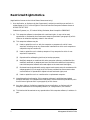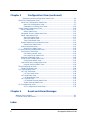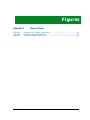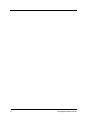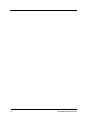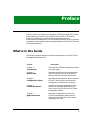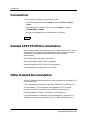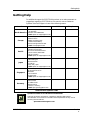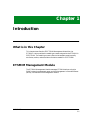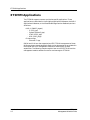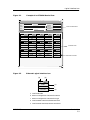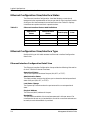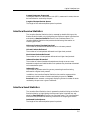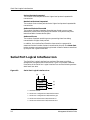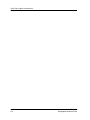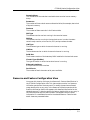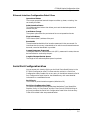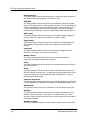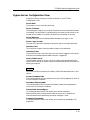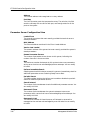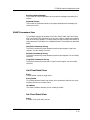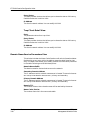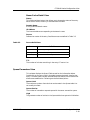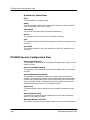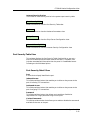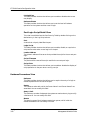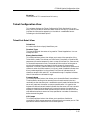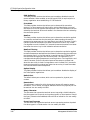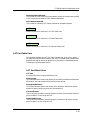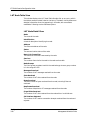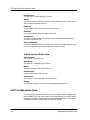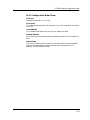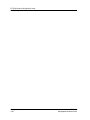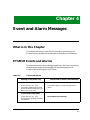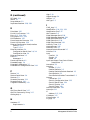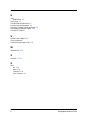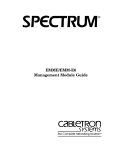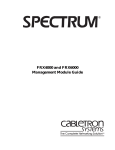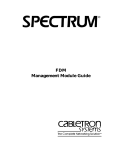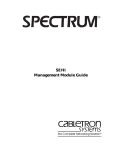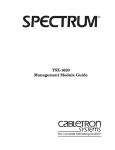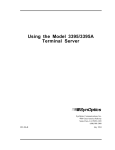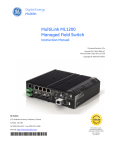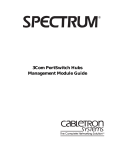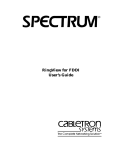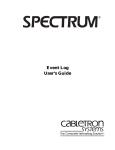Download Cabletron Systems ETSMIM Specifications
Transcript
® ETSMIM Management Module Guide Notice Cabletron Systems reserves the right to make changes in specifications and other information contained in this document without prior notice. The reader should in all cases consult Cabletron Systems to determine whether any such changes have been made. The hardware, firmware, or software described in this manual is subject to change without notice. IN NO EVENT SHALL CABLETRON SYSTEMS BE LIABLE FOR ANY INCIDENTAL, INDIRECT, SPECIAL, OR CONSEQUENTIAL DAMAGES WHATSOEVER (INCLUDING BUT NOT LIMITED TO LOST PROFITS) ARISING OUT OF OR RELATED TO THIS MANUAL OR THE INFORMATION CONTAINED IN IT, EVEN IF CABLETRON SYSTEMS HAS BEEN ADVISED OF, KNOWN, OR SHOULD HAVE KNOWN, THE POSSIBILITY OF SUCH DAMAGES. Virus Disclaimer Cabletron has tested its software with current virus checking technologies. However, because no anti-virus system is 100% reliable, we strongly caution you to write protect and then verify that the Licensed Software, prior to installing it, is virus-free with an anti-virus system in which you have confidence. Cabletron Systems makes no representations or warranties to the effect that the Licensed Software is virus-free. Copyright © April, 1998, by Cabletron Systems, Inc. All rights reserved. Printed in the United States of America. Order Number: 9030981 E5 Cabletron Systems, Inc. P.O. Box 5005 Rochester, NH 03866-5005 SPECTRUM, the SPECTRUM IMT/VNM logo, DCM, IMT, and VNM are registered trademarks, and SpectroGRAPH, SpectroSERVER, Inductive Modeling Technology, Device Communications Manager, and Virtual Network Machine are trademarks of Cabletron Systems, Inc. C++ is a trademark of American Telephone and Telegraph, Inc. UNIX is a trademark of UNIX System Laboratories, Inc. OSF/Motif and Motif are trademarks of the Open Software Foundation, Inc. X Window System is a trademark of X Consortium, Inc. Ethernet is a trademark of Xerox Corporation. 9030981 E5 i Restricted Rights Notice (Applicable to licenses to the United States Government only.) 1. Use, duplication, or disclosure by the Government is subject to restrictions as set forth in subparagraph (c) (1) (ii) of the Rights in Technical Data and Computer Software clause at DFARS 252.227-7013. Cabletron Systems, Inc., 35 Industrial Way, Rochester, New Hampshire 03866-5005. 2. (a) This computer software is submitted with restricted rights. It may not be used, reproduced, or disclosed by the Government except as provided in paragraph (b) of this Notice or as otherwise expressly stated in the contract. (b) This computer software may be: (c) (1) Used or copied for use in or with the computer or computers for which it was acquired, including use at any Government installation to which such computer or computers may be transferred; (2) Used or copied for use in a backup computer if any computer for which it was acquired is inoperative; (3) Reproduced for safekeeping (archives) or backup purposes; (4) Modified, adapted, or combined with other computer software, provided that the modified, combined, or adapted portions of the derivative software incorporating restricted computer software are made subject to the same restricted rights; (5) Disclosed to and reproduced for use by support service contractors in accordance with subparagraphs (b) (1) through (4) of this clause, provided the Government makes such disclosure or reproduction subject to these restricted rights; and (6) Used or copied for use in or transferred to a replacement computer. Notwithstanding the foregoing, if this computer software is published copyrighted computer software, it is licensed to the Government, without disclosure prohibitions, with the minimum rights set forth in paragraph (b) of this clause. (d) Any other rights or limitations regarding the use, duplication, or disclosure of this computer software are to be expressly stated in, or incorporated in, the contract. (e) This Notice shall be marked on any reproduction of this computer software, in whole or in part. ii ETSMIM Management Module Guide Contents Preface What is in this Guide ........................................................................................................... ix Conventions ............................................................................................................................x Related SPECTRUM Documentation....................................................................................x Other Related Documentation ...............................................................................................x Getting Help ......................................................................................................................... xi Chapter 1 Introduction What is in this Chapter...................................................................................................... 1-1 ETSMIM Management Module ......................................................................................... 1-1 ETSMIM Applications ........................................................................................................ 1-2 Chapter 2 Device View What is in this Chapter...................................................................................................... 2-1 Accessing the Device View ................................................................................................. 2-1 Device View ......................................................................................................................... 2-2 Logical Interface Icon ......................................................................................................... 2-2 Ethernet Configuration View/Interface Status........................................................... 2-4 Ethernet Configuration View/Interface Type ............................................................. 2-4 Ethernet Interface Configuration Detail View..................................................... 2-4 Interface Receive Statistics ......................................................................................... 2-5 Interface Send Statistics.............................................................................................. 2-5 Serial Port Logical Interface Icon ...................................................................................... 2-6 Serial Port Configuration View/Interface Status ....................................................... 2-7 Serial Port Configuration View/Interface Type .......................................................... 2-7 Serial Port Performance View ..................................................................................... 2-7 Chapter 3 Configuration View What is in this Chapter...................................................................................................... 3-1 Accessing the Device Configuration View ......................................................................... 3-1 ETSMIM Device Configuration View ................................................................................ 3-2 Resource and Feature Configuration View ................................................................. 3-3 Resource Utilization Detail View.......................................................................... 3-3 Feature Detail View............................................................................................... 3-4 Ethernet Interface Configuration View ...................................................................... 3-4 9030981 E5 iii Chapter 3 Configuration View (continued) Ethernet Interface Configuration Detail View .................................................3-4 Serial Port Configuration View ....................................................................................3-5 Serial Port Configuration Detail View ..................................................................3-5 Basic Port Configuration View ........................................................................3-7 Extended Port Configuration View ...............................................................3-10 Xyplex Server Configuration View.............................................................................3-12 Rotary Table View ................................................................................................3-15 Rotary Detail View ........................................................................................3-15 Parameter Server Configuration View................................................................3-15 SNMP Parameters View ......................................................................................3-16 Get Client Detail View...................................................................................3-17 Set Client Detail View ...................................................................................3-17 Trap Client Detail View ................................................................................3-17 Domain Name Service Parameters View ............................................................3-18 Name Cache Detail View...............................................................................3-18 Queue Parameters View ......................................................................................3-19 Queue Entry Detail View ..............................................................................3-19 ETSMIM Security Configuration View......................................................................3-19 Port Security Table View......................................................................................3-20 Port Security Detail View..............................................................................3-20 Port Login Script Detail View .......................................................................3-21 Kerberos Parameters View ..................................................................................3-22 Script Server Configuration View .......................................................................3-23 Script Server Detail View..............................................................................3-23 Internet Security Configuration View.................................................................3-23 Internet Security Detail View .......................................................................3-24 Telnet Configuration View .........................................................................................3-24 Telnet Port Detail View........................................................................................3-24 LAT Configuration View.............................................................................................3-27 LAT Port Table View ............................................................................................3-28 LAT Port Detail View ....................................................................................3-29 LAT Node Table View...........................................................................................3-29 LAT Node Detail View...................................................................................3-29 LAT Services View ...............................................................................................3-31 LAT Offered Services Detail View ................................................................3-31 Visible Services Detail View..........................................................................3-31 SLIP Configuration View ...........................................................................................3-32 SLIP Configuration Detail View ...................................................................3-32 Chapter 4 Event and Alarm Messages What is in this Chapter ......................................................................................................4-1 ETSMIM Events and Alarms .............................................................................................4-1 Index iv ETSMIM Management Module Guide Figures Chapter 2 Figure 2-1. Figure 2-2. Figure 2-3. Device View Example of an ETSMIM Device View .................................................................. 2-3 Ethernet Logical Interface Icon ........................................................................... 2-3 Serial Port Logical Interface Icon ........................................................................ 2-6 9030981 E5 v vi ETSMIM Management Module Guide Tables Chapter 2 Table 2-1. Table 2-2. Chapter 3 Table 3-1. Table 3-2. Table 3-3. Chapter 4 Table 4-1. Device View Ethernet Interface Status Label Definitions ....................................................... 2-4 Serial Interface Status Label Definitions ............................................................ 2-7 Configuration View Input and Output Flow Control Choice Descriptions .......................................... 3-7 Port Default Session Mode Choice Definitions .................................................... 3-9 Source Definitions ............................................................................................... 3-18 Event and Alarm Messages Events and Alarms ................................................................................................ 4-1 9030981 E5 vii viii ETSMIM Management Module Guide Preface Use this guide if you are going to manage an ETSMIM through SPECTRUM. Before reading this manual, you should be familiar with SPECTRUM’s functions as described in the Operation documentation and the Administration documentation. You should also be familiar with any network management and hardware requirements described in the ETSMIM Terminal Server documentation. What is in this Guide The following chapter descriptions outline the organization of the ETSMIM Management Module Guide. Chapter Description Chapter 1 Introduction Describes the ETSMIM management module and model types. Chapter 2 Device View Describes the Device View’s representation of an ETSMIM, as well as the views and features available from the Device Menu. Chapter 3 Configuration Views Describes the Configuration Views available for the ETSMIM which provide network management information for the device. Chapter 4 Events and Alarms Contains a listing and explanation of the event/alarm messages generated in the Event Log or Alarm View for the ETSMIM management module. Chapter 5 Application View Describes the Application View for the ETSMIM management module and the major and minor application information provided by the view. 9030981 E5 ix Conventions Conventions In this manual, the following conventions are used: • Command names are printed in bold; for example, Clear or Save & Close. • Menu selections to access a view are printed in bold; for example, Configuration or Detail. • Buttons are represented by a shadowed box; for example, Help Related SPECTRUM Documentation When using this guide, you should hace a clear understanding of SPECTRUM functionality and navigation techniques as described in the Administration documentation, the Operation documentation, and the following documentation: SPECTRUM Report Generator User’s Guide Getting Started with SPECTRUM for Operators Getting Started with SPECTRUM for Administrators How to Manage Your Network with SPECTRUM Other Related Documentation Refer to the following documentation for more information on managing TCP/ IP-based networks: LAN Troubleshooting Handbook, Mark Miller (1989, M&T Publishing, Inc.) The Simple Book — An Introduction to Management of TCP/IP-based Internets, Marshall T. Rose, Performance Systems International, Inc. Computer Networks, Andrew S. Tanenbaum, Prentice-Hall, Inc. Local Area Networks, Architectures and Implementations, James Martin & Kathleen K. Chapman or the Arben Group, Inc. (1989, Prentice-Hall, Inc.) Preface x ETSMIM Management Module Guide Getting Help Getting Help For additional support for SPECTRUM products, or to make comments or suggestions regarding SPECTRUM or this manual, contact Cabletron Systems Technical Support via one of the following means: Location Mail FAX Telephone 603-337-3075 603-337-3500 (*)-44-635-552062 (*)-44-635-580000 Europe Cabletron Systems, Ltd. Network House Newbury Business Park London Road, Newbury Berkshire, England RG13 2PZ E-mail: [email protected] (*)-61-2-950-5950 (*)-61-2-950-5900 Pacific Cabletron Systems, Inc. Allambie Grove Estate 25 French’s Forest Road East French’s Forest, NSW 2086 Sydney, Australia E-mail: [email protected] (*)-81-3-3240-1985 (*)-81-3-3240-1981 Japan Cabletron Systems, KK JTB Building 9F 164 Maranouchi Chiyoda-ku Tokyo 100 Japan E-mail: [email protected] (*)-65-7763382 (*)-65-7755355 Singapore Cabletron Systems, Inc. 85 Science Park Drive #03-03/04 The Cavendish Singapore 051 E-mail: [email protected] (*)-49-6103/991-229 (*)-49-6103/991-269 Germany Cabletron Systems GmbH Dreieich Park Im Gefierth 13d 63303 Dreieich Frankfurt, Germany E-mail: [email protected] Cabletron Systems, Inc. P. O. Box 5005 North America Rochester, NH 03866-5005 E-mail: [email protected] *International Operator Code Questions About SPECTRUM Documentation? E-MAIL 9030981 E5 Send your questions, comments or suggestions regarding SPECTRUM documentation to the Technical Communications Department directly via the following internet address: [email protected] Preface xi Getting Help Preface xii ETSMIM Management Module Guide Chapter 1 Introduction What is in this Chapter This chapter describes the SPECTRUM Management Module for the ETSMIM. It also provides the model type names assigned to the ETSMIM in SPECTRUM. The model type name refers to the template used to specify attributes, actions, and associations for device models in SPECTRUM. ETSMIM Management Module The ETSMIM Management Module manages ETSMIM devices using the SNMP network management agent and the Management Information Bases (MIBs), included with the management module. 9030981 E5 1-1 ETSMIM Applications ETSMIM Applications The ETSMIM supports common and device-specific applications. These applications are described in the Bridging Applications Reference, the MIB II Applications Reference, or the Miscellaneous Applications Reference, and are as follows: • MIB-II (SNMP2_Agent) - IP (IP2_App) - System (System2_App) - ICMP (ICMP_App) - UDP (UDP2_App) • Ethernet App - Ethernet IF App RMON and DLM are also supported and SPECTRUM management of these MIBs may be purchased separately. Refer to the documentation provided with the RMON and DLM management modules for descriptions of these capabilities. The following chapters explain how to use SPECTRUM and the management module software to monitor and manage an ETSMIM. Introduction 1-2 ETSMIM Management Module Guide Chapter 2 Device View What is in this Chapter The Device View for the ETSMIM allows you to view the logical representations of the ETSMIM device and ports. The Device View also provides you with menu bar access to views that monitor and control the ETSMIM’s performance and its ports. Accessing the Device View Access the Device view using one of the following methods. • Double-click on the Device view button of the ETSMIM device icon. Device View Button 9030981 E5 2-1 Device View • Highlight the ETSMIM device icon and select Device from the Icon Subviews menu. Go Back Go Up Icon Subviews View Path New View Bookmarks View History Current View Info... Notes... Jump by name... Zoom Map Hierarchy Close Navigate Alarms Performance Notes... Utilities Zoom Device DevTop Device View The Device view provides a logical representation of the terminal server’s Ethernet and serial interfaces. The interface icons represent each port on the ETSMIM. Figure 2-1 provides and example of an ETSMIM Device view. Logical Interface Icon The Logical Interface icon consists of five zones, providing configuration and performance information. Figure 2-2 provides a detailed illustration of the Ethernet Port Logical Interface Icon and the following sections detail each icon zone. Device View 2-2 ETSMIM Management Module Guide Logical Interface Icon Figure 2-1. Example of an ETSMIM Device View Primary Landscape 0x00400000 - VNM Host - of type Xyp_ETSMIM * File View Help? Net Addr Model Name Sys Up Time Contact Manufacturer Description Device Type Location Serial Number Prime-App 1 ON Enet Rx 107 Tx 1116 1 ON Rs423 5 ON Rs423 In 0 Out 0 6 ON Rs423 10 ON Rs423 11 ON Rs423 In 0 Out 0 Figure 2-2. In 0 Out0 In 0 Out0 In 0 Out0 Device View Banner 2 ON Rs423 In 0 Out 0 3 ON Rs423 In 0 Out 0 4 ON Rs423 In 0 Out 0 7 ON Rs423 In 0 Out 0 8 ON Rs423 In 0 Out 0 9 ON Rs423 In 0 Out 0 12 ON Rs423 In 0 Out 0 13 ON Rs423 In 0 Out 0 14 ON Rs423 In 0 Out 0 Interface Icons Interface Icon Panel Ethernet Logical Interface Icon (a) (b) 1 ON Enet (c) Rx 107 (d) Tx 1116 (e) a. Interface Number b. Ethernet Configuration view/Interface Status c. Ethernet Configuration view/Interface Type d. Interface Receive Statistics/Packets Received e. Interface Send Statistics/Packets Transmitted 9030981 E5 Device View 2-3 Logical Interface Icon Ethernet Configuration View/Interface Status Ethernet Configuration View/Interface Status The Ethernet Interface Configuration view label displays a textual and background color representation of the current status of the interface. Doubleclicking on this label accesses the Interface Status view. Table 2-1 displays interface status options and their respective colors. Table 2-1. Ethernet Interface Status Label Definitions Operational Status Administrative Status Text Display Color ON ON ON Green OFF OFF OFF Yellow OFF ON OFF Yellow TEST TEST TEST Yellow Ethernet Configuration View/Interface Type Double-clicking on this label accesses the Ethernet Interface Configuration Detail view. Ethernet Interface Configuration Detail View The Ethernet Interface Configuration view provides the following information for the ETSMIM’s Ethernet interfaces: Operational Status The current operational state of the port (ON, OFF, or TEST). Administrative Status This field provides a button that allows you to choose the desired operational state of the port (ON, OFF, or TEST). Last Status Change The System UpTime value when the port entered its current operational state. Physical Address The Ethernet (MAC) address of the port. Bandwidth The estimated bandwidth of the interface measured in bits per second. For interfaces that do not vary in bandwidth or for which no accurate estimate can be made, a nominal bandwidth is provided. Device View 2-4 ETSMIM Management Module Guide Logical Interface Icon Interface Receive Statistics Largest Datagram Supported The largest Maximum Transmission Unit (MTU), measured in octets, that can be transmitted or received by the port. Length of Output Packet Queue The length of the outbound packet queue in packets. Interface Receive Statistics The Interface Receive Statistics view is accessed by double-clicking on the Receive Statistics label or by highlighting the Ethernet Logical Interface icon and selecting Receive Statistics from the Icon Subviews menu. The Interface Receive Statistics view provides the following information on incoming port traffic: Unknown Protocol Packets Received The number of packets discarded because of an unknown protocol. Unicast Packets Delivered The number of unicast packets delivered to a higher level protocol. NonUnicast Packets Delivered The number of non-unicast packets delivered to a higher level protocol. Inbound Packets Discarded The number of inbound packets discarded even though no errors were detected to make them undeliverable. Such packets may have been discarded to increase buffer space. Inbound Errors The number of packets containing errors preventing them from being delivered to a higher level protocol. In addition, the Interface Receive Statistics view contains a gauge which measures the total number of octets received by the port. An Octets Received button accesses a rate graph displaying the total number of octets received by the port over a given timeframe. Interface Send Statistics The Interface Send Statistics view is accessed by double-clicking on the Send Statistics label or by highlighting the Ethernet Logical Interface icon and selecting Send Statistics from the Icon Subviews menu. The Interface Send Statistics view provides the following information on outgoing port traffic: Outbound Packet Queue The length of the outbound packet queue in packets. 9030981 E5 Device View 2-5 Serial Port Logical Interface Icon Unicast Packets Requested The number of unicast packets that a higher level protocol requested for transmission. NonUnicast Packets Requested The number of non-unicast packets that a higher level protocol requested for transmission. Outbound Packets Discarded The number of outbound packets discarded even though no errors were detected to prevent them from being transmitted. Such packets may have been discarded to increase buffer space. Outbound Errors The number of packets containing errors preventing them from being transmitted to a higher level protocol. In addition, the Interface Send Statistics view contains a gauge which measures the total number of octets transmitted by the port. An Octets Sent button accesses a rate graph displaying the total number of octets transmitted by the port over a given timeframe. Serial Port Logical Interface Icon The Serial Port Logical Interface icon consists of five zones, providing configuration and performance information. Figure 2-3 provides a detailed illustration of the Serial Port Logical Interface icon and the following sections detail each icon zone. Figure 2-3. Serial Port Logical Interface Icon (a) (b) 1 ON Rs423 (c) In 0 (d) Out 0 (e) a. Interface Number b. Serial Port Configuration View/Interface Status c. Serial Port Configuration View/Interface Type d. Serial Port Performance View/Characters In e. Serial Port Performance View/Characters Out Device View 2-6 ETSMIM Management Module Guide Serial Port Logical Interface Icon Serial Port Configuration View/Interface Status Serial Port Configuration View/Interface Status The Serial Port Configuration view label displays a textual and background color representation of the current status of the interface. Double-clicking on this label accesses the Interface Status view. Table 2-2 displays the interface status options and their respective colors. Table 2-2. Serial Interface Status Label Definitions Operational Status Administrative Status Text Display Color ON ON ON Green OFF OFF OFF Yellow OFF ON OFF Yellow MAINTENANCE MAINTENANCE TEST Yellow Serial Port Configuration View/Interface Type The Serial Port Configuration Detail view is accessed by double-clicking on the Serial Port Configuration View/Interface Type label or by highlighting the Serial Port Logical Interface icon and selecting Serial Port Configuration from the Icon Subviews menu. The Serial Port Configuration Detail view is described in Chapter 3, Configuration View. Serial Port Performance View The Serial Port Performance Detail view is accessed by double-clicking on the Serial Port Performance view label (Characters In and Characters Out access the same view) or by highlighting the Serial Port Logical Interface icon and selecting Serial Port Performance from the Icon Subviews menu. 9030981 E5 Device View 2-7 Serial Port Logical Interface Icon Serial Port Performance View Device View 2-8 ETSMIM Management Module Guide Chapter 3 Configuration View What is in this Chapter This chapter provides general descriptions of the configuration views that are available for the ETSMIM. These views allow you to access device-specific configuration information. Accessing the Device Configuration View Access the Device Configuration view using one of the following methods: • Double-click on the Device Configuration view label of the ETSMIM device icon. Device Configuration View Label 9030981 E5 3-1 ETSMIM Device Configuration View • Highlight the ETSMIM device icon and select Configuration from the Icon Subviews menu. Go Back Go Up Icon Subviews View Path New View Bookmarks View History Current View Info... Notes... Jump by name... Zoom Map Hierarchy Device DevTop Application Acknowledge Flash Green Enabled Configuration Model Information Primary Application ETSMIM Device Configuration View The Device Configuration View provides information on the configuration of the ETSMIM and allows you to modify the values of some fields. This view provides the following information: Server Ident A text message identifying the terminal server. You can modify this field. Server Name The node name of the terminal server. You can modify this field. Load File The software file name to request for down-line load of the terminal server. You can modify this field. Load Host The internet address of the terminal server from which to load an image via TFTP (Trivial File Transfer Protocol). Load Address The IP address of the host from which the terminal server was last loaded. Configuration View 3-2 ETSMIM Management Module Guide ETSMIM Device Configuration View Resource and Feature Configuration View Dump Address The IP address of the node that received the last terminal server memory dump. Resources The number of times a local resource allocation failed, for example, due to lack of dynamic memory. Features The number of feature entries in the Feature table. SW Type The software version variant running in the terminal server. SW Rev The software version running in the terminal server. In order, the octets contain major version, minor version, ECO, and pre-release number. HW Type The hardware type on which the terminal server is running. HW Rev The hardware version on which the terminal server is running. ROM Rev The firmware version of the bootstrap ROM installed in the terminal server. Chassis Type (Mx45xx) The type of chassis in which the terminal server is running. Ethernet Interfaces A unique value for each interface. Serial Ports The number of basic character serial ports available. Resource and Feature Configuration View You access this view by clicking on the Resource & Feature Detail Button in the ETSMIM Configuration view. This view contains entries in a Resource Utilization panel and a Features panel. To modify the maximum allowed usage, double-click on any entry in the Resource Utilization panel and the Resource Utilization Detail view appears with detailed information for the selected resource. To alter the status of a feature, double-click on any entry in the Features panel and the Feature Detail view appears with the same information in a modifiable format for the selected feature. Fields for both detail views are presented below. 9030981 E5 Configuration View 3-3 ETSMIM Device Configuration View Ethernet Interface Configuration View Resource Utilization Detail View Resource The percentage of processing time that the terminal server has used (calculated every second). Current Usage The number of resources currently in use on the terminal server. Highest Usage The current maximum possible number of resources in the terminal server. Max. Allowed Usage The maximum possible number of resources in the terminal server. You can modify this value. Exceeded Supply The number of times since system initialization that the system could not obtain the resource because none were available. Feature Detail View Feature A list of feature entries. Status This field provides a button that allows you to enable or disable the feature for the next system initialization. Ethernet Interface Configuration View You access this view by clicking on the Ethernet Interfaces Detail Button in the ETSMIM Configuration view. This view contains entries in an Ethernet Configuration table. Double-click on any entry in the table to access the Ethernet Interface Configuration Detail view for the selected entry with detailed information. Fields for the detail view are presented below. Ethernet Interface The interface identified by a particular value. The default is 1. Description A description of the interface. Type The type of interface. Configuration View 3-4 ETSMIM Management Module Guide ETSMIM Device Configuration View Serial Port Configuration View Ethernet Interface Configuration Detail View Operational Status The current operational state of the port as either up, down, or testing. You can modify this field. Administrative Status This field provides a button that allows you to set the desired operational state of the port. Last Status Change The system uptime that the port entered its current operational state. Physical Address The Ethernet (MAC) address of the port. Bandwidth The estimated bandwidth of the interface measured in bits per second. For interfaces that do not vary in bandwidth or for which no accurate estimate can be made, a nominal bandwidth is provided. Largest Datagram Supported The largest Maximum Transmission Unit (MTU), measured in octets, that can be transmitted or received by the port. Length of Output Packet Queue The length of the outbound packet queue in packets. Serial Port Configuration View You can access this view by clicking on the Serial Ports Detail Button in the ETSMIM Configuration view. This view contains entries in a Serial Port Configuration table. Double-click on any entry in the table to access the Serial Port Configuration Detail view for the selected entry with more detailed information in a modifiable format. Serial Ports The number of ports the device supports (defaults to 16). Serial Port Configuration Table This table includes the following fields described below: Type, Speed, Bits, Stopbits, Parity, In Flow Control, and Out Flow Control. Double-clicking on any entry accesses the Serial Port Configuration Detail View for that entry. Fields for the detail view are presented below. 9030981 E5 Configuration View 3-5 ETSMIM Device Configuration View Serial Port Configuration View Serial Port Configuration Detail View Port A value uniquely identifying a port. Port Name Refers to an alphanumeric identifier for a port. You can modify this field. Port Type The type of terminal attached to the port for formatting local output. Input Speed The port’s input speed in bits per second. You can modify this field. Output Speed The port’s output speed in bits per second. You can modify this field. Autobaud This field provides a button that allows you to enable or disable the port’s ability to automatically sense input speed. Parity This field provides a button that allows you to choose the port’s sense of a character parity bit as either none, odd, even, mark, or space. Bits The number of bits in a character. The default is 8. You can modify this field. Stop Bits This field provides a button that allows you to choose the number of stop bits. The choices are 1.0, 2.0, 1.5, or dynamic. Input Signals The number of input signals for the port in the input signal table. The table contains entries only for those signals the software can detect. Output Signals The number of output signals for the port in the output signal table. The table contains entries only for those signals the software can verify. Admin Status This field provides a button that allows you to choose the desired port state, independent of flow control. On indicates that the port is allowed to pass characters and form new sessions. Disabled indicates that the port is allowed to pass characters but not form new sessions. Off indicates that the port is not allowed to pass characters or have any sessions. Maintenance indicates a maintenance mode, exclusive of normal operation (e.g., running a test). Opr Status The port’s actual operational state, independent of flow control. On indicates that the port is able to function normally. Off indicates the port’s inability to function for administrative or operational reasons. Maintenance indicates a maintenance mode, exclusive of normal operation (e.g., running a test). Absent Configuration View 3-6 ETSMIM Management Module Guide ETSMIM Device Configuration View Serial Port Configuration View indicates that port hardware is not present. Active indicates that the port is on with a user present (e.g., logged in). Input FlowCtrl This field provides a button that allows you to choose the type of input flow control. The choices for data flow control are described in Table 3-1. Table 3-1. Input and Output Flow Control Choice Descriptions Flow Control Description XonXoff Software flow control by recognizing Xon and Xoff characters. Hardware Flow control delegated to the lower level (i.e., a parallel port). CtsRts Clear to Send and Request to Send. Specific to RS-232-like ports. DtsDtr Data Terminal Send and Data Terminal Ready. Specific to RS-232like ports. None No flow control at this level or below. Output FlowCtrl This field provides a button that allows you to choose the type of output flow control. Refer to Table 3-1 for the descriptions of data flow control options. Reset This field provides a button that allows you to execute a reset of the port into a clean, initial state, for both hardware and software, disconnecting all of the port’s existing sessions. Admin Origin This field provides a button that allows you to choose the administrative origin of the port to device connection. Dynamic indicates that the port is accessible from either the local command mode, or remotely by service name or port number. Local indicates that the port is accessible only from the local command mode. Remote indicates that the port is accessible remotely by service name or port number. None indicates that the port is not accessible and the server prevents any use of the port. Maximum Sessions The maximum number of sessions. The default is 4. You can modify this field. 9030981 E5 Configuration View 3-7 ETSMIM Device Configuration View Current Sessions The number of sessions currently open. Basic Configuration Clicking on this button accesses the Basic Port Configuration view. Extended Configuration Clicking on this button accesses the Extended Port Configuration view. Basic Port Configuration View Port A value that uniquely identifies the port. Port Status The current operational status of the port. Active Username The user name currently logged into the port. Last Character Input The most recent character received into the port. Last Character Output The most recent character transmitted from the port. Local Accesses The number of times a user has logged on to the port, since the counter was reset to zero. Idle Timeouts The number of times that the terminal server has disconnected a session initiated by the remote connection queue for being inactive, since the counter was reset to zero. Port Remote Sessions The number of remote sessions to the port since terminal server initialization. Zero Port Counters This field provides a button that allows you to zero counters for the port. Selecting execute causes the port’s counters to be zeroed, selecting ready has no effect. Default Username The default user name for automatically logging into the port. You can modify this field. Configuration View 3-8 ETSMIM Management Module Guide ETSMIM Device Configuration View Default Protocol This field provides a button that allows you to choose which protocol to use with Default Name. The choices are LAT (Local Access Terminal), telnet, or any. Default Action This field provides a button that allows you to choose the action to take relative to Default Name. The choices are Preferred (preferred service) or Dedicated (port dedicated). Default LAT Port Name A LAT port name to use with Default Name may be entered. Default LAT Node Name A LAT node name to use with Default Name may be entered. Default Name The default user name for automatically logging into the port may be entered. Port Autologin This field provides a button that allows you to enable or disable automatic port login. Port Autoconnect This field provides a button that allows you to enable or disable automatic session connection. Port Connectresume This field provides a button that allows you to control connection attempts to a destination where the port already has a connection. When enabled, the existing connection becomes the active connection. When disabled, a new connection will be created. Port Multisessions This field provides a button that allows you to enable or disable the multisession line protocol between the port and the locally-connected terminal. Port Broadcast This field provides a button that allows you to enable or disable broadcast messages from this port to other local ports. Port Dialup This field provides a button that allows you to enable or disable connection to a dialup line. Port Default Session Mode This field provides a button that allows you to choose the data recognition mode used when starting a session. Table 3-2 describes the choices. 9030981 E5 Configuration View 3-9 ETSMIM Device Configuration View Table 3-2. Port Default Session Mode Choice Definitions Mode Definition Interactive Locally recognizes all controls. Binary Recognizes only session protocol. XonXoff Recognizes only Xon and Xoff. Transparent Recognizes no data. Port Message Codes This field provides a button that allows you to enable or disable the inclusion of error numbers in the error messages displayed on the port. Port Verification This field provides a button that allows you to enable or disable the display of informational messages on the port when the user connects, disconnects, or switches a session. Port Loss Notification This field provides a button that allows you to enable the sending of a Bell character to the port when it loses an input character due to an overrun or data error. Port Inactivity Logout This field provides a button that allows you to enable or disable an automatic port logout if activity has not occurred within the specified idle timeout period. Port Queuing This field provides a button that allows you to enable or disable the queueing of requests for using the port. Port Idle Timeout You may enter the time in minutes a session may have no activity before it is automatically disconnected. A value of -1 indicates no timeout. Zero is not valid. Extended Port Configuration View All of the following fields, except for Port, are modifiable: Port A value uniquely identifying the port. Terminal Type The type of terminal attached to the port for formatting local output. The options are ANSI, Hardcopy, or Softcopy. Configuration View 3-10 ETSMIM Management Module Guide ETSMIM Device Configuration View Prompt The prompt for the system to use on the port. Backwards Switch The character input from the character port to cause a switch to the previous, lower numbered session. Forwards Switch The character input from the character port to cause a switch to the next, higher numbered session. DCD Timeout The time, in milliseconds, that DCD (data carrier detect) may be asserted before disconnecting the port. Typeahead Size The maximum number of input characters to hold pending transmission on a session. Line Editor This field provides a button that allows you to enable or disable the user from using local mode command line editing. Begin Line Character Character input from the character port to move the cursor to the beginning of the line. End of Line Character Character input from the character port to move the cursor to the end of the line. Cancel Character Character input from the character port to cancel an interactive dialog or delete the current line. Quoting Character Character input from the character port to inhibit interpretation of the next input character. Forwards Character Character input from the character port to move the cursor to the right. Del Begin Character Character input from the character port to delete the current line from the cursor to the beginning. Previous Line Character Character input from the character port to recall the previous, older line in the command history. Next Line Character Character input from the character port to recall the next, newer line in the command history. 9030981 E5 Configuration View 3-11 ETSMIM Device Configuration View Resolve Service This field provides a button that allows you to choose the session protocol to use when not otherwise specified: LAT, Telnet, or Any. DTR Wait This field provides a button that allows you to determine when the system sends a DTR (data terminal ready) signal on the port. DTR can be configured so that a notification is made: at all times (Always), when a connection or a ring has been established (ConnectOrRing), when a connection has been established (ConnectOnly), or when a ring has been established (RingOnly). DSR Logout This field provides a button that allows you to enable or disable logging out the port when DCD (data carrier detect) is no longer in effect. Signal Check This field provides a button that allows you to enable or disable observing DSR (data set ready) and DCD (data carrier detect) to bound allowing sessions. Interrupts This field provides a button that allows you to permit recognition of the BREAK or local switch key to interrupt a session. Modem Control This field provides a button that allows you to enable or disable the observation of hardware modem control signals. Pause This field provides a button that allows you to pause local-output to the port after each screenfull. Break This field provides a button that allows you to choose the action taken on a BREAK condition from the port. The options are Ignore, suspend the current session and switch to a local command prompt (LocalSwitch), or notify a remote device (SendRemote). Internet Connections This field provides a button that allows you to enable outgoing connection by internet address. When disabled, connections are requested by domain name. Window Size You may enter the size of the TCP window for TCP connections on the port. Dialback This field provides a button that allows you to enable or disable the use of dialback when a user logs in on the port. The dialback feature is used in conjunction with a script server that runs a script to reset the line and dial a stored phone number. Dialback Timeout The time, in seconds, to wait for remote modem response when dialing back. Configuration View 3-12 ETSMIM Management Module Guide ETSMIM Device Configuration View Xyplex Server Configuration View Xyplex Server Configuration View Access this view by clicking on the Server Button in the ETSMIM Configuration view. Server Date The system’s current local date and time. Server Timezone The adjustment to apply to a universal (Greenwich) time received when downline loaded. The adjustment is represented by two octets; the first octet is the number of hours west of universal, the second is the number of minutes. Server Welcome The text string the server displays before attempting to log in a user. Server Login Prompt The text string the server displays to prompt a user for the login password. Sessions Limit The maximum number of service nodes to keep in the node table. Inactivity Timer The amount of time, in minutes, that a port can remain logged in to the server and have no connected sessions before the port is logged off. Rotary Table Entries The parameter values for a rotary. A rotary refers to the assignment of the same internet address or domain name to multiple destinations that offer the same type of service. Detail Click on this button to access to the Rotary Table View described later in this section. Primary Gateway Addr The internet address of the system’s primary (first choice) gateway. A value of 0.0.0.0 indicates no address. Secondary Gateway Addr The internet address of the system’s secondary (second choice) gateway. A value of 0.0.0.0 indicates no address. Subnet Mask Autoconfigure This field provides a button that allows you to enable automatic determination of the internet subnet mask by the server. If disabled, an internet subnet mask specified by the server manager is used. Fragment Reassembly This field provides a button that allows you to enable the reassembly of IP fragments. 9030981 E5 Configuration View 3-13 ETSMIM Device Configuration View Server Broadcast This field provides a button that allows you to enable the server to broadcast it’s IP address used in internet broadcast messages. Server Change This field provides a button that allows you to choose the system’s operation with regard to DEFINE commands. The two options are permOnly, which indicates that commands modify only the permanent database, and OperAndPerm which indicates that commands modify both operational and permanent databases. Server Dump This field provides a button that allows you to enable the dumping of the system’s memory when the system crashes. Server Report Errors This field provides a button that allows you to enable the server to display an error when the user gives an unsupported command. Server Console Logout This field provides a button that allows you to enable automatic disconnection of a session when a console port user logs out. Active Users The number of ports that have interactive sessions connected. High The highest value of active users since system initialization. Active Ports The number of ports that have interactive sessions or remote-access connections. High The highest value of active ports since system initialization. Connected Sessions The total number of sessions which the server has connected. High The highest value of sessions since system initialization. Zero All This field provides a button that allows you to zero counters for the system. Selecting execute causes all of the system’s counters to be zeroed, selecting ready has no effect. Last The time, in seconds, when all of the counters were last set to zero. Zero Base This field provides a button that allows you to zero all the system’s base counters. Selecting execute causes all of the system’s base counters to be zeroed, selecting ready has no effect. The SNMP counter is an example of a Configuration View 3-14 ETSMIM Management Module Guide ETSMIM Device Configuration View counter that may be zeroed. Examples of counters not zeroed are Ethernet interface counters or port counters. Initialize This field provides a button that allows you to choose how the system resets its software to initial load values, usually by reloading. If conditional execution is selected, the initialization takes place only if the overall system state is acceptable (e.g., when there is no need to store permanent parameters). If unconditional execution is selected, the initialization takes place regardless of the overall system state. Cancel aborts an initialization that has not yet started. Delay The number of minutes to delay before beginning the system initialization process. The default value is 1. Crash This field provides a button that allows you to reboot. Parameter Server Click on this button for access to the Parameter Server Configuration view. SNMP Parameters Click on this button for access to the SNMP Parameters view. DNS Parameters Click on this button for access to the Domain Name Server Parameters view. Queue Parameters Click on this button to access the Queue Parameters view. Rotary Table View This window displays the rotary table. Double-click on any entry within the table to access the Rotary Detail view for that entry. The detail view provides more detailed information than the Rotary Table view. These fields are described below. Rotary Detail View Status The status of this entry. Setting the value to Invalid invalidates the entry. 9030981 E5 Configuration View 3-15 ETSMIM Device Configuration View Address The internet address to be recognized as a rotary address. Port Map The list of character ports that compose the rotary. The value for this field contains a bitmap, with one bit for each port, and enough octets for all the ports on the system. Parameter Server Configuration View Loaded From The name of the system that most recently provided the terminal server’s stored parameters. MAC Address The Ethernet address contained in the Client Loader Address. Version Last Loaded The network address of the system that most recently provided the system’s stored parameters. Known Parameter Servers The number of parameter servers known to this system, indicating the number of entries in the server table. Max The maximum number of attempts by this system to store new parameters with a server that has not acknowledged previous attempts. You can modify this field. Perform Immediate Search Selecting execute with this button causes this system to immediately check for additional parameter servers. Selecting Ready has no effect. Periodic Search This field provides a button that allows you to enable or disable the periodic search for additional parameter servers. Search Interval The number of minutes between checks for additional parameter servers. You can modify this field. Retransmit Timer The number of minutes between the system’s attempts to store new parameters with a server that has not acknowledged previous attempts. You can modify this field. Retransmit Limit The maximum number of times the server will attempt to retransmit a message that has not been acknowledged by a service node. You can modify this field. Configuration View 3-16 ETSMIM Management Module Guide ETSMIM Device Configuration View Bad Parameter Messages The number of invalid parameter service protocol messages received by the system. Rejected Servers The number of parameter servers the system rejected due to exceeding the client server limit. SNMP Parameters View This window displays three tables: Get Client Detail Table, Set Client Table, and Trap Client Table. Double-click on any entry within a table and the detail view for that entry appears. The detail views include the same information as that presented in the tables in a modifiable format. These fields are described below. Get PDU Community String The SNMP community name allowed to perform get-requests or get-next requests. You can modify this field. Set PDU Community String The SNMP community name allowed to perform set-requests. You can modify this field. Trap PDU Community String The SNMP community name sent in traps from this agent. You can modify this field. Get Client Detail View Entry The parameter values for a get client. Entry Status This field provides a button that allows you to choose the status of this entry. Possible choices are Invalid or Valid. IP Address The client’s network address. You can modify this field. Set Client Detail View Entry Provides a list of set client entries. 9030981 E5 Configuration View 3-17 ETSMIM Device Configuration View Entry Status This field provides a button that allows you to choose the status of this entry. Possible choices are Invalid or Valid. IP Address The client’s network address. You can modify this field. Trap Client Detail View Entry The parameter values for a trap client. Entry Status This field provides a button that allows you to choose the status of this entry. Possible choices are Invalid or Valid. IP Address The client’s network address. You can modify this field. Domain Name Service Parameters View This window includes the Name Cache Panel as well as the information below. Double-click on any entry within the table to access the detail view for that entry. The detail view allows you to modify some of the information presented in the table. Following are the field descriptions: Domain Name Suffix The domain name for the terminal server on the network. Secondary Domain Address The IP address at which a domain name server is located. The terminal server can use up to two domain name servers - primary and secondary. Primary Domain Address The IP address at which a domain name server is located. The terminal server can use up to two domain name servers - primary and secondary. Domain TTL The number of hours that a domain name will be retained by the server. Name Cache Entries The number of entries in the name cache table. Configuration View 3-18 ETSMIM Management Module Guide ETSMIM Device Configuration View Name Cache Detail View Status This field provides a button that allows you to choose the status of the entry. When set to Invalid, the entry is removed from the table. Domain Name A fully qualified domain name. IP Address The internet address corresponding to the domain name. Source Defines the creator of the entry. Possible sources are defined in Table 3-3. Table 3-3. Source Definitions Source Definition Local Defined by manager. Primary Obtained from primary name server. Secondary Obtained from secondary name server. TTL The number of minutes remaining in the entry’s Time-to-Live. Queue Parameters View This window displays the Queue Table as well as the information below. Double-click on any entry within the table to access the detail view for that entry. The detail view includes more detailed information than the table and allows some modification. Following are the field descriptions: Queue Limit The maximum number of entries that can be made in the Queue table. You can modify this field. Queue Entries The number of connection requests queued in the server connection queue. High The greatest number of entries in the Queue table since system initialization. 9030981 E5 Configuration View 3-19 ETSMIM Device Configuration View ETSMIM Security Configuration View Queue Entry Detail View Entry The job number of a queued request. Status This field provides a button that allows you to choose the status of a queue entry. To remove an entry set to invalid. SourceNode The name of the system that originated the queue entry. Service The name of the service for which the originator is waiting. Port The number of the port for which the originator is waiting, if supplied by the originator. Port Name The name of the port for which the originator is waiting, if supplied by the originator. ETSMIM Security Configuration View Server Login Password The password a user must enter to be given the opportunity to log in. You can modify this field. Server Privileged Password The password a user must enter to become a privileged user. You can modify this field. Server Maintenance Password The password a management system must supply to force the system to reboot or use the system’s remote console using the Maintenance Operation Protocol (MOP). When setting this value, fill with zeros from the first octet. That is, the value ‘1ab42’ is expressed as ‘0.0.0.0.0.1.ab.42’. A value of zero disables the password check. You can modify this field. Server Lock This field provides a button that allows you to enable or disable the server lock. Server Password Limit The maximum number of service nodes the server can retain information about. You can modify this field. Maximum Number of Entries The number of times the server allows a user to retry an incorrect password. Configuration View 3-20 ETSMIM Management Module Guide ETSMIM Device Configuration View Internet Security Entries The number of valid security entries in the system’s port security table. Port Security Table Select this button to view the Port Security Table view. Kerberos Select this button to view the Kerberos Parameters view. Script Servers Select this button to view the Script Server Configuration view. Internet Security Table Select this button to view the Internet Security Configuration view. Port Security Table View This window displays the Port Security Table. Double-click on any entry within the table to access the detail view for that entry. The detail view includes more detailed information than the panel in a modifiable format. Following are the field descriptions: Port Security Detail View Port A value that uniquely identifies the port. Inbound Access This field provides a button that enables you to allow or deny access to the port of incoming TCP connections. Outbound Access This field provides a button that enables you to allow or deny access to the port of outgoing TCP connections. Password This field provides a button that allows you to enable or disable the requirement for a login password to log in on the port. Limited Commands This field provides a button that allows you to enable or disable the commands available to the user on the port. 9030981 E5 Configuration View 3-21 ETSMIM Device Configuration View Limited View This field provides a button that allows you to enable or disable what a user may display. Kerberos Status This field provides a button that allows you to set the level of Kerberos operation on the system as either none or login. Port Login Script Detail View This view is available from the Port Security Table by double-clicking on the desired entry in the Log Script column. Port A value that uniquely identifies the port. Login Script This field provides a button that allows you to enable, disable, or require the script action taken when a user logs in on the port. Loader Address The network address of the server that provided the script for the current port login. Script Filename The path and file name of the script used for the current port login. Script Echo This field provides a button that allows you to enable or disable the display of script operation on the port when running a script. Kerberos Parameters View Kerberos This field provides a button that allows you to require the entry of a login or Kerberos password for the use of the port. Realm The Kerberos realm with which the Server Name 1 and Server Name 2 are associated. You can modify this field. Query Limit The maximum number of attempts the system can make when trying to verify a Kerberos ID. You can modify this field. Master The domain name of the Kerberos master host system, which holds the Kerberos database. You can modify this field. Configuration View 3-22 ETSMIM Management Module Guide ETSMIM Device Configuration View Primary Server The domain name of the first Kerberos server to try when the system verifies a Kerberos ID. You can modify this field. Secondary Server The domain name of the Kerberos server to try when the system verifies a Kerberos ID and cannot reach the Kerberos primary server. You can modify this field. Logins without Kerberos The number of user logins on ports for which Kerberos user verification is not enabled. Successful Kerberos Logins The number of successful user logins on ports for which Kerberos user verification is permitted. Unsuccessful Kerberos Logins The number of verification failures due to an incorrect ID or password for attempted user logins on ports for which Kerberos user verification is allowed. Password Change Failures The number of user failures to change their Kerberos password due to an invalid old password or new password verification. Master Access Successes The number of times the system successfully accessed the Kerberos master host. Master Access Failures The number of times the system failed to access the Kerberos master host. Primary Access Successes The number of times the system successfully accessed the Kerberos primary server. Primary Access Failures The number of times the system failed to access the Kerberos primary server. Secondary Access Successes The number of times the system successfully accessed the Kerberos secondary server. Secondary Access Failures The number of times the system failed to access the Kerberos secondary server. Last Kerberos Error The error number of the most recent Kerberos-related failure. 9030981 E5 Configuration View 3-23 ETSMIM Device Configuration View Script Server Configuration View This window displays the Script Servers Panel. Double-click on any entry within the panel to access the detail view for that entry. The detail view includes more detailed information than the table in a modifiable format. Following are the field descriptions: Script Server Detail View Server Name The name of a network login server, suitable for resolution to a network address. Server Path The full path name to the script file that is identified by the user name. Entry Status This field provides a button that allows you to choose the status of this entry. When set to Invalid, the entry is deleted. Internet Security Configuration View This window displays the Internet Port Security Panel. Double-click on any entry within the panel to access the detail view for that entry. The detail view includes the fields appearing in the panel in a modifiable format. Following are the field descriptions: Internet Security Detail View Entry The numeric identifier for port security entries. Status This field provides a button that allows you to choose the status of this entry. Options are Valid or Invalid. Address The IP address of the entry. SubMask The mask applied to the entry’s address when making a security check based on an entry. Access The access to the port for TCP connections when making a security check based on this entry. Configuration View 3-24 ETSMIM Management Module Guide ETSMIM Device Configuration View Telnet Configuration View Direction The direction of TCP connections of this entry. Telnet Configuration View This window displays the Telnet Configuration Table. Double-click on any entry within the table to access the detail view for that entry. The detail view includes the information appearing in the table in a modifiable format. Following are the field descriptions: Telnet Port Detail View Telnet Port An index value that uniquely identifies a port. Terminal Type The type of terminal character string used for Telnet Negotiations. You can modify this field. Binary Session Mode This field provides a button that allows you to control the operation of the Telnet binary mode. The choices are FlowControl, Complete, or Disabled. Bit sequences are used to temporarily start or stop a bit stream (i.e., flow control). For these bit sequences to work, the sender and the receiver must agree on what the bit sequences are and search the bit stream for those control sequences. The Binary Session Mode turns on/off the searches for flow control characters when the telnet session is in binary mode. Disabled indicates that binary mode negotiation is to be refused. Flow Control indicates that all characters except XON and XOFF are allowed through. Complete indicates that all characters are allowed through. Transmit Mode This field provides a button that allows you to choose Buffered, Immediate or Timed mode for sending to the remote partner those characters that are received from the character port. Immediate transmit mode indicates that the server will send each character as soon as possible after it is typed at the keyboard. Buffered transmit mode indicates that the server will not transmit characters typed at the keyboard until a control character is typed at the keyboard. Timed transmit mode indicates that the server will wait until the user-defined maximum amount of time, specified as a number of characters, before transmitting data. CSI Escape This field provides a button that allows you to enable or disable the translation of 8-bit escape sequences received from the character port to 7-bit equivalents before transmission to the remote partner. 9030981 E5 Configuration View 3-25 ETSMIM Device Configuration View Telnet Configuration View EOR Reflection This field provides a button that allows you to enable or disable the end of record reflection. When enabled, an end of record (EOR) is required prior to binary negotiation when establishing a Tn3270 session. Echo Mode This field provides a button that allows you to choose which connection partner in a Telnet session will echo (return to the video display or printer) characters the user has typed at the keyboard. Local is for characters that are echoed by the terminal server and remote is for characters that are echoed by the connection partner. Newline This field provides a button that allows you to choose the translation applied to a newline received from the character port, before sending the newline request to the remote partner. Carriage Return and a Null Character (CrNull) transmit those two characters to a telnet host when the return key is used. Carriage Return and Linefeed (CrLf) transmit those two characters to a telnet host when the return key is used. Verbatim refuses translation. Newline Filtering This field provides a button that allows you to choose the translation applied to newline sequences received from the network, before sending the newline to the character port (i.e., the information is coming from the ETSMIM side of the connection and going out over the serial port). Carriage Return (Cr) translates telnet newline sequences to a carriage return. Carriage Return and a Null Character (CrNull) transmits those two characters to a telnet host when the return key is used. Carriage Return and Linefeed (CrLf) transmits those two characters to a telnet host when the return key is used. None does not translate telnet newline sequences. Option Display This field provides a button that allows you to enable or disable the display of the Telnet option negotiations. Default Port The default telnet-port-number, which can be a protocol or physical port number. Remote Port The telnet-port-number for which the terminal server will accept a remote connection. This is similar to a logical address at which this physical port can be reached. You can modify this field. Query Character The character that causes the terminal server to provide a visible indication that the system is still up and running when typed in a Telnet session. Should the Query Character be undefined, there will be no indication. You can modify this field. Erase Line Character The character that causes the terminal server to erase the previous inputted line when typed in a Telnet session. You can modify this field. Configuration View 3-26 ETSMIM Management Module Guide ETSMIM Device Configuration View LAT Configuration View Abort Output Character The character that causes the terminal server to terminate further display of output to the terminal server when typed in a Telnet session. Should the Abort Output Character be undefined, termination of the display will not occur. You can modify this field. Interrupt Character The character that causes the terminal server to suspend, interrupt, abort, or terminate a user process when typed in a Telnet session. You can modify this field. Transmit Idle Time The number of character times to wait before transmitting. You can modify this field. Erase Keystroke Character The character that causes the terminal server to erase the previously inputted character when typed in from a Telnet session. You can modify this field. Attention Character The character that causes the host to return to the operating system prompt when typed in a Telnet session. You can modify this field. Synchronize Character The character that causes the host to try and synchronize with the remote partner when typed in from a Telnet session. You can modify this field. LAT Configuration View Number An arbitrary number assigned and used for administrative purposes. You can modify this field. Announcements This field provides a button that allows you to enable or disable an automatic, periodic announcement of local services to the network. Purge Node This field provides a button that allows you to enable the automatic deletion of all reachable node table entries when the number of entries exceeds the Node Limit. Purge Group This field provides a button that allows you to enable the automatic deletion of all node table entries when the service group or port groups are changed. Node Limit The maximum number of service nodes to keep in the node table. You can modify this field. 9030981 E5 Configuration View 3-27 ETSMIM Device Configuration View LAT Configuration View Retransmit Limit The maximum number of times to retransmit an unacknowledged message. You can modify this field. Identification Size The maximum number of characters to store in the instances of visible service identification. Circuit Timer The number of milliseconds to collect port input data before sending it to the host. Keepalive Timer The time, in seconds, that the server will wait before it transmits a null message on an active virtual circuit to service nodes. This notifies the nodes that the server is still available on the network. You can modify this field. Multicast Timer The number of seconds between transmission of local service announcements. You can modify this field. Service Groups The list of group numbers allowed to use local services, where a group number is in the range of 0-255. You can modify this field. Message Received The number of LAT messages received. Messages Transmitted The number of LAT messages sent. Solicitations Accepted The number of incoming LAT session connection attempts accepted. Illegal Messages Rcv’d The number of LAT messages received with an invalid format. Illegal Slots Rcv’d The number of LAT messages received with an invalid slot format. Illegal Multicasts Rcv’d The number of multicast LAT messages received with an invalid format. Duplicates Received The number of duplicate LAT messages received. Messages Re-transmitted The number of LAT messages retransmitted due to no acknowledgement. Discarded Nodes The number of nodes that could not be included in the server node database because the value set for the Server Node Limit characteristic has been reached or because of insufficient memory. Configuration View 3-28 ETSMIM Management Module Guide ETSMIM Device Configuration View Multiple Node Addresses The number of times a service announcement contained a node name already in the visible service table but with different addresses. Solicitations Rejected The number of incoming LAT session connection attempts rejected. LAT Ports Select this button to access the LAT Port Table view. LAT Nodes Select this button to access the LAT Node Table view. LAT Services Select this button to access the LAT Services Table view. LAT Port Table View This window displays the LAT Port Table. Double-click on any entry within the table to access the detail view for that entry. The detail view includes more detailed information than that appearing in the table in a modifiable format. Following are the field descriptions: LAT Port Detail View LAT Port An index value that uniquely identifies a port. Auto Prompt This field provides a button that allows you to enable or disable the automatic stimulation of a host prompt when forming a new session. Remote Modification This field provides a button that allows you to enable or disable the remote system to modify certain physical port characteristics. Current Groups The list of group numbers to which the port currently has set access, where a group number is in the range of 0-255. Authorized Groups The list of group numbers to which the port is allowed to set access, where a group number is in the range of 0-255. 9030981 E5 Configuration View 3-29 ETSMIM Device Configuration View LAT Node Table View This window displays the LAT Node Table. Double-click on any entry within the table to access the detail view for that entry. The detail view includes more detailed information than that appearing in the table, with some fields modifiable. Following are the field descriptions: LAT Node Detail View Node The name of the node. Identification A textual description identifying the node. Address The Ethernet address of the node. Status The communication status of the node. Data Link Frame Size The maximum Ethernet frame used by the node. Services The number of entries for the node in the node service table. Node Groups The list of groups numbers to which the node belongs, where a group number is in the range of 0-255. Messages Received The number of LAT messages received from the node. Slots Received The number of LAT slots received from the node. Bytes Received The total number of bytes received from the node, including Ethernet overhead. Duplicates Received The number of duplicate LAT messages received from the node. Illegal Slots Received The number of LAT slots received from the node with an invalid format. Solicitations Rejected The number of LAT session connection attempts received from the node and rejected. Configuration View 3-30 ETSMIM Management Module Guide ETSMIM Device Configuration View Solicitations Accepted The number of LAT session connection attempts received from the node and accepted. Connected Sessions The number of connected sessions to the node. Multiple Node Address The number of times a LAT message multicast by the node had a different Ethernet address from the previous time. Messages Transmitted The number of LAT messages sent to the node. Slots Transmitted The number of LAT slots sent to the node. Bytes Transmitted The total number of bytes sent to the node, including Ethernet overhead. Illegal Messages Received The number of LAT messages received from the node with an invalid format. Messages Re-transmitted The number of LAT messages retransmitted to the node due to the lack of acknowledgment. Zero Counters This field provides a button that allows you to zero counters kept for the node. Selecting execute causes all the system’s counters for that node to be zeroed out. Selecting ready has no effect. Seconds Since Last Zeroed The time, in hundredths of a second, since the most recent zeroing of the counters for the node. Nodes can be zeroed through execution of Zero All or Node Zero. LAT Services View This window displays the Offered Services panel and the Visible Services panel. Double-click on any entry within a panel to access the detail view for that entry. The detail view includes more detailed information than that appearing in the panel, with some fields modifiable. Following are the field descriptions: LAT Offered Services Detail View Service Name The name of an offered service. 9030981 E5 Configuration View 3-31 ETSMIM Device Configuration View SLIP Configuration View Identification The text that is used to identify a service. Status This field provides a button that allows you to choose the status of the entry. Set to Invalid to remove the entry. Password The password a user must supply to use the service. Port Map The list of character ports that offer the service. Connections This field provides a button that allows you to enable or disable incoming connections to the service. Service Queueing This field provides a button that allows you to enable or disable the queuing of incoming connections to the service when the service is busy. Visible Services Detail View Service Name The name of a visible service. Node Name The name of a node offering the service. Status The communication status of the service. Identification A textual description of the service. Connections The number of connected sessions to the service. Rating The relative capacity of the service to accept additional sessions. SLIP Configuration View This window displays the SLIP (Serial Line Interface Protocol) Configuration panel. Double-click on any entry within the panel to access the detail view for that entry. The detail view provides the information appearing in the panel in a modifiable format. Following are the field descriptions: Configuration View 3-32 ETSMIM Management Module Guide ETSMIM Device Configuration View SLIP Configuration View SLIP Configuration Detail View SLIP Port Identifies which port is a SLIP port. SLIP State This field provides a button that allows you to turn SLIP operation on the port On or Off. Local Address The IP address assigned to the port. You can modify this field. Remote Address The IP address of the remote system attached to the port. You can modify this field. Subnet Mask The internet subnet mask the server uses to distinguish internet addresses that can be reached directly from those that must be reached via an IP gateway. You can modify this field. 9030981 E5 Configuration View 3-33 ETSMIM Device Configuration View SLIP Configuration View Configuration View 3-34 ETSMIM Management Module Guide Chapter 4 Event and Alarm Messages What is in this Chapter This chapter describes the types of events and alarms generated by the ETSMIM and any probable cause messages corresponding to these alarms. ETSMIM Events and Alarms This table describes the event messages appearing in the Event Log, and any corresponding probable cause messages that may be displayed in the Enterprise Alarm Manager for the ETSMIM. Table 4-1. Events and Alarms Message in the Event Log Alarm View Probable Cause Message CsEvFormat/Event00010203 CsPCause/Prob00010203 {d "%w- %d %m-, %Y - %T"} The model created is not the same type as the device. Model type = {t}, Name = {m}, User = {u}. The model created is not the same type as the device. Csevformat/Event00010306 {d "%w- %d %m-, %Y - %T"} A (n) {t} device, named {m} has been cold started. No probable cause message. 9030981 E5 4-1 ETSMIM Events and Alarms Table 4-1. Events and Alarms (Continued) Message in the Event Log Alarm View Probable Cause Message CsEvFormat/Event00010307 {d "%w- %d %m-, %Y - %T"} A (n) {t} device, named {m} has been warm started. No probable cause message. CsEvFormat/Event00010308 CsPCause/Prob00010308 {d "%w- %d %m-, %Y - %T"} A (n) {t} device, named {m} has detected a communication Link down. Communication link is down. CsEvFormat/Event00010309 {d "%w- %d %m-, %Y - %T"} A (n) {t} device, named {m} has detected a communication Link up. No probable cause message. CsEvFormat/Event0001030a CsPCause/Prob0001030a {d "%w- %d %m-, %Y - %T"} A(n) {t} device, named {m}, has detected an Authentication Failure. Authorization failure. Other user is trying to connect to device with an invalid community string. CsEvFormat/Event0001030b CsPCause/Prob0001030b {d "%w- %d %m-, %Y - %T"} A(n) {t} device, named {m}, has detected an EGP Neighbor Loss. Lost contact with EGP neighbor. CsEvFormat/Event00010401 CsPCause/Prob00010401 {d "%w- %d %m-, %Y - %T"} Device {m} of type {t} is created with an IP address already used by another model. DUPLICATE IP ADDRESS CsEvFormat/Event00010402 CsPCause/Prob00010402 {d "%w- %d %m-, %Y - %T"} Device {m} of type {t} is created with a physical (MAC) address already used by another model. DUPLICATE PHYSICAL ADDRESS Event and Alarm Messages 4-2 The model has the same IP address as that of some other model. The model has the same Physical address (MAC address) as that of some other model. ETSMIM Management Module Guide Index A Abort Output Character 3-26 Access 3-24 Active Ports 3-14 Ports High 3-14 Username 3-8 Users 3-13 Users High 3-14 Address 3-15, 3-24, 3-29 Admin Origin 3-7 Admin Status 3-6 Administrative Status 2-4, 3-5 Alarm 4-1 Message 4-1 Announcements 3-27 Attention Character 3-26 Audience ix Authorized Groups 3-29 Auto Prompt 3-29 Autobaud 3-6 B Backwards Switch 3-10 Bad Parameter Messages 3-16 Bandwidth 2-4, 3-5 Basic Configuration 3-7 Basic Port Configuration View 3-7 Begin Line Character 3-10 Binary 3-9 Binary Session Mode 3-24 Bits 3-6 Break 3-12 Bytes Received 3-30 Bytes Transmitted 3-30 C Cancel Character 3-11 Chassis Type (Mx45xx) 3-3 Circuit Timer 3-27 Comments xi Configuration View Accessing 3-1 Description 3-2 Connected Sessions 3-14, 3-30 High 3-14 Connections 3-31, 3-32 Conventions x Crash 3-14 CSI Escape 3-25 CtsRts 3-7 Current Groups 3-29 Current Sessions 3-7 Current Usage 3-4 D Data Link Frame Size 3-29 DCD Timeout 3-10 Default Action 3-8 LAT Node Name 3-8 LAT Port Name 3-8 Name 3-8 Port 3-26 Protocol 3-8 Username 3-8 Del Begin Character 3-11 Delay 3-14 Description 3-4 Device View Accessing 2-1 Dialback 3-12 Dialback Timeout 3-12 Direction 3-24 Discarded Nodes 3-28 DLM 1-2 DNS Parameters 3-15 Domain Name 3-18 Service Parameters View 3-18 Suffix 3-18 Domain TTL 3-18 DSR Logout 3-11 9030981 E5 1 D (continued) DTR Wait 3-11 DtsDtr 3-7 Dump Address 3-2 Duplicates Received 3-28, 3-30 E Echo Mode 3-25 End of Line Character 3-11 Entry 3-17, 3-19, 3-24 Entry Status 3-17, 3-23 EOR Reflection 3-25 Erase Keystroke Character 3-26 Erase Line Character 3-26 Ethernet Configuration View/Interface Status 2-3, 2-4 Type 2-3, 2-4 Ethernet Interface 3-4 Configuration Detail View 2-4, 3-4 Configuration View 3-4 Ethernet Interfaces 3-3 Event 4-1 Messages 4-1 Events and Alarms 4-1 Exceeded Supply 3-4 Extended Configuration 3-7 Extended Port Configuration View 3-10 F Feature 3-4 Feature Detail View 3-4 Features 3-3 Forwards Character 3-11 Forwards Switch 3-10 Fragment Reassembly 3-13 G Get Client Detail View 3-17 Get PDU Community String 3-17 Getting Help xi H High 3-19 Highest Usage 3-4 HW Rev 3-3 HW Type 3-3 I ICMP_App 1-2 Identification 3-29, 3-31, 3-32 Identification Size 3-27 Idle Timeouts 3-8 Illegal Messages Rcv’d 3-28 Illegal Messages Received 3-30 Illegal Multicasts Rcv’d 3-28 Illegal Slots Rcv’d 3-28 Illegal Slots Received 3-30 Inactivity Timer 3-12 Inbound Access 3-21 Inbound Errors 2-5 Inbound Packets Discarded 2-5 Initialize 3-14 Input FlowCtrl 3-6 Signals 3-6 Speed 3-6 Input and Output Flow Control Choice Descriptions 3-7 Interactive 3-9 Interface Number 2-3, 2-6 Receive Statistics 2-5 Receive Statistics/Packets Received 2-3 Send Statistics 2-5 Send Statistics/Packets Transmitted 2-3 Internet Connections 3-12 Security Configuration View 3-23 Security Detail View 3-24 Security Entries 3-20 Security Table 3-20 Interrupt Character 3-26 Interrupts 3-11 IP Address 3-17, 3-18 IP Address 3-17 IP Application 1-2 IP2_App 1-2 Hardware 3-7 Requirements ix Index 2 ETSMIM Management Module Guide K Keepalive Timer 3-27 Kerberos 3-20, 3-22 Parameters View 3-22 Status 3-21 Known Parameter Servers 3-16 L Largest Datagram Supported 2-5, 3-5 Last 3-14 Last Character Input 3-8 Last Character Output 3-8 Last Kerberos Error 3-23 Last Status Change 2-4, 3-5 LAT Configuration View 3-27 Node Detail View 3-29 Node Table View 3-29 Nodes 3-28 Offered Services Detail View 3-31 Port 3-29 Port Detail View 3-29 Port Table View 3-28 Ports 3-28 Services 3-28 Services View 3-31 Length of Output Packet Queue 2-5, 3-5 Limited Commands 3-21 Limited View 3-21 Line Editor 3-10 Load Address 3-2 Load File 3-2 Load Host 3-2 Loaded From 3-15 Loader Address 3-21 Local 3-18 Local Accesses 3-8 Local Address 3-32 Login Script 3-21 Logins without Kerberos 3-22 M MAC Address 3-15 Master 3-22 Master Access Failures 3-22 Master Access Successes 3-22 Max 3-16 9030981 E5 Max. Allowed Usage 3-4 Maximum Number of Entries 3-20 Maximum Sessions 3-7 Message Received 3-27 Messages Received 3-30 Messages Re-transmitted 3-28, 3-30 Messages Transmitted 3-27, 3-30 MIB-II 1-2 Modem Control 3-11 Multicast Timer 3-27 Multiple Node Address 3-30 Multiple Node Addresses 3-28 N Name Cache Detail View 3-18 Entries 3-18 Panel 3-18 Network Management ix Newline 3-25 Newline Filtering 3-25 Next Line Character 3-11 Node 3-29 Node Groups 3-30 Node Limit 3-27 Node Name 3-31 None 3-7 NonUnicast Packets Delivered 2-5 NonUnicast Packets Requested 2-6 Notice i Number 3-27 O Octets Received button 2-5 Octets Sent button 2-6 Operational Status 2-4, 3-4 Opr Status 3-6 Option Display 3-26 Outbound Access 3-21 Outbound Errors 2-6 Outbound Packet Queue 2-5 Outbound Packets Discarded 2-6 Output FlowCtrl 3-7 Signals 3-6 Speed 3-6 Index 3 P Q Parameter Server 3-15 Configuration View 3-15 Parity 3-6 Password 3-21, 3-31 Password Change Failures 3-22 Pause 3-12 Perform Immediate Search 3-16 Periodic Search 3-16 Physical Address 2-4, 3-5 Port 3-5, 3-7, 3-10, 3-19, 3-20, 3-21 Autoconnect 3-9 Autologin 3-8 Broadcast 3-9 Connectresume 3-9 Default Session Mode 3-9 Default Session Mode Choice Definitions 3-9 Dialup 3-9 Idle Timeout 3-10 Inactivity Logout 3-10 Login Script Detail View 3-21 Loss Notification 3-9 Map 3-15, 3-31 Message Codes 3-9 Multisessions 3-9 Name 3-5, 3-19 Queuing 3-10 Remote Sessions 3-8 Security Detail View 3-20 Security Table 3-20 Security Table View 3-20 Status 3-8 Type 3-5 Verification 3-9 Previous Line Character 3-11 Primary 3-18 Access Failures 3-23 Access Successes 3-22 Domain Address 3-18 Gateway Addr 3-13 Server 3-22 Probable Cause Messages 4-1 Prompt 3-10 Purge Group 3-27 Purge Node 3-27 Query Character 3-26 Query Limit 3-22 Queue Entries 3-19 Entry Detail View 3-19 Limit 3-19 Parameters 3-15 Parameters View 3-19 Table 3-19 Quoting Character 3-11 Index 4 R Rating 3-32 Realm 3-22 Rejected Servers 3-16 Related Reading x Remote Address 3-32 Remote Modification 3-29 Remote Port 3-26 Reset 3-7 Resolve Service 3-11 Resource 3-3 Resource and Feature Configuration View 33 Resource Utilization Detail View 3-3 Resources 3-3 Restricted Rights Notice ii Retransmit Limit 3-16, 3-27 Retransmit Timer 3-16 RMON 1-2 ROM Rev 3-3 Rotary Detail View 3-15 Table Entries 3-13 Table View 3-15 S Script Echo 3-21 Script Filename 3-21 Script Server Configuration View 3-23 Script Server Detail View 3-23 Script Servers 3-20 Search Interval 3-16 Secondary 3-18 Access Failures 3-23 Access Successes 3-23 ETSMIM Management Module Guide S (continued) Domain Address 3-18 Gateway Addr 3-13 Server 3-22 Seconds Since Last Zeroed 3-31 Security Configuration View 3-19 Serial Interface Status Label Definitions 2-7 Port Configuration Detail View 3-5 Port Configuration Table 3-5 Port Configuration View 3-5 Port Configuration View/Interface Status 2-6, 2-7 Port Configuration View/Interface Type 2-6, 2-7 Port Logical Interface Icon 2-6 Port Performance View 2-7 Port Performance View/Characters In 26 Port Performance View/Characters Out 2-6 Ports 3-3, 3-5 Server Broadcast 3-13 Change 3-13 Configuration View 3-12 Console Logout 3-13 Date 3-12 Dump 3-13 Ident 3-2 Lock 3-20 Login Password 3-19 Login Prompt 3-12 Maintenance Password 3-20 Name 3-2, 3-23 Password Limit 3-20 Path 3-23 Privileged Password 3-19 Report Errors 3-13 Timezone 3-12 Welcome 3-12 Service 3-19 Groups 3-27 Name 3-31 Queueing 3-31 Services 3-29 Sessions Limit 3-12 Set Client Detail View 3-17 Set PDU Community String 3-17 9030981 E5 Signal Check 3-11 SLIP Configuration Detail View 3-32 Configuration View 3-32 Port 3-32 State 3-32 Slots Received 3-30 Slots Transmitted 3-30 SNMP Parameters 3-15 Parameters View 3-16 SNMP2_Agent 1-2 Solicitations Accepted 3-28, 3-30 Solicitations Rejected 3-28, 3-30 Source 3-18 Source Definitions 3-18 SourceNode 3-19 SPECTRUM Functions ix Status 3-4, 3-15, 3-18, 3-19, 3-24, 3-29, 3-31, 3-32 Stop Bits 3-6 SubMask 3-24 Subnet Mask 3-32 Subnet Mask Autoconfigure 3-13 Successful Kerberos Logins 3-22 Suggestions xi Support xi SW Rev 3-3 SW Type 3-3 Synchronize Character 3-26 System2_App 1-2 T Technical Support xi Telnet Configuration View 3-24 Port 3-24 Port Detail View 3-24 Terminal Type 3-10, 3-24 Trademarks i Transmit Idle Time 3-26 Mode 3-25 Transparent 3-9 Trap Client Detail View 3-17 Trap PDU Community String 3-17 TTL 3-18 Type 3-4 Typeahead Size 3-10 Index 5 U UDP Application 1-2 UDP2_App 1-2 Unicast Packets Delivered 2-5 Unicast Packets Requested 2-6 Unknown Protocol Packets Received 2-5 Unsuccessful Kerberos Logins 3-22 Using SPECTRUM x V Version Last Loaded 3-16 Virus Disclaimer i Visible Services Detail View 3-31 W Window Size 3-12 X XonXoff 3-7, 3-9 Z Zero All 3-14 Base 3-14 Counters 3-30 Port Counters 3-8 Index 6 ETSMIM Management Module Guide