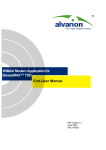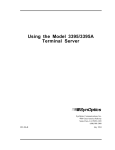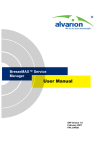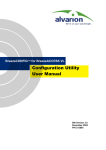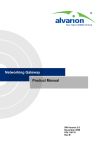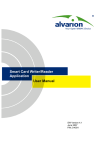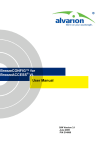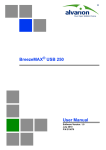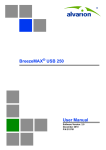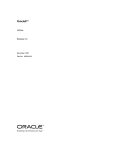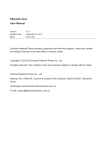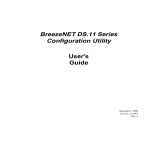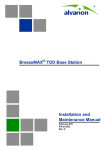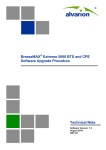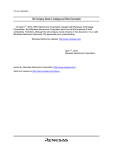Download WALKair 1000 - Ver 9.0
Transcript
WALKair™ 1000
Upgrade Procedure
Version 9.0
February 2006
P/N 214389
Version 9 Upgrade Procedure
Legal Rights
© Copyright Alvarion Ltd ("Alvarion"). All rights reserved.
The material contained herein is proprietary, privileged, and confidential. No
disclosure thereof shall be made to third parties without the express written
permission of Alvarion. Alvarion reserves the right to alter the equipment
specifications and descriptions in this publication without prior notice. No part of
this publication shall be deemed to be part of any contract or warranty unless
specifically incorporated by reference into such contract or warranty.
Alvarion,
BreezeCOM,
WALKair,
WALKnet,
BreezeNET,
BreezeMANAGE,
BreezeACCESS, BreezeMAX, AlvariSTAR, MGW, eMGW, and/or other products
and/or services referenced herein are either registered trademarks, trademarks or
service marks of Alvarion.
All other names are or may be the trademarks of their respective owners. The
content herein is subject to change without further notice.
Limitation of Liability:
(a) Alvarion shall not be liable to the purchaser or to any third party, for any loss of
profits, loss of use, interruption of business or for any indirect, special, incidental,
punitive or consequential damages of any kind, whether arising under breach of
contract, tort (including negligence), strict liability or otherwise and whether based
on this agreement or otherwise, even if advised of the possibility of such damages.
(b) To the extent permitted by applicable law, in no event shall the liability for
damages hereunder of alvarion or its employees or agents exceed the purchase price
paid for the product by purchaser, nor shall the aggregate liability for damages to all
parties regarding any product exceed the purchase price paid for that product by
that party (except in the case of a breach of a party’s confidentiality obligations).
WALKair 1000
ii
Version 9 Upgrade Procedure
Contents
Contents
Scope ..............................................................................................................1
General Introduction......................................................................................1
Upgrade Process .......................................................................................... 2
WALKnet Installation.....................................................................................2
System Compatibility .................................................................................. 2
WALKnet Upgrade Procedure........................................................................ 3
The Procedure................................................................................................... 3
Validation Steps................................................................................................ 3
For WALKnet Standalone ............................................................................... 3
For WALKnet with HP-Open View................................................................... 4
WALKair Installation......................................................................................4
Upgrade Setup ............................................................................................. 4
Software Setup Tools......................................................................................... 4
IP Connection Setup Options ............................................................................ 4
Upgrade Process .......................................................................................... 5
Software Download Process.......................................................................... 5
Multiple SW Download ...................................................................................... 5
Launching Pumpkin.......................................................................................... 6
Individual Downloading of the Software ............................................................ 6
WALKair 1000
iii
Version 9 Upgrade Procedure
Contents
Downloading the Terminal Software via WALKnet .......................................... 6
Verifying the Terminal Software Download ..................................................... 7
Downloading the Software to the Base Station ............................................... 7
Verifying the Base Software Download ........................................................... 7
Version Switchover ...................................................................................... 8
WALKair Software Switchover via LCI................................................................ 8
Performing the Terminal Switchover via LCI ................................................... 8
Performing the Base WALKair Software Switchover via LCI ............................ 8
WALKair Software Switchover via WALKnet....................................................... 9
Performing the Switchover via WALKnet......................................................... 9
FR/QBRI/Eth Interface Switchover Process ...................................................... 9
Performing the FR/QBRI/ETH Interface Switchover via LCI ........................... 9
Performing the FR/QBRI/ETH Interface Switchover via WALKnet (only
available via WALKnet version 4.00 and up)................................................. 10
Appendix A: Troubleshooting.....................................................................11
WALKair 1000
iv
Version 9 Upgrade Procedure
Contents
Scope
This Technical Note describes the software version upgrade from earlier
versions of WALKair to 9.0, via WALKnet (WALKair management
application).
General Introduction
This document describes the software version upgrade from earlier versions
of WALKair to 9.0 via WALKnet (WALKair management application). As part
of the software upgrade, the WALKnet application will be upgraded also to
support the new WALKair version. This procedure is suitable for upgrades
from any version starting 4.2 to version 9.0.
The download procedure is based on TFTP server, which is the Pumpkin
application supplied with the WALKair version. By upgrading the WALKnet
software (to version 6.30 and up), multiple SW download, feature is
activated and the upgrade process becomes automated supporting multiple
download of SW components as well as multiple number of BS BU’s with
their TS’s; instructions for operating this feature are in this document.
From Version 4 and up, the WALKair system supports Frame Relay (FR)
and from version 5 WALKair supports QBRI and Ethernet interfaces. These
features are provided through a special Telecom Interface that includes its
own memory and software. When upgrading a BU with an FR/Eth/QBRI
Interface, a special file should be installed in the BU. The software upgrade
process for the FR/Eth/QBRI Interface is identical to the regular software
upgrade process except where it is specifically mentioned in this document.
WALKair Frame Relay delay was improved in version 9.0 almost down to the
system’s inherent delay. The delay reduction feature is not applicable to FR
– V35 2M telecom cards (this telecom card interface has a limitation of
2 Mbps only and is no longer available).
In cases where there is one or more FR – V35 2M telecom cards in the BS
or in one of the TSs in the cell, it is not possible to use the Frame Relay
Delay Reduction feature.
In order to ensure compatibility with the existing install base that could
also comprise some pre-version 9.0 units, WALKair 1000 version 9.0 is
released with two FR components:
FRDR_0902.s19 that supports Delay Reduction. This firmware is used
with WALKair version 9.0 units/interfaces offering support for the
Frame Relay Reduced Delay feature.
FR_0902.s19 that does not support Delay Reduction. This firmware is
used with WALKair pre-version 9.0 units that do not offer support for
the Frame Relay Reduced Delay feature.
WALKair 1000
1
Version 9 Upgrade Procedure
Contents
The Frame Relay firmware module (FRDR_0902.s19), which introduces the
advantages of reduced IP delay, is an extension to the upgrade package of
version 9.0. The upgrade package contains the FR_0902.s19 file, which is
compatible with ALL hardware revisions of the WALKair 1000 modules, and
also the FRDR_0902.s19 file, which supports all the Frame Relay modules
except for the FR – V35 2M telecom card.
Upgrade Process
The download procedure for WALKair using the TFTP server and air link
consists of the following steps:
New WALKnet version installation.
TFTP server configuration.
Downloading the WALKair software to the Terminal standby image.
Loading the WALKair software to the Base Standby image.
Verifying the proper WALKair software download.
Performing the switchover:
First, to all of the Terminals.
Second, to the Base.
NOTE
The software upgrade process for the FR/QBRI/Eth interface is identical to the above
procedure.
NOTE
Before upgrading FR modules to a delay reduction version (FRDR_0902.s19), the user must
ensure there are no FR-V35 2M his network, which don’t support the new delay reduction
firmware. Incase such module exist in the upgraded sector, the Frame Relay service on this
unit will not work.
WALKnet Installation
System Compatibility
The WALKnet 9.0 application can be installed under Windows NT/2000/XP
or Unix SUN Solaris (2.6 and up) Operating Systems (WALKnet version 9.0
for UnixSUN Sloaris is not released with the WALKair 9.0 release. This
version will be released separately)
It also capable of working in 2 modes:
Under HP Open View – NNM (Network Node Manager) platform version 6.1
and up.
WALKair 1000
2
Version 9 Upgrade Procedure
Contents
As a standalone application.
NOTE
Management workstation characteristics should be complied with the requirements shown in
the WALKnet User Manual.
WALKnet Upgrade Procedure
CAUTION
Since in WALKnet 9.0 the internal database structure has changed, it is extremely important
to save all the maps after opening them for the first time with the new version of WALKnet 9.0,
to avoid performance degradation when using an unsaved old map.
Before proceeding with the WALKnet installation there are some prior
actions needed to be taken:
The Procedure
If WALKnet and Oracle are not currently installed in the workstation,
the order of installation should be: First Oracle, then the ODBC driver,
then HPOV NNM and finally WALKnet version 9.0. After that, oracle8.sql
should be executed.
If you have an HP-open view application make sure it is updated with
the newer versions (6.10 + patch 0626 / 6.20). The patch is supplied in
the WALKnet CD.
Install WALKnet version 9.0 in the same path where the current version
is installed (if there is one). Follow the installation procedure described
in the WALKnet User Manual.
For more detail regarding WALKnet installation, please refer to
“WALKnet_9_0_Upgrade_procedure.
Validation Steps
For WALKnet Standalone
Initialize the WALKnet application.
Login the application using the ADMIN profile.
Open the regional area map.
Check connectivity to several (more than 3) different BS-BU in different
sites on the map.
Assure management capability by changing a telecom card admin
status.
WALKair 1000
3
Version 9 Upgrade Procedure
Contents
For WALKnet with HP-Open View
Start the HP-OV NNM program
Check Bs-Bu icons appear as WALKair icon.
Start the WALKnet application from the HP-OV menu bar.
Open the BS-BU view window from the BS-BU icon actions.
Check trap reception from a BS-BU.
WALKair Installation
The WALKair software is provided to the customer on a CD.
The WALKair CD for software version 9.0 contains the following:
WALKair software version 9.0.
Version 9.0 Manuals (including this software upgrade procedure).
Version 9.0 Release Notes.
WALKnet 9.0 for Windows NT/2000/XP and Unix Operating Systems.
TFTP server application – Pumpkin.
Upgrade Setup
This section defines the Setup tools and configuration options for upgrading
the WALKair software.
Software Setup Tools
The following items are required for the software upgrade:
Pumpkin software.
WALKnet Version 9.0.
IP Connection Setup Options
You can set up the IP connection for the software upgrade using any of the
following options:
Connect your PC via HUB to the BS-BU using an Ethernet cable.
Connect your PC directly to the BS-BU using a crossed cable.
Connect your PC and BS-BU to your LAN network (DCN).
WALKair 1000
4
Version 9 Upgrade Procedure
Contents
Upgrade Process
The Upgrade process is divided into 2 phases:
Downloading the files to the Backup memory – The downloading Process
can be submitted to a several units using the Parallel S.W Download
tool.
This phase will be running in the background during the day, while the
WALKair services operates normally.
There are some limitations, such as Network bandwidth and TFTP
server resources that should be consider.
Switching the current old version to the new version – After assuring all
units have passed the downloading phase, by looking into each unit
version window, the switchover process can begin. Be aware of the fact
that every switchover is followed by a hard reset, means that the service
will go down until the units will initialize the new software.
The switchover will be commanded first on the Terminal and after the
link drops the Base units will be commanded to make the switchover.
Software Download Process
Multiple SW Download
WALKnet version 9.0 can automatically download the SW to a few units at
the same time. To activate this feature follow the next instructions:
Open Pumpkin: Click “Options”, under “Read Request Behavior” choose
“Give All Files”.
Setting environment variable parameter (NMS_LOG):
Go to: Control panel, System
Go to Advance tab and click Environment Variables
Press New in System Variable Window
Type in Variable Name: NMS_LOG and Variable Value: full path of
directory where you like to keep a logs (example C:\temp).
Copy all of the SW version files into one directory.
Go to Utilities menu on the menu bar on the WALKnet
SW
Download… File (New Session)
On the version file, select WALKair 1000 and then select the
WALKair_1K.ver under
“<$>WALKnet\Projects\Floware\WALKnet\Ver1_0\Product\Data\SWV
er\” Make sure the file names in the WALKair_1K.ver exactly matches
the software file names. Note that Unix is case-sensitive, therefore if the
WALKair 1000
5
Version 9 Upgrade Procedure
Contents
file names are in lower case, the WALKair_1K.ver should be edited and
the file names therein modified to lower case as well.
Choose the units to be downloaded.
Set the TFTP Server IP address.
Set the time for download and switch over (not mandatory).
Select the checkbox indicating for a log file.
Click “Apply”
Launching Pumpkin
1. Run the Pumpkin application.
2. In the Pumpkin window click Option.
3. In the TFTP file system root field, type in the path of the loaded file
where the WALKair software file is located The Pumpkin browser can be
pointed to a specific directory location or to a CD-Rom.
4. Verify that the Read Request Behavior parameter is set to prompt
before giving file and that the static parameter is set to Always
prompt before accepting and click OK.
Individual Downloading of the Software
Downloading the Terminal Software via WALKnet
1. Select Software Download from the Utilities menu.
2. Select the BU-BS IP address, and click OK.
3. Set the server IP adders for the TFTP parameters.
4. Set the File name of the new Version to TS_0902.S19 for TS-1000 or
TSCR_0902.S19 for TS-1300.
5. Set the Action to Download to standby.
6. Click the Terminal(s) icon in the download to area, and then select the
Terminals IDs from the list of Terminals.
7. Click Apply.
8. When the Pumpkin - confirm read request window is displayed, click
Grant Access.
9. In response, the following message is displayed:
TS_0902.S19 of type octet is required from <Server IP address>
Additionally, a packet counter starts its count, indicating the start of
the download.
WALKair 1000
6
Version 9 Upgrade Procedure
Contents
The download action takes several minutes. After the download is complete
the counter disappears.
Verifying the Terminal Software Download
1. Close the software download window.
2. Select Versions from the Utilities menu.
3. Select the ID of the loaded TS and click OK. The Versions and Reset
management window is displayed.
4. Verify that the S.B Version column in the Software versions table is
9.0.
5. Close the Versions and Reset management window.
Downloading the Software to the Base Station
1. Select Software Download from the Utilities menu.
2. Select the IP address of the BU-BS, and click OK.
3. Set the server IP address for the TFTP parameters.
4. Set the File name of the new version to BS_0902.S19.
5. Set the Action to Download to standby.
6. Select the BS-BU device from the Download To list.
7. Click Apply. When the Pumpkin - confirm read request window is
displayed, click Grant Access.
8. In the Pumpkin message window, the following message is displayed:
BS_0902.S19 of type octet is required from <Server IP address>
Additionally, a packet counter starts its count, indicating the start of
the download.
The download action takes several minutes. When the download is
complete, the counter disappears.
Verifying the Base Software Download
1. Close the software download window.
2. Select Versions from the Utilities menu.
3. Select the loaded BS, and click OK to display the Versions and Reset
management window.
4. Verify that S.B Version column in the Software Versions table is 09.00.
5. Close the window.
WALKair 1000
7
Version 9 Upgrade Procedure
Contents
Version Switchover
The switchover must be performed first at the Terminal and only then at the
Base. The switchover can be performed either via LCI or via WALKnet.
The procedure, which utilities LCI, is described in the section below and the
procedure that initializes WALKnet is described on page 9.
WALKair Software Switchover via LCI
Performing the Terminal Switchover via LCI
1. Type * and press <Enter> to access the Main menu for the BS-BU via
LCI.
2. Type 2 and press <Enter> to access the Maintenance menu.
3. Type 3 and press <Enter> to access the Version Control menu.
4. Type 4 and press <Enter> for the software switchover.
5. Type t and press <Enter> for the terminal switchover.
6. Type b and press <Enter> for the BU.
7. Select the require TS ID
8. Type y and press <Enter> to approve the selection (ensure that the
selected Terminals are the correct ones).
9. Type y and press <Enter> to approve the switchover.
10. Type y and press <Enter> to approve an independent reset of the
Terminal after the switchover.
11. Observe the link failure and subsequent successful link establishment
within a few minutes.
Performing the Base WALKair Software Switchover via LCI
1. Type * and press <Enter> to access the Main menu for the BS-BU via
LCI.
2. Type 2 and press <Enter> to access the Maintenance menu.
3. Type 3 and press <Enter> to access the Version Control menu.
4. Type 4 and press <Enter> for the software switchover.
5. Type b and press <Enter> for the base switchover.
6. Type b and press <Enter> for the BU.
7. Type y and press <Enter> to approve the selection (ensure that the
selected Terminals are the correct ones).
WALKair 1000
8
Version 9 Upgrade Procedure
Contents
8. Type y and press <Enter> to approve the switchover.
9. Type y and press <Enter> to approve an independent reset of the
Terminal after the switchover.
10. Observe the BU reset and successful link establishment with the
terminals within a few minutes.
WALKair Software Switchover via WALKnet
Performing the Switchover via WALKnet
1. Select Versions from the Utilities menu.
2. Select the ID customer of the Terminal for the switchover, and click OK.
The Versions and Reset management window is displayed.
3. Click Switchover.
4. Confirm the warning message by clicking Yes. A Completed
successfully message is displayed in the lower left side of the window.
5. Wait for the radio link loss alarm in the HP.OV alarm window for the
selected TS number. This alarm is an indication that the Terminal has
successfully switched Versions and reset itself automatically.
6. Repeat steps 1 to 5 for all the Terminals.
7. After all the Terminals have been successfully switched, switch over the
Base station Version in the same way by repeating steps 1 to 5 (in step
2, select the IP address of the BU-BS).
8. Wait a few minutes for the base to reset and the link to be
reestablished, so that the Terminals are seen in the WALKnet registered
terminals window.
9. Verify that all traps are captured by the HP.OV.
NOTE
Do not click Reset after clicking switchover, as the active software version may become
corrupt! The reset is done automatically.
FR/QBRI/Eth Interface Switchover Process
Performing the FR/QBRI/ETH Interface Switchover via LCI
1. Enter the Switch version menu.
2. Type * and press <Enter> to access the Main menu for the BS-BU via
LCI.
3. Type 2 and press <Enter> to access the Maintenance menu.
WALKair 1000
9
Version 9 Upgrade Procedure
Contents
4. Type 3 and press <Enter> to access the Version Control menu.
5. Type 4 and press <Enter> for the software switchover.
6. Type b and press <Enter> for the interface to the base switchover, or t
for the interface to the Terminal switchover.
7. Type T/Q and press <Enter> for the FR/QBRI/ETH, then type y to
approve the selection (ensure that the selected Terminals are the correct
ones).
8. Type y and press <Enter> to approve the switchover.
9. Type y and press <Enter> to approve an independent reset of the
Terminal after the switchover.
Performing the FR/QBRI/ETH Interface Switchover via WALKnet
(only available via WALKnet version 4.00 and up)
1. Enter the FR/QBRI/ETH Interface version menu.
2. From the Configuration menu, select either BS-BU or TS-BU.
3. Select the appropriate BS-BU.
4. A window with the proper BS-BU opens, displaying the FR/QBRI/ETH
Interface.
5. Right-click on the FR/QBRI/ETH Interface, and select Versions from
the displayed menu.
6. Click Switchover. Wait three minutes, and then click Refresh.
7. Verify that the Active and backup versions have switched over.
WALKair 1000
10
Version 9 Upgrade Procedure
Appendix A: Troubleshooting
Appendix A: Troubleshooting
Symptom
The Pumpkin confirm read request
window does not appear on the server
PC.
Correction
Verify that Pumpkin is running on the
Server IP address configured in the TFTP
parameters.
Check the definitions of server in the
Options window of the Pumpkin application.
The read request behavior parameter
should be Prompt before giving file.
The static parameter should be Always
prompt before accepting file.
Send a ping to the BU to verify that TCP/IP
communications are operational.
The Ack packet counters in the
Pumpkin application does not run after
Grant Access is clicked.
Check that the TFTP file system root path
in the Options window of the Pumpkin
application is correct.
Check that there is no space before the data
in the File Name field in the TFTP
parameters field of the Software Download
window, or in LCI, or that the filename is
correct in the Session Summary area.
The message SNMP error response
buSwDownloadDestDevice.0 (GenErr)
appears in the Software Download
window.
Verify that Pumpkin is running on the Server IP
address configured in the TFTP parameters.
The messages Transmission of TS_0902
.s19 is timed out and Transmission of
TS_0902.s19 is aborted appear in the
Pumpkin message window.
Verify that the link with the selected
The packet counter in the Pumpkin
window freezes its count.
Verify that Ethernet connection to the BU-
Terminal is OK (this message is relevant for
Terminal download only).
Repeat the Terminal download steps after
verifying that a radio link has been
established.
BS is OK (ETH LED status is green).
Verify that there are no problems with the
Ethernet network (send a test ping to the
BU-BS IP address).
WALKair 1000
1111
Version 9 Upgrade Procedure
Appendix A: Troubleshooting
Symptom
The S.B (Standby) version column in the
Versions and Reset Management window
is Not Valid after the download is
complete.
Correction
Check that the File Name in the Software
download window is relevant to the BU.
For example:
The file called BS_XXXX.S19 is relevant to the
Base download.
WALKair 1000
1212