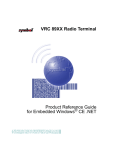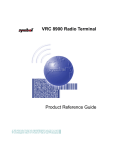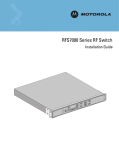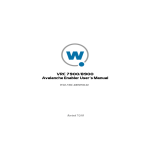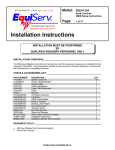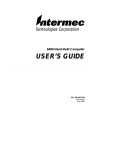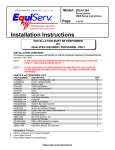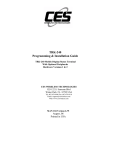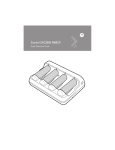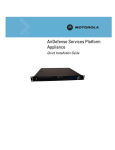Download VRC 8 9 XXR adio T erminalfor E mbedded W indows CE . NET
Transcript
V R C 8 9 X X R a d i o T e r m i n a l f o r E m b e d d e d W i n d o w s ® C E . N E T V R C 8 9 X X R a d i o T e r m i n a l © 2003 - 2005 SYMBOL TECHNOLOGIES, INC. All rights reserved. Symbol reserves the right to make changes to any product to improve reliability, function, or design. Symbol does not assume any product liability arising out of, or in connection with, the application or use of any product, circuit, or application described herein. No license is granted, either expressly or by implication, estoppel, or otherwise under any patent right or patent, covering or relating to any combination, system, apparatus, machine, material, method, or process in which Symbol products might be used. An implied license exists only for equipment, circuits, and subsystems contained in Symbol products. Symbol and the Symbol logo are registered trademarks of Symbol Technologies, Inc. Other product names mentioned in this manual may be trademarks or registered trademarks of their respective companies and are hereby acknowledged. Symbol Technologies, Inc. One Symbol Plaza Holtsville, N.Y. 11742-1300 http://www.symbol.com Patents This product may be covered by one or more U.S. and foreign patents. For patent information go to: http://www.symbol.com/patents. Warranty Subject to the terms of Symbol's hardware warranty statement, the VRC89XX Radio Terminal is warranted against defects in workmanship and materials for a period of one year from the data of shipment. For the complete Symbol hardware product warranty statement, go to: http://www.symbol.com/warranty. Q u i c k R e f e r e n c e Introduction The VRC 89XX Radio Terminal is a vehicle or fixed-mount data terminal with a direct radio link to a host computer. You can enter data using the touchscreen, the optional QWERTY keyboard, an optional bar code scanner, or a combination of the three. The data is transmitted wireless to a host computer. The terminal features: • • • • • Ergonomic design with color LCD touchscreen Internal wide-range power supply (11-60VDC) to accommodate propane, gasoline, and electric-powered forklifts Interfaces with scanners, printers, automation controls and other peripherals Continuous operation at -30°C (-22°F) (cold storage terminals) Full terminal emulation capabilities. About This Guide This guide provides instructions for the following: • • • • • • • • • • • • Parts of the VRC 89XX on page 2 Required Accessories on page 3 Optional Accessories on page 3 Charging the Internal Battery on page 4 Connecting Power to the Terminal on page 5 Calibrating the Touch Screen on page 6 Resetting the Terminal on page 7 Programmable Keys on page 7 The Optional Keyboard on page 9 Connecting Accessories on page 12 Maintaining the Terminal on page 13 Troubleshooting on page 14. For more information including installation instructions, refer to the VRC 89XX Radio Terminal Product Reference Guide for Embedded Windows® CE .NET, p/n 72-65924-xx available at http://www.symbol.com/manuals. 1 V R C 8 9 X X R a d i o T e r m i n a l Parts of the VRC 89XX Front View Angle Adjusting Knob Antenna Display Mounting Bracket Membrane Switch Panel Keyboard Locking Knob (optional) Keyboard Adjustment Levers (optional) Keyboard (optional) Membrane Switch Panel Brightness Control Suspend Button Programmable Keys Bottom View Keyboard Port Speaker USB Port Power Switch COM1 Port (scanner) Power Port Protective COM2 Port Caps (ActiveSync) 2 Q u i c k R e f e r e n c e Required Accessories The VRC 89XX comes with an installation kit which includes all necessary connectors and cables (refer to the VRC 89XX Radio Terminal Product Reference Guide for Embedded Windows® CE .NET for a list of contents). Optional Accessories You can order these optional accessories from Symbol: • • • • • • • • External keyboard with bracket assembly: Non-heated: KYBD8900-00 Heated: KYBD8900-01 Scanners: LS-3203ER-I200EI: 25-52923-01 P302FZY-I001: 25-52741-01 P304PRO-I000: 25-55774-01 P370ALR-I000 Scanner cable (scanner specific) RS-232 ActiveSync cable: 25-51869-01 USB cable: ActiveSync: 25-56101-01 Host: 25-56102-01 AC universal power supply: Power supply: 50-14001-004 Output cable: 50-16002-024 Line cord: 23844-00-00 Filter box (used on gasoline-powered trucks to shut off the terminal when the forklift ignition is turned off, and to filter noise on power cables): FB7900 Installation Kit (refet to the VRC 89XX Radio Terminal Product Reference Guide for Embedded Windows® CE .NET for a list of contents). 3 V R C 8 9 X X R a d i o T e r m i n a l Note: Use only a Symbol-approved power supply, output rated 12V dc and minimum 9A (p/n 50-14001-004). The power supply is certified to EN60950 with SELV outputs. Benutzen Sie nur eine Symbol Technologies genehmigt Stromversorgung in den Ausgabe: 12V dc und minimum 9A (p/n 50-14001-004). Die Stromversorgung ist bescheinigt nach EN60950 mit SELV Ausgaben. Note: The terminal and bracket must be firmly secured to a surface that can support the terminal’s weight. WARNING The VRC 89XX is intended for use on vehicles primarily operating indoors, or for fixed indoor installation. the VRC 89XX should not be installed in fixed outdoor locations, or on a vehicle primarily operating outdoors, unless additional environmental protection is provided. Charging the Internal Battery When you receive your terminal, the internal battery is fully discharged. Leave the terminal powered on for 24 hours to fully charge the internal battery. Note that the terminal can charge the battery while in Suspend mode, but not if power is removed. The internal battery maintains the RAM memory for 72 hours when fully charged. The data in the Flash memory or Flash file system is not affected by the state of charge. Note: If the VRC8900 is being stored, it is important to recharge the internal battery every three to four months. Battery degradation or failure may result. 4 Q u i c k R e f e r e n c e Connecting Power to the Terminal Power Cable Port Power Cable Connector DC Power Cable Connecting AC Power Universal Power Supply AC Power Cable (connect other end to wall outlet) DC Power Cable (connect other end to power cable port) Powering the Terminal On/Off 1. Turn on the Power Switch on the back of the terminal. 2. Press the Suspend Button on the membrane panel to power on the terminal. To suspend the terminal’s operation, press and hold the Suspend Button until the “Release for Suspend” message appears. 5 V R C 8 9 X X R a d i o T e r m i n a l Calibrating the Touch Screen The terminal prompts you to calibrate the touch screen when you first power on the terminal and when using the default registry. Carefully press and briefly hold stylus on the center of the target. Repeat as the target moves around the screen. 1. Carefully press and hold the stylus on the center of each target. Repeat as the target moves around the screen. 2. Tap the screen to accept the settings when the calibration is complete. Controlling Screen Brightness Press + on the Brightness Control button on the membrane panel to brighten the screen, or - to darken it. Brightness Control 6 Q u i c k R e f e r e n c e Resetting the Terminal If your terminal stops responding to input from buttons on the screen, perform a warm boot or cold boot. Performing a Warm Boot A warm boot restarts the terminal and saves all stored records and entries. In the Windows CE environment, the working registry is replaced by the latest saved copy of the registry. Note: Files that remain open during a warm boot may not be retained. To perform a warm boot, press and hold down the Suspend Button until the Release for Warm Boot message appears (6 seconds). Performing a Cold Boot A cold boot restarts the terminal. The working registry is replaced by the latest saved copy of the registry. Unsaved information is discarded. There are two ways to perform a cold boot: • • Press and hold the Suspend Button until the Release for Cold Boot message appears (15 seconds). Turn off the Power Switch on the back of the terminal, then turn it on again, and then press the Suspend button. Programmable Keys The programmable keys on the membrane panel (P1, P2, P3) can be set to perform certain functions, such as printing, toggling the virtual keyboard, or running a frequently used key sequence. To set a programmable key: 1. From the Start menu, select Settings, Control Panel. 2. Select the Programmable Keys icon. 7 V R C 8 9 X X R a d i o T e r m i n a l 3. Select the P key you’d like to program from the Key: dropdown menu. 4. Select the function you’d like the P key to perform from the Action drop-down menu. 5. Tap OK. 8 Q u i c k R e f e r e n c e The Optional Keyboard The keyboard bracket assembly contains the following items: • • • • • • • • • Optional keyboard Keyboard brackets 4 M4 screws and washers Knobs Adjustment mechanism Side plates Bracket knobs 5 button-head screws 2 flathead screws. Attaching the Keyboard 1. Attach the keyboard brackets to the bottom of the keyboard, using the M4 screws and washers, as shown below: M4 Screws & Washers Bracket R/H Bracket L/H 9 V R C 8 9 X X R a d i o T e r m i n a l 2. Secure the adjustment mechanism to the bottom of the display using the 5 button-head screws. Ensure the adjustment levers face forward. Levers Side Plate Adjustment Mechanism Bar 3. Secure a side plate to each side of the display by inserting a flathead screw through the top hole of the side plate. Ensure the bar from the adjustment mechanism runs through the bottom hole of each side plate. 4. Squeeze the levers on the adjustment mechanism and align the keyboard brackets on either side of the display. Release the levers to insert the bar on the mechanism through an adjustment hole on each of the brackets. Levers Locking Knob 5. Insert the keyboard locking knobs through the bracket’s top hole, and through the side plate’s middle hole, into the terminal display. 10 Q u i c k R e f e r e n c e 6. Plug the keyboard cable into the Keyboard port on the VRC 89XX. Keyboard Port Adjusting the Keyboard To adjust the keyboard, loosen the locking knobs, squeeze the adjustment levers, then move the keyboard to the desired position. Tighten the locking knobs. Using the Optional Keyboard Key Description Shift, Ctrl, Alt Use in conjunction with other keys. Select alternate characters or functions identified by the information at the top of the keys. Use Ctrl - Esc key combination to access the Start menu. A through Z Enters alpha and text characters. 11 V R C 8 9 X X R a d i o T e r m i n a l Key 0 through 9 Description Enters numeric characters. Moves the cursor around the screen or highlights the lines in a menu. F1 through F24 Programmable function keys. The application determines use; see the software or application documentation. Enter Moves the cursor to the next data field or screen. Func Activates the function shown above the next key pressed. Del Deletes the character to the right of the cursor. Í or Backspace Deletes the character to the left of the cursor. Space Enters a space between characters or words. Connecting Accessories Connect an optional scanner, ActiveSync serial cable, or USB device using the appropriate port on the bottom of the VRC 89XX. Cables are available from Symbol. You may also use the USB port for ActiveSync connection, if the COM2 port is used for another purpose. This cable is also available from Symbol. COM1 Port (scanner) COM2 Port (ActiveSync) Keyboard Port 12 USB Port Q u i c k R e f e r e n c e Maintaining the Terminal The terminal is factory-sealed and contains no user-serviceable parts. Only qualified Symbol Service Centers should service the terminal. Protective caps are attached to the ports on the back of the terminal. Place them over unused ports for protection. Clean the casing, keyboard, and display window by wiping with a soft cloth. Use a damp cloth if necessary. Never use solvents or abrasive cleaners. You may damage the display or keyboard. Never use a pressure hose to clean the unit. 13 V R C 8 9 X X R a d i o T e r m i n a l Troubleshooting Problem Cause VRC 89XX does not power on or shuts off suddenly. Power switch on back of terminal is in the Off position. Turn the power switch on. Power cable not connected or unplugged. Connect power cable to power cable port on underside of terminal. Press the Suspend Button to boot up the terminal. If terminal is powered by a vehicle battery, the vehicle battery is depleted. Replace or charge the vehicle battery. Terminal not powered on. Check that the power switch on the back of the VRC 89XX is in the On position. Press the Suspend Button. Screen is too bright/ dark. Adjust the brightness; see Controlling Screen Brightness on page 6. Display not adjusted properly. Select Display in the Control Panel settings and adjust the display. Terminal is in Suspend mode (indicated by a yellow Power LED) Press the Suspend Button to turn on the terminal. Application does not respond. Terminal is not communicating with the AP (Communication LED is solid red). Bring the terminal closer to the AP. If problem continues, contact your System Administrator. Optional scanner does not operate. Scanner is not properly connected to the terminal. Connect the scanner to the COM1 port and power up the terminal. If the problem continues, refer to the scanner Quick Reference Guide or see your System Administrator. Cannot see characters on display. Solution 14 Q u i c k R e f e r e n c e END-USER LICENSE AGREEMENT • You have acquired a device (“DEVICE”) that includes software licensed by Symbol Technologies, Inc. from Microsoft Licensing Inc. or its affiliates (“MS”). Those installed software products of MS origin, as well as associated media, printed materials, and “online” or electronic documentation (“SOFTWARE”) are protected by international intellectual property laws and treaties. The SOFTWARE is licensed, not sold. All rights reserved. • IF YOU DO NOT AGREE TO THIS END USER LICENSE AGREEMENT (“EULA”), DO NOT USE THE DEVICE OR COPY THE SOFTWARE. INSTEAD, PROMPTLY CONTACT SYMBOL TECHNOLOGIES, INC. FOR INSTRUCTIONS ON RETURN OF THE UNUSED DEVICE(S) FOR A REFUND. ANY USE OF THE SOFTWARE, INCLUDING BUT NOT LIMITED TO USE ON THE DEVICE, WILL CONSTITUTE YOUR AGREEMENT TO THIS EULA (OR RATIFICATION OF ANY PREVIOUS CONSENT). GRANT OF SOFTWARE LICENSE. This EULA grants you the following license: • You may use the SOFTWARE only on the DEVICE. • NOT FAULT TOLERANT. THE SOFTWARE IS NOT FAULT TOLERANT. SYMBOL TECHNOLOGIES, INC. HAS INDEPENDENTLY DETERMINED HOW TO USE THE SOFTWARE IN THE DEVICE, AND MS HAS RELIED UPON SYMBOL TECHNOLOGIES, INC. TO CONDUCT SUFFICIENT TESTING TO DETERMINE THAT THE SOFTWARE IS SUITABLE FOR SUCH USE. • NO WARRANTIES FOR THE SOFTWARE. THE SOFTWARE is provided “AS IS” and with all faults. THE ENTIRE RISK AS TO SATISFACTORY QUALITY, PERFORMANCE, ACCURACY, AND EFFORT (INCLUDING LACK OF NEGLIGENCE) IS WITH YOU. ALSO, THERE IS NO WARRANTY AGAINST INTERFERENCE WITH YOUR ENJOYMENT OF THE SOFTWARE OR AGAINST INFRINGEMENT. IF YOU HAVE RECEIVED ANY WARRANTIES REGARDING THE DEVICE OR THE SOFTWARE, THOSE WARRANTIES DO NOT ORIGINATE FROM, AND ARE NOT BINDING ON, MS. • If you use the DEVICE to access or utilize the services or functionality of Microsoft Windows Server products (such as Microsoft Windows NT Server 4.0 (all editions) or Microsoft Windows 2000 Server (all editions)), or use the DEVICE to permit workstation or computing devices to access or utilize the services or functionality of Microsoft Windows Server products, you may be required to obtain a Client Access License for the DEVICE and/or each such workstation or computing device. Please refer to the end user license agreement for your Microsoft Windows Server product for additional information. • ActiveSync Software. Your DEVICE package may include software contained on a CD ROM disc containing the ActiveSync connectivity technology for the personal computer (“ActiveSync”). If ActiveSync is included with your DEVICE, you may install and use the component(s) of ActiveSync in accordance with the terms of the end user license agreement provided with such component(s). If no separate end user license agreement is provided, you may install and use only one (1) copy of such component(s) on a single computer with which you use the DEVICE. • Note on Compatibility of ActiveSync. Notwithstanding any online “help” files or other online information displayed by ActiveSync, neither Microsoft Licensing 15 V R C 8 9 X X R a d i o T e r m i n a l • • • • • • Inc. nor its suppliers (including Microsoft Corporation) represents or makes any warranty that ActiveSync will operate in a specific manner or operate with any computer or computing device, whether or not such computer(s) or computing device(s) contain Microsoft Windows Operating System software or Microsoft Windows CE Operating System software. Note on Java Support. The SOFTWARE may contain support for programs written in Java. Java technology is not fault tolerant and is not designed, manufactured, or intended for use or resale as online control equipment in hazardous environments requiring fail-safe performance, such as in the operation of nuclear facilities, aircraft navigation or communication systems, air traffic control, direct life support machines, or weapons systems, in which the failure of Java technology could lead directly to death, personal injury, or severe physical or environmental damage. Sun Microsystems, Inc. has contractually obligated MS to make this disclaimer. No Liability for Certain Damages. EXCEPT AS PROHIBITED BY LAW, MS SHALL HAVE NO LIABILITY FOR ANY INDIRECT, SPECIAL, CONSEQUENTIAL OR INCIDENTAL DAMAGES ARISING FROM OR IN CONNECTION WITH THE USE OR PERFORMANCE OF THE SOFTWARE. THIS LIMITATION SHALL APPLY EVEN IF ANY REMEDY FAILS OF ITS ESSENTIAL PURPOSE. IN NO EVENT SHALL MS BE LIABLE FOR ANY AMOUNT IN EXCESS OF U.S. TWO HUNDRED FIFTY DOLLARS (U.S.$250.00). Limitations on Reverse Engineering, Decompilation, and Disassembly. You may not reverse engineer, decompile, or disassemble the SOFTWARE, except and only to the extent that such activity is expressly permitted by applicable law notwithstanding this limitation. Additional Software. Any SOFTWARE provided to you by Symbol Technologies, Inc. or MS which updates or supplements the original SOFTWARE is governed by this EULA unless alternative terms are provided with such updates or supplements. RECOVERY MEDIA. If SOFTWARE is provided by Symbol Technologies, Inc. on separate media and labeled “Recovery Media” you may use the Recovery Media solely to restore or reinstall the SOFTWARE originally installed on the DEVICE. SOFTWARE TRANSFER ALLOWED BUT WITH RESTRICTIONS. You may permanently transfer rights under this EULA only as part of a permanent sale or transfer of the DEVICE, and only if the recipient agrees to this EULA. If the SOFTWARE is an upgrade, any transfer must also include all prior versions of the SOFTWARE. EXPORT RESTRICTIONS. You acknowledge that SOFTWARE is of US-origin. You agree to comply with all applicable international and national laws that apply to the SOFTWARE, including the U.S. Export Administration Regulations, as well as enduser, end-use and country destination restrictions issued by U.S. and other governments. For additional information on exporting the SOFTWARE, see http:// www.microsoft.com/exporting/. 16 Q u i c k R e f e r e n c e Health and Safety Recommendations Ergonomic Recommendations Caution: Even the best-designed products can be a potential source of injury/illness if used incorrectly. In order to avoid or minimize risk of ergonomic injury, follow the general recommendations below. Consult with your local Health & Safety Manager to ensure that you are meeting your company’s safety programs to prevent employee injury. • Reduce or eliminate repetitive motion • Maintain a neutral posture and avoid awkward positions • Reduce or eliminate excessive force • Keep objects that are used frequently within easy reach • Perform tasks at correct heights • Reduce or eliminate vibration • Reduce or eliminate direct pressure • Provide adjustable workstations • Avoid static exertions • Provide adequate clearance • Provide a suitable working environment • Improve work procedures • Take periodic rest breaks. 1. 2. 3. An air bag inflates with great force. DO NOT place objects, including either installed or portable wireless equipment, in the area over the air bag or in the air bag deployment area. If in-vehicle wireless equipment is improperly installed and the air bag inflates, serious injury could result. Position your device within easy reach. Be able to access your device without removing your eyes from the road. Do not take notes or use the device while driving. Jotting down a "to do" list or flipping through your address book takes attention away from your primary responsibility, driving safely. Regulatory Information All Symbol devices are designed to be compliant with rules and regulations in locations they are sold and will be labeled as required. Regulatory Information is available in French, Italian, Spanish (Spain), Japanese, and simplified Chinese. Please see Web site: www.symbol.com/manuals and look for your specific product. Any changes or modifications to Symbol Technologies equipment, not expressly approved by Symbol Technologies, could void the user's authority to operate the equipment. Antenna's, use only the supplied or an approved replacement antenna. Unauthorized antennas, modifications, or attachments could cause damage and may violate regulations. 17 V R C 8 9 X X R a d i o T e r m i n a l Radio Modules The VRC8946 contains an approved radio module. This module is identified below. • Symbol Compact PCI RLAN (11Mbps FHSS) radio card, Type: LA-4121 The VRC8942 contains an approved radio module. This module is identified below. • Symbol Compact PCI RLAN (2Mbps FHSS) radio card, Type: LA-3021 Applying the Regulatory Country Stamp(s) Regulatory labels are applied to the device signifying the radio (s) are approved for use in the following countries: United States, Canada, Australia, Japan & Europe 1,2. Note 1: For 2.4GHz Products: Europe includes, Austria, Belgium, Croatia, Denmark, Estonia, Finland, France, Germany, Greece, Iceland, Ireland, Italy, Liechtenstein, Luxembourg, Netherlands, Norway, Portugal, Spain, Sweden, Switzerland, United Kingdom. Note 2: The use of 5GHz RLAN's has varying restrictions of use; please refer to the Symbol Declaration of Conformity (DoC) for details, at http://www2.symbol.com/doc/ In addition to the list above other countries may require a regulatory stamp to be affixed to the product. Please refer to www.symbol.com for the list of countries where mandatory stamps are required. For countries that require regulatory label, a sheet of stamps may be enclosed within the package. If the appropriate stamp(s) is/are not provided, please contact your supplier. To apply the country stamp: 1. 2. Peel the stamps appropriate to the country where this device is to be used. Apply the country stamps in the space provided on the regulatory label Operation of the device without a regulatory label or the correct country Stamp is illegal. FCC RF Exposure Guidelines Safety Information The device complies with Internationally recognised standards covering Specific Absorption Rate (SAR) related to human exposure to electromagnetic fields from radio devices. Reducing RF Influence - Use Properly It is advisable to use the device only in the normal operating position and it is recomended that no part of the human body be allowed to come too close to the antenna during operation of the equipment. Remote and Standalone Antenna Configurations. To comply with FCC RF exposure requirements, antennas that are mounted externally at remote locations or operating near users at stand-alone desktop of similar configurations must operate with a minimum separation distance of 20 cm from all persons. 18 Q u i c k R e f e r e n c e Power Supply Use only a Symbol-approved power supply 50-14001-004 output rated 12 Vdc and minimum 9 A. The power supply is certified to EN60950 with SELV outputs. Use of alternative power supply will invalidate any approval given to this device and may be dangerous. Benutzen Sie nur eine Symbol Technologies genehmigt Stromversorgung 50-14001004 in den Ausgabe: 12 Vdc und minimum 9 A. Die Stromversorgung ist bescheinigt nach EN60950 mit SELV Ausgaben Radio Frequency Interference Requirements Note: This equipment has been tested and found to comply with the limits for a Class B digital device, pursuant to Part 15 of the FCC rules. These limits are designed to provide reasonable FOR HOME OR OFFICE USE protection against harmful interference in a residential installation. This equipment generates, uses and can radiate radio frequency energy and, if not installed and used in accordance with the instructions, may cause harmful interference to radio communications. However there is no guarantee that interference will not occur in a particular installation. If this equipment does cause harmful interference to radio or television reception, which can be determined by turning the equipment off and on, the user is encouraged to try to correct the interference by one or more of the following measures: • Reorient or relocate the receiving antenna • Increase the separation between the equipment and receiver • Connect the equipment into an outlet on a circuit different from that to which the receiver is connected • Consult the dealer or an experienced radio/TV technician for help. Tested to comply with FCC Standards Radio Transmitters (Part 15) This device complies with Part 15 of the FCC Rules. Operation is subject to the following two conditions: (1) this device may not cause harmful interference, and (2) this device must accept any interference received, including interference that may cause undesired operation. Radio Frequency Interference Requirements - Canada This Class B digital apparatus complies with Canadian ICES-003. Cet appareil numérique de la classe B est conforme à la norme NMB-003 du Canada. Radio Transmitters This device complies with RSS 210 of Industry & Science Canada. Operation is subject to the following two conditions: (1) this device may not cause harmful interference and (2) this device must accept any interference received, including interference that may cause undesired operation. Label Marking: The Term "IC:" before the radio certification only signifies that Industry Canada technical specifications were met. 19 V R C 8 9 X X R a d i o T e r m i n a l Marking and European Economic Area (EEA) The use of 2.4GHz RLAN's, for use through the EEA, have the following restrictions: • Maximum radiated transmit power of 100 mW EIRP in the frequency range 2.400 -2.4835 GHz • France, equipment is restricted to 2.4465 -2.4835 GHz frequency range • Belgium outside usage, the equipment is restricted to 2.460 -2.4835 GHz frequency range • Italy requires a user license for outside usage. Statement of Compliance Symbol Technologies, Inc., hereby, declares that this device is in compliance with the essential requirements and other relevant provisions of Directives 1999/5/EC, 89/ 336/EEC and 73/23/EEC. Declaration of Conformities may be obtained from http:// www2.symbol.com/doc/. Other Countries All 2.4GHz Radio Devices: • Mexico - Restrict Frequency Range to: 2.450 - 2.4835 GHz. • Israel - Restrict Frequency Range to: 2.418 - 2.457 GHz. • Sri Lanka- Restrict Frequency Range to: 2.400 - 2.430 GHz. Waste Electrical and Electronic Equipment (WEEE) English: For EU Customers: All products at the end of their life must be returned to Symbol for recycling. For information on how to return product, please go to: http:// www.symbol.com/environmental_compliance. Dansk: Til kunder i EU: Alle produkter skal returneres til Symbol til recirkulering, når de er udtjent. Læs oplysningerne om returnering af produkter på: http://www.symbol.com/ environmental_compliance. Deutsch: Für Kunden innerhalb der EU: Alle Produkte müssen am Ende ihrer Lebensdauer zum Recycling an Symbol zurückgesandt werden. Informationen zur Rücksendung von Produkten finden Sie unter http://www.symbol.com/ environmental_compliance. Eesti: EL klientidele: kõik tooted tuleb nende eluea lõppedes tagastada taaskasutamise eesmärgil Symbol'ile. Lisainformatsiooni saamiseks toote tagastamise kohta külastage palun aadressi: http://www.symbol.com/environmental_compliance. Español: Para clientes en la Unión Europea: todos los productos deberán entregarse a Symbol al final de su ciclo de vida para que sean reciclados. Si desea más información sobre cómo devolver un producto, visite: http://www.symbol.com/environmental_complian 20 Q u i c k R e f e r e n c e Français : Clients de l'Union Européenne : Tous les produits en fin de cycle de vie doivent être retournés à Symbol pour recyclage. Pour de plus amples informations sur le retour de produits, consultez : http://www.symbol.com/environmental_compliance. Italiano: per i clienti dell'UE: tutti i prodotti che sono giunti al termine del rispettivo ciclo di vita devono essere restituiti a Symbol al fine di consentirne il riciclaggio. Per informazioni sulle modalità di restituzione, visitare il seguente sito Web: http://www.symbol.com/ environmental_compliance. Magyar: Az EU-ban vásárlóknak: Minden tönkrement terméket a Symbol vállalathoz kell eljuttatni újrahasznosítás céljából. A termék visszajuttatásának módjával kapcsolatos tudnivalókért látogasson el a http://www.symbol.com/environmental_compliance weboldalra. Nederlands: Voor klanten in de EU: alle producten dienen aan het einde van hun levensduur naar Symbol te worden teruggezonden voor recycling. Raadpleeg http:// www.symbol.com/environmental_compliance voor meer informatie over het terugzenden van producten. Português: Para clientes da UE: todos os produtos no fim de vida devem ser devolvidos à Symbol para reciclagem. Para obter informações sobre como devolver o produto, visite: http://www.symbol.com/environmental_compliance. Slovenski: Za kupce v EU: vsi izdelki se morajo po poteku življenjske dobe vrniti podjetju Symbol za reciklažo. Za informacije o vraèilu izdelka obišèite: http://www.symbol.com/ environmental_compliance. Suomi: Asiakkaat Euroopan unionin alueella: Kaikki tuotteet on palautettava kierrätettäväksi Symbol-yhtiöön, kun tuotetta ei enää käytetä. Lisätietoja tuotteen palauttamisesta on osoitteessa http://www.symbol.com/environmental_compliance. Svenska: För kunder inom EU: Alla produkter som uppnått sin livslängd måste returneras till Symbol för återvinning. Information om hur du returnerar produkten finns på http:// www.symbol.com/environmental_compliance. 21 Service Information Before you use the unit, it must be configured to operate in your facility’s network and run your applications. If you have a problem running your unit or using your equipment, contact your facility’s Technical or Systems Support. If there is a problem with the equipment, they will contact the Symbol Support Center: United States 1-800-653-5350 1-631-738-2400 Canada 905-629-7226 United Kingdom 0800 328 2424 Asia/Pacific +65-6796-9600 Australia 1-800-672-906 Austria/Österreich 1-505-5794-0 Denmark/Danmark 7020-1718 Finland/Suomi 9 5407 580 France 01-40-96-52-21 Germany/Deutchland 6074-49020 Italy/Italia 2-484441 Mexico/México 5-520-1835 Netherlands/Nederland 315-271700 Norway/Norge South Africa 11-8095311 Spain/España Sweden/Sverige 84452900 Latin America Sales Support 1-800-347-0178 Inside US +1-954-255-2610 Outside US Europe/Mid-East Distributor Operations Contact local distributor or call +44 118 945 7360 +47 2232 4375 91 324 40 00 Inside Spain +34 91 324 40 00 Outside Spain For the latest version of this guide go to: http://www.symbol.com/manuals. 72-66347-01 Revision B — December 2005 Symbol Technologies, Inc. One Symbol Plaza Holtsville, NY 11742-1300