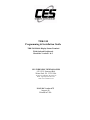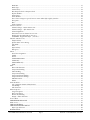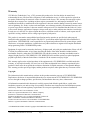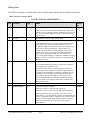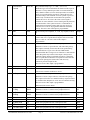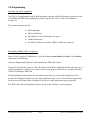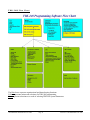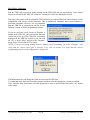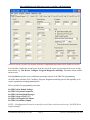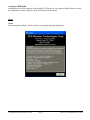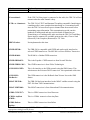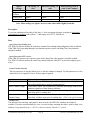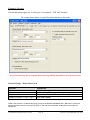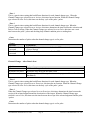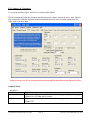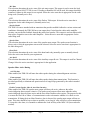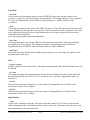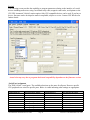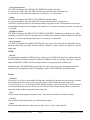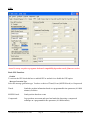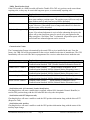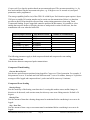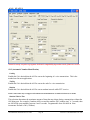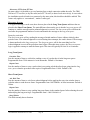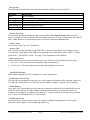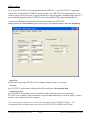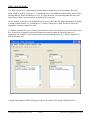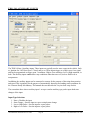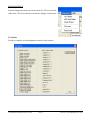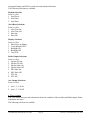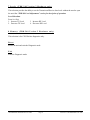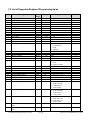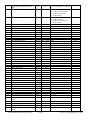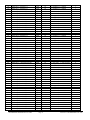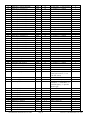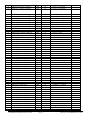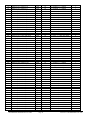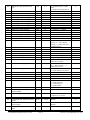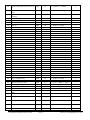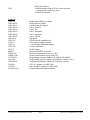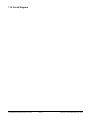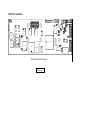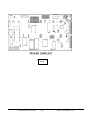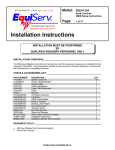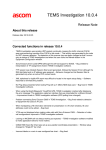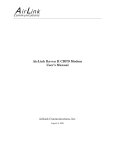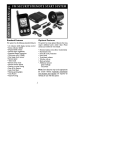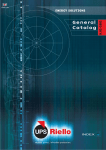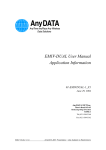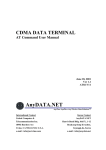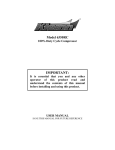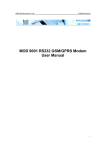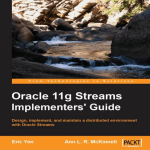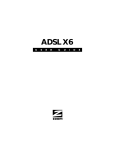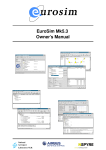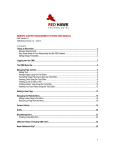Download TRK-240 Programming & Installation Guide
Transcript
TRK-240 Programming & Installation Guide TRK-240 Mobile Display/Status Terminal With Optional Peripherals Hardware Versions 1 & 2 CES WIRELESS TECHNOLOGIES 925-122 S. Semoran Blvd Winter Park, FL. 32792 USA Tel: 407-679-9440 Fax: 407-679-8110 Email: [email protected] Web: www.ceswireless.com MAN 104 Version 6.75 August, 06 Printed in USA Table of Contents WARRANTY AND COPYRIGHT INFORMATION...................................................................................................... 5 1.0 INTRODUCTION........................................................................................................................................................ 6 2.0 RADIO INTERFACE .................................................................................................................................................. 8 RADIO APPLICATION/INTERFACE NOTES............................................................................................................................ 8 BEFORE INSTALLING ........................................................................................................................................................ 8 SERIAL INTERFACE ........................................................................................................................................................... 8 ANALOG INTERFACES ....................................................................................................................................................... 8 Required Equipment for Installation........................................................................................................................... 8 Wiring Chart .............................................................................................................................................................. 9 3.0 PROGRAMMING ..................................................................................................................................................... 17 SETTING UP THE COMPUTER ........................................................................................................................................... 17 INSTALLING TRK-240S SOFTWARE ................................................................................................................................ 17 4.0 SOFTWARE OPERATION ...................................................................................................................................... 18 TRK-240S FLOW CHART ............................................................................................................................................... 19 INITIALIZE SOFTWARE .................................................................................................................................................... 20 FILE ............................................................................................................................................................................. 22 Open ........................................................................................................................................................................ 22 Save ......................................................................................................................................................................... 22 Save As..................................................................................................................................................................... 22 Edit Comment Field ................................................................................................................................................. 22 Print......................................................................................................................................................................... 22 Exit .......................................................................................................................................................................... 22 DEVICE ....................................................................................................................................................................... 23 Set to Defaults.......................................................................................................................................................... 23 System Parameters ................................................................................................................................................... 23 TRK-240 Predefined Messages (Outbound) .............................................................................................................. 23 TRK-240 geo-STATUS™ .......................................................................................................................................... 23 TRK-240 Legends/Sub Menus................................................................................................................................... 23 Auxiliary Inputs........................................................................................................................................................ 23 CONFIGURE.................................................................................................................................................................... 24 Com Port.................................................................................................................................................................. 24 Verify Mobile Connection......................................................................................................................................... 24 PROGRAM................................................................................................................................................................... 24 Set Unit to factory Defaults ...................................................................................................................................... 24 Get Unit Configuration............................................................................................................................................. 24 Send Unit Configuration........................................................................................................................................... 24 Compare Unit Configuration.................................................................................................................................... 24 Get Serial Number.................................................................................................................................................... 24 Get Product ID......................................................................................................................................................... 24 Begin Sequential Programming ................................................................................................................................ 24 Configure CDPD Radio............................................................................................................................................ 25 HELP ............................................................................................................................................................................. 25 About ....................................................................................................................................................................... 25 5.0 TRK-240 SYSTEM PARAMETERS................................................................................................................. 26 RADIO ............................................................................................................................................................................. 26 System ID ................................................................................................................................................................. 27 Unit ID..................................................................................................................................................................... 27 Group ID.................................................................................................................................................................. 27 Radio Interface......................................................................................................................................................... 27 CES WIRELESS SUPPORT 407-679-9440 Page 2 MAN104 © CES WIRELESS 1997-2006 Baud Rate ................................................................................................................................................................ 27 Radio Type ............................................................................................................................................................... 27 Lead In delay ........................................................................................................................................................... 29 Busy/Request Check or Request Check ..................................................................................................................... 29 Request Window ....................................................................................................................................................... 29 Grant Check ............................................................................................................................................................. 29 Grant Window .......................................................................................................................................................... 29 Note: These settings are typical, however some radios differ slightly from this. ........................................................ 30 Encryption................................................................................................................................................................ 30 Busy ......................................................................................................................................................................... 30 Frame Transmit........................................................................................................................................................ 31 CHANNEL CHANGE......................................................................................................................................................... 32 Channel Change – Before Data is Sent..................................................................................................................... 32 Channel Change – After Data is Sent ....................................................................................................................... 33 Acknowledgements ................................................................................................................................................... 34 Decrement retries on channel access error............................................................................................................... 34 Enable Strip Turn Off Code on Aux out 1 ................................................................................................................. 34 PASSPORT - Registration Input (Aux In 1)............................................................................................................ 34 I/O (INPUTS & OUTPUTS)................................................................................................................................................ 35 Output Polarity ........................................................................................................................................................ 35 Speaker Mute Active During..................................................................................................................................... 36 Talk Mode ................................................................................................................................................................ 37 Horn......................................................................................................................................................................... 37 Input Polarity ........................................................................................................................................................... 37 Emergency ............................................................................................................................................................... 38 SERIAL .......................................................................................................................................................................... 39 Serial Port Assignment ............................................................................................................................................. 39 CDPD ...................................................................................................................................................................... 41 Printer...................................................................................................................................................................... 41 CDPD/GPRS/CDMA ................................................................................................................................................ 42 CDPD Only .............................................................................................................................................................. 42 GPRS/CDMA Only ................................................................................................................................................... 42 GSM......................................................................................................................................................................... 42 GPS .............................................................................................................................................................................. 43 Basic GPS Functions................................................................................................................................................ 43 Compressed Sending ................................................................................................................................................ 45 Timed Sending.......................................................................................................................................................... 45 Compressed Sending ................................................................................................................................................ 45 Compressed Timed Sending...................................................................................................................................... 46 Compressed Event Sending....................................................................................................................................... 46 MOTION-trak™....................................................................................................................................................... 47 Datum ...................................................................................................................................................................... 47 ANI / STATUS.............................................................................................................................................................. 48 ANI (Automatic Number Identification) ................................................................................................................... 48 ANI Holdoff.............................................................................................................................................................. 49 PTT Functions.......................................................................................................................................................... 49 MESSAGE QUEUE ........................................................................................................................................................... 50 Long Term Queue..................................................................................................................................................... 50 Short Term Queue .................................................................................................................................................... 50 Remote Key Masking................................................................................................................................................ 51 Display / Audio Functions ........................................................................................................................................ 51 STATUS KEYS ................................................................................................................................................................ 52 PREDEFINED MESSAGES ......................................................................................................................................... 55 GEO-STATUS ................................................................................................................................................................. 56 TRK-240 LEGENDS..................................................................................................................................................... 59 TRK-240 AUXILIARY INPUTS ................................................................................................................................... 60 Input Type Selections ............................................................................................................................................... 60 DIAGNOSTICS............................................................................................................................................................ 61 CES WIRELESS SUPPORT 407-679-9440 Page 3 MAN104 © CES WIRELESS 1997-2006 Test Modes ............................................................................................................................................................... 61 GPS Test Mode......................................................................................................................................................... 62 Radio Status ............................................................................................................................................................. 62 Firmware.................................................................................................................................................................. 62 Reset Unit ................................................................................................................................................................ 63 6.0 LOCAL DIAGNOSTIC MODE ................................................................................................................................ 64 1 RADIO STATUS ............................................................................................................................................................ 64 2 PROGRAM MODE ......................................................................................................................................................... 64 To Program an Item ................................................................................................................................................. 64 3 TEST OUTPUTS ............................................................................................................................................................ 64 Modem Selections..................................................................................................................................................... 65 Alert/Horn Selections ............................................................................................................................................... 65 Display Selections .................................................................................................................................................... 65 Radio Output Selections ........................................................................................................................................... 65 Aux Output Selections .............................................................................................................................................. 65 4 VIEW STATES .............................................................................................................................................................. 65 Frame Selections...................................................................................................................................................... 66 System Selections ..................................................................................................................................................... 66 User I/O Selections................................................................................................................................................... 66 Radio Input Selections.............................................................................................................................................. 66 5 IDENTITY .................................................................................................................................................................... 66 6 NMEA GPS................................................................................................................................................................ 66 7 LEVELS (TRK-240 VERSION 2 HARDWARE ONLY) ........................................................................................................ 67 Level Selections........................................................................................................................................................ 67 8 MEMORY (TRK-240 VERSION 2 HARDWARE ONLY) ..................................................................................................... 67 RESET............................................................................................................................................................................ 67 EXIT .............................................................................................................................................................................. 67 7.0 LIST OF SUPPORTED KEYBOARD PROGRAMMING ITEMS......................................................................... 68 SPECIFICATIONS.......................................................................................................................................................... 79 9.0 IN CASE OF DIFFICULTY...................................................................................................................................... 81 10.0 AMENDMENTS ...................................................................................................................................................... 82 11.0 CIRCUIT DIAGRAM.............................................................................................................................................. 83 12.0 PARTS LOCATION.................................................................................................................................................. 1 CES WIRELESS SUPPORT 407-679-9440 Page 4 MAN104 © CES WIRELESS 1997-2006 Warranty CES Wireless Technologies Corp., (CES), warrants this product to be free from defects in material and workmanship for two years from date of shipment. If such malfunction occurs, it will be repaired or replaced (at our option) without charge for materials or labor if returned to the factory. This warranty does not apply to parts damaged due to improper use- including accident, neglect, unreasonable use, and improper installation - or to unauthorized alterations or modifications of the equipment. It does not extend to damage incurred by natural causes such as lightening, fire, floods, or other such catastrophes, nor to damage caused by environmental extremes, such as power surges and or transients. It does not extend to microprocessors if is determined that the failure of a micro is due to static damage, application of improper voltages to the unit, or other problems not related to circuit design. In such case or in the case of a desire to update the micro to a different version of software, such request must be specified in writing, and there will be a charge agreed upon by both parties. This product is warranted to meet published specifications and to operation as specified only when properly installed in radio equipment which complies with US FCC specification and the applicable radio manufacturer’s specifications. CES WIRELESS is not responsible for any operational problems caused by system design, outside interference, or improper installation. A qualified two-way radio technician or engineer must complete installation and programming of this CES WIRELESS product. Equipment for repair must be returned to the factory, freight prepaid, only with prior authorization. Please call 407679-9440 for an RMA number. A brief letter describing the nature of the defect should be included with the merchandise. Repair by other than CES WIRELESS will void this warranty. In-warranty merchandise must be shipped, freight prepaid, to CES WIRELESS. CES WIRELESS will return the repaired or replaced equipment prepaid to purchaser, within the United States. Outside the US the customer must pay freight. This warranty applies to the original purchaser of the equipment only. CES WIRELESS is not liable under this warranty, or any implied warranty, for loss of use or for other consequential loss or damage experienced by the purchaser. Some states do not permit the exclusion or limitation of implied warranties or consequential damages. This warranty provides special legal rights, and the purchaser may have other rights that vary from state to state. Copyright The information in this manual and any software in this product remain the property of CES WIRELESS. Duplication or disclosure is not permitted without the prior written consent of CES WIRELESS. CES WIRELESS reserves the right to change products, specifications, and installation data at any time, without notice. All information contained in this document is carefully prepared and offered in good faith as a guide in the installation, operation, use and servicing of our products. Installers must insure that the final installation operates satisfactory, within relevant regulatory requirements. We accept no responsibility for incorrect installations. ARIS™ and autoCALL™ are trademarks of CES LTR™ is a registered trademark of E.F. Johnson Company Smartnet is a trademark of Motorola Communications Windows and Windows ‘95 is a registered trademark of Microsoft IBM is a trademark of International Business Machines Tracker II™ and zone-CALL ™ are trademarks of CES WIRELESS iDEN is a registered trademark of Motorola Communications CES WIRELESS PUBLICATION Copyright CES WIRELESS 1997-2004 CES WIRELESS SUPPORT 407-679-9440 Page 5 MAN104 © CES WIRELESS 1997-2006 1.0 Introduction We are very pleased that you have selected the CES WIRELESS TRK-240 Mobile Display Terminal. As a manufacturer, we are committed to providing complete satisfaction. If you have any questions or concerns, we will guarantee you complete satisfaction through direct assistance from our factory. This manual is designed for the radio dealer, system engineer or installation technician who will configure and install the customers mobile data system. A separate “user’ manual is available. Optionally, CES WIRELESS will provide a customized “user” manual after the programming options have been agreed upon. CES WIRELESS offers a wide range of mobile data products and peripheral devices. For maximum benefit, please read this manual carefully before commencing programming or installation. This manual provides complete details on the programming of the TRK-240 Mobile Status & Display Terminal. There are over 500 programmable parameters in the TRK-240. It is easy to become over zealous by introducing many of these into a system without a concern for what the customer wants. We ask you to exercise caution, and consult the customer before introducing a level of functionality that defeats the purpose of the system. As always, each mobile terminal must be compatible with the base equipment and base software. Because we are engaged in a program of continual product development, the specifications and descriptions outlined in this manual are subject to change. Please consult the amendment section for changes. As a result of our product improvement program, there are two version of the TRK-240. These can be identified easily on the power up screen or Product ID. Power up screen Version 1 Display Line 1 reads TRK-240 Power up screen Version 2 Display Line 1 reads TRK-240 Ver 2 Product ID Version 1 06000823 Product ID Version 2 06000833 The TRK-240 is designed to provide fixed status signaling together with display messaging. Optional peripherals include GPS automatic vehicle location; credit card reader, bar code scanner, Qwerty keyboard or mobile printer is also available. A high level of functionality is provided together with ease of installation. This product has been carefully engineered and manufactured to provide reliable service in virtually any wireless communications system. Occasionally, particular systems may require special functions not available in standard products. Please call your CES WIRELESS Applications Engineer to discuss special applications to meet other needs. At CES, we strive to bring you products that meet your needs. If you have any comments about our products, manuals or service please call 407 -679-9440, and thank you for your continued support. CES WIRELESS SUPPORT 407-679-9440 Page 6 MAN104 © CES WIRELESS 1997-2006 Important Notes: 1: The programming and use of TRK-240 features and functions are dictated for the most part by the system application. Some features and options are mutually exclusive. Please contact CES WIRELESS to discuss your application prior to programming the device. 2: There are two version of the TRK-240, referenced throughout this manual as Version 1 and Version 2. These can be identified easily on the TRK-240 power up screen (or Product ID) as follows. Power up screen Version 1 Display Line 1 reads TRK-240 Power up screen Version 2 Display Line 1 reads TRK-240 Ver 2 Product ID Version 1 06000823 Product ID Version 2 06000833 3: To program, the TRK-240 Version 1 board uses the ARI-199P. The TRK-240 Version 2 board uses the TRK-240PA adapter or the TRKPGMR. 4: The following are the data frequencies generated by the TRK-240. 600 baud 1200 baud 2400 baud 600Hz/900Hz 1200Hz/1800Hz 1200hz/2400Hz CES WIRELESS SUPPORT 407-679-9440 Page 7 MAN104 © CES WIRELESS 1997-2006 2.0 Radio Interface A qualified two-way radio technician or engineer must complete the interface and programming of this CES WIRELESS product. CES WIRELESS is not responsible for any operational problems caused by system design, outside interference, or improper installation. Observe normal static prevention practices. R a d i o A p p l i c a t i o n / I n t e rf a c e N o t e s Application Notes for selected radio models may be obtained by contacting your CES WIRELESS sales representative or from the CES WIRELESS web site. If not available, CES WIRELESS, at a nominal charge will prepare an application note for you. Please contact CES WIRELESS at 407-679-9440 for further information. B e f o re I n s t a l l i n g The TRK-240 may be interfaced to almost any mobile radio. The TRK-240 terminal should be programmed prior to field installation. CES Wireless recommends that 1-5 units, together with the base, be programmed and installed before proceeding with the complete fleet installation. We further recommend that all infrastructure, peripherals, modifications, and any and all components that are required for the successful system operation be installed prior to proceeding with the full fleet installation. This is to insure that all settings and configurations are properly set and optimized before programming and installing of all of the mobile units. CES Wireless will not entertain any claims that may arise due to incorrect programming or installation, or programming or installation that varies from our recommendations. S e ri a l I n t e rf a c e Please see the amendment section if the TRK-240 will be interfaced to a ‘data’ ready radio using a serial interface. Current interfaces include various Motorola transceivers, Motorola iDEN™, Sierra Wireless, Uniden, Novatel CDPD, TMI satellite, EMS satellite transceivers. Your CES WIRELESS sales or support executive can provide you with additional information. A n a l o g I n t e rf a c e s The following sections describe the interface of the TRK-240 to a conventional or trunked radio. Required Equipment for Installation Communications service monitor and deviation meter with oscilloscope Temperature-controlled soldering iron (fine tip, if surface mount components are used in radio) Oscilloscope Volt-ohm-meter Flat blade (3/64” width) screwdriver or similar alignment tool CES WIRELESS SUPPORT 407-679-9440 Page 8 MAN104 © CES WIRELESS 1997-2006 Wiring Chart The TRK-240 contains two wiring looms, one for Radio connection and one for Auxiliary connections. Radio Interface Connector DB-25 CONNECTOR PIN ASSIGNMENTS Pin 1 Function Type Notes Directi on Power 8-16v Switched B+ (+8 volts to +16 volts DC) with 1 Amp fuse. Connect to a 8 to 16 volt switched and fused source. Most radios with an accessory connector provide a switched 12 volt source for the accessory. Use this output providing it is capable of at least 1 amp of current. 2 Ground 3 Receive audio Radio Ground (Connect to any good ground.) Audio Input Audio, Z = 67K or 20K, cap coupled Input It is recommended that receive audio be obtained from a flat unmuted audio source. In most cases this will be the receiver’s discriminator. Radios with accessory connectors usually provide such a source. With an oscilloscope, verify that there is no loading of the discriminator with the TRK-240 connected. If loading occurs or the receive audio is too high and difficult to adjust, remove JP2 inside the TRK-240. This increases the receive audio input impedance. Sometimes an additional external resister is required. See TRK-240 Adjustments for the Rx audio adjustment procedure. 4 Transmit audio Audio Modulator with pre-emphasis, Z = 47K or 10K, cap coupled Output It is recommended that this output be connected to a point after the microphone pre-emphasis circuit. Most radios with an accessory connector provide a flat audio injection point. After making this connection verify that there is no loading of the microphone or signaling (CTCSS/DCS) levels. If loading occurs or the data level is too high and difficult to adjust, remove JP3 inside the TRK-240. This increases the transmit output impedance. Sometimes an additional external resister is required. See TRK-240 Adjustments for theTx audio adjustment procedure. 5 Ground 6 Speaker enable OC Output Audio Power Amplifier Enable (Hardware Version 1) Open collector, no pull up. (Hardware Version 2) Open collector, with removable pull up. This logical function may be required to turn on the receiver audio circuitry, as would normally be disabled or muted while the radio is in a transmit condition - applicable only if the Alert Tone is being used and a speaker/audio amplifier input is required to enable the audio circuits. The active state of this output is programmable. CES WIRELESS SUPPORT 407-679-9440 Page 9 MAN104 © CES WIRELESS 1997-2006 7 Mic mute OC (Hardware Version 1) Open collector, no pull up. Output (Hardware Version 2) Open collector, with removable pull up. This connection is only required if Leading or Random ANI will be used. This connection is used to mute the local microphone while data is being sent. This connection must not effect the data injection point. Some radios with accessory connectors provide such a connection. The active state of this output is programmable. 8 Auxiliary out R OC (Hardware Version 1) Open collector, no pull up. Output (Hardware Version 2) Open collector, with removable pull up. This open collector output is normally used for channel steering. Some radios provide inputs for channel or group steering. Alternately this wire can sometimes be connected to the channel up or down circuitry in the radio. This output can also be used to strip CTCSS or DCS signaling during data transmissions. This may aid in keeping the data muted. See Channel Change for additional information about Channel Steering. The active state of this output is programmable. Maximum Sink Current 300ma. 9 PTT in -35 to 35v Input Logic input, Z =100K, -35V to +35V This input should be connected to a point that provides local microphone activity. When this input is active the TRK-240 will not send data (excluding ANI). This input may be connected to the same point as the PTT Out wire. Alternatively, if it is required that the TRK-240 be in complete control of the Transmitter, in other words provide busy channel lockout, trailing ANI or closed mode operation, a modification to the radios PTT circuitry will be required. The local microphone’s PTT signal must be isolated from the TX circuitry. Generally a PC board trace must be cut to do this. Connect the PTT In wire to the microphone side of the cut and the PTT Out wire on the other side of the cut. This puts the TRK-240 circuitry in series with the radio’s PTT circuitry. 10 Auxiliary in R -35 to 35v Input Logic input, Z = 100K, -35V to +35V. Used for Channel Change prior to firmware version 5.49. Used as additional Busy input after firmware version 5.48 (subject to change with custom firmware). The standard function for this input is to detect channel activity when set to LTR or Smartnet operation. This input when active can force the TRK-240 to hold off sending data transmissions. Connect this wire to a point that changes state when the squelch switch is open. This input is not required for conventional mode operation. The active state of this input is programmable. CES WIRELESS SUPPORT 407-679-9440 Page 10 MAN104 © CES WIRELESS 1997-2006 11 Conventional/ -35 to 35v Trunked Busy/Channel Ready Logic, Z = 100K, -35V to 35V Input The Radio Type selected determines the function of this input. It functions as a busy channel input when in conventional mode, and a channel available (Clear to Send) input when in a trunked mode. For conventional only operation, connect this wire to a point that changes state when the receivers squelch is open. For trunked only or trunked with conventional mode operation, connect this wire to TX volts or the Clear to Send signal if available. On some radios the Clear to Send signal only functions in trunked modes. If the system involved is a combination of trunked and conventional repeaters this wire may need to be connected to TX volts or any signal that indicates transmitter activity. The active state of this input is programmable. 12 Alert Audio Receiver audio power amplifier, Z = 67K, cap coupled (see Note 1). Output 13 PTT out OC, diode Push to talk output, Open collector, no pull up Output Connect this wire to a point that will key the radio to send data. Also see “PTT In”. The active state of this output is programmable. 14 Speaker mute OC (Hardware Version 1) Open collector, no pull up. Output (Hardware Version 2) Open collector, with removable pull up. This output is normally used to mute the local speaker during data transmissions. It goes active after the TRK-240 has determined that data is being received. Therefore a small amount of the data packet may be heard. This output is always active (until unit called) during Closed Mode operation. Connect this wire to a point that will mute the local speaker but not affect the receive audio pickup point. Some radios with accessory connectors provide an input for this. The active state of this output is programmable. 15 Power 7-16v Power to external device 16 Auxiliary in 1 -35 to 35v Z = 100K, -35V to +35V Input Used to sense external conditions or devices. 17 Auxiliary out 1 OC (Hardware Version 1) Open collector, no pull up. Output (Hardware Version 2) Open collector, with removable pull up. This output can function as a standard auxiliary output (activated by command from Dispatch) or can be used for Channel Steering. The active state of this output is programmable. Maximum Sink Current 300ma. 18 19 Net A RS485 (Hardware Version 1) Serial in/out to peripheral devices I/O TX Diag RS232 (Hardware Version 2) Serial in/out to peripheral devices I/O Net B RS485 (Hardware Version 1) Serial in/out to peripheral devices I/O RX Diag RS232 (Hardware Version 2) Serial in/out to peripheral devices I/O 20 Ground 21 Tx radio serial TTL Serial out to peripheral devices or data port of radio Output 22 Rx radio serial TTL Serial out to peripheral devices or data port of radio Input 23 RTS radio serial TTL Serial out to peripheral devices or data port of radio Output 24 CTS radio serial TTL Serial out to peripheral devices or data port of radio Input CES WIRELESS SUPPORT 407-679-9440 Page 11 MAN104 © CES WIRELESS 1997-2006 25 Ground CES WIRELESS SUPPORT 407-679-9440 Page 12 MAN104 © CES WIRELESS 1997-2006 Auxiliary Interface Connector DB-25 CONNECTOR PIN ASSIGNMENTS Pin Function Type Notes 8-16v Power to external device Direction 1 Power 2 Ground 3 Net A RS485 (Hardware Version 1) Serial in/out to peripheral devices I/O TX-Programming RS232 (Hardware Version 2) Serial in/out to Programmer I/O Net B RS485 (Hardware Version 1) Serial in/out to peripheral devices I/O RX-Programming RS232 (Hardware Version 2) Serial in/out to Programmer I/O (Hardware Version 1) Open collector, no pull up. Output 4 5 Ground 6 Auxiliary out 1 Ground to external device OC (Hardware Version 2) Open collector, with removable pull up. Used to control external devices. The active state of this output is programmable. Maximum Sink Current 300ma. 7 Auxiliary out 2 OC (Hardware Version 1) Open collector, no pull up. Output (Hardware Version 2) Open collector, with removable pull up. Used to control external devices. The active state of this output is programmable. Maximum Sink Current 300ma. 8 Auxiliary out 3 OC (Hardware Version 1) Open collector, no pull up. Output (Hardware Version 2) Open collector, with removable pull up. Used to control external devices. The active state of this output is programmable. Maximum Sink Current 300ma. 9 Auxiliary in 1 -35 to 35v Input Z = 100K, -35V to +35V Used to sense external conditions, sensors or devices. 10 Auxiliary in 2 -35 to 35v Input Z = 100K, -35V to +35V Used to sense external conditions, sensors or devices. 11 Auxiliary in 3 -35 to 35v Input Z = 100K, -35V to +35V Used to sense external conditions, sensors or devices. 12 Horn honk Relay, C 13 Horn honk Relay, NO 14 Emergency 0-5v Common relay contact, 4 Amp Max Output Normally open relay contact, 4 Amp Max Output Logic input (when activated sends specific emergency packet) Input Connect through a switch to ground with an optional 1K resistor. See Figure 1 15 Ignition -35 to 35v Input Z = 100K, -35V to +35V Connect this input to the vehicle ignition to inhibit the Horn Honk function while the ignition is active. 16 Tx port 2 RS232 Serial out to peripheral devices or data port of radio Output 17 Rx port 2 RS232 Serial out to peripheral devices or data port of radio Input 18 RTS port 2 RS232 Serial out to peripheral devices or data port of radio Output 19 CTS port 2 RS232 Serial out to peripheral devices or data port of radio Input CES WIRELESS SUPPORT 407-679-9440 Page 13 MAN104 © CES WIRELESS 1997-2006 20 Ground 21 Tx port 3 TTL Serial out to peripheral devices or data port of radio Output 22 Rx port 3 TTL Serial out to peripheral devices or data port of radio Input 23 RTS port 3 TTL Serial out to peripheral devices or data port of radio Output 24 CTS port 3 TTL Serial out to peripheral devices or data port of radio Input 25 Ground Notes: OC stands for open collector All audio inputs and outputs are capacitor coupled Auxiliary outputs can sink 100ma. of current CES WIRELESS SUPPORT 407-679-9440 Page 14 MAN104 © CES WIRELESS 1997-2006 TRK-240 Data Level Adjustments Note: Adjustments are NOT necessary if interfacing the TRK-240 with a serial data port. Observe normal static prevention practices. After programming the TRK-240 connect the radio interface harness to the radio and the terminal. A. Apply power to the radio and turn the power switch on. B. Set the service monitor to receive on the transmitter frequency. If the service monitor does not incorporate an oscilloscope, connect an external oscilloscope to the demodulation output. C. If the radio is being used on a conventional system, connect a RF dummy load to the radio. Go to step (E). D. If the radio is being used on an LTR or Smartnet system connect the radio to a suitable antenna. E. The model TRK-240 should operate properly as setup at the factory. However it will be necessary to adjust the data levels for optimum performance. A service monitor, oscilloscope, or a deviation meter will be needed to properly adjust levels. RX Audio Hardware Version 1 Using a service monitor, generate a 1kHz signal at 4.0 kHz (Wide band), 2 kHz (Narrow Band) deviation on the receiver frequency and adjust R10 to achieve a level of 600 ~ 800 mvpp. at TP1. Alternately LED D1 can be used as an indication for accurate adjustment. Adjust R10 such that D1 is just beginning to illuminate while receiving the test tone. If this level cannot be reached or level is inadequate, add JP2 and re-adjust. TX Audio Hardware Version 1 1. Set the service monitor to receive on the transmitter’s frequency. 2. Enter Diagnostic mode (see section 6.0, Local Diagnostic Mode). 3. Enter 3 to select test outputs. 4. Enter 1 to select modem. 5. Enter 1, 2 or 3 to cause the TRK-240 to transmit a test tone. 6. While the radio is transmitting, adjust R15 inside the TRK-240 to obtain maximum system deviation without being limited. NOTE: The TRK-240 may not key the transmitter if it is not installed or programmed appropriately for the radio it is attached to. Refer to the appropriate CES radio application note for help. RX Audio Hardware Version 2 1. Using a service monitor, generate a 1kHz signal at 4.0 kHz (Wide Band), 2.0 kHz (Narrow Band) deviation on the receiver frequency. 2. Enter the local diagnostic mode (see section 6). 3. Enter 7 for levels 4. Press 4 as many times as necessary until RX Low indicates “Too Low” 5. Then press 3 as many times as necessary until RX High indicates “Too High”. While doing this, count how many times the 3 was pushed. Then push 4 half as many times as 3. 6. Both RX high and RX low should indicate OK. CES WIRELESS SUPPORT 407-679-9440 Page 15 MAN104 © CES WIRELESS 1997-2006 TX Audio Hardware Version 2 1. Set the service monitor to receive on the transmitter’s frequency. 2. Enter Diagnostic mode (see section 6.0, Local Diagnostic Mode). 3. Enter 3 to select test outputs. 4. Enter 1 to select modem. 5. Enter 1, 2 or 3 to cause the TRK-240 to transmit a test tone. 6. While the radio is transmitting, press keys 4 or 5 to obtain maximum system deviation without being limited. Typically 4 Khz on wide band and 2 Khz on narrow band. NOTE: The TRK-240 may not key the transmitter if it is not installed or programmed appropriately for the radio it is attached to. Refer to the appropriate CES radio application note for help. CES WIRELESS SUPPORT 407-679-9440 Page 16 MAN104 © CES WIRELESS 1997-2006 3.0 Programming Setting up the Computer The TRK-240 is programmed using an IBM-compatible computer, Microsoft Windows, together with the CES WIRELESS TRK-240S programming software and the ARI-199P or TRK-240PA hardware interface kit. The personal computer must be: IBM-compatible Microsoft Windows Hard disk drive with 2.0 Megabyte free space 4 MB RAM memory An RS232 COM port with either a DB25 or DB9 type connector I n s t a l l i n g T R K - 2 4 0 S S o f t w a re Place CD Soft 1 into the CD ROM drive. From the Windows Start Button select Run. Select Browse and then the CD ROM drive. Open the “Programming Software” folder and then the “TRK-240s” folder. Then select and open the “setup.exe” file. This will run the Windows Installation Wizard and allow you to install the program to a folder of your choice. Otherwise the program will install to c:/program files/CES Wireless Technologies/TRK-240s. During installation of the software the instructions may prompt you to close other applications. This prompt will be displayed whether you have other applications open or not. If you have other applications open you must close them before continuing. If you have no other applications open just proceed. The TRK-240S software installation will place an icon on the desktop to start the program. CES WIRELESS SUPPORT 407-679-9440 Page 17 MAN104 © CES WIRELESS 1997-2006 4.0 Software Operation Connect the programming adapter (TRK-PGMR) to the PC and TRK-240 following the diagram below. The programming kit is supplied with adapter cables for all CES data products. Make sure to use adapter cable (08001240) otherwise damage may occur. The original programming adapter is called the TRK-240PA. This adapter connects directly to the 240 and then to the computer via a DB25 Male to DB9 Female cable. DB9 Fem ale T o Com puter 12 Volt Adapter TRK-PGMR 08001240 T o TRK -240 CES WIRELESS SUPPORT 407-679-9440 Page 18 MAN104 © CES WIRELESS 1997-2006 T R K - 2 4 0 S F l o w C h a rt The Blue boxes represent organizational and housekeeping functions. Yellow represents main menu selections for TRK-240 programming. Green represent selections as a result of selecting TRK-240 System Parameters CES WIRELESS SUPPORT 407-679-9440 Page 19 MAN104 © CES WIRELESS 1997-2006 I n i t i a l i ze S o f t w a re Run the TRK-240S program by double clicking on the TRK-240S icon on your desktop. Once started this menu will ask for the TRK-240 “firmware” version you wish to use during this session. Firmware is the unique code developed by CES Wireless to provide the TRK-240 with its feature set and compatibility with various wireless networks. This is continuously enhanced, and in most instances is backward compatible. However, it is very important that the TRK-240 is programmed with the correct firmware version set in the programming software. If you do not know what version of firmware is loaded in the TRK-240, you can read the firmware version on power up of the TRK-240, (monetarily displayed on the TRK-240 screen) or you can click on “ok” or press “enter” and go to the “Program” menu. Select “Get Product ID” to read it. NOTE: If you get a warning message that the “Mobile is NOT responding” go to the “Configure” and verify that the correct serial port is selected. If so, refer to section 3 to verify that the correct programming interface and configuration is being used. This information box will display the firmware version of the TRK-240. You must then shut down and restart the program and then select the appropriate version to continue. Now, using the drop down menu select the appropriate version to proceed and click on the “ok” button or hit “enter”. CES WIRELESS SUPPORT 407-679-9440 Page 20 MAN104 © CES WIRELESS 1997-2006 After initialization the following screen (or similar) will then appear. Actual view may vary due to programs backward compatibility dependent on the firmware version. Lets first take a look at the screen layout. From the top of the screen you can select from a row of drop down menus, e.g. File, Device, Configure, Program, Diagnostics and Help. This menu always remains on the screen. Selecting Device provide access to different operational aspects of the TRK-240 programming. All of the other selections, File, Configure, Program, Diagnostics and Help provide the capability to do routine organization and programming tasks. Device provides five programming selections: Set TRK-240 to Default Settings Set TRK-240 System Parameters Set TRK-240 Predefined Messages Set TRK-240 geo-STATUS™ Set TRK-240 Legends/Sub Menus Set TRK-240 Auxiliary Inputs NOTE: A Configuration file must be created for each of these selections used except “Set TRK-240 to Default Settings” CES WIRELESS SUPPORT 407-679-9440 Page 21 MAN104 © CES WIRELESS 1997-2006 Because we are continuously updating and enhancing this product, we have made the TRK-240S backward compatible. This means that you can program older versions of the TRK-240 terminal with newer versions of the programming software. Lets go back to the main menu and examine the drop down menu items first. FILE Open Open an existing customer configuration or predefined message file previously saved to disk. Save Save the existing customer configuration or predefined messages file. NOTE: When you save a TRK-240 configuration file, it would be wise to imbed the firmware version and customer initials into the file name. Save As Save a configuration file. Edit Comment Field Enter a comment, e.g. customers name that will be appended to the existing file when saved. This comment is included when the file is printed. Print Print the displayed file. This is particularly useful to commit a written record of the customers programmed parameters to paper files, or to fax to CES WIRELESS in the event you require assistance. Exit Select this to exit the TRK-240S software CES WIRELESS SUPPORT 407-679-9440 Page 22 MAN104 © CES WIRELESS 1997-2006 DEVICE There are many aspects to programming the TRK-240. Rather than lumping all of them together, some aspects have been kept separate, and accessible via the “Device” drop down menu. Because of this, a separate configuration file is created for each of the device selection available, (except Set to Defaults). In other words, If all 5 device types will be utilized, 5 configuration files will be created and should be saved. The software appends a different extension to each device type file name. Set to Defaults Selecting this will set all programming fields to factory default settings. System Parameters The System Parameters are displayed when the program is first opened, or when selected from the Device menu. The System Parameters define the basic operation of the TRK-240. The other device selections are optional. TRK-240 Predefined Messages (Outbound) The TRK-240 can be programmed with up to 50 (4 lines x 40 characters) “Predefined” (or sometimes referred to as Canned) messages. The dispatch center can command these messages to appear on the TRK-240 terminal. These would be used for messages sent routinely that typically would not change. Using canned messages also saves air time. TRK-240 geo-STATUS™ Up to 30 geo-STATUS™ can be programmed into the TRK-240. A geo-STATUS™ is a geographic region that is recognized by the TRK-240 and acted upon. The TRK-240 can be programmed to report on entry and/or exit of this region. Its upper left and lower right geographic coordinates define the box. TRK-240 Legends/Sub Menus The TRK-240 can also be programmed with the ability to display key driven sub-menus. These sub menus could be used for 2 purposes. 1, to prompt the driver for additional numeric entries such as Enter Starting Mileage, Enter Job Number etc. or 2, as a drop down list of text messages that the driver can select from to cause a message to be displayed by Quick-trak. Auxiliary Inputs The TRK-240 has 4 Auxiliary inputs. These inputs are typically used to sense events in the vehicle. Such as, Ignition On / Off, Door Open / Closed, and so on. These inputs trigger on a High verses Low signal, and can be programmed to trigger upon 3 conditions. High to Low transition, Low to High transition, or both. The auxiliary inputs cannot detect any conditions other than on or off, such as fluid levels or temperatures. A more detailed explanation of the device type selections and programming fields can be found in section 5 of this document. CES WIRELESS SUPPORT 407-679-9440 Page 23 MAN104 © CES WIRELESS 1997-2006 C o n f i g u re Com Port Change above to “Select the Serial Communications Port (1-8) that the TRK-240 is connected to. If the Communications Port selected is not valid for this computer, the message "Com Port not available" will be displayed. Once selected, the COM port configuration will be saved for future programming sessions. Verify Mobile Connection Select this to verify that the software is communicating with the TRK-240 terminal. PROGRAM Set Unit to factory Defaults Returns the TRK-240 to factory default settings. Warning, This will restore all device type settings Get Unit Configuration Select this item to download (read) the current TRK-240 programming. Send Unit Configuration Select this item to program the TRK-240. This command will update the TRK-240 with any changes that have been made or configuration file that is open. Compare Unit Configuration Select this item to compare the TRK-240 parameters to that displayed by the TRK240S parameter fields. Get Serial Number Select this item to read the Serial Number of the TRK-240. This serial number is coded and is for CES internal use only. Get Product ID Select this to obtain the factory-preset Product ID Code and firmware version. This may be required by CES WIRELESS for support purposes. Begin Sequential Programming Select this if you are programming a number of TRK-240 terminals identically except with sequential unit ID numbers. The program will automatically increment the unit ID by one each time you program a unit. CES WIRELESS SUPPORT 407-679-9440 Page 24 MAN104 © CES WIRELESS 1997-2006 Configure CDPD Radio Although this area of the software is still available, CDPD service is no longer available. Because of this, the explanations of these fields have been deleted from this document. Help About This message box will give you the software version and copyright information. CES WIRELESS SUPPORT 407-679-9440 Page 25 MAN104 © CES WIRELESS 1997-2006 5.0 TRK-240 System Parameters The parameters for the TRK-240 are entered using the “tabs” on the main screen. Before changing any parameter, make sure you understand the significance of the parameter, and what the change will do to the operation of the TRK-240. If this is a new system, understand the overall system concept before proceeding, and remember, always maintain compatibility with the base configuration. If this is an existing system, you can open a previously saved config (.cfg) file by going to File, Open. You can also read the current TRK-240 program values by going to Program, Get Unit Configuration. RADIO Actual view may vary due to programs backward compatibility dependent on the firmware version. CES WIRELESS SUPPORT 407-679-9440 Page 26 MAN104 © CES WIRELESS 1997-2006 System ID Programmable from 0-63, default is 0. Used as a unique identifier in cases where multiple companies access the same radio frequency. This keeps Tim’s Taxi from viewing the data from Tom’s Towing. Unit ID This is the address of the mobile unit when operating on conventional and trunked radio systems. A unique Unit ID is required for each mobile within the fleet. Valid Ids range from 00001-32767 whereas 32767 will be the maximum number allowed. Note: The factory default address is 00001. Group ID Up to 10-group call ID’s can be programmed on conventional and trunked radio systems. An ID of 0 disables the entry. Programmable from 1-32767. Default is 0. Radio Interface Baud Rate This specifies the modem baud rate. Programmable for 600, 1200, 2400, 3840 or 4800 bps. The baud rate selected must be consistent throughout the fleet and must be capable of operating reliably on the selected radio system. For example, most repeater systems are not capable of handling anything greater than 2400 baud. Radio Type Selects the type of radio system (conventional, trunking etc.,) that the unit will be operating in. Some radio types are firmware dependent. At this time, use LTR for all trunking applications. Otherwise refer to an appropriate CES application note for instructions. Note: Selecting the firmware in the mobile will determine which menu items will be shown in the drop down menu list. Selections <No Busy> <Use Busy> Explanation Firmware Version xx.05.44 or less The TRK-240 will ignore the radio busy signal condition if No Busy is selected. (Not appropriate for most applications) If the TRK-240 Busy input is connected to the radio, the TRK-240 will not transmit when the radio channel is busy. (Appropriate setting for Conventional applications) CES WIRELESS SUPPORT 407-679-9440 Page 27 MAN104 © CES WIRELESS 1997-2006 Selections <None> Explanation Firmware Version xx.05.44 or higher This item is reserved for future use and is not a valid selection. <Conventional> If the TRK-240 Busy input is connected to the radio, the TRK-240 will not transmit when the radio channel is busy. <LTR> or <Smartnet> The TRK-240 is LTR™ and Smartnet™ trunking compatible. Interfacing to a trunking radio is more complex than interfacing to a conventional radio, since the TRK-240 must first request a channel from the network before transmitting status information. This communication period can take hundreds of milliseconds and may result in denial of channel access. If interfacing to a Trunking radio, make sure that the TRK-240 Trunk/Busy Detect input is connected to a suitable point on the radio, Clear to Send (Motorola), Link Complete (Kenwood) or TX Volts. <IDEN-Packet> Not implemented at this time. <CDPD-MP200> The TRK-240 is compatible with CDPD and can be easily interfaced to selected CDPD transceivers. The MP-200 is a Sierra Wireless Transceiver. <CDPD-D1000> The D1000 is a Uniden CDPD transceiver <CDPD-NRM6832> This is the Expedite CDPD transceiver from Novatel Wireless <CDPD-TPRM-130C> This CDPD transceiver is from Tellus Technologies. <GSM-SMS-GM22> This is for interface to the GSM network using the SMS feature. This selection uses the Ericsson GM-22 transceiver. Not operational at this time. <GSM-SMS> <Redhawk> This GSM transceiver is the Redhawk from Xircom. It uses the SMS feature. <MSAT-PDT100> The TRK-240 has been interfaced to the MSAT satellite network using the PDT-100 from TMI Communications. <MSAT-MDT1000> This MSAT transceiver is from Narrowband Telecommunications. <GPRS-CVM-2317> This is a GPRS transceiver from Wanecom <CDMA-AnyData <EMIII> This is a CDMA transceiver from AnyData This is a GPRS transceiver from Enfora <GPRS-Enfora> <Spider> Note: Units that have integral CDPD, CDMA or GPRS transceivers will be programmed with the appropriate setting from the factory. CES WIRELESS SUPPORT 407-679-9440 Page 28 MAN104 © CES WIRELESS 1997-2006 Lead In delay This is the period of time that the TRK-240 will cause the radio or transmitter to key prior to encoding the ANI or status information. This is necessary to give repeaters, line equipment or base stations sufficient time to settle prior to reception of the signal information. Programmable from 0-200 in 10ms increments. Default is 10 (=100ms). The following parameters are used to define trunking operation. When the TRK-240 wants to transmit, it will activate the PTT output. It then monitors activity on the Trunk/Busy detect input to see if the radio gained access to the system. The programming parameters used to accomplish this are as follows. The factory default settings should be sufficient for most LTR or Smartnet systems. However, you can optimize the system by changing the following. Busy/Request Check or Request Check When the push to talk output goes active to access the radio system, the TRK-240 monitors the Channel Available input for activity (the channel available input is connected to the radios tx volt line or link complete output). This line goes active when the radio is granted a channel or makes a channel request. The Request Check slider sets the minimum time in which the TRK-240 will consider that the radio has made a valid request. In other words, the Channel Available input must be active for at least the time set by this slider, or the TRK-240 will consider that the radio has not made a request. Programmable from 12000 in increments of 1ms. Default is 50 (=50ms). Request Window This is the length of time that the TRK-240 monitors the channel available input looking for the radio to make a channel request. Note that the request must fall entirely within this window. Programmable from 1-200 in 10ms increments. Default is 50 (=500ms). Grant Check During the course of the Grant Window the radio may make several channel requests. This timer is to discriminate between a channel request and a channel grant. Only when the channel has been granted, will the data be sent. When the trunking system grants the radio a channel, the next transmission will be longer than a request check. The TRK-240 monitors the channel available input looking for request checks or a channel grant. When the channel available input is active for the period set in the Grant Check timer the TRK-240 assumes the channel has been granted. Therefore the Grant Check value must be longer than the Request Check value. Programmable from 1-200 in 10ms increments. Default is 20 (=200ms). Grant Window This is the length of time that the TRK-240 monitors the Channel Available input looking for a Channel Grant. Note that the Channel Grant must fall entirely within this window. This timer would typically be set to 3 or 4 seconds, just under the time that the radios error tone starts when no channel has been granted. Programmable from 1-10000 in 10ms increments. Default is 200 (=2000ms). CES WIRELESS SUPPORT 407-679-9440 Page 29 MAN104 © CES WIRELESS 1997-2006 Typical settings Request Check Request Window Grant Check Grant Window LTR sensing TX volts 50ms. 1 sec. Smartnet sensing TX volts 20ms. 500ms. Either sensing Clear to send / Link Complete 10ms. 3.5 sec 200ms. 3.5 sec. 100ms. 3.5sec. 20ms. 4.0sec. Note: These settings are typical, however some radios differ slightly from this. Encryption To prevent unauthorized decoding of the data, a 3 level encryption technique is employed when using conventional or trunking radio systems. . Valid ranges are 0-65535. Default is 0. Busy Ignore Busy when Sending Acks The TRK-240 will not monitor the radio busy channel when sending acknowledgments if this is enabled. If the TRK-240 is operating through a conventional repeater system with Hang Time, this parameter should be enabled. Ignore Busy when PTT is Active If the TRK-240 operates on a repeater system with a Hang Time, this parameter would be enabled. The TRK-240 will not monitor the radios busy channel indicator when PTT in (local microphone) goes active. Frame Transmit Function The busy input may be checked before and / or after the channel is changed. Use this parameter to select when busy is to be sampled. If set to off, busy input is ignored. Selections Off Before Channel Change After Channel Change Before and After Channel Change Explanation Selecting off causes TRK-240 to ignore the busy input when sending frames. This setting should only be used for testing purposes. Causes unit to check voice channel busy condition, then change channels and send data regardless of data channel condition. Causes unit to ignore voice channel busy condition, change channels, then check busy prior to sending data. Causes unit to check voice channel busy condition, change channels, and check busy condition again prior to sending data. (This is the typical setting) Holdoff Time The amount of time the busy input must be inactive before the TRK-240 considers the channel is available. This timer would normally be set to a several seconds, assuming the radio is used for both voice and data. Programmable from 1 - 65535 in 10ms increments, Default is 1 second. CES WIRELESS SUPPORT 407-679-9440 Page 30 MAN104 © CES WIRELESS 1997-2006 Busy must be active to receive frames. When enabled, data received while the radio’s COS / Busy output is not active will be ignored. This should be enabled when the following 3 conditions exist. 1. The radio system is LTR 2. The radio is being steered to a specific group to send data. 3. The receive audio source to the TRK-240 is un-squelched Frame Transmit Ack Wait Time When the TRK-240 sends a transmission to the base Controller, it waits for an acknowledgment. This time defines how long to wait before considering the send a failure and initiating a retry. Programmable from 100 - 12000 in 10ms increments. Default is 200 (=2000ms). Retry Window When the TRK-240 sends a packet that must be acknowledged, it first waits the value of the “Ack Wait Time”. If this time expires without an ack being received, it then waits an additional period of time before sending a retry. This additional time is derived randomly from the “Retry Time Window” value. The purpose of this is to insure that, if the initial sends from 2 or more mobile devices collide, the random value pulled from this timer will insure that the retries do not collide. This entry defines the upper limit of how long the random time can be. Programmable from 10 - 12000 in 10ms increments. Default is 500 (=5000ms). Repeat Count Defines the number of times to re-send a transmission and wait for an acknowledge before giving up. Programmable from 1-1000. Default is 4. Ack Response Time This is the amount of time to wait after receiving a packet before sending the acknowledgment. This time should be as short as possible yet maintaining reliability. CES WIRELESS SUPPORT 407-679-9440 Page 31 MAN104 © CES WIRELESS 1997-2006 Channel Change This tab and settings apply only to radio types ‘Conventional’, ‘LTR’ and ‘Smartnet’. The settings shown below are typical for radios that have a data mode Actual view may vary due to programs backward compatibility dependent on the firmware version. Channel Change – Before Data is Sent Selections Off Activate aux out R Pulse aux out R Standard GX4800UT (Sys1, Grp 1) Explanation No channel change Activates the auxiliary output R wire prior to sending data. Pulses the auxiliary out R wire prior to sending data. (See Note 1 below) NOTE: This selection is a channel change type specific to the Standard GX4800UT radio. When this is selected, all data transmissions will occur on group 1 of system 1. This will not accommodate sending data on more than one trunked site. CES WIRELESS SUPPORT 407-679-9440 Page 32 MAN104 © CES WIRELESS 1997-2006 Timer 1 This is a generic timer setting that has different functions for each channel change type.. When the Channel Change type selected is set to Activate, this timer has no function. When the Channel Change type selected is set to Pulse, this timer sets the duty cycle of the pulse / pulses. Timer 2 This is a generic timer setting that has different functions for each channel change type. When the Channel Change type selected is set to Activate, this timer determines the time between the activation and Push to Talk occurring. When the Channel Change type selected is set to Pulse, this timer sets a wait time between the pulse / pulses and checking busy channel condition prior to sending data. Count Determines the number of pulses when the channel change type is set for pulse. Change Selections Before channel is accessed After channel is accessed Explanation The channel change action occurs before the PTT is activated. (Typical Setting) The channel change action occurs after the PTT is activated. Channel Change – After Data is Sent Selections Off Deactivate Aux out R Pulse Aux out 1 Explanation No Channel Change after data is sent. Deactivates Aux out R pin after data is sent Pulse Aux out R, send frame, pulse Aux out 1 a programmable number of times (See Note 1) Timer 1 This is a generic timer setting that has different functions for each channel change type. When the Channel Change type selected is set to Deactivate, this timer has no function. When the Channel Change type selected is set to Pulse, this timer sets the duty cycle of the pulse / pulses. Timer 2 When the Channel Change type selected is set to Deactivate, this timer determines the time between the receipt of the acknowledgement and the deactivation of the output. When the Channel Change type selected is set to Pulse, this timer sets the time between the receipt of the acknowledgement and the pulse / pulses. Count Determines the number of pulses when the channel change type is set for pulse. CES WIRELESS SUPPORT 407-679-9440 Page 33 MAN104 © CES WIRELESS 1997-2006 Change Selections When frame is sent When Ack is received Explanation Changes channel (back to voice channel) after the data is sent Changes channel (back to voice channel) after the acknowledgement is received Release PTT After Channel Change for Acks Select if PTT is to be released after the channel change when sending acknowledgments. This function when enabled causes the Aux out R to go inactive after Push to Talk inactive during acknowledgements only. This is for use with Kenwood radios when channel steering to a data group is used. Acknowledgements Perform channel change Causes the channel change action when sending acknowledgements. If outbound transmissions (base initiated) are sent on the voice channel, then this should not be enabled. Decrement retries on channel access error. With this enabled, “retries” will be exhausted when channel access failures occur in trunked operation. With this disabled, the TRK-240 will attempt channel access indefinitely until a channel is granted. Enable Strip Turn Off Code on Aux out 1 This output provides the ability to determine whether repeater “turn off code” is sent upon release of push to talk in a trunked system. This allows acknowledgements to be transmitted on the still active repeater without the radio doing a channel request. Utilizing this function will increase the data throughput of a trunked system. NOTE 1: This functionality is radio specific and currently only works with the Motorola CDM1550LS+ and the Motorola M1225 with Scholer Johnson option board. PASSPORT - Registration Input (Aux In 1) This input provides an indication to the TRK-240 as to whether or not the radio is registered for Passport trunking operation. This input (when inactive) signals the TRK-240 that the radio is not registered therefore it will not attempt to transmit data. NOTE: This functionality is radio specific and only works with Passport radios that provide such an output. CES WIRELESS SUPPORT 407-679-9440 Page 34 MAN104 © CES WIRELESS 1997-2006 I/O (Inputs & Outputs) To set up the Auxiliary inputs, select Device, and Auxiliary Inputs. This tab contains the fields that determine the direction of the outputs when in the active state. This tab also contains the fields that determine what is considered the active state of signals coming from the radio, such as the busy input. Actual view may vary due to programs backward compatibility dependent on the firmware version. Output Polarity Aux Out 1-3 Selections Active hi Active lo (invert) Explanation When activated by a command from Base this output goes High (to the supply voltage) via a 27k ohm pull-up resister. When activated by a command from Base this output goes Low via an N channel FET. CES WIRELESS SUPPORT 407-679-9440 Page 35 MAN104 © CES WIRELESS 1997-2006 Mic Mute This selection determines the active state of the mic mute output. This output is used to mute the local microphone when ANI (PTT ID) is sent. If Leading or Random ANI will be used, this output should be connected. Otherwise this output is not required. Select the active state that is appropriate for the radio being used. (Normally active low) PTT This selection determines the active state of the Push to Talk output. Select the active state that is appropriate for the radio being used. (Normally active low) Speaker Enable The TRK-240 comes standard with an enunciator that provides audible feedback to various actions and conditions. Alternately the TRK-240 has a tone output that if wired into the radios audio amplifier circuitry can provide this feedback through the radios local speaker. This output is used on radio models that require a signal to turn on the audio amplifier. . Select the active state that is appropriate for the radio being used. Speaker Mute This selection determines the active state of the speaker mute output. The speaker mute function is always active. Only the appropriate state need be selected. Select the active state that is appropriate for the radio being used. Horn Honk This selection determines the active state of the horn honk relay (normally open or normally closed). Select the active state that fits your requirement. Aux Out R This selection determines the active state of the Auxiliary output R wire. This output is used for Channel Change. Select the active state that is appropriate for the application. Speaker Mute Active During Ack Wait time When enabled, the TRK-240 will mute the radios speaker during the acknowledgement wait time. Frame transmit When enabled, the TRK-240 will mute the radios speaker during data transmissions. This function is provided specifically to eliminate talk permit and out of range beeps generated by the radio in trunked operation. Enable Constant Speaker Mute & Auto Mute Duration When enabled, the TRK-240 speaker mute output will always be active whenever the radios carrier/talkgroup detect output is inactive. The speaker mute output will un-mute when the radios carrier/talkgroup detect becomes active and the Auto Mute Duration value expires. The purpose for this is to mute the first 100 to 200ms. of a transmission in order to determine whether it is a data or voice transmission. If during the Auto Mute Duration, data is detected, the speaker mute output will not unmute. This value should be kept as short as possible, as too long of value will effect voice transmissions. To keep this value short, it is essential to minimize the Lead in Delay of the MDC-150 (base end radio modem). CES WIRELESS SUPPORT 407-679-9440 Page 36 MAN104 © CES WIRELESS 1997-2006 Talk Mode Alert Time This selection sets the maximum amount of time the TRK-240s enunciator will beep when a call is received. A setting of 0 will cause the unit to beep indefinitely. The beeping will stop if a key is pushed or PTT activated. Programmable from 0-50000 in 10ms increments. 0 = infinity. Default is 1000 (=10000ms). Mode This setting determines the talk mode of the TRK-240, Open or Closed. The Open mode allows the radio to be used normally (allowing radio use at any time). This is the preferred mode of operation. The Closed mode, only allows the radio to be used (both transmit and receive) upon requests from drivers and or commands from the dispatcher. Note: Closed mode generally requires radio modifications. Reset Time This setting determines how long the TRK-240 will remain in the Open mode. After being called and microphone activity has stopped. This setting only applies to units operating in the closed mode. Programmable from 10-50000 in 10ms increments. Default is 1000 (=10000ms). Initial State This setting determines the talk mode condition upon radio power-up. This setting only applies to units operating in the closed mode. Horn Enable or Disable Enable or disable the Horn Alert feature. (The ignition input should be used if the Horn Honk feature will be enabled. On Count This setting determines the maximum number of times the horn will honk (if enabled) when called. The horn will automatically shut off if “PTT in” is activated or a key is pressed. Programmable from 1-25. Default is 3. On Time This selection sets the time the horn is on in the sequence. Programmable from 10-1000 in 10ms increments. Default is 100 (=1000ms). Off Time This selection sets the time the horn is off in the sequence. Programmable from 10-1000 in 10ms increments. Default is 100 (=1000ms). Input Polarity Trunk Used in LTR or Smartnet mode only. This input is typically connected to TX volts to sense when the radio is transmitting. This selection determines the active state of the Trunk input. Select the active state that is appropriate for the radio being used. CES WIRELESS SUPPORT 407-679-9440 Page 37 MAN104 © CES WIRELESS 1997-2006 PTT This selection determines the active state of the Push to Talk input. Select the active state that is appropriate for the radio being used. (Normally low) Ignition This selection determines the active state of the Ignition input. Select the active state that is appropriate for the application. (Normally high) An external pull down resistor may be required. This input serves two purposes. 1. To disable the Horn Honk feature when active. 2. Can be set up to send an ignition active packet. Busy This selection determines the active state of the Busy input. Select the active state that is appropriate for the radio being used. Emergency Input This selection enables the Emergency input and determines when to send the emergency signal based on the input condition. Selections are OFF, send on switch closed, switch opened or both. Supervisory This selection enables the Emergency Supervisory mode and determines the condition required to activate it. Selections are, off, send on wire cut, and send on wire connected or both. See TRK-240 user manual for explanation of supervisory mode. A detailed description for setting up the Emergency and Auxiliary inputs can be found in CES product bulletin PB1526. Emergency Switch To TRK-240 Emergency Input CES WIRELESS SUPPORT 407-679-9440 1K Ohm Resistor Page 38 MAN104 © CES WIRELESS 1997-2006 S e ri a l The following screen provides the capability to program parameters relating to the interface of a serial devices including transceivers using a serial data ready radio, magnetic card reader, serial printer or the CES GPS Automatic Vehicle Location option. Only CES compatible devices can be used. If you have a device, firmware can be developed to make it compatible, subject to review. Contact CES Wireless for further details. Actual view may vary due to programs backward compatibility dependent on the firmware version. Serial Port Assignment The TRK-240 has 3 serial ports. The available selections are the same for all ports. However specific CES peripherals are wired for specific ports. Below is a table indicating what settings are appropriate. Peripheral Device IDEN Packet CDPD MP200 CDPD D1000 CDPD NRM6832 CDPD TPRM130C GSM GM22 GSM Redhawk MSAT PDT100 MSAT MDT1000 Port Selection & Setting (Port ) Radio Interface (Port 2) Radio Interface (Port 2) Radio Interface (Port 3) Radio Interface No longer Supported (Port ) Radio Interface No longer Supported No longer Supported No longer Supported CES WIRELESS SUPPORT 407-679-9440 Page 39 Peripheral Device GPRS CVM - 2317 CDMA AnyData EMIII GPRS Enfora Spider CRD-500 PRN-97 KBD-98 Flash Box SLIP Interface Symbol P302FZY Port Selection & Setting (Port 3) Radio Interface (Port 2) Radio Interface (Port 2) Radio Interface (Port 3) Card Reader (Port 2) Printer (Port 3) Keyboard (Port 2) Flash Box (Port 2) SLIP Interface (Port 2) Bar Code Reader MAN104 © CES WIRELESS 1997-2006 Wiring Pin-out for Serial Ports Pin Function Radio Cable 3 Net A 4 Net B 5 Ground Auxiliary Cable 16 Tx port 2 17 Rx port 2 18 RTS port 2 19 CTS port 2 20 Ground 21 Tx port 3 22 Rx port 3 23 RTS port 3 24 CTS port 3 25 Ground Type Pin Function Direction RS485 RS485 Polarity Sensitive. Connects to other peripheral devices. Polarity Sensitive. Connects to other peripheral devices I/O I/O RS232 RS232 RS232 RS232 Serial out to peripheral devices or data port of radio Serial in to peripheral devices or data port of radio Serial out to peripheral devices or data port of radio Serial in to peripheral devices or data port of radio Output Input Output Input TTL TTL TTL TTL Serial out to peripheral devices or data port of radio Serial in to peripheral devices or data port of radio Serial out to peripheral devices or data port of radio Serial in to peripheral devices or data port of radio Output Input Output Input Wiring Pin-out for Serial Ports Radio Cable 21 Tx Port 1 22 Rx Port 2 23 RTS Port 1 24 CTS Port 1 25 Ground Auxiliary Cable 16 Tx port 2 17 Rx port 2 18 RTS port 2 19 CTS port 2 20 Ground 21 Tx port 3 22 Rx port 3 23 RTS port 3 24 CTS port 3 25 Ground (Hardware version 1) (Hardware version 2) Type Direction RS232 RS232 RS232 RS232 Serial out to peripheral devices or data port of radio Serial in to peripheral devices or data port of radio Serial out to peripheral devices or data port of radio Serial in to peripheral devices or data port of radio Output Input Output Input RS232 RS232 RS232 RS232 Serial out to peripheral devices or data port of radio Serial in to peripheral devices or data port of radio Serial out to peripheral devices or data port of radio Serial in to peripheral devices or data port of radio Output Input Output Input TTL TTL TTL TTL Serial out to peripheral devices or data port of radio Serial in to peripheral devices or data port of radio Serial out to peripheral devices or data port of radio Serial in to peripheral devices or data port of radio Output Input Output Input CES WIRELESS SUPPORT 407-679-9440 Page 40 MAN104 © CES WIRELESS 1997-2006 Credit Card Operation The TRK-240 supports the CRD-500 CES WIRELESS credit card reader. To activate the reader, select the TRK-240 serial port that the reader is interfaced to. To activate the credit card reader operation, set serial port 3 to Card reader. Printer The TRK-240 supports the PRN-97 CES WIRELESS mobile printer. To activate the printer, select the TRK-240 serial port that the printer is interfaced to. The PRN-97 prints messages of 160 characters during each print session. The dispatcher can of course send multiple messages each consisting of 160 characters. To activate the printer operation, set serial port 3 to Printer. QWERTY Keyboard The TRK-240 supports the KBD-98 CES WIRELESS QWERTY keyboard, providing the user with a capability to enter free from text messages onto the display screen and have them transmitted to the base dispatch. To activate the keyboard operation, set serial port 3 to Keyboard. Bar Code Reader The TRK-240 supports the Symbol (P302FZY) Bar code reader. Bar codes can be scanned and sent to the host software for processing. The host software would be 3rd party software developed for a specific application. CDPD Base ID To program the terminal for CDPD operation, simply select the TRK-240 serial port, and then enter the Base ID Address (IP address of the base modem). In addition, make sure that the “radio type” selected under tab RADIO is CDPD. All of the product features are supported in the CDPD mode. Remember only CES WIRELESS supported devices can be used. If you have an unsupported device, firmware can be completed to make it compatible. Contact CES WIRELESS for further details. Printer Auto Eject Check auto eject if you want a number of blank lines automatically inserted after the message is printed. This enables the driver to remove the paper slip cleanly without tearing the printer paper area. Do not check auto eject if you intend to send multiple messages, were each message of 160 characters is associated with the previous one. The driver can activate the eject button on the printer to remove the paper slip cleanly without tearing the printer paper area. Type This selection sets the appropriate printer driver. The current selections are Generic & Pulsar. Font Size This selection sets the printer font size, small medium & large. Copies This selection determines how many copies to print. Up to 5 copies can be printed. CES WIRELESS SUPPORT 407-679-9440 Page 41 MAN104 © CES WIRELESS 1997-2006 Header This selection allows you to enter a header, and arrange how the printout will look. Flash box Intentional left blank. CDPD/GPRS/CDMA Base IP Address Used for most radio types that use the cellular network for the data transfer. Sets the target IP address that the TRK-240 sends to. This is the fixed IP where the target server (mapping computer) resides. UDP / TCP Port Setting The TRK-240 uses UDP packets to communicate over CDPD and TCP packets over GPRS and CDMA. For CDPD operation, set this to 2100, 2200 for GPRS and 2300 for CDMA. Default is 2100. CDPD Only CDPD Open Mode When enabled, the TRK-240 will change the base IP address when a valid packet is received from another address besides the programmed base ID. At power up, the address programmed in base ID is used. GPRS/CDMA Only APN The APN (Access Point Name) is generally required for GPRS operation. This information is provided by the Service Provider, such as Cingular or T Mobile. User Name The User Name is generally required for CDMA operation. This information is provided by the Service Provider, such as Verizon or Alltel. Password The Password is generally required for CDMA operation. This information is provided by the Service Provider, such as Verizon or Alltel. GSM Base ID Used for radio types GSM-SMS-Redhawk, GSM-SMS-GM22 and MSAT-PDT100. Sets the address the TRK-240 sends frames to. Although this field is available, it is no longer supported. Service Center Used for radio types GSM-SMS-Redhawk and GSM-SMS-GM22. Sets the service center number. Although this field is available, it is no longer supported. CES WIRELESS SUPPORT 407-679-9440 Page 42 MAN104 © CES WIRELESS 1997-2006 GPS Actual view may vary due to programs backward compatibility dependent on the firmware version Basic GPS Functions Enabled To activate the GPS check this box to enabled GPS or uncheck it to disable the GPS option. Message Generation Type Select the message generation type. You have a choice of Timed, Event (MOTION-trak) or Compressed. Timed: Sends the position information based on a programmable time parameter (0-10000 minutes) set below. MOTION-trak: Sends position based on events Compressed: Logs position, movement and speed and sends the data using a compressed technique on a programmable time parameter (0-10000 minutes) CES WIRELESS SUPPORT 407-679-9440 Page 43 MAN104 © CES WIRELESS 1997-2006 NMEA Timed Position Sends If the GPS module is a NMEA module (all but the Trimble SV6-CM3 are), packets can be sent without requiring acks, or they may be sent in the long-term queue, or sent normally requiring acks. Selections Without acks With acks With acks & Long term Q Explanation This option when selected does not require an acknowledgement from the base upon sending a position report. The position report will occur only one time (without retries) and if not received will be discarded. This option when selected requires the base to acknowledge the position report. However, if the mobile is out of range and exhausts it’s retries the position report will be discarded. This option when selected requires the base to acknowledge the position report. If no acknowledgement is received after exhausting the retries, the report will go into long-term queue (be saved) to be sent again after the long-term queue “Procedure Time” is exhausted. All position reports will be stored until base acknowledgments can be received. Communication Format The Communication Format is determined by the actual GPS receiver installed in the unit. From the factory, the TRK-240 will be programmed for the receiver installed at the time of manufacture. The GPS functionality will not work if the unit is reprogrammed for a receiver other than what is inside the unit. Selections Trimble SV6-CM3 – TSIP Trimble Ace II – NMEA Ashtech G8 – NMEA Conexant Jupiter - NMEA Furuno GN-80 - NMEA Explanation Company Name: Trimble Model Number or Identifier: SV6-CM3 Communication Standard: TSIP (Trimble Standard Information Protocol) Company Name: Trimble Model Number or Identifier: Ace II Communication Standard: NMEA (National Marine Electronics Assoc.) Company Name: Ashtech Model Number or Identifier: G8 Communication Standard: NMEA (National Marine Electronics Assoc.) Company Name: Rockwell Model Number or Identifier: Jupiter Communication Standard: NMEA (National Marine Electronics Assoc.) Company Name: Furuno Model Number or Identifier: GN-80 Communication Standard: NMEA (National Marine Electronics Assoc.) Send Position with ANI (Automatic Number identification) Checking this box will cause a mobile that is equipped with an ANI (Automatic Numeric Identifier) to send its GPS position along with the ANI when the driver keys the microphone. Send Position with RTT (Request to talk) Checking this box will cause a mobile to send the GPS position information along with the drivers RTT (Request to Talk). Send Position with Auxiliary Checking this box will cause a mobile to send the GPS position information along with the status of the auxiliary input change. CES WIRELESS SUPPORT 407-679-9440 Page 44 MAN104 © CES WIRELESS 1997-2006 Send Position with Emergency Checking this box will cause a mobile to send the GPS position information along with an Emergency activation. Send Position with Bar Code Checking this box will cause a mobile to send the GPS position information along with a Bar Code read. Send Position with Card Swipe Checking this box will cause a mobile to send the GPS position information along with a Card Swipe transaction. Compressed Sending You must select the method of position reporting, called message generation type. Choices are timed sending, compressed timed, compressed event and MOTION-trak. Timed sending simply sends a position report at the programmed interval. Compressed timed collects position reports for a period of time, compresses them and sends them all at once. Compressed event collects position based on events such as stopping, starting, turning a corner and compresses them and sends them based on number of events and time. MOTION-trak sends position on a times basis, but the times change based on the status of auxiliary input 1 and if the vehicle is moving or stopped. You may now select when you want the GPS information transmitted and a number of choices are provided. You then select how often the GPS information is transmitted independently. Enter 1 for every minute, 2 for every 2 minutes etc. If you do not want the unit to transmit the GPS information automatically at regular intervals enter 120. Timed Sending Send Position Every This selection determines the automatic reporting time interval. This value is in 1 minute increments, 0 = off. NOTE: Depending on fleet size and system loading, too low of an entry here could result in system congestion which may effect voice communication. Select an interval that provides the level of updates required without causing unnecessary system traffic. NOTE: Timed sending can be used in conjunction with the other 3 methods of reporting. To do this, select and set up the Message Generation type desired i.e. Compressed Timed or Event. Then enter a value in minutes that you wish the unit to send a single update. Compressed Sending Compressed Timed logs the vehicle position on a programmable time basis then stores and compresses this information for a programmable period prior to sending the data. CES WIRELESS SUPPORT 407-679-9440 Page 45 MAN104 © CES WIRELESS 1997-2006 Compressed Event logs the position based on movement and speed. The movement sensitivity (i.e., by how much and how long the movement took place, e.g. 20 degrees over 10 seconds etc) and speed parameters can be programmed. The storage capability (buffer size) of the GPS-150 is 4000 bytes. Each location report requires 6 bytes. 320 bytes or roughly 50 location samples can be sent in one data transmission. Below is a chart that provides an idea of what should be expected from various timing parameters when using Timed Compressed Sending. Event Compressed cannot be predicted in this manner. It is possible to select timings that cause the buffer to fill before the time to send period is reached. In this case, the data transmission will occur when the buffer fills. Generate Report Period 30 Seconds 30 seconds 60 Seconds 60 Seconds 120 Seconds (2 Min.) 300 Seconds (5 Min.) 600 Seconds (5 Min) Time Between Sends 30 Minutes 60 Minutes 30 Minutes 60 minutes 60 Minutes 120 Minutes 480 Minutes (8 Hrs.) Number of Transmissions 2 3 1 2 1 1 2 The following parameters apply to both compressed timed and compressed event sending. Time Between Sends Sets the time between compressed packet transmissions. Compressed Timed Sending Generate Record Period Sets the time period between positions being logged for Compressed Timed generation. For example, if this parameter is set to 30 seconds and “time between sends” is set to 10 minutes, then up to 20 position messages will be logged and compressed into 1 packet and will be sent every 10 minutes. Compressed Event Sending Bearing Change Sets the sensitivity of the bearing event detection. Lowering this number causes smaller changes in direction to be detected, such as minor turns, but also may cause more falsing on noise. Default is 20 degrees. Bearing Time Sets the amount of time that a bearing change must be maintained before considering it an event to be logged. Stop / Start Time Sets the amount of time a stop or movement must be maintained before considering it an event to be logged. CES WIRELESS SUPPORT 407-679-9440 Page 46 MAN104 © CES WIRELESS 1997-2006 No Activity Time Sets the amount of time to wait with no activity before logging a position report. Peek Speed A If this speed is exceeded, an event record is generated and logged. Peek Speed B If this speed is exceeded, an event record is generated and logged. A detailed description of Compressed Sending setup can be found in CES product bulletin PB1527. MOTION-trak™ Selecting MOTION-trak causes the TRK-240 to send vehicle location updates at different intervals based on movement. This is more efficient than “Timed” sending in that the reporting interval can be less frequent while the vehicle is not moving. An auxiliary input can also be used with MOTION-trak to obtain up to 4 possible reporting intervals. A good example of the auxiliary input usage would be, by connecting the auxiliary input to sense when the light bar of an emergency vehicle is on, and therefore increase the reporting interval when active. Aux 1 inactive / active, Stopped / Moving This chart sets the timed sending parameters for the various conditions or states. State change guard time Defines the time period in which a state change must be maintained before considering the change valid. In other words if this value is set to 1 minute, a vehicle that stops after previously moving for more than 1 minute, must be stopped for at least 1 minute before the reporting time changes. Thus a vehicle that has been sitting still for more than 1 minute must move continuously for more than 1 minute before changing to the moving reporting period. Aux in 1 Used to enable aux in 1 and set polarity for use with MOTION-trak. By using this input, four different reporting intervals are available. Datum ACE Sets datum for Trimble ACE module. Default of WGS-84 should typically not be changed. Jupiter Sets datum for Conexant Jupiter module. Default of WGS-84 should typically not be changed. CES WIRELESS SUPPORT 407-679-9440 Page 47 MAN104 © CES WIRELESS 1997-2006 ANI / STATUS Actual view may vary due to programs backward compatibility dependent on the firmware version. ANI (Automatic Number Identification) Leading Enable this if it is desired that the ANI be sent at the beginning of a voice transmission. This is the method used in most applications. Trailing Enable this if it is desired that the ANI be sent at the end of a voice transmission. Random Enable this if it is desired that the ANI be sent at random intervals while PTT is active. NOTE: Some radios may not support ANI without internal modifications. Consult CES Wireless for details. Random Window Time This selection determines the maximum amount of time that may elapse during a transmission without the ANI being sent. For example, if random ANI is on and the random ANI “window time” is 3 seconds, then an ANI will be sent randomly between 0 and 3 seconds. Programmable from 100-6000 in 10ms increments. Default is 500 (=5000ms). CES WIRELESS SUPPORT 407-679-9440 Page 48 MAN104 © CES WIRELESS 1997-2006 ANI Holdoff Count This feature is used to set the number of times the PTT switch can be activated within a 30-second period without sending a new ANI. This feature is useful when you have fairly short back and forth conversations and don’t want to keep sending the ANI with each PTT. Programmable from 0 - 25, 0=OFF, default is 0. Reset Time If the ANI holdoff count is 3 and the holdoff time is 20 seconds then on every 4th “PTT in” activation the ANI will be sent. If 20 seconds elapses then the next “PTT in” activation will cause an ANI to be sent. Programmable from 100 - 12000 in 10ms increments. Default is 3000 (=30000ms = 5min). PTT Functions Double Click This selection when enabled causes a special command to the sent to the base dispatcher by double clicking on the radio microphone PTT switch. This is called RTT (Request To talk). This is typically only used with closed mode operation. See page 33 for explanation of Closed mode. Stuck Mic This selection sets the maximum amount of time that the radios PTT switch can be active prior to the TRK-240 sending the stuck mic status to the dispatcher. This setting should always be longer than the TX Limit timer. Programmable from 100 - 50000 in 10ms increments. Default is 12000 (=120000ms = 20min). Note: This function may not work with some radio designs. Guard Time It is assumed that the user is not engaged in an active voice conversation if the TRK-240 does not see PTT activity for the PTT Guard Time period. If PTT Guard Time is enabled and the TRK-240 needs to send a transmission, it will wait this time period and monitor PTT activity. If there is any PTT activity during this time period, the TRK-240 will wait to send. This is used to prevent the TRK-240 sending data while the user is engaged in a voice conversation. Programmable from 0 – 12000 in 10ms increments Default is 3 seconds. TX Limit This selection sets the maximum amount of time the transmitter can be active from local microphone activity before the TRK-240 sounds its alert and un-keys the transmitter (depending on radio wiring). The value entered should be shorter than the “Stuck Mic” value. Programmable from 0 - 50000 in 10ms increments. 0 = off. Default is 10000 (=100000ms). TX Penalty When the transmit time out time has elapsed, this setting defines the amount of time the PTT is locked out. If “PTT in” is activated before this time is up, an error tone is generated for as long as “PTT in” is held active. Programmable from 0 - 50000 in 10ms increments. 0 = No penalty. Default is 500 (=5000ms). CES WIRELESS SUPPORT 407-679-9440 Page 49 MAN104 © CES WIRELESS 1997-2006 Disconnect PTT In from PTT Out On most radios it is possible to get two functions from a single connection within the radio. The TRK240 has a PTT out wire (to key the radio) and a PTT In wire (to detect local mic activity). In cases where the installation results in both wires connected to the same point, this checkbox should be enabled. This feature only applies to ‘conventional’, ‘trunked’ radio types. Message Queue Two types of messages can be sent, those that are placed in the Long Term Queue and those that are placed in the Short Term Queue. The main difference between the two is that the long-term queue will continue to send the message until an acknowledgment is received. The short-term queue will abort the send after the programmed number of retries and transfer the message to the long-term queue. Status key activation The short-term queue will try sending the message a limited number of times within a relatively short period of time. If no acknowledgment is received during these attempts, the send is aborted. The message is then transferred to the long-term queue. The long-term queue will do the same thing but if no acknowledgment is received the procedure timer begins. When this timer expires, the short-term queue logic is applied to attempt to send the frame again. This time will typically be from 10 to 60 minutes. Long Term Queue Procedure Time Sets the amount of time to wait before sending a retry of a packet that is in the long term queue. Programmable from 5-240 minutes in 1 min increments. Default is 10 minutes. Repeat Count Sets the number of times to retry a packet that is not getting acked therefore keeps going into the long term queue when the procedure timer expires. Programmable from 1-1000. Default is 100. Short Term Queue Ack. Wait Time Sets the amount of time to wait for an acknowledgment before applying the retry time window time to calculate when to send the next frame. Programmable from 100-12000ms in 10ms increments. Default is 200ms. Repeat Count Sets the number of times to retry sending long term frames in the standard queue before aborting the send and notifying the long term logic. Programmable from 1-1000. Default is 4. Retry Window This field currently has no function. CES WIRELESS SUPPORT 407-679-9440 Page 50 MAN104 © CES WIRELESS 1997-2006 Remote Key Masking Enable Normally key masking is defined in the ‘key tabs’ section. Enabling remote key masking allows the mask set to be sent via a command from the base ‘host’ software, using the initial characters of a text message to change the mask settings for status keys. This feature requires compatible base software to operate correctly. This feature requires special firmware in the TRK-240 and is not supported by standard firmware. Display / Audio Functions Backlight The LCD display backlight can be programmed to operate in a number of ways: Selections Off Always On Always On with Ignition Active On with Activity (Factory Default) Explanation Off all the time On all the time Ignition Sense must be enabled and connected The LCD back-lighting will come on when messages are received, status keys are activated etc. Queue Size This dictates the total number of messages the TRK-240 will store, programmable from 1-99 Alert Type The TRK-240 generates audible alerts for specific events or actions such as receiving calls or pressing status keys. The standard TRK-240 is equipped with a piezo buzzer, and programmed with Buzzer as the alert source. The TRK-240 also has an audio output lead that could be connected to the radios audio PA to provide the alerts. (See the installation instructions for additional information) Alert Time Maximum amount of time to beep when a message is received. A setting of 0 will cause the unit to beep indefinitely. The beeping will automatically shut off if “PTT in” is activated. Programmable from 050000 in 10ms increments. 0 = infinity. Default is 1000 (=10000ms). Disable Work Order Ack This determines whether or not the driver must manually send an acknowledgement upon receipt of a Work Order message. In other words, push a status button dedicated for the purpose of indicating that the driver has read the Work Order message. CES WIRELESS SUPPORT 407-679-9440 Page 51 MAN104 © CES WIRELESS 1997-2006 Status Keys Status key operation Twelve keys are provided on the front panel, in addition to the F1 and F2 keys. Text next to each key indicates the function. An LED near each key provides feedback as to which key is active and the acknowledgment state. When a status key is pressed, the LED will flash at a ¼ second rate. When an acknowledgment is received it will illuminate steady. If the status transmission is not acknowledged and is placed in the “long term queue”, the LED will flash slowly until acknowledged. Pressing another key while a status is in Long term Queue will cause the Long Term Queue procedure timer to time out. When any key that is active is pressed, the unit generates a chirp on the alert output. If a status action occurs because of a numeric key press, a double beep is generated. The F1 and F2 keys are not programmable on a TRK-240. They normally act as display message scroll up and scroll down, except when a status key is activated and the TRK-240 is in “numeric mode”, they become Abort and Enter respectively. (Note: you can set the “numeric count” for 0 and use the F1/F2 keys are Abort and Enter during status activation’s) Actual view may vary due to programs backward compatibility dependent on the firmware version. CES WIRELESS SUPPORT 407-679-9440 Page 52 MAN104 © CES WIRELESS 1997-2006 Key Function The following section describes the various key functions for all keys except (F1 & F2) Selections None Status Send RTT Send PRTT Sends Emergency Spkr Mute Toggle Explanation Key is disabled Transmits Status message Transmits Request to Talk Status Transmits Priority Request to Talk Status Transmits Emergency Status Mutes and Un-mutes the Radio Speaker Numeric Count Type This selection determines whether the value entered below under Numeric Count is the maximum number of entries the driver can make after activating a status key, or the fixed number the driver MUST enter. Note: When set to maximum the status can be sent without any additional entry. Numeric Count See Numeric Count Type. 0-25, default is 0. Action to Take This selection provides the ability for the TRK-240 to enter the “Open Mode” after sending a status. This selection is only applies if the TRK-240 is operating in the closed mode. Select “None” or “Enter Open Mode”. The Default is “None” See page 33 for explanation of Closed Mode. When Action Occurs Defines when the action associated with the key occurs. (This is for Closed Mode operation only) 1. Key Press - The action can occur immediately upon pressing the key. 2. Ack Received - The action will occur after the acknowledgment is received. Send GPS With Status When enabled, appends the GPS coordinates to a status transmission. Enable Status Numeric Entry The unit can be programmed to allow the user to enter numeric information after activating a status key. To enable this feature check here. This item must be enabled to display “Legends” (driver prompts). Enable Masking Every time a key is pressed the next keys that can be pressed are defined in ‘keys enabled after this one’ under the tab for that key. If enable masking is turned off then that key can always be pressed. For example with masking on, a company may want keys 2, 3 and 4 to always be pressed in succession but key 7 can be pressed anytime since 7 is ‘out to lunch’. Enabled at Power Up Specifies if the key is active on power up. For example, it might not be appropriate for a key that represents “Job Complete” to be available upon power up. CES WIRELESS SUPPORT 407-679-9440 Page 53 MAN104 © CES WIRELESS 1997-2006 Send Mileage with GPS When this is enabled, upon first power up, the TRK-240 begins accumulating mileage based upon GPS movement. This mileage value is appended to and sent along with the packet types listed below. This value is stored in non-volatile memory, and can only be reset by a command from the Host software. 1. 2. 3. 4. 5. 6. (104) (100) (103) (108) (132) (133) Status with position NMEA position Auxiliary Inputs with position Emergency with position Work order status with position Work order status response Note: The mileage value is not included with compressed GPS sending (110) Odometer When selected includes an accumulated mileage based on GPS movement to the status packet. The TRK240 starts accumulating mileage from 0, upon power up. The accumulated mileage is associated with the Status message as “STATUS DATA”. This data is uniquely identified by a preceding ASCII carrot “^”character followed by the accumulated odometer value. If the Status key is also configured to allow Status Numeric Entry by the driver, any manually entered STATUS DATA will be first in the string followed by the “^” and odometer value. 1. Enabling Send and Reset resets the mileage to 0 and then sends the status packet with the “^0000.0” status data. 2. Enabling Send only causes the accumulated mileage at that time to be sent with the status packet. The odometer field will continue to accumulate. 3. Enabling Reset only, resets the mileage to 0 when that Status key is pressed. Keys Enabled after this one Defines which keys can be pressed after this one is activated. This will only allow these checked boxes to be pressed after this key press if Enable Masking is enabled. The screen shot on page 59 shows key 1 set up to be the only key available on power up, requiring a fixed 5 digit entry before the status can be sent and key 2 being the next available status key. CES WIRELESS SUPPORT 407-679-9440 Page 54 MAN104 © CES WIRELESS 1997-2006 PREDEFINED MESSAGES The TRK-240 has the ability to geminately store text messages. The purpose for this is to allow a dispatcher to cause a message to be displayed in a terminal without actually typing it. The text message is stored in 1 of 50 locations in the terminal. The dispatcher sends a command that signals the terminal which message to display. Each message can be up to 4 lines of 40 characters. This is more efficient than sending the actual text, in that it uses less air time. Obviously this would be used in cases where the same messages are sent routinely. Select the message number, and enter the desired text message. Then select “Program”, and “Send Unit Configuration” to store the message. Select “Program” and “Get Unit Configuration” to read the Predefined messages. Note: These messages cannot be altered by an over the air command. A detailed description of predefined message setup can be found in CES product bulletin PB1523. CES WIRELESS SUPPORT 407-679-9440 Page 55 MAN104 © CES WIRELESS 1997-2006 GEO-status Up to 30 geo-STATUS™ can be programmed into the TRK-240. A geo-STATUS™ is a geographic region that is recognized by the TRK-240 and acted upon. The TRK-240 can be programmed to report on entry and/or exit of this region. Its upper left and lower right geographic coordinates define the box. A more detailed description of geo-STATUS™ setup can be found in CES product bulletin PB1524. A status key with numeric attachment can be associated with a geo-STATUS™. NOTE: Currently, the CES POWERtrak software will not process a geo-STATUS without a Status Key attachment. Report Type Selects how to report geo-STATUS™ state changes. Report on entry, exit or both. Arm State geo-STATUS™ can be armed or disarmed by the host software. Not currently used. Latitude Upper Left geo-STATUS™ are defined by upper left and lower right coordinates. Because of this all geoSTATUS™ are rectangles. Enter coordinates as degrees and decimal degrees. North is positive, south is negative, east is positive and west is negative. Note: Entry of the coordinates is critical to the operation of the geo-STATUS™ feature. It is recommended that coordinate data come from the QUICK-trak™ or POWER-trak™ maps. CES WIRELESS SUPPORT 407-679-9440 Page 56 MAN104 © CES WIRELESS 1997-2006 The formula for conversion of min/sec to decimal coordinates is: 1. Divide the minutes by 60; 2. Divide the seconds by 3600; 3. Add the 2 results to the degrees. Example 35 degrees, 30 minutes , 30 seconds 30/60 =.500 30/360 =.0083333 35+.5+.0083333 = 35.5083333 Latitude Upper Right – see above Longitude Upper Left – see above Longitude Upper Left – see above When the GPS-150 recognizes that it has entered or exited a zone, it will send the status digit associated with that zone. The CES POWER-trak™ or ‘host’ software must be set up to interrupt the receipt of a status digit as an entry or exit of a zone. Because there may be more zones used than there are status digits, a numeric attachment can follow the status digit. A single Status digit or Status plus numeric attachment can represent zone entry or exit. For example, if only one zone out of 30 will be used, then the status digit 1 could be used to represent entering zone 1 and a status digit 0 be used to represent exiting zone, with no numeric attachment There are 11 possible status digits. If all 30 zones will be used, the programming would be something like this. Zone Entry Status Digit 1 In 2 In 3 In 4 In 5 In 6 In 7 In 1 1 1 1 1 2 2 Numeric Attachment 0 2 4 6 8 0 2 Zone Exit Status Digit 1 Out 2 Out 3 Out 4 Out 5 Out 6 Out 7 Out 1 1 1 1 1 2 2 Numeric Attachment 1 3 5 7 9 1 3 Status on Enter Enter the status key number to send when unit detects that it has entered a geo-STATUS™. The report type must be set to report on entry or both for this to work. Status on Exit Enter the status key number to send when unit detects that it has left a geo-STATUS™. The report type must be set to report on exit or both for this to work. Numeric String Enter If numerics are to be sent with the status key when a geo-STATUS™ has been entered then put them here. Numeric String Exit If numerics are to be sent with the status key when a geo-STATUS™ has been exited then put them here. CES WIRELESS SUPPORT 407-679-9440 Page 57 MAN104 © CES WIRELESS 1997-2006 Hysteresis – Because there is some degree of instability in the GPS signal, the Hysteresis value aids in maintaining an In Zone state while a vehicle sits inside but near the edge of a GEO Zone. If a GEO zone is small enough that a vehicle may sit within 50 ft. of a zone wall, multiple In Zone reports may be generated. Below is graphic that illustrates the GEO Zone with Hysteresis. F G Rectangle ABCD represents the original Geo Zone parameters. Its perimeter defines the “Enter Zone”. When crossing this perimeter into Hysteresis A B Enter Zone Inner Zone C H D I the Inner Zone, an enter Zone is triggered. Exit Zone FGHI represents the original Geo Zone parameters plus the hysteresis value. Its perimeter defines the outside limits of the zone when exiting. When this perimeter is crossed while moving out of the zone, an Exit Zone event is triggered. Time in Zone – This field allows you to require that a vehicle be in a zone for a specified time period before it sends the zone information. This timer is also applied when exiting a zone. CES WIRELESS SUPPORT 407-679-9440 Page 58 MAN104 © CES WIRELESS 1997-2006 TRK-240 LEGENDS The TRK-240 can also be programmed with the ability to display key driven sub-menus. These sub menus could be used for 2 purposes. 1, to prompt the driver for additional numeric entries such as Enter Starting Mileage, Enter Job Number etc. or 2, as a drop down list of text messages that the driver can select from to cause a text message to be displayed by Power-trak. Or for example, if status key 6 is designated Out of Service, the TRK-240 can be programmed to display a prompt when activated, e.g. 1=Breakdown, 2= Lunch, 3=Rest stop 4=End. The driver selects the appropriate sub-status and presses send. 12 different Legend fields, each 16 lines by 40 characters can be entered. Each is associated with a status key. If more than 1 legend is associated with the same status key then the legend for that key is lengthened. For example, if 2 sub-status screens are associated with status key 1 then the legend is 32 lines by 40 characters. A detailed description of TRK-240 Legend setup can be found in CES product bulletin PB1525. CES WIRELESS SUPPORT 407-679-9440 Page 59 MAN104 © CES WIRELESS 1997-2006 TRK -240 AUXILIARY INPUTS The TRK-240 has 4 Auxiliary inputs. These inputs are typically used to sense events in the vehicle. Such as, Ignition On / Off, Door Open / Closed, and so on. These inputs trigger on a High verses Low signal, and can be programmed to trigger upon 3 conditions. High to Low transition, Low to High transition, or both. The auxiliary inputs cannot detect any conditions other than on or off, such as fluid levels or temperatures. In addition, the auxiliary inputs can be connected to sensors for the purpose of detecting drum rotation and speed. This is primarily for the purpose of automatically detecting and sending status conditions for the Concrete Ready Mix industry. This manual does not describe the very involved setup for this. The screenshot above shows auxiliary input 1 set up to send an auxiliary type packet upon both state changes of the input. Input Type Selections 1. None = Disables the input 2. State Change = Sets the input to expect a simple state change 3. Low to High Pulse = Sets the input to expect pulses 4. High to Low Pulse = Sets the input to expect pulses CES WIRELESS SUPPORT 407-679-9440 Page 60 MAN104 © CES WIRELESS 1997-2006 DIAGNOSTICS From the Diagnostics menu you can test the I/Os, GPS receiver and radio status. The device firmware can also be changed via this menu. Test Modes Provides a complete test and diagnostics routine for the product. CES WIRELESS SUPPORT 407-679-9440 Page 61 MAN104 © CES WIRELESS 1997-2006 GPS Test Mode This provides the user with a capability to test the internal GPS board. The TRK-240 supports a number of manufacturer’s models. Select the appropriate GPS receiver and click OK. From the factory, the TRK-240 will be programmed appropriately based on the receiver type originally installed. Read the unit to determine the appropriate selection. Select “Get GPS Info” to retrieve the GPS data. It may be necessary to do this several times before getting a reading. Radio Status Select to view status of radio. Especially useful for digital radios such as GPRS or CDMA, displays received signal strength, network registration, etc. Firmware Provides for the rapid update of product firmware if major network changes or additional features are required. CES WIRELESS SUPPORT 407-679-9440 Page 62 MAN104 © CES WIRELESS 1997-2006 Select this menu item to change the firmware version in the TRK-240. The firmware can be upgraded or downgraded After the warning message, the “Open” window will come up allowing you to select the appropriate firmware version that you wish to upload. Once selected click on “Open” and it will bring up a window to upload your firmware. Depending on the software and firmware versions being worked with, you may be required to get the unit’s serial number before proceeding. After the firmware has finished uploading, select “Verify Check Sum” to verify that the firmware was loaded successfully. The information box should indicate “Checksum’s are Equal” Reset Unit Resets the TRK-240 (same as cycling the power). CES WIRELESS SUPPORT 407-679-9440 Page 63 MAN104 © CES WIRELESS 1997-2006 6.0 Local Diagnostic Mode The CES WIRELESS TRK-240 has a keyboard accessible diagnostic mode. This diagnostic mode provides information about the status of its inputs and outputs, status of the received GPS signal (if equipped), the ability to test its outputs and program its many parameters. To enter the Diagnostic mode, push and hold the # key and immediately press the F1 Key. This should bring up the Main Diagnostic Menu. From the Main Menu the following selections are available. Selecting an item from the main menu will bring up additional sub menus and options relating to that item. 1 = Radio Status 2 = Program Mode 3 = Test outputs 4 = View States 5 = Identity 6 = NMEA GPS 7 = Levels 8 = Memory 9 = Reset 0 = Exit The following describes the selections and functionality available from the diagnostic mode. 1 Radio Status The Radio Status screen indicates the Radio Type, System ID, Unit ID, Baud Rate and Lead in Delay that the unit is programmed for. It also indicates if it is on line or not for serial interfaced wireless units such as CDPD or GSM. 2 P ro g ra m M o d e The TRK-240 has over 500 programmable items. The Program Mode allows individual items to be programmed. This is very useful for making simple changes like the unit ID or Lead in delay without the need for a computer. To make a change to an item, you must first enter the item number and then a value. The Item number represents the function being changed. The value represents the change being made. A complete list of item numbers and valid values can be found following this section. To Program an Item 1. Enter the item number and press # 1 beep will be generated if the entry was valid, 3 beeps if entry is invalid. The current value will now be displayed in the data field. 2. Enter a new value if desired and push #, otherwise push * to abort. If a valid entry was made 5 beeps will be generated, 3 beeps if invalid. 0# exits the Programming Menu. Note: Entering 255, as the item number will set the TRK-240 to factory defaults. Lists of the supported programming items are shown following this section. 3 Test Outputs The Test Outputs menu allows the activation of the Auxiliary and Radio interface outputs, testing of the CES WIRELESS SUPPORT 407-679-9440 Page 64 MAN104 © CES WIRELESS 1997-2006 front panel Display and LED’s as well as modem transmit functions. The Following selections are available. Modem Selections Press 0 to Exit 1. Send Zeros: 2. Send Ones: 3. Send Dots: Alert/Horn Selections Press 0 to Exit 1. Alert Tone On: 2. Alert Tone Off: 3. Horn On: 4. Horn Off: Display Selections Press 0 to Exit 1. Show Keys on Display: 2. Cycle through LED’s: 3. Backlight On: 4. Backlight Off: 5. Test LED: Radio Output Selections Press 0 to Exit 1. Speaker EN On: 2. Speaker EN Off: 3. Speaker Mute On: 4. Speaker Mute Off: 5. MIC Mute On: 6. MIC Mute Off: 7. PTT On: 8. PTT Off: Aux Output Selections Press 0 to Exit 1. Aux 1, 2, 3, R On: 2. Aux 1, 2, 3, R Off: 4 View States The View States menu provides information about the condition of the Auxiliary and Radio inputs, Frame information and more. The following selections are available. CES WIRELESS SUPPORT 407-679-9440 Page 65 MAN104 © CES WIRELESS 1997-2006 Frame Selections Press 0 to Exit 1. TX Requests: 2. RX Frames: 3. Num of TXs: 4. Num acks TXd: System Selections Press 0 to Exit 1. Stun/Revive 2. Stuck Mic 3. Diagnostic Jumper User I/O Selections Press 0 to Exit 1. Aux in 1: 2: 3: R: 2. Aux out 1: 2: 3: R: 3. Emergency State: 4. Emergency Error: Radio Input Selections Press 0 to Exit 1. Ignition: 2. PTT In: 3. Busy: 5 Identity The Identity screen displays the following. Product Firmware Version: Product ID: Electronic Serial Number: Program ID: Firmware Checksum: 6 NMEA GPS This selection provides information about the internal GPS receiver (if equipped). The following selections are available. 1 = Show GGA Displays, UTC, Latitude, Longitude, Signal Quality, Number of Satellites, etc. 2 = Show GSA Displays Receiver Mode, Fix Type, Satellite numbers, (PDOP, HDOP, VDOP) 3 = Show RMC Displays UTC, Status, Latitude, Longitude, Speed, Date, Checksum, etc. CES WIRELESS SUPPORT 407-679-9440 Page 66 MAN104 © CES WIRELESS 1997-2006 7 L e v e l s ( T R K - 2 4 0 V e rs i o n 2 H a rd w a re o n l y ) This selection provides the ability to set the Transmit and Receive data levels without the need to open the unit. See “TRK-240 Level Adjustments” section for description of operation. Level Selections Press 0 to Exit 1. Increase TX Level 2. Decrease TX Level 3. Increase RX Level 4. Decrease RX Level 8 M e m o ry ( T R K - 2 4 0 V e rs i o n 2 H a rd w a re o n l y ) This selection is for CES Wireless diagnostics only. Reset Resets the unit and exits the Diagnostic mode. E xi t Exits the Diagnostic mode. CES WIRELESS SUPPORT 407-679-9440 Page 67 MAN104 © CES WIRELESS 1997-2006 7.0 List of Supported Keyboard Programming Items Item Description Data Type Range Word Word Word Word Word Word Word Word Word Word Word Byte 0 - 32767 0 - 32767 0 - 32767 0 - 32767 0 - 32767 0 - 32767 0 - 32767 0 - 32767 0 - 32767 0 - 32767 1 - 32767 0 - 63 0-3 Representation 0 1 2 3 4 5 6 7 8 9 10 11 12 13 Exit program mode Group ID 1 Group ID 2 Group ID 3 Group ID 4 Group ID 5 Group ID 6 Group ID 7 Group ID 8 Group ID 9 Group ID 10 Unit ID System ID Radio type 14 15 16 17 18 19 Lead in delay Busy / request check Request window Grant check Grant window/IDEN ID Baud rate, Modem Byte Word Word Word Word 0 - 200 1 - 2000 1 - 200 1 - 200 1 - 10000 0-2 20 21 22 23 24 25 26 27 28 Ack response time after decode Time to wait for ack Retry time window Number of retries Speaker enable polarity Speaker mute polarity Microphone mute polarity Trunk polarity Auxiliary in 1 filter Word Word Word Word Byte Byte Byte Byte Byte 10 - 6000 100 - 12000 10 - 12000 1 - 1000 0,1 0,1 0,1 0,1 0-3 29 Auxiliary in 2 filter Byte 0-3 30 Auxiliary in 3 filter Byte 0-3 31 Auxiliary out 1 default power up state Auxiliary out 2 default power up state Byte 0,1 0 = active lo, 1 = hi 0 = active lo, 1 = hi 0 = active lo, 1 = hi 0 = active lo, 1 = hi 0 = disabled 1 = send on lo to hi 2 = send on hi to lo 3 = send on both 0 = disabled 1 = send on lo to hi 2 = send on hi to lo 3 = send on both 0 = disabled 1 = send on lo to hi 2 = send on hi to lo 3 = send on both Note 0 = active hi, 1 = active lo Byte 0,1 Note 0 = active hi, 1 = active lo 32 CES WIRELESS SUPPORT 407-679-9440 Page 68 0 = off 0 = off 0 = off 0 = off 0 = off 0 = off 0 = off 0 = off 0 = off 0 = off 0 = None 1 = Conventional 2 = LTR 3 = Smartnet 10ms 1ms 10ms 10ms 10ms 0 = future use 600 1 = 1200 2 = future use 2400 10ms 10ms 10ms Default 0 0 0 0 0 0 0 0 0 0 1 0 1 50 50 50 20 200 1 10 200 500 4 0 0 0 0 0 0 0 1 1 MAN104 © CES WIRELESS 1997-2006 33 byte 0,1 Note 0 = active hi, 1 = active lo 1 34 Auxiliary out 3 default power up state Emergency in filter Byte 0-3 0 35 Emergency supervisory filter Byte 0-3 36 37 38 39 40 41 42 43 44 45 46 47 48 49 50 51 52 53 54 55 56 57 58 59 60 61 PTT in polarity PTT out polarity Enable auto-CALL™ Leading ANI Trailing ANI Random ANI Random ANI window time ANI holdoff count ANI holdoff reset time Stuck microphone time Transmit time out time Transmit time out penalty Talk mode Talk mode reset time Talk mode power up state Call alert time Horn honk polarity Ignition polarity Honk horn when ignition inactive Horn on time Horn off time Horn maximum on count Encryption word 1 Encryption word 2 Encryption word 3 Aux Out R polarity Byte Byte Byte Byte Byte Byte Word Byte Word Word Word Word Byte Word Byte Word Byte Byte byte Word Word Byte Word Word Word Byte 0,1 0,1 0,1 0,1 0,1 0,1 100 - 6000 0 - 25 100 - 12000 100 - 50000 0 - 50000 0 - 50000 0,1 10 - 50000 0,1 0 - 50000 0,1 0,1 0,1 10 - 1000 10 - 1000 1 - 25 0 - 65535 0 - 65535 0 - 65535 0,1 0 = disabled 1 = send on contact closed 2 = send on contact open 3 = send on both 0 = disabled 1 = send on wire cut 2 = send on wire connected 3 = send on both 0 = active lo, 1 = hi 0 = active lo, 1 = hi 0 = off, 1 = send RTT 0 = off, 1 = on 0 = off, 1 = on 0 = off, 1 = on 10ms 0 = off 10ms 10ms 10ms, 0 = off 10ms, 0 = no penalty 0 = Open, 1 = Closed 10ms 0 = Open, 1 = Closed 10ms, 0 = infinity 0 = active lo, 1 = hi 0 = active lo, 1 = hi 0 = off, 1 = on 10ms 10ms 70 71 72 73 74 75 76 77 78 79 Max numerics to accept, status key 0 Max numerics to accept, status key 1 Max numerics to accept, status key 2 Max numerics to accept, status key 3 Max numerics to accept, status key 4 Max numerics to accept, status key 5 Max numerics to accept, status key 6 Max numerics to accept, status key 7 Max numerics to accept, status key 8 Max numerics to accept, status key 9 Byte Byte Byte Byte Byte Byte Byte Byte Byte Byte 0 - 25 0 - 25 0 - 25 0 - 25 0 - 25 0 - 25 0 - 25 0 - 25 0 - 25 0 – 25 100 Channel Change, enable with open mode Alert type TX queue, long term, procedure time TX queue, long term, repeat count TX queue, long term, time to wait for ack Byte 0,1 Byte Byte Byte Word 0,1 1 - 240 0 - 1000 100 – 12000 101 102 103 104 CES WIRELESS SUPPORT 407-679-9440 Page 69 0 = active lo, 1 = hi 0 0 0 0 0 0 0 500 0 3000 12000 10000 500 0 1000 0 1000 0 0 0 100 100 3 0 0 0 0 0 = none 0 = none 0 = none 0 = none 0 = none 0 = none 0 = none 0 = none 0 = none 0 = none 0 0 0 0 0 0 0 0 0 0 0 = off, 1 = on 0 0=tone, 1=buzzer minutes count 10ms 1 5 100 200 MAN104 © CES WIRELESS 1997-2006 105 106 107 108 109 110 111 112 113 114 115 116 117 118 119 120 121 122 123 124 125 126 127 128 129 130 131 132 133 134 135 136 137 138 139 140 141 142 143 144 145 146 147 148 149 150 151 152 153 154 155 156 157 TX queue, long term, retry time window TX queue, short term, repeat count Power up condition, status key 0 Power up condition, status key 1 Power up condition, status key 2 Power up condition, status key 3 Power up condition, status key 4 Power up condition, status key 5 Power up condition, status key 6 Power up condition, status key 7 Power up condition, status key 8 Power up condition, status key 9 Status Key 0, enable key 0 Status Key 0, enable key 1 Status Key 0, enable key 2 Status Key 0, enable key 3 Status Key 0, enable key 4 Status Key 0, enable key 5 Status Key 0, enable key 6 Status Key 0, enable key 7 Status Key 0, enable key 8 Status Key 0, enable key 9 Status Key 0, when action occurs Status Key 0, action, talk mode Status Key 1, enable key 0 Status Key 1, enable key 1 Status Key 1, enable key 2 Status Key 1, enable key 3 Status Key 1, enable key 4 Status Key 1, enable key 5 Status Key 1, enable key 6 Status Key 1, enable key 7 Status Key 1, enable key 8 Status Key 1, enable key 9 Status Key 1, when action occurs Status Key 1, action, talk mode Status Key 2, enable key 0 Status Key 2, enable key 1 Status Key 2, enable key 2 Status Key 2, enable key 3 Status Key 2, enable key 4 Status Key 2, enable key 5 Status Key 2, enable key 6 Status Key 2, enable key 7 Status Key 2, enable key 8 Status Key 2, enable key 9 Status Key 2, when action occurs Status Key 2, action, talk mode Status Key 3, enable key 0 Status Key 3, enable key 1 Status Key 3, enable key 2 Status Key 3, enable key 3 Status Key 3, enable key 4 CES WIRELESS SUPPORT 407-679-9440 Word 10 - 12000 Word Byte Byte Byte Byte Byte Byte Byte Byte Byte Byte Byte Byte Byte Byte Byte Byte Byte Byte Byte Byte Byte Byte Byte Byte Byte Byte Byte Byte Byte Byte Byte Byte Byte Byte Byte Byte Byte Byte Byte Byte Byte Byte Byte Byte Byte Byte Byte Byte Byte Byte Byte 0 – 1000 0,1 0,1 0,1 0,1 0,1 0,1 0,1 0,1 0,1 0,1 0,1 0,1 0,1 0,1 0,1 0,1 0,1 0,1 0,1 0,1 0,1 0,1 0,1 0,1 0,1 0,1 0,1 0,1 0,1 0,1 0,1 0,1 0,1 0,1 0,1 0,1 0,1 0,1 0,1 0,1 0,1 0,1 0,1 0,1 0,1 0,1 0,1 0,1 0,1 0,1 0,1 Page 70 10ms 500 count 0 = disabled, 1 = enabled 0 = disabled, 1 = enabled 0 = disabled, 1 = enabled 0 = disabled, 1 = enabled 0 = disabled, 1 = enabled 0 = disabled, 1 = enabled 0 = disabled, 1 = enabled 0 = disabled, 1 = enabled 0 = disabled, 1 = enabled 0 = disabled, 1 = enabled 0 = disabled, 1 = enabled 0 = disabled, 1 = enabled 0 = disabled, 1 = enabled 0 = disabled, 1 = enabled 0 = disabled, 1 = enabled 0 = disabled, 1 = enabled 0 = disabled, 1 = enabled 0 = disabled, 1 = enabled 0 = disabled, 1 = enabled 0 = disabled, 1 = enabled 0 = key press, 1 = ack received 0 = key press, 1 = ack received 0 = disabled, 1 = enabled 0 = disabled, 1 = enabled 0 = disabled, 1 = enabled 0 = disabled, 1 = enabled 0 = disabled, 1 = enabled 0 = disabled, 1 = enabled 0 = disabled, 1 = enabled 0 = disabled, 1 = enabled 0 = disabled, 1 = enabled 0 = disabled, 1 = enabled 0 = key press, 1 = ack received 0 = key press, 1 = ack received 0 = disabled, 1 = enabled 0 = disabled, 1 = enabled 0 = disabled, 1 = enabled 0 = disabled, 1 = enabled 0 = disabled, 1 = enabled 0 = disabled, 1 = enabled 0 = disabled, 1 = enabled 0 = disabled, 1 = enabled 0 = disabled, 1 = enabled 0 = disabled, 1 = enabled 0 = key press, 1 = ack received 0 = key press, 1 = ack received 0 = disabled, 1 = enabled 0 = disabled, 1 = enabled 0 = disabled, 1 = enabled 0 = disabled, 1 = enabled 0 = disabled, 1 = enabled 2 1 1 1 1 1 1 1 1 1 1 1 1 1 1 1 1 1 1 1 1 0 0 1 1 1 1 1 1 1 1 1 1 0 0 1 1 1 1 1 1 1 1 1 1 0 0 1 1 1 1 1 MAN104 © CES WIRELESS 1997-2006 158 159 160 161 162 163 164 165 166 167 168 169 170 171 172 173 174 175 176 177 178 179 180 181 182 183 184 185 186 187 188 189 190 191 192 193 194 195 196 197 198 199 200 201 202 203 204 205 206 207 208 209 210 211 Status Key 3, enable key 5 Status Key 3, enable key 6 Status Key 3, enable key 7 Status Key 3, enable key 8 Status Key 3, enable key 9 Status Key 3, when action occurs Status Key 3, action, talk mode Status Key 4, enable key 0 Status Key 4, enable key 1 Status Key 4, enable key 2 Status Key 4, enable key 3 Status Key 4, enable key 4 Status Key 4, enable key 5 Status Key 4, enable key 6 Status Key 4, enable key 7 Status Key 4, enable key 8 Status Key 4, enable key 9 Status Key 4, when action occurs Status Key 4, action, talk mode Status Key 5, enable key 0 Status Key 5, enable key 1 Status Key 5, enable key 2 Status Key 5, enable key 3 Status Key 5, enable key 4 Status Key 5, enable key 5 Status Key 5, enable key 6 Status Key 5, enable key 7 Status Key 5, enable key 8 Status Key 5, enable key 9 Status Key 5, when action occurs Status Key 5, action, talk mode Status Key 6, enable key 0 Status Key 6, enable key 1 Status Key 6, enable key 2 Status Key 6, enable key 3 Status Key 6, enable key 4 Status Key 6, enable key 5 Status Key 6, enable key 6 Status Key 6, enable key 7 Status Key 6, enable key 8 Status Key 6, enable key 9 Status Key 6, when action occurs Status Key 6, action, talk mode Status Key 7, enable key 0 Status Key 7, enable key 1 Status Key 7, enable key 2 Status Key 7, enable key 3 Status Key 7, enable key 4 Status Key 7, enable key 5 Status Key 7, enable key 6 Status Key 7, enable key 7 Status Key 7, enable key 8 Status Key 7, enable key 9 Status Key 7, when action occurs CES WIRELESS SUPPORT 407-679-9440 Byte Byte Byte Byte Byte Byte Byte Byte Byte Byte Byte Byte Byte Byte Byte Byte Byte Byte Byte Byte Byte Byte Byte Byte Byte Byte Byte Byte Byte Byte Byte Byte Byte Byte Byte Byte Byte Byte Byte Byte Byte Byte Byte Byte Byte Byte Byte Byte Byte Byte Byte Byte Byte Byte Page 71 0,1 0,1 0,1 0,1 0,1 0,1 0,1 0,1 0,1 0,1 0,1 0,1 0,1 0,1 0,1 0,1 0,1 0,1 0,1 0,1 0,1 0,1 0,1 0,1 0,1 0,1 0,1 0,1 0,1 0,1 0,1 0,1 0,1 0,1 0,1 0,1 0,1 0,1 0,1 0,1 0,1 0,1 0,1 0,1 0,1 0,1 0,1 0,1 0,1 0,1 0,1 0,1 0,1 0,1 0 = disabled, 1 = enabled 0 = disabled, 1 = enabled 0 = disabled, 1 = enabled 0 = disabled, 1 = enabled 0 = disabled, 1 = enabled 0 = key press, 1 = ack received 0 = key press, 1 = ack received 0 = disabled, 1 = enabled 0 = disabled, 1 = enabled 0 = disabled, 1 = enabled 0 = disabled, 1 = enabled 0 = disabled, 1 = enabled 0 = disabled, 1 = enabled 0 = disabled, 1 = enabled 0 = disabled, 1 = enabled 0 = disabled, 1 = enabled 0 = disabled, 1 = enabled 0 = key press, 1 = ack received 0 = key press, 1 = ack received 0 = disabled, 1 = enabled 0 = disabled, 1 = enabled 0 = disabled, 1 = enabled 0 = disabled, 1 = enabled 0 = disabled, 1 = enabled 0 = disabled, 1 = enabled 0 = disabled, 1 = enabled 0 = disabled, 1 = enabled 0 = disabled, 1 = enabled 0 = disabled, 1 = enabled 0 = key press, 1 = ack received 0 = key press, 1 = ack received 0 = disabled, 1 = enabled 0 = disabled, 1 = enabled 0 = disabled, 1 = enabled 0 = disabled, 1 = enabled 0 = disabled, 1 = enabled 0 = disabled, 1 = enabled 0 = disabled, 1 = enabled 0 = disabled, 1 = enabled 0 = disabled, 1 = enabled 0 = disabled, 1 = enabled 0 = key press, 1 = ack received 0 = key press, 1 = ack received 0 = disabled, 1 = enabled 0 = disabled, 1 = enabled 0 = disabled, 1 = enabled 0 = disabled, 1 = enabled 0 = disabled, 1 = enabled 0 = disabled, 1 = enabled 0 = disabled, 1 = enabled 0 = disabled, 1 = enabled 0 = disabled, 1 = enabled 0 = disabled, 1 = enabled 0 = key press, 1 = ack received 1 1 1 1 1 0 0 1 1 1 1 1 1 1 1 1 1 0 0 1 1 1 1 1 1 1 1 1 1 0 0 1 1 1 1 1 1 1 1 1 1 0 0 1 1 1 1 1 1 1 1 1 1 0 MAN104 © CES WIRELESS 1997-2006 212 213 214 215 216 217 218 219 220 221 222 223 224 225 226 227 228 229 230 231 232 233 234 235 236 Status Key 7, action, talk mode Status Key 8, enable key 0 Status Key 8, enable key 1 Status Key 8, enable key 2 Status Key 8, enable key 3 Status Key 8, enable key 4 Status Key 8, enable key 5 Status Key 8, enable key 6 Status Key 8, enable key 7 Status Key 8, enable key 8 Status Key 8, enable key 9 Status Key 8, when action occurs Status Key 8, action, talk mode Status Key 9, enable key 0 Status Key 9, enable key 1 Status Key 9, enable key 2 Status Key 9, enable key 3 Status Key 9, enable key 4 Status Key 9, enable key 5 Status Key 9, enable key 6 Status Key 9, enable key 7 Status Key 9, enable key 8 Status Key 9, enable key 9 Status Key 9, when action occurs Status Key 9, action, talk mode Byte Byte Byte Byte Byte Byte Byte Byte Byte Byte Byte Byte Byte Byte Byte Byte Byte Byte Byte Byte Byte Byte Byte Byte Byte 0,1 0,1 0,1 0,1 0,1 0,1 0,1 0,1 0,1 0,1 0,1 0,1 0,1 0,1 0,1 0,1 0,1 0,1 0,1 0,1 0,1 0,1 0,1 0,1 0,1 240 241 242 243 244 Send ANI with position Send RTT with position Send auxiliary in with position Send status with position Send position every Byte Byte Byte Byte Byte 0,1 0,1 0,1 0,1 0 – 120 255 Set all to factory defaults Byte 300 LCD backlight, power control Byte 0-3 301 302 303 LCD message, max number to store LCD message, alert time Status key 0, function Byte Word Byte 1 - 99 0 - 50000 0-5 304 305 306 307 308 309 310 311 312 313 314 Status key 1, function Status key 2, function Status key 3, function Status key 4, function Status key 5, function Status key 6, function Status key 7, function Status key 8, function Status key 9, function Status key *, function Status key #, function Byte Byte Byte Byte Byte Byte Byte Byte Byte Byte Byte 0-5 0-5 0-5 0-5 0-5 0-5 0-5 0-5 0-5 0-5 0-5 CES WIRELESS SUPPORT 407-679-9440 Page 72 0 = key press, 1 = ack received 0 = disabled, 1 = enabled 0 = disabled, 1 = enabled 0 = disabled, 1 = enabled 0 = disabled, 1 = enabled 0 = disabled, 1 = enabled 0 = disabled, 1 = enabled 0 = disabled, 1 = enabled 0 = disabled, 1 = enabled 0 = disabled, 1 = enabled 0 = disabled, 1 = enabled 0 = key press, 1 = ack received 0 = key press, 1 = ack received 0 = disabled, 1 = enabled 0 = disabled, 1 = enabled 0 = disabled, 1 = enabled 0 = disabled, 1 = enabled 0 = disabled, 1 = enabled 0 = disabled, 1 = enabled 0 = disabled, 1 = enabled 0 = disabled, 1 = enabled 0 = disabled, 1 = enabled 0 = disabled, 1 = enabled 0 = key press, 1 = ack received 0 = key press, 1 = ack received 0 1 1 1 1 1 1 1 1 1 1 0 0 1 1 1 1 1 1 1 1 1 1 0 0 0 = disabled, 1 = enabled 0 = disabled, 1 = enabled 0 = disabled, 1 = enabled 0 = disabled, 1 = enabled Minutes, 0 = off 0 1 1 0 0 0 = off, 1 = on always, 2 = on when ignition active, 3 = on with unit activity 3 10ms, 0 = infinity 0 = None, 1 = Status Key, 2 = Send RTT, 3 = Send PRTT, 4 = Send Emergency, 5 = Speaker Mute Toggle Same as Item 303 Same as Item 303 Same as Item 303 Same as Item 303 Same as Item 303 Same as Item 303 Same as Item 303 Same as Item 303 Same as Item 303 Same as Item 303 Same as Item 303 25 15 1 1 1 1 1 1 1 1 1 1 2 5 MAN104 © CES WIRELESS 1997-2006 317 318 319 Status key 0, numeric count type Status key 1, numeric count type Status key 2, numeric count type Byte Byte Byte 0,1 0,1 0,1 320 321 322 323 324 325 326 327 328 329 330 331 332 333 334 335 336 337 338 339 340 341 342 343 344 345 346 347 348 349 350 351 352 353 354 355 356 357 358 359 360 361 362 363 364 365 366 367 368 369 Status key 3, numeric count type Status key 4, numeric count type Status key 5, numeric count type Status key 6, numeric count type Status key 7, numeric count type Status key 8, numeric count type Status key 9, numeric count type Status key *, numeric count type Status key #, numeric count type Status key F1, numeric count type Status key F2, numeric count type Status entry, accept numerics Power up condition, status key * Power up condition, status key # Power up condition, status key F1 Power up condition, status key F2 Status key *, enable key 0 Status key *, enable key 1 Status key *, enable key 2 Status key *, enable key 3 Status key *, enable key 4 Status key *, enable key 5 Status key *, enable key 6 Status key *, enable key 7 Status key *, enable key 8 Status key *, enable key 9 Status key *, enable key * Status key *, enable key # Status key *, enable key F1 Status key *, enable key F2 Status key *, when action occurs Status key *, action, talk mode Status key *, max keys to accept Status key #, enable key 0 Status key #, enable key 1 Status key #, enable key 2 Status key #, enable key 3 Status key #, enable key 4 Status key #, enable key 5 Status key #, enable key 6 Status key #, enable key 7 Status key #, enable key 8 Status key #, enable key 9 Status key #, enable key * Status key #, enable key # Status key #, enable key F1 Status key #, enable key F2 Status key #, when action occurs Status key #, action, talk mode Status key #, max keys to accept Byte Byte Byte Byte Byte Byte Byte Byte Byte Byte Byte Byte Byte Byte Byte Byte Byte Byte Byte Byte Byte Byte Byte Byte Byte Byte Byte Byte Byte Byte Byte Byte Byte Byte Byte Byte Byte Byte Byte Byte Byte Byte Byte Byte Byte Byte Byte Byte Byte Byte 0,1 0,1 0,1 0,1 0,1 0,1 0,1 0,1 0,1 0,1 0,1 0,1 0,1 0,1 0,1 0,1 0,1 0,1 0,1 0,1 0,1 0,1 0,1 0,1 0,1 0,1 0,1 0,1 0,1 0,1 0,1 0,1 0 - 25 0,1 0,1 0,1 0,1 0,1 0,1 0,1 0,1 0,1 0,1 0,1 0,1 0,1 0,1 0,1 0,1 0 - 25 CES WIRELESS SUPPORT 407-679-9440 Page 73 0 = fixed, 1 = maximum 0 = fixed, 1 = maximum 0 = fixed, 1 = maximum 0 = fixed, 1 = maximum 0 = fixed, 1 = maximum 0 = fixed, 1 = maximum 0 = fixed, 1 = maximum 0 = fixed, 1 = maximum 0 = fixed, 1 = maximum 0 = fixed, 1 = maximum 0 = fixed, 1 = maximum 0 = fixed, 1 = maximum 0 = fixed, 1 = max 0 = fixed, 1 = max 0 = disabled, 1 = enabled 0 = disabled, 1 = enabled 0 = disabled, 1 = enabled 0 = disabled, 1 = enabled 0 = disabled, 1 = enabled 0 = disabled, 1 = enabled 0 = disabled, 1 = enabled 0 = disabled, 1 = enabled 0 = disabled, 1 = enabled 0 = disabled, 1 = enabled 0 = disabled, 1 = enabled 0 = disabled, 1 = enabled 0 = disabled, 1 = enabled 0 = disabled, 1 = enabled 0 = disabled, 1 = enabled 0 = disabled, 1 = enabled 0 = disabled, 1 = enabled 0 = disabled, 1 = enabled 0 = disabled, 1 = enabled 0 = key press, 1 = ack 0 = none, 1 = enter open mode 0 = none 0 = disabled, 1 = enabled 0 = disabled, 1 = enabled 0 = disabled, 1 = enabled 0 = disabled, 1 = enabled 0 = disabled, 1 = enabled 0 = disabled, 1 = enabled 0 = disabled, 1 = enabled 0 = disabled, 1 = enabled 0 = disabled, 1 = enabled 0 = disabled, 1 = enabled 0 = disabled, 1 = enabled 0 = disabled, 1 = enabled 0 = disabled, 1 = enabled 0 = disabled, 1 = enabled 0 = key press, 1 = ack 0 = none, 1 = enter open mode 0 = none 1 1 1 1 1 1 1 1 1 1 1 1 1 1 0 1 1 1 1 1 1 1 1 1 1 1 1 1 1 1 1 1 1 0 0 0 1 1 1 1 1 1 1 1 1 1 1 1 1 1 0 0 0 MAN104 © CES WIRELESS 1997-2006 370 371 372 373 374 375 376 377 378 379 380 381 382 383 384 385 386 387 388 389 390 391 392 393 394 395 396 397 398 399 400 401 402 403 404 405 406 407 408 409 410 411 412 413 414 415 416 417 418 419 420 421 422 423 Status key F1, enable key 0 Status key F1, enable key 1 Status key F1, enable key 2 Status key F1, enable key 3 Status key F1, enable key 4 Status key F1, enable key 5 Status key F1, enable key 6 Status key F1, enable key 7 Status key F1, enable key 8 Status key F1, enable key 9 Status key F1, enable key * Status key F1, enable key # Status key F1, enable key F1 Status key F1, enable key F2 Status key F1, when action occurs Status key F1, action, talk mode Status key F1, max keys to accept Status key F2, enable key 0 Status key F2, enable key 1 Status key F2, enable key 2 Status key F2, enable key 3 Status key F2, enable key 4 Status key F2, enable key 5 Status key F2, enable key 6 Status key F2, enable key 7 Status key F2, enable key 8 Status key F2, enable key 9 Status key F2, enable key * Status key F2, enable key # Status key F2, enable key F1 Status key F2, enable key F2 Status key F2, when action occurs Status key F2, action, talk mode Status key F2, max keys to accept Status key 0, enable key * Status key 0, enable key # Status key 0, enable key F1 Status key 0, enable key F2 Status key 1, enable key * Status key 1, enable key # Status key 1, enable key F1 Status key 1, enable key F2 Status key 2, enable key * Status key 2, enable key # Status key 2, enable key F1 Status key 2, enable key F2 Status key 3, enable key * Status key 3, enable key # Status key 3, enable key F1 Status key 3, enable key F2 Status key 4, enable key * Status key 4, enable key # Status key 4, enable key F1 Status key 4, enable key F2 CES WIRELESS SUPPORT 407-679-9440 Byte Byte Byte Byte Byte Byte Byte Byte Byte Byte Byte Byte Byte Byte Byte Byte Byte Byte Byte Byte Byte Byte Byte Byte Byte Byte Byte Byte Byte Byte Byte Byte Byte Byte Byte Byte Byte Byte Byte Byte Byte Byte Byte Byte Byte Byte Byte Byte Byte Byte Byte Byte Byte Byte Page 74 0,1 0,1 0,1 0,1 0,1 0,1 0,1 0,1 0,1 0,1 0,1 0,1 0,1 0,1 0,1 0,1 0 - 25 0,1 0,1 0,1 0,1 0,1 0,1 0,1 0,1 0,1 0,1 0,1 0,1 0,1 0,1 0,1 0,1 0 - 25 0,1 0,1 0,1 0,1 0,1 0,1 0,1 0,1 0,1 0,1 0,1 0,1 0,1 0,1 0,1 0,1 0,1 0,1 0,1 0,1 0 = disabled, 1 = enabled 0 = disabled, 1 = enabled 0 = disabled, 1 = enabled 0 = disabled, 1 = enabled 0 = disabled, 1 = enabled 0 = disabled, 1 = enabled 0 = disabled, 1 = enabled 0 = disabled, 1 = enabled 0 = disabled, 1 = enabled 0 = disabled, 1 = enabled 0 = disabled, 1 = enabled 0 = disabled, 1 = enabled 0 = disabled, 1 = enabled 0 = disabled, 1 = enabled 0 = key press, 1 = ack 0 = none, 1 = enter open mode 0 = none 0 = disabled, 1 = enabled 0 = disabled, 1 = enabled 0 = disabled, 1 = enabled 0 = disabled, 1 = enabled 0 = disabled, 1 = enabled 0 = disabled, 1 = enabled 0 = disabled, 1 = enabled 0 = disabled, 1 = enabled 0 = disabled, 1 = enabled 0 = disabled, 1 = enabled 0 = disabled, 1 = enabled 0 = disabled, 1 = enabled 0 = disabled, 1 = enabled 0 = disabled, 1 = enabled 0 = key press, 1 = ack 0 = none, 1 = enter open mode 0 = none 0 = disabled, 1 = enabled 0 = disabled, 1 = enabled 0 = disabled, 1 = enabled 0 = disabled, 1 = enabled 0 = disabled, 1 = enabled 0 = disabled, 1 = enabled 0 = disabled, 1 = enabled 0 = disabled, 1 = enabled 0 = disabled, 1 = enabled 0 = disabled, 1 = enabled 0 = disabled, 1 = enabled 0 = disabled, 1 = enabled 0 = disabled, 1 = enabled 0 = disabled, 1 = enabled 0 = disabled, 1 = enabled 0 = disabled, 1 = enabled 0 = disabled, 1 = enabled 0 = disabled, 1 = enabled 0 = disabled, 1 = enabled 0 = disabled, 1 = enabled 1 1 1 1 1 1 1 1 1 1 1 1 1 1 0 0 0 1 1 1 1 1 1 1 1 1 1 1 1 1 1 0 0 0 1 1 1 1 1 1 1 1 1 1 1 1 1 1 1 1 1 1 1 1 MAN104 © CES WIRELESS 1997-2006 424 425 426 427 428 429 430 431 432 433 434 435 436 437 438 439 440 441 442 443 444 445 446 447 448 449 450 Status key 5, enable key * Status key 5, enable key # Status key 5, enable key F1 Status key 5, enable key F2 Status key 6, enable key * Status key 6, enable key # Status key 6, enable key F1 Status key 6, enable key F2 Status key 7, enable key * Status key 7, enable key # Status key 7, enable key F1 Status key 7, enable key F2 Status key 8, enable key * Status key 8, enable key # Status key 8, enable key F1 Status key 8, enable key F2 Status key 9, enable key * Status key 9, enable key # Status key 9, enable key F1 Status key 9, enable key F2 Base IP Address 3 Base IP Address 2 Base IP Address 1 Base IP Address 0 CDPD, UDP Port GPS, Enable GPS, Communication Format Byte Byte Byte Byte Byte Byte Byte Byte Byte Byte Byte Byte Byte Byte Byte Byte Byte Byte Byte Byte Byte Byte Byte Byte Word Byte Byte 0,1 0,1 0,1 0,1 0,1 0,1 0,1 0,1 0,1 0,1 0,1 0,1 0,1 0,1 0,1 0,1 0,1 0,1 0,1 0,1 0 - 999 0 - 999 0 - 999 0 – 999 0-65535 0,1 0-3 451 452 Byte Byte 0,1 0,1 Byte Byte 0,1 0,1 0 = disabled, 1 = enabled 0 = disabled, 1 = enabled 0 0 455 456 457 458 459 Printer, Auto Eject NMEA GPS, Mask Latitude Polarity NMEA GPS, Mask Latitude NMEA GPS, Mask Longitude Polarity NMEA GPS, Mask Longitude NMEA GPS, Mask Time IDEN Base ID Infosat, Base ID Serial Port 1 assignment 0 = disabled, 1 = enabled 0 = Trimble SV6-CM3 – TSIP 1 = Trimble Ace II – NMEA 2 = Ashtech G8 – NMEA 3 = Conexant Jupiter – NMEA 0 = disabled, 1 = enabled 0 = disabled, 1 = enabled Byte Byte String String Byte 0,1 0,1 0 = disabled, 1 = enabled 0 = disabled, 1 = enabled 0–4 0 0 0 0 0 460 Serial Port 2 assignment Byte 0–4 461 Serial Port 3 assignment Byte 0–4 462 463 464 465 PTT guard time Ignore busy when sending Acks Ignore busy when PTT is active Channel change timer 1 Word Byte Byte Word 0 - 12000 0,1 0,1 0 - 65535 453 454 CES WIRELESS SUPPORT 407-679-9440 Page 75 0 = disabled, 1 = enabled 0 = disabled, 1 = enabled 0 = disabled, 1 = enabled 0 = disabled, 1 = enabled 0 = disabled, 1 = enabled 0 = disabled, 1 = enabled 0 = disabled, 1 = enabled 0 = disabled, 1 = enabled 0 = disabled, 1 = enabled 0 = disabled, 1 = enabled 0 = disabled, 1 = enabled 0 = disabled, 1 = enabled 0 = disabled, 1 = enabled 0 = disabled, 1 = enabled 0 = disabled, 1 = enabled 0 = disabled, 1 = enabled 0 = disabled, 1 = enabled 0 = disabled, 1 = enabled 0 = disabled, 1 = enabled 0 = disabled, 1 = enabled 1st set of 4 in TCP/IP Address 2nd set of 4 in TCP/IP Address 3rd set of 4 in TCP/IP Address 4th set of 4 in TCP/IP Address 0 = Programmer, 1 = Radio Interface, 2 = Card Reader, 3 = Printer, 4 = Keyboard 0 = Unused, 1 = Radio Interface, 2 = Card Reader, 3 = Printer, 4 = Keyboard 0 = Unused, 1 = Radio Interface, 2 = Card Reader, 3 = Printer, 4 = Keyboard 10ms 0 = disabled, 1 = enabled 0 = disabled, 1 = enabled 10ms 1 1 1 1 1 1 1 1 1 1 1 1 1 1 1 1 1 1 1 1 0 0 0 0 2100 0 3 1 0 0 0 0 1 1 0 MAN104 © CES WIRELESS 1997-2006 466 NMEA GPS, timed position send type Byte 0–2 467 468 469 470 471 472 473 474 475 476 477 478 479 480 Status key 0: enable masking Status key 1: enable masking Status key 2: enable masking Status key 3: enable masking Status key 4: enable masking Status key 5: enable masking Status key 6: enable masking Status key 7: enable masking Status key 8: enable masking Status key 9: enable masking Status key *: enable masking Status key #: enable masking Channel change, count Channel change, timer 2 Byte Byte Byte Byte Byte Byte Byte Byte Byte Byte Byte Byte Byte Word 0,1 0,1 0,1 0,1 0,1 0,1 0,1 0,1 0,1 0,1 0,1 0,1 0 – 25 0- 65535 482 Busy function Byte 0–3 483 484 485 486 487 488 489 Busy holdoff time Busy polarity Disconnect PTT in from PTT out Post channel change, count Post channel change timer 1 Post channel change timer 2 Post channel change, when Word Byte Byte Byte Word Word Byte 1 – 65535 0,1 0,1 0 - 25 0 - 65535 0 - 65535 0,1 490 Post channel change, type Byte 0–3 491 Pre channel change, when Byte 0,1 492 493 494 495 496 Remote Key Mask Enable Radio, Base ID Not Used Radio Service Center Auxiliary In 4 (Ignition) Byte String 0,1 0 – 14 String Byte 0 – 14 0-3 498 Acknowledgements, Perform channel change GPS, Message Generation Type Byte 0,1 Byte 0–2 Compressed GPS, Event Sensitivity Compressed GPS, Max time to hold frames Compressed GPS, Minimum time between sends Compressed GPS, Event no activity timer Byte Word 1 - 15 1 - 65535 Word 1 - 65535 499 500 501 502 503 CES WIRELESS SUPPORT 407-679-9440 Word 10 - 65535 Page 76 0 = Without Acks, 1 = With Acks 2 = With acks & Long term Q 0 = disabled, 1 = enabled 0 = disabled, 1 = enabled 0 = disabled, 1 = enabled 0 = disabled, 1 = enabled 0 = disabled, 1 = enabled 0 = disabled, 1 = enabled 0 = disabled, 1 = enabled 0 = disabled, 1 = enabled 0 = disabled, 1 = enabled 0 = disabled, 1 = enabled 0 = disabled, 1 = enabled 0 = disabled, 1 = enabled count 10ms 0 0 = Off. 1 = Before Channel Change, 2 = After Channel Change, 3 = Before and After Channel Change 10ms 0 = active lo, 1 = hi 0 = disabled, 1 = enabled count 10ms 10ms 0 = when frame is sent, 1 = After ack is received 0 = Off, 1 = Deactivate aux out R, 2 = Pulse aux out 1, 3 = Deactivate aux out 1 0 = Before channel is accessed, 1 = After channel is accessed 0 = disabled, 1 = enabled string 3 1 1 1 1 1 1 1 1 1 1 1 1 1 0 100 0 0 1 0 0 0 0 0 1 0 string 0 = off 1 = send on lo to hi 2 = send on hi to lo 3 = send on both 0 0 0 = disabled, 1 = enabled 0 0 = Timed, 1 = Timed Compressed, 2 = Event Relative Minutes 0 3 15 5 Minutes Minutes 60 MAN104 © CES WIRELESS 1997-2006 504 Compressed GPS, Period to generate records Status key 0, numeric entry enable Status key 0, numeric entry enable Status key 0, numeric entry enable Status key 0, numeric entry enable Status key 0, numeric entry enable Status key 0, numeric entry enable Status key 0, numeric entry enable Status key 0, numeric entry enable Status key 0, numeric entry enable Status key 0, numeric entry enable Status key 0, numeric entry enable Status key 0, numeric entry enable GPS stopped, Aux in 1 inactive GPS moving, Aux 1 inactive GPS stopped, Aux in 1 active GPS moving, Aux 1 active State change guard time Aux in 1 (Motion-trak) Key # 1 Send GPS with Status Word Byte 597 Key # 2 Send GPS with Status 598 15 - 65535 60 Byte Byte Byte Byte Byte Byte Byte Byte Byte Byte Byte Byte Word 0,1 0,1 0,1 0,1 0,1 0,1 0,1 0,1 0,1 0,1 0,1 0,1 0 - 65535 Seconds 0 = disabled, 1 = enabled 0 = disabled, 1 = enabled 0 = disabled, 1 = enabled 0 = disabled, 1 = enabled 0 = disabled, 1 = enabled 0 = disabled, 1 = enabled 0 = disabled, 1 = enabled 0 = disabled, 1 = enabled 0 = disabled, 1 = enabled 0 = disabled, 1 = enabled 0 = disabled, 1 = enabled 0 = disabled, 1 = enabled Seconds Word 0 – 65535 Seconds 900 Word 0 – 65535 Seconds 3600 Word 0 - 65535 Seconds 900 Seconds 10 0,1 0 = disabled, 1 = enabled 0 Byte 0,1 0 = disabled, 1 = enabled 0 Key # 3 Send GPS with Status Byte 0,1 0 = disabled, 1 = enabled 0 599 Key # 4 Send GPS with Status Byte 0,1 0 = disabled, 1 = enabled 0 600 Key # 5 Send GPS with Status Byte 0,1 0 = disabled, 1 = enabled 0 601 Key # 6 Send GPS with Status Byte 0,1 0 = disabled, 1 = enabled 0 602 Key # 7 Send GPS with Status Byte 0,1 0 = disabled, 1 = enabled 0 603 Key # 8 Send GPS with Status Byte 0,1 0 = disabled, 1 = enabled 0 604 Key # 9 Send GPS with Status Byte 0,1 0 = disabled, 1 = enabled 0 605 Key # 0 Send GPS with Status Byte 0,1 0 = disabled, 1 = enabled 0 606 Key * Send GPS with Status Byte 0,1 0 = disabled, 1 = enabled 0 607 608 609 610 Key # Send GPS with Status Comp. Event Peek speed A Comp. Event Peek speed B Decrement retries on channel access error Byte Byte Byte Byte 0,1 0 - 255 0 - 255 0,1 0 = disabled, 1 = enabled Knots Knots 0 = disabled, 1 = enabled 0 200 250 0 505 506 507 508 509 510 511 512 513 514 515 516 590 591 592 593 594 595 596 CES WIRELESS SUPPORT 407-679-9440 Page 77 0 0 0 0 0 0 0 0 0 0 0 0 3600 MAN104 © CES WIRELESS 1997-2006 611 Enable strip turnoff code on Aux out 1 Byte 0,1 0 = disabled, 1 = enabled 0 614 Speaker mute active during Ack wait time Speaker mute active during frame transmit Byte 0,1 0 = disabled, 1 = enabled 0 Byte 0,1 0 = disabled, 1 = enabled 0 616 617 618 619 Flash box report time Flash box Aux in 1 Aux in 2 Aux in 3 Word Byte Byte Byte 1 - 65535 0,1 0,1 0,1 Seconds 0 = disable 1 = enable 0 = disable 1 = enable 0 = disable 1 = enable 15 0 0 0 620 Aux in 4 (ignition) Byte 0,1 0 = disable 1 = enable 0 621 622 623 624 625 626 627 628 629 630 631 632 633 634 635 636 637 638 639 640 641 642 643 644 645 646 647 648 649 650 651 Byte Byte Byte Byte Byte Byte Byte Byte Byte Byte Byte Byte Byte Byte Byte Byte Byte Byte Byte Byte Byte Byte Byte Byte Byte Byte Byte Byte Byte Byte Byte 0,1 0,1 0,1 0,1 0,1 0,1 0,1 0,1 0,1 0,1 0,1 0,1 0,1 0,1 0,1 0,1 0,1 0,1 0,1 0,1 0,1 0,1 0,1 0,1 0,1 0,1 0-2 0-2 0-2 0-2 0,1 0 = disable 1 = enable 0 = disable 1 = enable 0 = disable 1 = enable 0 = disable 1 = enable 0 = disable 1 = enable 0 = disable 1 = enable 0 = disable 1 = enable 0 = disable 1 = enable 0 = disable 1 = enable 0 = disable 1 = enable 0 = disable 1 = enable 0 = disable 1 = enable 0 = disable 1 = enable 0 = disable 1 = enable 0 = disable 1 = enable 0 = disable 1 = enable 0 = disable 1 = enable 0 = disable 1 = enable 0 = disable 1 = enable 0 = disable 1 = enable 0 = disable 1 = enable 0 = disable 1 = enable 0 = disable 1 = enable 0 = disable 1 = enable 0 = disable 1 = enable 0 = disable 1 = enable 0 = Low 1 = High 2 = Ignore 0 = Low 1 = High 2 = Ignore 0 = Low 1 = High 2 = Ignore 0 = Low 1 = High 2 = Ignore 0 = disable 1 = enable 0 0 0 0 0 0 0 0 0 0 0 0 0 0 0 0 0 0 0 0 0 0 0 0 0 0 2 2 2 2 0 652 Aux in Emergency Supervisory Key # 1 odometer Reset Key # 1 odometer Send Key # 2 odometer Reset Key # 2 odometer Send Key # 3 odometer Reset Key # 3 odometer Send Key # 4 odometer Reset Key # 4 odometer Send Key # 5 odometer Reset Key # 5 odometer Send Key # 6 odometer Reset Key # 6 odometer Send Key # 7 odometer Reset Key # 7 odometer Send Key # 8odometer Reset Key # 8 odometer Send Key # 9 odometer Reset Key # 9 odometer Send Key # 0 odometer Reset Key # 0 odometer Send Key * odometer Reset Key * odometer Send Key # odometer Reset Key # odometer Send Aux in 1 Power Up State Aux in 2 Power Up State Aux in 3 Power Up State Aux in 4 Power Up State Enable Constant Speaker Mute Auto Mute Duration Word 0 - 65535 10 ms 20 653 Send Position with Emergency Byte 0,1 0 = disable 1 = enable 0 654 Send Position with Bar Code Scan Byte 0,1 0 = disable 1 = enable 0 655 Send Position with Card Swipe Byte 0,1 0 = disable 1 = enable 0 656 Disable Work order Ack Byte 0,1 0 = disable 1 = enable 0 615 CES WIRELESS SUPPORT 407-679-9440 Page 78 MAN104 © CES WIRELESS 1997-2006 Specifications Mechanical Dimensions: Weight: Cabinet: Interface Cable: Hardware: 8.5 x 5.3 x1.8inch (10.16x10.16x3.8 cm) 3.50 lb (1.40kg) Steel 3 ft shielded / factory sealed connector Mounting bracket/screws Electrical Voltage: 8-16 V DC Current: Standby: 250ma. Backlighting On: 560ma. (No GPS Receiver) Current: Standby: 300ma Backlighting On: 630ma. (With GPS Receiver) Current: Standby: 300ma. Backlighting On: 610ma. (With CDMA & no GPS Receiver) Current: Standby: 360ma Backlighting On: 670ma. (With CDMA & GPS Receiver) Current: Standby: 300ma. Backlighting On: 600ma. (With GPRS & no GPS Receiver) Current: Standby: 340ma Backlighting On: 650ma. (With GPRS & GPS Receiver) Microphone Muting Open Collector PTT Output Open Collector Speaker Mute Output Open Collector Horn Alert Output Open Collector Auxiliary Inputs Z=100K -35 to +35V Auxiliary Outputs Open Collector Emergency input 0-5V connect to ground via switch Ignition Sense Z=100K -35 to +35V Encode Tone O/p Imp. Z=47K or 10K cap coupled Encode Tone O/p Level 1 Volt RMS (variable) Signal Input Sensitivity 100-1000mv RMS (variable) Signal Input Impedance Z=67K or 20K cap coupled Alert Tone O/p Impedance Z=67K or 20K cap coupled Alert Tone Output Level 1.5V RMS (variable) Signaling Format Programming MSK 600/1200/2400/3800/4800 baud TRK-240S Windows Software Environmental Operating temperature Storage temperature 0 to + 50 deg. C (+32 to +122 deg. F) -20 to + 70 deg. C (-4 to +158 deg. F) Display LCD 4 x 40 Character, backlit, Super Twist Nematic CES WIRELESS SUPPORT 407-679-9440 Page 79 MAN104 © CES WIRELESS 1997-2006 Rated 50,000 hours -Each Status has a built in LED to report progress -7 Segment LED verifies key press -Keypad LED backlit LED Ordering TRK-240 TRK-240/01 TRK-240/01 TRK-240/04 TRK-240/03 TRK-240/02 TRK-240/08 TRK-240/09 SHLD-120 GPS-120 ANT-01 ANT-02 CRD-500 PNT-97 KBD-97 TRKD-240 TRDDG-240 CD-SOFT1 ARI-199P TRKPGMR TRAN21 CONV01 MANUAL104 Mobile Status/Display Terminal Radio Interface harness Auxiliary Interface harness Label - Numeric Label- Taxi Label - Readymix Label- Aggregate Label - Custom Sun Shield GPS Module & installation kit GPS Antenna (Magnet Mount) GPS Antenna (Permanent Mount) Credit Card Reader Mobile Printer External QWERTY Keyboard Dealer Demonstration System w/o GPS Dealer Demonstration System with GPS Programming Software Windows 98, 2000 & XP English Programming Interface Adapter (for Hardware version 1 only) Programming Interface Adapter for Hardware version 2 110V AC Adapter (for ARI-199P) DB-9 to DB25 Adapter (for ARI-199P) Programming & Installation Manual CES WIRELESS SUPPORT 407-679-9440 Page 80 MAN104 © CES WIRELESS 1997-2006 9.0 In Case of Difficulty In Case Of Difficulty Module appears to be inoperative, although programming was successful. (1) Ensure that the power and ground connections are properly connected. (2) Verify that PTT Input and PTT Output connections are correct. (3) Verify correct PTT Input and Output logic by reading the terminal configuration. (4) Verify that the Busy or Trunking Input is operating correctly, and that the appropriate active logic level is programmed in the TRK-240. Unit is sending an ANI of the correct type but is not being decoded at the point of dispatch. (1) Verify in the dispatch software setup has been validated to receive this ANI. (2) Verify with a service monitor that the encoded level is set correctly. If set too high the modulated tones may be clipped or distorted. Readjust R34 on the TRK-240 Terminal as necessary to correct. (3) Get Unit Configuration by reading the Tracker II with the PC software. (4) Review the Lead In Delay as set in the module. This particular radio may require a longer period of time before sending the ANI. If you need to call CES WIRELESS for HELP Call 407-679-9440, and ask for product support. Product support may ask you to PRINT a copy of the programmed parameters, and fax to CES WIRELESS for analysis. To do this, go to FILE on the TRK-240S main menu, and click on PRINT. Have information available on: The type of radio transceivers in use The configuration of the radio system Setup of the base controller or base display console Details of the repeaters or line control in use CES WIRELESS SUPPORT 407-679-9440 Page 81 MAN104 © CES WIRELESS 1997-2006 10.0 Amendments April 7, 1998 Serial interfaces are customized based on the non-CES WIRELESS product to which we interface. To complete such an interface, we require the communications protocol information, together with an overview of the equipment functional expectations. CES WIRELESS SUPPORT 407-679-9440 Page 82 MAN104 © CES WIRELESS 1997-2006 11.0 Circuit Diagram CES WIRELESS SUPPORT 407-679-9440 Page 83 MAN104 © CES WIRELESS 1997-2006 12.0 Parts Location J14 J4 J2 JP1 J12 J5 F1 J1 R 10 U1 R32 U4 U3 TP1 U2 U8 U7 JP3 U6 U9 C 25 JP2 R 15 R 31 DS5 R 34 JP4 J8 J7 J 10 U11 U10 U 13 U 12 Y1 Y2 C35 U 16 U 17 U 18 U15 U 14 K1 T R K -2 4 0 B oa rd L ayo ut Version 1 J6 J9 Version 2 CES WIRELESS SUPPORT 407-679-9440 Page 2 MAN104 © CES WIRELESS 1997-2006