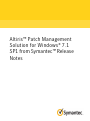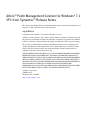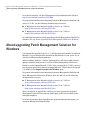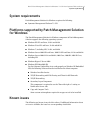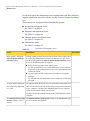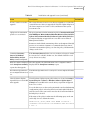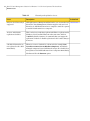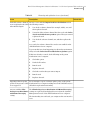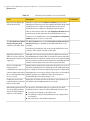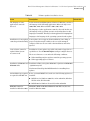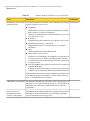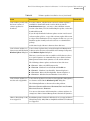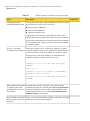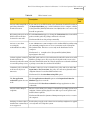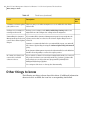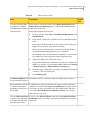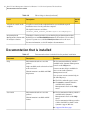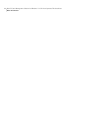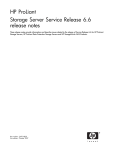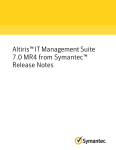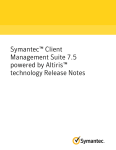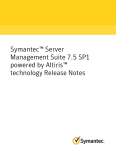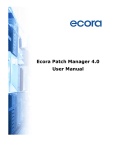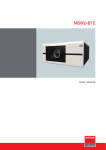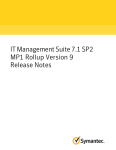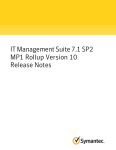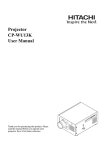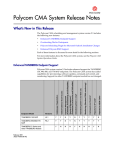Download Altiris™ Patch Management Solution for Windows® 7.1 SP1 from
Transcript
Altiris™ Patch Management Solution for Windows® 7.1 SP1 from Symantec™ Release Notes Altiris™ Patch Management Solution for Windows® 7.1 SP1 from Symantec™ Release Notes The software described in this book is furnished under a license agreement and may be used only in accordance with the terms of the agreement. Legal Notice Copyright © 2011 Symantec Corporation. All rights reserved. Symantec and the Symantec Logo, Altiris, and any Altiris or Symantec trademarks used in the product are trademarks or registered trademarks of Symantec Corporation or its affiliates in the U.S. and other countries. Other names may be trademarks of their respective owners. The product described in this document is distributed under licenses restricting its use, copying, distribution, and decompilation/reverse engineering. No part of this document may be reproduced in any form by any means without prior written authorization of Symantec Corporation and its licensors, if any. THE DOCUMENTATION IS PROVIDED "AS IS" AND ALL EXPRESS OR IMPLIED CONDITIONS, REPRESENTATIONS AND WARRANTIES, INCLUDING ANY IMPLIED WARRANTY OF MERCHANTABILITY, FITNESS FOR A PARTICULAR PURPOSE OR NON-INFRINGEMENT, ARE DISCLAIMED, EXCEPT TO THE EXTENT THAT SUCH DISCLAIMERS ARE HELD TO BE LEGALLY INVALID. SYMANTEC CORPORATION SHALL NOT BE LIABLE FOR INCIDENTAL OR CONSEQUENTIAL DAMAGES IN CONNECTION WITH THE FURNISHING, PERFORMANCE, OR USE OF THIS DOCUMENTATION. THE INFORMATION CONTAINED IN THIS DOCUMENTATION IS SUBJECT TO CHANGE WITHOUT NOTICE. Symantec Corporation 350 Ellis Street Mountain View, CA 94043 http://www.symantec.com Altiris™ Patch Management Solution for Windows® 7.1 SP1 from Symantec™ Release Notes This document includes the following topics: ■ About Altiris Patch Management Solution for Windows ■ What's new in Patch Management Solution for Windows 7.1 SP1 ■ Software that Patch Management Solution for Windows supports ■ General installation and upgrade information ■ About upgrading Patch Management Solution for Windows ■ System requirements ■ Platforms supported by Patch Management Solution for Windows ■ Known issues ■ Fixed issues ■ Other things to know ■ Documentation that is installed ■ Other information 4 Altiris™ Patch Management Solution for Windows® 7.1 SP1 from Symantec™ Release Notes About Altiris Patch Management Solution for Windows About Altiris Patch Management Solution for Windows Altiris Patch Management Solution for Windows from Symantec lets you scan computers for required software updates, report on the findings, and automate the downloading and distribution of required updates for Windows software. You can review and download specific patches from vendors such as Microsoft, Adobe, Java, Sun Microsystems, and many others. You can then apply patches to the computers that need them. Patch Management Solution for Windows is a component of Patch Management Solution. When you install Patch Management Solution using Symantec Installation Manager, the following components are installed: ■ Patch Management Solution for Windows ■ Patch Management Solution for Linux ■ Patch Management Solution for Mac Patch Management Solution is part of the following suites: ■ Altiris Client Management Suite from Symantec ■ Altiris Server Management Suite from Symantec ■ Altiris IT Management Suite from Symantec What's new in Patch Management Solution for Windows 7.1 SP1 In the 7.1 SP1 release of Patch Management Solution for Windows, the following new features are introduced: ■ Greater coverage of third-party software that can be scanned for vulnerabilities and patched. See “Software that Patch Management Solution for Windows supports” on page 5. ■ Ability to roll out service packs for Microsoft products. ■ Ability to replicate a critical software update policy to child Notification Server computers immediately. ■ You do not have to stage software bulletins before you can distribute them. Software updates can be downloaded when you run the Distribute Software Updates wizard. ■ Software Update Plug-in now supports Service Pack 1 of Windows 2008, 2008 R2, and 7. Altiris™ Patch Management Solution for Windows® 7.1 SP1 from Symantec™ Release Notes Software that Patch Management Solution for Windows supports ■ Reliability and performance improvements. Software that Patch Management Solution for Windows supports Patch Management Solution for Windows lets you install software updates for software from the following vendors: ■ 7-Zip ■ Adobe Systems ■ AOL ■ Apple ■ Citrix Systems ■ Foxit Corporation ■ Google ■ Hewlett-Packard ■ Microsoft ■ Mozilla ■ Nullsoft ■ Opera Software ■ Oracle ■ RealNetworks ■ RealVNC ■ Research In Motion ■ Skype Technologies S.A. ■ Sun Microsystems ■ WinZip General installation and upgrade information You install this product by using Symantec Installation Manager. You can download the installation files directly to your server or you can create offline installation packages. 5 6 Altiris™ Patch Management Solution for Windows® 7.1 SP1 from Symantec™ Release Notes About upgrading Patch Management Solution for Windows For more information, see the IT Management Suite Implementation Guide at http://www.symantec.com/docs/DOC3464. For general information about migrating Symantec Management Platform and suites to 7.1 SP1, see the following documentation resources: ■ IT Management Suite Migration Guide version 6.x to 7.1 SP1 at http://www.symantec.com/docs/DOC3988 ■ IT Management Suite Migration Guide version 7.0 to 7.1 SP1 at http://www.symantec.com/docs/DOC3989 For additional information about upgrading to Patch Management Solution for Windows SP1, see About upgrading Patch Management Solution for Windows About upgrading Patch Management Solution for Windows You upgrade this product from 7.1 to 7.1 SP1 by using the Symantec Installation Manager. You can download the installation files directly to your server or you can create offline installation packages. Software update packages, software update policies, and downloaded software updates metadata from previous versions of Patch Management Solution for Windows are not compatible with 7.1 SP1. After you upgrade to 7.1 SP1, you must run the clean-up task that removes incompatible data. A link to the clean-up task is available on the Import Patch Data for Windows page. For general information about migrating Symantec Management Platform and Patch Management Solution for Windows from 6.x and 7.0, see the following documentation resources: ■ IT Management Suite Migration Guide version 6.x to 7.1 SP1 at: http://www.symantec.com/docs/DOC3988 ■ IT Management Suite Migration Guide version 7.0 to 7.1 SP1 at: http://www.symantec.com/docs/DOC3989 After you migrate or upgrade the solution, you must upgrade the Symantec Management Agent and the software update plug-in that are installed on the managed computers. For more information about upgrading the Symantec Management Agent, see Symantec Management Platform Help. Altiris™ Patch Management Solution for Windows® 7.1 SP1 from Symantec™ Release Notes System requirements System requirements Patch Management Solution for Windows requires the following: ■ Symantec Management Platform 7.1 SP1 Platforms supported by Patch Management Solution for Windows The Patch Management Solution for Windows component of Patch Management Solution supports the following operating systems: ■ Windows XP SP2 and later, 32-bit and 64-bit ■ Windows Vista SP1 and later, 32-bit and 64-bit ■ Windows 7, including SP1, 32-bit, and 64-bit ■ Windows Server 2003 SP2 and later, 2003 R2 SP2 and later, 32-bit and 64-bit ■ Windows Server 2008 32-bit and 64-bit, 2008 Core, 2008 R2, 2008 R2 Core, including SP1 ■ Windows Hyper-V Server 2008 ■ Windows XP Embedded SP3 For the Software Update Plug-in to work properly on Windows XP Embedded SP3, the following software must be installed on the client computer: ■ Windows Installer Service ■ TCP/IP Networking with File Sharing and Client for MS Networks ■ TCP/IP Networking ■ Secondary Logon Component This component is required to use the "Run with right as" setting on Notification Server side. ■ Copy and Compare Tools Some custom action updates require the xcopy.exe tool to be installed. Known issues The following are known issues for this release. If additional information about an issue is available, the issue has a corresponding Article link. 7 8 Altiris™ Patch Management Solution for Windows® 7.1 SP1 from Symantec™ Release Notes Known issues For the most up-to-date information, latest workarounds, and other technical support information about this solution, see the Technical Support knowledge base. The known issues are separated into the following groups: ■ Installation and upgrade issues See Table 1-1 on page 8. ■ Hierarchy and replication issues See Table 1-2 on page 10. ■ Software updates installation issues See Table 1-3 on page 13. ■ Other known issues See Table 1-4 on page 17. Table 1-1 Installation and upgrade issues Issue Description After upgrade, change the Software Update Package Location setting. Software update packages from previous versions of the product cannot be used by Patch Management Solution for Windows 7.1 SP1. If you specified a UNC path for the Software Update Package Location setting, do one of the following after the upgrade: Delete all of the packages at the UNC location. Use this option if there are no other Notification Server computers that may need the packages and you do not use Patch Management Solution for Linux. ■ Specify a different UNC path as the new location for storing the packages. Use this option if other Notification Server computers are still using this path. ■ An issue when breaking the hierarchy before migrating to 7.1 SP1. You must break the hierarchy if you are performing a migration from 7.0 to 7.1 SP1. After you break the hierarchy on the parent Notification Server computer, sometimes the child Notification Server computer retains its association with the parent server. Workaround: Also break the hierarchy on the child Notification Server computer. The Download from staging The Download from staging location setting on the Core Services page location setting is reset to is reset to default after upgrade. default. Article link Altiris™ Patch Management Solution for Windows® 7.1 SP1 from Symantec™ Release Notes Known issues Table 1-1 Installation and upgrade issues (continued) Issue Description License count is reset after upgrade. The count of licenses in use is reset after you upgrade to 7.1 SP1. The count will increase after you upgrade the Software Update Plug-in on the client computers to version 7.1 SP1, and then run the system assessment scan. SQL queries in automation policies are overwritten. The query parameters in the automation policies (Item Status Changed After PM Import, Maintain Retired Machine Historical data, Software Update Advertisement Disabled, Software Update Policy Failed) are not migrated during an upgrade from 7.x to this version of Patch Management Solution. Article link Parameters in the default automation policies can be migrated, but SQL queries are overwritten. Symantec recommends that if you want to customize an automation policy, you clone the policy, and then make changes to the clone. Sometimes Inventory Interval in Windows Vulnerability Analysis Policy cannot be migrated. If the Inventory Interval value was set to 24 hours or longer, it cannot be converted to a schedule. In this case, the default schedule is used (every 4 hours every day). Old server name is displayed After the upgrade, the old Notification Server computer's name is in the Compliance summary displayed in the Compliance summary report. report after the upgrade. Non-inherited permissions Non-inherited permissions for security roles are not migrated from 6.x are not migrated from 6.x to to 7.x. 7.x. Cloned Software Update Cloned Software Update Agent policies that were located at Settings > TECH45206 Agent Policies are not visible Agents/Plug-ins > Software > Windows Software Update Agent > after upgrade. Settings are not visible in the console after you perform an upgrade from 7.x to 7.1 SP1. To resolve this issue, use the search option in the console to find missing configuration policies. After they have been found, right-click them and select move. They can now be moved to the location in which the default policy is located. If the name of the policy is unknown, the following query can be run on the SQL Server to obtain the names: SELECT Guid, [Name] FROM vItem WHERE ClassGuid = '5e5bde22-c290-4a94-a36c-c5076da6d565' AND Attributes & 256 = 0 9 10 Altiris™ Patch Management Solution for Windows® 7.1 SP1 from Symantec™ Release Notes Known issues Table 1-2 Hierarchy and replication issues Issue Description Only two-level hierarchy is supported. Although Symantec Management Platform lets you create multi-level HOWTO44217 hierarchies, Patch Management Solution supports only two-level hierarchy. A child Notification Server computer cannot be a parent to another Notification Server computer. An issue with default replication schedules. There can be issues with data replication if all three replication rules (Windows, Novell, and Red Hat) run at the same time, which is 11:00PM by default. Symantec recommends that you stagger the replication schedules or disable replication for the vendors that you do not use. Scheduled client tasks are not replicated to the child immediately. When you create a schedule for a client task (for example, Run System Assessment Scan on Windows Computers), and include managed computers from a child into the target, the schedule does not replicate to the child Notification Server computers immediately. Workaround: Use the Run now option. Article link Altiris™ Patch Management Solution for Windows® 7.1 SP1 from Symantec™ Release Notes Known issues Hierarchy and replication issues (continued) Table 1-2 Issue Description Excluded software channels An issue occurs with the Import Patch Data for Windows task in are not replicated to the child the following scenario: when included again. 1 You check a software channel (for example, Adobe), run, and then replicate the task. 2 You uncheck the software channel, but do not select the Delete data for excluded software products option. Then you run and replicate the task. 3 You check the software channel, run, and then replicate the task. As a result, the software channel does not become enabled on the child Notification Server computer. To prevent this issue from happening, in a hierarchy environment, always select the Delete data for excluded software products option. If this issue already occurred, do the following on the parent Notification Server computer: 1 Check this option. 2 Uncheck all vendors. 3 Run the task. 4 Replicate the task. 5 Check the vendors that you want to import. 6 Run the task. 7 Replicate the task. Exporting software update Do not attempt to export a software update policy on the parent policies from parent to child Notification Server computer and import it on the child. Instead, use is not supported. the built-in replication functionality. An issue with the Allow The Allow Package Server Distribution with Manual Prestaging PackageServerDistribution settings are replicated, but displayed incorrectly in the Symantec with Manual Prestaging Management Console of the child Notification Server computer. setting. The functionality is not affected, you can ignore this user interface issue. Article link 11 12 Altiris™ Patch Management Solution for Windows® 7.1 SP1 from Symantec™ Release Notes Known issues Table 1-2 Hierarchy and replication issues (continued) Issue Description Reports do not display any data from hierarchy. With the exception of the Compliance Summary report, Patch Management Solution reports do not display any data from the child Notification Server computers. Only the data for the current Notification Server computer is displayed in patch reports. There is a known issue with some of the Compliance Dashboard web parts that may include data from the child Notification Server computers. You can drill down or view the Compliance > Compliance Summary report for more accurate data. The Check Software Update The New schedule button on the Check Software Update Package Package Integrity Task Integrity Task page is disabled on the child Notification Server cannot be run on the child. computer. Workaround: Schedule the task on the parent Notification Server computer. Then edit the schedule on the child. Replicating data between different versions of Patch Management Solution is not supported. Although some items may replicate between different versions of Patch Management Solution that are installed on parent and child Notification Server computers, Symantec does not recommend doing this. If you want to use hierarchy and replication, Patch Management Solution versions must be the same on the parent and child. Errors occur when the plug-in requests configuration for replicated software update tasks before the associated packages have been re-created. During software update policy replication, the policies are created before the packages have been downloaded to the child Notification Server computers. If a software update plug-in requests configuration during this time, errors appear in logs as the policies are incomplete until the packages are downloaded. After the packages are downloaded, the errors will no longer occur. Notification Server Item replication deletes any task history on the child. Replication of items down a hierarchy deletes any task history on the child for the Patch Management server tasks. Differential replication mode In a hierarchy, the bulletin data is not replicated to the child does not replicate bulletin Notification Server computer if all the following criteria are true: data to the child computer ■ You add a new language to the child server. that has a new language. ■ The bulletins on the parent Notification Server computer have not changed. ■ The replication is run in Differential mode. Article link Altiris™ Patch Management Solution for Windows® 7.1 SP1 from Symantec™ Release Notes Known issues Table 1-3 Software updates installation issues Issue Description The language of some applications cannot be detected. At the moment, Patch Management Solution for Windows can detect the language of the following applications: Microsoft SQL Server 2000, 2005, 2008, Microsoft Office 2003, 2007, 2010. The language of other applications cannot be detected. In this case the language of the operating system is used and updates for this language are installed. This may result in applications changing their language to the language of the operating system after the update. Installation of some updates Some updates do not support silent installation. Some dialog or cannot be performed silently. progress windows may be visible to the user of the managed computer. This issue does not affect the installation, and can be ignored. Some software cannot be updated when System Account is used. Installation of some updates is possible only under a logged-in or a specified user. Use the Run with rights setting to configure the user. The issue is known to occur under the following conditions: ■ When installing x86 Java updates on 64-bit operating systems ■ When upgrading Opera 9 software Installation of MS05-035 and Installation of Microsoft updates MS05-035 - Q895333 and MS06-003 MS06-003 fails. - Q892842 may fail. Workaround: Install update MSWU-022 before installing these updates. An installation prerequisite is required for MSWU-232. Before you install MSWU-232, make sure the following updates are installed: MSWU-231 for Windows 2003 SP1, 32-bit and 64-bit; Windows XP SP2 32-bit, XP SP1 64-bit ■ MSWU-109 for Windows Vista Gold, 32-bit and 64-bit ■ MS07-047 cannot be installed on Windows 2003. MS07-047 (WindowsMedia10-KB936782-x86-ENU.exe) does not install on Windows 2003. Article link 13 14 Altiris™ Patch Management Solution for Windows® 7.1 SP1 from Symantec™ Release Notes Known issues Table 1-3 Issue Software updates installation issues (continued) Description Article link Installation of some software Some updates may fail to install in certain conditions. The following HOWTO54657 updates may fail. updates are known to have issues: ■ ■ ■ ■ ■ ■ Flash Player All Mozilla Firefox browser windows and all instances of Flash Player must be closed before installation. Symantec recommends that you update Flash Player 7.x, 8.x, and 9.x to the latest version. Real Player Installation may fail if a limited user is logged in to the system. Mozilla Firefox version 1.5, 2.0 and 3.0 All Mozilla Firefox browser windows must be closed before installation. Opera Silent installation may fail on Windows XP. Adobe Reader version 7 and 8 All instances of Adobe Reader, including those opened inside of a browser, must be closed before installing updates. Symantec recommends that you install Adobe Reader updates shortly after a computer restart. ISA Server 2000 Security Patch for Web Proxy Service and H.323 ASN DLL (MS01-045) Installation of this hot fix requires user interaction on the target computer. The user must click Yes in the installation dialog box. Additional information about update installation prerequisites may be available in the Resource Manager or on the vendor's Web site. Also, see the HOWTO article for details. SWUN-001 is an uninstaller. The bulletin SWUN-001 (sw_uninstaller.exe) is always displayed as missing for every computer with Shockwave 7, 8, and 10. This is an uninstaller that can be used to uninstall Shockwave player for remediation. Only system-level installation of Google Chrome can be patched. Patch Management Solution for Windows can patch only system-level (installed for all users) installation of Google Chrome. Patching user-level installations is not supported. Altiris™ Patch Management Solution for Windows® 7.1 SP1 from Symantec™ Release Notes Known issues Table 1-3 Software updates installation issues (continued) Issue Description Some vendors provide only the latest versions of software updates for download. For some software, only the latest version of software updates is available for download from the vendor's Web site. On the Remediation Center page, you may see that a bulletin contains version A, but when you start downloading the update, version B is downloaded instead. If you already downloaded software update version A and created software update policies, a copy of the software update file version A is kept on the Notification Server computer. In this case, you can distribute update A until you decide to delete or redownload the package. At this time Google Chrome is known to have this issue. Some software updates are Some software updates that you install using Patch Management shown as not installed in the Solution can be shown as not installed on the managed computers, Windows Update dialog box. in the Windows Update dialog box. This issue occurs because the executable is a full software release, not a patch. Symantec recommends that you use Altiris Software Management Solution from Symantec to roll out this software. The following software updates are known to have this issue: Some software updates are not detected as applicable. ■ KB982671 - Microsoft .NET Framework 4 ■ KB968930 - Windows PowerShell 2.0 and WinRM 2.0 ■ KB940157 - Windows Search 4.0 IE8 - Internet Explorer 8 ■ KB2526954 - Microsoft Silverlight IE9 - Internet Explorer 9 ■ KB2463332 - Windows Internal Database Service Pack 4 Some software updates are not detected as applicable, although they are shown as needed in the Windows Update dialog box. The following bulletins are known to have this problem: KB978542, KB2345886, KB976382, KB970430, KB975929, KB980248, KB937286, KB951847, KB967642 You can use other means of delivering these software updates, for example use Altiris Software Management Solution from Symantec. Chinese (Hong Kong S.A.R.) is not supported. Patch Management Solution for Windows does not support Chinese (Hong Kong S.A.R.). Only Chinese Simplified and Chinese Traditional are supported. Article link 15 16 Altiris™ Patch Management Solution for Windows® 7.1 SP1 from Symantec™ Release Notes Known issues Table 1-3 Software updates installation issues (continued) Issue Description Some updates require original installation media. Some updates may require original installation media. The updates that are known to require one are as follows: ■ Microsoft Project 2003 SP3 ■ Microsoft Visio 2003 SP3 ■ Citrix Presentation Server If the product was installed from a CD/DVD, then the original CD/DVD must be inserted in the disk reader on the client computer. If the product was installed from a network location, then anonymous access from the client computer to this location must be available to install the update. An issue occurs when When Java software is in use on the client computer, the update installing Sun-Java updates. cannot be installed silently. A "Close applications" dialog box appears on the client that prevents the update process from proceeding. Workaround: You can add a 'tskill java /A' command into the installation script to terminate the Java processes: ... "cmd.exe" /C start /wait NET STOP "JAVA QUICK STARTER" tskill java /A "cmd.exe" /C start /wait %LSFN% /s "IEXPLORER=1 MOZILLA=1" /quiet /norestart "cmd.exe" /C start /wait NET START "JAVA QUICK STARTER" ... When a maintenance window is configured, the update installation does not run on the schedule. If a maintenance window opens before the software update installation schedule, the schedule (including the Start/End dates) is disregarded and the software update gets installed before the scheduled time. This issue occurs when Override Maintenance Windows settings is not checked. Microsoft Office components Issues occur when various Microsoft Office components are having must be on the same Service different Service Pack versions applied. Pack level. Article link Altiris™ Patch Management Solution for Windows® 7.1 SP1 from Symantec™ Release Notes Known issues Table 1-4 Other known issues Issue Description An issue when using FTP as patch data alternative download location. If you want to use an FTP location as the alternative download location on the Import Patch Data page, on the Notification Server computer, add the C:\Program Files\Altiris\Notification Server\Bin\AeXsvc.exe service to the firewall exception list. Relocating packages from an If on the Core Services page you change the To Location value from an UNC UNC location to another path to another path, the packages will not be relocated. location does not work. Workaround: Relocate the packages manually. An issue occurs when accessing the AexPatchUtil.exe utility. A non-administrator cannot navigate to the AexPatchUtil.exe utility using the command prompt because of access restrictions to the C:\Program Files\Altiris folder. This issue occurs only on the Notification Server computer. Workaround: cd straight to the C:\Program Files\Altiris\Altiris Agent\Agents directory. Software updates cannot be downloaded from an alternate download location on a non-IIS package server. Only UNC paths can be used as an alternate download location on a non-IIS Windows package server. If you specify a local path on the server as the alternate download location, the software updates are not downloaded from a package server that does not have IIS installed. Sometimes policy schedules Sometimes, when you create a schedule for a policy and select either Use work incorrectly across Agent time or Use Server time, the policy does not run as planned on the timezones. endpoints that are located in a different time zone. Workaround: Use the Coordinate using UTC option. The Use application credentials option does not work. The Use application credentials option on the Import Patch Data for Windows page does not work. An issue with re-imaged endpoints. An issue occurs when you re-image or reinstall an operating system on an endpoint. Software update plug-in is not able to process the policies and install software updates. Workaround: Click Use these credentials and type application or other credentials. Workaround: Restart the Symantec Management Agent service or restart the computer. Patching of software that is Patches that you apply to the software in a virtual layer might not be applied installed into a virtual layer correctly and can corrupt the system. is not supported. Article link 17 18 Altiris™ Patch Management Solution for Windows® 7.1 SP1 from Symantec™ Release Notes Known issues Table 1-4 Other known issues (continued) Issue Description Packages are not always downloaded to managed computers at the correct time. Occasionally, software update packages may not be downloaded immediately to managed computers. This is due to a timing issue where the initial download is not triggered by Software Management and the status of the package is not updated. The packages will be downloaded when the update install schedule fires or when the next maintenance window opens. When you click Save Changes in a policy, a confirmation message displays "Saved Changes" even though the policy is still being saved. When you edit a Software Update policy, the screen is updated with the text "Saved Changes" even though the task that saves the changes made to the policy and underlying advertisements may still be running. If the changes that you made do not appear on the screen immediately, refresh the screen after a few seconds. Your changes should appear after the refresh. The Software Update Plug-in stays in the "Update Pending" state after the dialog box closes. Occasionally, clicking Install Now on the Software Update Installation dialog box or waiting for the dialog box to close itself does not result in the immediate installation of a software update. The installation starts five minutes after the dialog box has closed, when the Software Update Plug-in wakes up and checks its state. Incorrect data is displayed in Sometimes, the data that is displayed in the Microsoft Software Update the update delivery summary Delivery Summary Web part on the patch management home page does Web part. not match the data that is displayed in the drill-down report. Sometimes policies with a When you set a custom installation schedule for a policy, other policies with custom schedule can trigger a default schedule can also be triggered on the client computers and software other policies. updates will be installed. Other policies that have a custom schedule set are not affected by this issue. They will run at their scheduled time. The Software Bulletin In the Software Bulletin Details report, in the Applies To column, the Details report shows the number of all applicable computers is shown, including those for which the computers that are out of the current console user has access and those for which access is disabled. scope of the current console user. Update installations that require a computer restart are shown as complete. The Windows Software Update Delivery Summary report shows update installations that require computer restart as complete. You can use the Restart Status report to view if any computers are pending restart. Article link Altiris™ Patch Management Solution for Windows® 7.1 SP1 from Symantec™ Release Notes Fixed issues Fixed issues The following are the previous issues that were fixed in this release. If additional information about an issue is available, the issue has a corresponding Article link. Table 1-5 Fixed issues Issue Description Incorrect numbers can be displayed in compliance reports. In a rare case, when more than one update in a bulletin is applicable to the same computer, the Applicable, Installed, and Vulnerable columns can display incorrect data. Issue with package migration Migration Wizard copies the software update packages to the same location on non-default installation as the one that was used on the old 7.0 server. If you installed Symantec of the 7.1 server. Management Platform 7.1 to a location that is different from 7.0, you must then move the packages manually to the new location, that is specified on the Core Services page. Incorrect count of computers After you break up the hierarchy and upgrade Patch Management Solution with software update plug-in from 7.0 to 7.1, the count of computers with software update plug-in in the is displayed on the portal Microsoft Configuration Summary Web part may be incorrect. page. The drill-down displays the correct number of computers. Download QChain settings are not migrated after upgrade from 7.x. Some settings on the Download QChain page are reset to default after the upgrade. Some settings cannot be locked from editing on a child. The parent Notification Server administrator cannot lock the Scan Interval and Report Results settings on the Adobe/Microsoft Vulnerability Analysis pages from being edited on a child. Software advertisements are This issue can occur when software update policies are being replicated removed from software down a hierarchy from a parent to a child server. A caching problem can update policies. result in advertisements for individual software updates being removed from the policy. This in turn means that the replicated policy is incomplete when it reaches the child and cannot be distributed. The policy needs to be re-created on the parent and replicated again to the child; it cannot be fixed on the child. Symantec recommends that you use the standard replication schedules rather than custom schedules for software update policy replication to avoid this issue. A license is not released for retired computers on case-sensitive SQL. When you retire a computer resource, the Patch Management Solution license is not released. This issue occurs only when case-sensitive SQL Server is used. Workaround: To release the license, delete the resource. Article link 19 20 Altiris™ Patch Management Solution for Windows® 7.1 SP1 from Symantec™ Release Notes Other things to know Table 1-5 Issue Fixed issues (continued) Description Article link Sometimes a software update This issue may occur when anonymous access is enabled for the Altiris policy fails to save. folder in IIS. Package server settings are not migrated from 7.0. Package server settings on the Policy and Package Settings tab are not migrated from 7.0. Configure the settings after the migration. Uninstalling the Symantec If you uninstall the Symantec Management Agent from an endpoint, the Management Agent does not registry entries that are related to the Software Update Plug-in are not remove the Software Update removed. Plug-in. Symantec recommends that before you uninstall the Agent, you uninstall the Software Update Plug-in using the Software Update Plug-in Uninstall policy. If the Symantec Management Agent is already uninstalled, use the Windows Installer Clean Up utility to remove the registry entries. In certain cases data is not removed for excluded software releases. If you exclude a software release that was migrated from the 7.x version of the product, its data is not removed from the Inv_Software_Update table and packages are not deleted from C:\Program Files\Altiris\Patch Management\Packages\Updates. You can ignore this issue or clean up the data manually. Other things to know The following are things to know about this release. If additional information about an issue is available, the issue has a corresponding Article link. Altiris™ Patch Management Solution for Windows® 7.1 SP1 from Symantec™ Release Notes Other things to know Other things to know Table 1-6 Issue Description You can use the First Time If you want, you can use the wizard on the Home > Notification Server Setup portal to configure Management > First Time Setup page to configure Patch Management Patch Management Solution Solution for the first use. for the first time. Perform the following steps in order: 1 On the portal page, under Step 5 - Schedule Patch Management, click Schedule Patch. 2 In the wizard, configure the schedules for the patch metadata import tasks. If you want to enable more than one task, make sure the schedules are staggered to prevent the server from overloading. When you turn on the Linux tasks, you must type the Novell Mirror Credentials and the Red Hat Network access credentials. By default, all vendors and all channels are enabled. You can customize the settings later on the appropriate Import Patch Data pages. 3 (Optional) Configure the notification options. If you enable administrator notifications, you must also configure the SMTP Server Settings. You can configure SMTP settings on the Settings > Notification Server > Notification Server Settings page. 4 On the next page, configure the assessment scan and update installation schedules or leave the default ones. 5 Click Schedule patch. The Download QChain task The QChain software is no longer required to install software updates. is removed from the product. When a maintenance window is configured, the update installation does not run on the schedule. If a maintenance window opens before the software update installation schedule, the schedule (including the Start/End dates) is disregarded and the software update gets installed before the scheduled time. This issue occurs when Override Maintenance Windows settings is not checked. This behavior is expected. Close the Altiris Log Viewer If you close the Altiris Log Viewer when you run the Import Patch Data to improve the performance for Windows task, you can improve the task's performance by as much as of the Microsoft and Adobe 50 percent. patch data import tasks. Article link 21 22 Altiris™ Patch Management Solution for Windows® 7.1 SP1 from Symantec™ Release Notes Documentation that is installed Table 1-6 Other things to know (continued) Issue Description Article link A log file is created on the endpoint. A log file is created on the endpoint that lets you troubleshoot patch installation issues for the particular computer. The log file location is as follows: %ALTIRIS_AGENT_INSTALL_FOLDER%\Agents\PatchMgmtAgent\ Integrating Patch Management Solution with IT Analytics solution. IT Analytics solution provides reports that display patch management data. By default, users with Patch Administrator role do not have access to these reports. To grant access, add the IT Analytics Users role to the users. For more information, see the IT Analytics documentation. Documentation that is installed Table 1-7 Documentation that is included into the product installation Document Description Location Help Information about how to use this product. The Documentation Library, which is available in the Symantec Management Console on the Help menu. Help is available at the solution level and at the suite level. Context-sensitive help is available for most screens in the Symantec This information is available in HTML Management Console. help format. You can open context-sensitive help in the following ways: User Guide Information about how to use this product. This information is available in PDF format. ■ The F1 key when the page is active. ■ The Context command, which is available in the Symantec Management Console on the Help menu. The Documentation Library, which is available in the Symantec Management Console on the Help menu. The Documentation Library provides a link to the PDF User Guide on the Symantec support Web site. ■ Supported Products page ■ Altiris™ Patch Management Solution for Windows® 7.1 SP1 from Symantec™ Release Notes Other information Table 1-7 Documentation that is included into the product installation (continued) Document Description Location Symantec Management Platform Help Information about how to use the Symantec Management Platform Same as above. Other information Table 1-8 Information resources that you can use to get more information Document Description Location ITMS 7.1 Implementation Guide Information about capacity http://www.symantec.com/docs/DOC3464 recommendations, design models, scenarios, test results, and optimization best practices to consider when planning or customizing ITMS. Symantec Management Platform User Guide Information about using the Symantec Management Platform. Symantec Management Platform Documentation page Symantec Management Platform Release Notes Information about new features and important issues in the Symantec Management Platform. Symantec Management Platform Documentation page Symantec Management Platform Installation Guide Information about using Symantec Installation Manager to install the Symantec Management Platform products. http://go.symantec.com/sim_doc Knowledge base Articles, incidents, and issues about this product. SymWISE support page Symantec Connect An online magazine that contains best practices, tips, tricks, and articles for users of this product. Symantec Connect page 23 24 Altiris™ Patch Management Solution for Windows® 7.1 SP1 from Symantec™ Release Notes Other information