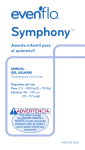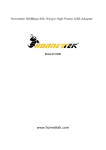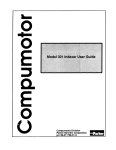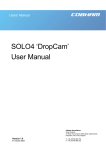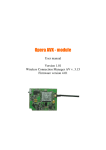Download MANUAL - Victorinox
Transcript
manual Swiss Army Knife with detachable MP3 Pl ayer version 1.2 Based on Firmware 1.002.00X S.BEAT MP3 | inde x 1. Introduction.. ................................................. 3 2. Before getting started...................................... 4 2.1 Safety Instructions................................................4 2.2 Features.............................................................5 2.3 Main Components.................................................6 2.4 Delivery Content................................................... 7 2.5 Display............................................................... 7 2.6 Limeted Warranty Statement................................... 7 3. Application Note.............................................. 8 3.1 Accessories..........................................................8 3.2 Remote Control....................................................8 3.3 Sports Accessories.................................................8 3.4 Using the Tools.....................................................8 3.5 Flying Abroad......................................................8 4. First contact – getting started........................... 9 4.1 Detaching the MP3 Player from the Knife Body............9 4.2 Phyical connection to the PC...................................9 4.3 Charging the Battery..............................................9 4.4 Connecting the MP3 Player to the PC........................10 4.5 Using the Player as a removable Disc........................10 4.6 Disconnecting the Device....................................... 11 5. Organizing Music and Data................................ 11 5.1 Copy and Paste.................................................... 11 5.2 Synchronizing with Windows Media Player®............... 11 6. Easy to use – basic functions............................. 12 6.1 Power On / Off..................................................... 12 6.2 Basic Menu Options.............................................. 12 6.3 Playing Music...................................................... 13 6.4 Recording Voice................................................... 13 6.5 Recording from external sources (line-in)..................14 6.6 Searching for Music / Voice Files..............................14 6.7 Using Audio Book Feature......................................15 6.8 File Listing Feature...............................................15 6.9 Stereo FM Radio..................................................16 7. Advanced features and settings.......................... 16 7.1 Music Mode: Playlist.............................................16 7.2 Music Mode: Artist............................................... 17 7.3 Music Mode: CD / Folder........................................ 17 7.4 Music Mode: Style................................................ 17 7.5 Settings: Play Mode..............................................18 7.6 Settings: Sound Effects..........................................18 7.7 Settings: Display..................................................19 7.8 Settings: Lock.....................................................19 7.9 Settings: Powersave............................................ 20 7.10 Settings: Language.............................................. 20 7.11 Settings: System................................................. 20 7.12 Settings: FM Radio.............................................. 20 7.13 Firmware Upgrade...............................................21 8. Appendix....................................................... 22 8.1 Menu Table........................................................22 8.2 Specifications.....................................................23 8.3 FAQ.................................................................. 24 Manual swissmemory tm usb s.beat | S.BEAT MP3 | introduction 1.Introduction The s.beat MP3 Digital Audio Player in combination with a VICTORINOX Swiss Army Knife is a state of the art MP3 Player of highest Swiss quality standard providing up-to-date MP3 functionality in the smallest engineered product in the world. It is the first time that an original Swiss Army Knife has been equipped with MP3 Player with additional functions such as FM Radio and Recorder, Voice Recorder and the possibility to be used as external storage. It comes new in a retroALOX style so the s.beat is a trendy accessory, a perfect gift and business tool. A special remote control with two earphone jacks allows to share your music. The small all-rounder also integrates other useful tools and is available in two versions: one with a stainless steel knife, scissors and a file and the other one without these tools, to carry when traveling on planes. Manual swissmemory tm usb s.beat | S.BEAT MP3 | before get ting started 2. Before getting started 2.1Safety Instructions In order to be able to use this device and have many years’ service from it, please read and follow the instructions below. Keep electrical devices away from children Never allow children to use electrical devices unsupervised. Batteries and rechargeable batteries can be extremely dangerous if swallowed. Therefore keep the device out of reach of small children. If a battery is swallowed, seek medical help immediately. This product is not equipped with an exchangeable battery. Proper recycling Batteries and packaging material should not be disposed of in domestic waste. Batteries must be handed in to battery recycling collection point. Separated disposal of packaging material cares for the environment. At the end of its lifetime, this product must not be disposed of in the normal household waste. The device and its components must be handed to a recycling collection point for electric and electronic devices. The labels on the materials indicate how they can be recycled. By material recycling of re-using used devices in other ways, you are making an important contribution towards the protection of our environment. Please ask your local administration for the proper recycling centre for these devices. The CE Mark In the form it is supplied, this MP3 device fulfils the requirements of the European directive 89/336/EWG for electromagnetic compatibility and the European directive 73/23/EWG for low voltage devices. Moisture and cleaning The MP3 Player body is not waterproof! Do not immerse the digital audio player in water or let it come in contact with water. If water penetrates the player, it can cause serious damage and will lead to malfunction. Do not use any cleaning agents, which contain ammonia, benzene or abrasives, as these can damage the surface of the player. Use a soft damp cloth for cleaning. To clean the knife shell remove the MP3 Player from the body of the unit and half open the knife, the scissors and the nail file. Introduce a small drop of oil into the hinge mechanisms. If any of the tools stick, put the complete unit (Attention: without the MP3 Player) into warm water and open and close the tools several times. Re-oil the unit after it has been thoroughly dried out. Heat Do not expose the device to direct sunlight, or any direct heat sources, such as radiators or open fires. Important information for hearing protection R Caution! Your hearing is important to you and the manufacturer. In order to live up the customers expectations, no volume limiter has been realized. Therefore, to avoid serious injury, the volume increase has been slowed down. It is inadvisable to operate this device at highest volume levels, especially if the device is used by children. High volume setting can lead to irreparable damage to children’s and adults’ hearing. Manual swissmemory tm usb s.beat | S.BEAT MP3 | before get ting started Setting a safe volume level If you continually listen to loud music, your hearing gradually adapts to it, and gives you the impression that the volume is lower. What seems normal to you can actually be damaging To protect yourself from hearing injuries, increase the volume slowly, until you can hear clearly and without problems. Damage to your hearing can be extensive and is mostly irreversible and can lead to deafness. If you notice a problem with your auditory, please consult a doctor. Do not use the device when in traffic Traffic calls for your increased attention. Wearing headphones and playing music distracts you from the traffic and decreases your reaction time considerably. The sensorial perception is gradually decreased and can lead to accidents. Interference with other equipment If TV or radio interference occurs during use, place the device in a different location in the room/building. Note If hardware failure and data loss occurs, you the client are responsible for data restoration. Swissbit shall not be liable for loss of data under any circumstance. Caution!!! When using the tools to cut or slice organic material like an apple or orange, make sure that no acid will hit the MP3 Player unit at any section. It may destroy the electronics irreparably. It is highly suggested to unplug the player unit before using any of the tools. 3 2 1 2.2 Features MP3 (DRM9), WMA (DRM9), WAV, And OGG Playback •MP3, most known music compression file format •WMA (DRM9), WAV and OGG •Support of Playlist, Artist, CD Title, Music Style playback method Removable Mass Storage Device •You can easily copy and paste files to the player using a Windows or Mac Operation System (for certain versions, Drivers are needed) FM Reception •Easy listening to stereo FM radio with frequency auto search or manual search including station memory function. Up to 15 channels can be stored. Voice / Line-in / FM Recording Function • Voice and stereo FM recording • Using the line-in recording feature over the earphone plug, audio decoding from external sources to WAV (48kbit/s) files Manual swissmemory tm usb s.beat | S.BEAT MP3 | before get ting started Remote control • Main switch for Power off / operating / hold • Standard operation of volume and track • Double earphone jacks for easy listening for two (2.5 and 3.5mm) USB 2.0 Support • Standard USB 2.0 Hi-Speed Interface Upgradable • You can upgrade the firmware (operating system of the player) to newer versions if available. Please check the homepage (support.swissbit.com) for upgrades. Built-in rechargeable Li-Polymer battery • Provides up to 8 hours of play time. • Play and operation time depend on battery usage, configuration and condition. 2.3 Main Components MP3 Player 1 2 4 3 5 1.Reset button 2.Five direction navigation key 9 skip track / speed search button / left : skip track / speed search button / right + volume control / delete / up - volume control / menu button / down 4 power on/off / play / pause / menu (press firmly) 3.Display 4.Necklace holder 5.Earphone jack / line-in port Remote Control The remote control facilitates the easy usage of the s.beat MP3 Player if the knife body with player shall be left inside the pocket or in the handbag. Manual swissmemory tm usb s.beat | S.BEAT MP3 | before get ting started If – button is pressed, the volume will decrease. If + button is pressed, the volume will increase. Press once the : button to jump to the next track. Press once the 9 button to jump to the start of the track. Applying twice will jump to the previous track. Pressing and holding the : button for more than 1 second, will switch between play and pause. Pressing and holding the 9 button for more than 1 second, will stop the playing song. Side button position Top: Hold Middle: Power on Bottom:Power off Note If the lateral switch of the remote control is in the „OFF“ position, the MP3 Player will not turn on by pressing the play button for more than 3 seconds. Only the message “shut down by remote” will appear. You have to commute the switch in center position in order to reactivate the MP3 Player. 2.4Delivery content • MP3 body • Metal shells (Tools or Flight Version) with clip to attach the unit to the belt • High quality earphones with adjustable neck strap and anti dangling mechanism for great wearing comfort • Remote control with 3.5 and 2.5mm earphone plug • Cap to protect the USB plug, if shells are not used • Adjustable rubber arm strap for jogging and other extensive sports activities • USB extension cable • Printed quick install guide (EN, DE, FR, IT, SP) • Mini CD with drivers for Win98SE / ME on CD & Multilanguage manuals 2.5Display *The Screen pictures are for illustration purposes only. The actual screen may differ. 2.6Limited Warranty Statement Please refer to warranty paper supplied with the product. Manual swissmemory tm usb s.beat | S.BEAT MP3 | application note 3.Application Note 3.1Accessories The s.beat comes with manifold accessories making your digital life more comfortable. Extraordinarily high quality earphones give you the perfect sound and wearing comfort. Just adjust the neck strap to the right length and put it around your neck. Make sure that you have the earphones on the correct sides. A little mark shows which is left and right. Now you can easily put the earphones into your ears. If you want to take them out, just let them hang down. Because of the anti dangling effect they will not bother you at all. 3.2Remote Control With your s.beat you find a cool and individually styled remote control which helps you to handle your digital audio player if you have e.g. the MP3 part in your pocket. You can surely use the player without the remote control by connecting your earphones directly to it. But using the remote control gives you some practical advantages. With a special clip it can be fixed at your shirt or belt so that you never lose control. The length of the connecting cable is individually adjustable. To be able to share your emotions with a friend, it comes with two earphone jacks, so that you can connect two pairs of earphones to it. 3.3Sports Accessories It is the perfect digital audio player for sporty people because of its robustness and the practical way to use it while sportive activities. e.g. jogging. The supplied arm strap makes it possible to carry the player with you – without interfering with any of your moves. The handling stays easy thanks to the remote control that can be fixed wherever you need it. Included accessories: • High quality earphones with adjustable neck strap and anti dangling mechanism for great wearing comfort • Remote control with 3.5 and 2.5mm earphone plug • Cap to protect the USB plug, if shells are not used • Adjustable rubber arm strap for jogging • Clip to attach the unit to the belt • USB extension cable • Printed multi language quick install guide (EN, DE, FR, IT, SP) • Drivers for Win98SE / ME • Multilanguage manuals on CD • Application and Driver CD-Rom 3.4Using the Tools You can use the tools simply by pulling them out of the side of the unit. Attention Be careful not to hurt yourself on closing the unit! To learn how to use the MP3 Player, se chapter 4.1. 3.5 Flying abroad This product is designed with a detachable s.beat MP3 Player for airline travel purpose. It may be transported on an airplane; however, the knife portion of the Tool version must be checked with your luggage. Only the MP3 Player of this Manual swissmemory tm usb s.beat | S.BEAT MP3 | First contact – get ting started product may be carried on your person, or in carry-on items. To protect the USB port while traveling, use the protective cap. There also exists a special Flight casing of the knife body without the Swiss Army Knife tools. With this version you may pass all security checks. 4 First contact – getting started 4.1Detaching the MP3 Player from the Knife Body DETACH: To remove the MP3 Player, push it from the bottom until the MP3 unit leaves the knife body. Then pull the MP3 Player out of the black insert. ATTACH: To protect the MP3 Player, rotate the twistable part of the metal housing to the insert position (Angle of 20°). Lead the USB plug thoroughly into the designated black insert and push the player back into the body. To use the MP3 Player without knife body, you can use the additional protective cap. 3 2 1 Attention Only apply a little force to pull out the MP3 unit. There is a physical limitation of angle. Do not push it further, as the USB plug might brake and the guarantee will be lost. NOTICE TO TAVELERS This product is designed with a detachable s.beat MP3 Player for airline travel purpose. This product may be transported on an airplane; however, the knife portion must be checked with your luggage. Only the MP3 Player of this product may be carried on your person, or in carry-on items. 4.2Physical connection to the PC Connect the digital audio player directly to a free USB port of your PC or hub. (If using a HUB, make sure that its power supply is connected to). Optionally the USB extension cable can be linked in-between device and PC/HUB. 4.3Charging the battery 1.Connect the digital audio player directly to a free USB port. 2.The MP3 Player will now start charging the device immediately. 3.When charging has completed, “Fully Charged” will be indicated on the display. Note In normal operation, the battery recharge time is approximately 4 hours. Manual swissmemory tm usb s.beat | S.BEAT MP3 | First contact – get ting started CAUTION • When the battery has not been used for several months, fully recharge it first. • It is not recommended, to leave the MP3 Player connected to the PC for more than 12 hours. • The rechargeable battery is a consumable item and its capacity will decrease gradually. • If you connect the player to a USB HUB, the connection may be unstable if no external power supply is attached. In this case, please connect the player directly to the computer. 4.4Connecting the MP3 Player to your PC Windows 2000 / XP and Mac OS X Windows 2000 / XP and Mac OS X (from Version 10.2) will recognize the s.beat MP3 Player as a standard mass storage device. No drivers need to be installed for normal operation of copying music and files or for synchronizing play lists. When the USB driver has been installed successfully, “S.BEAT” will appear as the mass storage’s name. Windows 98SE / ME Under these two operating systems, the MP3 Player will not be recognized without a driver. Make sure you install the USB driver from the installation CD before connecting the player to your PC. If <Add Hardware wizard> appears, refer the path to the CD-Rom drive and Folder <DRIVERS>. 4.5Using the player as a removable disk Downloading or uploading files 1.Connect the Player to the PC or Mac and wait until the device has been recognized from the operating system. 2.Open the File Explorer (Removable Disk is show on the File Explorer). 3.Select the file you want to move or copy and drag & drop the file into removable disc icon. 4.All other options like rename, delete etc. of a file can be operated as usual. Caution • The music file order displayed in PC may differ from the playing order on the player. Formating the Player on the PC / Mac The s.beat MP3 Player can only be formated over the Firmware upgrade tool – please consult section 7.13 of this manual. Therefore do not use the Windows or MAC format function. It may lead to a complete loss of data and a non working Player Manual swissmemory tm usb s.beat | 10 S.BEAT MP3 | organizing music and data 4.6Disconnecting the device After any data has completely been transferred to the device – only “CONNECTED TO PC“ appears on the display – the device must be disconnected as follows after closing all programs that are related to the device: • Left-click the “Savely remove Hardware” symbol in the task bar. A list of available USB devices will be shown. • Select the “S.BEAT” and release it. • Physically disconnect the device from the USB plug. Caution If the device will not be disconnected properly, the files on the device may be damaged. 5.Organizing Music and Data How MP3 users organize their song collection may differ widly. The purists do not refer to any music managing software. The standard user is happy, when he gets managing support from a software that helps with coding music files and synchronizing to the MP3 Player. There is a big number of different managing software available on the market, most of them free of charge. Please refer to help or manual of the software, that you have chosen, how synchronization takes place. 5.1Copy and paste General approach for most of the users is simply to copy files to the MP3 Player. As it is recognized as a mass storage device you can easily copy, delete or move files from any location to the device. Windows 98SE / ME Bare in mind, that the s.beat MP3 Player has a file structure you should follow: DATAany kind of data like PDFs, text documents, PPTs etc. MUSIC music files MP3 / WMA / WAV / OGG BOOK audio books in MP3 / WMA / WAV format RECORD files recorded from radio, external source or microphone in WAV format It is recommanded that all other files are put to the root of the structure. 5.2Synchronizing with Windows Media Player ® The s.beat MP3 Player can be synchronized manually with the Windows Media Player. Synchronizing music files and playlists can therefore be partially automated in both directions by manually selecting “Synchronize”. Organizing your files will though be much easier. For the data synchronization with Windows® Media Player (Release 9 and greater), please refer the appropriate section in the manual or help of Microsoft. Manual swissmemory tm usb s.beat | 11 S.BEAT MP3 | e asy to use – basic functions 6.Easy to use – basic functions 6.1Power On / Off Power OnPress and hold the 4 button to turn on the device for more than 3 seconds until the s.beat logo is displayed. Power OffPress and hold the 4 button for more than 3 seconds when no MP3 song is playing (stop) to turn off the power. 6.2 Basic Menu Options Double click the 4 button to switch to the Menu mode. Use :, 9, +, - to move and select the menu you want. The player will auto return to the pervious mode or when you press any button for 3 seconds. If – button is pressed, navigation will switch to the FM RADIO. If + button is pressed, navigation will switch to the SETTINGS. Press : button to enter the sub menu of the MUSIC mode. Press 9 button to exit the menu and return the playback display. Playlist artist cd style sort all Music record book fm radio Files Settings MUSIC RECORD BOOK FM RADIO FILE SETTINGS Select the files for playing / set playing method To record from voice and external sources / playback rec files To select and play voice books To listen to local radio in stereo File navigation To set the player’s advanced functions Music playing method PLAYLIST Select the files to be added to the playlist ARTIST Plays only a selected artist CD Plays a whole CD / folder STYLE Plays according to a style selection (list of available ID3 tags) SORT Sort all files alphabetically (A-Z) ALL No selection, playing songs in the order of sortage Manual swissmemory tm usb s.beat | 12 S.BEAT MP3 | e asy to use – basic functions 6.3Playing Music Playing Music Press the 4 button. • Playback starts automatically. Pausing Music Press the 4 button to pause playback. • If no buttons are pressed within 15 seconds (or custom settings), the player will automatically switch from “stop” into “power off”. • While in pause mode, press the 4 button again to resume playback. Adjusting the Volume Use + / - to adjust the volume from 00 to 30. Remark: • WMA file can only be played as music files with compression rate of 48 Kbps – 192 Kbps. • The power off time can be adjusted in the settings menu. 6.4Recording Voice With the integrated microphone (close to the navigation key), voice can be recorded into the WAV format. 1.Double click the 4 button to enter the menu and select “RECORD”. 2.Press the 9 button and select “SOURCE”. 3.Press the : button and select the recording mode “MICROPHONE”. 4.Press : button to start the voice recording. 5.Press 4 button to stop the recording and save the voice file. The player will automatically enter to voice playback mode. Note • The files are recorded in the order of V001, V002… and will be stored in the RECORD folder after recording. • If the memory is full, recording will be disabled automatically. Manual swissmemory tm usb s.beat | 13 S.BEAT MP3 | e asy to use – basic functions 6.5Recording from external sources (line-in) Connect any external audio source to the earphone jack and record audio into WAV files. An adapter might be needed to adapt from different cable connection types. Alternatively, the supplied remote control can be used to support 3.5 and 2.5 mm jacks. 1.Double click the 4 button to enter the menu and select “RECORD”. 2.Press the : button and select “SOURCE”. 3.Press the 9 button and select the recording mode “LINE-IN”. 4.Press : button to start the recording. 5.Press 4 button to stop the recording and save the audio file. The player will automatically enter to playback mode. Note • The files are recorded in the order of V001, V002 … and will be stored in the RECORD folder after recording. • If the memory is full, recording will be disabled automatically. 6.6Searching for Music / Voice Files To seek for a specific part during play • Press and hold the 9, : button during music or voice playback to search for the part you want to listen to. • Release the button to resume play normally. To change track during playback • Press the : button briefly during playback to play the next track. • Press the 9 button briefly within 5 sec after the playback has started to move to the previous track. • Press the 9 button after 5 seconds the playback started to replay the current track from the beginning. To change track when stopped • Press the 9,: button in stop / pause mode to move to the previous / next track. Manual swissmemory tm usb s.beat | 14 S.BEAT MP3 | e asy to use – basic functions 6.7Using Audio Book feature Select any audio book title from the BOOK folder and listen to them in the chapter order. 1.Enter to the BOOK mode from the main menu. 2.Select the BOOK folder that you want to play. • 9 To move to a higher-level folder • : To move to a lower-level folder • +/- To move to other titles within the same directory • 4Double click to confirm the file to play and enter the audio book playback mode. 3.Audio book files can be stored in the BOOK folder and sub folders. 4.Select SORT for an alphabetical sort (A to Z). 6.8File Listing feature As the s.beat is not only a MP3 Player but a USB drive as well, the file listing feature provides a list of all files, stored in the FILES folder. 1.Double click the 4 button to enter the menu and select “FILES” 2.Press the : button to enter the FILE SORT selection 3.Press to : button to confirm. Only the files of the selected type DOC (PDF / XLS/ DOC) or IMG (JPG / BMP / TIF / GIF) will be displayed. You can press UP / DOWN button to navigate through the list. Double click the 4 button to exit the selection. Select ALL if you want to browse the whole memory. Deleting Files Select DELETE FILES from the menu. Use the navigation keys to locate the file to delete and press the 4 button to enter the sub menu (To move to a previous menu, use the 9 button) At the validation prompt, confirm or deny to delete the file irretrievably. Manual swissmemory tm usb s.beat | 15 S.BEAT MP3 | Advanced fe atures and set tings Note Only files in the MUSIC, RECORD and BOOK folder can be deleted. 6.9Stereo FM Radio The built-in FM radio plays in stereo and allows to manually or automatically search for radio stations. The record feature can be activated directly while listening. 1.Double click the 4 button to enter the menu and select “FM RADIO” 2.Press the : button to enter the frequency search menu and start the manual search mode. • Press the 9 or : button briefly to search manually for the frequency you want. •P ress and hold the 9 or : button to perform an automatic search. It will stop at frequencies with reception p radio station has been detected • Press the 4 button to change the Manual Search to Preset Mode. • Double click the 4 button to exit from the FM mode to music playback mode. •P ress + or – button to select the volume. FM Recording • Press and hold the 4 button to enter the FM recording mode and press the 4 button again to stop it and save the file in the RECORD folder. The player will automatically enter to voice playback mode. 7.Advanced features and settings 7.1 Music Mode: Playlist 1.Double click the 4 button to enter the menu and select “MUSIC” 2.Move to the file you want to be part of the playlist and press the 4 button. 3.Select the file by pressing the 4 button (mark in front of it will change). Manual swissmemory tm usb s.beat | 16 S.BEAT MP3 | Advanced fe atures and set tings 4.Repeat step 3 for all files that shall be part of the same playlist. 5.Double click the 4 button to exit or wait for 3 seconds. The player will return to music playback mode. The selected songs will be play on music playback mode. 7.2 Music Mode: Artist Play music selected by an artist. Files will be searched over the whole MUSIC folder. 1.Enter the ARTIST play mode from the music sub menu. 2.Select the ARTIST name that you want to play. • 9 To move to a higher-level folder. • : To move to a lower-level folder. • +/- To move to other titles within the same directory • 4Double click to confirm the files from the artist to be played and enter the music playback mode. 7.3 Music Mode: CD / Folder You can easily search for files or switch modes using the CD / Folder function. 1.Enter the CD play mode from the music sub menu. 2.Select the folder that you want to play. • 9 To move to a higher-level folder. • : To move to a lower-level folder. • +/- To move to other titles within the same directory • 4Double click to confirm the folder to be played and enter the music playback mode. 7.4 Music Mode: Style This play mode only plays files that have been assigned to a certain music style. 1.Enter the STYLE mode from the music sub menu table. 2.Select the type of music that you want to play. • +/- To select different song styles • 4Double click to confirm the style to be played and enter the music playback mode. Select ALL to play one song after the other according to the storage order. All Style or Artist options that have been set manually before will be ignored. Manual swissmemory tm usb s.beat | 17 S.BEAT MP3 | Advanced fe atures and set tings 7.5Settings: Play mode 1.Enter SETTINGS from main menu level. 2.In SETTINGS, use the + / - button to move within the menu and press the : button to select and enter the sub menu. (To move to a previous menu, use the 9 button.) 3.In the PLAYMODE, press + / - button to select the playing method and press the : button to exit to the music playback mode. NORMAL REPEAT ONE REPEAT ALL SHUFFLE INTRO To play all the files in stored order To repeat a single file To repeat all files To play files at random To play the first few seconds of each music file Note After 3 seconds of inactivity, the player will automatically return to music playback mode. 7.6Settings: Sound Effects Different levels of treble and base have been saved into sound effect profiles. According to listening environments and preferences, these profiles have been adjusted in order to give you as much of real sound experience as possible. 1.Enter SETTINGS from main menu level. 2.Use the + / - button to move to SOUND EFFECTS and press the : button to select and enter the sub menu (To move to a previous menu, use the 9 button) 3.Use the + / - button to select the sound profile and press the : button to exit to the music playback mode Note After 3 seconds of inactivity, the player will automatically return to music playback mode. Manual swissmemory tm usb s.beat | 18 S.BEAT MP3 | Advanced fe atures and set tings 7.7Settings: Display 1.Enter SETTINGS from main menu level. 2.Use the + / - button to move to DISPLAY and press the : button to enter the sub menu. (To move to a previous menu, use the 9 button.) 3.Use the + / - button to select the time the LCD backlight is turned on and press the : button to exit to the music playback mode. You can select between 5 s / 15 s / 30 s / 1 min or ALWAYS ON. When set to ALWAYS ON, the backlight will be turned on continuously. Set the contrast: Note After 3 seconds of inactivity, the player will automatically return to music playback mode. 7.8Settings: Lock In order to prevent from unwanted user input while the player is stowed away, the device will automatically lock after a certain time. To unlock, double click the 4 button. 1.Enter SETTINGS from main menu level. 2.Use the + / - button to move to LOCK and press the : button to enter the sub menu. (To move to a previous menu, use the 9 button.) 3.Use the + / - button to select the time of inactivity until the MP3 Player is locking and press the : button to exit to the music playback mode. You can select between 5 s / 15 s / 30 s / 1 min or DEACTIVATED. When set to deactivated, the player will never be locked. Note After 3 seconds of inactivity, the player will automatically return to music playback mode. Double click the 4 button to release the lock feature. Manual swissmemory tm usb s.beat | 19 S.BEAT MP3 | Advanced fe atures and set tings 7.9Settings: Powersave In order to save battery, the device will automatically power off, if no song is playing (Stop mode). 1.Enter SETTINGS from main menu level. 2.Use the + / - button to move to POWER OFF and press the : button to enter the sub menu. (To move to a previous menu, use the 9 button.) 3.Use the + / - button to select the time of inactivity until the MP3 Player is turning of automatically and press the : button to exit to the music playback mode. You can select between 30 s / 1 min or deactivated. When set to deactivated, the MP3 Player will never enter the power saving mode. Note After 3 seconds of inactivity, the player will automatically return to music playback mode. 7.10Settings: Language 1.Enter SETTINGS from main menu level. 2.Use the + / - button to move to LANGUAGE and press the : button to enter the sub menu. (To move to a previous menu, use the 9 button.) Select the appropriate language that is available. The whole menu structure will change accordingly. 7.11Settings: System 1.Enter SETTINGS from main menu level. 2.Use the + / - button to move to SYSTEM and press the : button to enter the sub menu. (To move to a previous menu, use the 9 button.) • Select FREE MEMORY to get the information about the capacity and free memory that is available. • Select FW VERSION to display the version of the firmware. • Select DEFAULT SETTINGS to bring the restore all settings to factory defaults. 7.12Settings: FM Radio Use the radio settings to memorize frequencies. Auto storage searches through the whole frequency range and stores the radio stations automatically into the presets. If MANUAL STORAGE is selected, a frequency can be assigned to a specific preset. Manual swissmemory tm usb s.beat | 20 S.BEAT MP3 | Advanced fe atures and set tings 1.Enter SETTINGS from main menu level. 2.Use the + / - button to move to FM RADIO and press the : button to enter the sub menu. (To move to a previous menu, use the 9 button.) • Press the 9 or : button briefly to search manually for the frequency you want. • Press and hold the 9 or : button to perform an automatic search. It will stop at frequencies with reception R radio station has been detected. • Press the + / - button to change the preset number. •P ress the 4 button to save the frequency to the preset memory. • Repeat the procedure until all the 15 preset memory banks are full. Note After 3 seconds of inactivity, the player will automatically return to music playback mode or press and Hold the 4 button to exit to the music playback mode. Change the storage mode Double click the 4 button to enter the sub menu level • Select MANUAL STORAGE to manually store the frequencies into the memory bank (default). • Select AUTO STORAGE if the 15 first radio stations shall be saved automatically into the presets. • Select FREQUENCY RANGE to address Japan (76 – 108 MHz) or the rest of world (87.5 – 108 MHz). 7.13Firmware Upgrade Please visit the support.swissbit.com page for additional information on the upgrade process and download for the latest version. Please read the provided instructions carefully Manual swissmemory tm usb s.beat | 21 S.BEAT MP3 | appendix 8.Appendix 8.1 Menu Table Manual swissmemory tm usb s.beat | 22 S.BEAT MP3 | appendix 8.2Specifications Memory Capacity 1GB / 2GB / 4GB VersionsTools: with scissors, nail file/screwdriver, blade/knife Flight: without tools Dimensions (L x H x W)Flight: 74 x 18.5 x 17 mm Tools: 74 x 22 x 24 mm Weight Complete Flight: 36 g – Tools: 58 g Weight MP3 Player Unit 16 g MP3 Chip STMP 3550 Decoding Format MP3 & WMA (8 - 320 Kbps), WAV, OGG Vorbis* Encoding Voice, FM & Line-inWAV (8 - 48 Kbps) FM Radio Stereo, 87.5 - 108 MHz (Japan 76 - 108 MHz) FM Radio Presets 15, with automatic storage Display 3 lines high contrast backlight reverse LCD (FSDN transmissive) PC Interface Standard USB 2.0 Hi-Speed Navigation 4 + 1 way direction key Headphone Output 5 mW max (L + R at 32 ohm) Rechargable Battery 3.7 V lithium polymer Power ConsumptionOperational: 25 mA Standby: 20 mA Power off: 0.2 mA Play Time Up to 8 hours ** Supported OS Windows® 2000/XP + 98SE/ME with drivers Mac OS X Version 10.2 and higher Operating Temperature Range +5° C to 35° C Delivery Content • s.beat digital audio player • Metal knife body (tools or flight) • High quality earphones with adjustable neck strap and anti dangling mechanism • Remote control with 3.5 + 2.5 earphone plug • Protective cap for USB plug • Adjustable rubber arm strap • Clip to attach the unit to the belt • USB extension cable • Multi language quick install guide • Drivers and application CD-ROM * Download latest Firmware on www.swissbit.com **Play and operation time depend on battery usage, configuration and condition. © Swissbit 2006 – Configuration and product derivatives may vary per country and region. All rights, including rights created by patent grant or registration of a utility model or design, are reserved. Delivery subject to availability; right of technical modifications reserved. All hardware and software names used are trade names or trademarks of their respective manufacturers. Manual swissmemory tm usb s.beat | 23 S.BEAT MP3 | appendix 8.3FAQ Why I can‘t listen „stereo“ sound with my s.beat earphones? Fully insert the earphone jack into the plug. Otherwise, the sound might be mono (only one channel of the earphones is activated). How can I reset my s.beat? Manually reset the device with a paper clip on the side, while it is still plugged to the PC. How can I charge my s.beat without using a computer? In order to be able to charge your s.beat player without a computer, you can buy from the webshop www.swissbit-shop.com the World Travel Adapter with integrated USB charger. This enables charging the player in multiple countries and it is at the same time a multi-adapter for the laptop or other devices. Does the s.beat MP3 Player have a 3.5 mm headphone connector? No, the s.beat MP3 Player has a 2.5 mm earplug-/line-in-connector. Standard 3.5 mm headphones, as well as original 2.5 mm earplugs, can be used in order to provide remote control. Why is the s.beat a sportsman with ambitions to make it to the Olympics? The s.beat is delivered with an armband with a rubber case, whose role is to hold the player. With it, the player is always in close range mounted on the arm and disturbs neither when jogging nor when moving (left and right-handers are considered). The provided earphones were especially developed for the active listener, because they lie comfortably and well fitted in the ear. When the player is not used, the caps don?t hang on the chest, neither the whole unit must be taken out. My s.beat MP3 Player is not recognized by the PC. You are using Windows 98 and you haven‘t yet installed the necessary driver. Please remove the s.beat MP3 Player first and install the driver as described in the manual. Where can I get the latest Firmware of s.beat MP3 Player? Download the service program for the Firmware upgrade from our Downloads section. After installing the service program on your computer, follow the corresponding instructions of the Firmware upgrade program. Even if I keep the navigation key pressed, the LCD-display remains blank. The lateral switch of the remote control is in the “OFF“ position. Commute the switch in center position in order to activate the MP3 Player. Please check the battery charge of the equipment and charge the device if necessary at a free USB port of your computer or at a hub. If you are using a USB hub, make sure that the hub is attached to its power supply. Manual swissmemory tm usb s.beat | 24 S.BEAT MP3 | appendix Can the Player be used, while it is attached to the PC through the USB interface? No, if the device is connected to the PC, it will take control. On the display it will be shown that a connection between the PC and the Player was made. As soon as data is transferred, it will also be displayed. Manual swissmemory tm usb s.beat | 25