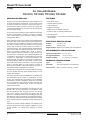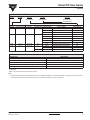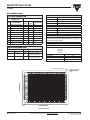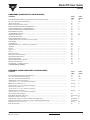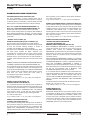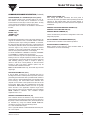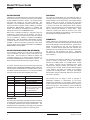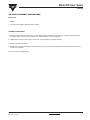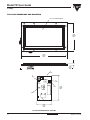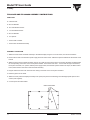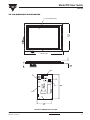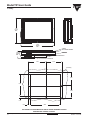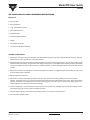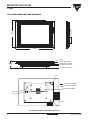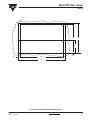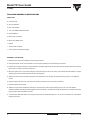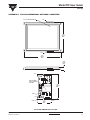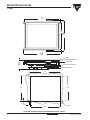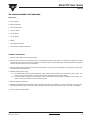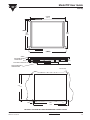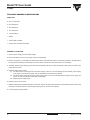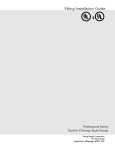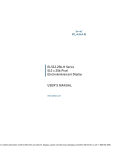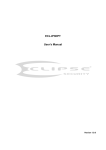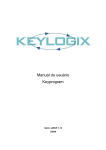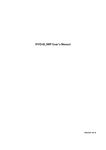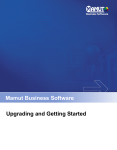Download Model TIP User Guide For Use with Models TIP-3216, TIP
Transcript
Model TIP User Guide Vishay For Use with Models TIP-3216, TIP-3220, TIP-3224, TIP-3526 GENERAL DESCRIPTION FEATURES Vishay Tip products are infrared touch panels designed to fit most flat panel display technologies. A touch panel consists of infrared emitters and detectors, scanning electronics, a microprocessor based controller, a bezel and optical filter assembly, and hardware to mount the touch panel assembly to the flat panel display. • Fast response time These touch panels are ideal for many applications including medical instrumentation, machine or process controllers, point of sale devices, public information displays, banking terminals and military. • Immune to high or changing ambient light Each panel has infrared LED emitters and phototransistors along the X and Y axes, forming a grid of infrared light beams across the face of the display. The first two numbers of the TIP “matrix” number specify the number of X axis (vertical) beams, and the last two numbers specify the number of Y (horizontal) beams. The controller scans the emitter/detector pairs one at a time and determines whether both X and Y beams are blocked, indicating that a finger or stylus is present. (When beams are blocked on only one axis, they are ignored and not reported.) The controller determines the coordinates of the touch point and reports them to the host computer. By interpolating a “virtual” beam between two physical beams, the number of touch points on each axis is effectively doubled. When an odd number of beams along either axis is blocked, the coordinate of the center physical beam is reported. When an even number of beams is blocked, the coordinate of the virtual beam in the center of the blocked beams is calculated and reported. • Flexible operating modes • User transparent • Rugged construction • Sealed for environmental resistance • RS-232 interface • Pre-assembled - no assembly or disassembly required to mount display ELECTRICAL SPECIFICATIONS Voltage: + 12 VDC ± 5% Current: 400 mA typical Beeper Output: Will drive one schottky TTL load and 90 pF ENVIRONMENTAL SPECIFICATIONS Operating Temperature: 0 °C to + 55 °C Storage Temperature: Relative Humidity: - 55 °C to + 85 °C 10 - 90 % non-condensing INTERFACE SPECIFICATIONS Type: RS-232 Data Rate: 300, 1200, 9600 baud and auto-baud Word Format: 8 bits, no parity, 1 start bit, 1 stop bit. Vishay’s TIP touch panels have a unique patented scanning and logic system that make them virtually immune to most lighting environments. The touch controller supports ENTER, EXIT, CONTINUOUS and TRACKING report modes or combinations of these modes. The controller also has a beeper output. Hardware handshaking, software handshaking, baud rates, auto-baud and X,Y coordinate invert features are jumper selected. The user initializes the desired report modes and requests reports when needed. Several optical filters are standard to provide the most cost effective filter for each application. “Non-standard” filters may be specified as well. The filter increases the contrast ratio of the display and protects the display face and electronics. Vishay can assist in recommending the optimum filter based on years of experience as a digital manufacturer. The perimeter of the filter is bonded to the bezel, and a bezel to the front panel gasket is included to provide a splash proof seal. Optional PC based software TBDriver and UPDD Driver provide a simple touch panel integration. TBDriver is a DOS mouse emulator, and UPDD Driver emulates a window mouse. www.vishay.com 2 For technical questions contact: [email protected] Document Number: 37080 Revision: 12-Oct-04 Model TIP User Guide Vishay PART NUMBER SYSTEM TIP MODEL 3216 MATRIX FA DISPLAY DESIGNATOR A FILTER DESIGNATOR ## DASH NO. (IF REQUIRED) (see table below) TOUCH PANEL DISPLAY MATRIX TOUCH POINTS PIXELS 3216 63 x 31 512 x 256 3220 63 x 39 TECHNOLOGY MANUFACTURER 640 x 400 EL EL PART NUMBER DESIGNATOR Planar MD512.256 (Historical Reference) FA Planar EL6648MSS (Historical Reference) PA Planar EL512.256 FA Planar MD640.400 (Historical Reference) FB Planar EL8358HR (Historical Reference) PB Sharp LJ640U27 (Historical Reference) SA Planar EL640.400-C2-FRA SA Planar EL640.400-C3-FRA SA 3224 63 X 47 640 X 480 EL Sharp LJ64ZU49 (Historical Reference) SB 3526 69 X 51 640 X 480 EL Planar EL7768MS (Historical Reference) PC Planar EL640.480-A3 PC Sharp LQ10 Models PCS-3 and others LCD FILTER OPTION TABLE DESCRIPTION DESIGNATOR Non-Polarized, gray A Polarized, gray B Non-Polarized, Amber C Polarized, Amber D Special - Contact Factory S Other user specified filters will be designed as “S.” Contact factory for availability. Any “S” filter designation will require a factory assigned dash number suffix. Filters A - D are acrylic plastic with anti-glare surfaces. Note 1. Adapted touch panel designs are available for many other displays including EL, LCD and CRT displays. If the display of choice is not listed in the table above or the touch panel requirements are not standard, contact the factory for assistance. Document Number: 37080 Revision: 12-Oct-04 For technical questions contact: [email protected] www.vishay.com 3 Model TIP User Guide Vishay PIN CONNECTIONS J4 AUDIO FEEDBACK CONNECTOR (BEEPER) J1 DATA CONNECTOR TOUCH PANEL CONNECTOR PIN (DB-9) PIN DESCRIPTION 1 RD (to touch panel) 3 +12 VDC (optional) 5 CTS (to touch panel) PIN HOST CONNECTOR 3 (DB-25) DESCRIPTION PIN 2 DESCRIPTION 1 Ground 2 Beeper Signal (active low) 3 Beeper Power Output (+ 5 VDC) TD J5,J6 POWER CONNECTOR (J6 not present on all models) 7 4 RTS PIN + 12 VDC Ground 7 RTS (from touch panel) 8 5 CTS 1 9 Ground 5 7 GND 2 2 Ground 5 7 GND 4 +12 VDC (optional) 6 Reserved 8 Reserved 10 TD (from touch panel) DESCRIPTION J6 (when present) is provided to supply power to the display so that only one power cable is needed for the display and touch panel assembly 2 3 RD W1 JUMPERS (Place shunt on pins for following options) BAUD RATE (Select 1) MATING CONNECTORS VISHAY J1 280105-02 AMP 746288-1 J4 280108-06 MOLEX 22-01-3037 housing 08-50-0114 terminals J5, J6 Autobaud 9600 Baud 1200 Baud 300 Baud OTHER 280108-07 MOLEX 22-01-3027 housing 08-50-0114 terminals SOFTWARE HANDSHAKING (A) NORMAL X (B) NORMAL Y (C) (RESERVED) (D) (NOTE: On TIP-322OPB Models, the normal origin is at the upper right). Y COORDINATES O, O: TIP322OPB Models Only O, O X COORDINATES Touch Point Format www.vishay.com 4 For technical questions contact: [email protected] Document Number: 37080 Revision: 12-Oct-04 Model TIP User Guide Vishay COMMANDS (CODE SENT TO TOUCH PANEL) COMMAND Automatic Baud Rate Selection (ignored when baud rate is jumper selected) ......................................................... DC1, Ctl Q, XON Software Handshaking.................................................................................................................. *Enable Touch Panel ................................................................................................................................................ Disable Touch Panel (stop scanning) ....................................................................................................................... Enable CONTINUOUS/Disable TRACKING Mode ................................................................................................... *Disable CONTINUOUS and TRACKING Mode....................................................................................................... Enable TRACKING/Disable CONTINUOUS Mode ................................................................................................... Enable ENTER Point Mode ..................................................................................................................................... *Disable ENTER Point Mode .................................................................................................................................... Enable EXIT Point Mode........................................................................................................................................... *Disable EXIT Point Mode ........................................................................................................................................ Enable Automatic Report Transfer............................................................................................................................ *Disable Automatic report Transfer (scan but no report) .......................................................................................... Enable Beeper .......................................................................................................................................................... *Disable Beeper ........................................................................................................................................................ Failed Beam Time-Out, t = duration (0 to F) (default = 1)......................................................................................... *Normal X.................................................................................................................................................................. Invert X...................................................................................................................................................................... *Normal Y ................................................................................................................................................................. Invert Y...................................................................................................................................................................... Reset Touch Panel ................................................................................................................................................... Request One Coordinate Report .............................................................................................................................. Request Failed Beam Report ................................................................................................................................... Request Model Number ........................................................................................................................................... Request Software Revision Number......................................................................................................................... Request Touch Matrix Size....................................................................................................................................... Sound Beeper, tt = duration (00 to FF) ..................................................................................................................... (* Indicates default condition) CODE (HEX) OD 11 26 27 24 25 34 22 23 20 21 29 2A 2D 2E 3At 36 37 38 39 2C 2B 28 35 30 33 2Ftt CODE (ASCII) CR DC1 & ‘ $ % 4 “ # SP ! ) * . : 6 7 8 9 , + ( 5 0 3 / CODE (HEX) 40 11 13 41 xx yy CODE (ASCII) @ DC1 DC3 A 42 xx yy B 43 xx yy C 4E xx yy N 48 47 aa-nn FF 45 50 aaaa FF 4C aaaa FF 4D xx yy 4F H G E P L M O RESPONSE (CODE RECEIVED TO TOUCH PANEL) COMMAND Successful Baud Rate Selection (autobaud only)..................................................................................................... DC1, Ctl Q, XON Software Handshaking ................................................................................................................. DC3, Ctl S, XOFF Software Handshaking ............................................................................................................... CONTINUOUS Touch Coordinates, X,Y .................................................................................................................. - binary X and Y, > = 0 ; X,Y = FE if non-contiguous ENTER Touch Coordinate, X,Y ............................................................................................................................... - binary X and Y, > = 0 ; X,Y = FE if non-contiguous EXIT Touch Coordinates, X,Y .................................................................................................................................. - binary X and Y, > = 0 ; X,Y = FE if non-contiguous TRACKING Touch Coordinates ............................................................................................................................... - binary X and Y, > = 0 ; X,Y = FE if non-contiguous No Coordinate Report Available ............................................................................................................................... Failed Beams, Bad Photo Pairs, End........................................................................................................................ RS-232 Error (overrun or framing ............................................................................................................................ Model Number, String, End (- aaaa = variable length ASCII string) ......................................................................... Software Revision Number, String, End (- aaaa = variable length ASCII string) ...................................................... Matrix Size, (max X + 1, max Y + 1) ........................................................................................................................ Buffer Overflow Error ............................................................................................................................................... Document Number: 37080 Revision: 12-Oct-04 For technical questions contact: [email protected] www.vishay.com 5 Model TIP User Guide Vishay COMMAND/RESPONSE DESCRIPTION AUTOMATIC BAUD RATE SELECTION (OD) For most applications a jumper selected baud rate is recommended. If automatic baud rate selection is required, contact the factory for assistance. (The autobaud command will be ignored if a specific baud rate is jumper selected). DC1, CTL Q, XON SOFTWARE HANDSHAKING (11) DC3, CTL Q, XOFF SOFTWARE HANDSHAKING (13) RS-232 flow control is provided by these commands. Note: A shunt must be placed on Jumper A (SOFTHAND) to allow software handshaking. Absence of a shunt requires hardware handshaking. (see also ENABLE TOUCH PANEL command). * ENABLE TOUCH PANEL (26) DISABLE TOUCH PANEL [STOP SCANNING] (27) The touch panel must be enabled for normal operation. When the touch panel is disabled, commands are processed as they are received, allowing changes in modes of operation, but discarding any report operations. This differs from XON/XOFF software handshaking. When the touch panel receives an XOFF character (13), commands are executed until the touch panel requires transmission of a report, then all commands received are buffered and are not executed until an XON character is received. If the buffer becomes full, the touch panel sends XOFF. ENABLE CONTINUOUS/DISABLE TRACKING MODE (24) *DISABLE CONTINUOUS AND TRACKING MODE (25) This coordinate reporting mode will continuously report the coordinates of a stylus that remains in the touch panel. This mode can be used individually or in combination with ENTER point, or EXIT modes. The following report format is used. If more than one stylus enters the touch panel, a noncontiguous report will be generated. 41 = start of enter report xx yy = binary X and Y, > = 0, X,Y = FE if non-contiguous ENABLE ENTER POINT MODE (22) *DISABLE ENTER POINT MODE (23) This coordinate reporting mode will report the coordinate of the point where a stylus is entered into the touch panel. This mode can be used individually or in combination with EXIT point, CONTINUOUS or TRACKING modes. The following report format is used. If more than one stylus enters the touch panel, a non-contiguous report will be generated. 42 = start of enter report xx yy = binary X and Y, > = 0, X,Y = FE if non-contiguous ENABLE EXIT POINT MODE (20) *DISABLE EXIT POINT MODE (21) This coordinate reporting mode will report the coordinate of the point where a stylus is removed from the touch panel. This mode can be used individually or in combination with ENTER point, CONTINUOUS or TRACKING modes. The following report format is used. If more than one stylus enters www.vishay.com 6 the touch panel, a non-contiguous report will be generated. 43 = start of enter report xx yy = binary X and Y, > = 0, X,Y = FE if non-contiguous ENABLE TRACKING/DISABLE CONTINUOUS MODE (34) This coordinate reporting mode will report the coordinate of a stylus that remains in the touch panel, but only as the stylus changes locations. This mode can be used individually or in combination with ENTER point, or EXIT modes. The following report format is used. If more than one stylus enters the touch panel, a non-contiguous report will be generated. 4E = start of enter report xx yy = binary X and Y, > = 0, X,Y = FE if non-contiguous ENABLE AUTOMATIC REPORTING (29) *DISABLE AUTOMATIC REPORTING (SCAN BUT NO REPORT) (2A) REQUEST ONE COORDINATE REPORT (2B) When AUTOMATIC REPORTING is enabled, coordinate reports are reported to the host as soon as they become available. After issuing the ENABLE AUTOMATIC REPORTING command, there may be a report in the internal buffer which is not current. If a sufficient amount of time has passed to allow this condition, the first coordinate report should be ignored. When AUTOMATIC REPORTING is disabled, no coordinate reports are reported unless requested with REQUEST ONE COORDINATE REPORT. If a stylus is entered into the touch panel after AUTOMATIC REPORTING is disabled, a coordinate report will be generated and saved in an internal buffer (depending upon coordinate reporting modes in effect) but will not be transmitted until a REQUEST ONE COORDINATE REPORT command is received. If no coordinate report is available in the internal buffer, the touch panel will return a code 48 and continue to scan until a stylus is detected. However, no coordinate report will be reported until AUTOMATIC REPORTING is enabled or the report is requested with REQUEST ONE COORDINATE REPORT. Coordinate reports are reported with the following format: Report Type = 41, 42, 43 or 4E xx yy = binary X and Y, > = 0, X,Y = FE if non-contiguous ENABLE BEEPER (2D) *DISABLE BEEPER (2E) Enabling the beeper sends a logic 0 (active state) to pin 2 of J4 depending on which of the coordinate reporting modes are enabled. If the ENTER mode is enabled, a pulse is sent for every entry point. If the EXIT mode is enabled a pulse is sent for every exit point. If both modes are enabled, a pulse is sent for every entry and exit point. CONTINUOUS and TRACKING modes have no beeper outputs. For technical questions contact: [email protected] Document Number: 37080 Revision: 12-Oct-04 Model TIP User Guide Vishay COMMAND/RESPONSE DESCRIPTION (Continued) SOUND BEEPER, 55 = DURATION (00 TO FF) (2FTT) This command sends a logic 0 (active state) to pin 2 of J4. The duration of the beep can be controlled in 10 msec increments from 0 msec (00) to 2.55 sec (FF). Note - 2C may not be used as an argument as it will cause a reset. The beeper does not have to be enabled to execute this function. *NORMAL X (36) INVERT X (37) *NORMAL Y (38) INVERT Y (39) RESET TOUCH PANEL (2C) After issuing the RESET command, the touch panel is returned to its power up condition and all operating modes are returned to their default state and the buffer cleared. If autobaud is being used, the correct baud rate must again be established. REQUEST SOFTWARE REVISION NUMBER (30) REQUEST TOUCH MATRIX SIZE (33) REQUEST MODEL NUMBER (35) These commands are provided for configuration control and diagnostic purposes. The standard configuration for the touch panel places the XY origin at the lower left corner, consistent with the Cartesian coordinate system. Upon issuing the INVERT Y command, the origin becomes the upper left corner, consistent with the video industry standard. These commands allow the user to move the origin to any corner to accommodate different standards or third party mechanical packages which may have the touch panel rotated 180° on the display. To cancel an INVERT X or INVERT Y command, a NORMAL X or NORMAL Y command must be executed. These commands may also be implemented with jumpers. Placing a shunt on Jumper B (NOR X) causes X data to be normal (default), and removing the shunt causes inverted X data. Similarly, placing a shunt on Jumper C (NOR Y) causes Y data to be normal (default), or removal causes inverted Y data. The jumper selected options may be overridden with software commands. Note: On TIP3220PB models only, the normal origin is at the upper right. RS-232 FRAMING OR OVERRUN ERROR (45) An RS-232 error indicates communication problems. BUFFER OVERFLOW ERROR (4F) Buffer overflow occurs when the input command buffer is exceeded due to lack of handshaking FAILED BEAM TIME-OUT (3A T) If any IR beam is broken for an extended time due to blockage of the beam or failed optical components, the touch panel will ignore that beam after a predetermined number of scans. (This is to prevent failed beams from interfering with touch sensing). The actual failed beam detection time depends on the modes of the operation and the size of the touch matrix. When using the CONTINUOUS mode with AUTOMATIC REPORTING enabled, the time is typically 25-30 seconds. If the application requires longer touch times, then the time may be extended using the FAILED BEAM TIMEOUT command. The command accepts arguments from 1 to F. REQUEST FAILED BEAM REPORT (28) This command returns the address of any infrared diode/ phototransistor pairs that are blocked (as when a stylus is in the panel) or have several failed scans. (The time period can be extended by using the FAILED BEAM TIME-OUT command). The report uses the following format: 47 = start of failed beam report aa-nn = physical address of failed LED/Phototransistor pair FF = end of report Document Number: 37080 Revision: 12-Oct-04 For technical questions contact: [email protected] www.vishay.com 7 Model TIP User Guide Vishay INITIALIZATION CLEANING Initialization is performed by the host computer and must be done each time the touch panel is powered up or the RESET TOUCH PANEL command is issued. The process begins with baud rate selection (if not jumper selected). The remainder of the initialization process requires setting the desired coordinate reporting modes, enabling or disabling AUTOMATIC REPORTING, enabling or disabling the beeper, and enabling or disabling the touch panel. Default settings are shown in the COMMANDS table. When touch coordinate information is required by the host computer, the touch panel must be enabled. The flow of touch coordinates from the touch panel to the host computer can be controlled by enabling or disabling AUTOMATIC REPORTING. With AUTOMATIC REPORTING enabled, coordinate reports are sent to the host as they become available. If the host computer is performing a task which does not require touch coordinate information, AUTOMATIC REPORTING may be disabled. The bezel is manufactured from polycarbonate which is compatible with most cleaning agents such as dilute alcohol, window cleaners, and soap and water. Solvent type cleaning agents should only be used for wiping and short term immersion. Filters are made from polyester polycarbonate, or acrylic and should also withstand the above cleaning agents. Care must be taken to avoid scratching the bezel or filter by cleaning with abrasive or coarse cloths. While scratches normally wont affect the function of the touch panel, they will degrade the appearance of the end product and will make the display difficult to read. INITIALIZATION/OPERATION (EXAMPLE) In the following example the touch panel is initialized to report coordinates only when a stylus is entered into the touch panel. The touch panel is enabled by default, and coordinate reporting is not desired unless requested, so AUTOMATIC REPORTING is left disabled by default. It is assumed that the baud rate has been jumper selected. As a result, the touch panel must be continuously polled with REQUEST ONE COORDINATE REPORT (2B) to determine if an enter point coordinate report is available. When a report is available, it will be sent to the host. If no report is available, the touch panel will send code 48 (HEX) to the host. HOST TOUCH PANEL Enables ENTER point mode Send 2B Request report Send 48 No report is available Request report Send 42, 1D, 12 A stylus entered the touch panel.The coordinates are X29 and Y18 (decimal). (See Touch Point Format.) Send 48 No report is available Send 2B Vishay warrants the TIP infrared touch panels will be free from defects in materials and workmanship, and that they will function substantially to these specifications. The TIP touch panels are warranted for one year from shipment from Vishay. Cosmetic defects (bezel and filter scratches and blemishes) are not warranted unless they are present when the product is first delivered from Vishay. Bezel/filter assemblies with cosmetic defects must be returned within 30 days of delivery. The purchaser must return the defective or non-conforming goods to Vishay not later than 30 days after Vishay’s issuance of an RMA number. For a RMA number, contact the Vishay’s customer service department with model number(s) and original purchase order number(s). When returning goods for repair, please include a brief description of the problem, and mark the outside of the shipping container with the RMA number. The buyer shall prepay transportation charges and Vishay shall pay for the return of the goods to the buyer. ACTION Send 22 Send 2B WARRANTY The warranty does not apply in cases of improper or inadequate installation or maintenance by the buyer, unauthorized modification of the product, operation of the product outside their environmental specifications, neglect or abuse of the product. This warranty is not the full warranty and should not be interpreted as a substitute for the full warranty. Request report MOUNTING The touch panel and display assembly should be mounted in accordance with mounting instructions specified herein, and as separately specified by the display manufacturer. The vibration and shock specifications only apply to the complete assembly when properly mounted in a rigid front panel. www.vishay.com 8 For technical questions contact: [email protected] Document Number: 37080 Revision: 12-Oct-04 Model TIP User Guide Vishay TIP-3216 DIMENSIONS AND MOUNTING 7.914 x 4.072 VIEWING WINDOW 6.00 (152.40) MAX. 9.628 (244.55) MAX. 2.140 (54.36) MAX. J3 PIN 1 J5 PIN 1 J6 PIN 1 J4 PIN 1 J1 PIN 1 J2 PIN 1 3.595 (91.31) MAX TIP-3216FA DIMENSIONAL OUTLINE Document Number: 37080 Revision: 12-Oct-04 For technical questions contact: [email protected] www.vishay.com 9 Model TIP User Guide Vishay 10.00 (254.0) 6.00 (152.4) MAX 3.544 (90.02) 10.236 (259.99) GASKET TOUCH FRAME 2.14 (54.35) MAX. PLANAR DISPLAY LOCKING SCREW LOCKING SCREW TOUCH PANEL CONTROLLER 0.156 DIA. (4) 4.920 3.544 0.688 0.620 8.760 10.00 TIP-3216FA & PLANAR MD512.256 INTEGRATION & PANEL CUTOUT www.vishay.com 10 For technical questions contact: [email protected] Document Number: 37080 Revision: 12-Oct-04 Model TIP User Guide Vishay TIP-3216FA ASSEMBLY INSTRUCTIONS PARTS LIST 1 Gasket 1 Touch Frame and Bezel Assembly with Controller ASSEMBLY PROCEDURE 1. Place the touch panel bezel face down on a flat surface with the controller to the right side. Holding the display with it’s face down, and the input connector towards you, slide the display in from the left side. 2. Tighten the six locking screws shown on the touch panel and display integration drawing. 3. Place the gasket on the bezel. 4. Attach the touch panel and display assembly to the panel (see panel cutout drawing) and install appropriate spacers and screws (user supplied). 5. Connect power and data cables. Document Number: 37080 Revision: 12-Oct-04 For technical questions contact: [email protected] www.vishay.com 11 Model TIP User Guide Vishay TIP-3216PA DIMENSIONS AND MOUNTING 7.914 x 4.072 VIEWING WINDOW 5.690 (144.52) MAX. 9.628 (244.55) MAX. 0.400 (10.16) MAX. J3 PIN 1 J5 PIN 1 J6 PIN 1 J4 PIN 1 5.690 (144.52) MAX J2 PIN 1 J1 PIN 1 3.595 (91.31) MAX TIP-3216PA DIMENSIONAL OUTLINE www.vishay.com 12 For technical questions contact: [email protected] Document Number: 37080 Revision: 12-Oct-04 Model TIP User Guide Vishay 10.00 (254.0) 5.714 (145.14) 3.544 (90.02) 5.830 (148.08) MAX 10.254 (260.45) GASKET TOUCH FRAME ASSEMBLY 1.810 (45.97) MAX PLANAR DISPLAY PLANAR DISPLAY POWER SUPPLY TOUCH PANEL CONTROLLER 4.920 3.544 0.156 DIA. (4) 0.688 0.620 8.760 10.00 TIP-3216PA & PLANAR EL6648MSS INTEGRATION & PANEL CUTOUT Document Number: 37080 Revision: 12-Oct-04 For technical questions contact: [email protected] www.vishay.com 13 Model TIP User Guide Vishay TIP-3216FB AND TIP-3220SA ASSEMBLY INSTRUCTIONS PARTS LIST 8 2-56 Hex Nuts 8 #2 Lock Washers 8 7/8˝ 2-56 Machine Screws 4 1” 4-40 Flathead Screws 4 #4 Lock Washers 4 1/4˝ Spacers 1 Touch Panel Controller 1 Touch Frame and Bezel Assembly ASSEMBLY PROCEDURE 1. Attach the touch frame and bezel assembly to the Planar display using the 7/8˝ 2-56 screws, nuts and lock washers. 2. Remove the screws from the Planar power supply board as shown below. Retain the spacers between the two Planar circuit boards. 3. Attach the touch panel controller assembly, lining it up so that the connectors from the touch frame assembly are aligned with the corresponding connectors on the touch panel controller. Place each of the four 1˝ 4-40 screws through a lock washer, touch panel controller, 1/4˝ spacers, Planar power supply board, and a Planar spacers saved from step 2, the Planar driver board, and thread into the touch frame and bezel assembly. 4. Plug the cables from the touch frame into the mating connectors on the touch panel controller. 3. Place the gasket on the bezel. 4. Attach the touch panel and display assembly to the panel (see panel cutout drawing) and install appropriate spacers and screws (user supplied). 5. Connect power and data cables. REMOVE THESE SCREWS www.vishay.com 14 For technical questions contact: [email protected] Document Number: 37080 Revision: 12-Oct-04 Model TIP User Guide Vishay TIP-3220 DIMENSIONS AND MOUNTING 7.976 x 5.22 VIEWING WINDOW 6.970 (177.04) MAX. 9.768 (248.11) MAX. 0.368 (9.35) MAX. J3 PIN 1 J5 PIN 1 J6 PIN 1 J4 PIN 1 5.677 MAX J2 PIN 1 J1 PIN 1 3.80 MAX TIP-3220XX DIMENSIONAL OUTLINE Document Number: 37080 Revision: 12-Oct-04 For technical questions contact: [email protected] www.vishay.com 15 Model TIP User Guide Vishay 7.060 (179.32) MAX. 9.860 (250.44) MAX. GASKET TOUCH FRAME ASSEMBLY MOUNTING HARDWARE 2.320 (58.93) MAX SHARP or PLANAR DISPLAY ASSEMBLY TOUCH PANEL CONTROLLER 4.724 4.724 0.144 DIA (8) 3.325 6.268 3.325 0.191 0.211 9.026 TIP-3220FB & PLANAR MD640.400 OR TIP 3220SA & SHARP LJ640U27 INTEGRATION & PANEL CUTOUTT www.vishay.com 16 For technical questions contact: [email protected] Document Number: 37080 Revision: 12-Oct-04 Model TIP User Guide Vishay TIP-3216FB AND TIP-3220SA ASSEMBLY INSTRUCTIONS PARTS LIST 8 6-32 Hex Nuts 8 #6 Lock Washers 6 1 1/8˝ 6-32 Flathead Screws 2 3/8˝ Flathead Screws 2 #6 Flat Washers 2 #6 Insulating Flat Washers 1 Gasket 1 Touch Panel Controller 1 Touch Frame and Bezel Assembly ASSEMBLY PROCEDURE 1. Remove the eccentric locking nut fastened to the metal mounting bracket of the touch frame and bezel assembly. Note the preformed stop on the opposite end of the same bracket. 2. Guide the display into the touch frame and bezel assembly along the metal mounting brackets. Grooves are provided on the extruded frame of the display, along the horizontal edges for this purpose. Note: Make certain that the top edge of the display corresponds with the top edge of the touch panel controller assembly. Continue sliding the display until contact with the stop is made. 3. Replace the eccentric nut, and tighten. As the screw holding the eccentric nut is tightened, the eccentric will turn until a snug fit on the display edge is obtained. 4. Place the gasket on the bezel. 5. Attach the touch panel and display assembly to the panel (see panel cutout drawing) making sure that it is properly oriented. Insert the two 3/8˝ 6-32 screws through the center holes along the vertical edges of the panel. Place the insulating washers, flat washer, lock washer and nut onto the screw and tighten. Note: Be sure to use the two insulating washers to insulate fasteners from the touch frame bezel assembly. 6. Insert the remaining 1 1/8˝ 6-32 screws through the panel, touch frame bezel assembly, and controller assembly and place lock washers and nuts onto the screws and tighten securely. 7. Plug the cables from the touch frame into the mating connectors on the touch panel controller. 8. Connect power and data cables. Document Number: 37080 Revision: 12-Oct-04 For technical questions contact: [email protected] www.vishay.com 17 Model TIP User Guide Vishay TIP-3220PB DIMENSIONS AND MOUNTING 7.06 (179.3) 10.60 MAX. (269.25) GASKET TOUCH FRAME ASSEMBLY 2.00 MAX. (50.8) PLANAR DISPLAY ASSEMBLY TOUCH PANEL CONTROLLER DISPLAY DC / DC CONVERTER J5 PIN 1 PLANAR DISPLAY ASSEMBLY TOUCH PANEL CONTROLLER P0 DISPLAY DC/DC CONVERTER P1 J1 PIN 1 J7 J4 PIN 1 J3 PIN 1 J2 PIN 2 TIP-3220PB & PLANAR EL8358HR INTEGRATION www.vishay.com 18 For technical questions contact: [email protected] Document Number: 37080 Revision: 12-Oct-04 Model TIP User Guide Vishay 9 / 64” (6) 6.378 6.268 2.924 0.055 0.527 9.026 10.08 TIP-3220PB & PLANAR EL8358HR PANEL CUTOUT Document Number: 37080 Revision: 12-Oct-04 For technical questions contact: [email protected] www.vishay.com 19 Model TIP User Guide Vishay TIP-3220PB ASSEMBLY INSTRUCTIONS PARTS LIST 6 6-32 Hex Nuts 6 #4 Lock Washers 6 5/8” 4-40 Standoff 6 7/16” 6-32 Male-Female Standoffs 4 #4 Flat Washers 2 Bezel Clips, Left Hand 2 Bezel Clips, Right Hand 1 Gasket 1 Touch Panel Controller 1 Touch Frame and Bezel Assembly ASSEMBLY PROCEDURE 1. Detach power unit from the display and mounting hardware. 2. Install and tighten six 5/8˝ 4-40 standoffs onto the screws extending from the display driver board. 3. Place the touch panel controller over the standoffs, and attach with two 3/8˝ 4-40 screws and lock washers at the two locations which were not used to mount the power unit. 4. Mount the power unit on top of the touch panel controller using four 3/8˝ 4-40 screws, lock washers and flat washers. The flat washers are used as spacers between the two circuit boards. 5. Attach the touch frame and bezel assembly to the metal bezel of the display using the bezel clips and 3/8˝ 4-40 flathead screws. 6. Plug the cables from the touch frame into the mating connectors on the touch panel controller. 7. Place the gasket on the bezel. 8. Attach the touch frame and display assembly to the panel (see panel cutout drawing) using 7/16˝ 6-32 male-female standoffs between the Planar mounting plate and the front panel. The standoffs should be fastened to the Planar mounting plate using the #6 lock washers and nuts. 9. Connect power and data cables. (Touch panel power may be supplied through J5, or J7 can be connected to P1 of the Planar display power unit). www.vishay.com 20 For technical questions contact: [email protected] Document Number: 37080 Revision: 12-Oct-04 Model TIP User Guide Vishay APPENDIX C: TIP-3224 DIMENSIONAL OUTLINES & MOUNTING 7.75 x 5.87 VIEWING WINDOW J2-B 7.456 (189.38) MAX. J3-B 9.705 (246.50) MAX. 0.630 (16.00) MAX. J2-A DISPLAY POWER SUPPLY OVERLAYS THIS AREA 7.456 (189.38) MAX. J4 PIN 1 J3-A J1 PIN 1 J5 PIN 1 3.72 (94.50) MAX. TIP-3224SB DIMENSIONAL OUTLINE Document Number: 37080 Revision: 12-Oct-04 For technical questions contact: [email protected] www.vishay.com 21 Model TIP User Guide Vishay 9.213 (234) 6.614 (168) 7.456 (289.38) MAX. 9.705 (246.50) MAX. GASKET TOUCH FRAME ASSEMBLY SHARP DISPLAY 2.37 (60.20) MAX TOUCH PANEL CONTROLLER DISPLAY POWER SUPPLY 9.213 6.717 6.614 0.052 0.303 0.177 DIA (4) 8.606 TIP-3224SB & SHARP LJ64ZU49 INTEGRATION & PANEL CUTOUT www.vishay.com 22 For technical questions contact: [email protected] Document Number: 37080 Revision: 12-Oct-04 Model TIP User Guide Vishay TIP-3224SB ASSEMBLY INSTRUCTIONS PARTS LIST 2 3/8˝ #6 Spacer 2 M3 Lock Washers 2 16mm x M3 Screws 1 7/16˝ #4 Spacer 1 1/8˝ #4 Spacer 1 1/4˝ #4 Spacer 1 Gasket 1 Touch Panel Controller 1 Touch Frame and Bezel Assembly ASSEMBLY PROCEDURE 1. Remove power supply from the Sharp display. 2. Remove protective cover from back side of the touch panel filter and place touch panel on a clean table top with the front face of the bezel down and the touch panel controller to the left side of the touch panel assembly. Disassembly of the touch panel controller from the touch frame is not necessary. 3. Carefully slide the Sharp display into the touch panel assembly. Be sure to orient the display so that the power supply cable is located in the lower right corner. 4. Reattach display power supply 4.1 For the standoff on the left side of the display, insert a 16mm x M3 screw through a lock washer, power supply, 1/8˝ spacer, touch panel controller, 1/4˝ spacer, and into the standoff on the back of the display. 4.2 For the standoff on the right side of the display, insert a 16mm x M3 screw through a lock washer, power supply, 7/16˝ spacer, and into the standoff on the back of the display. 5. Place the gasket on the bezel. 6. Attach the display/touch panel assembly to the front panel (see panel cutout drawing). The two remaining 3/8˝ spacers are used between the two tabs on the touch panel controller and the corresponding mounting ears on the side of the display. 7. Connect power and data cables. Document Number: 37080 Revision: 12-Oct-04 For technical questions contact: [email protected] www.vishay.com 23 Model TIP User Guide Vishay TIP-3526 DIMENSIONS AND MOUNTING J2-B 8.60 x 6.43 Viewing Window 7.532 (191.31) MAX> J3-B 10.404 MAX. (264.26) 7.60 (19.30) MAX. J2-A DISPLAY POWER SUPPLY OVERLAYS THIS AREA 7.97 MAX. (202.44) J4 PIN 1 J5 PIN 1 J3 -A 3.52 MAX. (89.41) J1 PIN 1 TIP-3526PC DIMENSIONAL OUTLINE www.vishay.com 24 For technical questions contact: [email protected] Document Number: 37080 Revision: 12-Oct-04 Model TIP User Guide Vishay 10.084 REF (256.13) 7.97 MAX. (202.44) 7.10 REF (180.3) 7.660 MAX. (194.56) 10.404 MAX. (264.26) GASKET TOUCH FRAME ASSEMBLY 2.075 MAX. (52.70) PLANAR DISPLAY TOUCH PANEL CONTROLLER DISPLAY POWER SUPPLY COMPONENT AREA 0.156 4 PLACES 7.332 7.10 0.116 0.288 9.504 10.08 TIP-3526PC & PLANAR EL7768MS INTEGRATION & PANEL CUTOUT Document Number: 37080 Revision: 12-Oct-04 For technical questions contact: [email protected] www.vishay.com 25 Model TIP User Guide Vishay TIP-3526PC ASSEMBLY INSTRUCTIONS PARTS LIST 4 3/8˝ 4 x 40 Screws 4 #4 Lockwashers 2 3/8˝ #6 Spacers 2 1/8˝ #4 Spacers 2 1/16 #4 Spacers 1 Gasket 1 Touch Panel Controller 1 Touch Frame and Bezel Assembly ASSEMBLY PROCEDURE 1. Remove power supply from the Planar display. 2. Remove protective cover from back side of the touch panel filter 3. Place touch panel on a clean table top with the front face of the bezel down and the touch panel controller to the right side of the touch panel assembly. Disassembly of the touch panel controller from the touch frame is not necessary. 4. Carefully slide the Planar display into the touch panel assembly. Be sure to orient the display so that the two connectors are in the lower left corner. 5. Reattach display power supply 5.1 For the two holes on the right side of the power supply, insert a 4 x 40 screw through the lock washer, power supply, 1/16” spacer, touch panel controller, and into the standoff on the back of the display. 5.2 For the two holes on the left side of the power supply, insert a 4 x 40 screw through the lock washer, power supply, 7/8” spacer, and into the standoff on the back of the display. 5.3 Reattach power supply cable. 6. Place the gasket on the bezel. 7. Attach the display/touch panel assembly to front panel. The two remaining 3/8” spacers are used between the two tabs on the touch panel controller and the corresponding mounting ears on the side of the display. 8. Connect power and data cables. www.vishay.com 26 For technical questions contact: [email protected] Document Number: 37080 Revision: 12-Oct-04