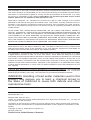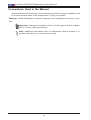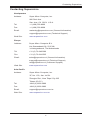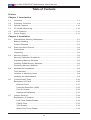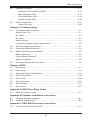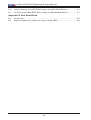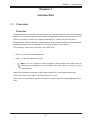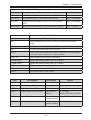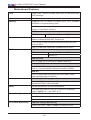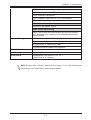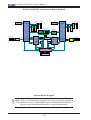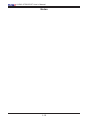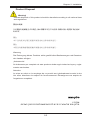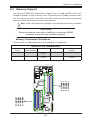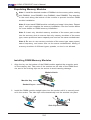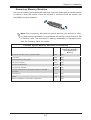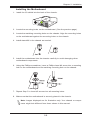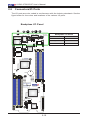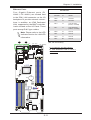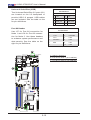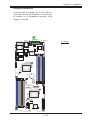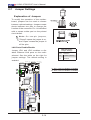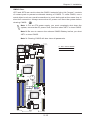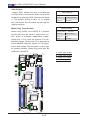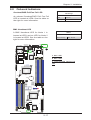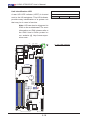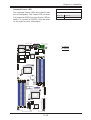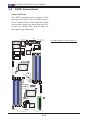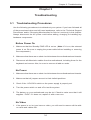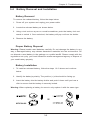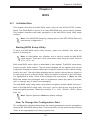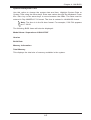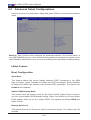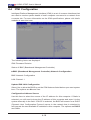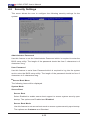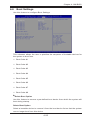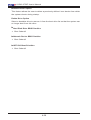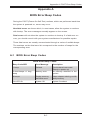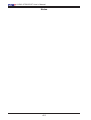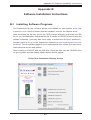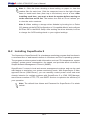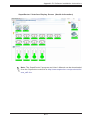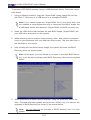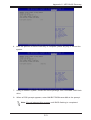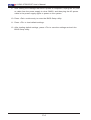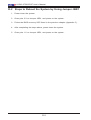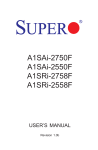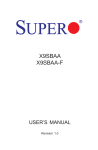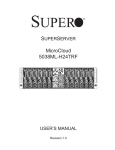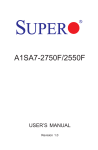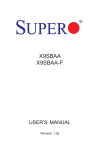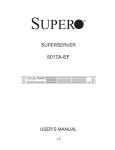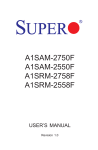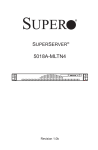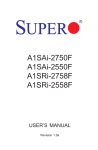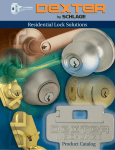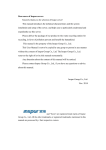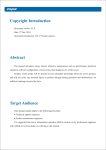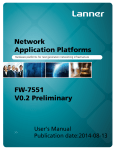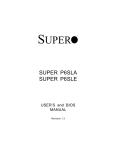Download A1SA2-2750F A1SA2
Transcript
A1SA2-2750F
A1SA2-2550F
USER’S MANUAL
Revision 1.0
The information in this user’s manual has been carefully reviewed and is believed to be accurate.
The vendor assumes no responsibility for any inaccuracies that may be contained in this document,
and makes no commitment to update or to keep current the information in this manual, or to notify
any person or organization of the updates. Please Note: For the most up-to-date version of this
manual, please see our website at www.supermicro.com.
Super Micro Computer, Inc. ("Supermicro") reserves the right to make changes to the product
described in this manual at any time and without notice. This product, including software and documentation, is the property of Supermicro and/or its licensors, and is supplied only under a license.
Any use or reproduction of this product is not allowed, except as expressly permitted by the terms
of said license.
IN NO EVENT WILL SUPER MICRO COMPUTER, INC. BE LIABLE FOR DIRECT, INDIRECT,
SPECIAL, INCIDENTAL, SPECULATIVE OR CONSEQUENTIAL DAMAGES ARISING FROM THE
USE OR INABILITY TO USE THIS PRODUCT OR DOCUMENTATION, EVEN IF ADVISED OF
THE POSSIBILITY OF SUCH DAMAGES. IN PARTICULAR, SUPER MICRO COMPUTER, INC.
SHALL NOT HAVE LIABILITY FOR ANY HARDWARE, SOFTWARE, OR DATA STORED OR USED
WITH THE PRODUCT, INCLUDING THE COSTS OF REPAIRING, REPLACING, INTEGRATING,
INSTALLING OR RECOVERING SUCH HARDWARE, SOFTWARE, OR DATA.
Any disputes arising between the manufacturer and the customer shall be governed by the laws of
Santa Clara County in the State of California, USA. The State of California, County of Santa Clara
shall be the exclusive venue for the resolution of any such disputes. Supermicro's total liability for
all claims will not exceed the price paid for the hardware product.
FCC Statement: This equipment has been tested and found to comply with the limits for a Class
A digital device pursuant to Part 15 of the FCC Rules. These limits are designed to provide
reasonable protection against harmful interference when the equipment is operated in a commercial
environment. This equipment generates, uses, and can radiate radio frequency energy and, if not
installed and used in accordance with the manufacturer’s instruction manual, may cause harmful
interference with radio communications. Operation of this equipment in a residential area is likely
to cause harmful interference, in which case you will be required to correct the interference at your
own expense.
California Best Management Practices Regulations for Perchlorate Materials: This Perchlorate
warning applies only to products containing CR (Manganese Dioxide) Lithium coin cells. “Perchlorate
Material-special handling may apply. See www.dtsc.ca.gov/hazardouswaste/perchlorate”.
WARNING: Handling of lead solder materials used in this
product may expose you to lead, a chemical known to
the State of California to cause birth defects and other
reproductive harm.
Manual Revision 1.0
Release Date: April 23, 2014
Unless you request and receive written permission from Super Micro Computer, Inc., you may not
copy any part of this document.
Information in this document is subject to change without notice. Other products and companies
referred to herein are trademarks or registered trademarks of their respective companies or mark
holders.
Copyright © 2014 by Super Micro Computer, Inc.
All rights reserved.
Printed in the United States of America
Preface
Preface
This manual is written for system integrators, IT professionals, and
knowledgeable end-users. It provides information for the installation and use of the
A1SA2-2750/2550F motherboard.
About This Motherboard
The
A1SA2-2750/2550F motherboard supports a next-generation Intel®
S2xxx SoC (System-on-a-Chip) processor in a BGA1283 package. With a S2xxx
Series processor built in, the A1SA2-2750/2550F motherboard supports cuttingedge technology such as Intel's Virtualization Technology, Turbo Boost Technology,
offering unprecedented enhancements to data integrity, internet security, network
communication, system performance, and power efficiency and scalability. This
motherboard is optimized for network applications, web hosting, storage/server
applications, and micro-cloud computing. It is ideal for communications systems,
embedded solutions, or server or storage platforms. Please refer to our website at
(http://www.supermicro.com/products/) for processor and memory support updates.
This product is intended to be installed and serviced by professional technicians.
Manual Organization
Chapter 1 describes the features, specifications and performance of the motherboard, and provides detailed information on the Intel S2xxx Series processor.
Chapter 2 provides hardware installation instructions. Read this chapter when installing the processor, memory modules and other hardware components into the
system. If you encounter any problems, see Chapter 3, which describes troubleshooting procedures for video, memory and system setup stored in the CMOS.
Chapter 4 includes an introduction to the BIOS, and provides detailed information
on running the CMOS Setup utility.
Appendix A provides BIOS Error Beep Codes.
Appendix B lists software program installation instructions.
Appendix C contains UEFI BIOS Recovery instructions.
iii
A1SA2-2750/2550F Motherboard User’s Manual
Conventions Used in the Manual:
Special attention should be given to the following symbols for proper installation and
to prevent damage done to the components or injury to yourself:
Warning: Critical information to prevent damage to the components or injury to yourself.
Important: Important information given to ensure proper system installation or to relay safety precautions.
Note: Additional Information given to differentiate various models or to
provide instructions for correct system setup.
iv
Contacting Supermicro
Contacting Supermicro
Headquarters
Address:
Super Micro Computer, Inc.
980 Rock Ave.
San Jose, CA 95131 U.S.A.
Tel:
+1 (408) 503-8000
Fax:
+1 (408) 503-8008
Email:
[email protected] (General Information)
[email protected] (Technical Support)
Web Site:
www.supermicro.com
Europe
Address:
Super Micro Computer B.V.
Het Sterrenbeeld 28, 5215 ML
's-Hertogenbosch, The Netherlands
Tel:
+31 (0) 73-6400390
Fax:
+31 (0) 73-6416525
Email:
[email protected] (General Information)
[email protected] (Technical Support)
[email protected] (Customer Support)
Web Site:
www.supermicro.com
Asia-Pacific
Address:
Super Micro Computer, Inc.
3F, No. 150, Jian 1st Rd.
Zhonghe Dist., New Taipei City 235
Taiwan (R.O.C)
Tel:
+886-(2) 8226-3990
Fax:
+886-(2) 8226-3992
Email:
[email protected]
Web Site:
www.supermicro.com.tw
v
A1SA2-2750/2550F Motherboard User’s Manual
Table of Contents
Preface
Chapter 1 Introduction
1-1Overview.......................................................................................................... 1-1
1-2
Processor Overview ........................................................................................ 1-9
1-3 Special Features............................................................................................ 1-10
1-4 PC Health Monitoring..................................................................................... 1-10
1-5 ACPI Features.................................................................................................1-11
1-6 Power Supply..................................................................................................1-11
Chapter 2 Installation
2-1
Standardized Warning Statements.................................................................. 2-1
Battery Handling............................................................................................... 2-1
Product Disposal.............................................................................................. 2-3
2-2 Static-Sensitive Devices................................................................................... 2-4
Precautions...................................................................................................... 2-4
Unpacking........................................................................................................ 2-4
2-3 Memory Support............................................................................................... 2-5
Memory Population Guidelines........................................................................ 2-5
Populating Memory Modules........................................................................... 2-6
Installing DIMM Memory Modules.................................................................... 2-6
Removing Memory Modules............................................................................ 2-7
2-4 Motherboard Installation................................................................................... 2-8
Tools Needed................................................................................................... 2-8
Location of Mounting Holes............................................................................. 2-8
Installing the Motherboard............................................................................... 2-9
2-5
Connectors/IO Ports....................................................................................... 2-10
Backplane I/O Panel...................................................................................... 2-10
Ethernet Ports............................................................................................2-11
Universal Serial Bus (USB)....................................................................... 2-12
Port 80 Header.......................................................................................... 2-12
Keyboard/VGA/Mouse............................................................................... 2-13
2-7
Jumper Settings............................................................................................. 2-14
Explanation of Jumpers................................................................................. 2-14
LAN Ports Enable/Disable......................................................................... 2-14
CMOS Clear.............................................................................................. 2-15
VGA Enable............................................................................................... 2-16
Watch Dog Timer Enable.......................................................................... 2-16
vi
Table of Contents
2-8 Onboard Indicators......................................................................................... 2-17
Overheat/PWR Fail/Fan Fail LED............................................................. 2-17
BMC Heartbeat LED ................................................................................ 2-17
Unit Identification LED............................................................................... 2-18
Onboard Power LED................................................................................. 2-19
2-9 SATA Connections.......................................................................................... 2-20
Serial ATA Ports........................................................................................ 2-20
Chapter 3 Troubleshooting
3-1 Troubleshooting Procedures............................................................................ 3-1
Before Power On............................................................................................. 3-1
No Power......................................................................................................... 3-1
No Video.......................................................................................................... 3-1
Memory Errors ................................................................................................ 3-2
Losing the System’s Setup Configuration........................................................ 3-2
3-2
Technical Support Procedures......................................................................... 3-3
3-3
Frequently Asked Questions............................................................................ 3-4
3-4
Battery Removal and Installation..................................................................... 3-5
Battery Removal............................................................................................... 3-5
Proper Battery Disposal................................................................................... 3-5
Battery Installation............................................................................................ 3-5
3-5
Returning Merchandise for Service................................................................. 3-6
Chapter 4 BIOS
4-1 Introduction....................................................................................................... 4-1
4-2 Main Setup....................................................................................................... 4-2
4-3 Advanced Setup Configurations...................................................................... 4-4
4-4 IPMI Configuration......................................................................................... 4-18
4-4
Event Logs..................................................................................................... 4-20
4-5
Security Settings............................................................................................ 4-22
4-6
Boot Settings.................................................................................................. 4-25
4-7 Save & Exit.................................................................................................... 4-27
Appendix A BIOS Error Beep Codes
A-1 BIOS Error Beep Codes..................................................................................A-1
Appendix B Software Installation Instructions
B-1 Installing Software Programs...........................................................................B-1
B-2 Installing SuperDoctor5....................................................................................B-2
Appendix C UEFI BIOS Recovery Instructions
C-1 An Overview to the UEFI BIOS.......................................................................C-1
vii
A1SA2-2750/2550F Motherboard User’s Manual
C-2 How to Recover the UEFI BIOS Image (-the Main BIOS Block)....................C-1
C-3 To Recover the Main BIOS Block Using a USB-Attached Device..................C-1
Appendix D Dual Boot Block
D-1 Introduction.......................................................................................................D-1
D-2 Steps to Reboot the System by Using Jumper JBR1.....................................D-2
viii
Chapter 1: Introduction
Chapter 1
Introduction
1-1Overview
Checklist
Congratulations on purchasing your computer motherboard from an acknowledged
leader in the industry. Supermicro boards are designed with the utmost attention to
detail to provide you with the highest standards in quality and performance.
Please check that the following items have all been included with your motherboard.
If anything listed here is damaged or missing, contact your retailer.
The following items are included in the retail box:
•One (1) Supermicro Motherboard
•One (1) Quick Reference Guide
Note: For your system to work properly, please follow the links below to
download all necessary drivers/utilities and the user's manual for your
motherboard.
Supermicro product manuals: http://www.supermicro.com/support/manuals/
Product Drivers and utilities: ftp://ftp.supermicro.com/
If you have any questions, please contact our support team at support@supermicro.
com.
1-1
A1SA2-2750/2550F User’s Manual
A1SA2-2750/2550F Motherboard Image
Note: All graphics shown in this manual were based upon the latest PCB Revision
available at the time of publishing of the manual. The motherboard you've received
may or may not look exactly the same as the graphics shown in this manual.
1-2
Chapter 1: Introduction
A1SA2-2750/2550F Motherboard Layout
JKVM1 USB0/1
SW2
IPMI_LAN
PWR
PLED1
Down: P1 LAN 2/1
LED7 (Top Side)
LED8 (Bottom Side)
UID
PLED2
Up: P2 LAN 2/1
MAC CODE
A
C
LED2
Firmware
MAC CODE
NODE
SW
88E1543
J8
JPL2 JPL1 JWD2
AST2400
QL1183
BIOS
QL1183
J38
JPG2 JPG1 JP2
CPU2 IPMI
BAR CODE
CPU2
JBT2
VBAT
B1
P2-DIMMA1
P2-DIMMA2
P2-DIMMB1
P2-DIMMB2
P1-DIMMB2
P1-DIMMB1
P1-DIMMA2
P1-DIMMA1
JBT1
BIOS
LICENSE
JP1
A1SA2-2550F
REV:1.01
DESIGNED IN USA
J10
1
CPU1 IPMI
BAR CODE
1
BIOS
LICENSE
J4
1
CPU1
BAR CODE
Firmware
BIOS
1
JWD1
J20
AST2400
J37
LED1
Important Notes to the User
1. See Chapter 2 for detailed information on jumpers, I/O ports and JF1 front
panel connections.
2. " " indicates the location of "Pin 1". Jumpers not indicated are for testing
only.
3. This motherboard supports Turbo Boost Technology, offering turbo-boost
capabilities to maximize system performance for server platforms.
4. In 24-node Micro Cloud systems, the IPMI feature cannot synchronize the
FAN mode in all nodes.
1-3
A1SA2-2750/2550F User’s Manual
A1SA2-2750/2550F Motherboard Quick Reference
JKVM1 USB0/1
SW2
IPMI_LAN
PWR
PLED1
Down: P1 LAN 2/1
LED7 (Top Side)
LED8 (Bottom Side)
UID
PLED2
Up: P2 LAN 2/1
MAC CODE
C
LED2
Firmware
MAC CODE
NODE
SW
A
88E1543
J8
JPL2 JPL1 JWD2
AST2400
QL1183
BIOS
QL1183
J38
JPG2 JPG1 JP2
CPU2 IPMI
BAR CODE
CPU2
JBT2
VBAT
B1
P2-DIMMA1
P2-DIMMA2
P2-DIMMB1
P2-DIMMB2
P1-DIMMB2
P1-DIMMB1
P1-DIMMA2
P1-DIMMA1
JBT1
BIOS
LICENSE
JP1
A1SA2-2550F
CPU1 IPMI
BAR CODE
1
BIOS
LICENSE
REV:1.01
DESIGNED IN USA
1
J10
J4
1
CPU1
BAR CODE
Firmware
BIOS
1
JWD1
J37
LED1
1-4
J20
AST2400
Chapter 1: Introduction
A1SA2-2750/2550F Motherboard Connectors/Jumpers/LEDs
Jumper
Description
Default
JBT1/JBT2
CMOS Clear for Node 1 (JBT1) and Node 2 (JBT2)
Off (Normal)
JPG1/JPG2
VGA Enable for Node 1 (JPG1) and Node 2 (JPG2)
Pins 1-2 (Enabled)
JPL1/JPL2
Ethernet LAN Ports Enable for Node 1 (JPL1) and Node 2
(JPL2)
Pins 1-2 (Enabled)
JWD1/JWD2
Watch Dog Enable for Node 1 (JWD1) and Node 2 (JWD2)
Pins 1-2 (Reset)
Connector
Description
Battery
Onboard Battery (JBAT1)
J20
HDD Backplane Slot for SATA 3.0 6Gb/s (4 connections) and power
supply
J37
Port 80 connector for Node 1 (P1-PORT80)
J38
Port 80 connector for Node 2 (P2-PORT80)
JKVM1
USB 2.0 (x2)/VGA (Monitor)/COM (UART) connector for front I/O support
for remote console redirection or network interface.
IPMI_LAN
IPMI Dedicated LAN for Node 1 and Node 2
P1-LAN1/LAN2
Gigabit LAN Ethernet (RJ45) Ports 1/2 for Node 1
P2-LAN1/LAN2
Gigabit LAN Ethernet (RJ45) Ports 1/2 for Node 2
PWR
Power switch for Node 1 and Node 2
SW2
Node switch between Node 1 and Node 2
USB 2.0
Front Panel USB 2.0 (See JKVM1)
LED
Description
Color/State
Status
LED1
BMC Heartbeat LED for Node 1
Green: Blinking
BMC: Normal
LED2
BMC Heartbeat LED for Node 2
Green: Blinking
BMC: Normal
LED7
(UID) Unit Identifier LED
Blue: On
Blue: Unit Identified
LED8
Overheat/PWR Fail/ Fan Fail LED
Red: Solid on
Blinking
On: Overheat
PLED1
Power LED for Node 1
Green: On
Orange: Standby
Node 1 PWR On/Standby
PLED2
Power LED for Node 2
Green: On
Orange: Standby
Node 2 PWR On/Standby
1-5
Blinking: PWR Fail or Fan Fail
A1SA2-2750/2550F User’s Manual
Motherboard Features
CPU
Single Intel® S2xxx Tri-Gate 22nm SoC in the BGA1283
1283 package
Each SoC supports 4 or 8 cores
Memory
Supports up to 64GB of DDR3 ECC VLP UDIMM
1600MHz in eight memory slots.
Dual-Channel memory or Single-Channel w/x8 data width,
Single or Dual Rank memory
DIMM sizes
DIMMs
Network Connections
2 GB, 4GB, 8GB, and 16GB
S2xxx Series SoC I354 built-in Quad-port GbE controllers
(MACs) w/Marvell 88E1543 Transceiver
Four (4) RJ-45 rear I/O panel connectors with Link and
Activity LEDs
One (1) IPMI LAN Connector (Realtek 8211E-PHY)
I/O Devices
SATA Connections
SATA 3.0 (6Gb/s)
Four (4) SATA 3.0 (I-SATA 0/1)
RAID 0, 1
USB Devices
Two (2) USB 2.0 on the rear I/O panel (USB 0/1)
Serial (COM) Ports
One (1) COM Port on the rear I/O panel (COM1)
One (1) front accessible Serial port header (COM2)
IPMI 2.0
IPMI 2.0 supported by Aspeed AST2400 BMC (Baseboard Management Controller)
VGA (Graphics Display)
One (1) VGA Port on the rear I/O panel supported by the
Aspeed AST2400 VGA Controller
BIOS
128 Mb AMI BIOS® SPI EEPROM BIOS
Plug and Play, DMI 2.0, PCI 2.2, ACPI 5.0, USB Keyboard, SMBIOS 2.7, and UEFI 2.3.1
Power Configuration
ACPI/ACPM Power Management
Main Switch Override Mechanism
Power-on mode for AC power recovery
PC Health Monitoring
Onboard Voltage Monitoring
+3.3V, +5V,+12V, VBAT, VDIMM, VCORE for CPU
1-6
Chapter 1: Introduction
CPU 1+1-phase switching voltage regulator
CPU/System overheat LED and control
CPU Thermal Trip support
SoC Thermal Control Circuit (TCC) mechanism
Thermal Monitor Support
Fan Control
Low noise fan speed control
BMC Health Monitoring
BMC Fan control and thermal alert by sensors monitoring, including CPU, memory and motherboard ambient
temperatures
System Management
PECI (Platform Environment Configuration Interface) 3.0
System resource alert via SuperDoctor® 5
SuperDoctor® 5, Watch Dog, NMI
Chassis Intrusion header and detection
CD Utilities
Download from www.supermicro.com
Operating Temperature 00-600C
Dimensions
Propprietary form factor 12.75" x 4.7"
(323.85mm x 119.38mm)
Note: Please refer to Note 3 and Note 4 on page 1-3 for Intel Quickassist
technology and Turbo Boost technology support.
1-7
A1SA2-2750/2550F User’s Manual
A1SA2-2750/2550F motherboard Block Diagram
FLASH 64Mbit
SPI
CPU1
DIMMA2
CHA
VGA
DIMMB2 DIMMB1
CHB
CHB
VLP DDR3
SGMII USB [2:3]
USB [0:1] LPC
SGMII
RTL8211E
DIMMA2 DIMMA1
CHA
CHA
VLP DDR3
MDI
CPU2
AVOTON SOC
SATA 3.0
REAR
LAN
PEG [0]
SATA GEN3
Pericom
6812
SATA
re-driver
SATA 3.0
SATA 3.0
REAR REAR
SATA 3.0
SATA 3.0
88E1543
SGMII x 4
SPI
VLP DDR3
HDD Backplane
Pericom
6812
SATA
re-driver
SATA GEN3
PCIE x 1
LAN1 LAN2
FLASH 64Mbit
VLP DDR3
VLP DDR3
VLP DDR3
SATA 3.0
DIMMA1
CHA
VLP DDR3
DIMMB2 DIMMB1
CHB
CHB
VLP DDR3
AVOTON SOC
LAN SWITCH
RTL8363SB-CG
PCIE x 1
SRGMII
PEG [0]
VGA
USB [2:3] SGMII
LPC USB [0:1]
AST2400
AST2400
0Ohm
NI
0Ohm
TX/RX
LPC (debug)
NI
UART1
UART2
SGMII x 4
LAN3 LAN4
88E1543
TX/RX
(debug) LPC
UART1
UART2
COM1 VGA1 VGA2 COM2
COM/USB/VGA SWITCH
USBx2
USBx2
KVM CONNECTER
(VGA+USBx2+COM)
System Block Diagram
Note: This is a general block diagram and may not exactly represent
the features on your motherboard. See the Motherboard Features
pages for the actual specifications of each motherboard.
1-8
REAR REAR
Chapter 1: Introduction
1-2 Processor Overview
The A1SA2-2750/2550F motherboard supports a 2nd-generation 64-bit, Intel®
Atom™ S2xxx Tri-Gate SoC (System-on-a-Chip) processor based on low-power Silvermont microarchitecture in a BGA 1283 package. Built upon the functionality and
capability of the S2xxx Series processor in the low-power 22nm microarchitecture,
the A1SA2-2750/2550F motherboard provides unprecedented enhancements to
network routing, internet security, system performance, and power efficiency.
The S2xxx SoC Series processor features an Out-of-Order Execution Engine and
offers new multi-core and system fabric architecture capable of utilizing eight CPU
cores to achieve improved single-thread performance. This new SoC processor
also provides an operating range with wider dynamic power and enhanced power
management. In addition, the A1SA2-2750/2550F motherboard supports the Intel®
Turbo Boost Technology, which offers turbo-boost capabilities to maximize system
performance.
Intel S2xxx Series Processor Features
The S2xxx Series processor offers the following features:
•SSE Extensions
•AES-NI
•Highly-Optimized Power Management Unit
•Server-Class Reliability, Availability and Serviceability (RAS)
•Intel® Virtualization Technology (VTx)
•Intel® Turbo Boost Technology
Note: Please refer to Note 3 and Note 4 on Page 1-3 for Intel® Quickassist
technology and Turbo Boost technology support.
1-9
A1SA2-2750/2550F User’s Manual
1-3 Special Features
Recovery from AC Power Loss
Basic I/O System (BIOS) provides a setting for you to determine how the system will
respond when AC power is lost and then restored to the system. You can choose
for the system to remain powered off, (in which case you must press the power
switch to turn it back on), or for it to automatically return to a power-on state. See
the Advanced BIOS Setup section to change this setting. The default setting is
Last State.
1-4 PC Health Monitoring
This section describes the PC health monitoring features of the board. All have
an onboard System Hardware Monitoring chip that supports PC health monitoring.
An onboard voltage monitor will scan these onboard voltages continuously: CPU
Vcore, VTT_CPU, VDIMM, 12V, 5V, 3.3V, 3.3V Standby, and Battery voltages.
Once a voltage becomes unstable, a warning is given, or an error message is sent
to the screen. The user can adjust the voltage thresholds to define the sensitivity
of the voltage monitor.
Environmental Temperature Control
This motherboard came with a passive heatsink built_in. Please follow the instructions given in your system design guide or your system user manual to provide
proper/adequate airflow to your system. The onbaord BaseBoard Management
Controller (BMC) monitors CPU, memory and motherboard environment temperatures for fan control and PC health management.
Note: To avoid possible system overheating, please be sure to provide
adequate airflow to your system.
System Resource Alert
This feature is available when the system is used with SuperDoctor ® 5 in the
Windows OS environment or used with SuperDoctor II in Linux. SuperDoctor
is used to notify the user of certain system events. For example, you can also
configure SuperDoctor to provide you with warnings when the system temperature,
CPU temperatures, voltages and fan speeds go beyond predefined thresholds.
1-10
Chapter 1: Introduction
1-5 ACPI Features
ACPI stands for Advanced Configuration and Power Interface. The ACPI specification defines a flexible and abstract hardware interface that provides a standard
way to integrate power management features throughout a PC system, including
its hardware, operating system and application software. This enables the system
to automatically turn on and off peripherals such as CD-ROMs, network cards, hard
disk drives and printers.
In addition to enabling operating system-directed power management, ACPI also
provides a generic system event mechanism for Plug and Play, and an operating
system-independent interface for configuration control. ACPI leverages the Plug and
Play BIOS data structures, while providing a processor architecture-independent
implementation that is compatible with Windows 7, Windows 8, and Windows 2008
Operating Systems.
1-6 Power Supply
As with all computer products, a stable power source is necessary for proper and
reliable operation. It is even more important for processors that have high CPU
clock rates.
It is strongly recommended that you use a high quality power supply that meets ATX
power supply Specification 2.02 or above. It must also be SSI compliant. (For more
information, please refer to the web site at http://www.ssiforum.org/). Additionally, in
areas where noisy power transmission is present, you may choose to install a line filter
to shield the computer from noise. It is recommended that you also install a power
surge protector to help avoid problems caused by power surges.
1-11
A1SA2-2750/2550F User’s Manual
Notes
1-12
Chapter 2: Installation
Chapter 2
Installation
2-1 Standardized Warning Statements
The following statements are industry-standard warnings, provided to warn the user
of situations which have the potential for bodily injury. Should you have questions or
experience difficulty, contact Supermicro's Technical Support department for assistance. Only certified technicians should attempt to install or configure components.
Read this section in its entirety before installing or configuring components in the
Supermicro chassis.
Battery Handling
Warning!
There is a danger of explosion if the battery is replaced incorrectly. Replace the
battery only with the same or equivalent type recommended by the manufacturer.
Dispose of used batteries according to the manufacturer's instructions
電池の取り扱い
電池交換が正しく行われなかった場合、破裂の危険性があります。交換する電池はメー
カーが推奨する型、
または同等のものを使用下さい。使用済電池は製造元の指示に従
って処分して下さい。
警告
电池更换不当会有爆炸危险。请只使用同类电池或制造商推荐的功能相当的电池更
换原有电池。请按制造商的说明处理废旧电池。
警告
電池更換不當會有爆炸危險。請使用製造商建議之相同或功能相當的電池更換原有
電池。請按照製造商的說明指示處理廢棄舊電池。
Warnung
Bei Einsetzen einer falschen Batterie besteht Explosionsgefahr. Ersetzen Sie die
Batterie nur durch den gleichen oder vom Hersteller empfohlenen Batterietyp.
Entsorgen Sie die benutzten Batterien nach den Anweisungen des Herstellers.
2-1
A1SA2-2750/2550F User’s Manual
Attention
Danger d'explosion si la pile n'est pas remplacée correctement. Ne la remplacer
que par une pile de type semblable ou équivalent, recommandée par le fabricant.
Jeter les piles usagées conformément aux instructions du fabricant.
¡Advertencia!
Existe peligro de explosión si la batería se reemplaza de manera incorrecta. Reemplazar la batería exclusivamente con el mismo tipo o el equivalente recomendado por el fabricante. Desechar las baterías gastadas según las instrucciones
del fabricante.
!אזהרה
יש להחליף.קיימת סכנת פיצוץ של הסוללה במידה והוחלפה בדרך לא תקינה
.את הסוללה בסוג התואם מחברת יצרן מומלצת
.סילוק הסוללות המשומשות יש לבצע לפי הוראות היצרן
هناك خطر من انفجار في حالة اسحبذال البطارية بطريقة غير صحيحة فعليل
اسحبذال البطارية
فقط بنفس النىع أو ما يعادلها مما أوصث به الشرمة المصنعة
جخلص من البطاريات المسحعملة وفقا لحعليمات الشرمة الصانعة
경고!
배터리가 올바르게 교체되지 않으면 폭발의 위험이 있습니다. 기존 배터리와 동일
하거나 제조사에서 권장하는 동등한 종류의 배터리로만 교체해야 합니다. 제조사
의 안내에 따라 사용된 배터리를 처리하여 주십시오.
Waarschuwing
Er is ontploffingsgevaar indien de batterij verkeerd vervangen wordt. Vervang de
batterij slechts met hetzelfde of een equivalent type die door de fabrikant aanbevolen wordt. Gebruikte batterijen dienen overeenkomstig fabrieksvoorschriften
afgevoerd te worden.
2-2
Chapter 2: Installation
Product Disposal
Warning!
Ultimate disposal of this product should be handled according to all national laws
and regulations.
製品の廃棄
この製品を廃棄処分する場合、国の関係する全ての法律・条例に従い処理する必要が
あります。
警告
本产品的废弃处理应根据所有国家的法律和规章进行。
警告
本產品的廢棄處理應根據所有國家的法律和規章進行。
Warnung
Die Entsorgung dieses Produkts sollte gemäß allen Bestimmungen und Gesetzen
des Landes erfolgen.
¡Advertencia!
Al deshacerse por completo de este producto debe seguir todas las leyes y reglamentos nacionales.
Attention
La mise au rebut ou le recyclage de ce produit sont généralement soumis à des
lois et/ou directives de respect de l'environnement. Renseignez-vous auprès de
l'organisme compétent.
סילוק המוצר
!אזהרה
.סילוק סופי של מוצר זה חייב להיות בהתאם להנחיות וחוקי המדינה
2-3
A1SA2-2750/2550F User’s Manual
عند التخلص النهائي من هذا المنتج ينبغي التعامل معه وفقا لجميع القىانين واللىائح الىطنية
경고!
이 제품은 해당 국가의 관련 법규 및 규정에 따라 폐기되어야 합니다.
Waarschuwing
De uiteindelijke verwijdering van dit product dient te geschieden in overeenstemming
met alle nationale wetten en reglementen.
2-2 Static-Sensitive Devices
Electrostatic-Discharge (ESD) can damage electronic components. To avoid damaging your system board, it is important to handle it very carefully. The following
measures are generally sufficient to protect your equipment from ESD.
Precautions
• Use a grounded wrist strap designed to prevent static discharge.
• Touch a grounded metal object before removing the board from the antistatic
bag.
• Handle the board by its edges only; do not touch its components, peripheral
chips, memory modules or gold contacts.
• When handling chips or modules, avoid touching their pins.
• Put the motherboard and peripherals back into their antistatic bags when not in
use.
• For grounding purposes, make sure your computer chassis provides excellent
conductivity between the power supply, the case, the mounting fasteners and
the motherboard.
• Use only the correct type of onboard CMOS battery. Do not install the onboard
battery upside down to avoid possible explosion.
Unpacking
The motherboard is shipped in antistatic packaging to avoid static damage. When
unpacking the board, make sure that the person handling it is static protected.
2-4
Chapter 2: Installation
2-3 Memory Support
The A1SA2-2750/2550F motherboard supports up to 64GB of DDR3 ECC VLP
UDIMM 1600MHz in eight memory slots. Populating these DIMM modules with a
pair of memory modules of the same type and same size will result in interleaved
memory, which will improve memory performance.
Note: Check the Supermicro website for recommended memory modules.
CAUTION
Exercise extreme care when installing or removing DIMM
modules to prevent any possible damage.
Memory Population Guidelines
Please follow the table below when populating the motherboard.
DDR3 ECC VLP UDIMM Memory
DIMM Slots per
Channel
DIMMs Populated per Channel
DIMM Type
POR Speeds
Memory Population
Sequence
2
1
DDR3 VLP
UDIMM
1600
A1, B1 (2 DIMMs)
2
2
DDR3 VLP
UDIMM
1600
A1, B1, A2, B2
(4 DIMMs)
JKVM1 USB0/1
SW2
IPMI_LAN
PWR
LED7 (Top Side)
LED8 (Bottom Side)
PLED1
UID
PLED2
Up: P2 LAN 2/1
Down: P1 LAN 2/1
MAC CODE
C
LED2
Firmware
MAC CODE
NODE
SW
A
88E1543
J8
JPL2 JPL1 JWD2
AST2400
QL1183
BIOS
QL1183
J38
P2-DIMMB2
P2-DIMMB1
P2-DIMMA2
P2-DIMMA1
JPG2 JPG1 JP2
CPU2 IPMI
BAR CODE
CPU2
JBT2
VBAT
B1
P2-DIMMA1
P2-DIMMA2
P2-DIMMB1
P2-DIMMB2
P1-DIMMB2
P1-DIMMB1
P1-DIMMA2
P1-DIMMA1
JBT1
BIOS
LICENSE
REV:1.01
DESIGNED IN USA
1
J10
J4
1
CPU1
BAR CODE
Firmware
BIOS
JWD1
1
P1-DIMMA1
P1-DIMMA2
P1-DIMMB1
P1-DIMMB2
JP1
A1SA2-2550F
CPU1 IPMI
BAR CODE
1
BIOS
LICENSE
J20
AST2400
J37
LED1
2-5
A1SA2-2750/2550F User’s Manual
Populating Memory Modules
Note 1: Install the desired number of DIMMs into the memory slots, starting
with DIMMA1, then DIMMB1, then DIMMA2, then DIMMB2. Pay attention
to the notch along the bottom of the module to prevent incorrect DIMM
module installation.
Note 2: Insert each DIMM module vertically and snap it into place. Repeat
step 1 until you complete the memory installation. See the section below
for more details on DIMM memory installation.
Note 3: Insert only identical memory modules of the same part number
into the memory slots to ensure that only memory modules of the same
type, same speed and same capacity are used on the same motherboard.
Note 4: Be sure to use memory modules of the same type, same speed,
same frequency, and same size on the same motherboard. Mixing of
memory modules of different types, speeds, or size is not allowed.
Installing DIMM Memory Modules
1. Align the key on the bottom of the DIMM module against the receptive point
on the memory slot. Take note of the notches on the side of the DIMM module, and of the locking clips on the socket to avoid causing damage.
Module Notch
Module Key
Socket Key
2. Install the DIMM module straight down into the socket until it is securely seated in the socket. The side clips will automatically lock the module into place.
Side Clips
2-6
Chapter 2: Installation
Removing Memory Modules
Use your thumbs to gently push the side clips near both ends away from the module
to release it from the socket. Once the module is loosened from the socket, pull
the DIMMs module upwards.
Note: Due to memory allocation to system devices, the amount of memory that remains available for operational use will be reduced when 4 GB
of RAM is used. The reduction in memory availability is disproportional.
See the following table for details.
Possible System Memory Allocation & Availability
System Device
Size
Physical Memory
Remaining (-Available)
(4 GB Total System
Memory)
Firmware Hub flash memory (System BIOS)
1 MB
3.99
Local APIC
4 KB
3.99
Area Reserved for the chipset
2 MB
3.99
I/O APIC (4 Kbytes)
4 KB
3.99
PCI Enumeration Area 1
256 MB
3.76
PCI Express (256 MB)
256 MB
3.51
PCI Enumeration Area 2 (if needed) -Aligned on 256-MB
boundary-
512 MB
3.01
VGA Memory
16 MB
2.85
TSEG
1 MB
2.84
Memory available to OS and other applications
2.84
2-7
A1SA2-2750/2550F User’s Manual
2-4 Motherboard Installation
All motherboards have standard mounting holes to fit different types of chassis.
Make sure that the locations of all the mounting holes for both motherboard and
chassis match. Although a chassis may have both plastic and metal mounting fasteners, metal ones are highly recommended because they ground the motherboard
to the chassis. Make sure that the metal standoffs click in or are screwed in tightly.
Then use a screwdriver to secure the motherboard onto the motherboard tray.
Tools Needed
Philips Screwdriver
(1)
Philips Screws (7)
Standoffs (7)
Only if Needed
Location of Mounting Holes
JKVM1 USB0/1
SW2
IPMI_LAN
PWR
LED7 (Top Side)
LED8 (Bottom Side)
PLED1
UID
PLED2
Up: P2 LAN 2/1
Down: P1 LAN 2/1
MAC CODE
A
C
LED2
Firmware
MAC CODE
NODE
SW
88E1543
J8
JPL2 JPL1 JWD2
AST2400
QL1183
BIOS
QL1183
J38
JPG2 JPG1 JP2
CPU2 IPMI
BAR CODE
CPU2
JBT2
VBAT
B1
P2-DIMMA1
P2-DIMMA2
P2-DIMMB1
P2-DIMMB2
P1-DIMMB2
P1-DIMMB1
P1-DIMMA2
P1-DIMMA1
JBT1
BIOS
LICENSE
JP1
A1SA2-2550F
REV:1.01
DESIGNED IN USA
J10
1
CPU1 IPMI
BAR CODE
1
BIOS
LICENSE
J4
1
CPU1
BAR CODE
Firmware
BIOS
1
JWD1
J20
AST2400
J37
LED1
Caution: 1) To avoid damaging the motherboard and its components, please do
not use a force greater than 8 lb/inch on each mounting screw during motherboard
installation. 2) Some components are very close to the mounting holes. Please take
precautionary measures to avoid damaging these components when installing the
motherboard to the chassis.
2-8
Chapter 2: Installation
Installing the Motherboard
1. Install the I/O shield into the back of the chassis.
2. Locate the mounting holes on the motherboard. (See the previous page.)
3. Locate the matching mounting holes on the chassis. Align the mounting holes
on the motherboard against the mounting holes on the chassis.
4. Install standoffs in the chassis as needed.
5. Install the motherboard into the chassis carefully to avoid damaging other
motherboard components.
6. Using the Phillips screwdriver, insert a Phillips head #6 screw into a mounting
hole on the motherboard and its matching mounting hole on the chassis.
7. Repeat Step 5 to insert #6 screws into all mounting holes.
8. Make sure that the motherboard is securely placed in the chassis.
Note: Images displayed are for illustration only. Your chassis or components might look different from those shown in this manual.
2-9
A1SA2-2750/2550F User’s Manual
2-5 Connectors/IO Ports
The I/O ports are color coded in conformance with the industry standards. See the
figure below for the colors and locations of the various I/O ports.
Backplane I/O Panel
A
B
E F
D
JKVM1 USB0/1
SW2
IPMI_LAN
G
PWR
PLED1
Down: P1 LAN 2/1
LED7 (Top Side)
LED8 (Bottom Side)
UID
PLED2
Up: P2 LAN 2/1
C
MAC CODE
C
LED2
88E1543
J8
JPL2 JPL1 JWD2
AST2400
QL1183
BIOS
QL1183
J38
JPG2 JPG1 JP2
CPU2 IPMI
BAR CODE
CPU2
JBT2
VBAT
B1
P2-DIMMA1
P2-DIMMA2
P2-DIMMB1
P2-DIMMB2
P1-DIMMB2
P1-DIMMB1
P1-DIMMA2
P1-DIMMA1
JBT1
BIOS
LICENSE
JP1
A1SA2-2550F
REV:1.01
DESIGNED IN USA
J10
1
CPU1 IPMI
BAR CODE
1
BIOS
LICENSE
J4
1
CPU1
BAR CODE
Firmware
BIOS
1
JWD1
E. JKVM1
B. P1 LAN 2/1
F. USB 2.0 Port 0/1
C. IPMI_ LAN
G. PWR
D. SW2
Firmware
MAC CODE
NODE
SW
A
Backplane I/O Panel
A. P2 LAN 2/1
J20
AST2400
J37
LED1
2-10
Chapter 2: Installation
Ethernet Ports
Four Gigabit Ethernet ports (P1
LAN2/1, P2 LAN2/1) are located next
to the IPMI_LAN connector on the I/O
backplane to provide network connections. In addition, an IPMI_Dedicated
LAN, supported by the BMC controller,
is also located on the I/O Panel. These
ports accept RJ45 type cables.
Note: Please refer to the LED
Indicator Section for LAN LED
information.
B
A
Pin# Definition
1
P2V5SB
10
SGND
2
TD0+
11
Act LED
3
TD0-
12
P3V3SB
4
TD1+
13
Link 100 LED
(Green, +3V3SB)
5
TD1-
14
Link 1000 LED
(Yellow, +3V3SB)
6
TD2+
15
Ground
7
TD2-
16
Ground
8
TD3+
17
Ground
9
TD3-
88
Ground
(NC: No Connection)
JKVM1 USB0/1
SW2
IPMI_LAN
PWR
PLED1
Down: P1 LAN 2/1
LED7 (Top Side)
LED8 (Bottom Side)
UID
PLED2
Up: P2 LAN 2/1
LAN Ports
Pin Definition
MAC CODE
A
B IPMI Dedicated LAN for Node 1
C
LED2
and Node 2
Firmware
MAC CODE
A. P1 LAN 2/1 and P2 LAN 2/1
NODE
SW
88E1543
J8
JPL2 JPL1 JWD2
AST2400
QL1183
BIOS
QL1183
J38
JPG2 JPG1 JP2
CPU2 IPMI
BAR CODE
CPU2
JBT2
VBAT
B1
P2-DIMMA1
P2-DIMMA2
P2-DIMMB1
P2-DIMMB2
P1-DIMMB2
P1-DIMMB1
P1-DIMMA2
P1-DIMMA1
JBT1
BIOS
LICENSE
JP1
A1SA2-2550F
REV:1.01
DESIGNED IN USA
J10
1
CPU1 IPMI
BAR CODE
1
BIOS
LICENSE
J4
1
CPU1
BAR CODE
Firmware
BIOS
1
JWD1
J20
AST2400
J37
LED1
2-11
A1SA2-2750/2550F User’s Manual
Universal Serial Bus (USB)
Back Panel USB-2.0 #0/1
Pin Definitions
Two Universal Serial Bus 2.0 ports (0/1)
are located on the I/O backplane to
Pin# Definition Pin# Definition
provide USB 2.0 support. USB cables
are not included. See the table on the
for pin definitions.
1
+5V
5
+5V
2
USB_PN1
6
USB_PN0
3
USB_PP1
7
USB_PP0
4
Ground
8
Ground
Port 80 Header
Use J37 for Port 80 connection for
Node 1 and J38 for Port 80 connection for Node 2. Use these headers
to enhance system performance and
data security. See the table on the
right for pin definitions.
Port 80 Header
Pin Definitions
Pin #
Definition
1
+3.3V
2
LFRAME#
3
LCLK
4
LAD3
5
LRESET#
6
LAD2
7
GND
8
LAD1
10
LAD0
9
A
SW2
IPMI_LAN
A. USB 2.0 Ports 0/1
LED7 (Top Side)
LED8 (Bottom Side)
UID
MAC CODE
A
C. Port 80 for Node 2 (P2-PORT80)
C
LED2
Firmware
MAC CODE
B. Port 80 for Node 1 (P1-PORT80)
NODE
SW
88E1543
JPL2 JPL1 JWD2
J8
AST2400
QL1183
BIOS
QL1183
J38
JPG2 JPG1 JP2
CPU2 IPMI
BAR CODE
CPU2
JBT2
VBAT
B1
P2-DIMMA1
P2-DIMMA2
P2-DIMMB1
P2-DIMMB2
P1-DIMMB2
P1-DIMMB1
P1-DIMMA2
P1-DIMMA1
JBT1
BIOS
LICENSE
JP1
A1SA2-2550F
REV:1.01
DESIGNED IN USA
J10
1
CPU1 IPMI
BAR CODE
1
BIOS
LICENSE
J4
1
CPU1
BAR CODE
Firmware
BIOS
JWD1
1
C
PWR
PLED1
Down: P1 LAN 2/1
PLED2
Up: P2 LAN 2/1
JKVM1 USB0/1
B
J20
AST2400
J37
LED1
2-12
Chapter 2: Installation
Keyboard/VGA/Mouse
A JKVM1 port is located next to the USB 0/1
connectors on the I/O backpanel. Use this port
to connect to a compatible keyboard, VGA
display, or mouse.
A
IPMI_LAN
PWR
PLED1
Down: P1 LAN 2/1
LED7 (Top Side)
LED8 (Bottom Side)
UID
PLED2
Up: P2 LAN 2/1
JKVM1 USB0/1
SW2
MAC CODE
A
C
LED2
Firmware
MAC CODE
NODE
SW
88E1543
J8
JPL2 JPL1 JWD2
AST2400
QL1183
BIOS
QL1183
J38
JPG2 JPG1 JP2
CPU2 IPMI
BAR CODE
CPU2
JBT2
VBAT
B1
P2-DIMMA1
P2-DIMMA2
P2-DIMMB1
P2-DIMMB2
P1-DIMMB2
P1-DIMMB1
P1-DIMMA2
P1-DIMMA1
JBT1
BIOS
LICENSE
JP1
A1SA2-2550F
REV:1.01
DESIGNED IN USA
J10
1
CPU1 IPMI
BAR CODE
1
BIOS
LICENSE
J4
1
CPU1
BAR CODE
Firmware
BIOS
1
JWD1
J20
AST2400
J37
LED1
2-13
A. JKVM1
A1SA2-2750/2550F User’s Manual
2-7 Jumper Settings
Explanation of Jumpers
To modify the operation of the motherboard, jumpers can be used to choose
between optional settings. Jumpers create
shorts between two pins to change the
function of the connector. Pin 1 is identified
with a square solder pad on the printed
circuit board.
Note: On two-pin jumpers,
"Closed" means the jumper is on,
and "Open" means the jumper is
off the pins.
LAN Ports Enable/Disable
Jumper JPL1 and JPL2 enables or disables Ethernet LAN ports on the motherboard. See the table on the right for
jumper settings. The default setting is
enabled.
JKVM1 USB0/1
SW2
IPMI_LAN
PLED1
A
1-2
Enabled (default)
2-3
Disabled
LED7 (Top Side)
LED8 (Bottom Side)
UID
C
Firmware
LED2
88E1543
JPL2 JPL1 JWD2
A. JPL1 LAN Port Enable or Disable
J8
B. JPL2 LAN Port Enable or Disable
AST2400
QL1183
BIOS
QL1183
J38
JPG2 JPG1 JP2
CPU2 IPMI
BAR CODE
CPU2
JBT2
VBAT
B1
P2-DIMMA1
P2-DIMMA2
P2-DIMMB1
P2-DIMMB2
P1-DIMMB2
P1-DIMMB1
P1-DIMMA2
P1-DIMMA1
JBT1
BIOS
LICENSE
JP1
A1SA2-2550F
REV:1.01
DESIGNED IN USA
J10
1
CPU1 IPMI
BAR CODE
1
BIOS
LICENSE
J4
1
CPU1
BAR CODE
Firmware
BIOS
JWD1
1
A
Definition
NODE
SW
MAC CODE
MAC CODE
B
PWR
Pin#
PLED2
Up: P2 LAN 2/1
Down: P1 LAN 2/1
GbE LAN Enable
Jumper Settings
J20
AST2400
J37
LED1
2-14
Chapter 2: Installation
CMOS Clear
JBT1 and JBT2 are used to clear the CMOS. Instead of pins, this "jumper" consists
of contact pads to prevent accidental clearing of CMOS. To clear CMOS, use a
metal object such as a small screwdriver to touch both pads at the same time to
short the connection. Always remove the AC power cord from the system before
clearing CMOS.
Note 1: For an ATX power supply, you must completely shut down the
system, remove the AC power cord, and then short JBT1 to clear CMOS.
Note 2: Be sure to remove the onboard CMOS Battery before you short
JBT1 to clear CMOS.
Note 3: Clearing CMOS will also clear all passwords.
JKVM1 USB0/1
SW2
IPMI_LAN
PWR
PLED1
Down: P1 LAN 2/1
LED7 (Top Side)
LED8 (Bottom Side)
UID
PLED2
Up: P2 LAN 2/1
MAC CODE
A
88E1543
J8
JPL2 JPL1 JWD2
AST2400
QL1183
BIOS
QL1183
J38
JPG2 JPG1 JP2
CPU2 IPMI
BAR CODE
CPU2
VBAT
B1
P2-DIMMA1
P2-DIMMA2
P2-DIMMB1
P2-DIMMB2
P1-DIMMB2
P1-DIMMB1
P1-DIMMA2
P1-DIMMA1
A
JBT1
BIOS
LICENSE
CPU1 IPMI
BAR CODE
JP1
A1SA2-2550F
1
BIOS
LICENSE
REV:1.01
DESIGNED IN USA
J10
1
B
J4
1
CPU1
BAR CODE
Firmware
BIOS
JWD1
1
JBT2
A. JBT1 Clear CMOS
B. JBT2 Clear CMOS
C
LED2
Firmware
MAC CODE
NODE
SW
J20
AST2400
J37
LED1
2-15
A1SA2-2750/2550F User’s Manual
VGA Enable
Jumper JPG1 allows the user to enable the
onboard VGA connector for Node 1 and JPG2
enables the onboard VGA connector for Node
2. The default setting is pins 1-2 to enable
the connection. See the table on the right for
jumper settings.
VGA Enable
Jumper Settings
Jumper Setting
Enabled (Default)
Pins 2-3
Disabled
Watch Dog
Jumper Settings
Watch Dog Timer Enable
Watch Dog (JWD1 and JWD2) is a system
monitor that can be used to reboot the system when a software application hangs.
Close pins 1-2 to reset the system if an application hangs. Close pins 2-3 to generate a
non-maskable interrupt signal for the application that hangs. See the table on the right
for jumper settings. Watch Dog must also be
enabled in the BIOS.
JKVM1 USB0/1
SW2
IPMI_LAN
PLED1
Down: P1 LAN 2/1
LED7 (Top Side)
LED8 (Bottom Side)
UID
MAC CODE
J8
JPL2 JPL1 JWD2
AST2400
QL1183
BIOS
QL1183
CPU2 IPMI
BAR CODE
CPU2
JBT2
VBAT
B1
P2-DIMMA1
P2-DIMMA2
P2-DIMMB1
P2-DIMMB2
P1-DIMMB2
P1-DIMMB1
P1-DIMMA2
P1-DIMMA1
JBT1
BIOS
LICENSE
JP1
A1SA2-2550F
CPU1 IPMI
BAR CODE
1
BIOS
LICENSE
REV:1.01
DESIGNED IN USA
1
J10
J4
1
CPU1
BAR CODE
Firmware
BIOS
JWD1
1
A
J38
JPG2 JPG1 JP2
B
J37
Definition
Pins 1-2
Reset (default)
Pins 2-3
NMI
Open
Disabled
A. JPG1 VGA Enable
B. JPG2 VGA Enable
D. Watch Dog JWD2
C
Firmware
MAC CODE
A
LED2
Jumper Setting
C. Watch Dog JWD1
NODE
SW
88E1543
D
PWR
PLED2
Up: P2 LAN 2/1
Definition
Pins 1-2
J20
AST2400
C
LED1
2-16
Chapter 2: Installation
2-8 Onboard Indicators
Overheat/PWR Fail/Fan Fail
LED Settings
Overheat/PWR Fail/Fan Fail LED
An onboard Overheat/PWR Fail/ Fan Fail
LED is located at LED8. See the table on
the right for more information.
BMC Heartbeat LED
JKVM1 USB0/1
SW2
IPMI_LAN
PWR
PLED1
MAC CODE
A
LED2
88E1543
Color/State
Green:Blinking
Definition
BMC: Normal
C
J8
JPL2 JPL1 JWD2
A. BMC LED1
AST2400
QL1183
PWR Fail or Fan Fail
UID
B
C
Firmware
MAC CODE
NODE
SW
Overheat
Blinking
LED7 (Top Side)
LED8 (Bottom Side)
PLED2
Down: P1 LAN 2/1
Definition
Solid
BMC Heartbeat LED
Status
A BMC Heartbeat LED for Node 1 is
located at LED1 and an LED for Node 2
is located at LED2. See the table on the
right for more information.
Up: P2 LAN 2/1
Color/State
B. BMC LED2
BIOS
QL1183
C. Overheat/PWR Fail/Fan Fail
J38
JPG2 JPG1 JP2
LED
CPU2 IPMI
BAR CODE
CPU2
JBT2
VBAT
B1
P2-DIMMA1
P2-DIMMA2
P2-DIMMB1
P2-DIMMB2
P1-DIMMB2
P1-DIMMB1
P1-DIMMA2
P1-DIMMA1
JBT1
BIOS
LICENSE
JP1
A1SA2-2550F
CPU1 IPMI
BAR CODE
1
BIOS
LICENSE
REV:1.01
DESIGNED IN USA
1
J10
J4
1
CPU1
BAR CODE
Firmware
BIOS
1
JWD1
J20
AST2400
J37
LED1
A
2-17
A1SA2-2750/2550F User’s Manual
Unit Identification LED
UID LED Status
A rear UID LED indicator (LED7) is located
Color/State OS Status
next to the I/O backplane. This UID Indicator
provides easy identification of a system unit
that may be in need of service.
Blue: On
Windows OS
Unit Identified
Note: UID can also be triggered via
IPMI on the motherboard. For more
information on IPMI, please refer to
the IPMI User's Guide posted on
our website @ http://www.supermicro.com.
JKVM1 USB0/1
SW2
IPMI_LAN
PWR
PLED1
Down: P1 LAN 2/1
LED7 (Top Side)
LED8 (Bottom Side)
UID
PLED2
Up: P2 LAN 2/1
MAC CODE
C
LED2
Firmware
MAC CODE
NODE
SW
A
88E1543
J8
JPL2 JPL1 JWD2
AST2400
QL1183
BIOS
QL1183
J38
JPG2 JPG1 JP2
CPU2 IPMI
BAR CODE
CPU2
JBT2
VBAT
B1
P2-DIMMA1
P2-DIMMA2
P2-DIMMB1
P2-DIMMB2
P1-DIMMB2
P1-DIMMB1
P1-DIMMA2
P1-DIMMA1
JBT1
BIOS
LICENSE
JP1
A1SA2-2550F
REV:1.01
DESIGNED IN USA
J10
1
CPU1 IPMI
BAR CODE
1
BIOS
LICENSE
J4
1
CPU1
BAR CODE
Firmware
BIOS
1
JWD1
J20
AST2400
J37
LED1
2-18
A
A. UID LED Indicator
Chapter 2: Installation
Onboard Power LED
Power LED Settings
Two onboard Power LEDs are located near
the I/O backplane. The Power LED for Node
1 is located at PLED1 and the Power LED for
Node 2 is located at PLED2. See the table
on the right for more information.
JKVM1 USB0/1
SW2
IPMI_LAN
MAC CODE
A
88E1543
UID
B
J8
JPL2 JPL1 JWD2
AST2400
QL1183
BIOS
QL1183
J38
JPG2 JPG1 JP2
CPU2 IPMI
BAR CODE
CPU2
JBT2
VBAT
B1
P2-DIMMA1
P2-DIMMA2
P2-DIMMB1
P2-DIMMB2
P1-DIMMB2
P1-DIMMB1
P1-DIMMA2
P1-DIMMA1
JBT1
BIOS
LICENSE
JP1
A1SA2-2550F
REV:1.01
DESIGNED IN USA
J10
1
CPU1 IPMI
BAR CODE
1
BIOS
LICENSE
J4
1
CPU1
BAR CODE
Firmware
BIOS
1
JWD1
Status
Green: On
Power On
Orange
Standby
LED7 (Top Side)
LED8 (Bottom Side)
C
LED2
Firmware
MAC CODE
A
NODE
SW
PWR
PLED1
Down: P1 LAN 2/1
PLED2
Up: P2 LAN 2/1
Color/State
J20
AST2400
J37
LED1
2-19
A. PLED1
B. PLED2
A1SA2-2750/2550F User’s Manual
2-9 SATA Connections
Serial ATA Ports
The SATA backplane slot located at J20
provides four Serial_ATA 3.0 HDD connections. These ports provide serial-link signal
connections, which are faster than the connections of Parallel ATA. See the table on
the right for pin definitions.
JKVM1 USB0/1
SW2
IPMI_LAN
PWR
PLED1
Down: P1 LAN 2/1
LED7 (Top Side)
LED8 (Bottom Side)
UID
PLED2
Up: P2 LAN 2/1
MAC CODE
C
LED2
Firmware
MAC CODE
NODE
SW
A
88E1543
J8
JPL2 JPL1 JWD2
AST2400
QL1183
BIOS
QL1183
J38
JPG2 JPG1 JP2
CPU2 IPMI
BAR CODE
CPU2
JBT2
VBAT
B1
P2-DIMMA1
P2-DIMMA2
P2-DIMMB1
P2-DIMMB2
P1-DIMMB2
P1-DIMMB1
P1-DIMMA2
P1-DIMMA1
JBT1
BIOS
LICENSE
JP1
A1SA2-2550F
REV:1.01
DESIGNED IN USA
J10
1
CPU1 IPMI
BAR CODE
1
BIOS
LICENSE
J4
1
A
CPU1
BAR CODE
Firmware
BIOS
1
JWD1
J20
AST2400
J37
LED1
2-20
A. HDD backplane slot for SATA 3.0
Chapter 3: Troubleshooting
Chapter 3
Troubleshooting
3-1 Troubleshooting Procedures
Use the following procedures to troubleshoot your system. If you have followed all
of the procedures below and still need assistance, refer to the ‘Technical Support
Procedures’ and/or ‘Returning Merchandise for Service’ section(s) in this chapter.
Always disconnect the AC power cord before adding, changing or installing any
hardware components.
Before Power On
1. Make sure that the Standby PWR LED is not on. (Note: If it is on, the onboard
power is on. Be sure to unplug the power cable before installing or removing
the components.)
2. Make sure that there are no short circuits between the motherboard and chassis.
3. Disconnect all ribbon/wire cables from the motherboard, including those for the
keyboard and mouse. Also, be sure to remove all add-on cards.
No Power
1. Make sure that there are no short circuits between the motherboard and chassis.
2. Make sure that all jumpers are set to their default positions.
3. Check if the 115V/230V switch on the power supply is properly set.
4. Turn the power switch on and off to test the system.
5. The battery on your motherboard may be old. Check to make sure that it still
supplies ~3VDC. If it does not, replace it with a new one.
No Video
1. If the power is on, but you have no video, you will need to remove all the addon cards and cables first.
3-1
A1SA2-2750/2550F User’s Manual
2. Use the speaker to determine if any beep codes exist. (Refer to Appendix A for
details on beep codes.)
3. Remove all memory modules and turn on the system. (If the alarm is on, check
the specifications of memory modules, reset the memory or try a different one.)
Memory Errors
1. Make sure that the DIMM modules are properly installed and fully seated in
the slots.
2. You should be using DDR3 ECC VLP UDIMM 1600MHz memory recommended
by the manufacturer. Also, it is required that you use the memory modules of the
same type and speed for all DIMMs in the system. Do not use memory modules
of different sizes, different speeds, nor different types on the same motherboard.
3. Check for bad DIMM modules or slots by swapping modules between slots to
see if you can locate the faulty ones.
4. Check the switch of 115V/230V power supply.
Losing the System’s Setup Configuration
1. Please be sure to use a high quality power supply. A poor quality power supply
may cause the system to lose CMOS setup information. Refer to Section 1-6
for details on recommended power supplies.
2. The battery on your motherboard may be old. Check to verify that it still supplies ~3VDC. If it does not, replace it with a new one.
3. If the above steps do not fix the Setup Configuration problem, contact your
vendor for repairs.
3-2
Chapter 3: Troubleshooting
3-2 Technical Support Procedures
Before contacting Technical Support, please make sure that you have followed all
the steps listed below. Also, Note that as a motherboard manufacturer, Supermicro
does not sell directly to end users, so it is best to first check with your distributor or
reseller for troubleshooting services. They should know of any possible problem(s)
with the specific system configuration that was sold to you.
1. Please go through the ‘Troubleshooting Procedures’ and 'Frequently Asked
Question' (FAQ) sections in this chapter or see the FAQs on our website (http://
www.supermicro.com/support/faqs/) before contacting Technical Support.
2. BIOS upgrades can be downloaded from our website at (http://www.supermicro.
com/support/bios/).
Note: Not all BIOS can be flashed. Some cannot be flashed; it depends
on the boot block code of the BIOS.
3. If you've followed the instructions above to troubleshoot your system, and still
cannot resolve the problem, then contact Supermicro's technical support and
provide them with the following information:
•Motherboard model and PCB revision number
•BIOS release date/version (this can be seen on the initial display when your
system first boots up)
•System configuration
•An example of a Technical Support form is on our website at (http://www.supermicro.com/RmaForm/).
4. Distributors: For immediate assistance, please have your account number
ready when placing a call to our technical support department. We can be
reached by e-mail at [email protected], by phone at: (408) 503-8000,
option 2, or by fax at (408)503-8019.
3-3
A1SA2-2750/2550F User’s Manual
3-3 Frequently Asked Questions
Question: What type of memory does my motherboard support?
Answer: The A1SA2-2750/2550F motherboard supports up to 64GB of DDR3 ECC
VLP UDIMM 1600MHz. See Section 2-3 for details on installing memory.
Question: How do I update my BIOS?
Answer: We do NOT recommend that you upgrade your BIOS if you are not
experiencing any problems with your system. Updated BIOS files are located on
our website at http://www.supermicro.com/support/bios/. Please check our BIOS
warning message and the information on how to update your BIOS on our web
site. Select your motherboard model and download the BIOS ROM file to your
computer. Also, check the current BIOS revision to make sure that it is newer than
your BIOS before downloading. You may choose the zip file or the .exe file. If you
choose the zipped BIOS file, please unzip the BIOS file onto a bootable device or
a USB pen/thumb drive. To flash the BIOS, run the batch file named "ami.bat" with
the new BIOS ROM file from your bootable device or USB pen/thumb drive. Use
the following format:
F:\> ami.bat BIOS-ROM-filename.xxx <Enter>
Note: Always use the file named “ami.bat” to update the BIOS, and insert
a space between "ami.bat" and the BIOS ROM image file name.
If you choose the .exe file, please run the .exe file under Windows to create
the BIOS flash floppy disk. Insert the floppy disk into the system you wish
to flash the BIOS. Then, boot the system to the floppy disk. The BIOS utility will automatically flash the BIOS without any prompts. Please note that
this process may take a few minutes to complete. Do not be concerned if
the screen is paused for a few minutes.
When the BIOS flashing screen is completed, the system will reboot and
will show “Press F1 or F2”. At this point, you will need to load the BIOS
defaults. Press <F1> to go to the BIOS setup screen, and press <F9> to
load the default settings. Next, press <F10> to save and exit. The system
will then reboot.
Warning: Do not shut down or reset the system while updating the BIOS to prevent
possible system boot failure!
Important: The SPI BIOS chip installed on this motherboard is not removable. To repair or replace a damaged BIOS chip, please send your
motherboard to RMA at Supermicro for service.
3-4
Chapter 3: Troubleshooting
3-4 Battery Removal and Installation
Battery Removal
To remove the onboard battery, follow the steps below:
1. Power off your system and unplug your power cable.
2. Locate the onboard battery as shown below.
3. Using a tool such as a pen or a small screwdriver, push the battery lock outwards to unlock it. Once unlocked, the battery will pop out from the holder.
4. Remove the battery.
Proper Battery Disposal
Warning: Please handle used batteries carefully. Do not damage the battery in any
way; a damaged battery may release hazardous materials into the environment. Do
not discard a used battery in the garbage or a public landfill. Please comply with the
regulations set up by your local hazardous waste management agency to dispose of
your used battery properly.
Battery Installation
1. To install an onboard battery, follow the steps 1 & 2 above and continue
below:
2. Identify the battery's polarity. The positive (+) side should be facing up.
3. Insert the battery into the battery holder and push it down until you hear a
click to ensure that the battery is securely locked.
Warning: When replacing a battery, be sure to only replace it with the same type.
OR
3-5
A1SA2-2750/2550F User’s Manual
3-5 Returning Merchandise for Service
A receipt or copy of your invoice marked with the date of purchase is required
before any warranty service will be rendered. You can obtain service by calling
your vendor for a Returned Merchandise Authorization (RMA) number. For faster
service, you may also obtain RMA authorizations online (http://www.supermicro.
com/RmaForm/). When you return the motherboard to the manufacturer, the RMA
number should be prominently displayed on the outside of the shipping carton, and
mailed prepaid or hand-carried. Shipping and handling charges will be applied for
all orders that must be mailed when service is complete.
This warranty only covers normal consumer use and does not cover damages
incurred in shipping or from failure due to the alteration, misuse, abuse or improper
maintenance of products.
During the warranty period, contact your distributor first for any product problems.
3-6
Chapter 4: AMI BIOS
Chapter 4
BIOS
4-1 Introduction
This chapter describes the AMI BIOS setup utility for the A1SA2-2750F motherboard. The ROM BIOS is stored in a Flash EEPROM and can be easily updated.
This chapter describes the basic navigation of the AMI BIOS setup utility setup
screens.
Note: For AMI BIOS Recovery, please refer to the UEFI BIOS Recovery
Instructions in Appendix C.
Starting BIOS Setup Utility
To enter the AMI BIOS setup utility screens, press the <Delete> key while the
system is booting up.
Note: In most cases, the <Delete> key is used to invoke the AMI BIOS
setup screen. There are a few cases when other keys are used, such as
<F1>, <F2>, etc.
Each main BIOS menu option is described in this manual. The BIOS setup menu
screen has two main frames. The left frame displays all the options that can be
configured. Grayed-out options cannot be configured. Options in blue can be configured by the user. The right frame displays the key legend. Above the key legend is
an area reserved for a text message. When an option is selected in the left frame,
it is highlighted in white. Often a text message will accompany it. (Note: the AMI
BIOS has default text messages built in. Supermicro retains the option to include,
omit, or change any of these text messages.)
The AMI BIOS setup utility uses a key-based navigation system called "hot keys."
Most of the AMI BIOS setup utility "hot keys" can be used at any time during the
setup navigation process. These keys include <F1>, <F4>, <Enter>, <ESC>, arrow
keys, etc.
Note: Options printed in Bold are default settings.
How To Change the Configuration Data
The configuration data that determines the system parameters may be changed by
entering the AMI BIOS Setup utility. This Setup utility can be accessed by pressing
<Del> at the appropriate time during system boot.
4-1
A1SA2-2750F User’s Manual
How to Start the Setup Utility
Normally, the only visible Power-On Self-Test (POST) routine is the memory test.
As the memory is being tested, press the <Delete> key to enter the Main menu of
the AMI BIOS setup utility. From the Main menu, you can access the other setup
screens. An AMI BIOS identification string is displayed at the left bottom corner of
the screen, below the copyright message.
Warning: Do not upgrade the BIOS unless your system has a BIOS-related issue.
Flashing the wrong BIOS can cause irreparable damage to the system. In no event
shall Supermicro be liable for direct, indirect, special, incidental, or consequential damages arising from a BIOS update. If you have to update the BIOS, do not shut down
or reset the system while the BIOS is updating. This is to avoid possible boot failure.
4-2 Main Setup
When you first enter the AMI BIOS setup utility, you will enter the Main setup screen.
You can always return to the Main setup screen by selecting the Main tab on the
top of the screen. The Main BIOS Setup screen is shown below.
The following Main menu items will display:
4-2
Chapter 4: AMI BIOS
System Date/System Time
Use this option to change the system date and time. Highlight System Date or
System Time using the arrow keys. Enter new values through the keyboard. Press
the <Tab> key or the arrow keys to move between the fields. The date must be
entered in Day MM/DD/YYYY format. The time is entered in HH:MM:SS format.
Note: The time is in the 24-hour format. For example, 5:30 P.M. appears
as 17:30:00.
The following BIOS items will also be displayed:
Model Name: Supermicro A1SA2-2750F
Version
Build Date
Memory Information
Total Memory
This displays the total size of memory available in the system.
4-3
A1SA2-2750F User’s Manual
4-3 Advanced Setup Configurations
Use the arrow keys to select Boot Setup and press <Enter> to access the submenu
items:
Warning: Take Caution when changing the Advanced settings. An incorrect value, a
very high DRAM frequency, or an incorrect timing setting may cause the system to become unstable. When this occurs, revert to the setting to its manufacture default setting.
Boot
Feature
Boot Configuration
Quiet Boot
This feature selects the screen display between POST messages or the OEM
logo at bootup. Select Disabled to display the POST messages. Select Enabled
to display the OEM logo instead of the normal POST messages. The options are
Enabled and Disabled.
AddOn ROM Display Mode
This feature sets the display mode for the Option ROM. Select Keep Current to
use the current AddOn ROM display setting. Select Force BIOS to use the Option
ROM display mode set by the system BIOS. The options are Force BIOS and
Keep Current.
Bootup Num-Lock
This feature selects the Power-on state for the Numlock key. The options are Off
and On.
4-4
Chapter 4: AMI BIOS
Wait For 'F1' If Error
This feature forces the system to wait until the 'F1' key is pressed if an error occurs. The options are Disabled and Enabled.
Interrupt 19 Capture
Interrupt 19 is the software interrupt that handles the boot disk function. When
this item is set to Immediate, the BIOS ROM of the host adaptors will immediately
capture Interrupt 19 at bootup and allow the drives that are attached to these host
adaptors to function as bootable disks. If this item is set to Postponed, the BIOS
ROM of the host adaptors will only capture Interrupt 19 during bootup from a legacy
device. The options are Immediate and Postponed.
Power Configuration
Watch Dog Function
If enabled, the Watch Dog timer will allow the system to reboot when it is inactive
for more than 5 minutes. The options are Enabled and Disabled.
Power Button Function
This feature controls how the system shuts down when the power button is pressed.
Select 4_Seconds_Override for the user to power off the system after pressing and
holding the power button for 4 seconds or longer. Select Instant Off to instantly
power off the system as soon as the user presses the power button. The options
are 4 Seconds Override and Instant Off.
Restore on AC Power Loss
Use this feature to set the
Off for the system power to
turn on system power after
resume its last power state
Stay Off and Last State.
SATA
power state after a power outage. Select Powerremain off after a power loss. Select Power-On to
a power loss. Select Last State for the system to
before a power loss. The options are Power On,
Configuration
When this submenu is selected, the AMI BIOS automatically detects the presence
of the SATA Devices and displays the following items:
SATA 3 Controller
SATA 3 Controller
This feature enables or disables the SATA controller specified by the user. The
options are Enabled and Disabled.
4-5
A1SA2-2750F User’s Manual
SATA Mode
This item selects SATA mode for the installed SATA drive specified by the user. The
options are IDE and AHCI.
IDE Mode (Available when the item above: SATA Mode is set to IDE)
Select Legacy for the SATA port specified by the user to support a Legacy SATA
device. The options are Legacy and Native.
SATA 3 Speed
Use this item to set the highest speed allowed for SATA connections for the SATA
controller specified above. The options are Gen 1, Gen 2, and Gen 3.
LPM (Line Power Management)
Select Enabled to enable Line Power Management support. The options are Enabled and Disabled.
SATA Port0/Port1
This item displays the information detected on the device installed on the particular SATA port.
•Model Name
SATA Port0/Port1
Select Enabled to enable a SATA port specified by the user. The options are
Enabled and Disabled.
Spin Up
On an edge detect from 0 to 1, set this item to allow the PCH to start a COMRESET initialization sequence on the SATA port specified by the user. The options
are Enabled and Disabled.
External Device
Select Enabled for the SATA port selected by the user to support an external
device. The options are Enabled and Disabled.
4-6
Chapter 4: AMI BIOS
CPU
Configuration
The following CPU information will be displayed:
•Processor ID
•Processor Frequency
•Microcode Revision
•L1 Cache RAM
•L2 L1 Cache RAM
•Processor Version
Clock Spread Spectrum
If this feature is set to Enabled, the BIOS will monitor the level of Electromagnetic
Interference caused by the components and will attempt to reduce the interference
when needed. The options are Enabled and Disabled.
EIST (GV3)
EIST (Enhanced Intel SpeedStep Technology) allows the system to automatically
adjust processor voltage and core frequency in an effort to reduce power consumption and heat dissipation. The options are Disable, Enable, and Auto.
P-State Coordination
This feature selects the type of coordination for the P-State of the processor. P-State
is a processor operational state that reduces the processor's voltage and frequency.
This makes the processor more energy efficient, resulting in further energy gains.
The options are Hardware, Package, and Module.
TM1 (Available when supported by the CPU.)
Select Enabled to activate CPU's internal thermal monitor mechanism which will
allow the CPU to regulate its power consumption based on the modulation of its
internal clock when the CPU temperature reaches a pre-defined overheat threshold.
The options are Disable and Enable.
TM2 Mode (Available when the item above-TM1 is Enabled)
Use this feature to set the TM2 mode. The options are LFM Throttling, and Adaptive Throttling.
4-7
A1SA2-2750F User’s Manual
CPU C State
The CPU C-State architecture is a processor power management platform developed by Intel to reduce power consumption by blocking clock cycles to the CPU
during C1 State (Halt State). Select Enabled for CPU C-Sates support. The options
are Auto, Enable, and Disable.
.Enhanced Halt State (C1E)
Select Enable for "Enhanced Halt State" (C1E) support, which will significantly reduce the CPU's power consumption by reducing the CPU's clock cycle and voltage
during a Halt State. The options are Disable and Enable.
Monitor/Mwait
If this item is set to Enable, the processor will carry out the "Monitor/Mwait" instruction by specifying an address that the BIOS should wait (Monitor) or should issue
the command to for the "wait operation" (Mwait) instruction to be performed. The
options are Disable and Enable.
L1 Prefetcher (Available when supported by the CPU)
If set to Enable, the L1 cache prefetcher will prefetch streams of data and instructions from the main memory to the L1 cache to improve CPU performance. The
options are Disable and Enable.
L2 Prefetcher (Available when supported by the CPU)
If set to Enable, the L2 cache prefetcher will prefetch streams of data and instructions from the L1 cache to the L2 cache to improve CPU performance. The options
are Disable and Enable.
ACPI 3.0 T-States (Available when supported by the CPU)
Select Enable to support Advanced Configuration and Power Interface (ACPI) 3.0
T-States, which will allow the CPU driver to receive _TPC change notifications on
CPU speed control to improve system cooling. The options are Enable and Disable.
Max CPUID Value Limit
Select Enable to set the maximum CPU ID value and to boot the legacy operating
system that cannot support processors with extended CPUID functions. The options
are Enable and Disable (for the Windows OS).
Execute Disable Bit (Available if supported by the OS & the CPU)
Set to Enable to enable Execute_Disable_Bit support which will allow the processor
to designate areas in the system memory where an application code can execute
and where it cannot, thus preventing a worm or a virus from flooding illegal codes to
overwhelm the processor to damage the system during an attack. The options are
Enable and Disable. (Refer to Intel and Microsoft websites for more information.)
4-8
Chapter 4: AMI BIOS
VMX (Available when supported by the CPU)
Select Enable to use Intel's Vanderpool Technology to allow one platform to run
multiple operating systems and applications in independent partitions, creating
multiple "virtual" systems in one physical computer. The options are Enable and
Disable. (Please reboot the system for the change on the setting to take effect.)
AES-NI
Select Enable for Advanced_Encryption-Standard (AES) support which will increase data security and integrity in the processor. The options are Enable and
Disable.
Active Processor Cores
This feature determines how many CPU cores will be activated for each CPU. When
all is selected, all cores in the CPU will be activated. (Please refer to Intel's website
for more information.) The options are All, 4, and 2.
Chipset
Configuration
Warning! Setting the wrong values in the following sections may cause the system
to malfunction.
System
Agent (SA) Configuration
Memory Information
The following memory information will be displayed:
•MRC Version
•Total Memory
•Memory Frequency
•ECC Support
Memory Frequency
This feature sets the memory frequency for the DIMM modules installed on the
motherboard. The options are Auto, DDR3-1333 (MHz), and DDR3-1600 (MHz).
CKE Power Down
Select Enabled for the BIOS to control the low power mode for the onboard RAM
when the system is operating in the active power standby mode. The options are
Enabled and Disabled.
4-9
A1SA2-2750F User’s Manual
Patrol Scrub Enable
Patrol Scrubbing is a process that allows the CPU to correct correctable memory
errors detected on a memory module and send the correction to the requestor (the
original source). When this item is set to Enabled, the IO hub will read and write
back one cache line every 16K cycles, if there is no delay caused by internal processing. By using this method, roughly 64 GB of memory behind the IO hub will be
scrubbed every day. The options are Enabled and Disabled.
Demand Scrub Enable
Demand Scrubbing is a process that allows the CPU to correct correctable memory
errors found on a memory module. When the CPU or I/O issues a demand-read
command, and the read data from memory turns out to be a correctable error, the
error is corrected and sent to the requestor (the original source). Memory is updated
as well. Select Enabled to use Demand Scrubbing for ECC memory correction. The
options are Enabled and Disabled.
CMD Rate
Use this feature to set the command-line execution rate for your computer. The
options are Atuo, 1N, 2N, and 3N.
Dynamic Self Refresh
Select Enabled to enable Dynamic Self Refresh support in the memory controller to
maximize memory performance. The options are Enabled and Disabled.
Memory Thermal
This feature is used to configure the Memory Thermal Management mode. The
options are Disabled and CLTT (Closed-Loop Thermal Throttling).
2x Refresh Rate
Select Enabled to force the system to use 2x memory refreshing rate regardless
what the temperature is. The options are Disabled and Enabled.
I/O
Fabric
The following items will be displayed:
•USB Module Version
•USB Devices
4-10
Chapter 4: AMI BIOS
Legacy USB Support
Select Enabled to use legacy USB devices in the computer. Select Auto for your
BIOS to automatically enable legacy USB support if a legacy USB device is detected
in your computer. The options are Enabled, Disabled, and Auto.
EHCI Hand-Off
This item is for Operating Systems that do not support Enhanced Host Controller
Interface (EHCI) hand-off. When this item is enabled, EHCI ownership change will
be claimed by the EHCI driver. The settings are Enabled and Disabled.
USB Mass Storage Driver Support
Select Enabled for USB mass storage device support. The options are Disabled
and Enabled.
Port 60/64 Emulation
Select Enabled for I/O port 60h/64h emulation support. This feature should be
enabled for complete USB keyboard legacy support for the operating systems
that are not compatible with USB devices. The options are Disabled and Enabled.
USB KB (Keyboard)/MS (Mouse) Wake
Select Enabled for the system to "wake-up" when a signal is received by the USB
keyboard or mouse. The options are Disabled and Enabled.
ACPI
Settings
ACPI Settings
High Precision Timer
Select Enabled to activate the High Precision Event Timer (HPET) that produces
periodic interrupts at a much higher frequency than a Real-time Clock (RTC) does in
synchronizing multimedia streams, providing smooth playback and reducing the dependency on other timestamp calculation devices, such as an x86 RDTSC Instruction embedded in the CPU. The High Performance Event Timer is used to replace
the 8254 Programmable Interval Timer. The options are Enabled and Disabled.
WHEA Support
Select Enables to enable WHEA (Windows Hardware Error Architecture) support for
the Windows 2008 operating system (and later versions). The options are Enabled
and Disabled.
Native AER
Select Enabled to enable Native-Advanced_Error_Reporting support to expand
error-reporting capability. The options are Enabled and Disabled.
4-11
A1SA2-2750F User’s Manual
Super
IO Configuration
Super IO Chip AST2400
COM1
Configuration
Serial Port
Select Enabled to enable the onboard serial port specified by the user. The options are Enabled and Disabled. If the serial port selected by the user is enabled,
the following items will be displayed.
Device Settings (For Serial Port)
This item displays the device setting for a serial port selected by the user.
Change Settings
This feature specifies the base I/O port address and the Interrupt Request
address for the serial port specified by the user. Select Auto to let the BIOS
automatically assign the base I/O and IRQ address.
The options are Auto, (IO=3F8h; IRQ=4), (IO=3F8h; IRQ=3, 4, 5, 6, 7, 9, 10,
11, 12), (IO=2F8h; IRQ=3, 4, 5, 6, 7, 9, 10, 11, 12), (IO=3E8h; IRQ=3, 4, 5, 6,
7, 9, 10, 11, 12) and (IO=2E8h; IRQ=3, 4, 5, 6, 7, 10, 11, 12).
Serial Port Console Redirection
COM1/SOL (Serial_Over_LAN)
Use this feature to enable console redirection for COM1 and SOL ports. The options
are Enabled and Disabled. The default setting for COM1 is Disabled and the default
for SOL is Enabled. When the console redirection support for a selected COM port
is enabled, the following items will be displayed.
Console Redirection Settings
This feature allows the user to specify how the host computer will exchange
data with the client computer, which is the remote computer used by the user.
Terminal Type`
This feature allows the user to select the target terminal emulation type for console redirection. Select VT100 to use the ASCII Character set. Select VT100+ to
add color and function key support. Select ANSI to use the Extended ASCII Character Set. Select VT-UTF8 to use UTF8 encoding to map Unicode characters
into one or more bytes. The options are ANSI, VT100, VT100+, and VT-UTF8.
4-12
Chapter 4: AMI BIOS
Bits Per second
Use this feature to set the transmission speed for a serial port used in console
redirection. Make sure that the same speed is used in the host computer and the
client computer. A lower transmission speed may be required for long and busy
lines. The options are 9600, 19200, 38400, 57600, and 115200 (bits per second).
Data Bits
Use this feature to set the data transmission size for console redirection. The
options are 7, and 8 (Bits).
Parity
A parity bit can be sent along with regular data bits to detect data transmission
errors. Select Even if the parity bit is set to 0, and the number of 1's in data bits
is even. Select Odd if the parity bit is set to 0, and the number of 1's in data bits
is odd. Select None if you do not want to send a parity bit with your data bits
in transmission. Select Mark to add a mark as a parity bit to be sent along with
the data bits. Select Space to add a Space as a parity bit to be sent with your
data bits. The options are None, Even, Odd, Mark and Space.
Stop Bits
A stop bit indicates the end of a serial data packet. Select 1 Stop Bit for standard
serial data communication. Select 2 Stop Bits if slower devices are used. The
options are 1 and 2.
Flow Control
Use this feature to set the flow control for console redirection to prevent data
loss caused by buffer overflow. Send a "Stop" signal to stop sending data when
the receiving buffer is full. Send a "Start" signal to start sending data when the
receiving buffer is empty. The options are None, and Hardware RTS/CTS.
VT-UTF8 Combo Key Support
Select Enabled to enable VT-UTF8 Combination Key support for ANSI/VT100
terminals. The options are Enabled and Disabled.
Recorder Mode
Select Enabled to capture the data displayed on a terminal and send it as text
messages to a remote server. The options are Disabled and Enabled.
Resolution 100x31
Select Enabled for extended-terminal resolution support. The options are Disabled and Enabled.
4-13
A1SA2-2750F User’s Manual
Legacy OS Redirection Resolution
Use this feature to select the number of rows and columns used in console
redirection for legacy OS support. The options are 80x24 and 80x25.
Putty KeyPad
This feature selects Function Keys and KeyPad settings for Putty, which is a
terminal emulator designed for the Windows OS. The options are VT100, LINUX,
XTERMR6, SC0, ESCN, and VT400.
Redirection After BIOS Post
Use this feature to enable or disable legacy console redirection after BIOS POST
(Power-On Self Test). When this item is set to Bootloader, legacy console redirection is disabled before booting the OS. When this item is set to Always Enable,
legacy console redirection remains enabled during OS bootup. The options are
Always Enable and Bootloader.
Serial Port for Out-of-Band Management/Windows Emergency
Management Services (EMS)
The submenu allows the user to configure console redirection settings to support
Out-of-Band Serial Port management.
EMS Console Redirection
Select Enabled to use a COM port selected by the user for console redirection (for
out-of-band emergency management services). The options are Enabled and
Disabled. When this item is set to Enabled, the following submenu will display.
Console
Redirection Settings (for EMS)
This feature allows the user to specify how the host computer will exchange
data with the client computer, which is the remote computer used by the user.
Out-of-Band Management Port
The feature selects a serial port used by the Microsoft Windows Emergency
Management Services (EMS) to communicate with a remote server. The options
are COM1 and COM2/SOL.
Terminal Type
This feature allows the user to select the target terminal emulation type for console redirection. Select VT100 to use the ASCII character set. Select VT100+
to add color and function key support. Select ANSI to use the extended ASCII
character set. Select VT-UTF8 to use UTF8 encoding to map Unicode characters
into one or more bytes. The options are ANSI, VT100, VT100+, and VT-UTF8.
4-14
Chapter 4: AMI BIOS
Bits Per Second
This item sets the transmission speed for a serial port used in console redirection. Make sure that the same speed is used in the host computer and the client
computer. A lower transmission speed may be required for long and busy lines.
The options are 9600, 19200, 57600, and 115200 (bits per second).
Flow Control
This feature allows the user to set the flow control for Console Redirection to
prevent data loss caused by buffer overflow. Send a "Stop" signal to stop sending data when the receiving buffer is full. Send a "Start" signal to start sending
data when the receiving buffer is empty. The options are None, Hardware RTS/
CTS, and Software Xon/Xoff.
The following items will also be displayed:
Data Bits, Parity, Stop Bits
The status of each item above is displayed.
4-15
A1SA2-2750F User’s Manual
PCIe/PCI/PnP
Configuration
This feature allows the user to set the PCI/PnP configurations for the following items:
VGA Palette Snoop
Select Enabled to support VGA palette register snooping which will allow the a
PCI card that does not contain its own VGA color palette to examine the palette
of a video card and mimic it for proper color display. The options are Disabled,
and Enabled.
PERR# Generation
Select Enabled to allow a PCI device to generate a PERR number for a PCI/PCI-E
parity error (PERR) event. The options are Disabled and Enabled.
SERR# Generation
Select Enabled to allow a PCI device to generate an SERR (System-Error) number
for a PCI Bus Signal Error Event. The options are Enabled and Disabled.
Above 4G Decoding
Select Enabled for a 64-bit device to be decoded above the 4GB address space If
this function is supported by the system. The options are Disabled and Enabled.
Storage
This feature allows the user to determine how the system handles UEFI and Legacy
Storage OpROM instructions. The options are Do not Launch, UEFI, and Legacy.
Onboard LAN1 Option ROM/Onboard LAN2 Option ROM
This feature allows the user to configure the Option ROM (OPROM) setting for a
PCI-E slot specified by the user. Option ROM allows the computer to bootup using
a device installed on the slot specified. Select iSCSI to use the iSCSI Option ROM
to boot the computer using an iSCSI device installed in a LAN port specified.
Select PXE (Preboot Execution Environment) to boot the computer using a PXE
device installed in a LAN port specified. Select Disabled to prevent system boot
using a device installed in a LAN port. The options are Onboard LAN1 Option
ROM are Disabled, PXE and iSCSI. The options for Onboard LAN2 Option ROM
are Disabled and PXE.
Network Stack
Select Enabled to enable UEFI (Unified Extensible Firmware Interface) for network
stack support. The options are Enabled and Disabled.
4-16
Chapter 4: AMI BIOS
Maximum Payload Size
Use this feature to set the maximum payload size for a PC-E slot. The options are
Auto, 128 Bytes, and 256 Bytes.
Maximum Read Request
Select Auto to allow the system BIOS to automatically set the maximum Read
Request size for a PCI-E device to enhance system performance. The options are
Auto, 128 Bytes, 256 Bytes, 512 Bytes, 1024 Bytes, 2048 Bytes, and 4096 Bytes.
ASPM Support
This feature allows the user to set the Active State Power Management (ASPM)
level for a PCI-E device. Select Auto to allow the system BIOS to automatically
set the ASPM level for the system. Select Disabled to disable ASPM support. The
options are Disabled, Auto and Force L0s.
Warning: Enabling ASPM support may cause some PCI-E devices to fail!
4-17
A1SA2-2750F User’s Manual
4-4 IPMI Configuration
Intelligent Platform Management Interface (IPMI) is a set of common interfaces that
are used to monitor system health of each computer connected to a network from
a remote site. For more information on the IPMI specifications, please visit Intel's
website at www.intel.com.
The following items are displayed:
IPMI Firmware Revision
Status of BMC (Baseboard Management Controller)
BMC (Baseboard Management Controller) Network Configuration
BMC Network Configuration
LAN Channel 1
Update IPMI LAN Configuration
Select Yes to allow the BIOS to set the IPMI features listed below upon next system
boot. The options are No and Yes.
Configuration Address Source
Use this item to select the source of the IP address for this computer. If Static is
selected, you will need to know the IP address of this computer and enter it to the
system manually in the field. If DHCP is selected, the BIOS will search for a DHCP
(Dynamic Host Configuration Protocol) server in the network that is attached to
and request the next available IP address for this computer. The options are DHCP
and Static.
4-18
Chapter 4: AMI BIOS
Station IP Address
Use this item to enter the IP address for this machine. This should be in decimal
and in dotted quad form (i.e., 192.168.10.253). The value of each three-digit
number separated by dots should not exceed 255.
Subnet Mask
Use this item to enter the IP address for subnet masks of this machine. The value
of each three-digit number separated by dots should not exceed 255.
Station MAC Address
The BIOS will automatically enter the Station MAC address of this machine;
however, it may be overwritten by manually entering another address. MAC addresses are 6 two-digit hexadecimal numbers (Base 16, 0 ~ 9, A, B, C, D, E, F)
separated by dots. (i.e., 00.30.48.D0.D4.60)
Router IP Address
Use this item to enter the Gateway or the router address for this machine (i.e.,
192.168.10.1).
Router MAC Address
Use this item to enter the router MAC address for this machine.
4-19
A1SA2-2750F User’s Manual
4-4 Event Logs
Change
SMBIOS Event Log Settings
Enabling/Disabling Options
SMBIOS Event Log
Select Enabled to enable all features of the SMBIOS Event Logging at system
bootup. The options are Enabled and Disabled.
System Error Logging
Select Enabled to enable system error logging, which will allow the BIOS to log
system errors at system bootup. The options are Enabled and Disabled.
Erasing Settings
Erase Event Log
If No is selected, data stored in the event log will not be erased. Select Yes, Next
Reset, data in the event log will be erased at the next system reboot. Select Yes,
Every Reset, data in the event log will be erased at every system bootup. The options are No, Yes, Next reset, and Yes, Every reset.
When Log is Full
Select Erase Immediately for all messages to be automatically erased from the
event log when the event log memory is full. The options are Do Nothing and
Erase Immediately.
4-20
Chapter 4: AMI BIOS
Smbios Event Long Standard Settings
SMBIOS Event Long Standard Settings
Log System Boot Event
This feature toggles the System Boot Event logging to enabled or disabled. The
options are Disabled and Enabled.
MECI
This feature is used to specify the number of occurrences must occur before the
Multiple Event Count Increment (MECI) counter is activated. Use the keyboard to
enter a numeric value. The default value is 1.
METW
This feature is used to specify the number of occurrences must occur before the
Multiple Event Count Increment (MECI) counter is activated. Use the keyboard to
enter a numeric value. The default value is 1. The Multiple Event Time Window
(METW) defines number of minutes must pass between duplicate log events before
MECI is incremented. This is in minutes, from 0 to 99. The default value is 60.
View
SMBIOS Event Log
This section displays the contents of the SMBIOS Event Logging.
•Date
•Time
•Error Code
•Severity
4-21
A1SA2-2750F User’s Manual
4-5 Security Settings
This menu allows the user to configure the following security settings for the
system.
Administrator Password
Use this feature to set the Administrator Password which is required to enter the
BIOS setup utility. The length of the password should be from 3 characters to 8
characters long.
User Password
Use this feature to set a User Password which is required to log into the system
and to enter the BIOS setup utility. The length of the password should be from 3
characters to 8 characters long.
Secure Boot Menu
The following items will be displayed.
System Mode
Secure Boot
Secure Boot
Select Enabled to enable secure boot support to ensure system security upon
bootup. The options are Enabled and Disabled.
Secure Boot Mode
Use this feature to set secure boot mode to ensure system security upon bootup.
The options are Customer and Standard.
4-22
Chapter 4: AMI BIOS
Key Management
This submenu allows the user to configure the following Key Management settings.
Default Key Provision
Select Enabled to install the default Secure-Boot keys set by the manufacturer. The
options are Disabled and Enabled.
Enroll All Factory Default Keys
Select Yes to install all default secure keys set by the manufacturer. The options
are Yes and No.
Save All Secure Boot Variables
This feature allows the user to decide if all secure boot variables should be saved.
Platform Key (PK)
This feature allows the user to configure the settings of the platform keys.
Delete PK (Platform Keys)
This feature allows the user to configure the settings for platform keys deletion.
Set New PK (Platform Keys)
Select Yes to load the new platform keys from the manufacturer's defaults. Select
No to load the platform keys from a file. The options are Yes and No.
Key Exchange Key (KEK)
Delete KEK (Key Exchange Key)
Select Yes to delete the KEK from the manufacturer's defaults. Select No to load the
KEK from a file. The options are Yes and No.
Set New KEK (Key Exchange Key)
Select Yes to set a new KEK from the manufacturer's defaults. Select No to load the
KEK from a file. The options are Yes and No.
Append KEK (Key Exchange Key)
Select Yes to add the KEK from the manufacturer's defaults list to the existing KEK.
Select No to load the KEK from a file. The options are Yes and No.
4-23
A1SA2-2750F User’s Manual
Authorized Signatures (DB)
Delete DB
Select Yes to delete the database of "Authorized Signatures" from the manufacturer's defaults. Select No to load the DB from a file. The options are Yes and No.
Set New DB
Select Yes to load the DB database from the manufacturer's defaults. Select No to
load the DB from a file. The options are Yes and No.
Append DB
Select Yes to add the DB database from the manufacturer's defaults to the existing
DB. Select No to load the DB from a file. The options are Yes and No.
Authorized Timestamps (DBT)
Delete DBT
Select Yes to delete the database of "Authorized Timestamps" (DBT) from the manufacturer's defaults. Select No to load the DB from a file. The options are Yes and No.
Set New DBT
Select Yes to load the DBT database from the manufacturer's defaults. Select No
to load the DB from a file. The options are Yes and No.
Append DBT
Select Yes to add the DBT database from the manufacturer's defaults to the existing
DB. Select No to load the DB from a file. The options are Yes and No
Forbiden Signature (DBX)
Set New DBX
Select Yes to load the DBX from the manufacturer's defaults. Select No to load the
DBX from a file. The options are Yes and No.
Append DBX
Select Yes to add the DBX from the manufacturer's defaults to the existing DBX.
Select No to load the DBX from a file. The options are Yes and No.
4-24
Chapter 4: AMI BIOS
4-6 Boot Settings
Use this feature to configure Boot Settings:
This submenu allows the user to prioritize the sequence of bootable devices for
the system to boot from.
•Boot Order #1
•Boot Order #2
•Boot Order #3
•Boot Order #4
•Boot Order #5
•Boot Order #6
•Boot Order #7
•Boot Order #8
Delete Boot Option
Use this feature to remove a pre-defined boot device from which the system will
boot during startup.
Delete Boot Option
Select a bootable device to remove it from the boot device list so that the system
can no longer boot from this device.
4-25
A1SA2-2750F User’s Manual
Delete Driver Option
This feature allows the user to delete a previously defined boot device from which
the systems boots during startup.
Delete Drive Option
Select a bootable drive to remove it from the boot drive list so that the system can
no longer boot from this drive.
Hard Disk Drive BBS Priorities
•Boot Order #1
Network Device BBS Priorities
•Boot Order #1
UEFI OS Boot Priorities
•Boot Order #1
4-26
Chapter 4: AMI BIOS
4-7 Save & Exit
Select the Exit tab from the BIOS setup utility screen to enter the Exit BIOS Setup
screen.
Discard Changes and Exit
Select this option to quit the BIOS Setup without making any permanent changes
to the system configuration, and reboot the computer. Select Discard Changes and
Exit from the Exit menu and press <Enter>.
Save Changes and Reset
When you have completed the system configuration changes, select this option to
leave the BIOS setup utility and reboot the computer, so the new system configuration parameters can take effect. Select Save Changes and Exit from the Exit menu
and press <Enter>.
Save Options
Save Changes
When you have completed the system configuration changes, select this option to
save any changes made. This will not reset (reboot) the system.
Discard Changes
Select this option and press <Enter> to discard all the changes and return to the
AMI BIOS Utility Program.
4-27
A1SA2-2750F User’s Manual
Restore Optimized Defaults
To set this feature, select Restore Defaults from the Exit menu and press <Enter>.
These are factory settings designed for maximum system stability, but not for
maximum performance.
Save As User Defaults
To set this feature, select Save as User Defaults from the Exit menu and press <Enter>. This enables the user to save any changes to the BIOS setup for future use.
Restore User Defaults
To set this feature, select Restore User Defaults from the Exit menu and press <Enter>. Use this feature to retrieve user-defined settings that were saved previously.
Boot Override
Listed on this section are other boot options for the system (i.e., Built-in EFI shell).
Select an option and press <Enter>. Your system will boot to the selected boot
option.
IBA GE Slot 00A0 v1543
UEFI: Built-in EFI Shell
4-28
Appendix A: POST Error Beep Codes
Appendix A
BIOS Error Beep Codes
During the POST (Power-On Self-Test) routines, which are performed each time
the system is powered on, errors may occur.
Non-fatal errors are those which, in most cases, allow the system to continue
with bootup. The error messages normally appear on the screen.
Fatal errors will not allow the system to continue to bootup. If a fatal error occurs, you should consult with your system manufacturer for possible repairs.
These fatal errors are usually communicated through a series of audible beeps.
The numbers on the fatal error list correspond to the number of beeps for the
corresponding error.
A-1 BIOS Error Beep Codes
BIOS Error Beep Codes
Beep Code/LED
Error Message
Description
1 beep
Refresh
Circuits have been reset.
(Ready to power up)
5 short beeps + 1 long
beep
Memory error
No memory detected in the
system
8 beeps
Display memory
read/write error
Video adapter missing or with
faulty memory
OH LED On
System OH
System Overheat
A-1
A1SA2-2750/2550F User’s Manual
Notes
A-2
Appendix B: Software Installation Instructions
Appendix B
Software Installation Instructions
B-1 Installing Software Programs
The Supermicro ftp site contains drivers and utilities for your system at ftp://ftp.
supermicro.com. Some of these must be installed, such as the chipset driver.
After accessing the ftp site, go into the CDR_Images directory and locate the ISO
file for your motherboard. Download this file to create a CD/DVD of the drivers and
utilities it contains. (You may also use a utility to extract the ISO file if preferred.)
Another option is to go to the Supermicro Website at http://www.supermicro.com/
products/. Find the product page for your motherboard here, where you may download individual drivers and utilities.
After creating a CD/DVD with the ISO files, insert the disk into the CD/DVD drive
on your system and the display shown below should appear.
Driver/Tool Installation Display Screen
B-1
A1SA2-2750/2550F User’s Manual
Note 1: Click the icons showing a hand writing on paper to view the
readme files for each item. Click the computer icons to the right of these
items to install each item (from top to the bottom) one at a time. After
installing each item, you must re-boot the system before moving on
to the next item on the list. The bottom icon with a CD on it allows you
to view the entire contents.
Note 2: When making a storage driver diskette by booting into a Driver
CD, please set the SATA Configuration to "Compatible Mode" and configure
SATA as IDE in the BIOS Setup. After making the driver diskette, be sure
to change the SATA settings back to your original settings.
B-2 Installing SuperDoctor5
The Supermicro SuperDoctor® 5 is a hardware monitoring program that functions in
a command-line or web-based interface in Windows and Linux operating systems.
The program monitors system health information such as CPU temperature, system
voltages, system power consumption, fan speed, and provides alerts via email or
Simple Network Management Protocol (SNMP).
SuperDoctor 5 comes in local and remote management versions and can be used
with Nagios to maximize your system monitoring needs. With SuperDoctor 5 Management Server (SSM Server), you can remotely control power on/off and reset
chassis intrusion for multiple systems with SuperDoctor 5 or IPMI. SD5 Management Server monitors HTTP, FTP, and SMTP services to optimize the efficiency of
your operation.
Note: The default User Name and Password for SuperDoctor 5 is admin
/admin.
B-2
Appendix B: Software Installation Instructions
SuperDoctor 5 Interface Display Screen (Health Information)
Note: The SuperDoctor 5 program and User’s Manual can be downloaded
from the Supermicro web site at http://www.supermicro.com/products/nfo/
sms_sd5.cfm.
B-3
A1SA2-2750/2550F User’s Manual
Notes
B-4
Appendix C: UEFI BIOS Recovery
Appendix C
UEFI BIOS Recovery Instructions
Warning: Do not upgrade the BIOS unless your system has a BIOS-related issue.
Flashing the wrong BIOS can cause irreparable damage to the system. In no event shall
Supermicro be liable for direct, indirect, special, incidental, or consequential damages
arising from a BIOS update. If you need to update the BIOS, do not shut down or reset
the system while the BIOS is updating to avoid possible boot failure.
C-1 An Overview to the UEFI BIOS
The Unified Extensible Firmware Interface (UEFI) specification provides a softwarebased interface between the operating system and the platform firmware in the
pre-boot environment. The UEFI specification supports an architecture-independent
mechanism for add-on card initialization to allow the UEFI OS loader, which is stored
in the add-on card, to boot up the system. UEFI offers a clean, hands-off control
to a computer system at bootup.
C-2 How to Recover the UEFI BIOS Image (-the Main
BIOS Block)
A UEF BIOS flash chip consists of a recovery BIOS block, comprised of two boot
blocks and a main BIOS block (a main BIOS image). The boot block contains critical
BIOS codes, including memory detection and recovery codes for the user to flash
a new BIOS image if the original main BIOS image is corrupted. When the system
power is on, the boot block codes execute first. Once that is completed, the main
BIOS code will continue with system initialization and bootup.
Note: Follow the BIOS Recovery instructions below for BIOS recovery
when the main BIOS boot crashes. However, when the BIOS boot block
crashes, you will need to follow the procedures in Appendix D.
C-3 To Recover the Main BIOS Block Using a USBAttached Device
This feature allows the user to recover a BIOS image using a USB-attached device
without additional utilities used. A USB flash device such as a USB Flash Drive, or
a USB CD/DVD ROM/RW device can be used for this purpose. However, a USB
Hard Disk drive cannot be used for BIOS recovery at this time.
C-1
A1SA2-2750/2550F User’s Manual
To perform UEFI BIOS recovery using a USB-attached device, follow the instructions below.
1. Using a different machine, copy the "Super.ROM" binary image file into the
disc Root "\" Directory of a USB device or a writeable CD/DVD.
Note: If you cannot locate the "Super.ROM" file in your driver disk, visit
our website at www.supermicro.com to download the BIOS image into
a USB flash device and rename it "Super ROM" for BIOS recovery use.
2. Insert the USB device that contains the new BIOS image ("Super.ROM") into
your USB drive and power on the system
3. While powering on the system, keep pressing <Ctrl> and <Home> simultaneously on your keyboard until your hear two short beeps. This may take from a
few seconds to one minute.
4. After locating the new BIOS binary image, the system will enter the BIOS
Recovery menu as shown below.
Note: At this point, you may decide if you want to start with BIOS Recovery. If you decide to proceed with BIOS Recovery, follow the procedures
below.
5. When the screen as shown above displays, using the arrow key, select the
item- "Proceed with flash update" and press the <Enter> key. You will see the
progress of BIOS Recovery as shown in the screen below.
Note: Do not interrupt the process of BIOS flashing until it is completed.
C-2
Appendix C: UEFI BIOS Recovery
6. After the process of BIOS Recovery is complete, press any key to reboot the
system.
7. Using a different system, extract the BIOS package into a bootable USB flash
drive.
8. When a DOS prompt appears, enter AMI.BAT BIOSname.### at the prompt.
Note: Do not interrupt this process until BIOS flashing is completed.
C-3
A1SA2-2750/2550F User’s Manual
9. After seeing the message that BIOS update is completed, unplug the AC power cable from the power supply to clear CMOS, and then plug the AC power
cable in the power supply again to power on the system.
10.Press <Del> continuously to enter the BIOS Setup utility.
11. Press <F3> to load default settings.
12.After loading default settings, press <F4> to save the settings and exit the
BIOS Setup utility.
C-4
Appendix D: Dual Boot Block
Appendix D
Dual Boot Block
D-1 Introduction
This motherboard supports the Dual Boot Block feature, which is the last-ditch
mechanism to recover the BIOS boot block. This section provides an introduction
to the feature.
BIOS Boot Block
A BIOS boot block is the minimum BIOS loader required to enable necessary
hardware components for the BIOS crisis recovery flash that will update the main
BIOS block. An on-call BIOS boot-block corruption may occur due to a software
tool issue (see image below) or an unexpected power outage during BIOS updates.
BIOS Boot Block Corruption Occurrence
When a BIOS boot block is corrupted due to an unexpected power outage or a
software tool malfunctioning during BIOS updates, you can still reboot the system
by closing pins 2 and 3 using a cap on Jumper JBR1. When JBR1 is set to pins
2 and 3, the system will boot from a backup boot block pre-loaded in the BIOS by
the manufacturer.
D-1
A1SA2-2750/2550F User’s Manual
D-2 Steps to Reboot the System by Using Jumper JBR1
1. Power down the system.
2. Close pins 2-3 on Jumper JBR1, and power on the system.
3. Follow the BIOS recovery SOP listed in the previous chapter (Appendix C).
4. After completing the steps above, power down the system.
5. Close pins 1-2 on Jumper JBR1, and power on the system.
D-2
(Disclaimer Continued)
The products sold by Supermicro are not intended for and will not be used in life support systems,
medical equipment, nuclear facilities or systems, aircraft, aircraft devices, aircraft/emergency communication devices or other critical systems whose failure to perform be reasonably expected to result
in significant injury or loss of life or catastrophic property damage. Accordingly, Supermicro disclaims
any and all liability, and should buyer use or sell such products for use in such ultra-hazardous applications, it does so entirely at its own risk. Furthermore, buyer agrees to fully indemnify, defend
and hold Supermicro harmless for and against any and all claims, demands, actions, litigation, and
proceedings of any kind arising out of or related to such ultra-hazardous use or sale.