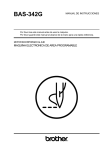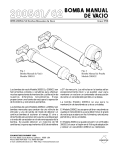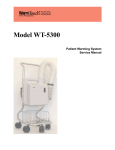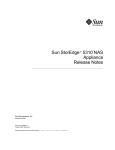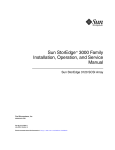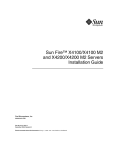Download Sun Fire V20z and Sun Fire V40z Servers—SP and BIOS Update
Transcript
Sun Fire™ V20z and Sun Fire V40z Servers—SP and BIOS Update ReadMe BIOS v1.32.7.2 (V20z server) BIOS v2.32.8.2 (V40z server) SP v2.2.0.20 NSV 2.2.0.6i Sun Microsystems, Inc. www.sun.com Part No. 819-2714-12 June 2005, Revison A Submit comments about this document at: http://www.sun.com/hwdocs/feedback Copyright 2005 Sun Microsystems, Inc., 4150 Network Circle, Santa Clara, California 95054, U.S.A. All rights reserved. Sun Microsystems, Inc. has intellectual property rights relating to technology that is described in this document. In particular, and without limitation, these intellectual property rights may include one or more of the U.S. patents listed at http://www.sun.com/patents and one or more additional patents or pending patent applications in the U.S. and in other countries. This document and the product to which it pertains are distributed under licenses restricting their use, copying, distribution and decompilation. No part of the product or of this document may be reproduced in any form by any means without prior written authorization of Sun and its licensors, if any. Third-party software, including font technology, is copyrighted and licensed from Sun suppliers. Parts of the product may be derived from Berkeley BSD systems, licensed from the University of California. UNIX is a registered trademark in the U.S. and in other countries, exclusively licensed through X/Open Company, Ltd. Sun, Sun Microsystems, the Sun logo, AnswerBook2, docs.sun.com, Sun Fire and Solaris are trademarks or registered trademarks of Sun Microsystems, Inc. in the U.S. and in other countries. All SPARC trademarks are used under license and are trademarks or registered trademarks of SPARC International, Inc. in the U.S. and in other countries. Products bearing SPARC trademarks are based upon an architecture developed by Sun Microsystems, Inc. The OPEN LOOK and Sun™ Graphical User Interface was developed by Sun Microsystems, Inc. for its users and licensees. Sun acknowledges the pioneering efforts of Xerox in researching and developing the concept of visual or graphical user interfaces for the computer industry. Sun holds a non-exclusive license from Xerox to the Xerox Graphical User Interface, which license also covers Sun’s licensees who implement OPEN LOOK GUIs and otherwise comply with Sun’s written license agreements. U.S. Government Rights—Commercial use. Government users are subject to the Sun Microsystems, Inc. standard license agreement and applicable provisions of the FAR and its supplements. DOCUMENTATION IS PROVIDED "AS IS" AND ALL EXPRESS OR IMPLIED CONDITIONS, REPRESENTATIONS AND WARRANTIES, INCLUDING ANY IMPLIED WARRANTY OF MERCHANTABILITY, FITNESS FOR A PARTICULAR PURPOSE OR NON-INFRINGEMENT, ARE DISCLAIMED, EXCEPT TO THE EXTENT THAT SUCH DISCLAIMERS ARE HELD TO BE LEGALLY INVALID. Copyright 2005 Sun Microsystems, Inc., 4150 Network Circle, Santa Clara, California 95054, États-Unis. Tous droits réservés. Sun Microsystems, Inc. a les droits de propriété intellectuelle relatants à la technologie qui est décrite dans ce document. En particulier, et sans la limitation, ces droits de propriété intellectuelle peuvent inclure un ou plus des brevets américains énumérés à http://www.sun.com/patents et un ou les brevets plus supplémentaires ou les applications de brevet en attente aux États-Unis et dans les autres pays. Ce produit ou document est protégé par un copyright et distribué avec des licences qui en restreignent l’utilisation, la copie, la distribution et la décompilation. Aucune partie de ce produit ou document ne peut être reproduite sous aucune forme, par quelque moyen que ce soit, sans l’autorisation préalable et écrite de Sun et de ses bailleurs de licence, s’il y en a. Le logiciel détenu par des tiers, et qui comprend la technologie relative aux polices de caractères, est protégé par un copyright et licencié par des fournisseurs de Sun. Des parties de ce produit pourront être dérivées des systèmes Berkeley BSD licenciés par l’Université de Californie. UNIX est une marque déposée aux États-Unis et dans d’autres pays et licenciée exclusivement par X/Open Company, Ltd. Sun, Sun Microsystems, le logo Sun, AnswerBook2, docs.sun.com, Sun Fire et Solaris sont des marques de fabrique ou des marques déposées de Sun Microsystems, Inc. aux États-Unis et dans d’autres pays. Toutes les marques SPARC sont utilisées sous licence et sont des marques de fabrique ou des marques déposées de SPARC International, Inc. aux États-Unis et dans d’autres pays. Les produits protant les marques SPARC sont basés sur une architecture développée par Sun Microsystems, Inc. L’interface d’utilisation graphique OPEN LOOK et Sun a été développée par Sun Microsystems, Inc. pour ses utilisateurs et licenciés. Sun reconnaît les efforts de pionniers de Xerox pour la recherche et le développement du concept des interfaces d’utilisation visuelle ou graphique pour l’industrie de l’informatique. Sun détient une license non exclusive de Xerox sur l’interface d’utilisation graphique Xerox, cette licence couvrant également les licenciées de Sun qui mettent en place l’interface d ’utilisation graphique OPEN LOOK et qui en outre se conforment aux licences écrites de Sun. LA DOCUMENTATION EST FOURNIE «EN L’ÉTAT» ET TOUTES AUTRES CONDITIONS, DÉCLARATIONS ET GARANTIES EXPRESSES OU TACITES SONT FORMELLEMENT EXCLUES, DANS LA MESURE AUTORISÉE PAR LA LOI APPLICABLE, Y COMPRIS NOTAMMENT TOUTE GARANTIE IMPLICITE RELATIVE À LA QUALITÉ MARCHANDE, À L’APTITUDE À UNE UTILISATION PARTICULIÈRE OU À L’ABSENCE DE CONTREFAÇON. Contents Preface v Updating the BIOS and SP Firmware New Features and Fixes 1 1 Features and Fixes at NSV 2.2.0.6i 1 Features and Fixes at NSV 2.2.0.6h 2 Known Issues 2 Upgrade to SP 2.2.0.20 (NSV 2.2.0.6i) Recommended for Sun Fire V20z and Sun Fire V40z Servers Because of Dietemp Reporting Error 2 Version of SP 2.2.0.18 Is Incorrectly Referenced as SP 2.2.0.13 in the BOM Systems With Neterion (S2IO) 10 Gb Ethernet NIC (6282053) BIOS Fails to Update Overview of the Update Procedure 5 Before You Start 5 3 3 Operator Panel and PPCBoot Do Not Need to Be Updated Preparing the Server 3 Power On the Service Processor 4 5 Configure Service Processor Network Settings Reset the Service Processor Connect Your Local Client 4 5 6 7 Contents iii Configure the Manager User and Password for the Service Processor Verify BIOS and Firmware Versions Sun Fire V20z Server 7 Sun Fire V40z Server 8 7 Performing the Server Update from a Solaris-based Client Download and Share the NSV files 10 Mount the NSV Share on the Service Processor Perform the SP Update 11 12 Perform the BIOS Update Verify the Updates 14 16 Housecleaning Tasks 16 Performing the Server Update from a Linux-based Client Download and Share the NSV files Perform the SP Update 18 20 Perform the BIOS Update 22 23 Housecleaning Tasks iv 17 17 Mount the NSV Share on the Service Processor Verify the Updates 10 24 Console Output After Successful Update on a Sun Fire V20z Server 25 Console Output After Successful Update on a Sun Fire V40z Server 26 Sun Fire V20z and Sun Fire V40z Servers—SP and BIOS Update ReadMe • June 2005 7 Preface This document describes the new features, known issues, and update process for the SP and BIOS for the Sun Fire™ V20z and Sun Fire V40z servers. Using UNIX Commands This document does not contain information about basic UNIX® commands and procedures such as shutting down the system, booting the system and configuring devices. See the following documents for this information: ■ Software documentation that you received with your system ■ Solaris™ operating environment documentation, which is located at: http://docs.sun.com Shell Prompts Shell Prompt C shell machine-name% C shell superuser machine-name# Bourne shell and Korn shell $ Bourne shell and Korn shell superuser # Preface v Typographic Conventions Typeface* Meaning Examples AaBbCc123 The names of commands, files and directories; on-screen computer output Edit your.login file. Use ls -a to list all files. % You have mail. AaBbCc123 What you type, when contrasted with on-screen computer output % su Password: AaBbCc123 Book titles, new words or terms, words to be emphasized. Replace command-line variables with real names or values. Read Chapter 6 in the User’s Guide. These are called class options. You must be superuser to do this. To delete a file, type rm filename. * The settings on your browser might differ from these settings. Related Documentation For the most up-to-date documentation, go to this site: http://www.sun.com/products-nsolutions/hardware/docs/Servers/Workgroup_Servers/Sun_Fire_V20z/ index.html Translated versions of some of the documentation are available in French, Simplified and Traditional Chinese, Japanese, and Korean Application Title Part Number Safety information Important Safety Information for Sun Hardware Systems 816-7190-xx Safety notices and international compliance certification statements Sun Fire V20z and Sun Fire V40z Servers—Safety and Compliance Guide 817-5251-xx Hardware and system software installation Sun Fire V20z and Sun Fire V40z Servers— Installation Guide 817-5246-xx Server maintenance Sun Fire V20z and Sun Fire V40z Servers— User Guide 817-5248-xx vi Sun Fire V20z and Sun Fire V40z Servers—SP and BIOS Update ReadMe • June 2005 Application Title Part Number Server management Sun Fire V20z and Sun Fire V40z Servers— Server Management Guide 817-5249-xx Operating-system installation Sun Fire V20z and Sun Fire V40z Servers—Linux Operating System Installation Guide 817-5250-xx Troubleshooting and diagnostics Sun Fire V20z and Sun Fire V40z Servers— Troubleshooting Techniques and Diagnositcs Guide 817-7184-xx Late-breaking information Sun Fire V20z and Sun Fire V40z Servers Release Notes 817-1771-xx Accessing Sun Documentation You can view, print or purchase a broad selection of Sun documentation, including localized versions, at: http://www.sun.com/documentation Sun Welcomes Your Comments Sun is interested in improving its documentation and welcomes your comments and suggestions. You can submit your comments by going to: http://www.sun.com/hwdocs/feedback Please include the title and part number of your document with your feedback: Sun Fire V20z and Sun Fire V40z Servers—SP and BIOS Update ReadMe, part number 819-2714-12 Preface vii Contacting Sun Technical Support If you have technical questions about this product that are not answered in this document, go to: http://www.sun.com/service/contacting Third-Party Web Sites Sun is not responsible for the availability of third-party web sites mentioned in this document. Sun does not endorse and is not responsible or liable for any content, advertising, products or other materials that are available on or through such sites or resources. Sun will not be responsible or liable for any actual or alleged damage or loss caused by or in connection with the use of or reliance on any such content, goods or services that are available on or through such sites or resources. viii Sun Fire V20z and Sun Fire V40z Servers—SP and BIOS Update ReadMe • June 2005 Updating the BIOS and SP Firmware This document describes the updates and installation details for the current BIOS and Service Processor (SP) releases for the Sun Fire™ V20z and Sun Fire V40z servers. This document contains the following sections: ■ ■ ■ ■ ■ ■ ■ ■ ■ “New Features and Fixes” on page 1 “Known Issues” on page 2 “Overview of the Update Procedure” on page 4 “Preparing the Server” on page 5 “Verify BIOS and Firmware Versions” on page 7 “Performing the Server Update from a Solaris-based Client” on page 10 “Performing the Server Update from a Linux-based Client” on page 17 “Console Output After Successful Update on a Sun Fire V20z Server” on page 25 “Console Output After Successful Update on a Sun Fire V40z Server” on page 26 New Features and Fixes This sections lists the features and fixes at major NSV versions. Features and Fixes at NSV 2.2.0.6i The following is a partial list of the features and fixes contained in BIOS v1.32.7.2 (Sun Fire V20z server) and v2.32.8.2 (Sun Fire V40z server), as well as the Service Processor (SP) firmware v2.2.0.20. ■ Because of a dietemp reporting error, upgrade to SP 2.0.2.20 is recommended. See “Upgrade to SP 2.2.0.20 (NSV 2.2.0.6i) Recommended for Sun Fire V20z and Sun Fire V40z Servers Because of Dietemp Reporting Error” on page 2. Updating the BIOS and SP Firmware 1 Features and Fixes at NSV 2.2.0.6h The following is a partial list of the features and fixes contained in BIOS v1.32.7.2 (Sun Fire V20z server) and v2.32.8.2 (Sun Fire V40z server), as well as the Service Processor (SP) firmware v2.2.0.18. ■ ■ ■ ■ ■ A work-around has been implemented for AMD Errata #56. Support has been added for the AMD Opteron single-core CPU at stepping version E4. Support has been added for DDR 400 memory DIMMs on appropriate hardware configurations (only on Sun Fire V20z server with chassis part number (PN) 380-1194 and Sun Fire V40z server with chassis PN 380-1206. In-band monitoring over the Simple Network Management Protocol (SNMP) has been added. The default SP configuration supports both out-of-band (OOB) and in-band (IB) proxy capabilities. Support has been added for a new Bootable Diagnostics CD-ROM with this NSV. Known Issues The following known issues are listed below: ■ ■ ■ ■ ■ “Upgrade to SP 2.2.0.20 (NSV 2.2.0.6i) Recommended for Sun Fire V20z and Sun Fire V40z Servers Because of Dietemp Reporting Error” on page 2 “Version of SP 2.2.0.18 Is Incorrectly Referenced as SP 2.2.0.13 in the BOM” on page 3 “Systems With Neterion (S2IO) 10 Gb Ethernet NIC (6282053)” on page 3 “BIOS Fails to Update” on page 3 “Operator Panel and PPCBoot Do Not Need to Be Updated” on page 4 Upgrade to SP 2.2.0.20 (NSV 2.2.0.6i) Recommended for Sun Fire V20z and Sun Fire V40z Servers Because of Dietemp Reporting Error Sun Fire V20z and Sun Fire V40z servers have shown errors in dietemp reporting in the range of -200 to 400 mil. These errors affect the sensor get command and might cause fans to adjust speed incorrectly. A thermal trip protects the processors so that the system shuts down gracefully. Upgrade to SP 2.2.0.20 if you have SP 2.2.0.18 or earlier and have one of the following: ■ 2 A CPU customer replaceable unit (CRU) Sun Fire V20z and Sun Fire V40z Servers—SP and BIOS Update ReadMe • June 2005 ■ A daughter card with CPU ■ A Super Field Replaceable Unit (FRU) chassis that was not upgraded before installation Workaround 1. Download NSV 2.2.0.6i from this web site. The files for both the Sun Fire V20z and the Sun Fire V40z can be found at the following URL: http://www.sun.com/servers/entry/v20z/downloads.html 2. Upgrade the server to SP 2.2.0.20. Version of SP 2.2.0.18 Is Incorrectly Referenced as SP 2.2.0.13 in the BOM The Bill of Materials (BOM) incorrectly referenced SP 2.2.0.18 as 2.2.0.13. Systems With Neterion (S2IO) 10 Gb Ethernet NIC (6282053) A bug in BIOS 1.32.7.2 might cause a system, which has the Neterion (S2IO) 10 Gb Ethernet NIC, to hang when booting. Workaround The fix will be available in the next major release of the NSV. BIOS Fails to Update In systems where the PRS gets corrupted, the BIOS fails to update. If the BIOS updates successfully, you see the following messages: This command may take several minutes. Please be patient. Bios started Bios Flash Transmit Started Bios Flash Transmit Complete Updating the BIOS and SP Firmware 3 Bios Flash update Progress: 7 Bios Flash update Progress: 6 Bios Flash update Progress: 5 Bios Flash update Progress: 4 Bios Flash update Progress: 3 Bios Flash update Progress: 2 Bios Flash update Progress: 1 Bios Flash update complete If you do not see this entire message, try updating the BIOS again. Operator Panel and PPCBoot Do Not Need to Be Updated Customers with Operator Panel V1.0.1.1 and PPCBoot V2.1.0.16 do not need to update their versions to match what is shipped in the current NSV. Because these versions work correctly, no tools are shipped to update them to more current versions. Customers with versions older than the ones listed above should update the SP version. Overview of the Update Procedure To update the BIOS and SP firmware, you must perform the following tasks in this order. 1. Check the system inventory to verify your current version of the BIOS and SP firmware components. 2. Download the NSV files. 3. Share the NSV files with the appropriate permissions. 4. From a Solaris or Linux-based client: a. Update the SP firmware. b. Update the BIOS. 5. Reboot the server. 6. Perform housecleaning tasks. 4 Sun Fire V20z and Sun Fire V40z Servers—SP and BIOS Update ReadMe • June 2005 Preparing the Server Before You Start Before you start performing the update: ■ ■ ■ Ensure that you do not have a firewall or VPN client enabled on your local machine. These applications block file sharing, and prevent the SP from mounting the share and accessing the NSV files. Check that Java runtime environment version 1.4.2 or higher is installed on your local machine. If necessary, you can download the most recent version from http://www.java.com. Ensure that you have an SSH client properly installed on your local machine. Power On the Service Processor The SP needs to be running; however, the platform side of the Sun Fire V20z or Sun Fire V40z server must be powered off. Sun Fire V20z Server Plug in the AC power cord on the back of the chassis and turn on the AC power switch on the back panel. The front LCD display must be lit (SP is on) but the green power LED must be off (platform is off). Sun Fire V40z Server Plug in the AC power cords to the power supplies on the back of the chassis. The front LCD display must be lit (SP is on) but the green power LED must be off (platform is off). Configure Service Processor Network Settings As the SP boots and comes up, its network settings need to be configured. Updating the BIOS and SP Firmware 5 ■ If a DHCP server is available on the network to which the SP is connected, simply press the Select (center) button on the LCD panel to confirm the use of DHCP. The SP will request an IP address from the DHCP server; 5 to 10 seconds later, an IP address will display on the LCD panel. If you do not press the button before the system times out, the system automatically looks for a DHCP server. ■ If no DHCP service is available on the SP network, use the arrow buttons to manually enter the network-information settings: IP address, netmask and default gateway or router. For more information, refer to the Sun Fire V20z and Sun Fire V40z Servers—Installation Guide (817-5246). Reset the Service Processor Note – If the SP is already configured with a login name and password, but you do not have the login information, you will need to reset the SP. If you know the login information for the SP, you can skip to “Connect Your Local Client” on page 7. To reset the SP: 1. Press any of the three operator-panel buttons next to the front-panel LCD screen. The LCD displays the option Server Menu. 2. Press the Forward (right) button until the option “SP menu” is displayed. 3. Press the Select (center) button to confirm. 4. Press the Forward button until the option “Use Defaults” is displayed. 5. Press the Select button twice to confirm. The SP resets itself to the factory settings and reboots. 6 ■ If a DHCP server is available on the network to which the SP is connected, simply press the Select button on the LCD panel to confirm the use of DHCP. ■ If no DHCP service is available on the SP network, use the arrow buttons to manually enter the network-information settings: IP address, netmask and default gateway or router. Sun Fire V20z and Sun Fire V40z Servers—SP and BIOS Update ReadMe • June 2005 Connect Your Local Client Ensure that the local client used to perform the update is connected to the management network (the same local area network [LAN] as one of the SP 10/100 Ethernet management ports). If you are not sure, try to ping the SP IP address from your local client. If the command is successful, your local client is on the same LAN as the SP port. Note – It is not recommended to update a server over a WAN. Configure the Manager User and Password for the Service Processor To configure the manager user and password, do the following: 1. Connect to the SP with the ssh client using the IP address that appears on the LCD display on the front panel. 2. Log in with user name setup and no password. 3. When prompted, create the first manager-level user. For example, username sun and password sun. The SSH session disconnects. The SP is now set up and ready to be used to perform the server update. Verify BIOS and Firmware Versions Ensure that you note down the current SP settings and firmware revisions. Sun Fire V20z Server The following steps explain how to verify the version of the BIOS and firmware currently installed on the Sun Fire V20z server. Updating the BIOS and SP Firmware 7 Connect to the SP through SSH 1. Open a terminal window. 2. Using ssh, connect to the SP IP address that appears on the LCD display on the front panel. 3. Log in with your SP user name and password. Note – If you have not yet set up an account on the SP or if you have forgotten your login information, refer to “Reset the Service Processor” on page 6. Check the Software Inventory ● Enter the following command: inventory get software The command should return something similar to: Name Revision Platform BIOS V01.32.7.2 servers Install Date Description Mon Apr 18 19:17:42 2005Platform BIOS for V20z - ID: 239 Operator PanelV1.0.1.2 Mon Apr 18 19:17:42 2005Operator Panel Firmware SP Base Mon Apr 18 19:17:42 2005SP Base Software V2.2.0.20 If one of the following is true: ■ ■ The BIOS version is lower than V01.32.7.2. The SP version is lower than 2.2.0.20. upgrade your system to a newer BIOS or SP version. Sun Fire V40z Server The following steps explain how to verify the version of the BIOS and firmware currently installed on the Sun Fire V40z server. 8 Sun Fire V20z and Sun Fire V40z Servers—SP and BIOS Update ReadMe • June 2005 Connect to the SP through SSH 1. Open a terminal window. 2. Using ssh, connect to the SP IP address that appears on the LCD display on the front panel. 3. Log in with your SP user name and password. Note – If you have not yet set up an account on the SP or if you have forgotten your login information, refer to “Reset the Service Processor” on page 6. Check the Software Inventory ● Enter the following command: inventory get software The command should return something similar to: Name Revision Platform BIOS V02.32.8.2 servers Install Date Description Mon Apr 18 19:17:42 2005Platform BIOS for V40z - ID: 239 Operator PanelV1.0.1.2 Mon Apr 18 19:17:42 2005Operator Panel Firmware SP Base Mon Apr 18 19:17:42 2005SP Base Software V2.2.0.20 If one of the following is true: ■ ■ The BIOS version is lower than V02.32.8.2. The SP version is lower than 2.2.0.20. upgrade your system to a newer BIOS or SP version. Updating the BIOS and SP Firmware 9 Performing the Server Update from a Solaris-based Client Download and Share the NSV files Open a Terminal Window Ensure that your local Solaris machine is connected to the same local area network (LAN) as one of the SP ports. ● Open a new terminal window on your local Solaris machine. Create a New Directory This directory will serve as the central repository from which your Sun Fire V20z and Sun Fire V40z servers will download the new firmware during the update process. ● On your local Solaris machine, create one of the following directories, depending on your type of server: mkdir /export/home/v20z or mkdir /export/home/v40z You will download the update files to the directory that you create. Download the NSV files 1. Download the NSV update files to the directory that you created. The files for both the Sun Fire V20z and the Sun Fire V40z can be found at the following URL: http://www.sun.com/servers/entry/v20z/downloads.html 2. Under the section “Firmware and Utilities (NSV)”, click on “Current Release”. 3. Download the following NSV release-package files: 10 Sun Fire V20z and Sun Fire V40z Servers—SP and BIOS Update ReadMe • June 2005 Sun Fire V20z server Download the following files into the directory /export/home/v20z on your local Solaris machine. nsv_V2_2_0_6.zip nsv-v20z-bios-fw_V2_2_0_6i.zip Sun Fire V40z server Download the following files into the directory /export/home/v40z on your local Solaris machine. nsv_V2_2_0_6.zip nsv-v40z-bios-fw_V2_2_0_6i.zip Unzip the NSV package files ● Unzip the NSV release-package files into the directory you created on your local Solaris machine. Use the following command format: unzip <filename> If the unzipping process creates new zip archive files, unzip these new files as well. Mount the NSV Share on the Service Processor 1. At the shell prompt, enter one of the following commands, depending on your type of server: share -F nfs -o ro /export/home/v20z or share -F nfs -o ro /export/home/v40z 2. Enter the following command: ifconfig -a 3. Obtain the IP address by which your local Solaris machine connects to the network. 4. Enter the following command: ssh -l <SP_username> <SP_IP> where <SP_username> is your user name for logging in to the SP; and where <SP_IP> represents the SP IP address that is displayed on the front-panel LCD display of the Sun Fire V20z or Sun Fire V40z server. Updating the BIOS and SP Firmware 11 5. At the ssh prompt, enter one of the following commands: Sun Fire V20z server: sp add mount -r <solaris-ip-address>:/export/home/v20z -l /mnt Sun Fire V40z server: sp add mount -r <solaris-ip-address>:/export/home/v40z -l /mnt Note – If you receive an error message when you run the mount command for the Sun Fire V20z server, add the following line: share -F nfs -o ro /export/home/v20z to the file /etc/dfs/dfstab and reboot the server. 6. At the ssh prompt, enter the following command: sp get mounts The directory /export/home/v20z or /export/home/v40z should now be mounted. Perform the SP Update Ensure that the Platform is Powered Off 1. To verify the power state of the platform side of the server, enter the following command: platform get power state Note – If the platform is powered on, the green LED below the floppy diskette drive is illuminated. 2. If the result returned is ON, then power off the platform side with the following command: platform set power state off -f Verify the Version of Java Runtime Environment Ensure that Java runtime environment (JRE) 1.4 or higher is installed on your local Solaris machine. If your version of JRE is lower than 1.4, this update procedure will not work. 12 Sun Fire V20z and Sun Fire V40z Servers—SP and BIOS Update ReadMe • June 2005 ● From a terminal window, type the following command: java -version If Java is properly installed, you will see a result similar to the following: java version "1.4.2_06" Java(TM) 2 Runtime Environment, Standard Edition (build 1.4.2_06-b03) Java HotSpot(TM) Client VM (build 1.4.2_06-b03, mixed mode) Update the SP Firmware Step 1 - Launch the SP update utility on the Solaris machine Enter one of the following commands in a terminal window on your local Solaris machine: Sun Fire V20z server: java -jar /export/home/v20z/update_server/V2.2.0.6/updateServer.jar -f /export/home/v20z/sw_images/sp/spbase/V2.2.0.20/install.image -p 50000 Sun Fire V40z server: java -jar /export/home/v40z/update_server/V2.2.0.6/updateServer.jar -f /export/home/v40z/sw_images/sp/spbase/V2.2.0.20/install.image -p 50000 Note – Enter the command on one continuous line at the prompt. The following message appears in the terminal window: The SP update process will take several minutes to complete during which the SP will be rebooted. You may now execute the "sp update flash all" command on the SP to start the update... Step 2 - Start the update process from the Service Processor Return to the terminal window with the SSH connection to the SP. Updating the BIOS and SP Firmware 13 ● Launch the update process with the following command: sp update flash all -i <ip_address_solaris_machine> -p 50000 The SP executes the command and reboots itself. The reboot process takes a few minutes. The SSH session automatically terminates. In the terminal window running the Java utility, the following messages appear as the SP reboots and updates itself: /10.6.164.10:(0)Received a ping request /10.6.164.10:(0)Replying to the ping request /10.6.164.10:(0)Waiting for an update request from a SP..this may take a few minutes /10.6.164.10:(0)Received an update request /10.6.164.10:(1)Sending an update accept message to the SP /10.6.164.10:(2)Sending a write request to the SP /10.6.164.10:(3)Transferring image file to the SP...this may take a few minutes /10.6.164.10:(4)Waiting for the file transfer status from the SP /10.6.164.10:(4)File transfer status: passed /10.6.164.10:(5)Waiting for image checksum status from the SP...this may take a few minutes /10.6.164.10:(5)Image checksum status: passed /10.6.164.10:(6)Waiting for SP boot status...this may take a few minutes /10.6.164.10:(6)Waiting for SP boot status...this may take a few minutes /10.6.164.10:(6)SP boot status: passed /10.6.164.10:(7)SP flash update complete Once the message “(7) SP flash update complete” appears, unless you need to update more servers, you can close the Java SP Update utility. Perform the BIOS Update Ensure that the Platform is Powered Off 1. To verify the power state of the platform side of the server, enter the following command: 14 Sun Fire V20z and Sun Fire V40z Servers—SP and BIOS Update ReadMe • June 2005 platform get power state Note – If the platform is powered on, the green LED below the floppy diskette drive is illuminated. 2. If the result returned is ON, then power off the platform side with the following command: platform set power state off -f Update the BIOS 3. At the SP prompt, enter one of the following commands, depending on your type of server: Sun Fire V20z server: platform set os state update-bios /mnt/sw_images/platform/firmware/bios/V1.32.7.2/bios.sp Sun Fire V40z server: platform set os state update-bios /mnt/sw_images/platform/firmware/bios/V2.32.8.2/bios.sp This update process might take several minutes before any output is returned. The output in your terminal window should look similar to the following: This command may take several minutes. Please be patient. Bios started Bios Flash Transmit Started Bios Flash Transmit Complete Bios Flash update Progress: 7 Bios Flash update Progress: 6 Bios Flash update Progress: 5 Bios Flash update Progress: 4 Bios Flash update Progress: 3 Bios Flash update Progress: 2 Bios Flash update Progress: 1 Bios Flash update complete 4. Once the BIOS update is completed, the server automatically powers off. Updating the BIOS and SP Firmware 15 Verify the Updates Power on the server again. Once the server powers on, if the BIOS and SP firmware update operations were successful, a BIOS message is displayed on the console. For the beginning section of this message, see “Console Output After Successful Update on a Sun Fire V20z Server” on page 25 or “Console Output After Successful Update on a Sun Fire V40z Server” on page 26. Housecleaning Tasks The update procedure is now complete. Please note: ■ ■ If the local client from which you performed the update procedure will remain at this network location and act as a permanent NSV server, leave the directory mounted and shared. If the local client from which you performed the update procedure is at this network location temporarily (for example, if you used a laptop computer to update your server), we recommend that you unmount and unshare the directory. Unmount the Directory Unmount the directory that you mounted previously. 1. Open a terminal window and connect to the SP through ssh. 2. From the SP, enter the following command to unmount the directory: sp delete mount 3. To verify that the directory has been unmounted, enter the following command: sp get mounts You should not see the directory /export/home/v20z or /export/home/v40z (depending on your type of server). Unshare the Directory Now unshare the directory. 16 Sun Fire V20z and Sun Fire V40z Servers—SP and BIOS Update ReadMe • June 2005 1. At the shell prompt, enter one of the following commands, depending on your type of server: unshare /export/home/v20z or unshare /export/home/v40z Performing the Server Update from a Linux-based Client Download and Share the NSV files Open a Terminal Window Ensure that your local Linux machine is connected to the same local area network (LAN) as one of the SP ports. ● Open a new terminal window on your local Linux machine. Create a New Directory This directory will serve as the central repository from which your Sun Fire V20z and Sun Fire V40z servers will download the new firmware during the update process. ● On your local Linux machine, create one of the following directories, depending on your type of server: mkdir /export/home/v20z or mkdir /export/home/v40z You will download the update files to the directory that you create. Updating the BIOS and SP Firmware 17 Download the NSV files 1. Download the NSV update files to the directory that you created. The files for both the Sun Fire V20z and the Sun Fire V40z can be found at the following URL: http://www.sun.com/servers/entry/v20z/downloads.html 2. Under the section “Firmware and Utilities (NSV)”, click on “Current Release”. 3. Download the following NSV release-package files: Sun Fire V20z server Download the following files into the directory /export/home/v20z on your local Linux machine. nsv_V2_2_0_6.zip nsv-v20z-bios-fw_V2_2_0_6i.zip Sun Fire V40z server Download the following files into the directory /export/home/v40z on your local Linux machine. nsv_V2_2_0_6.zip nsv-v40z-bios-fw_V2_2_0_6i.zip Unzip the NSV package files ● Unzip the NSV release-package files into the directory you created on your local Linux machine. Use the following command format: unzip <filename> If the unzipping process creates new zip archive files, unzip these new files as well. Mount the NSV Share on the Service Processor 1. Move to the directory /etc. cd /etc 2. Open the file /etc/exports using your preferred text editor. 3. Add one of the following lines, depending on your type of server, to the exports file: 18 Sun Fire V20z and Sun Fire V40z Servers—SP and BIOS Update ReadMe • June 2005 /export/home/v20z *(rw,no_root_squash) or /export/home/v40z *(rw,no_root_squash) 4. Move to the directory /etc/init.d. 5. Restart the NFS service using one of the following methods, depending on what type of Linux you are using: ■ For SUSE Linux, use these commands: a. Restart the NFS service: /etc/init.d/nfsserver stop /etc/init.d/nfsserver start b. Use the command below to verify that /export/home/v20z or /export/home/v40z is listed: showmount -e localhost ■ For Red Hat Linux, use these commands: a. Restart the NFS service: /etc/init.d/nfs stop /etc/init.d/nfs start b. Use the command below to verify that /export/home/v20z or /export/home/v40z is listed: showmount -e localhost 6. Enter the following command: ifconfig -a 7. Obtain the IP address by which your local Linux machine connects to the network. 8. Enter the following command: ssh -l <SP_username> <SP_IP> where <SP_username> is your user name for logging in to the SP; and where <SP_IP> represents the SP IP address that is displayed on the front-panel LCD display of the Sun Fire V20z or Sun Fire V40z server. Updating the BIOS and SP Firmware 19 9. At the ssh prompt, enter one of the following commands: Sun Fire V20z server: sp add mount -r <linux-ip-address>:/export/home/v20z -l /mnt Sun Fire V40z server: sp add mount -r <linux-ip-address>:/export/home/v40z -l /mnt 10. At the ssh prompt, enter the following command: sp get mounts The directory /export/home/v20z or /export/home/v40z should now be mounted. Perform the SP Update Ensure that the Platform is Powered Off 1. To verify the power state of the platform side of the server, enter the following command: platform get power state Note – If the platform is powered on, the green LED below the floppy diskette drive is illuminated. 2. If the result returned is ON, then power off the platform side with the following command: platform set power state off -f Verify the Version of Java Runtime Environment Ensure that Java runtime environment (JRE) 1.4 or higher is installed on your local Linux machine. If your version of JRE is lower than 1.4, this update procedure will not work. ● From a terminal window, type the following command: java -version If Java is properly installed, you will see a result similar to the following: java version "1.4.2_06" Java(TM) 2 Runtime Environment, Standard Edition (build 1.4.2_06-b03) 20 Sun Fire V20z and Sun Fire V40z Servers—SP and BIOS Update ReadMe • June 2005 Java HotSpot(TM) Client VM (build 1.4.2_06-b03, mixed mode) Update the SP Firmware Step 1 - Launch the SP update utility on the Linux machine Enter one of the following commands in a terminal window on your local Linux machine: Sun Fire V20z server: java -jar /export/home/v20z/update_server/V2.2.0.6/updateServer.jar -f /export/home/v20z/sw_images/sp/spbase/V2.2.0.20/install.image -p 50000 Sun Fire V40z server: java -jar /export/home/v40z/update_server/V2.2.0.6/updateServer.jar -f /export/home/v40z/sw_images/sp/spbase/V2.2.0.20/install.image -p 50000 Note – Enter the command on one continuous line at the prompt. The following message appears in the terminal window: The SP update process will take several minutes to complete during which the SP will be rebooted. You may now execute the "sp update flash all" command on the SP to start the update... Step 2 - Start the update process from the Service Processor Return to the terminal window with the SSH connection to the SP. ● Launch the update process with the following command: sp update flash all -i <ip_address_linux_machine> -p 50000 The SP executes the command and reboots itself. The reboot process takes a few minutes. The SSH session automatically terminates. In the terminal window running the Java utility, the following messages appear as the SP reboots and updates itself: /10.6.164.10:(0)Received a ping request /10.6.164.10:(0)Replying to the ping request Updating the BIOS and SP Firmware 21 /10.6.164.10:(0)Waiting for an update request from a SP..this may take a few minutes /10.6.164.10:(0)Received an update request /10.6.164.10:(1)Sending an update accept message to the SP /10.6.164.10:(2)Sending a write request to the SP /10.6.164.10:(3)Transferring image file to the SP...this may take a few minutes /10.6.164.10:(4)Waiting for the file transfer status from the SP /10.6.164.10:(4)File transfer status: passed /10.6.164.10:(5)Waiting for image checksum status from the SP...this may take a few minutes /10.6.164.10:(5)Image checksum status: passed /10.6.164.10:(6)Waiting for SP boot status...this may take a few minutes /10.6.164.10:(6)Waiting for SP boot status...this may take a few minutes /10.6.164.10:(6)SP boot status: passed /10.6.164.10:(7)SP flash update complete Once the message “(7) SP flash update complete” appears, unless you need to update more servers, you can close the Java SP Update utility. Perform the BIOS Update Ensure that the Platform is Powered Off 1. To verify the power state of the platform side of the server, enter the following command: platform get power state Note – If the platform is powered on, the green LED below the floppy diskette drive is illuminated. 2. If the result returned is ON, then power off the platform side with the following command: platform set power state off -f 22 Sun Fire V20z and Sun Fire V40z Servers—SP and BIOS Update ReadMe • June 2005 Update the BIOS 3. At the SP prompt, enter one of the following commands, depending on your type of server: Sun Fire V20z server: platform set os state update-bios /mnt/sw_images/platform/firmware/bios/V1.32.7.2/bios.sp Sun Fire V40z server: platform set os state update-bios /mnt/sw_images/platform/firmware/bios/V2.32.8.2/bios.sp This update process might take several minutes before any output is returned. The output in your terminal window should look similar to the following: This command may take several minutes. Please be patient. Bios started Bios Flash Transmit Started Bios Flash Transmit Complete Bios Flash update Progress: 7 Bios Flash update Progress: 6 Bios Flash update Progress: 5 Bios Flash update Progress: 4 Bios Flash update Progress: 3 Bios Flash update Progress: 2 Bios Flash update Progress: 1 Bios Flash update complete 4. Once the BIOS update is completed, the server automatically powers off. Verify the Updates Power on the server again. Once the server powers on, if the BIOS and SP firmware update operations were successful, a BIOS message is displayed on the console. For the beginning section of this message, see “Console Output After Successful Update on a Sun Fire V20z Server” on page 25 or “Console Output After Successful Update on a Sun Fire V40z Server” on page 26. Updating the BIOS and SP Firmware 23 Housecleaning Tasks The update procedure is now complete. Please note: ■ ■ If the local client from which you performed the update procedure will remain at this network location and act as a permanent NSV server, leave the directory mounted and shared. If the local client from which you performed the update procedure is at this network location temporarily (for example, if you used a laptop computer to update your server), we recommend that you unmount and unshare the directory. Unmount the Directory Unmount the directory that you mounted previously. 1. From the SP, enter the following command to unmount the directory: sp delete mount 2. To verify that the directory has been unmounted, enter the following command: sp get mounts You should not see the directory /export/home/v20z or /export/home/v40z (depending on your type of server). Edit the File /etc/exports 1. Open the file /etc/exports using your preferred text editor. 2. Remove the line that you had added, depending on your type of server, from the exports file: /export/home/v20z *(rw,no_root_squash) or /export/home/v40z *(rw,no_root_squash) 24 Sun Fire V20z and Sun Fire V40z Servers—SP and BIOS Update ReadMe • June 2005 Console Output After Successful Update on a Sun Fire V20z Server Once the server reboots, if the BIOS and firmware update operations were successful, a text message appears; the following text shows the beginning of a sample message for an updated server. Note – Ensure that, in the header of this text message, the System BIOS Revision indicates V1.32.7.2. PhoenixBIOS 4.0 Release 6.0 Copyright 1985-2002 Phoenix Technologies Ltd. All Rights Reserved Production RELEASE: System BIOS Revision = V1.32.7.2 SP Interface (PRS) Revision = 97 SP - BIOS Interface Active xxxxxxxxxxxxxxxxxxxxxxxxxx xx xx Sun Microsystems Sun Fire V20z xx xx xxxxxxxxxxxxxxxxxxxxxxxxxx CPU0 = AMD Opteron(tm) Processor 250 CPU1 = AMD Opteron(tm) Processor 250 2 Processors Detected, CG - CG PCIX - Slot0: PCIX-66 Slot1: PCIX-133 4031M System RAM Passed 1024K Cache SRAM Passed ATAPI CD-ROM: CD-224E Mouse initialized <...continued> Updating the BIOS and SP Firmware 25 Console Output After Successful Update on a Sun Fire V40z Server Once the server reboots, if the BIOS and firmware update operations were successful, a text message appears; the following text shows the beginning of a sample message for an updated server. Note – Ensure that, in the header of this text message, the System BIOS Revision indicates V2.32.8.2. PhoenixBIOS 4.0 Release 6.0 Copyright 1985-2002 Phoenix Technologies Ltd. All Rights Reserved Production RELEASE: System BIOS Revision = V2.32.8.2 SP Interface (PRS) Revision = 14 xxxxxxxxxxxxxxxxxxxxxxxxxx xx xx Sun Microsystems Sun Fire V40z xx xx xxxxxxxxxxxxxxxxxxxxxxxxxx CPU0 = AMD Opteron(tm) Processor 848 CPU1 = AMD Opteron(tm) Processor 848 CPU2 = AMD Opteron(tm) Processor 848 CPU3 = AMD Opteron(tm) Processor 848 4 Processors Detected, CG - CG - CG - CG 7743M System RAM Passed 1024K Cache SRAM Passed ATAPI CD-ROM: DV-28E-B Mouse initialized <...continued> 26 Sun Fire V20z and Sun Fire V40z Servers—SP and BIOS Update ReadMe • June 2005