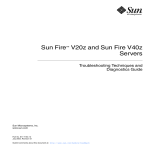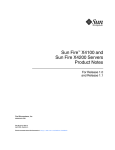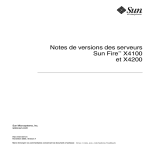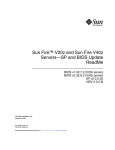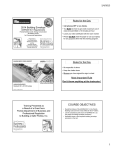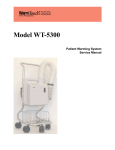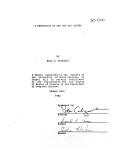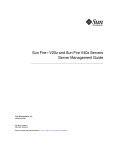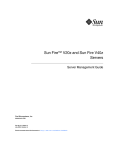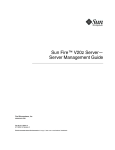Download Sun Fire V20z and Sun Fire V40z Servers Release Notes
Transcript
Sun Fire™ V20z and Sun Fire V40z Servers Release Notes Sun Microsystems, Inc. www.sun.com Part No. 819-1771-25 August 2008, Revision A Submit comments about this document at: http://www.sun.com/hwdocs/feedback Copyright 2004 - 2008 Sun Microsystems, Inc., 4150 Network Circle, Santa Clara, California 95054, U.S.A. All rights reserved. Sun Microsystems, Inc. has intellectual property rights relating to technology that is described in this document. In particular, and without limitation, these intellectual property rights may include one or more of the U.S. patents listed at http://www.sun.com/patents and one or more additional patents or pending patent applications in the U.S. and in other countries. This document and the product to which it pertains are distributed under licenses restricting their use, copying, distribution, and decompilation. No part of the product or of this document may be reproduced in any form by any means without prior written authorization of Sun and its licensors, if any. Third-party software, including font technology, is copyrighted and licensed from Sun suppliers. AMD, Opteron, HyperTransport, and PowerNow! are trademarks of Advanced Micro Devices, Inc. Parts of the product may be derived from Berkeley BSD systems, licensed from the University of California. UNIX is a registered trademark in the U.S. and in other countries, exclusively licensed through X/Open Company, Ltd. Sun, Sun Microsystems, the Sun logo, AnswerBook2, docs.sun.com, Java, Sun Fire, and Solaris are trademarks or registered trademarks of Sun Microsystems, Inc. in the U.S. and in other countries. All SPARC trademarks are used under license and are trademarks or registered trademarks of SPARC International, Inc. in the U.S. and in other countries. Products bearing SPARC trademarks are based upon an architecture developed by Sun Microsystems, Inc. The OPEN LOOK and Sun™ Graphical User Interface was developed by Sun Microsystems, Inc. for its users and licensees. Sun acknowledges the pioneering efforts of Xerox in researching and developing the concept of visual or graphical user interfaces for the computer industry. Sun holds a non-exclusive license from Xerox to the Xerox Graphical User Interface, which license also covers Sun’s licensees who implement OPEN LOOK GUIs and otherwise comply with Sun’s written license agreements. U.S. Government Rights—Commercial use. Government users are subject to the Sun Microsystems, Inc. standard license agreement and applicable provisions of the FAR and its supplements. DOCUMENTATION IS PROVIDED "AS IS" AND ALL EXPRESS OR IMPLIED CONDITIONS, REPRESENTATIONS AND WARRANTIES, INCLUDING ANY IMPLIED WARRANTY OF MERCHANTABILITY, FITNESS FOR A PARTICULAR PURPOSE OR NON-INFRINGEMENT, ARE DISCLAIMED, EXCEPT TO THE EXTENT THAT SUCH DISCLAIMERS ARE HELD TO BE LEGALLY INVALID. Copyright 2004 - 2008 Sun Microsystems, Inc., 4150 Network Circle, Santa Clara, California 95054, États-Unis. Tous droits réservés. Sun Microsystems, Inc. a les droits de propriété intellectuelle relatants à la technologie qui est décrite dans ce document. En particulier, et sans la limitation, ces droits de propriété intellectuelle peuvent inclure un ou plus des brevets américains énumérés à http://www.sun.com/patents et un ou les brevets plus supplémentaires ou les applications de brevet en attente aux États-Unis et dans les autres pays. Ce produit ou document est protégé par un copyright et distribué avec des licences qui en restreignent l’utilisation, la copie, la distribution et la décompilation. Aucune partie de ce produit ou document ne peut être reproduite sous aucune forme, par quelque moyen que ce soit, sans l’autorisation préalable et écrite de Sun et de ses bailleurs de licence, s’il y en a. Le logiciel détenu par des tiers, et qui comprend la technologie relative aux polices de caractères, est protégé par un copyright et licencié par des fournisseurs de Sun. AMD, Opteron, HyperTransport, et PowerNow! sont des marques de fabrique ou des marques déposées de Advanced Microdevices, Inc. Des parties de ce produit pourront être dérivées des systèmes Berkeley BSD licenciés par l’Université de Californie. UNIX est une marque déposée aux États-Unis et dans d’autres pays et licenciée exclusivement par X/Open Company, Ltd. Sun, Sun Microsystems, le logo Sun, AnswerBook2, docs.sun.com, Java, Sun Fire, et Solaris sont des marques de fabrique ou des marques déposées de Sun Microsystems, Inc. aux États-Unis et dans d’autres pays. Toutes les marques SPARC sont utilisées sous licence et sont des marques de fabrique ou des marques déposées de SPARC International, Inc. aux États-Unis et dans d’autres pays. Les produits protant les marques SPARC sont basés sur une architecture développée par Sun Microsystems, Inc. L’interface d’utilisation graphique OPEN LOOK et Sun a été développée par Sun Microsystems, Inc. pour ses utilisateurs et licenciés. Sun reconnaît les efforts de pionniers de Xerox pour la recherche et le développement du concept des interfaces d’utilisation visuelle ou graphique pour l’industrie de l’informatique. Sun détient une license non exclusive de Xerox sur l’interface d’utilisation graphique Xerox, cette licence couvrant également les licenciées de Sun qui mettent en place l’interface d ’utilisation graphique OPEN LOOK et qui en outre se conforment aux licences écrites de Sun. LA DOCUMENTATION EST FOURNIE «EN L’ÉTAT» ET TOUTES AUTRES CONDITIONS, DÉCLARATIONS ET GARANTIES EXPRESSES OU TACITES SONT FORMELLEMENT EXCLUES, DANS LA MESURE AUTORISÉE PAR LA LOI APPLICABLE, Y COMPRIS NOTAMMENT TOUTE GARANTIE IMPLICITE RELATIVE À LA QUALITÉ MARCHANDE, À L’APTITUDE À UNE UTILISATION PARTICULIÈRE OU À L’ABSENCE DE CONTREFAÇON. Contents Preface 1. xi Hardware and Firmware Information and Issues 1–1 1.1 Versions of the Servers 1–1 1.2 Notes for Sun Fire V20z and Sun Fire V40z Servers 1–3 1.2.1 BIOS Chipkill Function Not Working 1–3 1.2.2 Create LSI IM Volumes Before Installing the OS 1.2.3 Failure During LSI IME RAID Auto-Rebuild of Swapped Drives 1–4 1.2.4 POCI Port Conflicts 1.2.5 Additional SP Commands enable and disable SSHD Protocol Version 1 1–6 1.2.6 BIOS Does Not Use the Correct Sensor Number in the System Firmware Progress SEL Entries 1–6 1.2.7 BIOS Update Failure Due to an Error in Transmit-ting the File 1.2.8 System Will Not Boot to a USB Floppy Disk if Internal Floppy Drive is Enabled 1–7 1.2.9 Configuring PowerNow! for Your OS 1–3 1–5 1.2.9.1 PowerNow! on Solaris 1.2.9.2 PowerNow! on Linux 1.2.9.3 Red Hat Enterprise Linux 4 1–6 1–7 1–7 1–8 1–8 iii 1.2.9.4 SUSE Linux Enterprise Server 9 1.2.10 Sensor Fan Alerts 1.2.11 LSI Option Defaults and Automatic Rebuild of Swapped Drives 1–10 1.2.12 Four-Function PCI-X Option Cards 1.2.13 1.2.14 1–11 Sun Fire V40z Server 1–11 1.2.12.2 Sun Fire V20z Server 1–11 Serial-Concentrator Failures at Speeds Faster Than 9600 Baud 12 1– 1–12 Intel Dual-Port Ethernet PCI Card (Linux Only) Workaround iv 1–10 1.2.12.1 Workaround 1.3 1–8 1–13 1–13 1.2.15 Possible Rx-ERR on Intel PCI Network Interface Card (Port-to-Port Connection Only) 1–14 1.2.16 LSI U320 PCI Card Addition Causes Benign Error 1.2.17 LSI U320 PCI Card Not Supported With External Arrays Using Certain Drives 1–15 1.2.18 Synchronization Time for On-board RAID Mirroring 1–15 1.2.18.1 Estimating Synchronization Times 1.2.18.2 OS and Drivers Not Loaded on Server 1.2.18.3 OS and LSI Drivers Are Loaded on Server 1–15 1–16 1–16 1–16 1.2.19 SP Platform Shutdown or Power Cycle Command Requires -f Argument 1–17 1.2.20 PCI Card Addition Causes POST Error Message 1–17 1.2.20.1 Disabling Option ROM Scan to Avoid POST Error Message 1–18 1.2.20.2 Disabling an On-board NIC Option ROM Scan to Boot From a SCSI-Controlled Card 1–18 Notes Specific to Sun Fire V20z Servers 1–19 1.3.1 Incorrect BIOS Version Displays After Update 1.3.2 Spurious Interrupts on Serial Port Sun Fire V20z and Sun Fire V40z Servers Release Notes • August 2008 1–19 1–19 1.4 1.5 Using the Serial-over-LAN 1.3.2.2 Changing and Verifying the Settings in Solaris 1.3.2.3 Resetting to the Default Settings in Solaris 1.3.2.4 Changing the Settings in Linux Notes Specific to Sun Fire V40z Servers 890 CPU 1–20 1–20 1–21 1–22 1.4.2 Super FRU Replacement Procedure 1.4.3 4 Gbyte DIMMs 1.4.4 PCI/PCI-X Hot Plug Enable/Disable 1–22 1–22 1–22 1.4.4.1 Enabling PCI/PCI-X Hot Plug Feature 1.4.4.2 Verifying PCI/PCI-X Hot Plug Is Enabled 1–23 1–23 1.4.5 Topspin Infiniband Host Channel Adapter 1.4.6 PCI Option Card: Sun Dual Gigabit Ethernet + Dual SCSI PCI Card 1–24 1.4.7 SP Event Log Messages When One Power Supply Is Disconnected 1–24 New or Revised Hardware Procedures 1–23 1–24 Heat Sink Removal and Installation 1.5.1.1 Heat Sink Removal 1.5.1.2 Heat Sink Installation Software Information and Issues 2.1 1–19 1–22 1.4.1 1.5.1 2. 1.3.2.1 1–24 1–25 1–26 2–1 Linux Operating System Issues 2–1 2.1.1 Create LSI IM Volumes Before Installing the OS 2–2 2.1.2 RHEL 4 U1 64-bit and NSV 2.4.0.2a 2.1.3 Linux and AMD PowerNow! Capable Processors 2–2 2–2 2.1.3.1 RHEL 4 (AMD64) / RHEL 4 U1 (AMD64) 2.1.3.2 RHEL 4 (x86) / RHEL 4 U1 (x86) 2.1.3.3 SLES 9 SP2 or Newer (AMD64) 2.1.3.4 SLES 9 SP2 (x86) 2–2 2–2 2–3 2–3 Contents v 2.1.3.5 SLES 9 SP1 (AMD64) 2.1.3.6 SLES 9 SP1 (x86) OpenSSH Version - Modification 2.1.5 PCI-X Hot-plug Support on Linux 2.1.6 PRS in This Release 2.1.7 Service Processor and Platform Clocks 2.1.8 SNMP Platform OS Agent, Recommended, Reverse Proxy Configuration 2–5 2.1.9 Subcommand savedump Causes Watchdog Timeout Error 2.1.10 SUSE Memory Bandwidth Performance on Dual Core 2.1.11 Trident Video Driver with RHEL 3 Might Cause a System Lockup 2–6 2.1.12 The 32-bit version of RHEL 3.0 Does Not Recognize More Than 4 Gbytes of Physical Memory 2–6 2.1.13 Linux Server Management Requires a Customized OpenIPMI Linux Kernel Driver 2–7 2.1.14 Operating Systems Distributed on DVD Rather than on CD-ROM. 2–7 2.1.15 SUSE Linux Enterprise Server 8 Install From CD media using the X-windows-based Installation Utility 2–7 2.1.16 SCSI HD Installation 2.1.17 SUSE Memory Bandwidth Performance on Dual Core Systems 8 2.1.18 Translation Look-Aside Buffer (TLB) Reload Causes Errors With Certain Linux Software 2–8 2.1.19 SLES 9 (64-bit) in Failsafe Mode Does Not Install on Sun Fire V40z Dual-Core 2–9 2.1.20 2–4 2–4 2–4 2–5 2–5 2–5 2–7 2– 2–10 Installing RHEL4 FCS (32-bit) on Sun Fire V40z (Chassis 380-1010) With NSV 2.4.0.6 Requires Disabling HPET 2–10 Workaround vi 2–3 2.1.4 Workaround 2.2 2–3 2–10 Solaris Operating System Issues 2–10 Sun Fire V20z and Sun Fire V40z Servers Release Notes • August 2008 2.2.1 Create LSI IM Volumes Before Installing the OS 2.2.2 Solaris 10 Telnet Vulnerability Patch 2.2.3 GUI-Based Solaris 10 1/06 OS Installation Fails on Systems Fully Populated With 4 Gbyte DIMMS 2–12 Workaround 2.2.4 2.2.5 2.3 2.4 2–12 2–12 Solaris 9 OS Limited to 32 Gbyte Memory Workaround 2–12 2–12 2–12 Preinstalled Solaris 10 OS Sun Installation Assistant Issues 2–13 2–13 2.3.1 Sun Installation Assistant CD-ROM 2.3.2 Linux Versions Supported by the Sun Installation Assistant (SIA) 2–14 2.3.3 Using Logical Volume Manager With the Sun Installation Assistant 2–15 2.3.4 Platform Drivers 2.3.5 LSI Driver 2.3.6 OpenIPMI Linux Kernel Driver Conflict During Diskette Access 2–15 Diagnostics Issues 2–13 2–15 2–15 2–16 2.4.1 Empty README and RESCUECD Files 2–16 2.4.2 CD-Based Diagnostics and Remote Access 2.4.3 Diagnostic Tests Fail to Load 2.4.4 Diagnostic Fan Tests are Platform Power Dependent 2.4.5 Fan 10 Falsely Reports During Reboot Cycle 2.4.6 Packet Corruption Might Cause Failure of Diagnostic Download 2–19 2.4.7 diags Fan Tests 2.4.8 diags SSH Connection and nic Test 2.4.9 Firmware Downgrades 2.4.10 sp snmp community Commands 2–17 2–18 2–19 2–19 2–20 2–20 2–20 2–20 Contents vii 2.4.10.1 sp set snmp community 2–21 2.4.10.2 sp get snmp community 2–21 2.4.11 Incorrect Install Date Returned With inventory get software Command 2–21 2.4.12 sp get tdulog and sp ssh1 Commands 2.4.13 Do Not Access the SP While Diagnostics Are Loaded 2.4.14 diags terminate Command Generates “False” Critical Events 2–23 Workaround 2.4.15 3. Other Diagnostics Issues 2–26 NSV (SP and BIOS) Changes By Version 3.1 NSV Release 2.4.0.28 3.1.1 3.2 3.3 3.4 3.5 3.6 viii 2–25 3–1 3–1 New Features and Resolved Issues NSV Release 2.4.0.26 3–2 3.2.1 New Features 3.2.2 Resolved Issues NSV Release 2.4.0.18 3–2 3–3 3.3.1 New Features 3.3.2 Resolved Issues NSV Release 2.4.0.12 3–3 New Features 3.4.2 Resolved Issues 3–4 3–5 3–5 3.5.1 New Features 3.5.2 Resolved Issues NSV Release 2.4.0.6 3–3 3–4 3.4.1 NSV Release 2.4.0.8 3–2 3–5 3–6 3–7 3.6.1 Features in NSV 2.4.0.6 3–7 3.6.2 Resolved Issues in NSV 2.4.0.6 3.6.3 Known Issues in NSV 2.4.0.6 3–8 3–9 Sun Fire V20z and Sun Fire V40z Servers Release Notes • August 2008 3–1 2–23 2–23 4. 3.6.3.1 HPET Timer Off Might Cause System Clock to Lose Ticks 3–9 3.6.3.2 Incorrect Sensor Number Used in BIOS for System Firmware Progress SEL Entries 3–9 3.6.3.3 BIOS Update Failure Documentation Issues 4–1 4.1 SP and BIOS Update Procedures 4.2 Setup Posters 4.3 3–10 4–1 4–1 4.2.1 Cables 4–1 4.2.2 CD-ROMs 4–2 4.2.2.1 Sun Fire V20z Server 4–2 4.2.2.2 Sun Fire V40z Server 4–2 Manuals 4–3 Contents ix x Sun Fire V20z and Sun Fire V40z Servers Release Notes • August 2008 Preface These Release Notes summarize new information including features, known issues, and workarounds, as well as important safety guidelines for the Sun Fire V20z and Sun Fire V40z servers. This document also contains information about past updates to the servers’ hardware and software. Safety Guidelines You can safely connect the Sun Fire V20z and Sun Fire V40z servers to an IT Power System. The use of the black-on-yellow “exclamation-point-in-a-triangle” symbol on the product indicates a reference to the following important safety information concerning National Deviations for Finland, Norway, and Sweden: ■ English: The earthed-style attachment plug on the power-supply cord requires the socket outlet to be an earthing type. ■ Finnish: Laite on liitettävä suojamaadoituskoskettimilla varustettuun pistorasiaan. ■ Norwegian: Apparatet må tilkoples jordet stikkontakt. ■ Swedish: Apparaten skall anslutas till jordat uttag. xi Using UNIX Commands This document might not contain information about basic UNIX® commands and procedures such as shutting down the system, booting the system, and configuring devices. Refer to the following for this information: ■ Software documentation that you received with your system ■ Solaris™ Operating System documentation at http://docs.sun.com Shell Prompts xii Shell Prompt C shell machine-name% C shell superuser machine-name# Bourne shell and Korn shell $ Bourne shell and Korn shell superuser # Sun Fire V20z and Sun Fire V40z Servers Release Notes • August 2008 Typographic Conventions Typefaces* Meaning Examples AaBbCc123 The names of commands, files, and directories; on-screen computer output Edit your.login file. Use ls -a to list all files. % You have mail. AaBbCc123 What you type, when contrasted with onscreen computer output % su Password: AaBbCc123 Book titles, new words or terms, words to be emphasized. Replace command-line variables with real names or values. Read Chapter 6 in the User’s Guide. These are called class options. You must be superuser to do this. To delete a file, enter rm filename. * The settings on your browser might differ from these settings. Related Documentation The document set for the Sun Fire V20z and Sun Fire V40z servers is available at: http://docs.sun.com/app/docs/coll/v20z-v40z Preface xiii Product Updates, Documentation, Support, Training, and Warranty URLs Sun provides updates to documentation, drivers, firmware, and CD-ROM .iso images through the Sun web site. The web site also provides access to technical support, training services, and more. Use the links below to access these Sun services. Sun Function URL Documentation http://docs.sun.com/app/docs/prod/sf.v40z~v20z-v40z Updates, including firmware, drivers, and CD-ROM .iso images http://www.sun.com/servers/entry/v20z/support.jsp http://www.sun.com/servers/entry/v40z/support.xml Technical support http://www.sun.com/service/contacting Training http://www.sun.com/training/ Warranty http://www.sun.com/service/support/warranty/index.html Third-Party Web Sites Sun is not responsible for the availability of third-party web sites mentioned in this document. Sun does not endorse and is not responsible or liable for any content, advertising, products, or other materials that are available on or through such sites or resources. Sun will not be responsible or liable for any actual or alleged damage or loss caused by or in connection with the use of or reliance on any such content, goods, or services that are available on or through such sites or resources. xiv Sun Fire V20z and Sun Fire V40z Servers Release Notes • August 2008 Sun Welcomes Your Comments Sun is interested in improving its documentation and welcomes your comments and suggestions, which you can submit at http://www.sun.com/hwdocs/feedback. Please include the title and part number of your document with your feedback: Sun Fire V20z and Sun Fire V40z Servers Release Notes, 819-1771-25 Preface xv xvi Sun Fire V20z and Sun Fire V40z Servers Release Notes • August 2008 CHAPTER 1 Hardware and Firmware Information and Issues This chapter describes issues related to the Sun Fire V20z and Sun Fire V40z hardware, including these topics: 1.1 ■ Section 1.1, “Versions of the Servers” on page 1-1 ■ Section 1.2, “Notes for Sun Fire V20z and Sun Fire V40z Servers” on page 1-3 ■ Section 1.3, “Notes Specific to Sun Fire V20z Servers” on page 1-19 ■ Section 1.4, “Notes Specific to Sun Fire V40z Servers” on page 1-22 ■ Section 1.5, “New or Revised Hardware Procedures” on page 1-24 Versions of the Servers Sun has released different versions of the Sun Fire V20z and Sun Fire V40z Servers. Not all hardware and software components are compatible with all versions of each server. In particular, memory VRMs and CPU VRMs might not be compatible with certain hardware configurations. See TABLE 1-1 for hardware and software compatibility information through each release of the Sun Fire V20z and Sun Fire V40z Servers. Note that if multiple versions of the BIOS and NSV are compatible with a particular hardware configuration, the configuration is listed multiple times. For more information about the differences between the servers, see Sun Fire V20z and Sun Fire V40z Servers--Differences Between Server Versions, available on the Sun documentation web site. 1-1 Note – The chassis part number (PN) is labelled on the front panel of the server, near the DVD-ROM/Diskette Drive assembly. TABLE 1-1 FRU Chassis PN Compatibility Between Components and Software for Each Server Version Motherboard PN CPU Stepping Version Required CPU VRM PN Type of Memory DIMM DDR Required Memory VRM PN Minimum Required NSV Minimum Required BIOS Sun Fire V20z Server 380-0979 370-6730 C0 F370-6680 DDR 333 F370-6646 2.1.0.9f 1.27.11 380-1168 370-7691 CG F370-6680 DDR 333 F370-6646 2.1.0.16b 1.30.5 380-1194 single core 370-7788 E6, E4, F370-7746 DDR 333 400 F370-7747 2.2.0.6h 1.32.7.2 380-1194 370-7788 333 400 F370-7747 2.3.0.11 1.33.5.2 333 400 F370-7747 2.3.0.11c 1.33.7.2 333 400 F370-7747 2.4.0.6 1.34.4.2 333 400 F370-7747 2.4.0.8 1.34.6.2 333 400 F370-7747 2.4.0.12 1.35.2.2 DDR DDR E6, E4 F370-7746 DDR DDR 380-1194 370-7788 E6, E4, E1 F370-7746 DDR DDR 380-1194 370-7788 E6, E4, E1 F370-7746 DDR DDR 380-1194 370-7788 E6, E4, E1 F370-7746 DDR DDR 380-1194 370-7788 E6, E4, E1 F370-7746 DDR Sun Fire V40z Server 380-1010 370-6929 CG F370-6680 DDR 333 F370-6646 2.1.0.16b 2.22.4 380-1206 single core 370-7808 E6, E1 F370-7746 DDR 333 400 F370-7747 2.2.0.6h 2.32.8.2 380-1206 dual core 370-7808 333 400 F370-7747 2.3.0.11 2.33.5.2 380-1206 370-7808 333 400 F370-7747 2.3.0.11c 2.33.7.2 DDR E1 F370-7746 DDR DDR E4, E1 F370-7746 DDR DDR 1-2 Sun Fire V20z and Sun Fire V40z Servers Release Notes • August 2008 TABLE 1-1 Compatibility Between Components and Software for Each Server Version (Continued) FRU Chassis PN Motherboard PN CPU Stepping Version Required CPU VRM PN Type of Memory DIMM DDR 380-1206 370-7808 E6, E4, E1, CG, C0 F370-7746 DDR 380-1206 370-7808 E6, E4, E1, CG, C0 F370-7746 DDR E6, E4, E1, CG, C0 F371-1463 380-1378 375-3438 Required Memory VRM PN Minimum Required NSV Minimum Required BIOS 333 DDR 400 F370-7747 2.4.0.6 2.34.4.2 333 400 F370-7747 2.4.0.8 2.34.6.2 333 400 F371-1464 2.4.0.18 2.35.3.2 DDR DDR DDR 1.2 Notes for Sun Fire V20z and Sun Fire V40z Servers 1.2.1 BIOS Chipkill Function Not Working The BIOS Chipkill function might not work with servers running BIOS versions 1.35.3.2 and 2.35.3.2. To resolve this issue upgrade to NSV release 2.4.0.28. For more information about release 2.4.0.28, see Section 3.1, “NSV Release 2.4.0.28” on page 3-1. 1.2.2 Create LSI IM Volumes Before Installing the OS To prevent data corruption on Solaris ZFS or Linux operating systems, create IM volumes before you install the OS. To create IM volumes use the LSI Configuration Utility. Chapter 1 Hardware and Firmware Information and Issues 1-3 1.2.3 Failure During LSI IME RAID Auto-Rebuild of Swapped Drives On some earlier versions of LSI firmware, the array might fail to rebuild after swapping drives out of an IME RAID. Use the cfggen.exe utility and the following procedures to turn on the automatic rebuilding of a 1E array on systems with no existing RAID volumes or on systems with existing RAID volumes. To update IME volume settings so that hot-swapped drives automatically configure themselves into a RAID (IM or IME) array on systems with no existing RAID volumes: 1. Shut down the server. 2. Insert a bootable floppy disk that contains the cfggen.exe utility. 3. At the command prompt, enter the following command: A:> cfggen 0 vsime 0x00000014 The following message appears: Warning: You are about to update Volume Settings (Y/N)? 4. Enter Y. The following message appears: Warning: Proceeding with this operation changes the behavior of IME volumes dependencies on hex value set. Are you sure you want top roceed (Y/N)? 5. Enter Y. To update IME volume settings so that hot-swapped drives automatically configure themselves into a RAID (IM or IME) array on systems with existing RAID volumes: 1. Shut down the server. 2. Insert a bootable floppy disk that contains the CFGGEN. exe utility. 1-4 Sun Fire V20z and Sun Fire V40z Servers Release Notes • August 2008 3. At the command prompt, enter the following command: A:> cfggen 0 vsime 0x00000014 volume ID# volume ID # The ID of the existing RAID array. The following message appears: Warning: You are about to update Volume Settings (Y/N)? 4. Enter Y. The following message appears: Warning: Proceeding with this operation changes the behavior of IME volumes dependencies on hex value set. Are you sure you want top roceed (Y/N)? 5. Enter Y. 1.2.4 POCI Port Conflicts The Solaris POCI driver was originally set to port 6789. This caused a conflict with another service on the Solaris OS. This conflict in turn caused a binding error during the Solaris system boot. To resolve this issue a new command was added to the SP command set. The new command allows you to change the the port value: sp set pociport nnnn nnnn A port number value between 1 and 65535. The command will change the port on both the SP and the platform OS (Solaris). The command only works with Solaris and has no effect on Linux or Windows distributions. The command also only works when the platform is fully powered-up and booted into Solaris. Once issued, the command will persist through SP and platform (Solaris) reboots and power-cycles. On the SP, the port configuration is stored in the /pstore/jnet_config file, and on Solaris, the configuration is stored in the /etc/init.d/poci.sh file. Use the following command to retrieve the current value for the POCI port: sp get pociport Chapter 1 Hardware and Firmware Information and Issues 1-5 1.2.5 Additional SP Commands enable and disable SSHD Protocol Version 1 These commands allow enabling and disabling accesses to SSHD via protocol version 1, which is older and less secure than protocol version 2. The configuration setting that these commands issue persists through Service Processor reboots. sp disable ssh1 This command disables protocol version 1 sp enable ssh1 This command enables protocol version 1 accesses to SSHD. This is the default setting. sp get ssh1 This command queries the current state of the level 1 access of SSHD. 1.2.6 BIOS Does Not Use the Correct Sensor Number in the System Firmware Progress SEL Entries When certain errors occur during system boot, such as keyboard or floppy errors, the system BIOS generates a System Firmware Progress SEL entry and sends it to the SP. The BIOS uses an incorrect sensor number (0x00) when creating these SEL entries. 1.2.7 BIOS Update Failure Due to an Error in Transmitting the File BIOS Update might fail due to an error in transmitting the file. If this occurs, retry the update. Note – To update the BIOS, you must first set jumpers, JP11 and JP12. 1-6 Sun Fire V20z and Sun Fire V40z Servers Release Notes • August 2008 1.2.8 System Will Not Boot to a USB Floppy Disk if Internal Floppy Drive is Enabled If you want to boot the system to a USB floppy disk, you must first disable the floppy controller and the floppy drive. Disable the floppy controller in the BIOS setup, under the Advanced menu. Disable the floppy drive in the BIOS setup under the Main menu. 1.2.9 Configuring PowerNow! for Your OS NSV release 2.4.0.6 and later include PowerNow! technology, developed by AMD to reduce power consumption and heat dissipation. PowerNow! accomplishes this by lowering the CPU frequency and voltage when the kernel load is low. Note – Changes in CPU frequency and voltage with PowerNow! cause fluctuations in the clock speed. Depending on how you utilize system resources, the indicated speed might be substantially lower than the actual (maximum) rating of your CPU. For example, if you installed a 2.2 GHz processor at times of low demand, the CPU could clock down and indicate only ~1.0 GHz. This is normal and indicates that you are in a power-saving mode. Caution – PowerNow! is not supported on all operating systems. On some operating systems which do support it, PowerNow! is enabled by default. Read the following information carefully for your particular operating system. If you do not want to use this feature, or if it is not supported on your operating system, you should disable it. Check the documentation for your particular operating system. 1.2.9.1 PowerNow! on Solaris PowerNow! is not currently supported on the Solaris Operating System. Chapter 1 Hardware and Firmware Information and Issues 1-7 1.2.9.2 PowerNow! on Linux PowerNow! is not supported on all Linux operating systems. For those which do support it, HPET must be enabled. If HPET is disabled on a system with PowerNow! processors, follow the instructions in this section to configure the OS appropriately. Also refer to the documentation for your operating system. 1.2.9.3 Red Hat Enterprise Linux 4 RHEL-4 (64-Bit) and RHEL-4 Update 1 (64-Bit) PowerNow! is not supported on RHEL-4 64-bit and must be disabled as follows: 1. Enter the command: $ chkconfig --level 12345 cpuspeed off 2. Reboot the system. RHEL 4 (32-Bit) and RHEL 4 Update 1 (32-Bit) PowerNow! is not supported on RHEL-4 32-bit at this time and is already disabled by default. No action is needed. 1.2.9.4 SUSE Linux Enterprise Server 9 PowerNow! is supported on some SLES 9 versions, as described in this section. SLES 9 SP2 (64-Bit) PowerNow! is enabled by default on all systems. No action is necessary to enable PowerNow! functionality SLES 9 SP1 (64-Bit) PowerNow! is not supported on SLES 9 SP1 64-bit at this time and must be disabled by doing the following procedure: 1. Open the following file in a text editor: /etc/sysconfig/powersave/common 1-8 Sun Fire V20z and Sun Fire V40z Servers Release Notes • August 2008 2. Change: POWERSAVE_CPUFREQD_MODULE=”” to: POWERSAVE_CPUFREQD_MODULE=”off” 3. Reboot the system. SLES 9 SP2 (32-Bit) To enable and use PowerNow! on SLES 9 SP2 (or higher) 32-bit: 1. Add the boot parameter clock=pmtmr to the file: /boot/grub/menu.lst 2. Reboot the system. SLES 9 SP1 (32-Bit) For Dual-core Processors PowerNow! is not supported for dual-core processors under SLES 9 SP1 32-bit. Follow this procedure to disable PowerNow!: 1. Open the file /etc/sysconfig/powersave/common in a text editor and replace: POWERSAVE_CPUFREQD_MODULE=”” with: POWERSAVE_CPUFREQD_MODULE=”off” 2. Reboot the system. SLES 9 SP1 (32-Bit) For Single-core Processors PowerNow! is supported for single-core processors under SLES 9 SP1 32-bit. Follow this procedure to enable PowerNow!: 1. Open the /boot/grub/menu.lst file in a text editor and add the boot parameter clock=pmtmr. 2. Reboot the system. Chapter 1 Hardware and Firmware Information and Issues 1-9 1.2.10 Sensor Fan Alerts Sensor Fans 5 through 12 might report 0 rpm during a platform power-on condition, but quickly reports a return to normal. If SNMP, email, or other alerts are configured for critical events, this issue generates notices if a fan alert does occur. This problem does not affect the performance of the fans or any other part of the system. 1.2.11 LSI Option Defaults and Automatic Rebuild of Swapped Drives The LSI Option defaults interfere with the ability of RAID 1E (IME) to automatically rebuild swapped drives. The following workaround will enable you to rebuild failed drives in an IME RAID array. 1. While the system boots and the on-board LSI SCSI controller initializes, press Ctrl-C to enter the LSI Configuration Utility. 2. Select the SCSI adapter on PCI Bus 2, then press Enter. 3. Choose RAID Properties from the menu, then press Enter. 4. In the Device Identifier list, locate the drive that you want to add as a hot spare. This typically has the same SCSI ID as the drive that failed, but was replaced with a functional disk. This example uses SCSI ID 0. 5. Highlight the Hot Spare field for the drive you located in Step 4, then press (minus) to add the drive as a hot spare. The value in the Hot Spare field changes from No to Yes. 6. Press Delete to incorporate this drive as a hot spare. The drive is erased so the drive can be synchronized with the other drives. 7. Press Esc. A menu displays. 8. Choose Save changes and Exit Menu to confirm your selection, then press Enter. The drive is synchronized into the current IME RAID array. Note – Boot the system into the operating system for faster synchronization results. 1-10 Sun Fire V20z and Sun Fire V40z Servers Release Notes • August 2008 1.2.12 Four-Function PCI-X Option Cards Four-function PCI-X option cards (such as the X9273A Gigabit Quad Ethernet card from Sun) are not supported for Sun Fire V20z or Sun Fire V40z Servers when running at 133MHz. If you install this type of card, your options are different depending on which server you use. 1.2.12.1 Sun Fire V40z Server This server has four PCI-X 133MHz slots. You can install a four-function option card into one of these four slots; however, the BIOS clocks the card down to 100 MHz. The BIOS does not notify you that the bus is clocked down from 133MHz to 100MHz. You cannot override this setting in the BIOS. 1.2.12.2 Sun Fire V20z Server This server has one 133MHz PCI-X slot. Four-function PCI-X option cards are not supported on the Sun Fire V20z because this slot cannot be clocked down. If the four-function option card is installed in this slot, the system displays the following warning message during the boot process: Caution: Due to AMD-8131 Errata 56, the 133MHz PCI-X card in Slot02 has been disabled. Please shut down, move the card to a 100MHz or 66MHz PCI-X slot and reboot. Refer to the AMD-8131 Revision Guide for more details. If you wish to use this card at 133MHz, with a full understanding of Errata 56, please enter Setup and enable the "8131 Errata 56 PCLK" option. Press <F1> to resume. Press <F2> to go to Setup. If you chose not to remove the card as prompted, take the following steps: 1. In the Setup menu, choose Settings > Advanced. 2. Set the 8131 Errata 56 PCLK option to Enabled. By default this is set to Disabled. ■ Disabled — The boot-up warning message displays each time you boot the server and the option card itself is disabled. ■ Enabled — The warning message does not appear when you boot the server, and you can use the option card at 133MHz, but with the risk of data corruption. Chapter 1 Hardware and Firmware Information and Issues 1-11 Caution – Choosing to enable the 133MHz slot when a four-function PCI-X option card is installed in the V20z Server is not recommended and could result in data corruption. For more information, refer to the public AMD document at: http://www.amd.com/usen/assets/content_type/white_papers_and_tech_docs/26310.pdf 1.2.13 Serial-Concentrator Failures at Speeds Faster Than 9600 Baud Because of framing errors, some serial concentrators fail to work with the server when the server is set to a baud rate greater than 9600. The problem occurs because the server has very fast processors and UARTS with 16-byte FIFOs, causing the transmit bandwidth to become completely saturated. There is no empty space left between one asynchronous byte and the next—the stop bit of one byte is followed immediately by the start bit of the next byte. As a consequence, the terminal (or other device) on the receiving end of this treatment must be fast enough to keep up, without missing a single byte. When a serial concentrator clears its receiver overflow and begins to receive once again, it can no longer detect where the start and stop bits are. This results in an endless stream of framing errors, both detected and undetected. Workaround Perform the following procedure on the Sun Fire V20z or Sun Fire V40z Server: 1. Press the F2 key to enter the BIOS Setup Utility. 2. In the Advanced menu, choose the Console Redirection submenu, then press Enter. 3. In the Console Redirection menu, choose the Baud Rate option and choose your desired baud rate (the default is 9600). 4. Select the Flow Control option and choose CTS/RTS. 5. Select the Console Type option and choose your desired terminal type. 6. Press the F10 key to save your changes. Perform the following procedure on the serial-concentrator console: 1-12 Sun Fire V20z and Sun Fire V40z Servers Release Notes • August 2008 1. Choose the desired port number. 2. Choose the baud rate that matches the baud rate you selected for the server. 3. For the Flow Control option, select Hardware. 4. For the DCD Sensitive option, choose Yes or No, depending on your preference. 5. Verify that you have the correct RJ-45 female to DB-9 female adapter (refer to your serial-concentrator user documentation.) If you still encounter a few framing errors, check the cabling between the server and the serial concentrator. 1.2.14 Intel Dual-Port Ethernet PCI Card (Linux Only) On a server running a Linux operating system (OS), one of the ports on a dual-port Ethernet PCI card (Pro1000MT) might stop transmitting and receiving data. During periods of high traffic over the dual-port PCI card, at some point, one port on the card might stop transmitting and receiving data, while the other port continues to function. Usually, the port remains out of service until the PCI card is reset. Occasionally, the NETDEV watchdog times out and thus resets the card. The PCI card can be reset either manually (through the command ifconfig) or automatically (due to the NETDEV watchdog timing out). When this problem occurs, you will see (in the network statistics) an increased error count for dropped packets; you can view the network statistics by running the ifconfig command. Workaround To resolve this issue, follow this procedure to set the “Maximum Memory Read Byte Count” value to 512. Chapter 1 Hardware and Firmware Information and Issues 1-13 1. To determine the correct bus IDs for your dual-port card, run the following command as the root user: # lspci | grep Intel The bus ID depends on the number and location of the PCI card(s) installed in your server. The bus ID displays as bus:device.function, in the format of bb:dd.f. The following lines show sample output from this command: 03:01.0 Ethernet controller: Intel Corp.: Unknown device 1079 (rev 03) 03:01.1 Ethernet controller: Intel Corp.: Unknown device 1079 (rev 03) The bus ID appears at the beginning of each line. In this example, the bus IDs are 03:01.0 and 03:01.1. 2. Add the following two commands to the end of the boot script for your operating system. These commands set the maximum byte count to 512. /usr/X11R6/bin/pcitweak -w bb:dd:0f 0xe4 0x0002f007 /usr/X11R6/bin/pcitweak -w bb:dd:0f 0xe4 0x0002f007 bb:dd:0f The bus ID determined in Step 1. Note – In these two commands, add a 0 (zero) before the single-digit f value, and change the “.” (period) to a “:” (colon). From the example given above, 03:01.0 changes to 03:01:00 and 03:01.1 changes to 03:01:01. For Red Hat Enterprise Linux (RHEL) 3, the path and boot-script file is: /etc/rc.d/rc.local For SUSE Linux distributions, the path and boot-script file is: /etc/rc.d/boot.local 3. After you modify the boot-script file, save the file, and then reboot your server. 1.2.15 Possible Rx-ERR on Intel PCI Network Interface Card (Port-to-Port Connection Only) Data-receiving errors (Rx-ERR) might be observed only when servers are connected directly with no switch or router in between (port-to-port), through the ports on the Intel PCI Network Interface cards (NICs). The port-to-port connection is not normally configured in a network-server environment. 1-14 Sun Fire V20z and Sun Fire V40z Servers Release Notes • August 2008 1.2.16 LSI U320 PCI Card Addition Causes Benign Error After adding the LSI U320 PCI card (LSI22320-R) to the server and rebooting, you might see the following error message: Initializing..... Adapter configuration may have changed, reconfiguration is suggested! You can safely ignore this message. The server will boot up successfully. Even if you restore defaults, you will still see this message when using this card. 1.2.17 LSI U320 PCI Card Not Supported With External Arrays Using Certain Drives When attaching an external SCSI array to the add-on LSI U320 PCI card (Sun part number X9265A), the following drives and firmware levels are not supported. Data-miscompare issues have been observed with these types of drives using the firmware levels indicated: Drive Firmware Level Seagate ST336607LSUN36G 0407 and earlier Seagate ST336753LSUN36G 0349 and earlier Seagate ST373307LSUN73G 0407 and earlier Seagate ST373453LSUN73G 0349 and earlier To resolve this issue, update the firmware of these drives to 0507 or later (for 10K rpm drives) and to 0449 or later (for 15K rpm drives). 1.2.18 Synchronization Time for On-board RAID Mirroring You must install the LSI drivers provided by Sun for the Linux operating system. You can find the Linux drivers in the directory /support on the Sun Fire V20z and Sun Fire V40z Servers Documentation and Support Files CD. Chapter 1 Hardware and Firmware Information and Issues 1-15 Note – The Solaris operating system already includes the proper drivers. 1.2.18.1 Estimating Synchronization Times The duration of the synchronization operation depends on the size of the hard disk drives and whether the OS and LSI drivers are loaded. If you reboot the server before the synchronization operation completes, the synchronization operation resumes after the server finishes rebooting. 1.2.18.2 OS and Drivers Not Loaded on Server Without the LSI drivers loaded (typically, the OS is not yet installed on the server), the data transfer for synchronizing the hard disk drives operates in asynchronous mode. The transfer speed in this case is over 10 times slower than in synchronous mode. The average time necessary to synchronize two hard disk drives in asynchronous mode is approximately one hour per Gbyte of storage. This means that, without the OS installed, it takes about 73 hours (just over three days) to synchronize two 73 Gbyte hard drives. The server is not “out of service” during the synchronization process. You can still access the hard disk drives. 1.2.18.3 OS and LSI Drivers Are Loaded on Server When the OS is installed on the server with the proper SCSI drivers, the data transfer operates in synchronous mode, allowing for transfer speeds up to 3 MB/sec. To calculate the approximate time necessary to synchronize two hard disk drives, use the following formula (Vol represents the volume size in Gigabytes): resync time (Hours) = ((Vol * 1024)/ 3 MB/sec)/ 3600 In the case of two 73 Gbyte hard disk drives, the synchronization time is: ((73 * 1024)/ 3)/ 3600 = 6.92 hours or 6 hours 55 minutes 1-16 Sun Fire V20z and Sun Fire V40z Servers Release Notes • August 2008 1.2.19 SP Platform Shutdown or Power Cycle Command Requires -f Argument Caution – Before running this command, perform a sync-up in the platform file system. To do so, enter sync in the console or at the command-line prompt. The command platform set power state off -f immediately powers down the power supply of the platform OS, which might adversely affect the platform file system. This is the equivalent to shutting down the server by pressing the Power button on the front panel. Note – If you use the service processor (SP) to power down a server remotely, you should install the nps package. With the nps package installed, you can use the SP Platform Shutdown or Power Cycle command to perform a graceful shutdown of the server without using the -f argument. The nps package is on the Sun Fire V20z and Sun Fire V40z Servers Documentation and Support Files CD shipped with the product, or from the download center at: http://www.sun.com/download/index.jsp?tab=2 If the nps package is not installed on the server, you must add the -f argument when you run either of these SP commands from the SP command line. The -f argument forces the server to shut down or to power cycle. In this case, the SP command-line syntax to shut down the server is: $ platform set power state off -f The SP command-line syntax to power cycle the server is: $ platform set power state cycle -f 1.2.20 PCI Card Addition Causes POST Error Message If you add a PCI card to the server, you might encounter an error message during the power-on self test (POST), such as the following example: Error Message: Expansion ROM not initialized. PCI Mass Storage Controller in Slot 01 Bus: 02, Device: 05, Function:00 If you press the F1 key at this point, the OS loads normally. Chapter 1 Hardware and Firmware Information and Issues 1-17 1.2.20.1 Disabling Option ROM Scan to Avoid POST Error Message Perform this procedure to prevent the error message from appearing. After you complete the steps, you will not see the POST error message during boot. Note – The server will not boot from the add-in card after you perform this procedure. Do the procedure in the next section to disable the error message and boot from the add-in card (applicable for SCSI-controlled cards only). 1. Press the F2 key to enter the BIOS Setup Utility. 2. In the Advanced menu, choose the PCI Configuration submenu. 3. Choose PCI Device Slot 1 or 2 (select the slot in which you installed the new device). 4. Change the Option ROM Scan value to Disabled. 5. Press the F10 key to save your changes. Subsequent POST runs will not produce the error message. 1.2.20.2 Disabling an On-board NIC Option ROM Scan to Boot From a SCSI-Controlled Card Perform this procedure to prevent the error message from appearing. After you complete the procedure, you can boot from the SCSI-controlled card without seeing the POST error message. 1. Press the F2 key to enter the BIOS Setup Utility. 2. In the Advanced menu, choose the PCI Configuration submenu. 3. Choose Embedded Broadcom Gbit 0 or Embedded Broadcom Gbit 1 (select the port that does not connect to your networked PXE server). 4. Change the Option ROM Scan value to Disabled. 5. Press the F10 key to save your changes. 1-18 Sun Fire V20z and Sun Fire V40z Servers Release Notes • August 2008 1.3 Notes Specific to Sun Fire V20z Servers This section discusses known issues and considerations on both the original and the updated releases of the Sun Fire V20z Server. For more information about the releases, see the document Sun Fire V20z and Sun Fire V40z Servers—Differences Between Server Versions. 1.3.1 Incorrect BIOS Version Displays After Update After you perform a BIOS update, the SP might display the older BIOS revision. To resolve this issue, reboot the platform using the following command: platform set os state reboot 1.3.2 Spurious Interrupts on Serial Port Floating interrupt pins on the serial port cause spurious interrupts on the serial port on the motherboard of the Sun Fire V20z Server. This issue appears only when you are using the serial-over-LAN feature. If you are not using the serial-over-LAN feature, you can avoid this issue by doing the following: 1. Turn on or reboot the server. 2. Press the F2 key to enter the BIOS Setup Utility. 3. Disable the Console Redirection option. 1.3.2.1 Using the Serial-over-LAN If you are using the serial-over-LAN feature, perform the following step: 1. Update your server to the latest BIOS release, available as part of the NSV 2.2.0.8 or later from the Sun Download Center. If you are running a system running the Solaris OS, you do not need to make any special changes after the BIOS is updated. Chapter 1 Hardware and Firmware Information and Issues 1-19 If you still encounter this issue, you can redirect the console over the serial port, using the following procedures. (You can also find these procedures in Chapter 4 of the Sun Fire V20z and Sun Fire V40z Servers—Server Management Guide.) Caution – Redirecting the console over serial is a procedure intended for advanced users of Solaris only. You can disrupt the proper functioning of the server or make the server unbootable if you introduce a problem in the bootenv.rc file. Note – The default setting for the output device is screen; the default setting for the input device is keyboard. 1.3.2.2 Changing and Verifying the Settings in Solaris To enable Console Redirection over Serial on a Solaris-based server: 1. In a terminal window, run the eeprom command to change the settings for the output and input devices, as shown here: eeprom output-device=ttya eeprom input-device=ttya Note – For Solaris 10 1/06 and later, use the command: eeprom console=ttya 2. To verify your changes, run the eeprom command in a terminal window with no arguments. The contents of the bootenv.rc file display in the terminal window. 3. Locate the following lines and verify that they display the correct values. output-device=ttya input-device=ttya 1.3.2.3 Resetting to the Default Settings in Solaris To reset the output and input devices to the default settings, run the eeprom command with the following arguments: eeprom output-device=screen eeprom input-device=keyboard 1-20 Sun Fire V20z and Sun Fire V40z Servers Release Notes • August 2008 Note – For Solaris 10 1/06 and later, use the command: eeprom console=text 1.3.2.4 Changing the Settings in Linux If you are running a Linux-based system, make the following changes: Add the following line to the end of the /etc/securetty file: ttyS0 Add the following line to the list of gettys in the /etc/inittab file: co:2345:respawn:/sbin/agetty -L ttyS0 9600 vt100 The list of gettys in the inittab file should read as follows: # getty-programs for the normal runlevels # <id>:<runlevels>:<action>:<process> # The "id" field MUST be the same as the last # characters of the device (after "tty"). co:2345:respawn:/sbin/agetty -L ttyS0 9600 vt100 1:2345:respawn:/sbin/mingetty --noclear tty1 2:2345:respawn:/sbin/mingetty tty2 3:2345:respawn:/sbin/mingetty tty3 4:2345:respawn:/sbin/mingetty tty4 5:2345:respawn:/sbin/mingetty tty5 6:2345:respawn:/sbin/mingetty tty6 Chapter 1 Hardware and Firmware Information and Issues 1-21 1.4 Notes Specific to Sun Fire V40z Servers This section discusses issues on both the original and the updated releases of the Sun Fire V40z Server. For more information about the releases, see the Sun Fire V20z and Sun Fire V40z Servers—Differences Between Server Versions. 1.4.1 890 CPU The Sun Fire V40z server supports the Opteron DC 890 CPU, 2.8 GHz, E6 stepping. 1.4.2 Super FRU Replacement Procedure If you replace the Super FRU (the chassis, motherboard, and certain CRUs) on the Sun Fire V40z server and the server fails to boot due to a PCI ID mismatch, see the “Procedure for Resolving a Failure to Boot Due to a PCI ID Mismatch” in Chapter 4 of the Sun Fire V20z and Sun Fire V40z Servers User’s Guide. 1.4.3 4 Gbyte DIMMs The Sun Fire V20z and V40z servers support 4 Gbyte DDR1-400 DIMMs. To order, go to the Sun Store at http://store.sun.com. 1.4.4 PCI/PCI-X Hot Plug Enable/Disable The PCI/PCI-X Hot Plug feature reserves resources for Hot Plug PCI and PCI-X slots. Because the feature reserves memory for PCI/PCI-X Hot Plug capability, this memory is not available for other uses. In systems with less than 4 GB, the loss is negligible. However, in systems with memory 4 Gbyte and above, the user might find the trade-off in memory loss to be unacceptable. In NSV releases earlier than 2.4.0.6, the PCI/PCI-X Hot Plug feature was enabled by default, and you could not disable it. In NSV 2.4.0.6 and later releases, the feature is disabled, and you are allowed to enable or disable the feature, as described in the following subsections. 1-22 Sun Fire V20z and Sun Fire V40z Servers Release Notes • August 2008 Caution – PCI/PCI-X Hot Plug is not supported by Sun and is not supported under Linux or Solaris. The following sections are for your informational purposes. 1.4.4.1 Enabling PCI/PCI-X Hot Plug Feature To use the PCI/PCI-X Hot Plug feature with 2.4.0.6 and later releases, enable the feature in BIOS by doing the following: 1. Press the F2 key to enter the BIOS Setup Utility. 2. In the Advanced menu, choose the PCI Configuration submenu. 3. Choose PCI/PCI-X Hot Plug Enable. The default value displays as [Disabled]. 4. Press the down arrow key to toggle this value to [Enabled]. 5. Press the F10 key to save your changes. 6. Reboot the system. 1.4.4.2 Verifying PCI/PCI-X Hot Plug Is Enabled To verify that the PCI/PCI-X Hot Plug feature is enabled: 1. Press the F2 key to enter the BIOS Setup Utility. 2. In the Advanced menu, choose the PCI Configuration submenu. The toggle should show as [Enabled]. 1.4.5 Topspin Infiniband Host Channel Adapter Note – This issue is resolved in the BIOS included with NSV 2.2.0.6h and later releases. Note – The Boot-Over-InfiniBand feature is not supported at this time. On a Sun Fire V40z Server running BIOS version 2.18.11 or below, support for the Topspin Infiniband Host Channel Adapter (HCA) (Sun PN X9270A) is limited to Slots 2 and 3. Chapter 1 Hardware and Firmware Information and Issues 1-23 1.4.6 PCI Option Card: Sun Dual Gigabit Ethernet + Dual SCSI PCI Card You can install more than one Sun Dual Gigabit Ethernet + Dual SCSI PCI option card in the Sun Fire V40z Server. However, you cannot install two of the option cards in PCI slot 2 and slot 3 at the same time. For example, if you install a Sun Dual Gigabit Ethernet + Dual SCSI PCI option card in PCI slot 2, you can install one or more of the same option cards in slots 4, 5, 6 or 7, but not in slot 3. For more information about this option card, go to: http://www.sun.com/products/networking/ethernet/ dualgigabitethernet/details.xml#Supported%20Platforms-12 1.4.7 SP Event Log Messages When One Power Supply Is Disconnected If your Sun Fire V40z Server has two power supplies installed, operate the server with an AC power cord attached to each power supply. If you disconnect one power cord, the SP event log will fill with messages indicating that the power supply is disconnected. You can ignore the messages, but other events in the log might not be seen. 1.5 New or Revised Hardware Procedures 1.5.1 Heat Sink Removal and Installation Note – If you remove original heat sink hardware and replace it with new hardware, follow the instructions provided with your replacement kit. Improper removal and installation of the heat sink can strip the threads on the heat sink spring assemblies. To ensure that this does not occur, remove and install the heat sink according to the instructions below. 1-24 Sun Fire V20z and Sun Fire V40z Servers Release Notes • August 2008 There are two types of thermal devices used to cool the system processors in model 2100 and 4300/4300-E products. The first type is a heat pipe, which is used in the model 4300 and 4300-E products for the processors on the main system board. The second type is a low-profile finned heat sink, which is used on the model 2100 product to cool the main system processors, and on the auxiliary CPU board of the model 4300 and 4300-E products to cool the expansion processors. The following instructions refer to the low-profile finned heat sink only. Refer to your hardware service documentation for instructions pertaining to the heat pipe. 1.5.1.1 Heat Sink Removal 1. With the appropriate screwdriver, alternately loosen the back and front spring assemblies, not more than three turns each, until the heat sink screws are completely loose. 2. Carefully remove the spring assemblies and the washers that lie beneath each of the assemblies and set them aside. 3. Remove the heat sink by wiggling the heat sink slightly to free it from the thermal grease. Caution – Be careful not to bend or damage the heat sink fins. Damaged fins will degrade the performance of the heat sink. 4. Inspect the heat sink for lint and dust. If necessary, clean it with a vacuum or with compressed air. 5. Place the heat sink upside down on a flat surface, so that the thermal grease does not contaminate other components. 6. Use the plastic card from your Processor Replacement Kit to scrape any thermal grease from the heat sink and from the top of the processor. 7. Use the pre-moistened, anti-static wipe from your Processor Replacement Kit to wipe any residual grease from the heat sink, from the top of the processor, and from the plastic card. You can replace the processor, if necessary. Follow the instructions in your server guide or the document that came with the new part. Continue with the heat sink installation instructions below. Chapter 1 Hardware and Firmware Information and Issues 1-25 1.5.1.2 Heat Sink Installation 1. Use the syringe from your replacement kit to apply approximately 0.1 ML/CC of the thermal grease, in a circular pattern, to the top of the processor case. 2. Use the plastic card from your Processor Replacement Kit to carefully distribute the grease. Scrape off any excess grease until only an extremely thin and uniform layer remains. Any voids or crevices can create air pockets, so ensure that coverage is thin but thorough. 3. Carefully position the heat sink on the processor. Align the holes on either side of the heat sink over the standoffs for the spring assemblies. Ensure that both heat sink holes are centered over their respective standoffs. 4. Place the spring assembly washers over the heat sink holes, and ensure that they also are centered over their respective standoffs. Caution – Failure to center the heat sink holes and washers over their respective standoffs can cause the spring assembly to bind on the washer or on the heat sink. This can cause improper spring tension and can damage the threads of the spring assembly or the standoff. FIGURE 1-1 Relationship of Heat Sink, Spring Assy., Washer, and Standoff Spring Type BAssembly spring assembly Standoff 5. Carefully press down firmly and evenly on the heat sink, to hold it securely in place while you install the spring assemblies. Continue to press down on the heat sink. 1-26 Sun Fire V20z and Sun Fire V40z Servers Release Notes • August 2008 6. Place the rear spring assembly (the one nearest the PCI support post) over the rear standoff, and without the use of any tools, hand-tighten it as far as the spring assembly allows. 7. Still pressing down firmly and evenly on the heat sink, place the front spring assembly over the front standoff, and hand-tighten it as far as the spring assembly allows. After both spring assemblies have been hand-tightened, you can release the downward pressure you applied on the heat sink. 8. To ensure that the spring assemblies center properly in the holes, grasp the top of the heat sink and gently wiggle it, both left and right, until the spring assemblies center into the holes. 9. After you wiggle the heat sink in to place, hand-tighten the spring assemblies again (use no other tools) to ensure that they are snug against the washers and the heat sink. 10. Attempt to wiggle the heat sink again. You should notice only a small amount of side play if the spring assemblies have fully centered in the holes. 11. Lightly hold the heat sink in place as you complete the installation with the appropriate tool. 12. Tighten the rear spring assembly three turns. 13. Tighten the front spring assembly three turns. 14. Continue to alternate the tightening of the rear and front spring assemblies until both spring assemblies "bottom out" on the standoffs. Chapter 1 Hardware and Firmware Information and Issues 1-27 1-28 Sun Fire V20z and Sun Fire V40z Servers Release Notes • August 2008 CHAPTER 2 Software Information and Issues This chapter contains information related to software. To update your server to the latest available software, go to: ■ http://www.sun.com/servers/entry/v20z/support.jsp ■ http://www.sun.com/servers/entry/v40z/support.xml To determine operating systems certified or supported for the servers, go to: ■ http://www.sun.com/servers/entry/v20z/os.jsp ■ http://www.sun.com/servers/entry/v40z/os.jsp This chapter contains the following sections: 2.1 ■ Section 2.1, “Linux Operating System Issues” on page 2-1 ■ Section 2.2, “Solaris Operating System Issues” on page 2-10 ■ Section 2.3, “Sun Installation Assistant Issues” on page 2-13 ■ Section 2.4, “Diagnostics Issues” on page 2-16 Linux Operating System Issues This section lists issues for Sun Fire V20z and Sun Fire V40z Servers running supported Linux operating systems. For all items, check the product web sites for future enhancements. 2-1 2.1.1 Create LSI IM Volumes Before Installing the OS To prevent data corruption on Linux operating systems, create IM volumes before you install the OS. To create IM volumes, use the LSI Configuration Utility. 2.1.2 RHEL 4 U1 64-bit and NSV 2.4.0.2a If you run RHEL 4 U1 (64-bit) with NSV 2.4.0.2a, it is necessary to modify the Makefile to point to the correct directory for the kernel source. The source code for the kernel in RHEL4 U1 (64 bit) is not located in the common area (/usr/src/linux) that usually points to the correct version. To create a soft link to the correct version of the kernel source code, enter the following command: ln -s full path to kernel source /usr/src/linuxi 2.1.3 Linux and AMD PowerNow! Capable Processors If HPET is disabled on a system with AMD PowerNow! processors and a Linux operating system, follow the instructions below to configure the OS appropriately. 2.1.3.1 RHEL 4 (AMD64) / RHEL 4 U1 (AMD64) Red Hat Enterprise Linux 4 does not support AMD PowerNow! at this time. AMD PowerNow! must be disabled on all systems. To disable AMD PowerNow!: 1. Enter the following: chkconfig --level 12345 cpuspeed off 2. Reboot the server. 2.1.3.2 RHEL 4 (x86) / RHEL 4 U1 (x86) RHEL 4 does not support AMD PowerNow! at this time. AMD PowerNow! does not default to enable on Red Hat Enterprise Linux 4 (x86), so requires no action. 2-2 Sun Fire V20z and Sun Fire V40z Servers Release Notes • August 2008 2.1.3.3 SLES 9 SP2 or Newer (AMD64) AMD PowerNow! defaults to enable on all systems, so requires no action to enable AMD PowerNow! functionality. 2.1.3.4 SLES 9 SP2 (x86) To enable and use PowerNow!: 1. Add the boot parameter, clock=pmtmr to the file /boot/grub/menu.lst. 2. Reboot the system. 2.1.3.5 SLES 9 SP1 (AMD64) AMD PowerNow! must be disabled on all systems. To disable AMD PowerNow!: 1. In the /etc/sysconfig/powersave/common file, replace POWERSAVE_CPUFREQD_MODULE=”” with POWERSAVE_CPUFREQD_MODULE=”off” 2. Reboot the system. 2.1.3.6 SLES 9 SP1 (x86) Servers with dual-core processors: This OS does not support AMD PowerNow! for dual-core processors. To disable AMD PowerNow!: 1. In the /etc/sysconfig/powersave/common file, replace: POWERSAVE_CPUFREQD_MODULE=”” with POWERSAVE_CPUFREQD_MODULE=”off” 2. Reboot the system. Chapter 2 Software Information and Issues 2-3 Servers with single-core processors: To enable and use PowerNow!: 1. Add the boot parameter clock=pmtmr to the file /boot/grub/menu.lst. 2. Reboot the system. 2.1.4 OpenSSH Version - Modification Trusted hosts might not work on some implementations without a modification to the OpenSSH script: /etc/ssh/ssh_config Currently, the machine uses this version: OpenSSH_3.6.1p2, SSH protocols 1.5/2.0, OpenSSL 0x0090701f To modify it, add this to the script: EnableSSHKeysign yes 2.1.5 PCI-X Hot-plug Support on Linux PCI-X hot-plug support on Linux requires kernel support as well as a driver to enable the hot-plug capabilities of the AMD-8131 PCI-X chipset element. Linux support of PCI-X hot-plug is an evolving area and a tight interdependency exists between kernel versions and hot-plug drivers. Therefore, be careful to use the correct configuration for your systems hardware/software combination. To download the AMD 8131 PCI-X Tunnel Standard Hot Plug Controller (SHPC) driver, go to: http://www.amd.com/usen/Processors/TechnicalResources/0,,30_182_871_9034^9504,00.html Within the kernel source of your distribution, read the file named pci.txt for additional information about the PCI support layer in Linux. 2.1.6 PRS in This Release The PRS version included in this software release impacts new products only, because PRS is not field update-able. 2-4 Sun Fire V20z and Sun Fire V40z Servers Release Notes • August 2008 2.1.7 Service Processor and Platform Clocks To ensure that the Service Processor and the platform OS time zone data are in sync, set the platform RTC in Greenwich Mean Time (GMT), and use an OS mechanism to adjust platform time to the local time zone. 2.1.8 SNMP Platform OS Agent, Recommended, Reverse Proxy Configuration Installation of certain platform OS SNMP agents might cause a review of SPGROUP-MIB.mib (1.3.6.1.4.1.9237.2.1.1.7) to time out, in the reverse proxy configuration. To avoid this problem, install platform OS SNMP agent net-snmp v5.1.2, only. 2.1.9 Subcommand savedump Causes Watchdog Timeout Error With more than 4 Gbyte of memory, if you use the savedump subcommand of lcrash, the 4300 and the 2100 hang, and a watchdog timeout error occurs. To prevent this problem, do not use the savedump subcommand. Instead, use the lkcd dump command. 2.1.10 SUSE Memory Bandwidth Performance on Dual Core In order to obtain optimal performance for dual-core systems, customers should ensure that they use the latest kernel patch. The patch is included in SP1 or later. If you prefer to install the patch, rather than upgrade to SP1 or later, follow the instructions below. 1. Log on to the SUSE Portal at: http://www.novell.com/linux/suse/portal/ 2. Select the Patch Support Database link in the right column of the SUSE Linux Portal page. 3. Select By Product on the SUSE Patch Support Database page. Chapter 2 Software Information and Issues 2-5 4. Select SUSE Linux Enterprise Server 9 for AMD64 (x86_64) on the Distributions page. 5. Select the most recent kernel patch. 6. Follow the instructions to download and install the packages for SUSE CORE 9 for AMD64 and Intel EM64T (x86_64). 2.1.11 Trident Video Driver with RHEL 3 Might Cause a System Lockup The Trident server video driver, shipped with Red Hat Enterprise Linux (RHEL) 3.0, might cause a system lockup under certain conditions. These conditions are described in Red Hat’s Bugzilla database at: https://bugzilla.redhat.com/bugzilla/show_bug.cgi?id=113533 To avoid this issue, use the VESA X server video driver bundled with RHEL 3.0. To select the VESA driver during installation, proceed normally until the Graphical Interface (X) Configuration screen appears. Then expand the Other drivers menu and select “VESA driver (generic).” To select the VESA driver after installation, switch from using a Trident driver to a VESA driver. For detailed steps, see the RHEL documentation. 2.1.12 The 32-bit version of RHEL 3.0 Does Not Recognize More Than 4 Gbytes of Physical Memory The 32-bit version of RHEL 3.0 does not recognize more than 4 Gbyte of physical memory, even when more than 4 Gbyte is installed. This is a limitation of the default kernel. Some other 32-bit versions of Linux have trouble recognizing more than 4 Gbyte of memory because of limitations of their default kernels. If your OS demonstrates this issue, contact your OS vendor for instructions to get the correct kernel to support your memory configuration. 2-6 Sun Fire V20z and Sun Fire V40z Servers Release Notes • August 2008 2.1.13 Linux Server Management Requires a Customized OpenIPMI Linux Kernel Driver See the Sun Fire V20z and Sun Fire V40z Servers–Server Management Guide for detailed instructions on installing this customized OpenIPMI driver. 2.1.14 Operating Systems Distributed on DVD Rather than on CD-ROM. For the Sun Fire V20z Server, it is recommended that you obtain the optional CD/DVD drive (X9260A) to install software from DVD media. Note – The Sun Fire V40z Servers have only the DVD/diskette drive as an option. 2.1.15 SUSE Linux Enterprise Server 8 Install From CD media using the X-windows-based Installation Utility If SUSE Linux Enterprise Server 8 (SLES 8) is installed from the CD media using the X-windows-based installation utility, a problem might occur during the post-installation steps. The X-windows-based installation utility might revert control to the primary console and display an error message about the ps command. If this happens, you can return control to the X-windows-based installation utility by pressing Ctrl-Alt-F7 simultaneously on your keyboard. At this point you can proceed with normal post-installation setup with SLES 8. 2.1.16 SCSI HD Installation If you have a single SCSI hard drive, the drive can be inserted in any slot. If you have two or more hard disk drives, install the drive with the OS boot sector in the lowest-numbered slot among the populated slots. Chapter 2 Software Information and Issues 2-7 2.1.17 SUSE Memory Bandwidth Performance on Dual Core Systems To obtain the best performance for dual-core systems running SLES 9, install SP1 or a later service pack. If this is not an option, install patch-9962, released 21 March 2005. The patch is available on the Novell web site at: http://support.novell.com/techcenter/search/search.do?cmd= displayKC&externalId=2558830537429cdedb543926fd6344a8html Note – Patch-9962 is not required for systems running SLES9 SP1 or later. 2.1.18 Translation Look-Aside Buffer (TLB) Reload Causes Errors With Certain Linux Software Note – If you use Red Hat Enterprise Linux (RHEL) 3.0, install the most recent OS update on the server to minimize this issue. In the BIOS Advanced menu, the “No Spec. TLB Reload” option is disabled by default. This setting allows the Translation Look-Aside Buffer (TLB) to reload. With the default setting, errors similar to the following were observed on systems running any 64-bit version of Red Hat Linux and also SUSE Linux with Service Pack 1. Northbridge status a60000010005001b GART error 11 Lost an northbridge error NB status: unrecoverable NB error address 0000000037ff07f8 Error uncorrected To avoid these errors, disable TLB reloading: 1. Reboot the server and press the F2 key to enter BIOS setup. 2. Navigate to the Advanced > Chipset Configuration BIOS menu. 2-8 Sun Fire V20z and Sun Fire V40z Servers Release Notes • August 2008 3. Use the arrow keys to scroll down to the option No Spec. TLB reload and change its setting from Disabled to Enabled. This disables TLB reloading and eliminates the error message. 2.1.19 SLES 9 (64-bit) in Failsafe Mode Does Not Install on Sun Fire V40z Dual-Core SUSE Linux Enterprise Server 9 64-bit currently does not work with the boot option of maxcpus=0, the default option for failsafe mode for the Sun Fire V40z dual-core. Chapter 2 Software Information and Issues 2-9 Workaround After the BIOS finishes booting, a graphical boot screen appears with three options: Linux, Floppy, or Failsafe. 1. Select “Failsafe”. 2. Click in the small text edit box below the options. 3. Scroll to the end of the line. 4. Edit the text: change from “maxcpus=0 3” to “maxcpus=3”. Do not remove the number “3”. 2.1.20 Installing RHEL4 FCS (32-bit) on Sun Fire V40z (Chassis 380-1010) With NSV 2.4.0.6 Requires Disabling HPET To install Red Hat Enterprise Linux 4 FCS (32-bit) on Sun Fire V40z (chassis 3801010) with NSV 2.4.0.6, the High Precision Event Timer (HPET) must be disabled in the BIOS. This modification is not necessary with RHEL4 Update 1. Workaround To disable the HPET in the BIOS: 1. Press the F2 key to enter the BIOS Setup Utility. 2. In the Advanced menu, select the HPET Timer option. 3. Change the value to Disabled. 4. Press the F10 key to save your changes. 2.2 Solaris Operating System Issues This section lists issues and considerations regarding Sun Fire V20z and Sun Fire V40z servers using the Solaris operating system. For all items, check the product web sites for future enhancements. 2-10 Sun Fire V20z and Sun Fire V40z Servers Release Notes • August 2008 The first compatible version of the Solaris OS is Solaris 9 OS 4/04 or later for the Sun Fire V20z Server and Solaris 9 OS HW 4/04 for the Sun Fire V40z Server. However, certain functionality might be phased in after the initial product release of the server: ■ RAID functionality is not supported in the initial release. ■ The ECC-check driver and IPMI support on the Sun Fire V20z and Sun Fire V40z Servers Documentation and Support Files CD. ■ Use the VESA driver for Solaris installations requiring onboard graphic support. When installing the Solaris 9 OS 4/04 with a monitor, use the kdmconfig utility to select “VESA Generic Driver for VESA Compatible Video Cards”. ■ You might see problems when connecting a USB mouse to the server. The kdmconfig utility might fail to detect the USB mouse and the video might fail. To avoid this problem, manually select USB mouse in the Pointing Device Selection screen with kdmconfig. ■ The Solaris boot disk must be installed in SCSI slot 0. ■ Some distributions of operating systems might be on DVD media rather than on CD-ROM. For the Sun Fire V20z Server, Sun recommends that you obtain the optional DVD-ROM/diskette drive (X9260A) to install software from DVD media. Note – The Sun Fire V40z servers have only the DVD/diskette drive as an option. ■ These servers do not have UHCI hardware on-board. Devices that are operated by USB drivers written to run on prior Solaris x86 environments (using the original USBA framework) require either: ■ A 3rd-party UHCI-based USB PCI card (to use their existing driver) ■ A USBA 1.0 driver to work with on-board OHCI hardware ■ The network interface LEDs might not function properly with the current build of Solaris software; however, the network connections are fully functional. ■ If you halt a system with a USB console keyboard, the keyboard is disabled after the following message is displayed: Syncing file systems... done. Type any key to continue. It is then safe to power off the server. ■ As patches for Solaris x86 software become available for these servers, you can find the latest downloads at: http://www.sun.com/servers/entry/v20z/downloads.html http://www.sun.com/servers/entry/v40z/downloads.html Chapter 2 Software Information and Issues 2-11 2.2.1 Create LSI IM Volumes Before Installing the OS To prevent data corruption on the Solaris ZFS operating systems, create IM volumes before you install the OS. To create IM volumes, use the LSI Configuration Utility. 2.2.2 Solaris 10 Telnet Vulnerability Patch Solaris 10 6/06 and 11/06 security vulnerability in the in.telnetd(1M) daemon might allow unauthorized remote users to gain access to a Solaris Host. Patch# 120069-02 addresses this issue. Apply the patch manually or run the install.sh script on all Solaris 10 6/06 and 11/06 distributions. For more information, please refer to Sun Security Alert 102802. This patch will be incorporated into the Solaris preinstall image at a later date. 2.2.3 GUI-Based Solaris 10 1/06 OS Installation Fails on Systems Fully Populated With 4 Gbyte DIMMS Solaris 10 1/06 OS GUI-based installation fails on Sun Fire V40z servers with 64 Gbyte of memory installed (fully populated with 4 Gbyte DIMMs). Workaround The installation does not fail if you use the console text-mode installation. 2.2.4 Solaris 9 OS Limited to 32 Gbyte Memory Solaris 9 OS is a 32-bit OS and is limited to 32 Gbyte of memory. However, addressing 32 Gbyte of physical memory requires a large portion of the 32-bit address space. Applications might not have access to sufficient physical memory. Workaround Sun recommends running the Solaris 10 OS for applications requiring large amounts of physical memory. 2-12 Sun Fire V20z and Sun Fire V40z Servers Release Notes • August 2008 2.2.5 Preinstalled Solaris 10 OS Some versions of the Sun Fire V20z and Sun Fire V40z Servers ship with a preinstalled version of the Solaris 10 OS. If you want to remove the preinstalled version of the Solaris 10 OS from your server, you can simply overwrite it by installing a version of the Linux OS. During the Linux installation process, a warning message that begins as follows might display: Warning. Unable to align partition properly. Incorrect partition labels from the preinstalled Solaris 10 OS cause this message, but you can safely ignore it. The error is corrected after a Linux installer changes the partition table. 2.3 Sun Installation Assistant Issues An operating system can be installed on the server without configuring the service processor or the network share volume (NSV) software. However, if you choose to skip configuration of the service processor and the NSV software, you will not be able to use the remote management capabilities of the system or the diagnostics. 2.3.1 Sun Installation Assistant CD-ROM The Sun Installation Assistant CD-ROM helps you to install a supported Linux operating system (OS). It provides a set of Sun-supported drivers that are tested for quality assurance. By using the Sun Installation Assistant CD, you can install the operating system, the appropriate drivers, and additional software on your system. The Assistant eliminates the need to create a Drivers Update diskette. The Sun Installation Assistant for Sun Fire V20z and Sun Fire V40z Servers CD-ROM might be included in your accessory kit. You can download the .iso image for this CD-ROM from the product web sites at: http://www.sun.com/servers/entry/v20z/downloads.jsp http://www.sun.com/servers/entry/v40z/downloads.jsp Note – Sun encourages customers to visit the Downloads web site. When the Sun Installation Assistant is updated to support additional versions of the Linux OS, an updated .iso image will be posted to this site. Chapter 2 Software Information and Issues 2-13 Information about using the Sun Installation Assistant CD-ROM can be found in Chapter 2 of the current version of the Sun Fire V20z and Sun Fire V40z Servers—Linux Operating System Installation Guide. 2.3.2 Linux Versions Supported by the Sun Installation Assistant (SIA) At the time of this printing, the following versions of the Linux OS are supported by the Sun Installation Assistant: TABLE 2-1 Linux OS Versions Supported by the Sun Installation Assistant Version Supported 32-bit 64-bit Red Hat Enterprise Linux 3, WS/ES/AS Updates 1 - 4 32-bit Red Hat Enterprise Linux 3, WS/AS Updates 1 - 4 64-bit Linux Distribution Single-Core Systems Red Hat Enterprise Linux 4, WS/ES/AS 32-bit Red Hat Enterprise Linux 4, WS/ES/AS Update 1 32-bit, 64-bit SUSE Linux Enterprise Server 9 (SLES9) SP 1, SP2 64-bit SUSE Linux Enterprise Server 8 SP 3 64-bit Red Hat Enterprise Linux 4, AS/ES/WS Update 1 32-bit, 64-bit SUSE Linux Enterprise Server 9 (SLES9) SP 1, SP2 64-bit Dual-Core Systems Note – Sun Installation Assistant does not support Red Hat Enterprise Linux 3 Update 8 and SUSE Linux Enterprise 10. These operating systems can be installed directly without using SIA. 2-14 Sun Fire V20z and Sun Fire V40z Servers Release Notes • August 2008 2.3.3 Using Logical Volume Manager With the Sun Installation Assistant The Sun Installation Assistant does not support using Logical Volume Manager (LVM) with Red Hat Enterprise Linux 3 and updates or SUSE Linux Enterprise Server 8 or 9 and service packs. The current release available from the download site supports LVM with Red Hat Enterprise Linux 4. Future releases will support LVM with SUSE Linux Enterprise Server 9 and service packs. 2.3.4 Platform Drivers If you do not install the platform drivers and a correctable ECC error occurs, duplicate error messages of the most recent ECC failure are reported indefinitely. To avoid this issue, ensure that you install the appropriate level of platform drivers on your server. For more information, refer to the Sun Fire V20z and Sun Fire V40z Servers—Installation Guide. 2.3.5 LSI Driver Note – This issue is resolved in the BIOS update within NSV 2.2.0.6h and newer releases. If you installed the SUSE Linux Professional 9.0 or SUSE Linux Enterprise Server 8 (SLES8) OS on your server, and are running the LSI driver version 2.05.11 and firmware version 1.03.15, you might encounter performance issues on the internal hard disk drives (HDDs). Sun recommends updating to LSI driver version 2.05.16 and firmware version 1.03.23. You can use these versions of the driver and firmware for all supported operating systems. 2.3.6 OpenIPMI Linux Kernel Driver Conflict During Diskette Access Note – This issue is resolved in NSV versions 2.2.0.6h and higher. Chapter 2 Software Information and Issues 2-15 If you are using in-band IPMI functionality with your server, you must unload the OpenIPMI Linux kernel driver before accessing a diskette (floppy disk). If you do not unload the OpenIPMI Linux kernel driver before you access a diskette, diskette writes and management data that is handled by the OpenIPMI Linux kernel driver will be corrupted. 1. To unload the OpenIPMI Linux kernel driver, authenticate as root, then enter the following commands: $ rmmod ipmi_kcs_drv $ rmmod ipmi_devintf $ rmmod ipmi_msghandler 2. After diskette access is complete, restore the in-band IPMI functionality by entering the following commands: $ modprobe ipmi_devintf $ modprobe ipmi_kcs_drv 2.4 Diagnostics Issues The most current version of diags contains multiple bug fixes and is available at the following URLs: http://www.sun.com/downloads http://www.sun.com/servers/entry/v20z/support.jsp http://www.sun.com/servers/entry/v40z/support.xml 2.4.1 Empty README and RESCUECD Files In previous versions of the Diagnostics CD, the README and RESCUECD files served two purposes: ■ Provide user-related information. ■ Serve as tag files for the diagnostics kernel to verify and match the diagnostics application with the correct version of the Linux diagnostics kernel. In current and future versions of CD-based diagnostics, these files no longer need to contain user-related information. However, the diagnostics kernel still requires the files to verify the match between the kernel and diagnostics application. As a result the files remain intact, but have no content. 2-16 Sun Fire V20z and Sun Fire V40z Servers Release Notes • August 2008 2.4.2 CD-Based Diagnostics and Remote Access Remote access requires the prior creation of a manager-level user on the platform. See "Create Trusted Host Relationships," in the Systems Management Guide for instructions. To establish a remote command-line interface for CD-based diagnostics tests, use SSH network access: 1. SSH to the platform IP address as the user, setup. If you created a managerlevel user on the Service Processor, you are prompted for a username and password to create a new account. You can use any username except: diagUser, setup, or root. When your username and password validate, you are logged off of the system. 2. Now use your username and password to SSH to the platform. 3. To enable only platform diagnostics tests without loading the Service Processor tests, execute the command: diags start -n Note – For Service Processor-based diagnostics, the -n argument specifies: Do not boot the platform with diagnostics. –or– To enable both Service Processor and platform diagnostic tests, execute the command: diags start This command reboots the platform into diagnostics mode. Wait at least two or three minutes before you attempt to run the tests. –or– Implement one of the following in shell or Perl: diags start sleep 240 rc = diags get state if (rc ==0) then # run desired tests using diags run tests command Chapter 2 Software Information and Issues 2-17 else echo "Diagnostics not loaded in expected time. rc = $rc" fi –or– rc = diags get state timer = 0 while (rc == 25 (device error)) and (timer < MAX_WAIT) do sleep SLEEP_TIME timer=time+SLEEP_TIME rc = diags get state done if (timer < MAX_WAIT) then # run desired tests using diags run tests command else echo "Error loading platform diagnostics. rc = $rc" fi 4. To determine if the diagnostics tests are available to run, you can execute the command: diags get state The command returns either a success message: The Service Processor and the platform diagnostics systems are available to receive test requests. Or an error message: The platform diagnostics system is not available. end if re == 0 diags run tests -a 2.4.3 Diagnostic Tests Fail to Load In some releases, after you’ve entered the command to execute diagnostics (diags start) some diagnostic tests might fail to load. You can check on the status of the diagnostics by entering the following command: 2-18 Sun Fire V20z and Sun Fire V40z Servers Release Notes • August 2008 diags get state If the diagnostics have loaded, the above command will return the following message: The SP and Platform Diagnostics systems are available to receive test requests. If the diagnostics haven not loaded, the above command will return the following message: The Platform Diagnostics system is not available. To resolve this issue, install NSV 2.4.0.6a. 2.4.4 Diagnostic Fan Tests are Platform Power Dependent Platform state changes that are made after diags has been started night not be detected by fan tests, which are dependent on platform power. If you use service processor-based, non-platform mode “diags start -n,” set the desired platform state before you load diags. 2.4.5 Fan 10 Falsely Reports During Reboot Cycle The sensor for Fan 10 reports 0 RPM during the reboot cycle, but then quickly reports a return to normal operation. 2.4.6 Packet Corruption Might Cause Failure of Diagnostic Download Packet corruption might happen during diagnostics download. If this happens, platform-side diags never comes up. To resolve the issue, follow this procedure: 1. Stop all diagnostics by entering the command: $ diags terminate Chapter 2 Software Information and Issues 2-19 2. Verify that the server power is off by entering the command: $ platform get power state 3. Start diagnostics by entering the command: $ diags start 4. Repeatedly check the status of diags by entering: $ diags get state If the problem persists, call Sun Service for further assistance. 2.4.7 diags Fan Tests Any platform state changes made after the diags command has been started might not be detected by fan tests, which are dependent on platform power. If you use Service-Processor-based, no-platform mode diags start -n, set the desired platform state before you load diagnostics. 2.4.8 diags SSH Connection and nic Test Users might lose SSH connection with the platform when the retention.allDimms test runs. Diagnostics continues to run, but the user cannot SSH into the platform after the connection is lost. To avoid this problem, if you use an SSH connection, do not run the nic test. 2.4.9 Firmware Downgrades Generally, downgrading firmware to a version lower than the version shipped with the machine is not supported. 2.4.10 sp snmp community Commands NSV releases 2.4.0.6 and later support the following SP commands: 2-20 ■ sp set snmp community ■ sp get snmp community Sun Fire V20z and Sun Fire V40z Servers Release Notes • August 2008 2.4.10.1 sp set snmp community This command enables you to set the community name to be used by the service processor (SP), itself, as opposed to the proxy community string that is used between the SP and the platform. There are no restrictions on the length of the community string. Typical names are “private” and “public.” The factory default name of the community string is “public,” so if you run the command sp get snmp community before you set a value, “public” is returned. Set the value to any string without spaces. For example, for: $ sp set snmp community COMMUNITY_STRING Successful output is: localhost# sp set snmp community private 2.4.10.2 sp get snmp community This command returns the community name that is currently being used by the service processor. For example, with command: $ sp get snmp community Successful output is: localhost# sp get snmp community public 2.4.11 Incorrect Install Date Returned With inventory get software Command In rare cases, when the user enters the inventory get software command, the wrong date is displayed for the latest revision of the server diagnostics software. This does not affect functionality or performance of the product and can be safely ignored. Chapter 2 Software Information and Issues 2-21 For example: $ inventory get software Name Revision Install Date Description Diagnostics V2.3.0.9 Thu Feb 17 19:17:16 1938Server Diagnostics BIOS-V20z V1.33.5.2 Mon Jun 06 14:00:11 2005Platform BIOS for V20z servers Operator Panel V1.0.1.2Mon Jun 06 13:43:06 2005Operator Panel Firmware SP Value-AddV2.3.0.11 Mon May 16 14:36:32 2005SP Value-Add Software SP Base V2.3.0.11 Mon May 16 14:36:32 2005SP Base Software $ Workaround If you need to access the correct install date for the server diagnostics software, perform the following command sequence: 1. Revert to the default settings of the SP by entering. $ sp reset to default-settings -a 2. Wait for the SP to reboot, then create a manager account by connecting to the IP address of the SP. $ ssh -l setup IP-ADDRESS IP-ADDRESS The IP address of the SP when it comes back online. 3. Follow the prompts to create a manager account. 4. Log in to the manager account you just created. 5. Mount the SP containing the Server Diagnostics software. 6. Verify your access to the latest revision dates of the installed software. $ inventory get software The correct installation dates for the latest software revisions are now displayed. For more information about creating a manager account or mounting the SP, see the Sun Fire V20z and Sun Fire V40z Servers—Installation Guide. 2-22 Sun Fire V20z and Sun Fire V40z Servers Release Notes • August 2008 2.4.12 sp get tdulog and sp ssh1 Commands The sp get tdulog command has been enhanced and the sp ssh1 commands have been added. For details, see the Sun Fire V20z and Sun Fire V40z Servers Server Management Guide. 2.4.13 Do Not Access the SP While Diagnostics Are Loaded Note – This issue appears in NSV versions 2.1.0.16 and earlier. It is resolved in NSV 2.2.0.6 and later versions. While running diagnostics on your server, do not interact with the service processor (SP) through the command-line interface or IPMI. The sensor commands cannot be used reliably while the diagnostics are running. Issuing sensor commands while diagnostics are loaded might result in “false” or erroneous critical events being logged in the events log. The values returned by the sensors are not reliable in this case. 2.4.14 diags terminate Command Generates “False” Critical Events Note – This issue appears in NSV versions 2.1.0.16 and earlier. It is resolved in NSV 2.2.0.6 and later versions. Terminating the diagnostics generates critical events on the sensors and system errors. After the diagnostics are terminated and the platform is powered off (the diags terminate command does this automatically), Sun recommends that you clear these events from the event log so that you do not mistake them for actual critical events. The diagnostics provided with the Sun Fire V20z or Sun Fire V40z Servers are designed for a user who is watching the screen, or for the output to be saved to a file. Chapter 2 Software Information and Issues 2-23 TABLE 2-2 and TABLE 2-3 (generated by the SP command sp get events) show the events generated when you run the command diags terminate on your server. You can ignore all of the “critical” errors. TABLE 2-2 Sample Event Log for a Sun Fire V20z Server ID Last Update Component Severity Message 50 11/04/2004 16:49 Platform informational The platform has been powered off 51 11/04/2004 16:49 planar critical Sensor CPU VDDA voltage reports 0.00 Volts but should be between 2.25 and 2.75 Volts 52 11/04/2004 16:49 ps critical Sensor Bulk 12v supply voltage (cpu0) reports 1.33 Volts but should be between 10.20 and 13.80 Volts 53 11/04/2004 16:49 cpu0.vrm informational Sensor CPU 0 core voltage reports 0.76 Volts and has returned to normal 54 11/04/2004 16:49 cpu0.memvrm critical Sensor CPU 0 VDDIO voltage reports 0.00 Volts but should be between 2.25 and 2.75 Volts 55 11/04/2004 16:49 cpu1.vrm informational Sensor CPU 1 core voltage reports 0.76 Volts and has returned to normal 56 11/04/2004 16:49 cpu1.memvrm critical Sensor CPU 1 VDDIO voltage reports 0.00 Volts but should be between 2.25 and 2.75 Volts <Log file continues...> TABLE 2-3 Sample Event Log for a Sun Fire V40z Server ID Last Update Component Severity Message 1 11/04/2004 14:31 ps1 informational Power supply 1 has resumed normal operation 2 11/04/2004 14:31 ps2 informational Power supply 2 has resumed normal operation 3 11/04/2004 15:03 planar critical Sensor Bulk 1.8V S0 voltage reports 0.00 Volts but should be between 1.62 and 1.98 Volts 4 11/04/2004 15:03 cpuplanar critical Sensor CPU 2 VDDA (2.5V) S0 voltage reports 0.00 Volts but should be between 2.25 and 2.75 Volts 2-24 Sun Fire V20z and Sun Fire V40z Servers Release Notes • August 2008 TABLE 2-3 Sample Event Log for a Sun Fire V40z Server (Continued) 5 11/04/2004 15:03 ps1 critical Sensor Bulk 12V S0 voltage at CPU 0 reports 0.01 Volts but should be between 10.20 and 13.80 Volts 6 11/04/2004 15:03 ps2 critical Sensor Bulk 12V S0 voltage at CPU 0 reports 0.01 Volts but should be between 10.20 and 13.80 Volts 7 11/04/2004 15:03 fan5 critical Sensor Fan 5 measured speed reports 60 RPM but should be greater than 2000 RPM 8 11/04/2004 15:03 fan6 critical Sensor Fan 6 measured speed reports 60 RPM but should be greater than 2000 RPM <Log file continues...> Workaround The following steps provide a workaround to clear the false critical events from the event log. Note – For a complete list of the SP commands, refer to the Sun Fire V20z and Sun Fire V40z Servers—Server Management Guide. 1. Before running the diagnostics, clear the SP events log. 2. Start the diagnostics. Wait for the diagnostics to come up. 3. Run any or all of the diagnostics tests. 4. Check the SP event log for any errors. The event log can be stored away for future investigation. 5. Terminate the diagnostics with the command diags terminate. 6. Clear the SP event log. This step eliminates all of the false critical events that were generated in the previous step. Note – For more information about clearing the event log, enter the command: sp delete event --help Chapter 2 Software Information and Issues 2-25 2.4.15 Other Diagnostics Issues ■ The diagnostics x86-64 kernel hangs when legacy USB is enabled. To work around this issue, turn off legacy USB for the diagnostic mode. ■ After running the NIC tests once, the bcm5700 device is not freed; this prevents the user from running the NIC tests again. ■ When the diagnostics are launched on the platform, the system tries to mount the floppy drive. The following error is returned: mount : Mounting /dev/fd0 on /mnt/floppy failed. No such device. You can safely ignore this error message. Note – The floppy-disk drive issue is resolved in the diagnostics included with NSV 2.2.0.6h and later releases. 2-26 Sun Fire V20z and Sun Fire V40z Servers Release Notes • August 2008 CHAPTER 3 NSV (SP and BIOS) Changes By Version This chapter lists the features, known issues, and workarounds in the latest major NSV versions. ■ Section 3.3, “NSV Release 2.4.0.18” on page 3-3 ■ Section 3.4, “NSV Release 2.4.0.12” on page 3-4 ■ Section 3.5, “NSV Release 2.4.0.8” on page 3-5 ■ Section 3.6, “NSV Release 2.4.0.6” on page 3-7 3.1 NSV Release 2.4.0.28 3.1.1 New Features and Resolved Issues NSV release 2.4.0.28 is a maintenance release that contains a fix for the chipkill function issue. Release 2.4.0.28 contains no other changes, and is provided solely for the resolution of this issue. For more information, see Section 1.2.1, “BIOS Chipkill Function Not Working” on page 1-3. 3-1 3.2 NSV Release 2.4.0.26 3.2.1 New Features NSV 2.4.0.18 includes the following hardware and software features: TABLE 3-1 3.2.2 NSV 2.4.0.26 Components Component Change or Additions Red hat Enterfprise Linux 4 Update 4, 2.6 Kernel (32-bit & 64-bit) NSV Version 2.4.0.26 SP Base Software Version 2.4.0.18 Diagnostics Software Version 2.4.0.14 Resolved Issues The following known issues are resolved in NSV 2.4.0.26 3-2 Component Issue SP/BIOS Added Service Processor command to enable changing the network port that the POCI driver uses. Software Fixed issue with POCI driver with newer 64-bit Solaris release. Sun Fire V20z and Sun Fire V40z Servers Release Notes • August 2008 3.3 NSV Release 2.4.0.18 3.3.1 New Features NSV 2.4.0.18 includes the following hardware and software features: TABLE 3-2 3.3.2 NSV 2.4.0.18 Components Component Change or Addition Red Hat Enterprise Linux 3 Update 8, 2.4 Kernel (64-bit) support SUSE Linux Enterprise Server 10 2.6 Kernel (64-bit) AMD Opteron Processor Support Sun Fire V40z Server: • AMD Opteron 890, E-6 NSV Version 2.4.0.18 4300 (V40z) Platform BIOS Version 2.35.3.2 SP Base Software Version 2.4.0.14 Diagnostics Software Version 2.4.0.14 Resolved Issues The following known issues are resolved in NSV 2.4.0.18. TABLE 3-3 Issues Resolved in NSV 2.4.0.18 Component Issue SP Remote console access to LSI MegaRAID firmware fixed; delete entry function fixed. Diagnostics Resolved I2C conflict causing erroneous and faulty DIMM topology gathering. Resolved high failure when 4 GB DIMM installed on Sun Fire V40z with chassis 380-1378. Resolved triple faults when diagnostics with ECC encounter DIMM with taped pin. Other Removed ssh version 1 from service processor. Chapter 3 NSV (SP and BIOS) Changes By Version 3-3 TABLE 3-3 Component (Continued)Issues Resolved in NSV 2.4.0.18 Issue Resolved diagnostics memory tests giving false error indications with 4 GB DIMMs. Delivered the proper NVData image for Sun Fire V40z with chassis 3801010 and 380-1206 onboard LSI 1020/1030 controller. BIOS Added support for Opteron 890 CPUs. LSI MegaRAID card qualified but remote console feature is planned in future release. Added SLES 10 support for POCI/TDU. Implemented AMD errata #169 for Sun Fire V40z. Resolved bad memory not always detected when in upper 64-bits of bank or causes hang in lower 64 bits. With certain configuration including a megaRAID card and 875 CPUs, unable to run diagnostics. Server does not post with a MegaRAID card installed. 3.4 NSV Release 2.4.0.12 3.4.1 New Features NSV 2.4.0.12 includes the following hardware and software features: TABLE 3-4 3-4 NSV 2.4.0.12 Components Component Change or Addition RoHS 5 compliance BIOS supports RoHS compliant Sun Fire V40z Servers Red Hat Enterprise Linux 3 Update 7, 2.4 Kernel (32-bit and 64-bit) support Red Hat Enterprise Linux 4 Update 3, 2.6 Kernel (32-bit and 64-bit) support SUSE Linux Enterprise Server 9 Support for SP3, 2.6 Kernel (64-bit) AMD Opteron Processor Support Sun Fire V40z Server: • AMD Opteron 856, E-4 • AMD Opteron 885, E-6 NSV Version 2.4.0.12 Sun Fire V20z and Sun Fire V40z Servers Release Notes • August 2008 TABLE 3-4 3.4.2 NSV 2.4.0.12 Components (Continued) Component Change or Addition 2100 (V20z) Platform BIOS Version 1.35.2.2 4300 (V40z) Platform BIOS Version 2.35.2.2 SP Base Software Version 2.4.0.10 Diagnostics Software Version 2.4.0.6 Resolved Issues The following known issues are resolved in NSV 2.4.0.12. TABLE 3-5 Issues Resolved in NSV 2.4.0.12 Component Issue Software Slow DIMMs in Node 0 cause Multi-Bit ECC Error due to initialization not completing Drivers: TDU The tdulog naming convention changed in version 2.3.0.11. This is corrected in version 2.4.0.12. BIOS CD diagnostics sporadically reboots if a bad DIMM is encountered. BIOS IPMI KCS code might hang if BMC (PIP) stops responding. There were inadequate provisions for time out or failure handling in the KCS stack. This usually appeared as a hang at postcode D9. BIOS Command used to instruct BIOS to PXE boot works only if the boot image is on the network connected to eth0. If the image is available using eth1, the server boots from the local disk. 3.5 NSV Release 2.4.0.8 3.5.1 New Features This release includes the following software features: ■ Support for Red Hat Enterprise Linux 3, Update 5 (32-bit and 64-bit) ■ Support for Red Hat Enterprise Linux 3, Update 6 (32-bit and 64-bit) Chapter 3 NSV (SP and BIOS) Changes By Version 3-5 ■ Network Share Volume, NSV 2.4.0.8, including the updated components in TABLE 3-6 TABLE 3-6 3.5.2 NSV 2.4.0.8 Components Component Change 2100 (V20z) Platform BIOS Version 1.34.6.2 4300 (V40z) Platform BIOS Version 2.34.6.2 SP Base Software Version 2.4.0.8 Diagnostics Software Version 2.4.0.4 2100 PRS for V20z Version 102 4300 PRS for V40z Version 18 Resolved Issues TABLE 3-7 lists issues resolved in the NSV 2.4.0.8 release. TABLE 3-7 3-6 Issues Resolved in NSV 2.4.0.8 Component Issue BIOS Customers configuring Sun Fire V40z Servers with one or more Endace DAG 4.3GE cards must update to NSV 2.4.0.8. BIOS Deliver the proper NVData image for the V40z onboard LSI 1020/1030 controller. Diagnostics Some V40z (Rev. E) super FRUs fail to load platform diagnostics if a daughtercard is not installed. Service Processor Software inventory is reporting “factory installed,” in error. Diagnostics Memory diags sometimes reports incorrect configuration or cannot identify a failing DIMM. Service Processor Value for MIB entry for SP-SP-MIB::spPort80 is always zero. Enable the appropriate value. BIOS Set the Maximum Outstanding Split Transactions (MOST) to 1 in PCI configuration space, to work-around LSI 53C1020-B2 Device Errata Listing 865, item 10. Sun Fire V20z and Sun Fire V40z Servers Release Notes • August 2008 3.6 NSV Release 2.4.0.6 The following is a list of the features and fixes contained in BIOS v1.34.4.2 (Sun Fire V20z Server) and v2.34.4.2 (Sun Fire V40z Server), as well as the service processor (SP) firmware v2.4.0.6. 3.6.1 Features in NSV 2.4.0.6 ■ AMD PowerNow! Technology Release 2.4 features AMD Opteron processors that include AMD PowerNow! Technology with Optimized Power Management. This feature allows IT and workstation customers to decrease overall power consumption by enabling optimization of performance on demand. It also aids in platform investment protection for demanding enterprise server environments by lessening strain on data center cooling and ventilation systems. ■ PCI/PCI-X Hot Plug Enable/Disable This new option was added in the BIOS Configuration, Advanced menu. If enabled, it reserves resources for Hot Plug PCI-X slots. If Disabled, it allocates resources only for cards that were installed at boot. This option applies only to Sun Fire V40z Servers. The default is Disabled. ■ CMOS Save-Restore Release 2.4 includes a CMOS Save-Restore feature that saves any CMOS setting changes you initiate for boot order, time/date, and so on. If the CMOS becomes corrupted, the saved settings are restored rather than the default settings. Chapter 3 NSV (SP and BIOS) Changes By Version 3-7 3.6.2 Resolved Issues in NSV 2.4.0.6 TABLE 3-8 lists issues resolved in the NSV 2.4.0.6 release. TABLE 3-8 3-8 Issues Resolved in NSV 2.4.0.6 Component Issue System Management: IPMI For ICTS SDR/sensor tests: 1. Return data that specifies that unreadable sensors have no data, rather than IPMI_ILLEGAL_COMMAND_FOR_SENSOR. 2. Return IPMI_ILLEGAL_COMMAND_FOR_SENSOR instead of IPMI_SENSOR_DATA_NOT_PRESENT if a request is made for a sensor that does not exist. System Management: SM Commands Commands for setting community strings show incorrect help message. System Management: SM Commands The ipmi get sel command should understand manufacturer ID and display sel record type, consistent with other data. System Management: IPMI Node Busy message is not returned after the set command, during time when the command is executing. System Management: SNMP In SNMP MIB, SP inventory install dates display “Uninstalled.” System Management: SM Commands The ipmi get sel command should analyze timestamp before converting it to time. System Management: SM Commands The ipmi get sel command does not display all sel entries appropriately. System Management Cannot change DHCP setting with same IP address. System Management: SM Commands Support forced option for platform update bios command when OS is in “on” state. System Management: IPMI Add set/get system information commands. System Management: IPMI The ipmi get supported cipher suites should address specification clarification. Sun Fire V20z and Sun Fire V40z Servers Release Notes • August 2008 TABLE 3-8 Issues Resolved in NSV 2.4.0.6 (Continued) Component Issue System Management: IPMI The dates returned from the get sel info command “Most recent addition timestamp” and “Most recent deletion timestamp” are not persistent across SP boots. System Management: Op Panel Executive When the SP boots, if it is already configured for DHCP and the network is unplugged or non-functional, the SP will become unusable when Opexec times out and resets the networking to DHCP mode. System Management Add sp commands to modify SNMP community string. The sp snmp set/get community string commands were added. System Management: SM Commands If /pstore is filled to near-capacity, the access add trust SM command gives no indication of a failure, even though an event warning displays: “Error persisting user information. It is likely that the persistent filesystem is full.” System Management: SM Commands The ipmi get sel command does not display all sel entries appropriately. System Management: Op Panel Op panel server menu does not show reboot option when going in reverse direction. 3.6.3 Known Issues in NSV 2.4.0.6 3.6.3.1 HPET Timer Off Might Cause System Clock to Lose Ticks When the HPET timer is off, the system clock might lose ticks. This loss of timer ticks might result in timing errors in the kernel and in user applications. Symptoms might include timers that prematurely time out and the time of day clock appearing to behave erratically. The HPET timer must be enabled when using the PowerNow! feature on a SMP kernel. 3.6.3.2 Incorrect Sensor Number Used in BIOS for System Firmware Progress SEL Entries BIOS does not use the correct sensor number when generating System Firmware Progress SEL entries. If certain errors occur during system boot, such as keyboard or floppy disk errors, the system BIOS generates a System Firmware Progress SEL entry and send it to the service processor. Currently the BIOS incorrectly uses a sensor number of 0x00 when creating those SEL entries. Chapter 3 NSV (SP and BIOS) Changes By Version 3-9 3.6.3.3 BIOS Update Failure Updating the BIOS might fail due to an error in transmitting the file. If this occurs, retry the update. 3-10 Sun Fire V20z and Sun Fire V40z Servers Release Notes • August 2008 CHAPTER 4 Documentation Issues This chapter contains the following sections: 4.1 ■ Section 4.1, “SP and BIOS Update Procedures” on page 4-1 ■ Section 4.2, “Setup Posters” on page 4-1 ■ Section 4.3, “Manuals” on page 4-3 SP and BIOS Update Procedures The SP and BIOS update procedures are available on the product web site in HTML and PDF formats. Refer to the Sun Fire V20z and Sun Fire V40z Servers—SP and BIOS Update ReadMe at: http://docs.sun.com/app/docs/prod/sf.v40z~v20z-v40z 4.2 Setup Posters The setup posters have the following issues. 4.2.1 Cables On posters for both the Sun Fire V20z and Sun Fire V40z Servers, the zoom window highlighting the PS/2 mouse and PS/2 keyboard connectors incorrectly shows Ycables for the mouse and keyboard. It should show standard PS/2 cables. 4-1 4.2.2 CD-ROMs ■ Documentation is not included on a CD-ROM with Sun Fire V40z Servers with chassis part number 380-1378. See “Related Documentation” on page xiii for the documentation download URL. ■ The setup posters show several CD-ROMs included with the servers. The accessory kit shipped with your system might have three or four CD-ROMs. Both servers ship with: ■ “Sun Fire V20z and Sun Fire V40z Servers—Network Share Volume” Depending on the version of the server that you purchased, your accessory kit might also contain: ■ ”Sun Fire V20z and Sun Fire V40z Servers—Documentation and Support Files” (documentation not included on CD-ROM with Sun Fire V40z servers with chassis part number 380-1378.) ■ “Sun Installation Assistant for Sun Fire V20z and Sun Fire V40z Servers” ■ The “Sun Fire V20z and Sun Fire V40z Servers—Bootable Diagnostics CD” See “Product Updates, Documentation, Support, Training, and Warranty URLs” on page xiv for information about downloading the CD-ROM .iso images from the product web sites. 4.2.2.1 ■ Information about using the Sun Installation Assistant CD-ROM is in the Sun Fire V20z and Sun Fire V40z Servers—Linux Operating System Installation Guide. ■ Information about using the Sun Fire V20z and Sun Fire V40z Servers—Bootable Diagnostics CD-ROM is in the Sun Fire V20z and Sun Fire V40z Servers—Guide for the Bootable Diagnostics CD. Sun Fire V20z Server Poster part number: 817-5336-10 (01-2004) 1. The Contents section on the poster shows a power cord. A power cord no longer ships with any of the configurations of the Sun Fire V20z Server. 2. The accessory kit for the updated releases of the Sun Fire V20z Server (chassis PNs 380-1168 and 380-1194) includes a Solaris OS update package. The package contains a Solaris 9 OS Install-Time Update (ITU) floppy diskette and a short installation document. 4.2.2.2 Sun Fire V40z Server Poster part number: 817-5337-10 (05-2004) 4-2 Sun Fire V20z and Sun Fire V40z Servers Release Notes • August 2008 1. The Contents section on the poster incorrectly shows a power cord. A power cord does not ship with the Sun Fire V40z Server. 2. The accessory kit for the updated release of the Sun Fire V40z Server (chassis PN 380-1206), includes a Solaris OS update package. The package contains a Solaris 9 OS ITU floppy diskette and a short installation document. Poster part number: 817-5337-11 (09-2004) The poster calls out “crossover” Ethernet cables for each of the SP port connectors. Use a crossover Ethernet cable only when you are daisy-chaining together the SP connectors of two different Sun Fire V20z or Sun Fire V40z Servers. Otherwise, use a regular Ethernet cable to connect an SP port to a switch or other network device. Refer to the Sun Fire V20z and Sun Fire V40z Servers—Installation Guide for further information. 4.3 Manuals Sun Fire V20z and Sun Fire V40z Servers—User Guide Some versions of the User Guide show the incorrect BIOS Boot menu options. TABLE 2-6 shows the correct options that are available from the BIOS Boot menu. TABLE 4-1 BIOS Boot Menu Menu Option Description Default Boot Order Removable Devices (Floppy) Boot from the diskette drive First boot device CD-ROM Drive Boot from the CD/DVD-ROM Second boot device Hard Drive Boot from the hard disk Third boot device Network Boot Boot from a networked device Networked boot device MBA v7.0.x Slot 0210 Boot from the on-board NIC #1 (eth0) Fourth boot device MBA v7.0.x Slot 0211 Boot from the on-board NIC #2 (eth1) Fifth boot device Chapter 4 Documentation Issues 4-3 4-4 Sun Fire V20z and Sun Fire V40z Servers Release Notes • August 2008