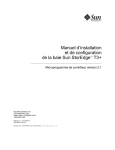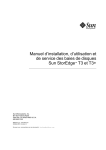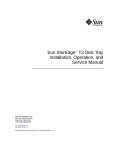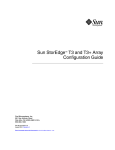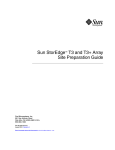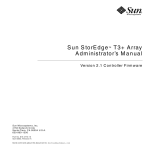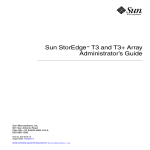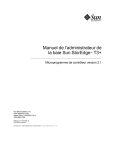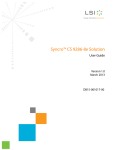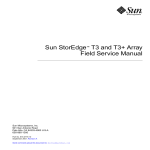Download Sun StorEdge T3 and T3+ Array Installation
Transcript
Sun StorEdge™ T3 and T3+ Array Installation, Operation, and Service Manual Sun Microsystems, Inc. 901 San Antonio Road Palo Alto, CA 94303-4900 U.S.A. 650-960-1300 Part No. 816-0773-10 August 2001, Revision A Send comments about this document to: [email protected] Copyright 2001 Sun Microsystems, Inc., 901 San Antonio Road, Palo Alto, CA 94303-4900 U.S.A. All rights reserved. This product or document is distributed under licenses restricting its use, copying, distribution, and decompilation. No part of this product or document may be reproduced in any form by any means without prior written authorization of Sun and its licensors, if any. Third-party software, including font technology, is copyrighted and licensed from Sun suppliers. Parts of the product may be derived from Berkeley BSD systems, licensed from the University of California. UNIX is a registered trademark in the U.S. and other countries, exclusively licensed through X/Open Company, Ltd. Sun, Sun Microsystems, the Sun logo, AnswerBook2, docs.sun.com, SunSolve, JumpStart, StorTools, Sun StorEdge, and Solaris are trademarks, registered trademarks, or service marks of Sun Microsystems, Inc. in the U.S. and other countries. All SPARC trademarks are used under license and are trademarks or registered trademarks of SPARC International, Inc. in the U.S. and other countries. Products bearing SPARC trademarks are based upon an architecture developed by Sun Microsystems, Inc. The OPEN LOOK and Sun™ Graphical User Interface was developed by Sun Microsystems, Inc. for its users and licensees. Sun acknowledges the pioneering efforts of Xerox in researching and developing the concept of visual or graphical user interfaces for the computer industry. Sun holds a non-exclusive license from Xerox to the Xerox Graphical User Interface, which license also covers Sun’s licensees who implement OPEN LOOK GUIs and otherwise comply with Sun’s written license agreements. Federal Acquisitions: Commercial Software—Government Users Subject to Standard License Terms and Conditions. DOCUMENTATION IS PROVIDED “AS IS” AND ALL EXPRESS OR IMPLIED CONDITIONS, REPRESENTATIONS AND WARRANTIES, INCLUDING ANY IMPLIED WARRANTY OF MERCHANTABILITY, FITNESS FOR A PARTICULAR PURPOSE OR NON-INFRINGEMENT, ARE DISCLAIMED, EXCEPT TO THE EXTENT THAT SUCH DISCLAIMERS ARE HELD TO BE LEGALLY INVALID. Copyright 2001 Sun Microsystems, Inc., 901 San Antonio Road, Palo Alto, CA 94303-4900 Etats-Unis. Tous droits réservés. Ce produit ou document est distribué avec des licences qui en restreignent l’utilisation, la copie, la distribution, et la décompilation. Aucune partie de ce produit ou document ne peut être reproduite sous aucune forme, par quelque moyen que ce soit, sans l’autorisation préalable et écrite de Sun et de ses bailleurs de licence, s’il y en a. Le logiciel détenu par des tiers, et qui comprend la technologie relative aux polices de caractères, est protégé par un copyright et licencié par des fournisseurs de Sun. Des parties de ce produit pourront être dérivées des systèmes Berkeley BSD licenciés par l’Université de Californie. UNIX est une marque déposée aux Etats-Unis et dans d’autres pays et licenciée exclusivement par X/Open Company, Ltd. Sun, Sun Microsystems, le logo Sun, AnswerBook2, docs.sun.com, SunSolve, JumpStart, StorTools, Sun StorEdge, et Solaris sont des marques de fabrique ou des marques déposées, ou marques de service, de Sun Microsystems, Inc. aux Etats-Unis et dans d’autres pays. Toutes les marques SPARC sont utilisées sous licence et sont des marques de fabrique ou des marques déposées de SPARC International, Inc. aux EtatsUnis et dans d’autres pays. Les produits portant les marques SPARC sont basés sur une architecture développée par Sun Microsystems, Inc. L’interface d’utilisation graphique OPEN LOOK et Sun™ a été développée par Sun Microsystems, Inc. pour ses utilisateurs et licenciés. Sun reconnaît les efforts de pionniers de Xerox pour la recherche et le développement du concept des interfaces d’utilisation visuelle ou graphique pour l’industrie de l’informatique. Sun détient une licence non exclusive de Xerox sur l’interface d’utilisation graphique Xerox, cette licence couvrant également les licenciés de Sun qui mettent en place l’interface d’utilisation graphique OPEN LOOK et qui en outre se conforment aux licences écrites de Sun. LA DOCUMENTATION EST FOURNIE “EN L’ETAT” ET TOUTES AUTRES CONDITIONS, DECLARATIONS ET GARANTIES EXPRESSES OU TACITES SONT FORMELLEMENT EXCLUES, DANS LA MESURE AUTORISEE PAR LA LOI APPLICABLE, Y COMPRIS NOTAMMENT TOUTE GARANTIE IMPLICITE RELATIVE A LA QUALITE MARCHANDE, A L’APTITUDE A UNE UTILISATION PARTICULIERE OU A L’ABSENCE DE CONTREFAÇON. Please Recycle Contents Preface 1. 2. xi Sun StorEdge T3 and T3+ Array Overview 1.1 Product Description 1.2 Array Features 1.3 Components 1-2 1-3 1-5 1.3.1 Disk Drive 1.3.2 Controller Card 1-5 1-6 1.3.2.1 Sun StorEdge T3 Array Controller 1.3.2.2 Sun StorEdge T3+ Array Controller 1.3.3 Interconnect Card 1.3.4 Power and Cooling Unit 1.4 Architecture 1.5 Supported Configurations Installation 1-1 1-6 1-7 1-7 1-8 1-8 1-9 2-1 2.1 Preparing for the Installation 2.2 Inspecting the Array 2.3 Editing the Host Files 2.4 Installing the Array 2.5 Connecting the Cables 2-2 2-3 2-4 2-7 2-8 Contents iii 3. 2.6 Powering On and Verifying the Hardware Configuration 2.7 Establishing a Network Connection 2.8 Verifying the Firmware Level and Configuration 2.9 Installing the Administration Tools 2.10 Defining and Mounting Volumes Workgroup Configuration 2.10.2 Enterprise Configuration 2-25 2-27 2-29 Changing the Default Configuration 2.12 Connecting the Host System 3.3 2-32 2-33 2.12.1 Verifying the Data Host Connection 2.12.2 Establishing Logical Volumes on the Host 2.12.3 Creating Soft Partitions on the Data Host 2.12.4 Establishing Alternate Pathing on the Host Operation 3.2 2-19 2-25 2.11 3.1 iv 2.10.1 2-16 2-33 2-34 2-35 2-35 3-1 Powering Off and On 3-1 3.1.1 Powering Off 3-1 3.1.2 Powering On 3-2 Reconfiguring the Array Settings 3-3 3.2.1 Unit Volume Configurations 3.2.2 RAID Levels 3-3 3-4 3.2.2.1 RAID 0 3-5 3.2.2.2 RAID 1 3-5 3.2.2.3 RAID 5 3-5 3.2.3 Cache Modes 3.2.4 Disabling and Reconstructing a Drive Monitoring the Array 3-6 3-8 3-9 3.3.1 Sun StorEdge Component Manager 3.3.2 SNMP Notification 3.3.3 syslog Error Reports 3-9 3-9 3-10 Sun StorEdge T3 and T3+ Array Installation, Operation, and Service Manual • August 2001 2-14 4. Troubleshooting 4.1 5. 4-1 Analyzing the Problem 4-1 4.1.1 Host-Generated Message 4.1.2 Sun StorEdge Component Manager 4.1.3 Telnet Session 4.1.4 Array LEDs 4-2 4-2 4-3 4.1.4.1 Disk Drive LEDs 4.1.4.2 Power and Cooling Unit LEDs 4.1.4.3 Interconnect Card LEDs 4.1.4.4 Controller Card LEDs 4.2 Channel Connection Failures 4.3 FRU Failures Service 4-1 4-3 4-4 4-6 4-7 4-9 4-10 5-1 5.1 Preparing for Service 5.2 Removing and Replacing Components 5.2.1 5.2.2 5.2.3 5.2.4 5.2.5 Disk Drives 5-2 5-2 5-3 5.2.1.1 Disk Drive LEDs 5.2.1.2 Removing and Replacing a Disk Drive Power and Cooling Units 5-3 5-4 5-7 5.2.2.1 Power and Cooling Unit LEDs 5.2.2.2 Removing and Replacing a Power and Cooling Unit 8 UPS Battery 5-8 5-10 5.2.3.1 Battery Maintenance 5.2.3.2 Removing and Replacing the UPS Battery Interconnect Cards 5-10 5-11 5-11 5.2.4.1 Interconnect Card LEDs 5.2.4.2 Removing and Replacing an Interconnect Card Controller Card 5.2.5.1 5- 5-11 5-12 5-14 Controller Card LEDs 5-14 Contents v 5.2.5.2 5.2.6 5.3 Chassis 5-16 Upgrading Sun StorEdge T3+ Array Controller Firmware 5.3.2 5.3.1.1 To Upgrade the Level 2 Image 5-17 5.3.1.2 To Upgrade the Level 3 Image 5-19 Upgrading Sun StorEdge T3 Array Controller Firmware 5.3.2.1 To Upgrade Controller Firmware 5.3.2.2 To Upgrade the Controller EPROM Firmware: 5.3.3 Upgrading Interconnect Card Firmware 5.3.4 Upgrading Disk Drive Firmware A. Specifications Power Specifications A.2 Environmental Specifications A.3 Mechanical Specifications A.4 Cable Specifications B. Illustrated Parts 5-25 A-1 A-2 A-3 A-3 B-1 Glossary-1 Sun StorEdge T3 and T3+ Array Installation, Operation, and Service Manual • August 2001 5-17 5-20 5-21 5-24 A-1 A.1 Glossary 5-14 5-16 Upgrading Firmware 5.3.1 vi Removing and Replacing a Controller Card 5-22 Figures FIGURE 1-1 Sun StorEdge T3 Array 1-3 FIGURE 1-2 Disk Drives (Front View) 1-5 FIGURE 1-3 Controller Card (Rear View) FIGURE 1-4 Sun StorEdge T3 Array Controller Card Front Panel FIGURE 1-5 Sun StorEdge T3+ Array Controller Card Front Panel 1-7 FIGURE 1-6 Interconnect Cards (Rear View) FIGURE 1-7 Power and Cooling Units (Rear View) 1-8 FIGURE 1-8 Workgroup Configuration 1-9 FIGURE 1-9 Enterprise Configuration 1-10 FIGURE 2-1 Removing the Front Panel 2-3 FIGURE 2-2 Serial Number and MAC Address on Pull-out Tab FIGURE 2-3 Sun StorEdge T3 Array Cables and Adapters FIGURE 2-4 Sun StorEdge T3+ Array Cables FIGURE 2-5 Connecting the Fiber-Optic Cable to the FC-AL Connector on a Sun StorEdge T3+ Array 2-10 FIGURE 2-6 Connecting the Fiber-Optic Cable and MIA to the FC-AL Connector on a Sun StorEdge T3 Array 2-11 FIGURE 2-7 Connecting the Ethernet Cable FIGURE 2-8 Connecting the Power Cords FIGURE 2-9 Connecting the Interconnect Cables 2-13 1-6 1-6 1-7 2-4 2-9 2-9 2-11 2-12 vii viii FIGURE 2-10 Fully Cabled Partner Group (Enterprise Configuration) 2-14 FIGURE 2-11 Power and Cooling Unit LEDs and Power Button Location FIGURE 2-12 Disk Drive Physical Numbering FIGURE 3-1 Power Switch Locations FIGURE 4-1 Disk Drive LEDs (Viewed Through Front Cover) 4-3 FIGURE 4-2 Power and Cooling Unit LEDs 4-4 FIGURE 4-3 Interconnect Card LEDs FIGURE 4-4 Sun StorEdge T3 Array Controller Card LEDs 4-7 FIGURE 4-5 Sun StorEdge T3+ Array Controller Card LEDs FIGURE 5-1 Removing the Front Panel 5-4 FIGURE 5-2 Disk Drive Numbering FIGURE 5-3 Releasing the Latch Handle FIGURE 5-4 Removing a Disk Drive 5-6 FIGURE 5-5 Power Cords Connected to the Power and Cooling Units FIGURE 5-6 Removing the Power and Cooling Unit FIGURE 5-7 Removing the Interconnect Card 5-13 FIGURE 5-8 Removing the Controller Card 5-15 FIGURE B-1 Disk Drive in Canister FIGURE B-2 Sun StorEdge T3 Array Controller Card B-2 FIGURE B-3 Sun StorEdge T3+ Array Controller Card B-3 FIGURE B-4 Interconnect Card B-3 FIGURE B-5 Power and Cooling Unit FIGURE B-6 Cables, Adapters, and Cords B-4 FIGURE B-7 Door Assembly (Front Panel) 2-15 2-26 3-2 4-6 4-8 5-4 5-5 5-7 5-9 B-2 B-3 B-5 Sun StorEdge T3 and T3+ Array Installation, Operation, and Service Manual • August 2001 Tables 1-4 TABLE 1-1 Sun StorEdge T3 and T3+ Array Key Features—73-Gbyte Drive TABLE 2-1 Drive Status Messages TABLE 3-1 Volume Configuration Examples TABLE 3-2 RAID 0 Data Blocks 3-5 TABLE 3-3 RAID 1 (1+0) Data Blocks 3-5 TABLE 3-4 RAID 5 Data Blocks 3-6 TABLE 3-5 Cache Transition States TABLE 3-6 syslog Error Reporting Levels TABLE 4-1 Disk Drive LED Descriptions 4-4 TABLE 4-2 Power and Cooling Unit LED Descriptions 4-5 TABLE 4-3 Interconnect Card LED Descriptions 4-6 TABLE 4-4 FC-AL Channel-Active LED Descriptions (Sun StorEdge T3 array) 4-7 TABLE 4-5 Controller Status LED Descriptions (Sun StorEdge T3 array) 4-7 TABLE 4-6 Sun StorEdge T3+ Array Controller Card LED Descriptions TABLE A-1 Power Specifications TABLE A-2 Environmental Specifications A-2 TABLE A-3 Physical Specifications TABLE A-4 Cable Specifications A-3 TABLE B-1 Illustrated Parts B-1 2-27 3-4 3-7 3-10 4-8 A-1 A-3 ix x Sun StorEdge T3 and T3+ Array Installation, Operation, and Service Manual • August 2001 Preface This manual contains information on how to install, operate, and service the Sun StorEdge™ T3 and T3+ arrays. Most of the procedures in this manual can be performed by an experienced system administrator. Before You Read This Book Read the safety information in the Sun StorEdge T3 and T3+ Array Regulatory and Safety Compliance Manual that is included with the array before attempting the installation. Make sure you have prepared for the installation by reviewing the Sun StorEdge T3 and T3+ Array Site Preparation Guide and the Sun StorEdge T3 and T3+ Array Configuration Guide. These guides are available on the Sun™ documentation web site or from your Sun representative. Work with your Sun representative to determine if you require any external hardware or software products for using this device. Being prepared with this knowledge and the appropriate tools will simplify the installation. How This Book Is Organized This manual is organized as follows: Chapter 1 provides an overview of the Sun StorEdge T3 and T3+ arrays, describing features, components, architecture, and supported configurations. Chapter 2 describes how to install the array in either a single-unit or partner-group configuration. xi Chapter 3 describes options for operating your array, such as reconfiguring the default settings and monitoring array activity. Chapter 4 provides information on how to approach troubleshooting the array and references troubleshooting tools. Chapter 5 describes how to service the major components of the array and how to upgrade array firmware. Appendix A contains listings of array specifications. Appendix B contains an illustrated parts list. Glossary is a list of words and phrases and their definitions. Glossary terms are italicized in the text. Using UNIX Commands This document contains some information on basic UNIX® commands and procedures such as booting the devices. For further information, see one or more of the following: xii ■ AnswerBook2™ online documentation for the Solaris™ software environment ■ Other software documentation that you received with your system Sun StorEdge T3 and T3+ Array Installation, Operation, and Service Manual • August 2001 Typographic Conventions Typeface Meaning Examples AaBbCc123 The names of commands, files, and directories; on-screen computer output Edit your.login file. Use ls -a to list all files. % You have mail. AaBbCc123 What you type, when contrasted with on-screen computer output % su Password: AaBbCc123 Book titles, new words or terms, words to be emphasized Read Chapter 6 in the User’s Guide. These are called class options. You must be superuser to do this. Command-line variable; replace with a real name or value To delete a file, type rm filename. Shell Prompts Shell Prompt C shell machine_name% C shell superuser machine_name# Bourne shell and Korn shell $ Bourne shell and Korn shell superuser # Sun StorEdge T3 and T3+ array :/: Preface xiii Related Documentation Application Title Part Number Latest array updates Sun StorEdge T3 and T3+ Array Release Notes 816-1983 Installation overview Sun StorEdge T3 and T3+ Array Start Here 816-0772 Safety procedures Sun StorEdge T3 and T3+ Array Regulatory and Safety Compliance Manual 816-0774 Site preparation Sun StorEdge T3 and T3+ Array Site Preparation Guide 816-0778 Configuration Sun StorEdge T3 and T3+ Array Configuration Guide 816-0777 Administration Sun StorEdge T3 and T3+ Array Administrator’s Guide 816-0776 Cabinet installation Sun StorEdge T3 Array Cabinet Installation Guide 806-7979 Disk drive specifications 18 Gbyte, 1-inch, 10K rpm Disk Drive Specifications 806-1493 36 Gbyte, 10K rpm Inch Disk Drive Specifications 806-6383 73 Gbyte, 10K rpm 1.6-Disk Drive Specifications 806-4800 Sun StorEdge Component Manager Installation Guide - Solaris 806-6645 Sun StorEdge Component Manager Installation Guide - Windows NT 806-6646 Using Sun StorEdge Component Manager Sun StorEdge Component Manager User’s Guide 806-6647 Latest Sun StorEdge Component Manager Updates Sun StorEdge Component Manager Release Notes 806-6648 Sun StorEdge Component Manager installation xiv Sun StorEdge T3 and T3+ Array Installation, Operation, and Service Manual • August 2001 Accessing Sun Documentation Online You can find the Sun StorEdge T3 and T3+ array documentation and other select product documentation for Network Storage Solutions at: http://www.sun.com/products-n-solutions/hardware/docs/ Network_Storage_Solutions Sun Welcomes Your Comments Sun is interested in improving its documentation and welcomes your comments and suggestions. You can email your comments to Sun at: [email protected] Please include the part number (816-0773-10) of your document in the subject line of your email. Preface xv xvi Sun StorEdge T3 and T3+ Array Installation, Operation, and Service Manual • August 2001 CHAPTER 1 Sun StorEdge T3 and T3+ Array Overview This chapter provides a high-level introduction to the Sun StorEdge T3 and T3+ arrays, and is organized as follows: ■ ■ ■ ■ ■ “Product Description” on page 1-2 “Array Features” on page 1-3 “Components” on page 1-5 “Architecture” on page 1-8 “Supported Configurations” on page 1-9 1-1 1.1 Product Description The Sun StorEdge T3 array is a high-performance, modular, scalable storage device that contains an internal RAID controller and nine disk drives with Fibre Channel connectivity to the data host. Extensive reliability, availability, and serviceability (RAS) features include redundant components, notification of failed components, and the ability to replace components while the unit is online. The Sun StorEdge T3+ array provides the same features as the Sun StorEdge T3 array, and includes an updated controller card with direct fiber-optic connectivity and additional memory for data cache. The controller cards of both array models are described in more detail later in this chapter. The array can be used either as a standalone storage unit or as a building block, interconnected with other arrays of the same type and configured in various ways to provide a storage solution optimized to the host application. The array can be placed on a table top or rackmounted in a server cabinet or expansion cabinet. The array is sometimes called a controller unit, which refers to the internal RAID controller on the controller card. Arrays without the controller card are called expansion units. When connected to a controller unit, the expansion unit enables you to increase your storage capacity without the cost of an additional controller. An expansion unit must be connected to a controller unit to operate because it does not have its own controller. In this document, the Sun StorEdge T3 array and Sun StorEdge T3+ array are referred to as the array, except when necessary to distinguish between models. Note – The Sun StorEdge T3 and T3+ arrays are similar in appearance. In this document, all illustrations labeled Sun StorEdge T3 array also apply to the Sun StorEdge T3+ array, except when necessary to distinguish specific model features. In these instances, the array model is specified. 1-2 Sun StorEdge T3 and T3+ Array Installation, Operation, and Service Manual • August 2001 FIGURE 1-1 1.2 Sun StorEdge T3 Array Array Features Sun StorEdge T3 and T3+ arrays provide high reliability while being simple to administer and maintain. The array features a design that supports high availability, high performance, configuration flexibility, and scalability of bandwidth, capacity, and input/output operations per second (IOPS). TABLE 1-1 provides an example of these key features, depicting an array with nine 73-Gbyte drives. Note – Other drive capacities are available. Check with your Sun representative for more information on storage capacities that are currently available. Chapter 1 Sun StorEdge T3 and T3+ Array Overview 1-3 TABLE 1-1 Sun StorEdge T3 and T3+ Array Key Features—73-Gbyte Drive Feature Sun StorEdge T3 Array Sun StorEdge T3+ Array Capacity per unit 657 GB (9 x 73 GB drives) 657 GB (9 x 73 GB drives) 256 MB cache 1 GB cache 95+ MB/sec for large RAID 5 reads from disk (64K >) 95+ MB/sec for large RAID 5 reads from disk (64K >) 90+ MB/sec for large RAID 5 writes to disk 90+ MB/sec for large RAID 5 writes to disk 4,150 IOPS for 8 KB (100% cache hit reads) 7,200 IOPS for 8 KB (100% cache hit reads) Connectivity per controller FC-AL host interface FC-AL host interface (LC-SFF to SC) 10BASE-T Ethernet network port 10/100BASE-T Ethernet network port Scalability (one to two units, one to two controllers) 1,314 GB maximum capacity 1,314 GB maximum capacity 256 to 512 MB cache 1 to 2 GB cache 1 to 2 host Fibre Channel interfaces 1 to 2 host Fibre Channel interfaces 90 to 190 MB/sec bandwidth 90 to 190 MB/sec bandwidth 4,100 to 8,150 IOPS (100% cache hit reads) 7,200 to 14,360 IOPS (100% cache hit reads) RAID 0/1 (1+0)/5 RAID 0/1 (1+0)/5 Redundant back-end data loops Redundant back-end data loops Redundant interconnect cards Redundant interconnect cards Passive centerplane connector board Passive centerplane connector board Redundant power and cooling units and power cables Redundant power and cooling units and power cables Redundant back-end FC-AL interconnect cables Redundant back-end FC-AL interconnect cables Redundant controller configuration Redundant controller configuration Telnet access (CLI interface) Telnet access (CLI interface) Component Manager (GUI interface) Component Manager (GUI interface) SNMP Version 1 SNMP Version 1 Performance per controller Reliability/ redundancy Administration 1-4 Sun StorEdge T3 and T3+ Array Installation, Operation, and Service Manual • August 2001 1.3 Components The array contains four basic components that can be easily replaced: ■ ■ ■ ■ Disk drive Controller card Interconnect card Power and cooling unit All components plug into a centerplane; there is no internal cabling. For information on how to remove and replace these components, see Chapter 5. Note – The array centerplane and external chassis are physically connected, and are available as one field-replaceable unit (FRU). Only a qualified field-service representative should replace this FRU. 1.3.1 Disk Drive Behind the panel at the front of the array are nine Fibre Channel disk drives, numbered drive 1 through drive 9 from left to right. Each drive is in an enclosed canister that is easily installed and removed from the array. Drive light-emittingdiodes (LEDs), which are visible through the front panel, indicate drive activity and status. See Chapter 4 for more information on LED locations and descriptions. See Chapter 5 for information on how to service the disk drives. 1 2 3 4 9 FIGURE 1-2 Disk Drives (Front View) Chapter 1 Sun StorEdge T3 and T3+ Array Overview 1-5 1.3.2 Controller Card The Sun StorEdge T3 and T3+ array each have a specific controller card that contains slightly different features on the exterior and a different design on the internal controller board. The general features of each array controller card are described in this section. The location of the controller card for both models is shown in FIGURE 1-5. Chapter 5 provides information on how to service the controller card. Controller card FIGURE 1-3 1.3.2.1 Controller Card (Rear View) Sun StorEdge T3 Array Controller The Sun StorEdge T3 array controller card contains the RAID controller hardware and firmware, as well as a host Fibre Channel interface, an Ethernet 10BASE-T host interface, an RJ-11 serial port for special service procedures, and 256 Mbytes of highspeed synchronous-dynamic-random-access-memory (SDRAM) data cache. Fibre Channel interface FIGURE 1-4 1-6 10BASE-T Ethernet interface RJ-11 serial port diagnostic connector Sun StorEdge T3 Array Controller Card Front Panel Sun StorEdge T3 and T3+ Array Installation, Operation, and Service Manual • August 2001 1.3.2.2 Sun StorEdge T3+ Array Controller The Sun StorEdge T3+ array controller card contains the RAID controller hardware and firmware, a new Fibre Channel LC-SFF (small form factor) connector that provides direct fiber-optic cable connection, two RJ-45 ports for a 10/100BASE-T Ethernet network connection and a serial connection for special service procedures, and 1 Gbyte of high-speed SDRAM data cache. Fibre Channel LC-SFF connector interface FIGURE 1-5 1.3.3 RJ-45 10/100BASE-T Ethernet interface RJ-45 serial port diagnostic connector Sun StorEdge T3+ Array Controller Card Front Panel Interconnect Card The interconnect card contains the interface circuitry and two connectors for interconnecting multiple arrays. It provides loop-switch capability and contains an environmental monitor for the array. Each array contains two interconnect cards for redundancy. For information on how to service the interconnect card, see Chapter 5. Interconnect card 2 Interconnect card 1 FIGURE 1-6 Interconnect Cards (Rear View) Chapter 1 Sun StorEdge T3 and T3+ Array Overview 1-7 1.3.4 Power and Cooling Unit The power and cooling unit contains a power supply, two cooling fans, an integrated uninterruptible power source (UPS) battery, and LED status indicators for AC power. Each array contains two power and cooling units for redundancy. See Chapter 5 for information on how to service the power and cooling unit and for information on UPS battery maintenance. Power and cooling unit 2 Power and cooling unit 1 FIGURE 1-7 1.4 Power and Cooling Units (Rear View) Architecture The Sun StorEdge T3 and T3+ arrays are uniquely designed to be modular, scalable, reliable, serviceable, high-performance storage building blocks with flexible configurations. The design allows for multiple arrays to be combined in various ways to provide complete storage solutions that are optimized for all applications—from transaction processing to decision support and highperformance computing, from workgroup environments to data centers. The arrays have redundant components for high reliability. Components are hot swappable and field replaceable for serviceability. Controller units have a cached hardware RAID controller for high performance. Expansion units can be added to scale capacity. Controllers can be added to expansion units to scale performance. Controller units can be paired in an enterprise (partner group) configuration, 1-8 Sun StorEdge T3 and T3+ Array Installation, Operation, and Service Manual • August 2001 providing controller and data path redundancy and mirrored caches for high availability. Enterprise configurations support host-based alternate pathing for enhanced availability. Data and administrative paths are completely independent for reliability, security, serviceability, and ease of use. The network-based administrative path allows for centralized configuration and monitoring of large numbers of Sun StorEdge T3 and T3+ array configurations, providing storage to multiple application servers. Each disk drive has a drive label, a small portion of which is reserved for the system area. Approximately 150 Mbytes is reserved for the system area, which contains the configuration data, boot firmware, and file system information. The system area information is mirrored across all nine drives for redundancy so that data can be recovered from the other functional drives. Finally, the unique switched-loop architecture provides the flexibility to configure multiple units together for scalability and availability, while enabling loops to be reconfigured dynamically for diagnosis and recovery in case of loop-related failures. 1.5 Supported Configurations Two array configurations are supported: ■ Workgroup. This standalone array is a high-performance, high-RAS configuration with a single hardware RAID cached controller. The unit is fully populated with redundant hot-swap components and nine disk drives. Application host FC-AL connection Management host Ethernet connection LAN FIGURE 1-8 Ethernet port Workgroup Configuration Chapter 1 Sun StorEdge T3 and T3+ Array Overview 1-9 ■ Enterprise. Also called a partner group, this is a configuration of two controller units paired using interconnect cables for back-end data and administrative connections. The enterprise configuration provides all the RAS of single controller units, plus redundant hardware RAID controllers with mirrored caches, and redundant host channels for continuous data availability for host applications. Alternate master unit Interconnect cables Ethernet connection Application host Host-bus adapters Master unit FC-AL connection Management host Ethernet connection LAN FIGURE 1-9 Ethernet port Enterprise Configuration Note – Sun StorEdge T3 array configurations, both workgroup and enterprise, require a media-interface adapter (MIA) connected to the Fibre Channel port in order to connect a fiber-optic cable. The MIA and FC-AL connection are detailed in Chapter 2. Sun StorEdge T3+ array configurations support direct FC-AL connections. In an enterprise configuration, there is a master controller unit and an alternate master controller unit. In all default enterprise configurations, the master controller unit is the array positioned at the bottom of an array stack in either a rackmounted or tabletop installation. The alternate master controller unit is positioned on top of the master controller unit. The positioning of the master and alternate master controller units is important for cabling the units together correctly, understanding IP address assignments, interpreting array command-line screen output, and determining controller failover and failback conditions. In this manual, the terms master controller unit and master unit are used interchangeably, as are the terms alternate master controller unit and alternate master unit. 1-10 Sun StorEdge T3 and T3+ Array Installation, Operation, and Service Manual • August 2001 CHAPTER 2 Installation This chapter describes how to install Sun StorEdge T3 and T3+ arrays in either a workgroup (single) or enterprise (partner group) configuration. Note – This chapter is for installing new array units only. To reconfigure existing single array units into an enterprise configuration, contact your SunService™ representative. Caution – In an enterprise configuration, interconnected arrays must be of the same model type; that is, you can only connect two Sun StorEdge T3 arrays together or two Sun StorEdge T3+ arrays together. A mixed array partner group is not compatible. Caution – For security reasons, connect the array to a private network only. The following sections describe specific steps of the installation. Follow these directions in the order provided to ensure a successful installation. ■ ■ ■ ■ ■ ■ ■ ■ ■ ■ ■ ■ “Preparing for the Installation” on page 2-2 “Inspecting the Array” on page 2-3 “Editing the Host Files” on page 2-4 “Installing the Array” on page 2-7 “Connecting the Cables” on page 2-8 “Powering On and Verifying the Hardware Configuration” on page 2-14 “Establishing a Network Connection” on page 2-16 “Verifying the Firmware Level and Configuration” on page 2-19 “Installing the Administration Tools” on page 2-25 “Defining and Mounting Volumes” on page 2-25 “Changing the Default Configuration” on page 2-32 “Connecting the Host System” on page 2-33 2-1 2.1 Preparing for the Installation Before you install the array, make sure you have completed the following tasks: ■ Prepare the area according to the guidelines and procedures in the Sun StorEdge T3 and T3+ Array Site Preparation Guide. ■ Review safety requirements for the array installation in the Sun StorEdge T3 and T3+ Array Regulatory and Safety Compliance Manual. ■ Obtain all the equipment necessary to complete the installation, such as additional cabling or adapters. Refer to the Sun StorEdge T3 and T3+ Array Configuration Guide or contact a Sun sales representative to help you determine your configuration needs for additional hardware and software. The array is designed to be easily installed. A Phillips screwdriver is required for installing the array into a rack; a flat blade screwdriver is helpful for removing and replacing components. Note – The array configuration requires an Ethernet connection for each controller unit. The Sun StorEdge T3+ array includes an Ethernet cable (category 5) with each array for the 10/100BASE-T network connection. The Sun StorEdge T3 array requires a category 3 Ethernet network cable for the 10BASE-T network connection. This cable is not included with the Sun StorEdge T3 array ship kit and must be purchased separately. The array uses nominal input voltages of 100–120 VAC or 200–240 VAC. Sun products are designed to work with single-phase power systems that have a grounded neutral conductor. See Appendix A for additional electrical specifications. Caution – To reduce the risk of electrical shock, do not connect Sun products into another type of power source. Contact your facilities manager or a qualified electrician if you are unsure what type of power is supplied to your building. 2-2 Sun StorEdge T3 and T3+ Array Installation, Operation, and Service Manual • August 2001 2.2 Inspecting the Array Caution – This procedure requires two people to lift and move the array. Use care to avoid injury. An array can weigh up to 67 pounds (30 kg). 1. Unpack the array. You should have the following items: ■ ■ ■ Sun StorEdge T3 array or Sun StorEdge T3+ array One 5m fiber-optic cable (unique to the array model) Two power cords The cables are illustrated in FIGURE 2-3. 2. Inspect the array for evidence of damage. If the array is damaged, keep all contents and packing materials for the shipping company’s agent to inspect. 3. Save the packing materials for future use. 4. Remove the front panel of the array by pressing in on the side latches and pulling the cover off (FIGURE 2-1). Latch Latch FIGURE 2-1 Removing the Front Panel Chapter 2 Installation 2-3 5. Locate the pull-out tab at the left side of the array next to the first disk drive (FIGURE 2-2). This tab contains the array serial number and media access control (MAC) address. Record this information; you will need the MAC address for the installation. Pull-out tab FIGURE 2-2 Serial Number and MAC Address on Pull-out Tab 6. Make sure that all the disk drives, the power and cooling units, the interconnect cards, and the controller card (if present) are firmly seated in the unit. 7. Replace the front panel. Caution – You must replace the front panel for the array to meet regulatory emissions requirements. 2.3 Editing the Host Files The JumpStart™ feature automatically downloads the assigned IP address to the array. To enable this feature, you must edit your host file before cabling the array. After you cable the array and power on, the IP address is automatically assigned. Before you begin, make sure you have the following: 2-4 ■ MAC address. See FIGURE 2-2 for the MAC address location. See Step 1 of the following procedure for the format of the MAC address. ■ IP address. For this information, contact the person who maintains your network. ■ Array name. This is the user-assigned name of the array you are installing. Sun StorEdge T3 and T3+ Array Installation, Operation, and Service Manual • August 2001 Note – If you are installing an enterprise configuration (partner group), you need the MAC address that will be assigned only to the master controller unit (also called “master unit”). In a partner group, this is the array that is located on the bottom. In Step 1, enter the MAC address for the master unit. When you install the array in the next section, make sure that the master unit is placed on the bottom of the configuration. Do not use the MAC address of the array that you are placing on the top. In a partner group, the array that is placed on top is referred to as the alternate master controller unit or alternate master unit. To set the network IP address for the array: 1. On a host connected to the same subnet as the array, edit the /etc/ethers file by adding the MAC address and array name. For example: 8:0:20:7d:93:7e array-name In this example: ■ ■ 8:0:20:7d:93:7e is the MAC address. array-name is the name of the array you are installing. 2. Edit the /etc/hosts file with the IP address and array name. For example: 192.129.122.111 array-name In this example: 192.129.122.111 is the assigned IP address. 3. Edit the /etc/nsswitch.conf file to reference the local system files. To ensure that the Solaris software environment uses the changes made to the /etc/ethers and /etc/hosts files, edit the host and ethers entries in the /etc/nsswitch.conf file so that the files parameter appears before the [NOTFOUND=return] statements. hosts: ethers: nis files [NOTFOUND=return] nis files [NOTFOUND=return] Chapter 2 Installation 2-5 4. Determine if the reverse address resolution protocol (RARP) daemon is running by typing: # ps -eaf | grep rarpd ■ If the RARP daemon is running, you must kill the process and restart it for the host to recognize the changes you just made. To kill the process, type: # kill process ID The process ID was provided in the ps -eaf | grep rarpd command output. ■ If the RARP daemon is not running, proceed to the next step. 5. Start the RARP daemon in the Solaris software environment by typing: # /usr/sbin/in.rarpd -a & The IP address will automatically download to the array after you install the array and power on. Note – In some cases, the array could time out before it receives the RARP request through an Ethernet switch. If this happens, the array cannot receive the assigned IP address. If the array should time out before receiving the RARP request, it could be due to an improper spanning-tree setting of the Ethernet switch. Refer to your switch vendor documentation for information on spanning-tree settings and how to change them. Changing this setting properly will enable the array to receive the RARP request before timing out. 2-6 Sun StorEdge T3 and T3+ Array Installation, Operation, and Service Manual • August 2001 2.4 Installing the Array This section describes the procedures for installing either a workgroup or enterprise configuration; see Chapter 1 for an explanation of each configuration. The array can either be placed on a tabletop or rackmounted in a server cabinet or expansion cabinet. This section provides guidelines for tabletop placement of an array configuration. To rackmount the array in a cabinet, you must order a Sun StorEdge T3 array rackmount kit. Instructions for rackmounting arrays are included in the kit. The array is designed to sit on a desk or table. Use the following guidelines to prepare a location for your system. ■ Choose a desk or table that can support up to 67 pounds (30 kg) for one fully configured array or 135 pounds (60 kg) for two arrays. ■ Leave enough space in front and in back of the array to access components. ■ Provide a minimum space of 6 inches (15 cm) in front and in back of the array for adequate air flow. ■ Keep power and interface cables clear of foot traffic. Route cables inside walls, under the floor, through the ceiling, or in protective channels. Route interface cables (excluding fiber-optic cables) away from motors and other sources of magnetic or radio frequency interference. ■ Make sure that the fiber-optic and power cable lengths do not exceed cable length limitations. See Appendix A for cable lengths. ■ Ensure that the operating environment for the array does not exceed the specifications. See Appendix A for environmental specifications. Caution – Use two people to lift the array to avoid injury. It can weigh up to 67 pounds (30 kg). 1. Place the array horizontally in the designated location. Caution – Do not place the array in a vertical position. It is not designed to stand vertically. 2. If you are installing a second array, stack it on top of the first array. The second array is the alternate master unit. The first array, or the bottom array in the stack, is the master unit. Chapter 2 Installation 2-7 Caution – Do not stack more than two arrays together. Stacking more than two arrays could damage them. You are now ready to connect the cables. 2.5 Connecting the Cables This section explains how to connect cables for both a workgroup (standalone) and for an enterprise (partner group) configuration. Note – If you are connecting a single array, skip the steps that start with “Partner group only” and proceed to the next step. Before you begin, make sure you have all of the required cables and adapters: ■ Fiber-optic cable, one per unit ■ AC power cords, two per unit ■ Interconnect cables, one pair of cables per partner group ■ Ethernet interface cable, 1 per controller unit: ■ ■ 10BASE-T (category 3) interface cable for the Sun StorEdge T3 array (must be purchased separately) ■ 10/100BASE-T (category 5) interface cable for the Sun StorEdge T3+ array (included with array packaging) Media interface adapter (MIA), required for Sun StorEdge T3 array only Sun StorEdge T3 array cables and adapters are shown in FIGURE 2-3. Sun StorEdge T3+ array cables are shown in FIGURE 2-4 Note – Your array packaging might not have included interconnect cables. If you want to install an enterprise configuration and do not have interconnect cables, contact your Sun sales representative. 2-8 Sun StorEdge T3 and T3+ Array Installation, Operation, and Service Manual • August 2001 Fiber-optic cable MIA Interconnect cable AC power cord FIGURE 2-3 Sun StorEdge T3 Array Cables and Adapters SC connector Fiber-optic cable LC-SFF connector Interconnect cable AC power cord Ethernet cable (category 5) FIGURE 2-4 Sun StorEdge T3+ Array Cables Chapter 2 Installation 2-9 1. Connect the fiber-optic cable to the host bus adapter (HBA). ■ For a Sun StorEdge T3+ array, make sure to attach the standard connector (SC) on the fiber-optic cable to the HBA. ■ For a Sun StorEdge T3 array, you can connect either end of the cable to the HBA. 2. Connect the other end of the fiber-optic cable to the FC-AL connector on the controller card at the back of the master (bottom) unit. ■ For a Sun StorEdge T3+ array, connect the LC-SFF (small form factor) end of the cable to the FC-AL interface (FIGURE 2-5). ■ For a Sun StorEdge T3 array, use a media interface adapter (MIA) to connect the fiber-optic cable to the FC-AL interface on the controller card (FIGURE 2-6). 3. Partner group only: Repeat Step 1 and Step 2 to connect a second fiber-optic cable to the alternate master (top) unit and to a separate HBA. FC-AL connector LC-SFF connector Fiber-optic cable FIGURE 2-5 2-10 Connecting the Fiber-Optic Cable to the FC-AL Connector on a Sun StorEdge T3+ Array Sun StorEdge T3 and T3+ Array Installation, Operation, and Service Manual • August 2001 FC-AL connector MIA FIGURE 2-6 Fiber-optic cable Connecting the Fiber-Optic Cable and MIA to the FC-AL Connector on a Sun StorEdge T3 Array 4. Attach one end of the Ethernet cable to the Ethernet port on the controller card of the master unit (FIGURE 2-7). ■ For Sun StorEdge T3+ arrays, use a category 5 Ethernet cable. ■ For Sun StorEdge T3 arrays, use a category 3 Ethernet cable. Ethernet port Ethernet cable FIGURE 2-7 Connecting the Ethernet Cable Chapter 2 Installation 2-11 5. Attach the other end of the Ethernet cable to a network hub or router. Note – You must use a shielded Ethernet interface cable to comply with regulatory emissions requirements. 6. Partner group only: Repeat Step 4 and Step 5 to connect the alternate master unit to a hub or router using a second Ethernet cable. Connect this cable to a hub or router on the same network as the master unit. 7. Attach the two power cords to the two power and cooling units on the back of the master unit (FIGURE 2-8). AC power cords FIGURE 2-8 Connecting the Power Cords 8. Partner group only: Repeat Step 7 to connect the power cords to the alternate master unit. Caution – Do not power on the units yet. If you are connecting a single array unit, proceed to Section 2.6, “Powering On and Verifying the Hardware Configuration” on page 2-14 for instructions on powering on the unit. If you are connecting a partner group, proceed to Step 9. 2-12 Sun StorEdge T3 and T3+ Array Installation, Operation, and Service Manual • August 2001 9. Partner group only: Connect the interconnect cables to the interconnect cards as shown in FIGURE 2-9. Make sure you connect the cables to the correct interconnect card connectors exactly as shown in the figure. This cable connection determines the master and alternate master relationship. Tighten the retaining screws. The remaining connectors are reserved for expansion units. Alternate master controller unit Master controller unit FIGURE 2-9 Connecting the Interconnect Cables Chapter 2 Installation 2-13 A fully cabled partner group is shown in FIGURE 2-10. Power connectors (cords not shown) Alternate master controller unit Application host Interconnect cables HBAs Master controller unit FC-AL connections Ethernet connections Ethernet port Management host FIGURE 2-10 2.6 Fully Cabled Partner Group (Enterprise Configuration) Powering On and Verifying the Hardware Configuration To power on and verify the hardware configuration: 1. Connect the power cords from each array into AC outlets. Use alternate power sources to make sure that power and cooling unit features are redundant. 2. Verify that AC power is present on each power and cooling unit. When AC power is present, the AC LED on each power and cooling unit is solid amber and the fans will turn at low speed. 2-14 Sun StorEdge T3 and T3+ Array Installation, Operation, and Service Manual • August 2001 3. Press the power button on each power and cooling unit on all arrays to power on the units. When the arrays are powered on, the AC LED and power supply (PS) LED on the power and cooling units are green. AC LED Power button PS LED FIGURE 2-11 Power and Cooling Unit LEDs and Power Button Location 4. Check the LEDs at the front and back of the each array to ensure that all components are receiving power and are functional. While the drives are spinning up, the LEDs will blink. The array boot time might take several minutes, after which all LEDs should be solid green, indicating the unit is receiving power and there is no drive activity. For more information on the LEDs and how to interpret them, see Section 4.1.4, “Array LEDs” on page 4-3. Note – The batteries in the power and cooling units recharge after you power on the unit. While the batteries are recharging, write-behind cache is disabled. Chapter 2 Installation 2-15 2.7 Establishing a Network Connection Use the Ethernet network connection to initialize the network addresses and to administer the array. The IP address was automatically downloaded using the JumpStart program when you powered on the array. Note – Have the gateway IP address information before beginning this procedure. Contact the person who maintains your network for this information. Note – The telnet session will not connect until the controller LEDs are green. 1. On the host, use the telnet command with the array name (or IP address) to connect to the array. For example: # telnet array-name Trying 129.150.47.101... Connected to 129.150.47.101. Escape character is ’^]’. pSOSystem (129.150.47.101) Note – The telnet session will verify whether your network connection is good. If you cannot connect through the telnet session, see the troubleshooting information in the Sun StorEdge T3 and T3+ Array Administrator’s Guide or the Sun StorEdge Component Manager User’s Guide to analyze the problem. 2. Type root as the login and press Return at the password prompt. The array displays the banner information, which appears similar to the following: Login: root Password: <Return> T3B Release 2.00 2001/04/02 15:21:29 (192.168.209.243) Copyright (C) 1997-2001 Sun Microsystems, Inc. All Rights Reserved. :/:<1> 2-16 Sun StorEdge T3 and T3+ Array Installation, Operation, and Service Manual • August 2001 3. Use the passwd command to set a password for the root account. Press Return when prompted for the OLD password. :/:<1>passwd OLD password: <Return> NEW password: New password NEW password (confirm): New password :/:<2> Note – It is important to set a root password for security reasons. 4. Set the gateway using the set gateway command. The gateway address enables you to access the array outside the subnet. For example: :/:<3>set gateway 129.150.47.1 5. Set the netmask using the set netmask command. The netmask specifies the network mask used to implement IP subnetting. :/:<4>set netmask 255.255.255.0 6. Set the host name using the set hostname command. :/:<5>set hostname hostname 7. Use the tzset command to set the time zone and confirm the setting. The time zone is off-set from Greenwich mean time (GMT), also known as universal time coordinated (UTC). The numerical value used with the tzset command is the difference in the number of hours between your time zone and the GMT, based on international standardized time zone designations. For example, if you are located in the Pacific Standard Time (PST) time zone, the difference would be minus (-) eight hours (0800) from GMT as shown: :/:<6>tzset -0800 :/:<7>tzset GMT-0800 :/:<8> Chapter 2 Installation 2-17 8. Set the date using the date command. The date syntax is yyyymmddHHMM.SS. For example: :/:<9>date 200005171620.30 Wed May 17 16:20:30 2000 :/:<10> 9. Reset the array using the reset command. Answer y when prompted for confirmation. A reset disconnects the telnet session with the array. :/:<110>reset Reset the system, are you sure? [N]: Y The array reboots. This can take up to several minutes. 10. On the host, exit the telnet session by pressing Control and the right bracket (]) symbol. The telnet prompt is displayed. Type quit. # <Control>] telnet>quit # 2-18 Sun StorEdge T3 and T3+ Array Installation, Operation, and Service Manual • August 2001 2.8 Verifying the Firmware Level and Configuration The array contains various types of firmware that are particular to the array model. The Sun StorEdge T3 array contains four types of firmware: ■ ■ ■ ■ Controller firmware Controller erasable programmable read-only memory (EPROM) firmware Disk drive firmware Interconnect card firmware The Sun StorEdge T3+ array contains the following firmware: ■ Controller firmware: ■ ■ ■ Level 1 Level 2 Level 3 ■ Disk drive firmware ■ Interconnect card firmware Use this procedure to make sure you are running the latest firmware versions on your particular array model, and that the array configuration information indicates that the unit is ready for operation. You can check the firmware versions and array information in a telnet session with the array. Note – Verification of level 1 firmware on a Sun StorEdge T3+ array is not required at this time. Access to level 1 firmware operations is limited to qualified service providers. 1. On the host, use the telnet command with the array name (or IP address) to connect to the array. For example: # telnet array-name Trying 129.150.47.101... Connected to 129.150.47.101. Escape character is ’^]’. pSOSystem (129.150.47.101) Chapter 2 Installation 2-19 2. Log in to the array by typing root and your root password at the prompts. The array prompt is displayed. 3. Type ver to display the header information: ■ An example of header information for a Sun StorEdge T3 array: :/:<5>ver T3 Release 1.17b 2001/08/02 15:21:29 (192.168.209.243) Copyright (C) 1997-2001 Sun Microsystems, Inc. All Rights Reserved. In this example Sun StorEdge T3 array controller firmware is listed as Release 1.17b. ■ An example of header information for a Sun StorEdge T3+ array: :/:<5>ver T3B Release 2.00 2001/08/02 15:21:29 (192.168.209.243) Copyright (C) 1997-2001 Sun Microsystems, Inc. All Rights Reserved. In this example, the Sun StorEdge T3+ array is shown running 2.00 level 3 controller firmware. 2-20 Sun StorEdge T3 and T3+ Array Installation, Operation, and Service Manual • August 2001 4. Type fru list to display the firmware versions for the disk drives and interconnect card on both array models. For example (enterprise configuration): :/:<6>fru list ID TYPE ------ ----------------u1ctr controller card u2ctr controller card u1d1 disk drive u1d2 disk drive u1d3 disk drive u1d4 disk drive u1d5 disk drive u1d6 disk drive u1d7 disk drive u1d8 disk drive u1d9 disk drive u2d1 disk drive u2d2 disk drive u2d3 disk drive u2d4 disk drive u2d5 disk drive u2d6 disk drive u2d7 disk drive u2d8 disk drive u2d9 disk drive u1l1 loop card u1l2 loop card u2l1 loop card u2l2 loop card u1pcu1 power/cooling unit u1pcu2 power/cooling unit u2pcu1 power/cooling unit u2pcu2 power/cooling unit u1mpn mid plane u2mpn mid plane VENDOR ----------0034 0034 SEAGATE SEAGATE SEAGATE SEAGATE SEAGATE SEAGATE SEAGATE SEAGATE SEAGATE SEAGATE SEAGATE SEAGATE SEAGATE SEAGATE SEAGATE SEAGATE SEAGATE SEAGATE SCI-SJ SCI-SJ SCI-SJ SCI-SJ TECTROL-CAN TECTROL-CAN TECTROL-CAN TECTROL-CAN SCI-SJ SCI-SJ MODEL ----------501-5710-02( 501-5710-02( ST118202FSUN ST118202FSUN ST118202FSUN ST118202FSUN ST118202FSUN ST118202FSUN ST118202FSUN ST118202FSUN ST118202FSUN ST118202FSUN ST118202FSUN ST118202FSUN ST118202FSUN ST118202FSUN ST118202FSUN ST118202FSUN ST118202FSUN ST118202FSUN 375-0085-01375-0085-01375-0085-01375-0085-01300-1454-01( 300-1454-01( 300-1454-01( 300-1454-01( 375-0084-01375-0084-01- REVISION ------------0200 0200 9329 9329 9329 9329 9329 9329 9329 9329 9329 9329 9329 9329 9329 9329 9329 9329 9329 EA29 5.03 Flash 5.02 Flash 5.02 Flash 5.02 Flash 0000 0000 0000 0000 0000 0000 SERIAL -------123456 123455 LK478728 LK493799 LK493800 LK494457 NK040486 LK339351 LK150715 NK040157 LKG79907 LKG90019 LKH18597 LKH15606 LKH16563 LKG88883 LKH61907 LKG90719 LKG95442 LKG61774 007924 007382 003343 003344 001455 001408 001686 001445 000650 000649 In this example: ■ Disk drive firmware version is listed as Revision 9329 ■ Interconnect card (loop card) firmware version is listed as Revision 5.03 Flash ■ Sun StorEdge T3 array controller EPROM firmware is listed as Revision 0200. ■ Sun StorEdge T3+ array level 2 controller firmware, the level 2 image is 0200. Chapter 2 Installation 2-21 5. Refer to the SunSolveSM web site at http://sunsolve.sun.com for the latest firmware release information: a. In the SunSolve Online column, click on Patches. b. In the Patches column, click on PatchPro. c. Click on Storage Products. Refer to the patch README file for details on firmware and specific firmware patch requirements. Note – If you do not have access to the SunSolve web site, contact your SunService provider for patch information. 6. If you need to upgrade the firmware, do so now by following the instructions in Section 5.3, “Upgrading Firmware” on page 5-16. If you do not need to upgrade firmware, proceed to Step 7. 7. Type port list to display how the paths are mapped from the host to the volumes. An example of port list output for a single controller unit: :/:<7>port list port u1p1 targetid 1 addr_type hard status online host sun wwn 50020f23000058de Use the world wide name (wwn) from the port list output to map the volume to the Solaris environment using the format(1M) utility on the data host. In the following example, the output for the format command would show the same wwn, listed in the last line, as the wwn in the port list output. # format Searching for disks...done AVAILABLE DISK SELECTIONS: 0. c0t0d0 <SUN4.2G cyl 3880 alt 2 hd 16 sec 135> /pci@1f,4000/scsi@3/sd@0,0 1. c2t1d0 <SUN-T300-0113 cyl 34145 alt 2 hd 64 sec 128> /pci@6,2000/SUNW,ifp@1/ssd@w50020f23000002ba,0 2-22 Sun StorEdge T3 and T3+ Array Installation, Operation, and Service Manual • August 2001 8. Type sys stat to view the controller status. ■ An example of sys stat output for a single controller unit: :/:<9>sys stat Unit State ----- --------1 ONLINE ■ Role -----Master Partner ------- An example of sys stat output for a partner group: :/:<10>sys stat Unit State ----- --------1 ONLINE 2 ONLINE Role -----Master AlterM Partner ------2 1 9. Type vol mode to display the cache and mirror settings and to determine whether the volume is mounted. The default settings for a single controller unit are as follows: :/:<11>vol mode volume v0 mounted yes cache writebehind mirror off Chapter 2 Installation 2-23 10. Type fru stat to display the health status of each FRU. All FRUs must be in optimal condition, as shown in this example for a workgroup configuration: :/:<12>fru stat CTLR STATUS ------ ------u1ctr ready STATE ---------enabled ROLE ---------master PARTNER ------- TEMP ---29.0 DISK -----u1d1 u1d2 u1d3 u1d4 u1d5 u1d6 u1d7 u1d8 u1d9 STATUS ------ready ready ready ready ready ready ready ready ready STATE ---------enabled enabled enabled enabled enabled enabled enabled enabled enabled ROLE ---------data disk data disk data disk data disk data disk data disk data disk data disk standby PORT1 --------ready ready ready ready ready ready ready ready ready PORT2 --------ready ready ready ready ready ready ready ready ready TEMP ---30 30 34 34 32 36 37 41 34 LOOP -----u1l1 u1l2 STATUS ------ready ready STATE ---------enabled enabled MODE ------master slave CABLE1 --------- CABLE2 --------- TEMP ---29.5 30.0 POWER -----u1pcu1 u1pcu2 STATUS ------ready ready STATE --------enabled enabled SOURCE -----line line OUTPUT -----normal normal BATTERY ------normal normal TEMP -----normal normal FAN1 -----normal normal VOLUME -----v0 v0 v0 v0 v0 v0 v0 v0 v0 FAN2 -----normal normal Proceed to Section 2.9, “Installing the Administration Tools” on page 2-25 to continue with the installation. 2-24 Sun StorEdge T3 and T3+ Array Installation, Operation, and Service Manual • August 2001 2.9 Installing the Administration Tools The Sun StorEdge T3 and T3+ arrays can be used with management software, such as Sun StorEdge Component Manager, to aid in their operation. Sun StorEdge Component Manager provides a graphical user interface (GUI) to monitor and manage one or more arrays that are connected to a host. Sun StorEdge Component Manager software enables you to administer some of the components of the array, and it constantly monitors system health. Alarm notification and remote reporting alert the administrator to abnormal activities or conditions that require attention. The Sun StorEdge Component Manager Installation Guide provides instructions for installing the software and covers the necessary steps to verify the installation, launch the software, and uninstall the software. The Sun StorEdge Component Manager User’s Guide describes how to use the GUI to administer Sun StorEdge T3 and T3+ arrays. 2.10 Defining and Mounting Volumes This section includes information on defining and mounting volumes for both a workgroup and enterprise configuration. For information on the commands used in this section, refer to the Sun StorEdge T3 and T3+ Array Administrator’s Guide. The array has been set up with a default RAID 5 configuration. To view the configuration, use the vol list command while in a telnet session with the array. For example: :/:<1>vol list volume v0 capacity 143.2 GB raid 5 data u1d1-9 standby none In this example: v0 is the volume. ■ 143.2 GB is the total disk space of the volume. ■ 5 is the RAID level. ■ u1d1-9 is the number of the array (u1) and the numbers of the disk drives (d1 through d9). ■ none indicates that there is no standby (hot spare) disk drive. ■ Chapter 2 Installation 2-25 The physical location of the disk drives is shown in FIGURE 2-12. d1 FIGURE 2-12 d2 d3 d4 d5 d6 d7 d8 d9 Disk Drive Physical Numbering ■ If you want to change the default configuration, do not continue with this section. Instead, refer to the Sun StorEdge T3 and T3+ Array Administrator’s Guide for information on how to remove the default volume and reconfigure the disk drives. ■ If you have a workgroup configuration and want to mount the default volume, proceed to Section 2.10.1, “Workgroup Configuration” on page 2-27. ■ If you have an enterprise configuration and want to mount the default volumes, skip to Section 2.10.2, “Enterprise Configuration” on page 2-29. Note – If you are creating new volumes or changing the volume configuration, you must first manually rewrite the label of the previous volume using the autoconfigure option of the format(1M) utility. Refer to the Sun StorEdge T3 and T3+ Array Administrator’s Guide for more information on this procedure. Note – The default configuration does not include a hot spare. If you want to add a hot spare to the configuration, you must remove the existing volume and re-create the configuration. Refer to the Sun StorEdge T3 and T3+ Array Administrator’s Guide for information on adding a hot spare. 2-26 Sun StorEdge T3 and T3+ Array Installation, Operation, and Service Manual • August 2001 2.10.1 Workgroup Configuration To display and mount the default volume of a single controller unit: 1. On the array, type vol stat to check the status of the volume. :/:<2> vol stat v0 u1d1 unmounted 0 u1d2 0 u1d3 0 u1d4 0 u1d5 0 u1d6 0 u1d7 0 u1d8 0 u1d9 0 Where: v0 is the name of the volume. unmounted is the status of the volume. u1d1–u1d9 are the disk drives in the volume. 0 is the status of the disk drives in the volume. ■ ■ ■ ■ All the disk drives should show a status of 0. Other possible status messages are listed in the following table. TABLE 2-1 ■ ■ Drive Status Messages Value Description 0 Drive mounted 2 Drive present 3 Drive is spun up 4 Drive is disabled 5 Drive has been replaced 7 Invalid system area on drive 9 Drive not present D Drive is disabled and is being reconstructed S Drive substituted If the vol stat output shows the volume as mounted, skip to Step 4. If the vol stat output shows the volume as unmounted, proceed to Step 2. 2. Use the vol mount command to mount the volume. :/:<3>vol mount volume-name Chapter 2 Installation 2-27 3. Use the vol stat command to verify that the volume is mounted. :/:<5> vol stat v0 u1d1 mounted 0 u1d2 0 u1d3 0 u1d4 0 u1d5 0 u1d6 0 u1d7 0 u1d8 0 u1d9 0 Once the volume is mounted, it becomes available to the attached host system. Note – If you are running on the Solaris 7, 11/99 operating environment or a later release of the Solaris operating environment, skip Step 4 and proceed to Step 5. Later versions of the Solaris operating environment automatically recognize added storage devices without additional command operations. 4. Use the luxadm(1M) command to recognize the new volume. The luxadm(1M) command probes for new devices. Refer to the luxadm(1M) man page for more information on this command. a. Make sure there is a /dev/es directory on the host system. If not, type: # mkdir /dev/es The /dev/es directory is necessary for running the luxadm command. b. On the host system, type luxadm insert: # luxadm insert Note – If the luxadm utility is not available, you must do a reconfiguration reboot (boot -r) to ensure that the host recognizes the new volumes. It is preferable, however, to use the luxadm command for this procedure instead of the boot -r command. 2-28 Sun StorEdge T3 and T3+ Array Installation, Operation, and Service Manual • August 2001 5. Verify that the new volume is available to the host system by using the format(1M) command on the data host. 7# format Searching for disks...done AVAILABLE DISK SELECTIONS: 0. c0t0d0 <SUN4.2G cyl 3880 alt 2 hd 16 sec 135> /pci@1f,4000/scsi@3/sd@0,0 1. c2t1d0 <SUN-T300-0113 cyl 34145 alt 2 hd 64 sec 128> /pci@6,2000/SUNW,ifp@1/ssd@w50020f23000002ba,0 Proceed to Section 2.12, “Connecting the Host System” on page 2-33 to continue the installation. 2.10.2 Enterprise Configuration To define and mount the default volumes of an enterprise configuration, you must first make sure the volume on the master unit is mounted, and then add a volume on the alternate master as follows: 1. On the array, type vol stat to check the status of the volume. Only the volume on the master controller unit is displayed. :/:<1>vol stat v0 u1d1 unmounted 0 u1d2 0 u1d3 0 u1d4 0 u1d5 0 u1d6 0 u1d7 0 u1d8 0 u1d9 0 Where: ■ ■ ■ ■ v0 is the name of the volume. unmounted is the status of the volume. u1d1–u1d9 are the disk drives in the volume. 0 is the status of the disk drives in the volume. All the disk drives should show a status of 0. Possible status messages are listed in TABLE 2-1. ■ ■ If the vol stat output shows the volume as mounted, skip to Step 4. If the vol stat output shows the volume as unmounted, proceed to Step 2. Chapter 2 Installation 2-29 2. Use the vol mount command to mount the volume. :/:<2>vol mount v0 3. Type vol stat to verify that the volume on the master controller unit is mounted. :/:<3> vol stat v0 u1d1 mounted 0 u1d2 0 u1d3 0 u1d4 0 u1d5 0 u1d6 0 u1d7 0 u1d8 0 u1d9 0 4. Use the vol add command to create the default volume on the alternate master as follows: a. Define the volume name (vol add v1). b. Define the drives where the volume will reside (data u2d1-9). c. Define the RAID level (raid 5). :/:<4>vol add v1 data u2d1-9 raid 5 Where: ■ ■ ■ v1 is the volume name. u2d1-9 indicates the location of the volume: unit 2, disk drives 1 through 9. raid 5 is RAID level 5. 5. Type vol stat to check the status of the volumes. The status of all drives must be 0. For example: :/:<5>vol stat v0 mounted v1 unmounted 2-30 u1d1 0 u2d1 0 u1d2 0 u2d2 0 u1d3 0 u2d3 0 u1d4 0 u2d4 0 u1d5 0 u2d5 0 u1d6 0 u2d6 0 u1d7 0 u2d7 0 u1d8 0 u2d8 0 Sun StorEdge T3 and T3+ Array Installation, Operation, and Service Manual • August 2001 u1d9 0 u2d9 0 6. Use the vol init command to initialize the volume on the alternate master. :/:<6>vol init v1 data Depending on system activity at the time of initialization, it can take up to an hour to initialize a volume. Only one volume can be initialized at a time. 7. Use the vol mount command to mount the volume on the alternate master. :/:<7>vol mount v1 8. Type vol list to confirm that you created the volume correctly. :/:<8>vol list volume v0 v1 capacity 143.2 GB 143.2 GB raid 5 5 data u1d1-9 u2d1-9 standby none none Note – If you are running on the Solaris 7, 11/99 operating environment or a later release of the Solaris operating environment, skip Step 9 and proceed to Step 10. Later versions of the Solaris operating environment automatically recognize added storage devices without additional command operations. 9. Use the luxadm(1M) command to recognize the new volume. The luxadm(1M) command probes for new devices. Refer to the luxadm(1M) man page for more information on this command. a. Make sure there is a /dev/es directory on the host system. If not, type: # mkdir /dev/es The /dev/es directory is necessary for running the luxadm command. b. On the host system, type luxadm insert: # luxadm insert Chapter 2 Installation 2-31 Note – If the luxadm utility is not available, you must do a reconfiguration reboot (boot -r) to ensure that the host recognizes the new volumes. It is preferable, however, to use the luxadm command for this procedure instead of the boot -r command. 10. Verify that the new volume is available to the host system by using the format(1M) command on the data host. # format Searching for disks...done AVAILABLE DISK SELECTIONS: 0. c0t0d0 <SUN4.2G cyl 3880 alt 2 hd 16 sec 135> /pci@1f,4000/scsi@3/sd@0,0 1. c2t1d0 <SUN-T300-0113 cyl 34145 alt 2 hd 64 sec 128> /pci@6,2000/SUNW,ifp@1/ssd@w50020f23000002ba,0 2. c1t1d0 <SUN-T300-0113 cyl 34145 alt 2 hd 64 sec 128> /pci@6,0/SUNW,socal@1,0/sf@0,0/ssd@w50020f2300000121,0 2.11 Changing the Default Configuration The default configuration for the Sun StorEdge T3 and T3+ array is a RAID 5 volume. 2-32 ■ If you want to change the default configuration, do so now before continuing the installation process. Configuration options for the array are discussed in Chapter 3. The command-line procedures for reconfiguring the array are in the Sun StorEdge T3 and T3+ Array Administrator’s Guide. Once you have reconfigured the array, return to this chapter and proceed to Section 2.12, “Connecting the Host System” on page 2-33. ■ If you are not changing the default configuration, proceed to Section 2.12, “Connecting the Host System” on page 2-33. Sun StorEdge T3 and T3+ Array Installation, Operation, and Service Manual • August 2001 2.12 Connecting the Host System This section contains procedures that are performed on the host system for the array. Have the documentation for the host available to assist you in completing these tasks. ■ ■ ■ ■ 2.12.1 2.12.1 "Verifying the Data Host Connection” 2.12.2 "Establishing Logical Volumes on the Host” 2.12.3 "Creating Soft Partitions on the Data Host” 2.12.4 "Establishing Alternate Pathing on the Host” Verifying the Data Host Connection Once the physical connection between the host and the array has been established, you can use a utility, such as the format(1M) command in the Solaris environment, to verify the existence of a volume on the array. For example: # format Searching for disks...done c1t1d0: configured with capacity of 133.38GB AVAILABLE DISK SELECTIONS: 0. c0t2d0 <drive type unknown> /sbus@1f,0/SUNW,fas@e,8800000/sd@2,0 1. c0t3d0 <SUN2.1G cyl 2733 alt 2 hd 19 sec 80> /sbus@1f,0/SUNW,fas@e,8800000/sd@3,0 2. c1t1d0 <SUN-T300-0113 cyl 34145 alt 2 hd 64 sec 128> /sbus@1f,0/SUNW,socal@1,0/sf@0,0/ssd@w50020f2300000121,0 Specify disk (enter its number): In this example, device number 2 is the array, as identified by the SUN-T300-0113 label. Chapter 2 Installation 2-33 Note – If you are creating new volumes or changing the volume configuration, you must first manually rewrite the label of the previous volume using the autoconfigure option of the format(1M) utility. Refer to the Sun StorEdge T3 and T3+ Array Administrator’s Guide for more information on this procedure. 2.12.2 Establishing Logical Volumes on the Host Using the format(1M) utility within the Solaris environment, you can view the disk space available on the array from the host. At this point in the installation process, you can use this disk space as you would any physical disk. This includes performing operations such as installing a file system, using the device as a raw device, or partitioning the device. Refer to the data host documentation for more information on establishing logical volumes. Note – Two commands are available to determine the drive volume capacity of the array. Within the array, use the vol command to display the raw volume capacity. Within the Solaris environment, use the format(1M) utility (among others) to display the capacity of a newly created volume. The volume capacities differ between the internal array vol command and the Solaris environment format(1M) command; the Solaris format(1M) command reports a smaller volume capacity. This is due to the Solaris environment reporting volume sizes using 1,024 bytes per Kbyte capacities. For example, using the array vol command, a 4-drive, 18-Gbyte RAID 0 volume would report a 71.6-Gbyte capacity within the array. This is calculated as follows: 139857920 blks * 512 bytes/blk * 1 Gbyte/10003= 71.6 Gbytes The format(1M) command in the Solaris environment reports a 66.69 Gbyte capacity for the same volume using 1,024 bytes per Kbyte, calculated as follows: 139857920 blks * 512 bytes/blk * 1 Gbyte/10243 = 66.69 Gbytes There is no loss of actual disk capacity. 2-34 Sun StorEdge T3 and T3+ Array Installation, Operation, and Service Manual • August 2001 2.12.3 Creating Soft Partitions on the Data Host The array’s native volume management can support a maximum of two volumes or logical unit numbers (LUNs) per array unit. This can result in very large volumes (128-Gbytes in a configuration of single 7+1 RAID 5 LUN plus hot spare, with 18-Gbyte drives). Some applications cannot use such large volumes effectively. There are two solutions that can be used separately or in combination. ■ First, use the partitioning utility available on the data host’s operating system. In the Solaris environment, this is the format utility, which can create up to seven distinct partitions per volume. Note that in the case of the configuration described above, if each partition is equal in size, this will result in 18-Gbyte partitions, which still may be too large to be used efficiently by legacy applications. ■ Second, you can use third-party software on the host to create as many partitions as desired from a given volume. In the Solaris environment, VERITAS Volume Manager can be used for this purpose. For information on using the format utility, refer to the format(1M) man page. For more information on third-party software such as VERITAS Volume Manager, refer to the documentation for that product. Note – This completes the installation process for an array workgroup installation. If you are installing an enterprise configuration, you must continue to the next section. 2.12.4 Establishing Alternate Pathing on the Host This task applies only when two controller units are configured as a partner group in an enterprise configuration. In a partner group, controller caches are mirrored so that if one controller fails, no data is lost. Any data that is in the cache of the failed controller, but is not yet written to disk, is preserved in the cache of the partner controller and is written to disk by means of one of the back-end Fibre Channel loops connecting the two units. The back-end Fibre Channel loops are used to maintain host access to the disks of the unit with the failed controller (or any failure in the host data path to that controller). This requires the use of a host-based alternate pathing mechanism such as the Dynamic Multi-Pathing (DMP) feature of VERITAS Volume Manager, Sun Enterprise Alternate Pathing software, or Sun StorEdge Traffic Manager software. When a failure occurs in the host data path, the Alternate Pathing mechanism reroutes data to the other array controller in the partner group. The controller then redirects the data across one of the back-end loops to the disks of the other controller, thus maintaining data availability to the host application. Chapter 2 Installation 2-35 For more information and for instructions on installing and configuring Alternate Pathing software, refer to the documentation for the Alternate Pathing tool selected. For the Alternate Pathing software to function properly, you must enable multipathing support on the array for enterprise configurations. To do so, use the following procedure: 1. If you are not already in a telnet session with the array, start one. If you are in a telnet session, skip to Step 2. a. On the host, use the telnet command with the array name (or IP address) to connect to the array. # telnet array-name Trying 129.150.47.101... Connected to 129.150.47.101. Escape character is ’^]’. pSOSystem (129.150.47.101) b. Log in to the array by typing root and your password at the prompts. 2. At the array prompt, enable Alternate Pathing software as follows: ■ For hosts running Sun StorEdge Traffic Manager Alternate Pathing software, type: :/:<1>sys mp_support mpxio ■ For hosts running other Alternate Pathing software, type: :/:<1>sys mp_support rw 3. Use the sys list command to verify that the mirror setting is set to auto. :/:<2>sys list blocksize cache mirror mp_support naca rd_ahead recon_rate sys memsize cache memsize 2-36 : : : : : : : : : 64k auto auto rw <or mpxio> off on med 128 MBytes 1024 MBytes Sun StorEdge T3 and T3+ Array Installation, Operation, and Service Manual • August 2001 Note – For data hosts running Solaris operating environments earlier than Solaris 7, 11/99 or later, run the luxadm insert command for the host to recognize the new paths. 4. Type port list to display the world wide name (wwn). An example of port list output for a partner group: :/:<7>port list port u1p1 u2p1 targetid 1 2 addr_type hard hard status online online host sun sun wwn 50020f23000003c3 50020f2300000341 5. Use the wwn from the port list output to correlate the volume to the Solaris environment by using the format(1M) utility on the data host. In the following example, the output for the format command would show the same wwn, listed in the second to last line (u1) and last line (u2), as the wwn in the port list output. format Searching for disks...done AVAILABLE DISK SELECTIONS: 0. c0t0d0 <SUN4.2G cyl 3880 alt 2 hd 16 sec 135> /pci@1f,4000/scsi@3/sd@0,0 1. c1t0d0 <SUN-T300-0113 cyl 34145 alt 2 hd 64 sec 128> /pci@6,2000/SUNW,ifp@1/ssd@w50020f23000003c3,0 2. c2t1d0 <SUN-T300-0113 cyl 34145 alt 2 hd 64 sec 128> /pci@6,2000/SUNW,ifp@1/ssd@w50020f2300000341,0 6. On the host, exit the telnet session by pressing Control and the right bracket (]) symbol (Solaris operating environment only) or using the equivalent command for your operating system. This command takes you to the telnet prompt; type quit. Note – After multipathing support is enabled and the host is rebooted, from the host side you will see two paths available to the same volume: a primary path and an alternate path. This means that if you are using the format(1M) utility in the Solaris environment, you will see two paths for each volume. Chapter 2 Installation 2-37 This completes the installation process for an enterprise configuration. For information on available array settings and monitoring options, see Chapter 3. 2-38 Sun StorEdge T3 and T3+ Array Installation, Operation, and Service Manual • August 2001 CHAPTER 3 Operation This chapter describes the basic operations that can be performed on Sun StorEdge T3 and T3+ arrays: ■ ■ ■ 3.1 “Powering Off and On” on page 3-1 “Reconfiguring the Array Settings” on page 3-3 “Monitoring the Array” on page 3-9 Powering Off and On You do not need to power off the array except under the following circumstances: ■ ■ ■ ■ 3.1.1 Hardware reconfiguration Relocation Centerplane and chassis replacement Emergency, such as a threat of flooding Powering Off Caution – This procedure will power off the array and all arrays connected to it. Note – If the array is operating in the Solaris environment and there are volumes mounted, unmount the volumes on the data host before powering off the array. 1. Ensure that the data path between the host and the array has been quiesced. There must not be any I/O activity. 3-1 2. In a telnet session with the array, type: :/:<1>shutdown Shutdown the system, are you sure? [N]: y 3. Press the power button once on each power and cooling unit to turn the switch off (FIGURE 3-1). Power switches FIGURE 3-1 3.1.2 Power Switch Locations Powering On When powering on a configuration, always power on the arrays before booting the host server. ● Power on the master unit by pressing the power button on each power and cooling unit. At this point, all power and cooling unit LEDs on the array and any units connected to it will turn green, indicating that power has been restored. Note – If the green power and cooling unit LEDs on connected units do not light, press the power switches on those units. 3-2 Sun StorEdge T3 and T3+ Array Installation, Operation, and Service Manual • August 2001 3.2 Reconfiguring the Array Settings The array is set with the following default configuration: ■ ■ ■ RAID 5 volume; no hot spare Cache mode set to auto Autodisable and autoreconstruction of disk drives These default settings and other possible configurations are described in the following sections. Refer to the Sun StorEdge T3 and T3+ Array Administrator’s Guide for instructions on how to change the array default settings. Some of the terminology used in this chapter is defined as follows: 3.2.1 ■ Volume, also known as a logical unit number (LUN), is the basic structure you create across the drive group to retrieve and restore data. A volume is a set of physical drives that has been configured into RAID level 0, 1, or 5. ■ Hot spare is a drive containing no data that acts as a standby in case another drive fails in a RAID 1 or 5 volume. The hot spare drive adds another level of redundancy: if a drive fails, the hot spare takes over for the failed drive until you replace it. When you replace the failed drive, data from the hot spare is copied back to the replaced drive and the hot spare returns to a standby status. ■ Parity is additional information stored along with the data that enables the controller to rebuild data after a drive failure. Only RAID 5 volumes have parity. RAID 1 uses mirroring, not parity, which enables the controller to reconstruct data after a drive failure. Unit Volume Configurations The drives in an array unit can be grouped into one or two volumes (LUNs). The minimum number of drives to compose a volume is two; the maximum is nine. A hot spare drive can be configured in the unit as an option. If you are configuring a hot spare in the volume, you can use only drive 9 in the array as a hot spare. You can have only one hot spare per array, which can be shared by two volumes. If you choose to include a hot spare disk drive in your configuration, add it when you initially create the volume. If you want to add a hot spare at a later date, you must remove the existing volume and re-create the configuration. You can also configure the two volumes into smaller partitions or combine multiple volumes into a single volume by using specialized third-party software such as VERITAS Volume Manager. Chapter 3 Operation 3-3 Note – If you are creating new volumes or changing the volume configuration, you must first manually rewrite the label of the previous volume by using the autoconfigure option of the format(1M) utility. Refer to the Sun StorEdge T3 and T3+ Array Administrator’s Guide for more information on this procedure. Examples of valid volume configurations are shown in TABLE 3-1. TABLE 3-1 3.2.2 Volume Configuration Examples Volume 1 Volume 2 9 disk RAID 5 None 8 disk RAID 5 None 9 disk RAID 1 None 8 disk RAID 1 None 2 disk RAID 1 7 disk RAID 5 2 disk RAID 1 6 disk RAID 5 2 disk RAID 1 7 disk RAID 1 2 disk RAID 1 6 disk RAID 1 4 disk RAID 0 5 disk RAID 1 2 disk RAID 0 6 disk RAID 5 Hot spare X X X X X RAID Levels The RAID level determines how the controller reads and writes data and parity on the drives. The Sun StorEdge T3 and T3+ array can be configured with RAID level 0, RAID level 1 (1+0), or RAID level 5. The default configuration is a RAID level 5. The following sections describe the data layout for each of the three RAID levels. 3-4 Sun StorEdge T3 and T3+ Array Installation, Operation, and Service Manual • August 2001 3.2.2.1 RAID 0 Data blocks in a RAID 0 volume are striped across all the drives in the volume in order. There is no parity data, so RAID 0 uses the full capacity of the drives. There is no redundancy; however, if a single drive fails, all data on the volume is lost. TABLE 3-2 shows the data layout in a RAID 0 volume. RAID 0 Data Blocks1 TABLE 3-2 Stripe Drive1 Drive2 Drive3 Drive4 Drive5 Drive6 Drive7 Drive8 Drive9 0 0 1 2 3 4 5 6 7 8 1 9 A B C D E F 10 11 2 12 13 14 15 16 17 18 19 1A 1. Block numbers are written in hexadecimal notation. 3.2.2.2 RAID 1 Each data block in a RAID 1 (1+0) volume is mirrored on two drives, and the blocks are striped across all the drives in the volume. If one of the mirrored pair fails, the data from the other drive is used. Because the data is mirrored in a RAID 1 configuration, the volume has only half the capacity of the assigned drives. For example, if you create a four-drive RAID 1 volume with 18-Gbyte drives, the resulting data capacity is 2 Χ 18 = 36 Gbytes. TABLE 3-3 shows the data blocks in a RAID 1 (1+0) volume with 9 drives. RAID 1 (1+0) Data Blocks1 TABLE 3-3 Stripe Drive1 Drive2 Drive3 Drive4 Drive5 Drive6 Drive7 Drive8 Drive9 0 0 1 2 3 4 5 6 7 8 1 1 2 3 4 5 6 7 8 0 2 9 A B C D E F 10 11 1. Block numbers are written in hexadecimal notation. 3.2.2.3 RAID 5 In RAID level 5, data is striped across the drives in the volumes in segments, with parity information striped across the drives as well. Because of this parity, if a single drive fails, data can be recovered from the remaining drives. Two drive failures cause all data to be lost. A RAID 5 volume has the data capacity of all the drives in the LUN less one. For example, a 5-drive RAID 5 volume with 18-Gbyte drives has a Chapter 3 Operation 3-5 data capacity of 4Χ18 = 72 Gbytes. TABLE 3-4 shows the data blocks in a RAID 5 volume. The location of the parity drive in the stripe rotates from right to left in order to eliminate a performance bottleneck. RAID 5 Data Blocks1 TABLE 3-4 Stripe Drive1 Drive2 Drive3 Drive4 Drive5 Drive6 Drive7 Drive8 Drive9 0 0 1 2 3 4 5 6 7 P 1 9 A B C D E F P 8 2 12 13 14 15 16 17 P 10 11 3 1B 1C 1D 1E 1F P 18 19 20 4 24 25 26 27 P 20 21 22 23 5 2D 2E 2F P 28 29 2A 2B 2C 6 36 37 P 30 31 32 33 34 35 7 3F P 38 39 3A 3B 3C 3D 3E 8 P 40 41 42 43 44 45 46 47 9 48 49 4A 4B 4C 4D 4E 4F P 1. Block numbers are written in hexadecimal notation. 3.2.3 Cache Modes Data cache is used for the following purposes: ■ Buffering. Data that is being transferred between the host and the drives. ■ Read caching. Data for future retrieval, to reduce disk I/O as much as possible. ■ Write caching. Data that is used to build up stripes of data, eliminating the readmodify-write overhead. Write caching improves performance for applications that are writing to disk. Four cache modes are supported: auto, write-behind, write-through, and none. The default mode for the Sun StorEdge T3 and T3+ array is auto. 3-6 ■ In the auto cache mode, if the array has full redundancy available, the caching mode is write-behind. If any component is nonredundant, the cache mode is set to write-through. Read caching is always performed. This mode provides the best performance while retaining full redundancy protection. ■ The write-behind cache mode forces write-behind caching to always be used. Data loss may occur in this mode if the units are not a fully redundant enterprise configuration and an array system failure occurs. Sun StorEdge T3 and T3+ Array Installation, Operation, and Service Manual • August 2001 Caution – To avoid data loss in the write-behind cache mode, make sure you use host-based mirroring. ■ The write-through cache mode forces write-through caching to always be used. Read caching is also performed in this mode. ■ The none cache mode forces no write caching and no read caching. Caution – If one of the redundant components fail, the cache mode is set to write-through. In the write-through mode, mirroring is not used and data is not being cached. If you were to view the cache mode at this time using the vol mode command, the setting for cache is displayed as writethrough and the setting for mirror is displayed as on. This means that mirroring is enabled, but it is not being used. The following table highlights the system states that can cause write-behind cache to be disabled. In cases where write-behind cache has been disabled, the array is designed to protect the data in cache. If any hardware component fails that might compromise the safety of this data, the array will disable write-behind cache, causing outstanding cached data to be flushed to disk. Write-behind caching is re-enabled when the failed condition has been corrected. TABLE 3-5 Cache Transition States Failure or Problem Write-Behind Cache State Disk hard failure (RAID 5) Disable Disk hard failure (RAID 1) Disable Disk hard failure (RAID 0) Disable Disk reconstruct Disable Disk copy-back operation Disable Interconnect Card 1 Disable Interconnect Card 2 Disable Interconnect Card 1+2 Disable (system down) Controller Disable (controller failover) Battery Disable Battery warranty expires Disable Battery refresh Disable (hold time low) 28-day battery refresh Disable (during 12-minute battery discharge)1 Chapter 3 Operation 3-7 TABLE 3-5 Cache Transition States (Continued) Failure or Problem Write-Behind Cache State Power and cooling unit 1 Disable Power and cooling unit 2 Disable Power and cooling unit 1+2 Disable (system down) Battery DC not OK Disable Host cable Enable (LUN failover) Media Interface Adapter Enable (LUN failover) Host GBIC Enable (LUN failover) Missing FRU Disable 1. Battery discharge may be slightly longer or shorter than 12 minutes. 3.2.4 Disabling and Reconstructing a Drive If a drive fails, it is automatically disabled by the system. This prevents any further access to the drive. The data on the drive is available by reconstructing it using RAID redundancy data in the volume. When a drive is disabled, the volume is operating without any further redundancy protection, so the failed drive needs to be replaced as soon as possible. If the volume has a hot spare configured and that drive is available, the data on the disabled drive is reconstructed on the hot-spare drive. When this operation is complete, the volume is operating with full redundancy protection, so another drive in the volume may fail without loss of data. After a drive has been replaced, the original data is automatically reconstructed on the new drive. If no hot spare was used, the data is regenerated using the RAID redundancy data in the volume. If the failed drive data has been reconstructed onto a hot spare, once the reconstruction has completed, a copy-back operation begins where the hot spare data is copied to the newly replaced drive. 3-8 Sun StorEdge T3 and T3+ Array Installation, Operation, and Service Manual • August 2001 3.3 Monitoring the Array You can monitor the array remotely by using any of the following tools: ■ ■ ■ 3.3.1 Sun StorEdge Component Manager software Simple Network Management Protocol (SNMP) notification syslog error reports Sun StorEdge Component Manager The Sun StorEdge Component Manager software provides a graphical user interface (GUI) to monitor and manage one or more arrays that are connected to a host. The software enables you to administer some of the components of the array and also constantly monitors system health. Alarm notification and remote reporting alert the administrator to abnormal activities or conditions that require attention. Sun StorEdge Component Manager can run on any host connected to the same network as the array. For more specific information regarding Sun StorEdge Component Manager and its functions, refer to the Sun StorEdge Component Manager User’s Guide. For information on installing the software, refer to the Sun StorEdge Component Manager Installation Guide. 3.3.2 SNMP Notification SNMP notification directs the software to send remote notification of array events to the administrator’s host by using SNMP traps. An SNMP trap is a UDP datagram sent to a set of hosts that are identified by their IP addresses. The contents of the trap message include header information that identifies the type of trap and the data associated with the trap message. When an event occurs in the array unit that requires attention, a trap is asynchronously sent to the host to report the event. The host(s) to which a trap is sent is configured by the user. The host software that receives the trap is an SNMP management package. Sun StorEdge T3 and T3+ arrays use the /etc/syslog.conf file to trigger the SNMP trap. This file contains four levels of error warning to the administrator. For instructions on how to set up SNMP notification for the array, refer to the Sun StorEdge T3 and T3+ Array Administrator’s Guide. Chapter 3 Operation 3-9 An SNMP MIB file is provided with the array for use with SNMP-based applications. The MIB file is located in the following directory on the array: /web/snmp/t300.mib To use this file, use ftp to transfer this MIB file from the array to your SNMP management host and refer to your specific SNMP management documentation for correct MIB file installation procedures. Note – SNMP notification can be used in combination with the Sun StorEdge Component Manager software. 3.3.3 syslog Error Reports A syslog daemon exists in the hardware RAID controller that records system messages and provides for remote monitoring. There are four possible levels of messages. TABLE 3-6 syslog Error Reporting Levels Message Level Indication Example Error Critical system event requiring immediate user intervention of attention. An over-temperature condition or a removed FRU. Warning A system event that will eventually require user intervention. A FRU being disabled and a recovery procedure being executed. Notice A system event that may be a side effect of other events or possibly a normal condition. The power switch turned off. Information A system event that has no effect on the health of the system. The healthy state of a FRU. You can configure the level of error reporting to receive only certain types of messages, such as error and warning messages only. For more information on configuring remote system logging, refer to the Sun StorEdge T3 and T3+ Array Administrator’s Guide. 3-10 Sun StorEdge T3 and T3+ Array Installation, Operation, and Service Manual • August 2001 CHAPTER 4 Troubleshooting This chapter describes how to approach troubleshooting the array. Use the information in this chapter along with the Sun StorEdge T3 and T3+ Array Administrator’s Guide or Sun StorEdge Component Manager User’s Guide to determine the service required. This chapter is organized as follows: ■ ■ ■ 4.1 “Analyzing the Problem” on page 4-1 “Channel Connection Failures” on page 4-9 “FRU Failures” on page 4-10 Analyzing the Problem To begin the problem analysis, check one or a combination of the following four resources, as described in the following sections. ■ ■ ■ ■ 4.1.1 “Host-Generated Message” on page 4-1 “Sun StorEdge Component Manager” on page 4-2 “Telnet Session” on page 4-2 “Array LEDs” on page 4-3 Host-Generated Message The data host sees the array as one or two logical volumes. A host-generated message might indicate that the host cannot communicate with the array through the FC-AL channel, or that an excessive number of channel errors are occurring. If the host loses access to the array through the channel connection, then any host messages regarding the array will refer only to the logical volume(s). To see details of problems internal to the array, use the tool(s) that you installed on your management console. 4-1 In an enterprise configuration where Alternate Pathing failover has been established, the failure of a channel path or array controller causes the host to redirect I/O from the failed channel to the second FC-AL connection. 4.1.2 Sun StorEdge Component Manager Sun StorEdge Component Manager communicates with the array unit by means of an Ethernet connection. The software must be installed, configured, and manually started on the management host; it does not have to be the same host that is directly connected by way of the Fibre Channel to the array. The software recognizes the unit through the Ethernet IP address and monitors it through a polling routine. The Sun StorEdge Component Manager GUI displays information on the unit, including the suspected problem area. The software can be configured to route error messages to a log file, generate an email, or page an on-call person. The log file contains information that you can use to determine the fault and what caused the message to be sent. 4.1.3 Telnet Session The telnet session is a direct network link to the array unit by means of the command-line interface (CLI). You can run individual commands to query and repair the unit from this interface. The telnet session requires access to the unit’s IP address. You can run the CLI from any host that is part of the same network. You can quickly determine the status of the array from the CLI. You can also examine the syslog file of the array file system through the CLI. The syslog file contains a record of events that have occurred in the unit. For more information on how to set up the syslog file and interpret it, and for information on how to use the CLI commands, see the Sun StorEdge T3 and T3+ Array Administrator’s Guide. 4-2 Sun StorEdge T3 and T3+ Array Installation, Operation, and Service Manual • August 2001 4.1.4 Array LEDs Each FRU component within the array (except for the chassis) has a set of LEDs that indicate health and status, as shown in the following sections: ■ ■ ■ ■ “Disk Drive LEDs” on page 4-3 “Power and Cooling Unit LEDs” on page 4-4 “Interconnect Card LEDs” on page 4-6 “Controller Card LEDs” on page 4-7 Even though the LED indicates a FRU failure, you should always verify the FRU status using either the CLI or Sun StorEdge Component Manager before replacing the component. Refer to the Sun StorEdge T3 and T3+ Array Administrator’s Guide or the Sun StorEdge Component Manager User’s Guide for instructions. Note – See Chapter 5 for instructions on how to service a failed FRU. 4.1.4.1 Disk Drive LEDs The top of each disk drive has LEDs that indicate drive activity and status. These LEDs can be seen with the front cover on the unit. TABLE 4-1 lists the possible drive LED states and describes each state. Disk drive LEDs FIGURE 4-1 Disk Drive LEDs (Viewed Through Front Cover) Chapter 4 Troubleshooting 4-3 TABLE 4-1 Disk Drive LED Descriptions Drive Activity (green) Drive Status (amber) Description Off Off Drive not installed (not recognized) Slow blink Off Drive is spinning up or down Solid Off Drive is OK and is idle Flashing Off Drive is OK and is active n/a Solid A drive reconstruct or firmware download is in progress n/a Slow blink Drive failure; OK to replace drive Note—Verify a drive failure using the CLI or Sun StorEdge Component Manager. Note – See Chapter 5 for instructions on how to service a failed disk drive. 4.1.4.2 Power and Cooling Unit LEDs Each power and cooling unit has an AC LED and a power supply (PS) LED. TABLE 4-2 lists the possible conditions of these LEDs and describes each state. AC LED FIGURE 4-2 4-4 PS LED Power and Cooling Unit LEDs Sun StorEdge T3 and T3+ Array Installation, Operation, and Service Manual • August 2001 TABLE 4-2 Power and Cooling Unit LED Descriptions AC LED (green or amber) PS LED (green or amber) Off Off Power is off No AC input Amber Off Power is off Power switch turned off AC power is available Green Off Occurs when array is shut down: • Power and cooling unit is disabled • AC power is available Green Green Normal operating state: • Power and cooling unit is receiving AC power • Power switch is turned on • AC power is available Amber Amber Switch is off; array will power off after power and cooling unit is disabled Green Amber Indicates one or more of the following: • Over-temperature condition; PCU disabled • DC power not available; PCU disabled • Both fans fault; PCU disabled • Battery on refresh cycle Green Blinking green Battery on refresh cycle Green Blinking amber Indicates one or more of the following: • PCU disabled • One fan fault • Battery hold-time low; PCU remains enabled • Battery out of warranty; PCU remains enabled • Battery life-span failure; PCU remains enabled Description Note—Verify a power and cooling unit failure using the CLI or Sun StorEdge Component Manager. Note – See Chapter 5 for instructions on how to service a failed power and cooling unit. Chapter 4 Troubleshooting 4-5 4.1.4.3 Interconnect Card LEDs Each interconnect card has a status LED for each interconnect cable. TABLE 4-3 lists the possible interconnect card status LED states with descriptions of each state. Interconnect card 1 LED LED FIGURE 4-3 Interconnect Card LEDs TABLE 4-3 Interconnect Card LED Descriptions Interconnect card 2 Interconnect Card Status LED (green or amber) Description Off Interconnect card not installed (not recognized) Green-solid Interconnect card OK Cable OK (if present) Green-slow blink Interconnect card OK Cable bad; OK to replace cable Amber-solid Interconnect card firmware download in progress Amber-slow blink Interconnect card failure; OK to replace interconnect card Note—Verify an interconnect card failure using the CLI or Sun StorEdge Component Manager. Note – See Chapter 5 for instructions on how to service a failed interconnect card. 4-6 Sun StorEdge T3 and T3+ Array Installation, Operation, and Service Manual • August 2001 4.1.4.4 Controller Card LEDs The controller card LEDs for a Sun StorEdge T3 array differ from that of a Sun StorEdge T3+ array. The controller LEDs of both array models are described in the following sections. Sun StorEdge T3 Array Controller LEDs The Sun StorEdge T3 array controller card has a channel-active LED for the host interface port, a controller status (online) LED, and a reset switch. TABLE 4-4 lists the possible states of the channel-active LED and describes each state. TABLE 4-5 lists the possible states and descriptions for the controller status LED. FC-AL channel-active LED Controller status LED Reset switch FIGURE 4-4 Sun StorEdge T3 Array Controller Card LEDs TABLE 4-4 FC-AL Channel-Active LED Descriptions (Sun StorEdge T3 array) Channel Active LED (green) Description Off Port disabled Amber Port enabled and not receiving signal from host Green Port enabled and idle Blinking green Port enabled and active TABLE 4-5 Controller Status LED Descriptions (Sun StorEdge T3 array) Controller Status LED (green or amber) Description Off Controller not installed (not recognized) Green Controller OK Chapter 4 Troubleshooting 4-7 TABLE 4-5 Controller Status LED Descriptions (Sun StorEdge T3 array) (Continued) Controller Status LED (green or amber) Description Amber Controller boot, shutdown, or firmware download in progress Blinking amber Controller failure; OK to replace controller Note—Verify a controller card failure using the CLI or Sun StorEdge Component Manager. Note – See Chapter 5 for instructions on how to service a failed controller card. Sun StorEdge T3+ Array Controller Card LEDs The Sun StorEdge T3+ array controller card has two channel-active LEDs, one for the FC-AL interface port and one for the Ethernet port, and a controller status (online) LED. TABLE 4-6 lists the possible states of the controller card LEDs and describes each state. FC-AL active LED 10/100BASE-T Controller online status LED active LED FIGURE 4-5 Sun StorEdge T3+ Array Controller Card LEDs TABLE 4-6 Sun StorEdge T3+ Array Controller Card LED Descriptions LED Action Description FC-AL Channel Active LED (green) Off Port disabled Green Port enabled and idle Blinking green Port enabled and active Off Link invalid Green Link valid and idle Blinking green Link valid and active Ethernet Active LED (green) 4-8 Ethernet active LED Sun StorEdge T3 and T3+ Array Installation, Operation, and Service Manual • August 2001 TABLE 4-6 Sun StorEdge T3+ Array Controller Card LED Descriptions (Continued) LED Action Description 10/100 BASE-T Active LED (green) Off Port disabled (10 Mbps rate) Green Port enabled and idle (100 Mbps rate) Blinking green Port enabled and active Off Controller not installed (not recognized) Green Controller OK Amber Controller boot, shutdown, or firmware download in progress Blinking amber Controller failure; OK to replace controller Controller Status LED (green or amber) Note—Verify a controller card failure using the CLI or Sun StorEdge Component Manager. 4.2 Channel Connection Failures Host-to-array channel failures occur when the connection between the array and the host is either severed or intermittent. The components that make up this data channel connection are: ■ ■ ■ ■ Host bus adapter (HBA), which resides on the host GBIC adapter, used to connect the FC-AL cable to an SBus HBA Fibre Channel cable that connects the array to the host Channel interface port in the array Errors in the host data channel are outside the scope of the array. To determine failures in the data path, you must use host-based application diagnostics, such as the StorTools™ product for the Solaris operating environment. Refer to the documentation of the selected diagnostics tool for information on identifying data channel failures. Chapter 4 Troubleshooting 4-9 4.3 FRU Failures FRU failures are reported by means of an alarm or message notification from the tool used to monitor the array. The failed FRU will most likely display a blinking amber LED. Before replacing a FRU based on the LED indicator, verify its failure by using the command-line interface (CLI) or the health-check mechanism in Sun StorEdge Component Manager. To check for a FRU failure using the CLI, refer to the Sun StorEdge T3 and T3+ Array Administrator’s Guide. To use Sun StorEdge Component Manager to diagnose a failed FRU, refer to the Sun StorEdge Component Manager User’s Guide. 4-10 Sun StorEdge T3 and T3+ Array Installation, Operation, and Service Manual • August 2001 CHAPTER 5 Service This chapter contains information about removing and replacing the fieldreplaceable units (FRUs) in an array and upgrading software and firmware. Caution – Any FRU that is removed must be replaced within 30 minutes or the array and all attached arrays will automatically shut down and power off. This chapter is divided into the following sections: ■ “Preparing for Service” on page 5-2 ■ “Removing and Replacing Components” on page 5-2 ■ ■ ■ ■ ■ ■ ■ Disk Drives Power and Cooling Units UPS Battery Interconnect Cards Controller Card Chassis “Upgrading Firmware” on page 5-16 ■ ■ ■ ■ Upgrading Upgrading Upgrading Upgrading Sun StorEdge T3+ Array Controller Firmware Sun StorEdge T3 Array Controller Firmware Interconnect Card Firmware Disk Drive Firmware 5-1 5.1 Preparing for Service Follow these procedures to help prevent damaging FRUs: ■ Wear a grounding wrist strip. ■ Before handling a FRU, discharge any static electric charge by touching a ground surface. ■ Do not remove a FRU from its antistatic protective bag until it is ready for installation. ■ When removing a FRU from the array, immediately place it in an antistatic bag and packaging. ■ Handle a FRU only by its edges and avoid touching the circuitry. ■ Do not slide a FRU over any surface. ■ Avoid having plastic, vinyl, and foam in the work area. ■ Limit body movement (which builds up static electricity) during FRU installation. Caution – Although the array will remain operational for up to 30 minutes with a FRU removed, replace a failed FRU as soon as you have removed it from the array. 5.2 Removing and Replacing Components This section contains instructions for servicing the following array FRUs: ■ ■ ■ ■ ■ ■ 5-2 “Disk Drives” on page 5-3 “Power and Cooling Units” on page 5-7 “UPS Battery” on page 5-10 “Interconnect Cards” on page 5-11 “Controller Card” on page 5-14 “Chassis” on page 5-16 Sun StorEdge T3 and T3+ Array Installation, Operation, and Service Manual • August 2001 5.2.1 Disk Drives Caution – Replace only one disk drive in an array at a time to ensure that no data is lost. Ensure that the disk drive is fully reenabled before replacing another disk drive in the same array. The default configuration for the array is to automatically spin up and reenable a replaced disk drive, then automatically reconstruct the data from the parity or hotspare disk drives. Disk drive spinup takes about 30 seconds, and reconstruction of the data on the disk drive can take one or more hours depending on system activity. Note – In some cases, if disk drives are removed and replaced on a powered-down or incompletely booted array, the internal system monitoring facilities may not correctly detect the drive replacement. Therefore, replace disk drives on poweredup, fully-booted arrays only. 5.2.1.1 Disk Drive LEDs The top of each disk drive has LEDs that indicate drive activity and status. For information about the disk drive LEDs and how to interpret them to diagnose a drive failure, see Section 4.1.4.1, “Disk Drive LEDs” on page 4-3. Note – Even if the LED indicates a drive failure, you should always verify the FRU status using either the CLI or Sun StorEdge Component Manager before replacing the drive. Refer to the Sun StorEdge T3 and T3+ Array Administrator’s Guide or the Sun StorEdge Component Manager User’s Guide for instructions. Chapter 5 Service 5-3 5.2.1.2 Removing and Replacing a Disk Drive 1. Observe static electricity precautions. 2. Remove the front panel by pressing in on the side latches and pulling the front panel forward. Latch Latch FIGURE 5-1 Removing the Front Panel 3. Locate the disk drive that needs to be replaced. Disk drives are numbered from 1 to 9 starting on the left side of the array. Disk 1 FIGURE 5-2 5-4 Disk 9 Disk Drive Numbering Sun StorEdge T3 and T3+ Array Installation, Operation, and Service Manual • August 2001 4. Use a coin or small screwdriver to press in and release the drive latch handle. FIGURE 5-3 Releasing the Latch Handle 5. Use the latch handle to slowly pull the disk drive out an inch. Wait 30 seconds before pulling the drive out completely, giving the disk drive time to spin down. 6. Remove the disk drive from the array (FIGURE 5-4). Caution – Any disk drive that is removed must be replaced within 30 minutes or the array and all attached arrays will automatically shut down and power off. Chapter 5 Service 5-5 FIGURE 5-4 Removing a Disk Drive 7. Push in the latch handle on the removed disk drive to protect it from damage. 8. Release the latch handle on the disk drive to be installed. 9. Insert the new disk drive gently on the middle of the rails and push it in until it is seated with the centerplane connector. 10. Use a coin or small screwdriver to press in and lock the latch handle. 11. Replace the front panel. Caution – You must replace the front panel for the array to meet regulatory emissions requirements. 12. Using Sun StorEdge Component Manager or the CLI, verify that there are no disk drive errors. Refer to the Sun StorEdge Component Manager User’s Guide or the Sun StorEdge T3 and T3+ Array Administrator’s Guide for more information. 5-6 Sun StorEdge T3 and T3+ Array Installation, Operation, and Service Manual • August 2001 5.2.2 Power and Cooling Units The power and cooling unit has two active power sources: standby and primary power. Standby power, which is used to power the microcontroller on the interconnect card, is activated when AC power is present. Primary power, which is used to power all remaining circuits and disk drives, is activated when AC or battery power is present and the power switch is on. Each power and cooling unit has a power switch in the rear upper center of the unit. Turning off the power on a power and cooling unit affects only that power and cooling unit. Therefore, to power off all primary power to the unit, both power switches on both power and cooling units must be turned off. After the switches are turned off, system primary power does not actually turn off until the controller has performed an orderly shutdown, including writing any data cache to disk. This process can take up to two minutes. Separate power cords are used for the connector on each power and cooling unit to provide redundant cabling. The power cords need to be connected to alternate AC power sources for full redundancy. Power switches FIGURE 5-5 Power Cords Connected to the Power and Cooling Units Caution – Do not handle the power and cooling unit when the power cord is connected. Line voltages are present within the power and cooling unit when the power cord is connected even if the power switch is off. At the rear of the power and cooling unit is a recessed PC card connector. Do not touch this connector or allow any metal object to touch it. The power and cooling unit contains the UPS battery backup. There are no serviceable parts inside this unit. Chapter 5 Service 5-7 5.2.2.1 Power and Cooling Unit LEDs Each power and cooling unit has an AC LED and a power supply (PS) LED. For information about the power and cooling unit LEDs and how to interpret them to diagnose a failure, see Section 5.2.2.1, “Power and Cooling Unit LEDs” on page 5-8. Note – Even if the LED indicates a power and cooling unit failure, you should always verify the FRU status using either the CLI or Sun StorEdge Component Manager before replacing the unit. Refer to the Sun StorEdge T3 and T3+ Array Administrator’s Guide or Sun StorEdge Component Manager User’s Guide for more information. 5.2.2.2 Removing and Replacing a Power and Cooling Unit Caution – To ensure correct airflow for system cooling, both power and cooling units must be in the installed position for normal operation. A failed power and cooling unit should be removed only when a replacement power and cooling unit is available to be inserted. Caution – Replace only one power and cooling unit at a time to prevent system interruption. To replace a power and cooling unit: 1. Power off the power and cooling unit by pressing the power switch (FIGURE 5-5). Make sure that the AC LED is amber and the PS LED is off. 2. Disconnect the power cord from the AC outlet. 3. Disconnect the power cord from the power and cooling unit connector by squeezing both sides of the connector and pulling it straight out (FIGURE 5-5). 4. Unlock the power and cooling unit by using a coin or small screwdriver to push in and release the two latch handles (FIGURE 5-6). 5. Pull the power and cooling unit out of the array. Put one index finger through each of the latch handles. With your thumbs on the top of the chassis for support, pry the power and cooling unit out of its connectors with an upward rotation. Once it is out approximately .5 inches (2 cm), it will be free to slide out of the frame on its rails. 5-8 Sun StorEdge T3 and T3+ Array Installation, Operation, and Service Manual • August 2001 Caution – Any power and cooling unit that is removed must be replaced within 30 minutes or the array and all attached arrays will automatically shut down and power off. Latch handle Latch handle FIGURE 5-6 Removing the Power and Cooling Unit 6. Insert the new power and cooling unit. 7. Lock the new power and cooling unit by pushing in both latch handles. 8. Insert the power cord into the power and cooling unit connector. 9. Connect the power cord to the AC outlet. Verify that the AC LED on the power and cooling unit is amber, indicating that AC power is present. 10. Push the power and cooling unit power switch on. Verify that both LEDs on the power and cooling unit are green, indicating that the unit is receiving power. Chapter 5 Service 5-9 5.2.3 UPS Battery The UPS battery is located within the power and cooling unit. The battery provides backup in case of a complete AC power failure and will sustain power to the array long enough to flush cache data to the drives. During a power failure, if the battery is flushing cache data to the drives, battery power becomes depleted. Once AC power is available, the battery recharges. While the battery is recharging, write-behind cache mode is disabled and write-through cache mode is enabled until the battery is fully recharged. The battery recharge could take up to 12 hours, depending on the length of the power outage and the amount of cache data that was flushed to the drives. 5.2.3.1 Battery Maintenance The array has been factory configured to initiate a battery refresh cycle that occurs automatically once every 28 days. This battery refresh cycle involves a discharge of the battery followed by a recharge. The refresh cycle is sequential; the second power and cooling unit does not start a refresh until the first power and cooling unit successfully completes the refresh cycle, ensuring that only one battery in an array is refreshed at a time. This refresh cycle verifies the health of the battery. During the refresh, if a problem is detected with the battery, future refresh operations are suspended until the problem is fixed. If this happens, write-behind caching is turned off automatically as a safety precaution. A refresh cycle does not begin unless both power and cooling units are in optimal condition. A battery refresh operation in progress is indicated in the syslog file. During the battery refresh operation, the battery health is determined by the discharge time of the battery. This time is written into the syslog file and is displayed as battery hold time. If the discharge time of the battery is greater than six minutes (360 seconds), the battery is considered healthy. If the battery is not healthy, the system will disable the battery, disable write cache, and indicate that the power and cooling unit needs to be replaced. The following is an example of the battery hold time as displayed in the syslog file: May 21 00:19:22 driver24 BATD[1]: N: u1pcu1: hold time was 1159 seconds. You can use the refresh -s command to view an active refresh operation. Refer to the Sun StorEdge T3 and T3+ Array Administrator’s Guide for more information on this command. 5-10 Sun StorEdge T3 and T3+ Array Installation, Operation, and Service Manual • August 2001 The battery service life is two years. When the battery approaches the end of its life span, warning messages are sent to the syslog file. The first message is sent 45 days before the end of the life span, followed by a warning message every 5 days thereafter. Replace the power and cooling unit that contains the battery as soon you receive these warning messages. You can view information on the battery, including the life span, using the CLI or Sun StorEdge Component Manager. Refer to the Sun StorEdge T3 and T3+ Array Administrator’s Guide or the Sun StorEdge Component Manager User’s Guide for instructions. 5.2.3.2 Removing and Replacing the UPS Battery The UPS battery itself is not a serviceable FRU. To replace the battery, you must replace the entire power and cooling unit. The warning message will indicate which power and cooling unit needs to be replaced. See Section 5.2.2.2, “Removing and Replacing a Power and Cooling Unit” on page 5-8 for instructions. 5.2.4 Interconnect Cards The interconnect cards contain the interface circuitry and two connectors on each card for interconnecting multiple Sun StorEdge T3 array or Sun StorEdge T3+ arrays. The interconnect card also contains the environmental monitor for the array. If an interconnect card or cable fails, the array continues to function using the remaining interconnect card and cable. The interconnect cards in an array are assigned a master and slave status, similar to the controller card. If you unplug or remove the master interconnect card from the unit and then put it back, the new status is reported as “slave.” The corresponding interconnect card that was the slave then becomes the master. You can view the status of the interconnect cards using the fru stat command on the array. There is no performance impact to the array if the interconnect cards change status, and it is not necessary to alter the state back to the original master and slave configuration. For more information on the fru stat command and other array commands, refer to the Sun StorEdge T3 and T3+ Array Administrator’s Guide. 5.2.4.1 Interconnect Card LEDs Each interconnect card has an interconnect status LED for each interconnect cable. For the location of and information about the interconnect card status LEDs and how to interpret them to diagnose a failure, see Section 4.1.4.3, “Interconnect Card LEDs” on page 4-6. Chapter 5 Service 5-11 Note – Even if the LED indicates an interconnect card failure, you should always verify the FRU status using either the CLI or Sun StorEdge Component Manager before replacing the unit. Refer to the Sun StorEdge T3 and T3+ Array Administrator’s Guide or Sun StorEdge Component Manager User’s Guide for more information. 5.2.4.2 Removing and Replacing an Interconnect Card Caution – Use the interconnect cables to cable only Sun StorEdge T3 or T3+ arrays together using the interconnect card connectors. Do not use these cables for any other FC-AL connection. Caution – The interconnect card FRUs are extremely sensitive to static electricity. Use proper grounding wrist straps and antistatic procedures when handling these FRUs. See Section 5.1, “Preparing for Service” on page 5-2 for a list of static electricity precautions. Caution – Replace one interconnect card at a time. Follow the procedure as described to ensure that there is no interruption in system operation or loss of data. To prevent interruption of system operation during interconnect card replacement, make sure that: ■ In a workgroup configuration, remove only the failed interconnect card. Leave the second interconnect card intact in the array. Caution – Removing both interconnect cards at the same time in a single unit will cause the unit to shut down immediately. Remove only one card at a time. ■ In an enterprise configuration, remove the interconnect cable only from the failed interconnect card. Leave the interconnect cable attached to the working interconnect card. To replace an interconnect card: 1. Ensure that the interconnect card to be replaced is showing failure status. 2. Observe static electricity precautions, as described in Section 5.1, “Preparing for Service” on page 5-2. If you have a single controller unit configuration, proceed to Step 4. 5-12 Sun StorEdge T3 and T3+ Array Installation, Operation, and Service Manual • August 2001 3. Remove the interconnect cable from the failed interconnect card only. Mark the connector with either 1 or 2. 4. Unlock the failed interconnect card by pushing in on the latch handle. Latch handle FIGURE 5-7 Removing the Interconnect Card 5. Pull the interconnect card out using the latch handle. Caution – The interconnect card that is removed must be replaced within 30 minutes or the array and all attached arrays will automatically shut down and power off. 6. Insert the new interconnect card, making sure that the card sits on the frame. 7. Lock the new interconnect card in place by pushing in on the latch handle. 8. Reconnect the interconnect cable to the interconnect card. 9. Verify that the LEDs on the interconnect card show that the interconnect card has initialized properly. You can verify the status of the interconnect card using either the CLI or Sun StorEdge Component Manager. Refer to the Sun StorEdge T3 and T3+ Array Administrator’s Guide or the Sun StorEdge Component Manager User’s Guide for instructions. Chapter 5 Service 5-13 5.2.5 Controller Card The controller card is redundant only when the array is configured in an enterprise configuration; that is, when the array is connected to another array that contains a controller card. In an enterprise configuration, if there is a controller card failure in a master unit, the controller would failover to the alternate master, which would then assume master controller status. After the failed controller card is replaced in the master unit, that unit assumes the role of alternate master. The new master unit (previously the alternate master) retains all the necessary information, such as the unit IP address, to continue functioning without system interruption. The enterprise configuration can be returned back to its original, prefailover configuration of master and alternate master by performing a reset command. In a workgroup configuration, system activity is interrupted until the controller card is replaced and is back online. When a controller card is replaced, the array automatically downloads the previous settings to the new controller card. The array is fully functional once the new controller card is installed and the controller is online. 5.2.5.1 Controller Card LEDs The controller card LEDs for a Sun StorEdge T3 array differ from that of a Sun StorEdge T3+ array. For the locations of and information about the LEDs on both array models and how to interpret the LEDs to diagnose a failure, see Section 4.1.4.4, “Controller Card LEDs” on page 4-7. Note – Even if the LED indicates a controller card failure, you should always verify the FRU status using either the CLI or Sun StorEdge Component Manager before replacing the unit. Refer to the Sun StorEdge T3 and T3+ Array Administrator’s Guide or Sun StorEdge Component Manager User’s Guide for more information. 5.2.5.2 Removing and Replacing a Controller Card A controller card can be replaced without system interruption only if the array is part of an enterprise configuration. To replace the controller card: 1. Observe static electricity precautions. 2. Ensure that the controller card is showing failure status. 5-14 Sun StorEdge T3 and T3+ Array Installation, Operation, and Service Manual • August 2001 3. Remove the Ethernet cable from the Ethernet connector. 4. Remove the fiber-optic cable from the FC-AL connector. If you are removing a Sun StorEdge T3 array controller card, you must also remove the media interface adapter from the FC-AL connector. 5. Unlock the controller card by pushing in on the latch handles (FIGURE 5-8). 6. Pull the controller card out using the latch handles. Caution – The controller card that is removed must be replaced within 30 minutes or the array and all attached arrays will automatically shut down and power off. Latch handle Latch handle FIGURE 5-8 Removing the Controller Card 7. Insert the new controller card. 8. Lock the new controller card by pushing in the latch handles. 9. Insert the fiber-optic cable into the FC-AL connector. 10. Insert the Ethernet cable into the Ethernet connector. 11. Check the controller status LED to determine when the controller is operational. While the controller boots, the controller status LED is solid amber. When the controller is operational, the LED is green. Chapter 5 Service 5-15 Note – After replacing the controller card, you might need to upgrade the controller firmware and EPROM firmware to make sure you are running the same firmware versions that you had on the previous controller card. To upgrade the controller firmware, see “Upgrading Firmware” on page 5-16. 5.2.6 Chassis The array chassis rarely needs to be replaced. However, the chassis part number is available to replace the centerplane and chassis if necessary. (These must be replaced together, because they are factory aligned.) Problems with the centerplane would most likely occur due to an electrical short or a bent or broken pin connector. These problems would first appear as a failure of another FRU component, such as an interconnect failure or drive failure. If replacing the FRU that appears to be failed does not correct the problem, then examine the centerplane connector that the FRU connects to for bent or broken pins. If nothing is obvious, install another spare FRU to verify that it is not a failed FRU component causing the problem. If you have eliminated all possibility of a FRU component failure and the problem still remains, it is likely to be a centerplane failure. If there is a centerplane failure, contact your SunService representative. Only trained, qualified service providers should replace an array chassis and centerplane. 5.3 Upgrading Firmware The firmware upgrade procedures that follow must be done through the Ethernet connection. The latest firmware versions are located on the SunSolve web site: http://sunsolve.sun.com To download the firmware patches from the SunSolve web site: 1. In the SunSolve Online column, click on Patches. 2. In the Patches column, click on PatchPro. 3. Click on Storage Products. Refer to the patch README file for details on firmware and specific patch install requirements. 5-16 Sun StorEdge T3 and T3+ Array Installation, Operation, and Service Manual • August 2001 Note – If you do not have access to the SunSolve web site, contact your SunService provider for patch information. The firmware file-naming restrictions are as follows: 5.3.1 ■ The name is a string that consists of 1 to 12 characters. ■ The characters can be a combination of alphabetic letters; digits (0 through 9); and special characters such as _ (underscore), . (period), $ (dollar symbol), or (hyphen). ■ Names are case sensitive. (For example, ABC and abc are separate files.) ■ For controller firmware versions up to (not including) 2.0, a filename must start with an alphabetic character, not a numeral. For example: file1.bin is acceptable, but 1file.bin is not. Upgrading Sun StorEdge T3+ Array Controller Firmware There are three levels of controller firmware (images) on a Sun StorEdge T3+ array controller card. This section contains procedures for upgrading the level 2 image and level 3 image. Upgrading level 1 images can be performed only by qualified service providers and is necessary only in rare circumstances for servicing the array. 5.3.1.1 To Upgrade the Level 2 Image 1. Start an FTP session from the management host to the array. For example: mngt_host:/:<15>ftp 129.150.47.101 Connected to 129.150.47.101. Escape character is ’^]’. 220 129.150.47.101 pSOSystem (NUPPC/2.0.0-G) ready Name (129.146.81.201:root): Chapter 5 Service 5-17 2. Log in to the array by typing root and the root password at the prompts. Name (129.146.81.201:root): root 331 Password required for root. Password: password 230 User root logged in. ftp> 3. Type binary to set the transfer mode. ftp> binary 4. Copy the level 2 image file from the working directory on the host to the / directory on the array. ftp> put level-2-image 200 PORT command successful. 150 Binary data connection for filename (129.150.47.101,1031). 226 Binary Transfer complete. 162 bytes received in 1 seconds (0 Kbytes/s) ftp> 5. Type quit to exit the ftp session. ftp> quit 221 Goodbye. mngt_host:/: 6. In a telnet session with the array, install the level 2 image. Type: :/:<1> ep download level-2-image-filename In an enterprise configuration, the ep command downloads level 2 firmware to both the master unit and alternate master unit at one time. 5-18 Sun StorEdge T3 and T3+ Array Installation, Operation, and Service Manual • August 2001 5.3.1.2 To Upgrade the Level 3 Image 1. Start an FTP session from the management host to the array. For example: mngt_host:/:<15>ftp 129.150.47.101 Connected to 129.150.47.101. Escape character is ’^]’. 220 129.150.47.101 pSOSystem (NUPPC/2.0.0-G) ready Name (129.146.81.201:root): 2. Log in to the array by typing root and the root password at the prompts. Name (129.146.81.201:root): root 331 Password required for root. Password: password 230 User root logged in. ftp> 3. Type binary to set the transfer mode. ftp> binary 4. Copy the level 3 image file from the working directory on the host to the / directory on the array. ftp> put level-3-image 200 PORT command successful. 150 Binary data connection for filename (129.150.47.101,1031). 226 Binary Transfer complete. 162 bytes received in 1 seconds (0 Kbytes/s) ftp> 5. Type quit to exit the ftp session. ftp> quit 221 Goodbye. mngt_host:/: Chapter 5 Service 5-19 6. In a telnet session with the array, set the bootmode to auto. :/:<2> set bootmode auto 7. Install the level 3 image on the array. :/:<3> boot -i level-3-image-filename 8. Power cycle the array to reset it. a. Type: :/:<4> shutdown Shutdown the system, are you sure? [N]: y b. Press the power button on each power and cooling unit to remove AC power. c. Press the power buttons again to return AC power to the array. Note – If during the boot process, a controller detects a level 3 firmware version on the system disk different than the level 3 image loaded in flash, the controller will reflash its local level 3 image and reset. This can appear as two sequential boot cycles. This process is expected behavior. 5.3.2 Upgrading Sun StorEdge T3 Array Controller Firmware When upgrading controller firmware on a Sun StorEdge T3 array, make sure there are no additional telnet or FTP sessions to the array. Halt all array activity (no I/Os running from the host), and keep activity through the one remaining telnet session to a minimum. Also, make sure the system is in an optimal state before starting the upgrade by verifying the system controller states: ■ Use the port listmap command to verify that no failover conditions have occurred. ■ Use the vol stat command to verify that all disk drives in the partner group are optimal. Refer to the Sun StorEdge T3 and T3+ Array Administrator’s Guide for more information on these commands. 5-20 Sun StorEdge T3 and T3+ Array Installation, Operation, and Service Manual • August 2001 5.3.2.1 To Upgrade Controller Firmware 1. Start an FTP session from the management host to the array. For example: mngt_host:/:<15>ftp 129.150.47.101 Connected to 129.150.47.101. Escape character is ’^]’. 220 129.150.47.101 pSOSystem (NUPPC/2.0.0-G) ready Name (129.146.81.201:root): 2. Log in to the array by typing root and the root password at the prompts. Name (129.146.81.201:root): root 331 Password required for root. Password: password 230 User root logged in. ftp> 3. Type binary to set the transfer mode. ftp> binary 4. Copy the firmware file from the working directory on the host to the / directory on the array. ftp> put firmware 200 PORT command successful. 150 Binary data connection for filename (129.150.47.101,1031). 226 Binary Transfer complete. 162 bytes received in 1 seconds (0 Kbytes/s) ftp> 5. Type quit to exit the ftp session. ftp> quit 221 Goodbye. mngt_host:/: Chapter 5 Service 5-21 6. In a telnet session with the array, install the firmware using the boot -i command. :/:<2>boot -i filename 7. Power cycle the array to reset it. a. Type: :/:<4> shutdown Shutdown the system, are you sure? [N]: y b. Press the power button on each power and cooling unit to remove AC power. c. Press the power buttons again to return AC power to the array. 5.3.2.2 To Upgrade the Controller EPROM Firmware: The EPROM firmware is stored in the FLASH memory device (FMD) on the Sun StorEdge T3 array controller card. The array can be operational during the EPROM firmware upgrade. Note – If you are upgrading the EPROM firmware in an enterprise configuration, you need to do this procedure only once for it to affect both units. To upgrade the EPROM firmware: 1. Start an FTP session from the management host to the array. For example: mngt_host:/:<15>ftp 129.150.47.101 Connected to 129.150.47.101. Escape character is ’^]’. 220 129.150.47.101 pSOSystem (NUPPC/2.0.0-G) ready Name (129.146.81.201:root): 5-22 Sun StorEdge T3 and T3+ Array Installation, Operation, and Service Manual • August 2001 2. Log in to the array by typing root and the root password at the prompts. Name (129.146.81.201:root): root 331 Password required for root. Password: password 230 User root logged in. ftp> 3. Type binary to set the transfer mode. ftp> binary 4. Copy the firmware file from the working directory on the host to the / directory on the array. ftp> put firmware 200 PORT command successful. 150 Binary data connection for filename (129.150.47.101,1031). 226 Binary Transfer complete. 162 bytes received in 1 seconds (0 Kbytes/s) ftp> 5. Type quit to exit the ftp session. ftp> quit 221 Goodbye. mngt_host:/: 6. In a telnet session with the array, install the firmware using the ep download command. :/:<2>ep download filename The ep command downloads EPROM firmware to both the master and alternate master in a partner group at the same time. You do not have to reboot the array for the EPROM firmware to become effective. However, the release version number will not be updated in a fru list output until the array is rebooted. Chapter 5 Service 5-23 5.3.3 Upgrading Interconnect Card Firmware The interconnect card firmware upgrade procedure can be used for both Sun StorEdge T3 and T3+ arrays. The interconnect card firmware is stored in the FLASH memory device (FMD) on the interconnect card. The array can be operational during the interconnect card firmware upgrade. 1. Start an FTP session from the management host to the array. For example: mngt_host:/:<15>ftp 129.150.47.101 Connected to 129.150.47.101. Escape character is ’^]’. 220 129.150.47.101 pSOSystem (NUPPC/2.0.0-G) ready Name (129.146.81.201:root): 2. Log in to the array by typing root and the root password at the prompts. Name (129.146.81.201:root): root 331 Password required for root. Password: password 230 User root logged in. ftp> 3. Type binary to set the transfer mode. ftp> binary 4. Copy the firmware file from the working directory on the host to the / directory on the array. ftp> put firmware 200 PORT command successful. 150 Binary data connection for filename (129.150.47.101,1031). 226 Binary Transfer complete. 162 bytes received in 1 seconds (0 Kbytes/s) ftp> 5-24 Sun StorEdge T3 and T3+ Array Installation, Operation, and Service Manual • August 2001 5. Type quit to exit the ftp session. ftp> quit 221 Goodbye. mngt_host:/: 6. In a telnet session with the array, install the firmware using the lpc command. This example shows downloading the firmware to a partner group (four interconnect cards). :/:<2>lpc :/:<3>lpc :/:<4>lpc :/:<5>lpc download download download download u1l1 u1l2 u2l1 u2l2 filename filename filename filename You must install the firmware on each interconnect card as shown in the example. 7. Verify the version level by typing lpc version. You do not have to reboot the array for the interconnect card firmware to become effective. 5.3.4 Upgrading Disk Drive Firmware The disk drive firmware upgrade procedure can be used for both Sun StorEdge T3 and T3+ arrays. During a disk drive firmware download, there are limitations on what the array can be doing during the download. To avoid system problems: ■ Ensure that the data path to the host has been halted. There must not be any I/O activity during the disk drive firmware download. ■ Ensure that the Ethernet connection is not being used. If Sun StorEdge Component Manager is being used, disable polling. Refer to “Configuring the Component Manager Polling Tag” in the Sun StorEdge Component Manager User’s Guide. ■ Disable Sun StorEdge Component Manager polling during this procedure to avoid problems. ■ Do not perform any command line or Sun StorEdge Component Manager interaction with the system during the firmware download. Chapter 5 Service 5-25 To upgrade the disk drive firmware: 1. Start an FTP session from the management host to the array. For example: mngt_host:/:<15>ftp 129.150.47.101 Connected to 129.150.47.101. Escape character is ’^]’. 220 129.150.47.101 pSOSystem (NUPPC/2.0.0-G) ready Name (129.146.81.201:root): 2. Log in to the array by typing root and the root password at the prompts. Name (129.146.81.201:root): root 331 Password required for root. Password: password 230 User root logged in. ftp> 3. Type binary to set the transfer mode. ftp> binary 4. Copy the firmware file from the working directory on the host to the / directory on the array. ftp> put firmware 200 PORT command successful. 150 Binary data connection for filename (129.150.47.101,1031). 226 Binary Transfer complete. 162 bytes received in 1 seconds (0 Kbytes/s) ftp> 5. Type quit to exit the ftp session. ftp> quit 221 Goodbye. mngt_host:/: 5-26 Sun StorEdge T3 and T3+ Array Installation, Operation, and Service Manual • August 2001 6. In a telnet session with the array, install the firmware using the disk command. :/:<2>disk download u1d1-9 filename Caution – If the array is configured with various types of disk drives, the disk command can download firmware for only one drive type at a time. Verify that the download was successful using either the CLI or Sun StorEdge Component Manager. Refer to the Sun StorEdge T3 and T3+ Array Administrator’s Guide or the Sun StorEdge Component Manager User’s Guide for more information. You do not have to reboot the array for the disk drive firmware to become effective. Chapter 5 Service 5-27 5-28 Sun StorEdge T3 and T3+ Array Installation, Operation, and Service Manual • August 2001 APPENDIX A Specifications This appendix contains the following sections: ■ ■ ■ ■ A.1 “Power Specifications” on page A-1 “Environmental Specifications” on page A-2 “Mechanical Specifications” on page A-3 “Cable Specifications” on page A-3 Power Specifications TABLE A-1 Power Specifications Specification Rating Voltage and frequency 100 to 240 VAC, 47 to 63 Hz Input current 5A max Input power 450W max Heat load 1540 BTUs/hr max A-1 A.2 Environmental Specifications TABLE A-2 A-2 Environmental Specifications Specifications Operating Nonoperating Temperature 41 °F (5°C) to 95°F (35°C) with maximum gradient 20°C per hour 68°F (-20°C) to 140°F (60°C) with maximum gradient 20°C per hour Relative humidity 20 to 80% noncondensing with maximum gradient 10% per hour 5 to 93% noncondensing with maximum gradient 10% per hour Effective altitude (from drive specification) –1,000 to +10,000 feet (-305 to +3,048 meters) -1,000 to +40,000 feet (-305 to +12,192 meters) Shock (from drive specification) 4.0G for maximum duration of 11 ms (half sinewave) 10.0G for maximum duration of 11 ms (half sinewave) Shock can be applied from any axis X,Y,Z Vibration (from drive specification) 5 to 500 Hz @ 0.25g (swept sinewave) 5 to 500 Hz @ 1.0g (swept sinewave) Vibration can be applied from any axis X,Y,Z Sun StorEdge T3 and T3+ Array Installation, Operation, and Service Manual • August 2001 Notes A.3 Mechanical Specifications To provide adequate clearance for FRU replacement, allow accessibility in front and rear of chassis. Allow a minimum of four inches in the front and rear for air circulation (airflow direction from front to rear). TABLE A-3 Physical Specifications Height Width Depth Weight 5.25 inches 17.5 inches 18.5 inches 67 lbs 13.33 cm 44.45 cm 46.99 cm 30.39 kilograms Note – These specifications are for an individual array. For specifications on arrays in rack configurations, refer to the Sun StorEdge T3 and T3+ Array Site Preparation Guide. A.4 Cable Specifications TABLE A-4 Cable Specifications Cable Type Host interface (FC-AL): • Sun StorEdge T3 array requires copper adapter (MIA) • Sun StorEdge T3+ array requires LC-SFF to SC fiberoptic cable Connector Maximum Length 82.021 ft (25 m) DB-9 copper LC-SFF Shielded Ethernet: • 10/100BASE-T, category 5 (Sun StorEdge T3+ array) RJ45 • 10BASE-T, category 3 (Sun StorEdge T3 array) RJ45 328.084 ft (100 m) Appendix A Specifications A-3 TABLE A-4 A-4 Cable Specifications (Continued) Serial (Available only to qualified field service representatives.) RJ11 (Sun StorEdge T3 array) RJ45 (Sun StorEdge T3+ array) 82.021 ft (25 m) Power (110V) Standard n/a Power (220V) Standard n/a Array interconnect cable DB-9 (not FC-AL compliant) 2 ft (61 cm) Sun StorEdge T3 and T3+ Array Installation, Operation, and Service Manual • August 2001 APPENDIX B Illustrated Parts This appendix contains part numbers and illustrations of field-replaceable units (FRUs) for the Sun StorEdge T3 and T3+ array. TABLE B-1 Illustrated Parts Part Part Number Page Number Disk drive in canister; various capacities available Contact your SunService representative Page B-2 Sun StorEdge T3 array controller card F375-0084 Page B-2 Sun StorEdge T3+ array controller card F501-5710 Page B-3 Interconnect card F375-0085 Page B-3 Power and cooling unit F300-1454 Page B-3 Interconnect cable: • 14 in. (36 cm) • 24 in. (61 cm) F530-2842 F530-2843 Power cord F180-1918 Page B-4 Sun StorEdge T3 array 5m fiber-optic cable F537-1020 Page B-4 Sun StorEdge T3+ array 5m fibre-optic cable F537-1033 Page B-4 Sun StorEdge T3+ array shielded Ethernet cable (category 5) F530-2991 Page B-4 Page B-4 B-1 TABLE B-1 B-2 Illustrated Parts (Continued) Part Part Number Page Number Sun StorEdge T3 array media interface adapter (MIA) F370-3989 Page B-4 Door assembly (front panel) F540-4306 Page B-5 Empty array chassis with centerplane F370-3990 Not shown FIGURE B-1 Disk Drive in Canister FIGURE B-2 Sun StorEdge T3 Array Controller Card Sun StorEdge T3 and T3+ Array Installation, Operation, and Service Manual • August 2001 FIGURE B-3 Sun StorEdge T3+ Array Controller Card FIGURE B-4 Interconnect Card FIGURE B-5 Power and Cooling Unit Appendix B Illustrated Parts B-3 Interconnect cable Power cord Fiber-optic cable, Sun StorEdge T3+ array Shielded Ethernet cable (category 5), Sun StorEdge T3+ array Fiber-optic cable, Sun StorEdge T3 array MIA, Sun StorEdge T3 array FIGURE B-6 B-4 Cables, Adapters, and Cords Sun StorEdge T3 and T3+ Array Installation, Operation, and Service Manual • August 2001 Front panel FIGURE B-7 Door Assembly (Front Panel) Appendix B Illustrated Parts B-5 B-6 Sun StorEdge T3 and T3+ Array Installation, Operation, and Service Manual • August 2001 Glossary A administrative domain alternate master controller unit Alternate Pathing (AP) Partner groups (interconnected controller units) that share common administration through a master controller. Also called “alternate master unit,” the secondary array unit in a partner group that provides failover capability from the master controller unit. A mechanism that reroutes data to the other array controller in a partner group upon failure in the host data path. Alternate Pathing requires special software to perform this function. auto cache mode The default cache mode for the Sun StorEdge T3 and T3+ array. In a fully redundant configuration, cache is set to write-behind mode. In a nonredundant configuration, cache is set to write-through mode. Read caching is always performed. auto disable The Sun StorEdge T3 and T3+ array default that automatically disables a disk drive that has failed. B buffering Data that is being transferred between the host and the drives. Glossary-1 C command-line interface (CLI) controller unit The interface between the Sun StorEdge T3 and T3+ array’s pSOS operating system and the user in which the user types commands to administer the array. A Sun StorEdge T3 and T3+ array that includes a controller card. It can be use as a standalone unit or configured with other Sun StorEdge T3 and T3+ arrays. G Dynamic Multi-Pathing (DMP) A VERITAS Volume Manager feature that provides an Alternate Pathing mechanism for rerouting data in the event of a controller failover. E enterprise configuration erasable programmable read-only memory (EPROM) expansion unit Glossary-2 One or more partner groups (pair of interconnected controller units) in a system configuration. Memory stored on the controller card; useful for stable storage for long periods without electricity while still allowing reprogramming. A Sun StorEdge T3 and T3+ array without a controller card. It must be connected to a controller unit to be operational. Sun StorEdge T3 and T3+ Array Installation, Operation, and Service Manual • August 2001 F Fibre Channel Arbitrated Loop (FC-AL) field-replaceable unit (FRU) FLASH memory device (FMD) A 100 Mbyte/s serial channel that enables connection of multiple devices (disk drives and controllers). A component that is easily removed and replaced by a field service engineer or a system administrator. A device on the controller card that stores EPROM firmware. G Gigabit Interface Converter (GBIC) gigabyte (GB or Gbyte) graphical user interface (GUI) An adapter used on an SBus card to convert fiber-optic signal to copper. One gigabyte is equal to one billion bytes (1Χ109). A software interface that enables configuration and administration of the Sun StorEdge T3 and T3+ array using a graphic application. H host bus adapter (HBA) An adapter that resides on the host. hot spare A drive in a RAID 1 or RAID 5 configuration that contains no data and acts as a standby in case another drive fails. hot-swappable The characteristic of a field-replaceable unit (FRU) to be removed and replaced while the system remains powered on and operational. Glossary-3 I input/output operations per second (IOPS) interconnect cable interconnect card A performance measurement of the transaction rate. An FC-AL cable with a unique switched-loop architecture that is used to interconnect multiple Sun StorEdge T3 and T3+ arrays. An array component that contains the interface circuitry and two connectors for interconnecting multiple Sun StorEdge T3 and T3+ arrays. L LC light-emitting diode (LED) logical unit number (LUN) An industry standard name used to describe a connector standard. The Sun StorEdge T3+ array uses an LC-SFF connector for the host FC-AL connection. A device that converts electrical energy into light that is used to display activity. One or more drives that can be grouped into a unit; also called a volume. M master controller unit media access control (MAC) address media interface adapter (MIA) megabyte (MB or Mbyte) megabytes per second (MB/s) Glossary-4 Also called a “master unit,” the main controller unit in a partner-group configuration. A unique address that identifies a storage location or a device. An adapter that converts fiber-optic light signals to copper. One megabyte is equal to one million bytes (1Χ106). A performance measurement of the sustained data transfer rate. Sun StorEdge T3 and T3+ Array Installation, Operation, and Service Manual • August 2001 multi-initiator configuration A supported array configuration that connects two hosts to one or more array administrative domains through hub or switch connections. P parity Additional information stored with data on a disk that enables the controller to rebuild data after a drive failure. partner group A pair of interconnected controller units. Expansion units interconnected to the pair of controller units can also be part of the partner group. power and cooling unit (PCU) pSOS A FRU component in the Sun StorEdge T3 and T3+ array. It contains a power supply, cooling fans, and an integrated UPS battery. There are two power and cooling units in a Sun StorEdge T3 and T3+ array. An operating system built into the Sun StorEdge T3 and T3+ array RAID Controller firmware, which provides interfaces between the mounted RAID volumes and the database environment. Q quiesce To halt all drive activity. R read caching redundant array of independent disks (RAID) reliability, availability, serviceability (RAS) Data for future retrieval, to reduce disk I/O as much as possible. A configuration in which multiple drives are combined into a single virtual drive to improve performance and reliability. A term to describe product features that include high availability, easily serviced components, and very dependable. Glossary-5 reverse address resolution protocol (RARP) A utility in the Solaris operating environment that enables automatic assignment of the array IP address from the host. S SC Simple Network Management Protocol (SNMP) small form factor (SFF) synchronous dynamic random access memory (SDRAM) system area An industry standard name used to describe a connector standard. A network management protocol designed to give a user the capability to remotely manage a computer network. An industry standard describing a type of connector. An LC-SFF connector is used for the host FC-AL connection to the Sun StorEdge T3+ array. A form of dynamic random access memory (DRAM) that can run at higher clock speeds than conventional DRAM. Located on the disk drive label, the space that contains configuration data, boot firmware, and file-system information. U uninterruptable power source (UPS) A component within the power and cooling unit. It supplies power from a battery in the case of an AC power failure. V volume Glossary-6 Also called a logical unit or LUN, a volume is one or more drives that can be grouped into a unit for data storage. Sun StorEdge T3 and T3+ Array Installation, Operation, and Service Manual • August 2001 W workgroup configuration world wide name (WWN) write caching A standalone array connected to a host system. A number used to identify array volumes in both the array system and Solaris environment. Data used to build up stripes of data, eliminating the read-modify-write overhead. Write caching improves performance for applications that are writing to disk. Glossary-7 Glossary-8 Sun StorEdge T3 and T3+ Array Installation, Operation, and Service Manual • August 2001 Index A AC power cord connection, 2-11 illustrated, 2-8 alternate master controller unit, 1-10, 2-5 Alternate Pathing, 2-33 architecture, 1-9 array settings, 3-1 B battery, 5-10 removing and replacing See power and cooling unit C cable specifications, A-3 cabled partner group, 2-13 cabling the array, 2-7 to 2-13 cache modes, 3-6 capacity per unit, 1-3 centerplane service, 5-16 changing the default configuration, 2-30 channel connection failures, 4-9 chassis service, 5-16 Component Manager, 3-9, 4-2 installing, 2-23 components, 1-4 controller card description, 1-5 disk drive description, 1-4 interconnect card description, 1-7 power and cooling unit description, 1-8 configurations supported, 1-10 connecting the cables, 2-7, 2-13 AC power cord, 2-11 Ethernet cable, 2-10 interconnect cables, 2-12 connecting the host system, 2-30 controller card description, 1-5 illustrated, B-2 LEDs, 4-8 removing and replacing, 5-14 service, 5-14 upgrading EEPROM firmware, 5-19 controller failover alternate pathing, 2-33 controller firmware verifying, 2-18 creating soft partitions, 2-32 D default configuration, 2-23 changing, 2-30 disabling and reconstructing disk drives, 3-8 disk drive description, 1-4 illustrated, B-2 LEDs, 4-4 numbering, 2-24 removing and replacing, 5-3 Index-1 status messages, 2-25 system area, 1-9 upgrading firmware, 5-22 H host-generated messages, 4-1 I E editing the host files, 2-4 electrical requirements, 2-2 environmental specifications, A-2 establishing a network connection, 2-15 establishing logical volumes, 2-31 Ethernet cable connection, 2-10 expansion units, 1-2, 1-9 F features administration, 1-3 capacity per unit, 1-3 performance, 1-3 RAID capabilities, 1-3 reliability and redundancy, 1-3 scalability, 1-3 fiber-optic cable illustrated, 2-8, B-3 field-replaceable units (FRUs) and part numbers, B-1 firmware controller, 2-18 disk drive, 2-18 EEPROM, 2-18 interconnect card, 2-18 upgrading, 5-16 controller, 5-17 disk drive, 5-22 EEPROM, 5-19 interconnect card, 5-21 front panel, 2-3 illustrated, B-4 removing and replacing, 5-4 FRU failures, 4-9 FRU part numbers, B-1 Index-2 illustrated parts, B-1 to B-4 inspecting the array, 2-3 installation, 2-35 alternate pathing, 2-33 Component Manager, 2-23 connecting the cables, 2-7, 2-13 connecting the host system, 2-30 creating soft partitions, 2-32 editing the host files, 2-4 establishing a network connection, 2-15 establishing logical volumes, 2-31 mounting volumes, 2-23 preparing, 2-2 setting the IP address, 2-5 verifying the firmware level, 2-18 interconnect cable connection, 2-12 illustrated, 2-8, B-3 interconnect card description, 1-7 illustrated, B-2 LEDs, 4-7 removing and replacing, 5-12 service, 5-11 upgrading firmware, 5-21 L LEDs, 4-8 controller card, 4-8 disk drive, 4-4 interconnect card, 4-7 power and cooling unit, 4-5 M MAC address location, 2-4 master controller unit, 1-10, 2-5 mechanical specifications, A-3 mounting volumes, 2-23 Sun StorEdge T3 and T3+ Array Installation, Operation, and Service Manual • August 2001 N network connection, 2-15 P partner group alternate master unit, 2-5 description, 1-10 fully cabled, 2-13 master unit, 2-5 performance, 1-3 power and cooling unit description, 1-8 illustrated, B-3 LEDs, 4-5 removing and replacing, 5-8 power cord illustrated, B-3 power specifications, A-1 powering on, 2-14 preparing for service, 5-2 R RAID capabilities, 1-3 RAID controller, 1-5 RAID levels, 3-4 to 3-6 reliability and redundancy, 1-3 removing front panel, 2-3 removing and replacing controller card, 5-14 disk drives, 5-3 front panel, 5-4 interconnect card, 5-12 power and cooling unit, 5-8 UPS battery See power and cooling unit root password, 2-15 S scalability, 1-3 serial number location, 2-4 service centerplane, 5-16 chassis, 5-16 controller card, 5-14 interconnect card, 5-11 power and cooling units, 5-7 preparing, 5-2 removing and replacing components, 5-2 upgrading firmware, 5-16 setting the IP address, 2-5 single controller configuration, 1-10 SNMP notification, 3-9 specifications cable, A-3 environmental, A-2 mechanical, A-3 power, A-1 starting a telnet session, 2-15 Sun StorEdge T3 array architecture, 1-9 cache modes, 3-6 components, 1-4 default configuration, 2-23 default settings, 3-1 description, 1-2 features, 1-3 illustrated parts, B-1 to B-4 inspecting, 2-3 installation, 2-1 to 2-35 LEDs, 4-3 to 4-8 operation, 3-1 to 3-10 powering on, 2-14 servicing, 5-1 to 5-24 supported configurations, 1-10 verifying the firmware level, 2-18 Sun StorEdge T3 and T3+ array overview, 1-1 to 1-10 Sun StorEdge T3 and T3+ array JumpStart, 2-4 syslog files, 3-10 system area, 1-9 T telnet session, 2-15 troubleshooting, 4-1 to 4-9 analyzing the problem, 4-1 channel connection failures, 4-9 FRU failures, 4-9 telnet sessions, 4-2 Index-3 U unit volume configuration options, 3-3 unpacking the array, 2-3 upgrading firmware, 5-16 UPS battery, 5-10 V verifying the firmware level, 2-18 verifying the hardware configuration, 2-14 vol command adding a volume, 2-28 initializing volumes, 2-28 mounting volume, 2-28 volume initializing, 2-28 mounting, 2-28 Index-4 Sun StorEdge T3 and T3+ Array Installation, Operation, and Service Manual • August 2001