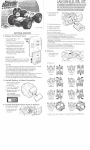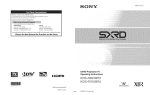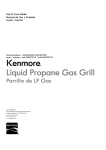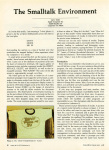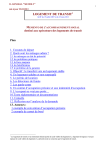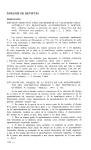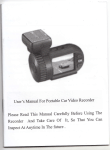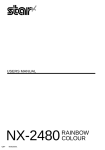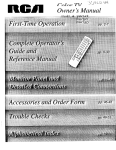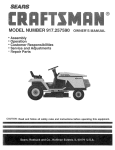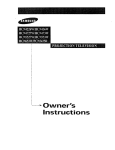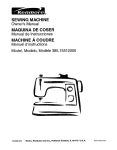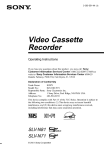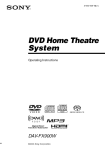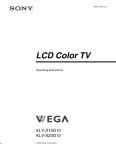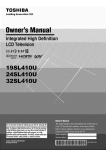Download HDR-HC3
Transcript
SONY
Digital
2-66t-366. 2(tl
HD Video Camera
Operating
Recorder
GettJng Started
U
Using the Menu
U
Dubbing/Editing
g
Guide
HDR-HC3
Using a Computer
Troubleshooting
Additional
Information
Quick Reference
Addifion:d
te frequentl,¢
CusloJ_ler
inforJ}l;itJon
on this pr(_hlct
asked
_s can
Support
http://www.sony,
ques
and answers
be found
at our
Websi[e.
net/
US
VOC
(VolatJJe
Organic
Compound)-free
Printed
on 100%
recycled
paper using
vegetable oil based ink,
_l_V
MiRi
_r_l_r
bigital
m_oRv 5Tle_ ,_,
C#"foUTntU_
_
series
HDV 1080i
Printed in Japan
2661355120
© 2006 Sony Corporation
HEJEIrH
U
To reduce fire or shock hazard, do
not expose the unit to rain or
moisture.
This
symbol
is intended
tile user 1<1tile presence
uninsulated
vollage
to alert
of
"d_mgerous
_within
the producffs
enclosure
lhal tlmy be of
sul_icienl
constitute
milgnittlde
to
a risk (if electric
s]lock
to persons.
This symbol is intended to alert
tile user 1o lhe presence of
important operating and
maintenance (servicing)
inslructions in tile literature
accompanying the appliance.
IMPORTANTSAFEGUARDS
For your protection, please reM these sa/i:ty
iustructions completely before operating
the appliance, and keep this manttal for
future reference.
Carefully observe all warnings, precautions
and instrttctious on the appliance, or the one
described in the operating instructions and
adhere to them.
Cleaning
Unplug tile set h'onl tile wall outlet befl)re
cleaning or polishing it. Do not use liquid cleaners
or aerosol cleaners. Use a cloth lightly dampened
with water lot cleaning tile exterior of tile set.
WaterandMoisture
Do
PowerSources
Sillk,
Tiffs set sllould be operaled only h'onl llle type of
Ipower source indicated on tile marking label. If
you arc not sure of tile type of electrical power
supplied to your honle, consult your dealer or
local power company. For those sets designed to
operate
floln
battery
power,
or oilier
Sotlrces,
retcr
to tile operating instr/ictions.
Polarization
Tiffs set nlay be equipped with a polarized ac
power cord plug (a plug having one blade wider
lhan lhe other).
This phlg will fit into the power outlet only one
way. This is a salkty lkature. If you arc unable to
insert tile plug flllly into tile outlet, try reversing
tile plug. If the plug should still lkdl to fit. contact
your electrician to have a suitable outlet installed.
Do not delcat file sali:ty purpose of file polarized
plug by lorcing il ill,
Overloading
Do
not
overload
"_ill]
oulJets_
eXtellsion
cords
or
convenience receptacles beyond tlleir capacity.
since this can resull in tire or electric shock.
or slloll
power-line
O/II
paris
that
coldd
or
operated
sels
llear
waler
nero a batllmb, wasllbowl, kitchen
laulldry
Itlb,
ill iJ wet
baselnenI,
or near
it
swimming pool. etc,
Power-CordProtection
Ro/lle tile power
cord
so lhal it is not likely to be
walked on or pinched by itenls placed upon or
against
lllenl,
paying particular auenlion to file
plugs, receptacles, and the point where tile cord
exits flonl tile appliance,
Accessories
DO
not
place
tile
_1
on
an
illlSI;ible
cart,
SI, IIK].
tripod, brackel, or table. Tile set may l, dl, causing
svrious injury to a child or an adult, and serious
damage to file set. Use only a cart. sland, tripod.
bracket, or table rccon/mended by tile
nlanufltcturer,
Ventilation
Tile slots and openings ill tile cabinet are provided
lot necessary _entilation. To ensure reliable
operation
of tile set, alld to protect it fl'onl
overheating, these slols and openings must never
be blocked or covered.
Never block tile slots and openings by placing
tile set on a bed. sol_l, rug. or oilier similar
Never pusll objects oI any kind into tile set
lbrough openings as tile}' may louch dangerous
[)<)Jilts
use
Never cover tile slols and openings wilh a clotll
or other nlalerials.
ObjectandLiquid Entry
voltage
llOl
lot exanlple,
silrfilce.
result
in a fire or electric sllock. Never spill lkluid of ally
kind on the sel,
Attachments
Never place tile set in a confined space, such as
a bookcase, or built-in cabinel, unless proper
venlilation is provided.
Do not place the set near or over a radiator or
Ileal register, or wllerc il is exposed Iv)direct
SIlnligbl,
Do
nol
II_
nlanulacturer,
ilttacJltnelllS
as
lhey
not
may
reconllnended
catlse
by
file
b21zards.
Continued-_
3
ff_?ORTaNTSAF[GUgRD$/Csstisssd}
Lightning
Safety Check
For added protection
for this _t during a ligbming
storm, or when it is lefi unattended and unused loz"
set,
long
saLcty
periods
o/itlet
ol tinle,
unplug
and disconnect
This
will prc_ ent damage
lightning
it fi'onl the wall
the antellna
or cable
system.
to the set due to
and power-line
surges.
DamageRequiringService
Unplug
set,
tile set b'om
icing
tile wall
to qualified
Lollowing
outlet
_rxice
and rellrr
personnel
under
tile
conditions:
When
tile power
cord
or plug
is damaged
or
h'ayed.
11 liquid has been
inlo lhe _t.
spilled
or objects
It the set has been exposed
It the set has
being
to rain
been subject
dropped,
have
or water.
to excessive
or the cabinet
fidlen
shock
by
has been
damaged.
If the set does not operate
normally
when
Rdlowing
tile operating
instructions.
only those controls
tllat are specified
operating
insmlctions,
other
controls
often
rcquirc
hnproper
result
extensive
techniciiul
When
may
Adjust
in the
adjustment
in danlage
work
by it qualified
to l_2SIore I]le SeI to llornltd
the set exlfibits
perlormance
of
and will
a distinct
tills indicates
operation.
change
a need
in
lor selwice.
Servicing
Do nol attelnpt
opening
dangerous
Reler
to serxice
or rcnloving
voltage
all selxicing
tile set yourself
covers
or ol]ler
nlay expose
as
you
lo
hazards.
to qualified
service
personnel.
Replacement
parts
When
replacement
service
tccbnician
specified
paris
are required,
bag used
by tile inanul;_ctumr
characteristics
as the original
be surc
replacenlent
that
have
tile sanle
parts.
Unauthorized
substitutions
may
electric
sbock, or other hazards,
result
tile
parts
in fire,
Upon
completion
ol any selMce
ask the _r_, ice technician
checks
to detcrnline
condition.
(as specified
thai
or l_:pairs
to perlorm
to tile
routine
by the manuhLcturer)
tile set is in salP operating
Readthis first
Before operating
tile unit, please read this
manual thoroughly,
:utd retain it for future
reference.
Replace the battery with the
specified type only. Otherwise,
or injury may result.
fire
If you have any questions about this
product, you may call:
Sony Customer Information Center 1-800222-SONY 17669).
The number below is for the FCC related
matters only.
RegulatoryInformation
Declaration
of Conformity
Trade Name: SONY
RECYCLINGLITHIUM-ION BATTERIES
Lithium-[on baueries are
recyclable. You can help preserve
ollr
en'_'irOnlllenl
by
returnhlg
your used rechargeable baueries
to the collection and recycling
location
nearest
yoll.
O
For more information regarding recycling of
rechargeable batteries, call toll hce 1-800-8228837, or visil hup://www.rbrc.org/
Caution: Do not handle damaged or leaking
Lithium-Ion batteries.
Model NO.: HDR-HC3
Responsible
Party: Sony Electronics
lnc.
Address: 16530 Via Esprillo, San Diego, CA
92127 U.S.A.
Telephone Number: 858-942-2230
This device complies with Part 15 of the FCC
Rules.
Operation
is subject to tile lo]lowing lwo
conditions:
(1) This device may not cruise harnlfld
interlemnce, and (2) this device nmst accept any
interlemnce received, including interterence
thai may cruise undesired operalion.
Batterypack
CAUTION
This device colnplies with Pm'l 15 ()lille FCC
Rules. Operation is subject lo tile lollowing two
conditions:
You are cautioned thai any changes or
modifications not expressly appro_ ed in this
manu+d could _oid your muhority to operate this
equipmenl.
(1) This device may not cause harmlul
interlcmncc, and (2) this device must accept any
interlercnce received, including inlerlcrence lhal
may cause undesired operation.
This Class B digital apparatus complies with
Canadian ICES-/I03.
Owner'sRecord
The model and serial nunlhers are localed on lhe
bottom. Record tile _erial number in the space
pro_ ided below. Relcr to the_ numbers whenever
you call upon your Sony de_der regarding this
product.
Model NO, HDR-HC3
Serial NO.
Model NO, ACNo.
Note
This equipment has been tested and lound to
comply wilh lhe lindts for a Class B digital
device, pursuant to Part 15 of the FCC Rules.
These limits are designed to provide reasonable
proteclion against harmlul interlPrence in a
residential installatkm. This equipment generates,
uses, and can radiate radio hcquency energy and.
if niu installed and used in accordance with tile
instruclions,
radio
may
co/lllll/lllicaI
cause
harnll/l]
hlterlerellce
1o
iOllS.
However, there is no guarantee thai interlcrence
will not occur in a particular installation. If this
equipment does cause harmlul interlPrence to
radio or television reception, which can be
determined by turning the equipment oil and on,
Continued-_
5
Rea# this first {Oo_tim_e#}
tile user is encouraged
interlbmnce
to tlT lo correct
by one or more
the
of the lollowing
II/ei/sures_
Reorienl
or relocate
Increase
the sel)aradon
lhe receiving
between
antenna.
• "Memory Stick PRO" and "Memory Stick
PRO Duo" can be used only with
"Memory Stick PRO" compatible
equipment.
the equil)menl
and receiver.
Whenusinga "Memory StickDuo"
Connecl
the equipment
into all outlel on a
cilvuit dil]erenl
I)'oln thai 1o which the receiver
with "Memory
is connected.
Consull ll_edealer or an experienced radio/TV
technician lor help.
Tile supplied interlace cable tllust be used with the
equipmem inorder 1ocomply withthe limits lot a
digital device pursuant to Subpart B ol Part 15 of
FCC Rules.
Types of cassetteyoucan use in your
camcorder
You cau/lse mini DV cassettes marked
with M*._*. Mini DV cassettes with
Cassette Memory are incompatible (p. 112).
Types of "Memory
Stick"
Stick"
compatible
equipment
Be sure to insert the "Metuory Stick Duo"
into the Memory Stick Duo Adaptor.
Memory Stick Duo Adaptor
sony
Usingthe camcorder
• Do net hold tile camcorder by tile
following part.
you can use
in your camcorder
There are two sizes of "Metuory Stick."
You cau use "Memory Stick Duo" marked
with MEmorY
STicKDuBor
MEMORYfTIEKPRD
BUD (p.
114).
"Memory Stick Duo"
(This size can be used with your
camcorder )
"Memory Stick"
(You cannot use it in your camcorder.)
LCD panel
• Tile camcerder is not dustpreof, drippreof
or waterproof.
See "Maintenance and precautions"
(p. 118).
• Before connecting your camcorder to
another device with an HDMI cable.
component video cable. USB or i.LINK
cable, be sure to insert the connector plug
the correct way, attd not lk_rcibly to avoid
damaging the terminal, or cause a
nlalftu/ctien
of your
About menu items, LCD panel,
viewfinder,and
• You cannot use any type of memory card
except "Memory Stick Duo."
canlcerder.
lens
• A menu itetu that is gra_ed out is uot
available under the current recording or
playback conditions.
• The LCD screen aud the viewfinder are
manufactured using extremely highprecision technology, so ever 99.99_/¢ of
tilepixels
areoperational
lk_r
effective
use.
However.
there
may
besome
tiny
black
points
and/or
bright
points
(white.
red.
blue.
orgreen
incolor)
that
appear
constantly
ontheLCD screen and the
viewfinder. These points are normal
results of the manufacturing process and
do not affect the recording in any way.
On playing
devices
back HDV tapes on other
You c:mnot play back a tape recorded in the
HDV format on DV format video cameras
or on mini DV players (The screen appears
blue/.
(?heck the contents of tapes by playing
them back on this c:uncorder prior to
playing them back on other devices.
Aboutthismanual
or green point
• Exposing the LCD screen, the viewfiuder.
or the lens to direct sunlight for long
periods of tinm may cause malfunctions.
• Do not aim at the sun. Doing so might
cause your camcorder to malfunctiou.
Take pictures of the sun only in low light
conditions, such as at dusk.
Onrecording
• Before starting to record, test the
recording function to make sure the
picture aud souud are recorded without
any problems.
• Compensation for the contents of
recordings cannot be provided, even if
recording or playback is not possible due
to a malfunction of the camcorder, storage
media, etc.
• TV color systems differ depending on the
countries/regions. To view your
recordings on a TV, you need an NTSC
system-based TV.
• Television programs, films, video tapes,
and other materials may be copyrighted.
Unauthorized recording of such materials
may be contrary to the copyright laws.
• The images of the LCD screen and the
viewfiuder used in this manual l\_r
illustration purposes are captured using a
digital still camera, and therelT_re may
appear different.
• The on-screen displays in each local
language are used for illustrating the
operating procedures. Change the screen
language belT_reusing your camcorder if
necessary (p. 70).
• Design and specifications of recording
media and other accessories are subject to
change without notice.
AbouttheCarlZeisslens
Your camcorder is equipped with a Carl
Zeiss lens. which was developed jointly by
Carl Zeiss. in Germany, and Sony
Corporation. and produces superior images.
It adopts the MTF measurmnent system for
video cameras and offers a quality typical
of a Carl Zeiss lens. Also. the lens lk_r your
camcorder is T*-coated to suppress
unwanted reflections and faithfully
reproduce colors.
MTF= Modulation Transfer Function. The
number value indicates the amount of light
lhom a subject coming into the lens.
Table of Contents
Note on the icons used in this manual
HDVI080i
F_...._ .,,_il.bl_t'orth_HDVt'or,n.tonb'
DVFeatures
iMPORTANT
Read
SAFEGUARDS
available
for
the
DV
format
only
..................................................................
3
this first ...........................................................................................
Trying out the new HDV format!
Viewing
video
recorded
5
.............................................................
in the HDV format!
12
...........................................
13
m
Step 1: Checking
supplied
Step 2: Charging
the battery
Step 3: Turning
Step 4: Adjusting
items ............................................................
pack
14
.........................................................
the power on and holding your camcorder
the LCD panel and viewfinder
firmly
1,5
......... 19
....................................
20
Step 5: Using the touch panel ................................................................
21
Changing the language setting ....................................................................
21
Checking the screen indicators (Display guide) .......................................... 21
Step 6: Setting
Step 7: Inserting
the date and time ...........................................................
a tape or a "Memory
Easy Recording/Playback
Stick Duo". .................................
(Easy Handycam)
........................................
23
24
26
Recording
...............................................................................................
30
Playback
................................................................................................
31
Functions used for recording/playback,
etc ...........................................
32
Recording
To use zoom
To record high quality still images during tape recording (Dual Rec)
To control the image settings manually with the dial (CAM CTRL dial/
MANUAL button)
To use the flash
To record in dark places (NightShot)
To adjust the exposure for backlit subjects
To record in mirror mode
To use a tripod
To use a Shoulder belt
Playback
To use PB zoom
Recording/playback
To check the remaining
battery (Battery Info)
To turn off the operation confirmation
beep (BEEP)
To initialize the settings (RESET)
Other part names and functions
Indicators
displayed
during
recording/playback
.....................................
36
Searching
for the starting
point
..............................................................
Searching for the last scene of the most recent recording
(END SEARCH)
..................................................................................
Reviewing
the most recently recorded scenes (Rec review) .......................
39
Remote
40
Commander
Searching
Searching
Playing
..............................................................................
quickly for a desired scene (Zero set memory)
for a scene by date of recording (Date search)
the picture
High definition
16:9 (wide) or
Connecting
to
Connecting
to
on a TV
..........................
.........................
....................................................................
39
39
40
41
42
TV .........................................................................................
4:3 TV ....................................................................................
a high definition TV ...............................................................
a 16:9 (wide) or 4:3 TV .........................................................
42
42
43
44
Using the menu items ...........................................................
48
Menu items .............................................................................................
50
CAMERA
SET menu
........................................................................
52
Settings to adjust your camcorder to the recording conditions (EXPOSURE/
WHITE BAL./STEADYSHOT, etc.)
MEMORY
SET menu
.......................................................................
58
Settings for the "Memory Stick Duo" (QUALITY/IMAGE SIZE/ALL ERASE/
NEW FOLDER, etc.)
_,
PICT.APPLI.
menu
..........................................................................
Special effects on pictures or additional functions on recording/playback
(SLIDE SHOW/PICT.EFFECT/SMTH SLW REC, etc.)
_%8 EDIT/PLAY menu ...........................................................................
61
64
Settings for editing or playing back in various modes (VAR.SPD PB/
END SEARCH, etc.)
_
STANDARD
SET menu ..................................................................
Settings while recording on a tape or other basic settings (REC MODE/
MULTI-SOUND/LCD/VF SET/DISP OUTPUT/QU ICK REC, etc.)
65
TIME/LANGU.
70
menu
.......................................................................
(CLOCK SET/WORLD TIME/LANGUAGE)
Customizing
Personal
Menu
Using the CAM CTRL dial
..................................................................
71
......................................................................
72
Continued
_
g
Dubbing to VCR/DVD
Recording
pictures
Dubbing pictures
Deleting
device, etc ..........................................................
from a VCR
............................................................
from a tape to a "Memory
recorded
pictures
Stick Duo" . ........................
from the "Memory
Stick Duo"
......................
77
79
80
Marking images on the "Memory Stick Duo" with specific information
(Print mark/Image protection)
.......................................................
80
Printing
81
Jacks
recorded
images (PictBridge
to connect
Connecting
external
to a computer
devices
compliant
printer)
......................................................................
still images to a computer
Copying
movies on a tape to the computer
Creating
a DVD (Direct Access to "Click to DVD")
Warning
........................
.........................................................
Copying
Troubleshooting
........................................................
...........................................
................................
.....................................................................................
indicators
and messages
Using your camcorder
Usable cassette
abroad
.......................................................
..............................................................
tapes ..........................................................................
About the "Memory
Stick"
About the "InfoLITHIUM"
....................................................................
battery
pack
.................................................
83
84
84
87
89
92
107
111
112
114
116
About i.LINK .........................................................................................
117
Maintenance
118
and precautions
Specifications
Identifying
..............................................................
.......................................................................................
parts and controls
...............................................................
Index ....................................................................................................
18
74
123
127
130
11
Et_oy_9_g
ph;t _reswi¢##fg# _tefim'¢io_q_Mity
Tryingout the new HDVformat!
High image quality
The HDV format has about 2 times tile horizontal resolution of a standard TV resulting in
about 4 times the amount of pixels providing high quality images.
Being HDV format compliant, your camcorder is ready to shoot custal clear, high-definition
images.
12
Viewingvideorecordedin the HDVformat!
=
13
Getting S_agted
Step 1: Checkingsupplieditems
Make sure that you have following
items
supplied with your camcorder.
The number in the parentheses
indicates the
number of that item supplied.
Rechargeable
(p. 15, 116)
battery pack NP-FP6O
• The cassette tape and "Memory Stick Duo" am
not included. See page 6, 112 and 1141or
COml)alible cassettes and "Meu/ory Stick Duo"
Ior
your
camcorder.
AC Adaptor
Battery terminal cover (1)
Attached to tile camcorder.
(1) (p. 15)
Operating
Power cord (1) (p. 15)
Wireless
(p. 40)
Remote
A button-type
cable (1) (p. 42, 74)
video cable (1) (p. 42)
USB cable (1) (p. 81,84)
14
(1)
lithium battery is already installed.
AN connecting
Component
Commander
Guide (This manual)
(1)
(1)
Step2: Chargingthe battery pack
You can charge the "InfoLITHIUM"
battery pack (P series) (p. 116) after
attaching it to your camcorder.
• You cannot
use tile battery
pack
NP-FP30
with
your camcorder (confirm the battery model on
the back (iffile batteW pack). If you attach 11
/orcibly toyour camcorder, the batteW pack
may be damaged or cannot be detached, and it
may
cause
a
illa]ltlnction
of
your
1 Attach
the battery
camcorder.
pack to your
(_) Slide the BATT (battelT release) lever
and remove Ihe baltel3t lenninal cover.
cali/corder.
POWER switch
¢D
=
g.
DCIN
jack
BATT (battery
release) lever
(_
• YOII can
power
operate
sollrce
tile illustration.
charge
yollr
canlcorder
such as a wall outlet
The
battery
pack
connected
as shown
will
Attach
the battel T pack by slkling
il in
Ihe direclkm
oflhe
arrow until it clicks.
to a
in
not lose its
in this case.
Continued
_l_
15
Step2: ghar_i_ the battery pack {ge_ti_ue_}
/
Slide the POWER switch in the
direction of the arrow to OFF
4
(CHG) (The default setting).
Connect the power cord to the AC
Adaptor and the wall outlet.
Tile CH(; (ch:,rge/lamp lights up :rod
charging starts. The CHG (charge) lamp
turns off when the battery is fully
charged.
5
Disconnect
the AC Adaptor from
the DC IN jack on your
camcorder.
Disconnect the AC Adapter lhem the
DC IN jack holding both the camcorder
and the DC plug.
CHG (charge)
lamp
To remove the battery pack
Connect the AC Adaptor to the
DC IN jack of your camcorder. Be
sure that the • mark on the DC
Slide the POWER switch to OFF (CHC).
Slide the BATT (battery release) lever and
remove the battery pack.
plug is facing to the • mark on
your camcorder.
BATT (battery
release) lever
When storing the battery pack
Match the • mark on the DC plug with
the • mark on your camcorder.
16
Attach the battery terminal cover to protect
the battery terminal. Fully discharge the
battery before storing it lk)r an extended
period (see page 116 for the details of
storage/.
Chargingtime
Recording
Approximate
time/min.)
required
you fully charge a l)llly discharged
in the DV format
"Mien
battery
pack.
NP-FP50
NP-FP50
NP-FP60
60
30
65
35
65
35
NP-FP60
95
50
(supplied)
105
55
105
55
135
70
145
80
145
80
16(1
85
175
95
125
Isupplied)
135
NP-FP70
155
NP-FP71
NP-FD)0
22O
Recordingtime
Approximate
time (rain.) avaihdqe
when
you use a fully charged battery pack.
NP-FP71
60
30
65
35
65
35
NP-FP60
90
50
(supplied)
1O0
55
100
55
125
65
135
70
135
70
150
80
165
90
NP-FP70
NP-FP71
NP-FP90
g.
in the HDV format
NP-FP90
NP-FP50
=
€/1
NP-FP70
Recording
ro
170
165
90
230
125
250
135
250
135
175
95
240
130
260
140
26(}
140
• All times measured under the lollowing
conditions:
Top: When the LCD backlight turns on.
Middle: When the LCD backlight turns off.
Bouom: Recording time when recording with
tile viewfinder while the LCD panel is closed.
* Typical rccoMing time shows the time when
you repeat lvcordhlg start!',top, turning
tile
power
on/oil
and
zoomillg.
Playingtime
Approximate
time (rain.) available
"Mien
you use a fiflly charged battery pack.
HDV format
pictures
NP-FP50
75
80
NP-FP60
(supplied)
115
125
NP-FP70
160
175
NP-FP71
195
2()5
NP-FP90
290
310
Continued
_l_
17
St÷p2: ¢har_ie_ the battery pack {¢+etieu+_}
DV format
pictures
• Do not short-circuit tile DC plug of tile AC
Adaptor or battery terminal with any metallic
objects, This may cause a malflmction.
NP-FP50
NP-FP60
/supplicd)
NP+FP70
85
95
135
145
185
200
NP+FP71
220
235
NP+FfX)0
335
355
* When the LCD backlight turns on.
On the battery pack
• Bel_)re changing tile battery pack. slMe tile
POWER switch to OFF/CHG).
• The CHG (charge) lamp flashes during
charging, or Battc U Inlk) (p. 34) will not be
correctly displayed under the lollowing
conditions.
Tile battcl T pack is not attached corrcctly.
Tile battc U pack is damaged.
Tile baaery pack is worn-out (For Battery
Inlk) only).
• The power will not be supplied liom the battery
as long as the AC Adaptor is connected to the
DC IN jack of your camcorder, even when the
power cord is disconnected fiom the wall outlet.
• When aaacbing an optional video light, it is
recommended thai you use a NP-FP60. NPFP70. NP-FP71 or NP-FIX)O battery pack.
On the charging/recording/playback
time
• Times measured with the camcorder at 25 %"
(77 OF)(10 to 30 %" (50 OF to 86 OF) is
mconnnended).
• The recording
when yell use
tenlperalures.
• The recording
depending on
use
yollr
and playback lime will be shorter
your camcorder in low
and playback lhllc will be shorter
file conddions under which you
camcorder.
On the AC Adaptor
• U_ tile nearby wall outlet when using the AC
Adaptor. Disconnect tile AC Adaptor h'om the
wall outlet immedialcly if any mallunction
Occurs
while
using
your
calllcorder.
• Do not use tile AC Adaptor placed ill a nan-ow
space, such as between a wall and flmliturc.
18
PRECAUTION
• Even if your camcorder is turned oil. AC power
/house current) is still supplied to it while
connected to the wall out]el via the AC Adaptor.
Step3: Turningthe poweron and holdingyour
camcorderfirmly
To record or play back, slide the POWER
switch repeatedly to turn on tile respective
lamp.
When using it for the first time. tile
[CLOCK SET] screen appears (p. 23).
2 Hold
the camcorder
correctly.
=
')
POWER
switch
3 Ensure
4
/
g.
a good grip, then fasten
the grip belt.
Slide the POWER switch
repeatedly in the direction of the
arrow to turn on the respective
lamp.
Tile leos cover opeus automatically
when tile POWER swilch is sel to
CAMERA-TAPE or CAMERAMEMORY.
The length of the grip bell is
adjustable.
co)
Lamps that light up
CAMERA-TAPE: To record on a tape.
CAMERA-MEMORY:
To record on a
"Memor_ Stick Duo."
PLAY/EDIT: To play or edit pictures.
• Alter
you have
([CLOCK
turn
on
curmnl
SET],
tile
date
set tile date
p. 23),
power of your
and time
will
time
catllcorder,
be displayed
• At the lime
you
tile
of purchase,
turn oll autonlatically
calncorder
approximately
([A.SHUT
and lime
the next
To torn offthe power
Slide the POWER switch to OFF/CHG).
• If warning
lollow
without
the power
will
if you leave
your
ally operalion
5 minutes,
OFF],
to save
be set to
attenlpted
bauery
lk)r
power
p. 70).
nlessages
lhe instruclions
appear
on the screen.
(17. 108).
on
the LCD screen lot a low _conds.
19
Step 4: Adjustingthe LCDpanel and viewfinder
To turn offthe LCDbacklight to make
the battery last longer
Open the LCD panel 90 degrees to the
camcorder 1@), then rotate it to tile best
angle to record or play (@).
Press and hohl DISP/BATT
INFO
for a few
seconds until ."U_o_ appears.
This setting is practical
when you use your
camcorder
in bright conditions
or where
you want to save battery power. The
recorded picture will not be affected by the
setting. To turn on the LCD backlight,
press
and hold DISP/BATT
INFO lk_r a few
seconds
tmtil ."ggo_Fdisappears.
• See [LCD/VF SETI - [LCD BRIGHTI (p. 67) to
adjust lbe brighmess ol lbe LCD scrcen,
@90 degrees to the
camcorder
@180 degrees
(max.)
@90 degrees
(max.)
You can view pictures using the viewfinder
to avoid wearing down the battery, or when
the picture seen on the LCD screen is poor.
Viewfinder
DISP/BATT INFO
• Do not press lbe buttons on the LCD panel
accidentally when you open or adjust tim LCD
panel.
• If you rotale lhe LCD panel 180 degrees lo the
lens side hom the status @, you can clo_ the
LCD panel with the LCD screen lacing oul, This
is convenient during playback operations.
• When closing the LCD panel, rotate the LCD
panel to the posilion as illustrated in @, and
then clo_ lhe LCD panel lacing inward.
2O
Viewfinder
lens
adjustment
lever
Move it until the
picture
is clear.
• You can adjust tim brighmess of tile viewfinder
backlight by selecting [LCD/VF SET] - [VF
B.LIGHT] (p. 67).
Step 5: Usingthe touchpanel
You can play back recorded
pictures
(p. 31 ). or change file sellings (p. 48) using
the touch panel.
Place your hand on the rear side of
the LCD panel to support it. Then,
touch the buttons displayed on the
screen.
You can change the on-screen displays to
show messages in a specified language.
Select the screen language in
[LANGUAGE] on the ;_
(TIME/
LANGU.) menu (p. 70).
=
You can easily check the lneaning of eacl'l
indicaB)r thal appears on the LCD screen
(p. 38).
,,x
g.
1 Touch Ig:ff_].
DISP/BATT
Touch the bulton
the LCD screen.
INFO
on
• Perlorm lhe same aclions as explained above
when you press the bullv)ns on lhe LCD panel.
• Be carelul not 1o press butlv)ns on the LCD
panel accidenlally while using the touch panel.
• If tile buttons on tile touch panel do noI work
correctly, adjust the LCD screen
(CALIBRATION) (p. 120).
Touch [MENU] during Easy Handycam
operation (p. 26).
2 Touch
[DISP GUIDE].
To hide the screen indicators
Press DISP/BATT INFO to toggle the
screen indicators (such as time code) on or
off.
The indicators vary depending on lhe
settings.
Continued_l_
21
Step 5: Usingthe tou_h pa_e_{go_ti_e_)
3 Touch
the area including the
indicator that you want to check.
The meanings of the indicators in the
area are listed on the screen. If you
cannot find the indicator you want to
check, touch [_]/f_] to toggle.
When you touch [_, the screen returns
to the area selecting display.
To finishthe operation
Touch [END].
22
Step6: Setting the date andtime
Set tile date and time when using this
camcorder %r tile first time. If you do not
set the date and time. the [CLOCK SET]
screen appears every time you turn ou your
camcorder or change the POWER switch
position.
• II you do not use your canlcorder
for about
3 Select
[CLOCK SET] with I_q/F_l,
then touch Io71.
3
months, tile buill-in rechargeable
bauery gets
discharged and the date and tinle settings may
be cleared honl the menlory. In that case,
charge the rechargeable battcW and then set the
dale and tinle again (p. 121).
o
12:
o
=
/I
='1"Set [Y] (year) with [_3/[5[],
touch I_K].
then
€=/3
&
You can set any year up to tile year
2079.
DATE
r_TF0]
POWER
Skip to step 4 when
the firsl lime.
1 Touch _--*
switch
you set the clock
lor
Set [M] (month), [D] (day), hour
and minute, then touch F6_I.
[MENU].
The clock starts.
For midnight, set it to 12:00 AM.
For midday, set it to 12:00 PM.
I
2 Select
CAF 2SETAE
'_
with I_q/_,
(TIME/LANGU.)
menu
then touch [6_].
• Tile date and time does not appear during
recording, bill they are autonlatically recorded
on file tape, and can be displayed during
playback (see pt_ge 68 tbr [DATA CODEI
(during Easy Handycanl operation, you can set
only [DATE/TIMEI)).
23
Step 7: Insertinga tape or a "Memory Stick
DUO"
• Do not force the cassette
You call use mini
(p. 112).
DV
MilliJ_
• The mcordable lime varies depending
REC MODEl (p. 66). DV
1 Slide
EJECT
arrow
and
hold the
lever
on [_
3 Close the
the
of the
To eject the cassette
lid.
OPEN/EJECT
lever
cenles
*"
(lee[
cenlpartmenl
opeles lip.
automatically
ale(l
Insert
a cassette
with
facing
outwards,
then
its window
press
Push the ccnlcr of the back
of Ihe casselee lighlly.
Cassette
Window
compartment
The cassette
automatically
24
Open tile lid following tile same procedure
as described in step 1 and remeve the
cassette.
You can use only a "Memory Stick Duo"
marked with MEMORY_TI[KDUI3
er
MEMORYSTI[K
PRI] Duo (p. 114).
• The number and time of mcordable pictures
vary, depending on the image quality or lhe
image size. Fordelails, _e page 58.
Lid
The cassette
lid.
_-" OPEN/
in the direction
and open
compartment closed by pressing the
portion marked _
NOT PUSH] while
it is sliding in, It may cause a
malfunction.
Ole]y
cassettes
compartment
slides back
in.
1
Open the LCD panel.
2 Insert
the "Memory Stick Duo"
into the "Memory Stick Duo" slot
in the right direction until it clicks.
¢D
=
Access lamp
g.
• If you torte lhe "Memory Stick Duo" into
the slot in the wrong direction, tile "Memory
Slick Duo," the "Memory Stick Duo" slot.
or image data may be danmged.
To eject a "Memory Stick Duo"
Lightly
once.
push the "Memer_
Stick
Duo"
in
• When lhe access lamp is lil or flashing, your
canlcorder is rcading/writing data. Do not shake
or knock your canlcorder, [/1111the power o11,
eiect lhe "Memo W Slick Duo," or remove the
baltery pack. Olherwise, image data may be
damaged.
• When inserling or cjecting the "Memory Slick
Duo," be camfifl that the "Memory Stick Duo"
does nol pop out all(] drop.
25
Easy Hafldycam _ _sin# ya_" _a_r_co_ter wq_fi a_tomat_¢ sett[#gs
EasyRecording/Playback(EasyHandycam)
With this E_lsy Hnnd_c_un
oper_ltion, most of the c_unera settings
adjusted,
which frees you from detailed adjustments.
The screen
viewing.
_lre _mtom_ticMly
optimMl_
font size increz_ses l%r easy
_f the POWER
d
1
Slide
the
POWER
If the POWER
switch
swilch i;
slide il while pressing
[]
to turn
on the CAMERA-TAPE
et I_ OFF (CHC),
Ihe green_ bullon.
k" ON
P WE_,_)
"_'
rAP_
o _1_ _o_
2
Press
EASY
[_.
appears
3
Press
on the screen
START/STOP
[]
[_].
or []
to start
recording.
[STBY] ---+ [REC]
To slop recording,
26
press
[]
or []
again.
lamp.
s_itch
is
1 Slide
the POWER switch []
to turn on the CAMERA-MEMORY
lamp.
If the POWER swilch is set Io OFF ICHG), _
slide il while pressing Ihe green bullon.
L_MOR
2 Press
EASY
va
[_.
:7t2
appears on Ihe screen [].
3 Press
PHOTO
[]
=_
to record.*
O
Flashing _
Press and hold lighlly
to a(liusl
O
Lil
Press flflly Io record.
3
g
Ihe focus.
When |11|| disappears. Ihe image has been recorded.
=_
3
* Still inlages
are recorded
in [F[NE]
qualfly
on a "Memol
T Slick
Duo?'
Torecordhighquality still imagesduringtaperecording
(DualRe€)
Slide the POWER switch [] to turn on the UAMERA-TAPE
lamp, then press PHOTO []
fillly during tape recording.
For each separate time tape recording, up to 3 still images can be recorded. After tape
recording, stored still images are stored onto the "Memol 3, Stick Duo" (p. 32).
• Do not eject "MemoW Stick Duo" belore tape recording is finished and tile still images are stored on tile
"Memory
Stick
Duo."
Continued-_
27
Easy Reg0_dia_/Play_agk{EasyHaa_ygam}(Caa{iaa÷d}
Slide the POWER switch [] to turn on the PLAY/EDIT
buttons on the touch panel [] as follows.
Movies
Touch _,
lamp. Touch the
Still images
then touch
to start playback.
O Stop
Q Play/Pause toggles
Re_ ind/Fast forward
Touch _
[_
-_ _/
to select a picture.
O Tape playback
_ Previous/Next
_ Delete (p. 80)
• To cancel Easy Haudycam operation
Press EASY [] again. _
disappears from the screen.
• Adjustable menu settings during Easy Haudycam operation
TouchIMENUIto display at[iustable menu settings. See page 4 _)lor details on settings.
• Almost all the settings return to the del,mltsetting automatically (p. 50).
• r_
is not displayed during Easy Handycaln operation.
• Cancel Easy Handycam opergllion if you want to add any ellccls or _ltings to the iln_lges.
• Unavailable buttons during Easy Handycam
During Eas_ H:mdycam operation, the follo'_ ing buttons/dial are unaw_ib_ble, since the
items are set automatically. [Invalid during Easy Handycam operation] may appear if
operations not available during Easy Handycam are attempted.
•
•
•
•
28
BACK LIGHT butlon (p, 33)
Pressing and holding DISP/BATT INFO bulton (p, 20)
CAM CTRL dial (p. 33)
MANUAL butlon (p. 33)
3
3
2g
Reget_HW/?layback
Recording
Lens cover
Opens in accordance
with the
setting of the POWER switch.
PHOTO
CAM CTRL dial
START/STOP
[]
POWER
START/STOP
switch
[]
Slide the POWER switch in the direction of the arrow repeatedly to turn on
the respective lamp to select a recording medium.
on tape: Tile CAMERA-TAPE
switchlf
the POWERis
sel Io O
lamp lights up.
Still images on "Memory Stick
DUO": Tile CAMERA-MEMORY
lamp
lights up.*
* The inlage size ratio is sel by de/ault 1o4:3.
(CHG), slide it
while pressing the
green burton.
Movies
2
Start recording.
Press START/STOP
[]
(or [_).
Press and hold PHOTO lightly to
adjust the focus (O), then press it
fully (0).
To step tile movie recording, press
START/STOP again.
• The pictures
/ormat
3O
"%?_"_'/f_PE_
PowE_<_
_-_o_
_o)
are rccorded
in tile delault
setting
Flashing ---+Lil
in tile HDV
(p. 66),
A shutter sound is heard. When ||||
disappears. Ihe image has been recorded.
To record high quality still images
during tape recording(Dual Rec)
T0 check the latest recording on a
See page 32.
Touch 1_7. To delete tile picture, touch
1_7 --_ IYESI.
• See page 58/or lhe image size.
"Memory
Stick Duo"
Playback
1 Slide
the
POWER
repeatedly
2 Start
to turn
playing
Touch
_
in the direction
on the
PLAY/EDIT
of the arrow
lamp.
back.
to rewind
the desired
to start
switch
point,
the
then
tape to
touch
playback.
Touch
I_.
The luest recently
displayed.
recorded
image
is
130
¢D
O Slop
O Play/Pause
toggles as you Iouch il
• Playback automatically slops if pause is
engaged lor more than 3 minutes.
Rewind/Fast
forward
O
Tape
playback
O
Previous/Next
Index
• When
screen
-O
disphJy
a "Menlory
Stick Duo _is inserted,
appears
by touching
_,
• _
is not displayed when a "Memol 3'
Stick Dtlo is llOt inserted or no inmge files
exist ill it.
To adjustthe volume
Rotate the CAM
volume (p. 33).
•
_rOll
Call
also
a_/j/ISl
CTRL
the
dial to :Jdjust the
vollltlle
oil
the
I])elIH
(p. 671.
To search for a scene duringplayback
Touch
and hold [_]/_
during
playback
(Picture Search), or _/_
while fzlst forw_Jrding or rewinding
(Skip Scml).
the tape
• You can play back in various modes ([['_ VAR.
SPD PBI, p, 64),
To display pictures on a "Memory
Stick Duo" onthe Index screen
Touch [_7.
Touch one of the pictures
tu
back to the single display mode.
To view pictures
in uther lk_lders, touch
[_
_
_
_
[PB FOLDER],
select a
lk_lder with [_]/[_],
then touch [_
(p. 60).
4R H
Previous/Nexl
6 pictures
O The picture displayed belk)re switching
Ihe index screen.
to
31
Functionsusedfor recording/playback,etc.
R)cus is aboul 1 cm/abom 13/32 in.) lor wide
angle and aboul 80 ctn (about 2 5/8 lcel) lt)r
telephoto.
[]
• You can _t [DIGITAL ZOOMI (p. 571 if you
want to ZOOlll1o a level greater than lO ×.
• Be sure to keep your finger on tile power zoonl
lever. If you move your linger oil tile power
zoom lever, tile operation sound of lhe power
ZOOlI/lever nlay also be recorded.
To recordhighquality stillimages
duringtaperecording
(Dual_c_
[]
You can recoM high qu:dity still images
the "Memory
Stick Duo" during tape
on
recording.
(_) Press START/STOP
recording.
@ Press PHOTO
[]
[_,
[]
to start tape
fiflly.
For each separate time tape recording,
3 still images can be recorded.
Orange color
boxes indicate
number ol
_rlrl_]
up to
Ihe
recorded images.
When recording is
finished, the color
changes to orange.
TO use zoom......................
[]
Move the power zoonl lever []
a slower zoom. ]Move it further
slightly for
for a faster
[]
zoom.
Wider
range
of view:
(Wide angle)
@ Press START/STOP
recording.
[_,
[]
to stop tape
Stored still images appear one by one, and
the images arc stored onto the 'Memory
Stick Duo." When I1|1 disappears, the
image has been recorded.
• When the POWER switch is set to CAMERATAPE, still images will be recorded al image
size 2.3M in lhe HDV lormal, 1.7M (4:3) or
2.3M 116:9) in tile DV R>rmat.
• Do not eject tile "Memory Stick Duo" betorc
tape recording is finished and the still images
arc stored on the "Memory Stick Duo."
Close
view: (Telephoto)
• You cannol change tile zoom speed with tile
zoom bullons _ on the LCD panel.
• The minimum possible distance between
canlcorder and sut!iect while mainlaining
32
shmp
• You cannot use file flash during Dual Rec,
• During the standby mode, still inlages will be
stored in the same way as when tim POWER
switdl is _1 to CAMERA-MEMORY.
You call
use lhe flash,
Tocontrolthe imagesettings
manuallywiththe dial(CAMCTRL
dial/MANUAL
button)........... [] []
• If you use the flash in bright places such as
when shooting a backlit subjecl, lhe flash may
not be ellcctive.
• When allaching a conversion lens (optional) or a
filter (oplional) to your camcorder, the flzJsh
lighl does not emil lighl.
• You cun change the brightness of the flash by
setting [FLASH LEVELI, or you can prevent
the redeye by setting [REDEYE REDUCI. in
[FLASH SETI lP- 55).
You can assign some ef tile camera settings
te tile CAM CTRL dial [] such as focus
a@tstment/defattlt
for details.
setting[.
Set the NIGHTSHOT
switch [] to ON.
([_
and ["NIGHTSHOT"]
appear.)
See page 72
During playback, yeu can adjust tile velmne
using the CAM CTRL dial [] (p. 31).
• At the time of purcha_, the [FOCUSI (p. 54)
setting is assigned to the CAM CTRL dial _. If
you press tile MANUAL button _, you can
switch fi'onl the auto setting 1o file manual
setting and adjust tile locus manually.
l0 use the llash ......................
Press
,_ /flash)
[]
repeatedly
to select
[]
an
appropriate
setting.
No indication (Auto flash): Automatically
flashes when lhere is insul_icienl anlbienl
light.
• To record _lnimage brighter, use Super
NightShot fimction (p. 55).
To record an image nlore fifithhd to tile original
colors, use Color Slow Shuttcr fimction (p. 56).
• The NightShot _md Super NightShot fimction
use infi'ared liglu. Therefi)re. do not cover the
inlrared porl _ with your fingers or other
objects and renlove the conversion ]ellS
(optionM).
• Adjust the filcus nlanually ([FOCUSI. p. 54)
when il is hard to locus aulolnulically,
• Do not use these lunclions ill brigla places. This
may
cause
a nlalhlnction.
Toadjusttheexposure
for backlit
subjects ...............................
6_ (Forced flash): Always uses the flash
regardless of the surrounding brightness.
_@ (No flash): Records without flash.
• Tile recommended distance to tile sut_iect when
using the built-in flash is 0.5 to 2.5 I1/( 1 5/8 to 8
leer).
"O
[]
Te re[just the exposure for backlit subjects.
press BACK LIGHT
[] to display r_l. To
cancel the back light function,
press BACK
LIGHT again.
• Tile setting you have made will return to the
delault selling if you set tile POWER switch to
OFF (CHG) lor nlorc lhan 12 hours.
• Rcnlove any dust fi+onltile surtacc of tile flash
lamp beR>re using it. Flash ellcct may be
inlpaired if heat discoh)ralion or dust obscures
tile lamp.
• The flash charge lamp flickem when charging
tile flash, and remains Ill when lhe battery
charge is complelc. (In [STBYI of the
CAMERA-TAPE mode, il takes a while to fiflly
charge the flash lanlp.)
• You cannot use lhe flash
during
tape recording,
Continued-_
33
Functions
usedfo_reco_di_g/NaybacL
etc.Igo_ti_ed)
• A mirror-image of the subject appears on lhe
LCD semen, but file piclure will be normal
when recorded.
To usea tripod.......................
[]
Attach the tripod (optional: the length of the
screw must be less than 5.5 mm (7/32 in.))
to the tripod receptacle [] using a tripod
screw.
To usea Shoulderbelt..............
[]
Attach the Shoulder belt (option:d) to its
designated hook [_.
To usePBzoom.................
[] []
You can magnify images lhom about I. l to
5 times/lhom about 1.5 to 5 times in still
images) the original size.
Magnification can be adjusted with the
power zoom lever [] or the ZOOln
buttons [] on the LCD paneh
® Play back the picture you want to
magnify.
® Magnify the picture with T (Telephoto).
@ Touch the screen at the point you want
to display in the center of the displayed
frame.
To record in mirror mode ..........
[]
Open the LCD p:mel [] 90 degrees to the
camcorder (®), then rotate it 180 degrees
to the lens side/®/.
®
At/iust the magnification
angle)/T (Telephoto).
To cancel,
touch
with W (Wide
[END].
• You cannol change the zoom speed with the
zoom buttons _ on the LCD panel.
To check the remaining battery
(BatteryInfo)..........................
[]
Set the POWER s'a itch to OFF (CHG), then
press DISP/BATT INFO [_. The
approximate recordable time in the selected
format and battery information appear for
about 7 seconds. You can view the battery
information for tip to 20 seconds by
34
press
lgDISP/BATT
INFO
again
while
the
informalion
isdisplayed.
Remaining
batter)
(approx.)
Recording
capacity
(approx.)
To turn off the operation confirmation
beep (BEEP) ..........................
[]
See [BEEP] on page 69.
To initialize the settings
(RESET) ...............................
[]
:o
Press RESET _ to initialize all tile
settings, including tile setting of tile date
attd time.
(Menu items customized on Personal Menu
are not initialized.)
-Ip
Otherpartnamesandlunctions
[] Speaker
Playback sounds come out from the
speaker.
• For how to adjtlsl tile volume, see page 31.
_} Internal stereo microphone
An Active Interface Shoe compatible
microphone/optional)
will t_Jke
precedence when connected.
[] REC lamp
The RE(! lamp lights up in red during
recording/p. 69).
The RE(7 lamp flashes if the remaining
lape or ba/tery power is low.
[]Remote
Sellsor
Point the Remote Comnlander (p. 40)
towards tile remote sensor to operate
your camcorder.
35
Indicatorsdisplayedduringrecording/playback
[] Recording folder (60)
[] hnage size (58)
[] Quality/[FINEI or [STDI) (58)
[] Number of recorded still images (32)
[]
[]
[]
Recording fornmt/HDVl080i
(66)
Recording
mode (_
in the DV klrnlal.
or _)
[]
orDV)
is also displayed
[]
Remaining battery (approx.)
[]
Recording status/[STBY]/standby)
[REC] (recording))
[]
During recording:
Tape counter/hour: minute: second)
During playback:
Time code/hour: minute: second:
lYame/
[]
Recording capacity of the tape/approx.)
(69)
[]
Review button for still images on the
"Memory Stick Duo" (32)
Appears
when
"Memory
Slick Duo"
or
is
inserted.
[]
END SEARCH/Rec
switch button (391
review display
[]
Personal Menu button (48)
Recording
still imagesduringtape
recording(DualRec)
36
[] "Memory Stick Duo" indicator and the
number of images thai can be recorded
(approx.)
The date/time during recording and the
camera setting data will be recorded
automatically. They do not appear on the
screen during recording, but you call check
them as ]DATA CODE] during playback
(p. 68).
()isareference
page.
The
indicalurs
during
recerdiug
willnolberecurded.
[]
Tape
[]
Video
lransporl
operation
indicator
bultons
131 /
[]
Data file name
[]
Picture
numbeffTotal
uumber
of
recurded
playback
pictures
folder
[]
Playback
lk_lder 160)
[]
Previous/Next
lk_lder icon
The lollowing indicutors appear when lhe first
or last picture of the currenl tolder is
displayed and when therc are multiple lblders
on the same "Memory Slick Duo. _
(_
in the current
: Touch [_
tolder.
to move to tile previous
: Touch [_
to move to the nexl lolder,
o
m.
-O
f,itg_: Touch [_/[_
to move to either
the previous or lhe nexl folder,
[]
hnage
delete
[]
Tape
playback
[]
Previous/Next
[]
Index
screen
[]
hnage
protection
[]
Print
mark
button
(80)
select
button
image
button
(31)
button
131 )
display
(31)
mark (81)
(8{))
Continued_l_
37
( ) is a reference page.
rs_o_di_/Nayback
{go_i_u÷_)
Center
You can u_,cthe [DISPGUIDEI (p. 21 ) to
check
tile function
of each
indicator
:_ppears on the LCD screen.
• Some of lhe indicators may not appeal: whell
yon u_ [D|SP GUIDE].
Upper
left
[_']
Color
Upper right
Slow Shutter (56)
PictBridgc
(8])
that
"_'_
c\_
connecting
Warning
(107)
_}
Nigh_gho_
S[_
Super NightShot
133)
(55)
Bottom
AE SHIFT
Bottom
Center
Picture
Upperleft
_,
ell_:ct (62)
Digital effect (61)
I_
_
Mant
focus
'54)
HDVIO80i
DV
R_.co,ding
formal
(65)
J_16b
AUDIO
SP LP
Recording
mode (66)*
[!]
Sharpness
(54)
@
Self-timer
recording
[]
Backlight
(33)
"i_,.'-"4@ _mz_
White bahmce
'_"
SteadyShot
@i
§
O §÷ ._- (_)
@ _
PROGRAM
AE
52)
},lODE (66)*
WIDE SELECT
(56)
(66)*
QUICK
REC (70) _*
Interval
(63)
photo recording
Flash ligh_ (55)
Upper right
(53)
off (57)
[]
Zebra
T_
Tele macro (55)
(56)
(_
CAMERA
_,a _r
CONV.LENS
-======_
SPOT METER (52)1
EXPOSURE
(53)
COLOR
(54)
(57)
HDV_ DV_
HDV inptlt/
DV input (78)
* T{_e ..cttit_gs cat_ be made only lot file pictures
in the DV lk)rtllal.
HOVoLrrDVoUT
HDX" ()t]tpul]
DV output (43, 76)
** The seltil_g can be made olfly Rw the pictures in
the HDV/ormal.
Other indicator
i.LIN K conneclion
(42, 76, 78)
÷0÷
Zero set memory
_
_L_o_F
38
(54)
WB SHIFT (54)
C_
(40)
lnft_rma/ion
Slide show (6/)
LCD backlight
off (20)
(lOg)
Searchingfor the starting point
Make sure that the CAMERA-TAPE
lamp lights up (p. 30).
You can view about
2 seconds
recorded
you slopped
Touch
END SEARCH
will not work once you
eject the cassette after you have recorded
the tape.
.just before
[_
of flae scene
the tape.
--* _.
tm
Touch J'_ --* I_.
HDV]080i
E_
E_
The last 2 seconds (approx.) of the most
recently recorded scene are played back.
Then, your camcorder is set to the
standby.
Touch here Io cancel Ihe operalion.
"10
The last scene of the most recent
recording
secottds,
is played back for about 5
and the camcorder
enters the
standby mode at the point where
recording
has finished.
the last
• END SEARCH will not work correclly when
them is a blank section between recorded
sections on lhe tape.
• You can also seleo [END SEARCHI lrom lhe
menu. When the PLAY/EDIT lamp lights up,
select the [END SEARCHI shorl-cul in Personal
Menu (p. 48).
39
RemoteCommander
Remove
the insulation
sheel
Ihe Remote Commander.
before
using
• Ailn
the Remote
remote
_nsor
Comnmnder
to operale
towards
the
your camcorder
(p. 35).
• To change
4
/
the battery,
see page
121.
During playback, press ZERO
SET MEMORY [] at a point you
want to locate later on.
The tape counter is resel to "0:00:00"
and *0÷ appears on the screen.
H_tDg3i
_0÷
l_6omin
[]
EZiiZ3
_
_
O:OO:OO
[3iEZ_
_
_
If the tape counter is not displayed,
press DISPLAY [_].
[]
[]
PHOTO (p. 30)
Tile on-screen image when you press tiffs
buoon will be recorded onto file"MemolT
Stick Duo" as a slill image.
SEARCH M. (p. 41)*
Transmitter
START/STOP
[]
Power zoom (p. 32, 34)
[]
DISPLAY (p. 21)
[]
Memory control buttons (lndex*.
Memory playback) (p. 31)
* These
buttons
Handycam
4O
(p. 26, 30)
are not available
operation.
_I_IREW [].
The tape counter
returns to the time
code display, and the zero set memory
display disappears.
[] ZERO SET MEMORY*
[]
when you want to
The tape stops automatically when the
tape counler reaches "0:00:00."
Video control buttons (Rewind.
Playback. Fast-forward. Pause. Stop,
Slow) (p. 31 )
[]
STOP []
stop playback.
3 Press
% I.,q_I,,._*
[]
2 Press
4
during
/+.
Easy
Press PLAY [].
Playback slarts fi'om the point
designated "0:00:00" on the tape
COLinter.
To cancel the operation
Press ZERO SET MEMORY [] again
before
rewinding.
• There may be a discrepancy of several seconds
between lhe linle code and lhe tape counter.
• Zero set memory will not flmction correctly il
them is a blank section between recorded
sections on tile tape.
You can locale tile poinl where Ihe
recording dale changes.
1 Slide the
POWER switch
repeatedly to turn on the PLAY/
EDIT lamp.
2 Press
3
O
SEARCH M. [].
Press I<1<1(Previous)/l_l_l(Next)
[]
to select a recording date.
HDV1080
aOmin La_
DATE O_
SEACH
To cancel the operation
Press STOP [_.
• The [)ate search will not fimction cormclly
when there is a blank section between recorded
sections on lhe tape,
41
Playingthe picture on a TV
Connection
COllllectors
methods
used.
and image
quality
differ depending
on what type of TV is comtected
Use the supplied AC Adaptor as the power source (p. 15).
Refer also to tile instruction
manuals
supplied with tile device
• Cancel Easy Handycam
and
to be connected.
ol)eralk)n (p. 28) beft)m connecting.
Selecting the connection
method according
to your TV type and connectors
• All HDV lormatted picture is played back as il is
imagedefinition)
qualily). image quality*
'-HD(HD(high
• A DV lorn/alted picture is played back as il is (SD linage quality).
COMPONENT
IN
I
HDMI
1
i.LINK
AUDIO
_®
41-
[]
---_ (p. 43)
I
(for HDV1080i)
4!,
[]
---_ (p. 43)
standard definition) image quality*
• An HDV lormalted picture is down converted
(SD image quality) and played back.
41,
[]
---_ (p. 44)
to DV Iormal
• A DV lormalted piclure is played back as il is (SD inlage qualily).
COMPONENT
IN
i.LINK
S VIDEO
J
VIDEO/AUDIO
@@@
AUDIO
VIDEO/AUDIO
D
@®
@®
,@
[]
--_ (p. 44)
[]
---+/p. 45)
[]
(p. 45)
---+ Ip. 45)
• Make all menu settings on your camcorder belore connecting. Tile TV may not recognize tile video signal
properly wllen changing [VCR HDV/DV I and [i.LINK CONV I settings after connecting wilh all i.LINK
cable.
* Pictures recorded ill the DV ft_rmat are played back as SD (standard definitkm)
connection.
42
images regardless of the
Jacksonyourcamcorder
Open
the .jack cover
and connect
the cable.
........ : Signal
Component
(supplied)
(_)
video cable
_
(Green)
PB/CB'
'......
Y
COMPONENT
VIDEOIN
@
(Blue)
(Red) PR/CR
g]
_
"-,,_
[]
o
_.
="
11080i/480i1 (p. 67)
_,_
_._
connecting
V connecting
_
(STANDARD
SET)
IVCR HDV/DVI
---_
IAUTOI (p. 65)
ICOMPONENTI---_
AN connecting cable
(supplied)
@
• An A/V
flow
cable is also needed
cable to the audio inpul
to output
¸jack of your
AUDIO
(Yellow)
audio signals,
Connect
HDMI
IN
(_)
HDMI cable
(optional)
tile white
and red plugs ol the A/
TV.
k2%(STANDARD
SET)
IVCRHDV/DVI---_
IAUTOI
(p. 65)
• Use an HDMI cable with the HDMI logo,
• Piclures in the HDV lormal are nol outpul fi:om the HDMI OUT jack, if copyrighl protection signals arc
recorded in the pictures.
• DV lk)rmal pictures input to lbe camcorder via i.LINK cable (p. 77) cannol be output.
• Your TVs may nol funclion COlTectly (e.g., no sound or image). Do nol connect lhe HDMI OUT jack of
your Calncorder and HDMI OUT jack of lhe external device wilh the HDMI cable. This may cause a
malhlnction.
Continued_l_
43
P+a+++++
th+ p++t+r+ +_+a TV {g++t+++++}
.......
!:-_,: Signal flow
(_)
i.LINK cable
(optional)
i.LINK
/STANDARD
SET)
[VCR HDV/DV] ---+
]AUTO] (p. 65)
[OFF]
68)
li.LINK (p.CONVI
_
--+
• Your TV needs to have an i,LINK jack compatible with HDV1080i, For details, confirm the
specifications
of your TV. For details on Sony HDVl080i compliant
TVs, see page 113.
• lI your TV is not compatible with HDVI0g0i, connect your calncorder and TV with the supplied
component vide(} cable and A/V connecting cable as illustrated in [].
• Tile TV needs to be set so IhaI it recognizes thai tile camcorder is connected. See tile instruction manuals
supplied with your TV.
To set the aspectratio accordingto the connectedTV (16:9/4:3)
Cb:mge
tile [TV TYPE]
setting
to match
yo/lr TV (p. 68).
• When you play back a tape recorded in file DV lormat on a 4:3 TV not compatible with the 16:9 signal, set
[[_ WIDE SELECTI to [4:31 on your camcorder when recording a picture (p. 66).
>_: Signal flow
Component
(supplied)
(_)
video cable
(Green)
.4
(_)
{_,,
COMPONENT
VIDEOIN
Y
(Blue) PB/CB
(Red) PR/CR
@@]
_:_N (STANDARD
SET)
IVCR HDV/DV] ---+
]AUTO[ (p. 65)
ICOMPONENTI--_
ITV TYPEI
1480il
Cp. 67)--_
[ 16:91114:31" (p. 68)
AN connecting cable
(supplied)
(Red)
(White)
_
AUDIO
• A/V connecting cable is also needed to output audio signals. Connect the white and red plugs oI tile A/V
connecting cable to the audio input .lack of your TV.
44
.......
::::, : Signal
flow
_
(STANDARD
SET)
IVC:R HDV/DV I ---_
IAUTOI _p. 65)
(_)
i.LINK cable (optional)
• The TV lleeds to be set so tbal Jl recognizes
supplied
with
your
tbal the
i.LINK
v
call]corder
is
COlHlected.
li.LINK CONVI ---_
ION (HDV --_ DV)I
gee
the instruction
u]anuals
TV.
AN connecting
cable with
S VIDEO
v
S VIDEO
(optional)
:_,
_(Red)
(Yellow)
=O
AUDIO
Whte
L._
_
(STANDARD
SET)
IVCR HDV/DV] --_
IAUTOI (p. 65)
ITV TYPEI --_
I16:91/14:31" (p. 68)
@
VIDEO
• When connecting only an S VIDEO plug (S VIDEO channel), audio signals am not oulput. To output
audio signals, connect lhe white and red plugs of lhe A/V connecting cable with an S VIDEO cable 1o the
audio input jack of your TV.
• This conneclion produces higher resolulion pictures compared wilh lhe A/V connecling cable (Type _).
v_,_J
AN
connecting
(supplied)
/_4_ STANDARD
SET)
....... HDV/DVI --_
IVCR
cable
_,4
(White)
(Red)
(Yellow)
_
@
AUDIO
VIDEO
ITVTYPEI---+
IAUTOI (p. 65)
[16:91114:31" (p. 68)
* Change tim seltings according 1o lbe TV connected.
• If you connect your camcorder to your TV using more than one type of cable to output images flon/a jack
other than the LLINK jack, the order of priority of tile output signals is as l_)llows:
HDMI ----+component vide() ----+S VIDEO ----+audio/video.
• See page 117 lot lbe details of i.LINK.
Continued_l_
45
P+a+i++++_h+p++_+r++_+a TV (g++_+++++}
AboutHDMI(HighDefinitionMultimediaInterface)
HDMI OUT jack is :m interface to send both video/audio signuls. Connecting HDMI OUT
jack and external device supplies high quality images aud digital audio to you.
Whenconnectingto yourTVviaa VCR
Select the connecting method on page 74 depending on the input j:_ck of the VCR. Connect
your camcorder to the LINE IN input on the VCR using the A/V connecting cable. Set the
input selector on the VCR to LINE (VIDEO I. VIDEO 2. etc.).
WhenyourIV is monaural(WhenyourIV hasonlyoneaudioinputjack)
Connect the _ellow plug of the A/V connecting cable to the video input jack :rod connect the
white Cleft channel) or the red (right channel) plug to the audio input jack of your TV or VCR.
When you want to play the sound in monaural mode. use a connecting cable for that purpose.
46
:33
=.
"0
47
Us_
_e MemJ
Usingthe menuitems
Follow
the instructions
Slide
the
below
POWER
repeatedly
PLAY/EDIT
Touch
switch
in the direction
to turn on the respective
CAMERA-TAPE
2
to use each of the menu
lmnp:
lamp:
the
Urmwdlable
_
this page.
of the arrow
lamp.
,_°
settings-, on a lape
settings
LCD screen
items listed after
for viewing/editing
to select
the
,_o_g_3_
menu
item.
items will be grayed out.
• To usethesh0rt-cuts
0I PersonalMenu
On Personal
Menu.
short-cuts
for frequently
used
menu
items are added.
• You call custonlize Personal Menu as you like (p. 71 ),
0
Touch
@ Touch
IV:_].
the desired
|f the desired
@ Select
item.
item is not displayed
the desired setting,
on the scmem touch [_1/[_]
until file item is displayed.
then touch [_.
• To usemenuitems
You can customize
0
0
mere]
items that are not added
®
Touch
_
to Persona]
®
Metal
®
---_ IMENUI.
The menu index screen appears.
@ Select the desired menu.
Touch [_/[_7
in step @).
@ Select
to select the item, then touch fO_] (The process
in step @ is the same as that
the desired item.
• You call also touch tile item directly to selecl it,
(_) Customize the item.
After finishing
48
the settings,
touch _
---+ IX]
lclose)
to hide the menu screen.
Ifyou
decide
nottochange
thesetting,
touch
[_ toreturn
totheprevious
scrc*:n.
• To use menu items during EasyHandycamoperation
Ig_gff01 is not displayed
@ Touch
during
Eas_
Hand,
cam operation
(p. 28).
IMENUI.
Available menu items appear on the screen.
@ Select the desired menu.
@ Change your item setting.
After finishing the settings,
touch ]OK].
If you decide not to change the setting, touch [_
to return to the previous
• Cancel Easy Handycam operation to use menu items normally (p. 28).
scrc*:n.
• See page 72 lor tile settings ot CAM CTRL dial.
_=
4g
Menu items
Available menu items (0) vary depending on which lamp is lit.
During Easy Handycam operation, tile setting is set :mtom:_tic:dly
as shown in the following list.
Positiond lamp:
_2 CAMERA SET menu (p.,52)
PROGRAM
•
•
•
•
EXPOSURE
•
•
WHITE
BAL
•
•
SHARPNESS
•
•
AUTO
•
-
•
•
SPOT
AE
METER
SHUTTER
AE SHIFT
CAMERA
•
•
WB SHIFT
COLOR
•
•
SPOT FOCUS
•
•
FOCUS
•
•
TELE MACRO
•
•
FLASH
SET
•
•
SUPER
NS
•
-
•
•
NS LIGHT
COLOR
•
•
ZEBRA
SLOW
S
•
•
HISTOGRAM
•
•
SELF-TIMER
•
•
DIGITAL
•
-
STEADYSHOT
•
-
CONV.LENS
•
-
DIAL SET
•
•
-
STILL SET
•
•
_[]
ALL ERASE
-
•
FORMAT
•
•
FILE NO.
•
•
NEW
•
•
REC FOLDER
•
•
PB FOLDER
-
•
ZOOM
MEMORY
SET
(p. 58)
FOLDER
PICT.APPLI.
FADER
SLIDE
menu
menu (p. 61)
•
SHOW
-
•
D.EFFECT
•
-
•
PICT.EFFECT
•
-
•
INT.REC-STL
SMTH
SLW REC
PictBridge
PRINT
USB SELECT
50
-
•
•
-
•
-
•
Position
o amp:
DEMO MODE
8 EDIT/PLAY
STANDARD
VCR H DV/DV
•
SET
menu
(p. 65)
REC FORMAT
DV SET
iiiiiiiiiiiiiiiiiiiiiiiiiiiiiiiiiiiiiiiiiiiii
(p. 64)
[] MAR. SPD PB
[] REC CTRL
BURN DVD
END SEARCH
_
-
•
menu
•
DV
•
VOLUME
MULTI-SOUND
LCDNF
SET
•
•
•
COMPONENT
•
•
•
i.LINK
•
CONV
•
TV TYPE
•
•
•
DISP GUIDE
•
•
•
STATUS
•
CHECK
GUIDEFRAME
•
DATA CODE
•
•
-
•
[]
REMAINING
REMOTE CTRL
•
•
•
•
•
REC LAMP
•
•
-
BEEP
•
•
•
DISP OUTPUT
•
•
•
MENU
ROTATE
•
•
•
OFF
•
•
•
A.SHUT
CALIBRATION
QUICK
REDHDV1080i
_:@ TIME/LANGU.
CLOCK
WORLD
-
•
•
-
==
menu (p. 70)
SET
TIME
LANGUAGE
* The setting value belorc entering Easy Handycam
**Cannot be operated in the CAMERA-TAPE
•
•
•
•
•
•
operation
will be rclained.
mode.
51
CAMERA SETmenu
Settingstoadjustyourcamcorder
tothe
recordingconditions
(EXPOSURE/WHITE
BAL./STEADYSHOT,
etc.)
The default settings are marked with _'.
The indicators
in parentheses
appear when
the items are selected.
See page 48 for details
menu items.
on selecting
SUNSET&NOON**(_)
Select Io maintain the atmosphere of
situations such as sunsets, general night
views or fireworks.
LANDSCAPE**([_)
Yuu can recurd pictures effectively
in
various situations
with the [PROGRAM
AE]
function.
_"AUTO
Select to mtomatically
record pictures
ell_:ctively without the [PROGRAM
AE]
fimction.
SPOTLIGHT*(@)
Seh:ct to prevent people's faces from
appearing excessively x_hire _hen subjects
are lit by strong light.
Select to shoot distant subjects clearly.
This setting also prevents your camcorder
from lbcusing on glass or metal mesh in
windows that comes in between the
camcorder
and the subject.
• Items with one aslerisk (*) are adjusted to locus
on subjects only a shorl dislance away. Items
with two aslerisks/**) are a_[iusted to iocus on
subjects larther away.
• The _lfing returns to [AUTO] when you _1 tile
POWER switch 1o OFF (CHG)/or more than 12
hour',.
PORTRAIT(Soft portrait) (_)
Select to bring out the suhject such ,s
people or flowers while creating a soft
background.
You can atljust and fix the exposure
to the
sulziect, so that it is recorded
in suitable
brightness
even when there is strong
contrast
between the subject and the
background,
such as subjects in the
spotlight on stage.
SPOT METER
=
BEACH&SKI*(_)
STBY
2
]
o:oo:oo
Select to prevent people's faces from
appearing dark in strong light or reflected
lighL such as at a beach in midsummer or
on a ski slope.
(!) Touch the point where you want to fix and
adjust the exposure on the screen.
(_) Touch
appears.
IENDI.
To return the setting to automatic
touch [AUTO] --+ [END].
exposure,
• [tyou set [SPOT METER], [EXPOSURE]
automatically sel to [MANUAL].
52
is
• The setting
POWER
hours,
returns
swilch
1o [AUTO]
1o OFF
(CHG)
when
you sel lhe
fi)r more
than
12
INDOOR (@,_)
The white buhmcc is a¢[]ustcd to bc
appropriate %r the follm_ing recording
conditions:
hldoor_,
You can fix the brightness of a picture
manually. When recording indoors oil a
clear day, lk_rinstance, you can avoid
backlight shadows on people next to the
window by fixing tile exposure to that of
the wall side of tile room.
®
s+zs,,,,
sodiulI/
]anlps
or
incandescent-like
color
lamps
ONEPUSH(_=_)
The white bahmce will bc a(ljustcd
according to the ambient light.
@ Touch [ONE PUSH].
@ Frame a white ol_ject such as a piece of
paper, to fill the screen under the same
lighting conditions as you will shoot
the subject.
@ Touch [_m_].
@ Touch [MANUAL].
-=+
appears.
@ Acljust the exposure
AI party scenes or studios where llle ligbling
conditions clmnge quickly
Under vkleo lamps in a studio, or under
by, touching
Nlll.d flashes quickly. When the white
bahmce has been adjusted and stored in
the memor.M the indicator stops
flashing.
[_/
@ Touch IOK1.
To return the setting to automatic
touch [AUTO] --+ [BT].
• Do not slmke your camcorder while txmz_
is flashing quickly.
exposure.
g
• N=ll.dflashes slowly if white balance
could not be set.
• You tun also a(liust tile setting manually using
the CAM CTRL dial (p. 72).
• The setting returns 1o [AUTO[ when you set lhe
POWER swilcll 1o OFF (CHG) fi)r more titan 12
• lf NUzl keeps flashing even afier you
have touched [_,
set [WHlTE BALI to
[AUTO].
hours.
You can aljust the color balance to the
brightness
of the recording
environment.
AUTO
The white bahmce
automatically.
is acljusted
If you have changed tim batte]y pack while
[AUTO] is selected, token your camcorder
outdoors or brought it indoors aller outside u_
while using fixed exposure, select [AUTOI and
aim your camcorder at a nearby white o[_iecl lot
about lO seconds fi)r belier color balance
adiustmenl,
Redo lhe [ONE PUSHI procedure if you clmnge
the [PROGRAM AEI seoings, or bring your
calncorder
Olltdoors
]/'oII/
inskle
tile
]louse,
or
vicv versa.
OUTDOOR
(-_i_)
The white bahmce is acliusted to be
appropriate R)r the following recording
conditions:
OuldooIN
Set [WHITE BAL.I to [AUTOI or [ONE PUSHI
under white or cool while fluorescent lamps.
The setling returns to [AUTO] when you sel the
POWER swilc]l to OFF (CHG) R_rmore lhan 12
hours.
Nigla views, neon signs and fireworks
Silnrise
or sunsel
Under daylighl fluorescenl
lamps
Continued_
53
_ICANERA SETmenu (go_i_ed)
You can atliust the sharpness of the image
outline with [_7/[_.
1_ appears when
the sharpness is anything other than the
default setting.
[] _'lllI
Soften
[]
_
Sharpen
Automatically activates the electronic
shutter to adjust the shutter speed when
recording in bright conditions if you set it to
IONI (the default setting).
You can adjust the white balance to the
desired sening using _/[_7.
[] and the setting value appear when IWB
SHIFT] is anything other than the default
setting.
• When tile white balance is set to a lower value,
piclums appear bluish, and when set lo a higher
value, pictures appear reddislL
• You can also a(liust lhe _lting manually using
file CAM CTRL dial (p. 72).
You can select and atliust the focal point to
aim it at a subject not located in the center
of the screen.
You can at[jusl Ihe exposure using [_7
/dark)/[_7
(bright). [_ and the setting
value appear when [AE SHIFT] is anything
other than the default setting.
• Touch
_
backlight
is black
• You
can
brighter
if tile subject
is bright,
is white
or touch
[_7
ac[iusl the automatic
when
exposure
[EXPOSURE]
level
to
is set to
[AUTO].
• You
can
the CAM
also a(liust
CTRL
the setting
S_¥
__
7
1
ooooo
or tile
il tile sut!iecl
or the light is dim.
or darker
SPOT FOCUS
@_
manually
using
dial lP- 72).
(!) Touch the sul!jcct on the screen.
t:_ appears.
@ Touch
IENDI.
To adjust the focus automatically, touch
[AUTO] --+ lEND] in step @.
• If you set [SPOT FOCUSI, [FOCUSI is
aulonlatically
sel to [MANUAL].
• The _euing returns to [AUTO[ when you _1 the
POWER switch to OFF (CHG)lot more than 12
You can a@tst the color intensity with
1_711_7.
(_ appears when ]CAMERA
COLOR] is anything other than the default
setting.
[]
Decreasescolor
intensity
ll_gllll
_
[]
Increases cohu
intensity
houl%.
You can a{ljust the focus manually. You can
select lhis funcliou also when you want Io
locus on a cerlain subject inlenlionally.
(!) Touch
IMANUAL].
appears.
@ Touch _
(lbcusing on close subjects)/
(focusing on distant subjects) to
54
sharpen
theff)cus.
_ appears
when
Ihe
focus
cannot
beacljusted
any
closer,
and
appears
when
thefocus
cannot
beacljusted You can set this l_tnction when you use the
farfller
a_ay.
builtdn flash or an external flash (optional)
(_)Touch
I_g].
that is compatible with your camcorder.
To atljust the lk_cus automatically,
[AUTO] -+ C0_] in step (_).
touch
• It is easier to l_)cus on tile stlbjecl by moving tile
power zoonl lever towards T (telephoto) to
adjtlsl the lbcus, then towards W (wide angle) to
at0ust the/ooln lor recording. When you want
to record a su[zject at close range, move the
power zoonl lever to W (wide angle), then
adjust tile locus.
• Tile nlinimum possible distance between
cguncorder and subject while maintaining sharp
locus is about 1 cm {about 13/32 in.) lot wide
angle grad about 80 cln (abolu 2 518 lceI) lk]r
telephoto.
• The setting returns to [AUTO] when you set the
POWER switch to OFF (CHG) lk>lmore than 12
hours.
• You can also adjust file locus manually using
the CAM CTRL dial (p. 72).
M FLASHLEVEL
HIGH(_+)
Makes the flash level higher.
>. NOHMAL(_ )
LOW(_-)
Makes the flash lexel lo_xer.
M REDEYEREDUC
Volt Call prevent rede_e by activating the
flash before recording.
Set [REDEYE REDUC] to tONI, then press
(flash) (p. 33) repeatedly to select a
setting.
Q (Auto redeye lvduction): Pre-flashes to
reduce mdeye belbm the flash autonlatically
flashes when there is msuflicient ambient
light.
{
This is useful to shoot small su'c_jects, such
as flowers or insects. You can blur out
backgrounds and the sub.ject stands out
clearer.
When you set [TELE MACRO] to [ON]
(T_), the zoom (p. 32) moves to the top of
the T (Telephoto) side mttomatically and
allows for recording subjects at a close
distance, down to about 37 cm (14 5/8 in.).
To cancel, touch
angle (W side).
[OFF],
or zoom
to wide-
• When recording a distain su[_ject, locusing nlay
be difficult and cgm take some time,
• Adjust the locus manually ([FOCUSI,
when il is hard 1o locus automatically.
p. 54)
Q _ (Forced mdeye reduction): Always uses
the flash and the rcdeye rcducing pro-flash.
{
(_) (No flash): Records without flash.
• Tile redeye
reduction
nlay not produce
the
desired
eflk_ct due to individual
difR:rences
and
other
conditions.
The picture will be recorded at a nmximum
of 16 times the sensitivity of NightShot
recording if you set [SUPER NS] to [ON]
while the NIGHTSHOT switch (p. 33) is
also set to ON.
S[_ and ["SUPER NIGHTSHOT'] appear
on the screen.
To return to the normal setting, set [SUPER
NS] to [OFF], or set tile NIGHTSHOT
swilch to OFF.
Continued-_
55
_ICA_ERA SETmenu (go_ti_edl
• Do nol use NightShot/[SUPER
places.
This
may cause
• Do not cover
or other
• Remove
• Adjust
when
• The
the inh'ared
objects
tim locus
it is hard
port with
The zchra pattern is not displayed.
70
lens (optional).
manually
to locus
speed
P,.OFF
your fingers
(p. 33).
the converskm
shutler
NS] in brighl
a malfimction.
([FOCUS],
p. 54)
aummalically.
of your
camcorder
The zebra pattern appears at a screen
brightness level of about 70 IRE.
100
changes
depending
on lhe brighmess.
The motion
pictmc
may slow down in this case.
of the
The zebra pattern appears at a screen
brightness level of about 100 IRE or
higher.
• Portions
When using either the NightShot (p. 33) or
[SUPER NS] (p. 55) function tu record, you
can record clearer pictures by setting [NS
LIGHT[, which emits infrared light
(invisible), to [ON] (the default setting).
• Donot cover the inh'ared port with your fingers
or other objects (p. 33).
• Removethe converskm lens (optional).
• The maximum shooting distance using [NS
LIGHTI is about 3 Ill (10 lPet).
When you set [COLOR SLOW S] to ION],
you can record an image brighter in color
even in dark places.
and [COLOR SLOW SHUTTER]
appear ou the screen.
Tu cancel [COLOR SLOW S], tuuch
[OFF].
• Adjust the focus lnalmally([FO(-_S], p. 54)
when it is hard to locus automatically.
• The shutler speed of your camcorder changes
depending on lhe brighmess. The motion of the
piclure
u/ay slow down at lhis lime,
Diaguual stripes appear in portiuus of the
screen where brightness is at a preset level.
This is useful as a guide when adjusting the
brightness. When you change the def:mlt
setting. _ is displayed. The zebra patlern
is not recurded.
56
of the screen
where
brighmess
is about
100 IRE or above may appear overexposed.
• IRE represems lhe screen brighmess.
When you set [HISTOGRAM] tu [ON], the
[HISTOGRAM[ (a graph to display a
distribution of tunes irayuur picture)
window appears on the screen.
This item is useful when you acUust
expusure. You can a{liust the [EXPOSURE]
or [AE SHIFT] checking the
[HISTOGRAM[ window. The
[HISTOGRAM[ will not be recorded un a
tape or "Memory Stick Duo."
L
Darker
Brighter
Brightness
• The left area on tile graph shows tile darker
areas of the picture while lhe righl area shows
tile brighler areas,
The self-timer starts recording after abuut
I0 seconds.
Press START/STOP to record movies, or
PHOTO to record still images when [SELFTIMER[ is set tu [ON] and _ appears.
To cancel tile count down. touch [RESET].
To cancel the self-timer, select [OFF].
• You can also operatc by pressing START/STOP
or PHOTO on tile Remote Commander (p. 40).
You can select the nlaximum zoom level ill
case you Wallt to ZOOmto a level greater
than 10 x (the default setting) while
recording on a tape. Note that the image
quality decreases when you are using the
digital zoom.
W[M
•
3T
The right side of the bar shows the digital
zooming factor. The zooming zone
appears when you select the zooming
level.
I_OFF
When using an optional conversion lens.
use this lhnction to record using the
optimum compensation for camera shake
lk_reach lens.
P,'OFF
Select this _@en the conversion h:ns
(optional) is not used.
WIDE CONV. (D_)
Select this to use the wide con'_ersion lens
(optional).
TELECONV. (_r)
Select this to use the tele conversion lens
(optional).
You c:ul assign ai'l item _ou _aant to set to
the CAM CTRL dial :rod adjust it manually
using the CAM CTRL diah
_'FOCUS
LIpto l0 x zoom is performed optically.
Assigns the [FOCUS] (p. 54) setting to the
CAM CTRL diah
20 ×
EXPOSURE
Up to 10 x zoom is performed optically.
and after that, up to 20 x zoom is
performed digitally.
Assigns the [EXPOSURE[ (p. 53) setting
to the CAM CTRL dial.
80 ×
Up to 10 x zoom is performed optically,
and after that, up to 80 x zoom is
performed digitally.
AE SHIFT
Assigns the [AE SHIFT] (p. 54) setting to
the CAM CTRL diah
WB SHIFT
Assigns the [WB SHIFT] (p. 54) setting to
the CAM CTRL diah
• See page 72 lot delails on lhe CAM CTRL dial.
You can compensate lk_rcamera shake (the
def:mlt setting is [ON]). Set
[STEADYSHOT] to [OFF]/'_o" ) when
using a tripod (optional), then the image
becomes naturah
57
MEMORY SETmenu
Settings for the "Memory Stick Duo"
(QUALITY/IMAGESIZE/ALL ERASE/NEW
FOLDER, etc.)
The default settings are marked with _.
The indicators in parentheses
appear when
the items are selected.
See page 48 for details
menu items.
N []
on selecting
QUALITY
FINE (FINE)
Records
still
images
at the
fine
Capacityof the "Memory Stick Duo"
(MB) andthe number of recordable
pictures
WhenthePOWERswitchissettoCAMERAMEMORY
I6MB
7
18
10
24
16
37
96
240
32MB
15
37
20
48
32
75
190
485
64MB
31
75
41
98
65
15(1
390
980
128MB
63
15(}
83
195
13(}
300
780
1970
256MB
110
27(}
150
355
235
54(}
1400
355(}
512MB
230
550
3(}5
720
48(}
1100
285(}
7200
IGB
475
1100
62(}
1450
980
2250
2GB
970
2300
1250
3000
2000 12000
4650 311000
image
quality level.
STANDARD(STD)
Records
quality
• hnage
still
images
at the
standard
image
level.
qualfly
is automalically
fixed
to [FINE]
during Easy Handycam operalion.
@ []
IMAGE SIZE
4.ON (4E_oM
)
Records still images clearly.
3.ON (L'_3
ON)
Records still images clearly in the 16:9
lwide) ratio.
1.9N (1L_.gM)
Allows you to record more still images in
relatively clear quality.
VGA (0.3M) (VFVGA)
Allows for the maximum number of
images to be recorded.
• [[] IMAGE SIZEI tun be set only when the
POWER swilch is set 1oCAMERA-MEMORY,
58
5900
14500
• All nunlbers nleasured at the lollowing _tling:
Top: [FINEI is seleclcd tot image quality.
Bottom: [STANDARDI is _lected fi)r inmge
quality.
• When using the "Memo W Stick Duo" made by
Sony Corporatkm. The number of mcordable
piclures varies depending on lhe recording
environment,
WhenthePOWERswitchissettoCAMERATAPE*
I6MB
13
32
17
40
32MB
27
65
36
85
64MB
54
130
72
17(1
IGB
128MB
105
260
145
34(1
1550
3650
590(t
14500
7300
14500
2GB
256MB
195
470
260
59(1
3150
7500
12000
30000
15000
30000
512MB
400
960
530
1200
IGB
820
1950
105()
245(I
2GB
1650
4000
2200
5000
* [1i7 IMAGE SIZE] is fixed to [[_ 2.3M1 in
HDV or DV lormat (16:9) and [I.7M] in DV
Iormal (4:3).
• All numbers measured at the R_llowing setting:
Top: [FINEI is selected for image quality.
Bottom: [STANDARDI is selected R_r image
quMity.
• When using the "Memo W Stick Duo" made by
Sony Corporation. The number of mcordable
pictures varies depending on the recording
envJrontllenl.
Whenthe POWERswitchissettoPLAY/
EDIT*
;
* [_] IMAGE SIZE] is fixed to [[_
1.2M] in
HDV lormat, [[_l 0.2M] in DV lormat (16:9)
and [VGA (0.3M)I m DV Iormat (4:3).
• All numbers measured at the hlUowing selling:
Top: [FINEI is selected lor image quality.
Bottom: [STANDARDI is _lected lot image
quality.
• When using tile "Memory Stick Duo" made by
Sony (-k)rporation. The number of recordable
tfictures varies depending on the recording
environment.
Approximatedata size of a picture
(kB)
4:3 picture
a_
1980
830
960
420
860
370
150
60
480
260
60
16:9 picture
i×
640
M
16MB
25
60
96
240
115
24(1
32MB
51
120
190
485
24(1
485
64MB
100
240
390
980
49(1
98(1
128MB
205
490
780
1970
980
1970
256MB
370
890
1400
3550
1750
3550
512MB
760
2850
3600
1800
7201)
7200
• Data sizes measured at the lollowing _ttings:
Top: [FINEI is selected lor image quality.
Bottom: [STANDARDI is _lected lot image
quality.
Deletes all the piclures on a "Memory
Stick
Duo" without image prolection,
or in the
selected folder.
(!) Select [ALL FILES]
FOLDER].
or [CURRNT
[ALL FILES]: Deletes all the images
the "Memory Stick Duo."
on
Continued_l_
5g
MEMORYSETmem_(go_tim_ed}
[CURRNT FOLDER]: Ddetes all the
images in the selected folder.
(_) Touch IYESI mice--_
r_7.
• Cancel image protection on the "Memory Stick
Duo" belorchand when using the "Memory
Stick Duo" with tile write-protect tab (p. 114).
• The lolder will nol be deleted even when you
delete all the pictures in the lolder,
• Do not do any of the lollowing while [_
Erasing all datz_,..I is displayed:
Operate lhe POWER switdl/operation
billions.
l_iecl
lhe "Memory Stick Duo?'
You can create
to 999MSDCF)
When a folder
a new folder
( 102MSDCF
on a "Memory
Stick Duo."
is fitll/a maximum
of 9,999
images are stored) a new folder
automatically
created.
Tottch
[YES]
is
-"+ IX].
• You cannot delete the created lolders using your
camcorder. You will have to lbrmat the
"Memory Stick Duo" (p. 60), or delele them
using your COlllpuler,
• The number of recordable piclums on a
"Memory Stick Duo" may decrease as file
nunlber of Iolders incrca_s.
The "Memory Stick Duo" has been
formatted at the factory, and does not
require formatting.
Select the folder to be used lk_r recording
with [_/[_,
then tottch IOK].
To execute fl_rmatting, touch [YES] twice
-...+ [_].
Formatting
is completed,
and all the images
will be deleted.
• As the del,mll _tting,
1(t1MSDCF lolder.
• Do not do any of the lo]lowing while [_
Pormalting...I is displayed:
• Once you mcoM a picture in a lolder, the same
R)lder will be set as the dehmll lolder lot
I?layback,
pictures are saved ill the
Operate lhe POWER switchA)peration
bllttolls.
l_iect the "Menlory Stick Duo."
• Pormalting erases everything on the "Memory
Stick Duo" including prolected inlage dala and
newly creg_ted lolders.
P,'SERIES
Assigns file numbers in sequence c_en it"
the "Memory Stick Duo" is replaced with
another one. The file number is reset when
a ne_ lkdder is created or the recording
folder is replaced with another.
RESET
Resets the file number to 0001 each time
Ihe "Memory Stick Duo" is changed.
6O
Select the playback folder with 1_71[_],
then touch [Wg].
PICT.APPLI.menu
Special effects on pictures or additional
functionson recording/playback(SLIDE
SHOW/PICT.EFFECT/SlYlTH
SLW REC, etc.)
Tile default settings are marked with _'.
Tile indicators in parentheses appear when
the items are selected.
See page 48 for details on selecting
menu items.
You can record
It transitiorJ
following
elTects adding
between
scenes.
with the
to the interval
(2) Select the desired effect in [STBY] (during
fading in) or [REC] (during fading out)
mode, then touch [_.
@ Press START/STOP.
The fader indicator stops flashing and
disappears when the time is complete.
To cancel before starting the operation.
touch [OFFI in step (_).
Once you press START/STOP. the setting
is canceled.
Fading out
Fading
Plays back the images stored on a "Memory
Stick Duo," or in a folder in sequence
(slide
shov,').
(_) Touch [gF] ---+[PB FOLDER].
@ Select [ALL FILES (_)1 or [CURRNT
FOLDER ([7_)], then touch [UK].
If you select [CURRNT FOLDER ([7_)],
all the im iges in the current playback
folder selected in [PB FOLDER] (p. 60)are
played back in sequence.
@ Touch ]REPEAT].
(_) Select [ON] or [OFFI, then I_g].
To repeat the slide show, select [ON]
tea).
To execute the slide show only once, select
[OFF].
(_) Touch [END] --_ [START].
To cancel [SLIDE SHOW], touch [END].
To pause, touch [PAUSE].
_=
• You can select the first picture lot the slide
show with [_1[_
belore
touchhlg
[START].
in
WHITE FADER
You can add digilal effects to your
recoMings.
BLACKFADER
(_) Touch the desired effect.
MOSAIC FADER
When you select [STILL], the image is
saved as a still image.
@ Adjust the efli:ct x_ith [_1[_,
then
touch [_.
MONOTONE
When fading in, the picture gradually
changes from black and white to color.
When fading out, it gradually changes from
color to black and white.
CINEMA
EFECT*
No a({justment
necessary.
STILL
The degree of
transp irency of the still
image you want to
superimpose
under a
nlovie.
Continued=_
61
+
P++T+APPH+m++J I+o++R+++t_++}
+++
+E+++t
+[t+++_++
++++_++
j ++
++
++++++
++
++++++
++
++++++
++
++
FLASH
The interval of flame-byflame playback+
TRAIL
The tilde time of the
incidental
• You
SLOW
SHUTTR*
Shutter speed l I is 1/30, 2
is I/I 5, 3 is 1/8, 4 ix I/4).
OLD MOVIE*
No acljt+stment necessary.
cannot
pictures
edited
with
edited
in your
to externaUy
you cannot
save
pictures
on the tape
output
digital
Interlace
can
efllrcts
record
ellect
selected.
add effects
Also,
digital
on a tape with
playback
effects
pictures.
• You
@ Touch [_]+
record
using special
camcorder.
• You
to another
pictures
EFECTI
cannot
HDV/DV
* Available during tape recording only.
change
recording
[CINEMA
• You
image.
cannot
while
input
playback
eflPcts
via the _,
(i.LINK).
pictures
edited
using
on a "Memory
Stick Duo"
them on another
VCR/DVD
special
(p. 79) or
device,
etc.
(p. 74)+
appears.
• While
To cancel [D.EFFECT], tuuch [OFF] in
step 0.
using
review
Stick
[D.EFFECTI,
button
Duo"
you
lor still inlages
cannot
use the
on file "Memory
_,
I_OFF
Does not use [D.EFFECT]
CINEMA EFECT
setting.
(Cinematiceffect)
Yuu can add special effects to a picture
during recording ur playback. _
appears.
You can add a cinematic atmosphere to
?icturcs by a(liusting the image quality.
OFF
STILL
Records t movie while supcrim?osing
on a previously recorded still image.
Does not use [PlCT.EFFECT] setting.
it
SKINTONE*
Makes skin texture look more smoother
and more appealing.
MEG.ART
FLASH(flashmotion)
Records a movie _ith a serial-still-image
effect (strobe effect).
TRAIL
Records a picture so that an incidental
image like a trail is left.
SLOW SHUTTR (slow shutter)
The shutter speed is slox_ed dov+n. Suitable
I_)r shooting a subject more clearly in a
dark place.
• Adjust the locus manually using a tripod
(optional) since adjusting tile R)CUS
automaticaUy is hard wllen [SLOW
SHUTTRI is selected./[FOCUSI,
p. 54)
OLDMOVIE
Adds an old movie effect _xith a sepia hue
to pictures.
62
The color and brightness
are reversed.
SEPIA
Pictures
appear
in sepia.
appear
in black
B&W
Pictures
and white.
SOLARIZE
Pictures appear as an illustration with
strong contrast.
PASTEL*
Piclures
appear
as a pale paslel
drawing.
MOSAIC*
Pictures
appear
mosaic-patterned.
Fast moving subjects and actiuns, which
cannot be captured under the general
shouting conditions, can be shot in smouth
moving slow-motion for about 3 seconds.
This is useful to shoot fast actions such as a
golf or tennis swing.
• You cannot add ellecls to externally input
pictures. The playback pictures edited with
picture ellects are output via the _ HDV/DV
hucdace (i.LINK) wilbout ellcct control.
Press START/STOP on the [SMTH SLW
REC] screen.
An about 3 second muvie is recorded as a
12 second slow-motion movie.
When [Recording...] disappears, recording
is finished.
• You can save pictures edited using special
ellPcts on a "Memo W Stick Duo" (p. 79) or
record them on another VCR/DVD device+ etc.
/P- 74).
Touch _
to select one of the following
start points fur recording before pressing
START/STOP.
* Available during tape recording
only.
_=
soP_
=:r
You can record still images on the
"Memory Stick Duo" at a selected intervah
This fimctiou is usefid to observe the
movement of clouds or the changes in
daylight, etc.
[a]
[a]
t
1
I I<--I--Ihl--I
[3sec AFTER]*
[3see BEFOREI
[
[a]
I
The defimlt
• Soullds
_tting
callnot
be
is [3sec
AFTERI.
recorded.
[a]: Recording
[b]: Interval
To cancel [SMTH SLW REC], select
[END].
(_) Touch rg_ --+ a desired interval time (1,5
or 10 minutes) ---+_
---+ [ON] ---+rUKI
--+ IXT.
(g) Press PHOTO fidly.
_
stops flashing and the interval still
image recording stalls.
See page 81.
To cancel [INT.REC-STL],
step (_).
select [OFF] in
Continued-l_
63
P(+T+APPU+m+NJ I+o++R+++t_++} N
+
EDIT/PLAY menu
Settings for editing or playing back in
(VAR.SPDPB/END
various modes
SEARCH,
etc.)
You can connect the camcorder to a
personal computer with a USB cable attd
view pictures on the computer. You can
also cotmect the camcorder to a PictBridge
compatible printer/p. 81) using this
fuuction.
The def:mlt settings are marked with P,'.
The ittdicators itt parentheses appear when
the itmns are selected.
See page 48 for details on selecting
menu items.
_.BrmMemoryStick
Seh:ct this to _ i_.+_pictures on a "Memory
Stick Duo" on the computer or to import
them to the computer.
PictBridge
PRINT
Select this when you connect tile
camcorder to a PictBridge comp ttible
printer to print out directly (p. 81).
The default setting is ION], allowing
view the demonstration
in about 10
you to
minutes,
after you have removed
both a
cassette and a "Memory
Stick Duo" from
your camcorder,
and slide the POWER
switch to turn on the CAMERA-TAPE
lamp.
You can play back in various modes while
viewing movies.
(_) Touch the lk)llowing buttons
playback.
change the
phtyback
direction*
[2_
play back
slowly**
When a cussette or a "Memory Stick Duo" is
inserted.
When the POWER swilcll is set to other lhan
CAMERA-TAPE.
(frame)
IgiBDT2]
To reverse direction:
(frame) --+
play back frame
_
by frame
playback pause.
To reverse directkm:
• The demonstratkm will be suspended in
situations such as fllose described below.
When you touch file screen during the
denlonstratkln (The demonstration starts
again ariel about 10 nlinules).
during
(frame) during
(frame) during
frame playback.
* Horizontal lines may appear at tile top,
bouom, or in tile cemer of file screen, This
is not a maltunctkm.
**Pictures output flom the _, HDV/DV
Imerluce (i.LINK) cannot be played back
smoothly ill slow mode.
@ Touch [_
--+ [_.
To return to the normal
touch {_
(Play/P:mse)
frame playback).
playback
mode,
twice/once
from
• You will not hear tile recorded sound. You inay
see mosaic-like images of the previously played
picture.
• Pictures in the HDV lk)rlna[ are not output lronl
the _ HDV/DV lnterli_ce (i.LINK) when they
64
STANDARD
SET
menu
are paused
or played
than normal
• Pictures
in the HDV
distorted
in any mode
Settingswhilerecordingonatapeor other
basicsettings(RECNODE/MULTI-SOUND/
LCD/VFSET/DISPOUTPUT/QUICK
REC,
etc.)
other
mode.
Ibrnmt
may appear
search
Reverse
playing
direction
back
during:
Picture
• Playing
playback
playback
back slowly
to the reverse
direction
and
back l?ame by ftame to the reverse
arc not available
in HDVI080i
IbrmaL
The default settings are marked with It,,.
Tile indicators in parentheses appear when
the items are selected.
See page 48 for details on selecting
menu items.
See page 78.
When your camcorder is COUllected to a
Sony VAIO series personal computer, you
can easily bum the picture recurded on tile
tape on a DVD (Direct Access to "(?lick to
DVD")/p. 89).
• Tim quality
ol tile picture
is SD (standard
to be copied
to DVDs
definilkm),
EXEC
Tile most recently recorded picnlre is
played back for about 5 seconds and then
stops automatically.
CANCEL
Stops [END SEARCH].
• [END
SEARCH]
the casqUe
after
will not work
yoll have
once
recorded
you eject
Oll lhe tape,
Select the playback signal. Normally select
IAUTOI.
When your cmncurder is connected to
:muther device using an i.LINK cable,
select tile signal to input/output from the _,
HDV/DV Interface/i.LINK).
The selected
signal is recorded or played back.
_"AUTO
S_itches tile signals bct_ccn HDV and
DV furmat automatically when playing
back a tape.
During i.LINK conncctkm, switches the
signals between HDV and DV %rmats
automatically, and inputs/uutputs from the
_, HDV/DV Interface (i.LINK).
:::r
N0V
Plays back only the portkms recorded in
HDV format.
During i.LINK connection, inputs/outputs
only HDV lbrmatted signals from the _,
HDV/DV Interface (i.LINK), and records/
plays back. You can also select this when
connecting
Ihe
cau/coKler
to
a computer_
etc.
DV
Plays back only the portions recorded in
DV furmat.
During i.LINK connection, inputs/outputs
only DV lkmnatted signals from the _,
HDV/DV Interface (i.LINK), and records/
plays back. You can dso select this when
connecting
the camcorder
to a compllter_
etc.
Continued_l_
65
_A STM_DARgSIT menu/Co_ti_ueg}
• Disconnect the i.LINK cable belore changing
the [VCR HDV/DV I setdng. Otherwise, the
connected device, such as a VCR, may not be
able to recognize the video signal flom your
camcorder.
• When [AUTOI is selected, when the signal
switches between HDV and DV lbrmats, the
picture and sound are interrupted temporarily.
• When El.LINK CONVI is sel to [ON (HDV
DV)I. pictures are output as lollows:
al [AUTO], all HDV signal is converted to lhe
DV tornlat and output; a DV signal is (11111)111
as it
may be distorted or tile time code may not be
written properly between lhe scenes.
@ [] WIDESELECT
You can select the aspect ratio accoaling
to the TV connected when recording. Reli:r
also to the instruction manuals supplied
with your TV.
I,_16:0 WIDE
Records pictures to the full screen on a
16:9/_ide)
TV screen.
is.
at [HDV], all HDV signal is converted to the
DV lormat and output; a DV signal is not
4:3 (4:._)
Records pictures
TV screen.
to the filll screen on a 4:3
output,
at [DVI. a DV signal is output as it is: an
HDV signal is not (111113111.
• Set [TV TYPE] conectly according to tile TV
connected lor playback/P. 68).
@ []AUDI0
NODE
_12BIT
You
can
select
a recording
Records in the 12-bit mode 12 stereo
sounds).
format.
ROY108ai
(HDVI080i)
Records
in the HDVI080i
specification.
BY(DV)
Records in the DV l_)rmat.
• When you output tile recording picture using an
i.LINK cable, set El.LINK CONVI accordingly.
16BIT (J_16b)
Records in the 16-bit mode ( I stereo sound
with high quality).
• When recording ill the HDV lormat, sound is
automatically recorded in [16BITI mode.
@ [] AUDIO MIX
You can tnonitor the sound
recorded
audio dubbing or 4ch microphone
on the tape during playback.
The l\_llowing functions
recording
in DV format.
@ []
are available
REC NODE (Recording
with
recording
when
mode)
_.Se(_)
Records in the SP (Standard
a cassette.
Play) mode on
LP(_)
Increases the recording time to 1.5 times
Ihe SP mode (Long Play).
• II you record ill the LP mode, a mosaic-like
noise may appear or sound may be interlupted
when you play back the tape on other
calllcorders or VCts.
• When you mix recordings in the SP mode and in
the LP mode on one tape, the playback picture
66
Touch _/E_
to atliust the balance of
original sound (ST I ) and the sound
recorded
afterwards/ST2),
then touch
• The original sound (STI) is output at the
setting.
• The adjusted audio balance returns to tile
setting when you set the POWER switch
/CHG) lot more than 12 hours.
the
I_gl.
delault
delmllt
to OFF
BRIGHT
Brightens
Touch
[_7/[_7
Io a@tsl
file vohnne
]p. 31).
• You can also a({iust the siting
CTRL dial (p. 72).
using the CAM
• When you select [BRIGHTI, battel T lilP is
sligblly
N
You can selecl v,'hether to play back audio
recorded
using other devices wilh dual
SOtllld
or
stere()
tile LCD screen.
• When yoll connect yollr camcorder to outside
power sources, [BRlGHT] is automatically
selected tot tile siting.
reduced
during
recording.
LCD COLOR
You can a@tst
with 1_71[_7.
tile color on tile LCD
screen
SOuI]d.
P,"STEREO
Low intensity
Plays back with main and sub sound/or
stereo sound).
N
1
You can adjust
viewfinder.
Plays back with main sound ((51the lefl
channel sound/.
High intensity
VF B.LIGHT
tile brightness
of tile
P,"NORMAL
Standard
brightness.
2
Plays back with sub sound ((51 the right
channel sound/.
• You cam play back, but cannot record a dual
sound track casstte on your canlcorder.
• The siting returns to [STEREO] when you sel
the POWER switch to OFF (CHG) tot more
than 12 hours.
Tile recorded picture will not be affected by
this operation.
N LCDBRIGHT
You can a@lst tile brightness of tile LCD
screen.
(!) Adjust the brightness with [_71[_7.
@ Touch [_].
• You can also turn off the LCD backlight (p. 20).
N LCDBL LEVEL
You can a_ust tile brightness of tile LCD
screen's backlight.
BRIGHT
Brightens
• When
you
the _ ie_ finder screen.
connect
your
camcorder
_=
=:r
to outside
power sources, [BRIGHT] is amomatically
selected lot tile siting.
• When you select [BRIGHTI, battel T lilP is
sliglaly reduced during recording.
Select [COMPONENT]
when connecting
your camcorder
to a TV with the
component
input jack.
480i
Select _hen connecting your camcorder
a TV with the component
input jack.
to
I_.lOBOi/4BOi
Select _hen connecting your camcorder
a TV that has the component input jack
and is capable of displaying the 1080i
signah
to
P,"NORMAL
Standard brightness.
Continued_l_
67
_A $Tg_DAR# SETmenu/Co_ti_ueg}
4:3
Select to vie_ your pictures on a 4:3
Signals in HDV format are converted
tu DV
format, and pictures
are output in DV
format from tile [, HDV/DV
htterface
/i.LINK).
standard
TV.
HDV/DV (16:9)
format pictures
DV (4:3) format
pictures
P,"OFF
Outputs the pictures lron_ the _, HDV/DV
Interface (i.LINK) in accordance with the
settings in [REC FORMAT[
and [VCR
HDV/DV].
ON (HDV --* DV)
Picuues ill HDV lbrmat are con'_ ertcd to
DV lbrmat, and pictures
output in DV lbrmat.
in DV lbrmat
• For input signal via an bLINK connection,
[VCR HDV/DV] (p, 65).
are
see
• Disconnect the i.LINK cable belore setting
[i.LINK CONV]. Otherwise, the connected
video device may not be able to recognize tile
video
siglla]
II'Olll
your
• When you connect yollr camcorder to a TV
compatible with the ID-I system, or via an S
VIDEO jack, and play back the tape, set [TV
TYPEI to [16:91. The TV automatically
switches the aspect ratio according to tile
playback picture. Reler also to tile manual
supplied wilh your TV.
See page 21.
camcorder,
Yuu need to cunvert the signal depending
()it the TV connected when playing back the
picture. The recorded pictures are played
back as lklllowiug illustratiuus.
_.16:9
Seh:ct to vie_ your pictures on a 16:9
You can check the setup
following
items.
[COMPONENT]
value
of the
(p. 67)
[i.LINK CONV] (p. 68)
[TV TYPE] (p. 68)
HDMI OUTPUT (p. 83)
[VCR HDV/DV I (when the POWER switch is
set to PLAY/EDIT) (p. 65)
lwide) TV.
HDV/DV (16:9)
format pictures
@
DV (4:3) format
pictures
Yuu can display the frame and check that
the subject is horizuntal or vertical by
setting [GUIDEFRAME] to tONI.
The frame is not recorded. Press DISP/
BATT INFO tu make the frame disappear.
• Pointing tile subject at the cross point of the
guide fiame makes a balanced composition.
During playback, displays the informatiun
]data code) recorded automatically at the
time of recording.
68
_OFF
Data code is not displayed.
The defatflt setting is [ON], allowing
use the supplied
Remote Commander
(p. 40).
DATE/TIME
Displa)
s the date and time.
CAMERA DATA (below)
Dis_:flays camera
you to
• Set to [OFF] to prevent your camcorder fi'onl
responding to a command senl by another VCR
setting data.
remote
control
unit.
The camera recording
lamp will not light up
during recording
when you set this to
[OFF]. (The defattlt
[]
SteadyShot
[]
[]
Exposure
White balance
Shutter
[]
Aperture
is [ON].)
l,,0N
_]Gain
[]
setting
off
A melody
recording,
speed
value
sounds when you start/stop
or operate the touch panel.
OFF
• The exposure adjustmcnl value (0EV), a shutter
speed, and the aperture value appear when still
images on a "Memory Stick Duo" arc played
back.
• ,_ appears for a picture recorded using a flash.
• In the DATE/TIME dala display, lhe date and
time are displayed in lhe same area. If you
mcoMa picture wilhout setting lhe clock, [.....
.... ] and [--:--:--1 will appear.
• During Easy Handycgun operalion, you can set
only [DATE/TIMEI.
Cancels
the melody.
LCDPANEL
Sho_ s displ lys such as the time code on
the LCD screen and ill the viewfinder.
V-OUT/PANEL
Sho_ s displays such as the time code on
the TV scrc*:n, LCD screen, and ill Ibe
viewfinder.
AUTO
[)is_:flays tile remaining tape indicator fi)r
about 8 seconds ill situations such as those
described below.
NORMAL
• When you set the POWER switch 1o PLAY/
EDIT or CAMERA-TAPE
with a cassette
inserted.
OPPOSITE
• When you touch [_
(Play/Pause).
Scrolls the menu items downwards
touching [_.
by
Scrolls the menu items u_:_wards b)
touching [_.
ON
Always displays
indicator.
Ibe remaining
tape
Continued=_
69
_STANBA88
SET m_u
menu
(CLOCKSET/WORLDTIME/LANGUAGE)
5 rain
The cmnCol-dcris automatically turned off
when you do not operate your camcorder
lbr more than approximately 5 minutes.
NEVER
The cmncordcr is not automatically turned
off.
• W]len
oullet,
yoLI connect
[A.SHUT
yoLIr cal/lcorder
OFF]
is automalically
See page 23.
to a wall
sel 1o
[NEVER].
See page 12{).
You can slightly reduce the recording start
point time when resuming recording by
turning the POWER switch from OFF
(CHG) to on.
_OFF
Takes more time to reach the recording
start point, but a smooth transition can be
recorded.
ON(_1
Slightly reduces the recording start point
time by turning the POWER switch from
OFF (CHG) to on. Select this so you will
not miss any time l)om the click of the
shutter.
• If [QUICK REC] is set to [ON], the interval
between scenes ficezcs lor a lllOlllent (ediling on
your computer is r¢conlli/ended),
• 11the recording slandby mode continues more
than approximately 3 minutes, the drum will
stop rolling, and the standby mode is canceled.
This is to protect the lape and to prevent l]onl
unnecessarily ballery exhausling, To resunle
recording, press START/STOP again.
7O
See page 48 for details on selecting
menu items.
When using your camcorder abroad, you
can set the time difference by touching
_/_,
the clock will be adjusted in
accordance with the time difference.
If you set the time difference to 0. the clock
returns to the originally set time.
You can selecl the language to be used on
tim LCD screen.
• Your
canlcorder
oll_rs
(silnplilied
English)
your
tongue
native
[ENG[SIMPI]
for when
al/long
you
cannot
tile options.
lind
CustomizingPersonalMenu
You can add desired menu items to
Personal Menu. and customize Personal
Menu settings for each POWER lamp
position. This is convenient if you add
frequently used menu items to Personal
Menu.
4
/
Touch
-_
IF_--*
[P-MENU
SET
UP]
[DELETE].
If the desired
displayed,
menu
item is not
touch r_7/1_7.
You can add up to 28 menu items for each
POWER swilch position. Delele a less
important menu item. if you want to add
uqore.
1 Touch
17_07-+
[P-MENU SET UP]
--* [ADD].
/
If the desired menu item is not
displayed, touch r_7/r_7.
_6om_n
8JBy
E_
I_
2 Touch
_Pkk
_6om_n
OELETE
O:OO:OO
s_Y
that you
o:oo:oo
Delete th_s _rom
_
_
3 Touch
to select a menu
then touch 1o7].
I_/[_
item
_OAMERAp
MENu?TAPE
modes
CAMERA SEt _Ti _
[_E]/_
category,
3 Touch
PkC_
Touch the menu
want to delete.
[YES]
-_
r_7.
• You cannol delele [MENU] and [P-MENU
SET UP].
to select a menu
item, then touch _
-_ [YES] -_
r_l.
The menu item is added to Ille end of
list.
Continued
=b
71
8_stemizi_
Personal Ne_
Usingthe CAMCTRL
dial
CAM CTRL dial*_ -MANUAL button .2
1 Touch
_
]
--* [P-MENU SET UP]
-+ [SORT].
If tile desired menu item is nut
displayed, touch E_/I_.
2 Touch
the menu item you want to
move.
.1 You can ac[iuslthe assigned item manually.
*2 Press
3 Touch
Ibis
alllO/lllallua]
E_/E_
btlltOll
to switch
the
assiglled
item
seuhlg.
to move the menu
item to the desired place.
4 Touch
Tu surl more items, repeal steps 2 lu 4.
Yuu can assign sume of your setting items
to the (!AM CTRL dial and a([iust the
following settings with the dial operation.
The settings that can be set with the dial
operation are the same with those on the
menu. The default setting is IFOCUSI.
Items that can he set
5
Touch [END] --* r_].
•
You cannol move [P-MENU SET UPI.
Touch _
--+ [P-MENU SET UP] --+
[RESET] -+ [YES] -+ [YES] -+ FXI.
If the desired menu item is nut displayed,
luuch E_/F_].
72
IFOCUSl lp. 54)
[EXPOSUREI lP. 531
[AE SHIFT] (p. 54)
[WB SHIFT] lP. 54)
• You can easily change settings only with the
CAM CTRL dial and the MANUAL bullon
while recording.
• During playback (when the POWER switch is
set to PLAY/EDIT), you can a(liusllhe volume
wilh tile CAM CTRL dial (p. 31).
Tile %llowing is an example of the
procedure to ac{just tile [FOCUS] setting
manually. The procedure is the same for
other setting items.
Press and hold the MANUAL
button for several seconds.
The IDIAL SET] screen appears.
4
| Set the POWER switch to
CAMERA-TAPE or CAMERAMEMORY.
3 Rotate
Press the MANUAL button.
The indicator of the setting item appears
on the screen.
the CAM CTRL dial and
select an item to be assigned.
4 Press
the MANUAL button.
A message appears :rod you can set the
selecled ilem with the dial operation.
• See page 38 for tile nalne alld display
position
3 Rotate
ol tile indicators.
,_=
the CAM CTRL dial and
adjust the setting.
At[just the focus manually for the
[FOCUS] selling.
Press the MANUAL button again when you
want lo t'elurn lo the auto setling.
• Manual _ttings will be retained even if you
change an assigned ilem.
If [EXPOSUREI is set al?cr [AE SHIFT] is set
manually, [EXPOSUREI will override [AE
SHIFTI.
• If you select [RESET] in step :3, all the settings
set nlzlnually return to tile detault selling. Tile
ilem assigned m lhe CAM CTRL dial returns m
[FOCUSI.
Select the setting item from the [DIAL
SET] menu to change the item assigned to
the CAM CTRL dial (p. 57). You can also
assign the item with the lk)llowing
procedttre.
4
| Set the POWER switch to
CAMERA-TAPE or CAMERAMEMORY.
73
Dubbingto VCR/DVDdevice, etc.
Cennecl
your camcuMer
tu the wall oullel using tile supplied AC Adaplur fur lifts uperalien
(p. 15). Refer also lo tile instruclieu
manuals supplied with tile devices lu be cuunected.
The connection
_lud
Ihe
melhed
cuuuecturs
and tile image
qualby
will differ
depending
en tbe VCR/DVD
device
u sed.
..............Signal flow
(_)
iLINK
=-_
L_J
• i.LINK
cable
@
jack
@
which
(_
is compalible
i.LINK cable
AN connecting
S VIDEO
(g)
_
with
AN connecting
.1 Pidures
specificalion
i.LINK
cable with
s VIDEO
is required
_
on ll_e external
device,
AV device with i.LINK jack
--_ SD quality *_
AV device
with S VIDEO
--_ SD quality
jack
*_
_Red)
'.-@
_}_
HDVI080i
compatible
---_ HD quality *_
©
(optional)
,
(supplied)
i.LINK
(optional)
_
0
HDVt 080i
device
(optional)
(White) _'_JAUDIO
(Yellow)@
WDEO
AV device
jacks,2
cable
with audio/video
(Red)
(White) _
(Yellow)@
AUDIO
VIDEO
recorded in tim DV fi)rmal are played back as SD (standard definilion)
images, regardless of file
conneclion.
*2 When connecling your camcorder to a monaural device, connect lhe yellow plug of the A/V connecling
cable 1o lhe video jack on lhe device, and the while (lelt channel) or red (rigbl channel) plug 1o lhe audio
jack on the device.
• You cannol dub pictures using the HDMI cable.
74
Jacksonyourcamcorder
Open
the jack
cover
and connect
the cable.
Usingan i.LINKcable(optional)
The dubbed formal (HDV/DV)
differs depending
on the recording
format or the lormat
supported
by the VCR/DVD
device. Select tile required
settings from the table below and
make the menu settings.
• Disconnect the LLINK cable belore changing these metal settings, olherwise lhe VCR/DVD device may
not correctly idenlil}' lhe video signal.
Copy HDV recording
HDV
Converl
Io DV
HDV recording
Copy DV recording
DV
i
Copy on]y portions
ill HDV format
Copy only portions
recorded
HDV
HDV
,3
HDV
DV
DV
DV
DV
DV
HDV/DV
DV
DV
HDV
HDV
.3
DV
,2
,3
[OFF]
[AUTO]
[ON (HDV
--4 DV)]
,_=
{Is
Converl both HDV and
DV format to DV
recorded
==
as
in DV format
_:_
[OFF]
_ !r
HDV
.2
.2
DV
DV
DV
[AUTO]
[HDV]
[DVI
[ON (HDV
---+ DV)]
[OFF]
[OFF]
,1 Recording device compliant with the HDVI{}8{}i specilication.
,2 The lape advallces, bill no video or sound is recorded (blank).
*s Piclure is not recognized
(no recordhlg is made).
Continued-_
75
Dubbie_ to VCR/_VDdevice, etc./¢0e_ieue_}
• When [VCR HDV/DV I is sel to [AUTOI, and
the signal switches between HDV and DV
hlrlnats, tile piclurc and sound are interrupted
temporarily.
• When lhe recorder is HDR-HC3, st [VCR
HDV/DV] to [AUTO] on lhe recorder and the
player (p. 65).
If your recording device has an ittput
selector, set it to the appropriate input
/such as vide() iuputl and video input2).
Connect your VCR/DVD device to
your camcorder as a recording
device.
• When the player and the recorder am both
HDV1080i compatible devices such as HDRHC3 and connected with the i.L[NK cable, alter
pausing or stopping and then resuming the
recording, the images will be a bil choppy or
rough
at that
point.
See page 74. for connection details.
A
• Set [DISP OUTPUTI to [LCD PANELI (delaull
setting) when connecting with an A/V
connecting cable (p. 69).
/'_ Start playback
on the camcorder,
and recording on the VCR/DVD
device.
When connecting with the A/V
connecting
Refer to the operatittg instructions
supplied with your recording device for
details.
cable with S VIDEO
(optional)
Uonnect with S VlDE().jack instead of the
video plug (yellow). This connection
produces pictures tnore faithfully. This
cotmectiott produces higher quality DV
format pictures. The audio will not be
output when you connect with the S
VIDEO cable alotte.
4
/
Prepare your camcorder
playback.
for
Set [TV TYPE] according to the
playback device/TV, etc.) (p. 68).
Prepare your VCR/DVD device
recording.
When dubbing to the VCR, insert a
cassette for recording.
Whett dubbing to the DVD recorder,
insert a DVD for recording.
76
When dubbing is complete, stop
your camcorder and the VCR/DVD
device.
• To record the datc/time and camera settings data
when connected by the A/V connecting cable,
display them on the screen (p. 6g).
• The lollowing cannot be output via lhe _, HDV/
DV interlace (i.LINK):
Indicators
Insert the recorded cassette.
Slide the POWER switch to turn on the
PLAY/EDIT lamp.
2
5
for
Pictures edited with [PICT.EFFECT] (p. 62)
or [D.EFFECTI (P. 61)
Titles thai are recorded on olher camcorder
• Pictures recorded in lbe HDV l_rmal are not
outpul hom lhe _ HDV/DV Interlace/i.LINK)
jack during playback pause or in any playback
mode other than normal playback.
• Nole the lollowing wllen connecling wilh an
i.LINK cable:
The recorded picture becomes rough when a
picture is paused on your camcorder while
recording to a VCPJDVD device.
[)g_lacodes (dine/time/camera
setlings data)
may not be displayed or recorded depending
on file device or applicalion.
You cannot record the picl/irc
and sound
separalely.
Recordingpictures
froma VCR
•When
dubbing
1o
aDVD
recorder
liom
your
You call record pictures from a VCR on a
camcorder
inDVlormat
through
ani.LINK
tape. You call record a scene as a still image
cable,
you
may
notoperate
your
calncorder
on
a "Memory Stick Duo." Be sure to insert
your
DVD
recorder
even
itsinstruction
manual on
a cassette or a "Memory Stick Duo" l\w
says
you
call.
recording in your camcorder beforehand.
Ifyou
can
set
tileinput
mode
toDVonyour
DVD
recorder
and
callinput/oulput
pictures. You Call connect your camcorder to a VCR
lolIow
thesteps
in"Dubbing
1o
anodler
device." device using an i.LINK cable.
•When
you
use
ani.LINK
cable,
die
video
and Connect your camcorder to the wall outlet
sound
signals
are
n'ansmiued
digitally,
using the supplied AC Adaptor for this
producing
high
quality
pictures.
operation/p. 15). Refer also to tile
•When
alli.LINK
cable
isconnected,
thelormat instruction manuals supplied with tile
ofthe
output
signal
(HDVouT
_ orOVouT
devices to be connected.
) will be indicated on tim LCD screen of
your cglmcorder.
• You need all i.LINK cable lot this operalion.
HDVl080i
compatible device
AV devicewith
i.LINK jack
---_ HD quality
---_ SD quality
=_
==-
(optional)
To _, HDV/DV
Interface (i.LINK)
* All i.LINK jack wlfich is compatible
HDVIOSt)i specilicalion is required.
with
Continued_l_
77
Rece[di_# pictures from a VgB _
{ge_ti_ued}
6
4
/
Slide
the
POWER
on the PLAY/EDIT
switch
to turn
Start playing the cassette on your
VCR.
The picture played on Ihe connecled
device appears on Ihe LCD screen of
lamp.
yO/IF
2
Set the
input
signal
carl/corder.
7 Touch
of your
camcorder.
[REC START] at the point
you want to start recording.
Sel IVCR
recording
compalible
HDV/DVI
Io IAUTOI
from an HDV formal
device.
when
8
Stop recording.
Sel IVCR HDV/DVI
Io IDVI or
[AUTO] when recording
from a DV
format compatible
device (p. 65).
Touch _/SIop)
9
3
Connect
your VCR
as a player
to
is connected,
the
your camcorder.
When
an i.LINK
Touch [_
• Yoll
cable
lklrmat of the input signal (HDVIN
or DVlN _)
will be
indicated
on the LCD screen of your
camcorder
(This indicator
may appear
on the screen of the playback
device.
however, it will not be recorded).
cannol
• Nole tile following
i.LINK
cable:
Tile recorded
picture
If Ihe desired item is not displayed
on
the screen, leuch F_]/r_]
until the item
is displayed.
78
black
screen
RE(: CTRLI -+
the
when
picture
is paused
t_onl
DV devices
connecting
becomes
on your
only
wilb
rough
camcorder
all
when
a
while
1o a VCR.
record
tile
pitt/ire
alld SOUlld
separalely.
• When
Touch Igggff01-+ I_
IRE(: PAUSEI.
fionl
(i.LINK).
• You can record pictures
in the DV lbnnal.
If you pau_
it, tile picture
to record
TV programs
lnlerlace
Votl cannot
50perateyourcamcorder
movies.
--* 171.
record
HDV/DV
recording
/i
HI, Insert a cassette into the VCR.
or IRE(? PAUSE].
or slop lhe recording
may not be recorded
a 4::; vide()
bands
signal
on lbe Fight
of yollr canlcorder.
is inplll,
and restart
smoothly.
il appears
and left sides
with
on lbe
Dubbingpicturesfrom
a tape to a "Memory
Stick Duo"
You can record still images on a "Memory
Stick Duo." Make sure you have a recorded
tape attd a "Memory
Stick DLtO" inserted
into your camcorder.
1 Perform steps 1 to 4 in
"Recording movies."
2 Start
playing
the
3 Press
1 Slide the
cassette.
The pictures
on the VCR appear
screen of your camcerder.
/
PHOTO lightly at the scene
you want to record. Check the
image and press it fully.
POWER switch to turn
on the PLAY/EDIT
on the
lamp.
Search and record the scene you
want to record.
Touch _
(PIa>) to play back the
tape, then press PHOTO lightly at the
scene you want to record. Check the
image and press it fully.
• The dale and lime the picture is recorded on tile
tape and stored on tile "Memory Stick Duo" are
recorded.
On your
CalllCOlder,
tile date and tillle
tile picture is recorded on tile tape are displayed.
Camera _lting data recorded on tile lape cannot
be slomd on file "Menlo W Stick Duo."
• Still inlages will be lixed to image size [[_]
1.2M] when playing back ill lhe HDV lollllat,
Still inlages will be fixed to image size [[_
tt.2MI (16:9) or [VGA !0.3M)I (4:3) wllen
playing back in the DV l_)rlnal (p. 59).
__.
_.
--,
• You cannot record still images while using PB
zoom.
79
Deletingrecorded
pictures fromthe
"Memory Stick Duo"
1 Slide
the POWER switch to turn
on the PLAY/EDIT
2 Touch
Image protection)
lamp.
When you are using a "Memory Stick Duo"
with the write-protect tab. make sure the
write-protect tab on the "Memory Stick
Duo" is not set to the write-protect position
(p. 114).
_.
_6om_n
_;M
I /Io[_!3,
i_[_11a oool
3
Markingimageson
the "Memory Stick
Duo"with specific
information(Print mark/
MEMORY
pL,<
The DPOF (Digital Print Order Format)
standard is used to select images for
printing on your camcorder.
By marking images that you want to print
out. you do not need to reselect them when
you print them out (You cam/ot specify the
number of printouts).
Select a picture you want to
delete with [_7/[_.
• To delete
ALL
4 Touch
• The
all pictures
ERASE]
at once,
select
[_
(p. 59).
1 Slide the
r_q --, [YES].
pictures
callnol
be
restored
OllCe
POWER switch to turn
on the PLAY/EDIT
they
lamp.
are deleted.
2
• You
can
delete
pictures
(p. 31 ). You can
be deleted
Touch
you
[_
-4-
search
cannot
with
the write-protect
picture
_
[_
be deleted
_
-_-
when
position
to
Touch _
--+ _
--+ _
--+
[PRINT MARK].
at once.
the picture
3 Touch
[YES].
a "Memo
tile write-protect
is protected
screen
lor tile picture
6 pictures
[-_ DELETE]
m delete
Stick Duo"
selected
easily
by displaying
want
• Pictures
on the index
W
lab is set m
(p. 114),
or when
the image that you want to
print out later.
the
PRINT
MARK
(p. 81).
[
,j_vappears.
4 Touch
rh_ -+ [END].
• To cancel Print mark, touch tile image again to
cancel Prinl mark in step 3.
8O
Printingrecorded
images(PictBridge
• Do not mark images on your ctuncorder if tile
"Memory Stick Duo" already has some images
with the Print mark put on using other devices.
This may change the inkwmation of tile images
with the Print mark put on using the other
device.
compliant printer)
You can print out pictures using a
PictBridge compliant printer without
COilnecting the camcorder to a computer.
_PictBridge
You can selecl and mark images to prevent
accidenla]
erasure.
1 Slide the
POWER switch to turn
on the PLAY/EDIT
2
Connect your camcorder to the AC Adaptor
to obtain power from the wall outlet.
Insert the "Memory Stick Duo" containing
still images into your camcorder attd turn
on the printer.
Touch _
--* []
lamp.
--* _
--*
1 Slide the
POWER switch to turn
on the PLAY/EDIT
lamp.
[PROTECT].
3 Touch
the image that you want to
protect.
P_TECT
__
I
O--e
2 Connect
appears.
3 Touch
4 Touch
the '_"(USB) jack of your
camcorder to the printer using
the USB cable. [USB SELECT]
appears on the screen
automatically.
_
-_ [END].
[PictBridge
€=-
-=.
g
PRINT].
When connection is complele, _1
(PictBridge connecling) appears on
Ihe screen.
• To cancel image protection, touch the image
again to cancel image protection in step 3.
One of the images stored on the
"Memory
Slick Duo" ',.','ill be displayed.
• You can also operale by selecting in tile
lollowing orders:
[07_gOl -+ [MENUI-+
_,
(PICT.APPLI.)
_,- [USB SELECTI _,- [PictBridge PRINTI.
Continued-_
81
PH+t++++++++++++++++a++s
IN+tee++++ ++raN+met +++++t++}
{g++th++++}
Ig_gg0]
-_
[MENUI
[PictBridge
• We
cminot
_
guiu'antee
(PICT,APPLI.)
the operation
tlmt +ire not PictBridge
1
_
PRINTS.
of n'_odels
comp+ltible.
• Some printer models may not support the date/
lime printing hmction. Relcr to your printer's
operuting instructions R>r details,
• We cannot guarantee the printing of images
recorded with a device oilier than your
canlcorder.
Select the image to be printed
with r_7/r_7.
2 Touch
3
_
-+ [COPIES].
Select the number of copies to be
printed with 1_7/1_7.
A maxinmnl oI 20 copies of the image
can be printed.
4 Touch
ro_ -_ [END].
To print the date/time on the image,
touch _
_ [DATE/TIME]
IDATE] or IDAY&TIME] -+ FUR].
5
Touch [EXEC] -_ [YES].
When printing is finished, [Printing...]
disappears :rod the image selection
screen appears again.
Touch [END] when printing is
completed.
• Rel)r
also to tile operating
printer
the following
is on the screen,
performed
Operate
Disconnect
The
operations
operations
may
when
not be
properly.
tile POWER
tile USB
Remove
tile +'Memory
canlcorder+
82
lor tile
to be used.
• Do not attenlpt
[_
instructions
switch,
cable
Stick
from
the printer.
Du(f +_om
• If the printer stops working, disconnect tile USB
cable, turn the printer oil and on again and
restart the operation hom the beginning.
• If you print a still image recorded with a 16:9
ratio, left and right ends of tile image may be cut
off.
your
• PictBridge is an industry standard established
by the Camera & hnaging Products Association
/CIPA). You can print still images without using
a conlpuler by connecting a printer directly to a
digital video camera or digital still camera,
regardless of lnodel or nlanulhcturer.
Jacksto connectexternal devices
Camcorder
loosen tile screw, and l]len press down and
pull oul the accessory.
• Connecting with an external device wears
out the batlel_' pack lastcr.
• When you are recording nlovies with an
external flash (optional) connectcd to the
accessoly shoe, mrn off tile power of the
external flash to prevent charging noise
being mcoMed.
• You cannol use an exlernal flash (optional)
and tile built-in flash at tile same Iinlc.
• When an external ndcropbone (optional)
connected, it takes precedence over the
inlernal microphone (p. 35).
[]
HDMI
OUT jack
is
(p. 42)
• The available video signals are read, and file
appropriate outpul format is selected and
ouIpul
aulolnalically.
• You can check the setup value of HDMI
OUTPUT on [STATUS CHECKI (p. 68).
[] _, HDV/DV Interface/i.LINK)/p. 42.
74. 89)
[]
_,_ LANC
jack
(blue)
• Tile LANC control jack is u_d fi)r
conlrolling tile tape transporl of video
devices and peripherals connected to il.
[]
[]
[]
[]
...Open the shoe cover.
- [] ...Open the jack cover.
...Open the LCD panel.
[]
COMPONENT
[]
A/V (audie/video)
[]DC
[]_
IN jack
(lJSB)jack
OUT.jack
=_
(p. 42)
OUT jack
(p. 42, 74)
(p. 15)
(p. 81,841
Active htterface
Shoe N_,;_0_,0
The Active Ittterface Shoe supplies
power to optional accessories
such as a
video light, a flash, or a microphotte.
Tile accessory
car/be turned on or off as
you operate the POWER switch on your
camcorder.
Refer to tile operating
instructions
supplied with your
accessory
lk_r details.
• When you connecl an accessory, open tile
shoe cover.
• The Active Interlace Shoe has a sal_ty
device lot fixing lfie installed accessory
securely. To connect an accessolT, press
down and push it to the end, and then
lighten tile screw. To r_2nlove an accessoly,
83
Using a gompu#eg
Connectingto a
computer
Copyingstill images
to a computer
When connecting your camcorder to the
computer, tile following operatiens are
available:
Copying tile still images on a "Memory
Stick Duo" to the computer
--+p. 84
i iiiiU ii!i ii !i i iiii ii i ili!iii!
ii!ii!ii!ii!ii
Copying the movie on a tape in the HDV
format to the computer
--+p. 87
Copying the movie on a tape in tile DV
format to the computer
--+[7. 87
ForWindowsusers
• OS: Windows 2000 Prolcssional/Windows
Millenniunl Edition/Windows
XP Honle
Edition/Windows
XP Prolessiomd
Standard install+_tion is lvquircd. Operation is
not assured il the above OS Ires been upgraded.
• CPU: MMX Pentimn 200MHz or l_ster
• Others: USB port (This must be provided as
standard.)
ForMacintosh
users
ON: Mac ON 9.1/9.2 or Mac OS X (v lO.1/x 10.21
v 10.3/v 10.4)
• Olhers: USB port (This nmst be provided as
standard.)
•
There are 2 ways to collllect
camcorder
to a computer:
USB cable
When
Duo"
copying
your
pictures
on a "Memory
pictures
on a tape
Stick
• You
i.LIN K cable
When
copying
Notes on connectingto a computer
• When you m'e using a USB cable or ml i.LINK
cable
to connect
in_lke
sure
you
your
ill.Z1
canlcorder
tile
connector
to
_1colnputer,
ill tile
correct
direction. If you insert tile connector lorcibly, it
may be damaged, and cruise a malflmctkm ol
your
Calllcorder.
• You cannot do tile lollowing:
Copying pictures on a tape to a computer witll
_tUSB cable.
Copying pictures on a "Memo U Stick Duo"
to a compuler wilh an bLINK cable.
• Remove the USB cable according to the correct
procedure when disconnecting il honl lhe
compuler (p. g6).
84
can
do this operation
driver
of yollr
conlplllcr.
instidl
any soltware.
• If your computer
has a Memory
Stick slot,
Duo"
on which
into the Memory
(optional),
tile standard
do not need
file "Memo U Stick
recorded
with
Voll
lhen insert
slot on your computer
Stick
il inlo
to
insert
pictures
am
Duo adaptor
lbe Memory
to copy
still
W Stick
PRO
Stick
inlages
to tile
conlputer,
• When
using
your
COlllptller
is not compatible
your
camcorder
with the USB
using
a "Memo
tile Melnory
Stick
wilh
cable
Duo"
and
il, connect
inslead
slot on tile computer.
of
4 Slide the
POWER switch to turn
on the PLAY/EDIT
5
To USB jack
-- USB cable
(supplied)
Connect the USB cable to the _'
(USB) jack on your camcorder
and the USB jack on your
computer.
[USB SELECT] appears on the LCD
screen
To USB jack
lamp.
Touch
of your
[lltil
camcerder.
Memory
It may take some
Stick].
tittle for tile computer
to recognize
the camcorder
when you
connect the USB cable for the first time.
• Do not connecl yotlFcamcorder to the computer
at this poinl,
• Tile
compuler
may
if you connect
turning
on
your
• Rcllrr to page
connection.
them
11ol recognize
with
lhe
the USB
camcorder
cable
• You can also select [_it MemolT Stick]
I]onl [USB SELECTI of
(PICT.APPLI).
• During the Easy Handycanl operation, you
can sel by connecting the USB cable.
belom
camcorder.
87 R_r tile recomnlended
ForWindowsusers
4
/ Turn on the computer.
Close down all applications
tile computer.
running on
For Windows 2000/Windows
XP
Double-click the [Removable Disk] icon
displayed in [My Computer]. Then, drag
and drop a picture in the folder onto the
hard disk drive of your computer.
3
-g
Log on as an Adnlinistrator.
2 Insert
a "Memory
Stick Duo" into
your camcorder.
3 Prepare
the power source for
your camcorder.
Use tile supplied AC Adaptor as tile
power source (p. 15).
Continued-_
85
gop_i_ still ima_ss b a 8empub_ (So_tbu÷d/
i_
ForWindowsusers
Hy DocumenL5
I±i
If [USB CONNECT] :,ppears uu tile LCD
screen, follow the procedure below to
disconnect the USB cable.
3 t._Floppy (A,,)
{_ "_
Local Disk (C;)
_
Local Disk (D:)
";_
(_) Click the [Unplug or Kiect hardware] icon
on the task tray.
Click this icon,
/_i ,,;_ DVD/CD-RW Drive (E:)
F_ _;_ Eernovable
Disk(F:)
-_ i_ DCIM
tOOMSDCF
-- []
l
[]
iOIMSDEF}
999NSDCF
ij Mssor_'
--
[]
[]
Fulder cuutainiug image files recorded
using other camcorders without the
fl_lder creation function (for playback
only)
[]
Folder containing image files recorded
with your camcorder
When no new folders have been created,
only [ 101MSDCF] is displayed.
[]
Folder containing movie data recorded
using other camcorders without the
fl_lder creatiun function (fur playback
only)
101MSDCF(up
to 999MSDCF)
DSCOKIKI
U1U1.JpG
Still image
file
K]K]K]m stands fur any number between
0001 and 9999.
ForMacintosh
users
Double-click tile drive icon, then drag attd
drup the desired picture file onto the hard
disk uf yuur computer.
(_) Click [OK].
(_) Disconnect the USB cable from the
camcorder and computer.
If [USB CONNECT] dues not appear on
the LCD screen, do uuly step (_) above.
• Remove the USB cable according to the correct
procedure, otherwi_ files in the"Memo W Stick
Duo" may nol be upduled correctly. Also, lhis
may cause a malfimcfion of the "Memory Stick
Duo,
_
ForMacintoshusers
(_) Close dos_u all applications running on the
computer.
(_) Drag and drop the drive icon on the
desMop onto the [Trash] icon.
(_) Disconnect the USB cable from the
camcorder
86
and computer.
Copyingmovieson a
tape to the computer
• If you are using Mac OS X. turn off tile
computer belbrc disconnecting tile USB cable
and ejecting tile "MemoJ y Stick Duo."
• Do not disconnect lhe USB cable while lhe
access ]amp is Ill.
• Make sure to disconnecl lhe USB cable belkne
tllrning oil yollr cunlcorder.
Recommended
connection
)our
caalcorder
to the conlptlter
with an i.LINK cable.
The computer needs to have an i.LINK
connector and be installed with editing
soflware that can copy video signals. The
software required depends on the format of
the recorded pictures attd the format for
copying Io the compnler (HDV or DV) as
shown in the table below.
Connect
Observe
tile follo_ log points when
connecting
to ellsure the camcorder
operates
correctly.
• Connect the calncorder tO a co[llplller
via tile
USB cable. Make sure no other USB devices arc
corlllected to the conlpl[ter,
• II your conlputer has a USB keyboard and a
USB
lllOuse
as standiwd equipnlenI, leave l]lenl
connected and connect the camcorder 1o all
available USB jack with the USB cable.
• Operation is not guaranleed if you connecl two
or in(ire UNB devices to tile conlputer.
• Operalion is nol guaranteed il' you conllecl tile
USB cable to lhe USB jack on a keyboard or
USB hub,
HDV
HDV
DV
HDV
DV
DV
Editing soflware
• Make slim to connect the cable to the USB.jack
on the ¢onlplltcr.
• Operation
mconnllended
Editing software
capable of
copying HDV
signal
capable of
copying DV
signal
Editing software
capable of
cop) ing DV
signal
is not guaranteed even lot the
environlllents.
• Refer to
sol'_valv
• Refer lo
software
tile operating instructions of tile
lor the details on image copying.
tile operating instruclions of the ediling
lor tile recolnnlended connection.
• Sonlt2 editing software on tile conlputel- may not
work correclly.
m
3
,g
_, HDWDV Interface
(i,LINK)
K cable (optional)
Continued_l_
87
gopyi_
movies o_ a tape to ths compute_ {Co_ti_usd}
Notes on connectingto the computer
• Connect tile i.LINK cane to tile computer tirsL
then to your camcorder. Connecting ill the
()[)[)()silt order may cause slalic electricity to
build up, resulling in a inalfllnclion of your
camcorder.
•
The conlputer
inay
IrceTc
or may
not recognize
tile signal flom your camcorder in tile fl)llowing
situatkms.
Connecting your Calllcorder
to a colnp/ller
lhat does not support tile video signal [ornlatg
appearing on lbe LCD screen of your
camcorder display (HDV or DV).
Changing the [VCR HDV/DV I and [i.LINK
CONVI settings on the
(STANDARD
SET) menu while connecled wilh all i.LINK
cable.
Changing the [REC FORMATI selling on the
(STANDARD SET) menu while
connecled with an i.LINK cable wilh lhe
POWER switch set lo CAMERA-TAPE.
Changing tile POWER switch posilion while
connecled wilh an i.LINK cable.
• The format (HDV or DV) of inpul/output signal
appears on the LCD screen of your camcorder
while connected with an i.LINK cable,
Whensettingupyourcamcorder
The menu settings required depend on the
format of the recorded
pictures and the
format for copying.
[VCR HDV/DV]
HDV
--+ [HDV]
[i.LINK CONV]
HDV
---+IOFFI
DV
[VCR HDV/DV]
---+ [HDV]
[i.LINK CONV]
---+ [ON (HDV
--_ DV)I
DV
--_ IDVl
HDV
IVCR HDV/DVI
li.LINK CONVI
--_ IOFFI
88
DV
* See page 65 for [VCR HDV/DV] and 68 lbr
[i.LINK CONV].
• A lape recorded ill tile DV R)rmal cannot be
copied in lhe HDV Iormat lo a compuler.
• You can creale DVDs hom a tape by connecling
your camcorder to a Sony VAIO _ries
computer lhat has "Click to DVD Ver.2.3"or
laler installed (p. 89). The quality of file picturc
1o be copied lo DVDs is SD (slandard
definilkm).
When copying the movie in the HDV
format from the computer to your
camcorder
Set IVCR HDV/DVI to IHDVI and li.LINK
CONVI to IOFFI on the _}_
(STANDARD SET) tnenu(p. 65, 68).
When copying the movie in the DV
format from the computer to your
camcorder
Set IVCR HDV/DVI to IDVI on the _TZ_
(STANDARD
SET)
metal
(p. 65).
Creatinga DVD(Direct Accessto "Click to
DVD")
Yuu can create a DVD from a tape with a
Sony VAIO series computer* preinstalled
with "Click to DVD." via an i.LINK cable.
Tile picture is automatically copied and
Tile following pwcedures describe how le
create
from a recorded tape. Fur
writlen aluDVD
a DVD.
details of compatible cumpulers, uperaling
environment. "Click lu DVD." and
upgrading lu "Click lu DVD Ver.2.3" or
later, visit the following URL:
Europe
http://www.vaio-link.com/
USA
http://ciscdb.sehsuny.com/perl/select-pn.pl
Asia Pacific Regional
http://www.css.ap.sony.com/
Korea
http://scs.suny.cu.kr/
Taiwan
http://vaio<mline.so W.com/tw/vaiu/
China
http://www.sonystyle.cum.cn/vaiu/
Thailand
http://www.suuy.co.th/vaicdindex.html
Latin America
http://www.sonydatin.cum/vaiu/info/
iudexjsp
* Note thai you need a computcr with a DVD
drive that can be used to write DVDs, and
"Click to DVD Ver.2.3++/Sonyoriginal
soltwarc)
or later installed.
To i.LINK connector _ Lg
'_
i.LINK
cable
(optional)
To _, HDV/DV
Interface (i,LINK)
ro_g0q
_oF,_+:Signal flow
• Images recorded in HDV lormat are
down<unverted to SD (standard
definition) quality when copying to DVDs
/They are not copied in the HD (high
definition) quality).
• You can only use an i.LINK cable fur this
operation. You cannot use a USB cable.
Using the Direct Access to "Click
DVD" function for the first time
to
Tile Direct Access to "(!lick to DVD"
fimction enables you to copy pictures
recorded on a tape to a DVD easily if your
camcorder is connected tu a computer.
Bel\we operating the Direct Access to
"(!lick to DVD" function, l\_llow the steps
below to start "(;lick to DVD Automatic
Mode Launcher."
3
,g
(!) Turn on the computer.
@ Click the start menu, then select [All
Programsl.
(_) Select [Click to DVD] from the programs
displayed, then click [Click to DVD
Automatic Mode Launcher].
[Click to DVD Automatic Mode Launcher]
starts up.
Continued_l_
8g
greatia# a #Vg (girect Access te '°gHck te #V#') _/ge_tia#ed}
• After you start up [Click to DVD
Automatic Mode Launcher] once. from
then on it starts up automatically when
yOU turll
ou
your
7
4
/ Turn on the computer.
2
Prepare the power source for the
camcorder.
Place a writable DVD in the disc
drive of the computer.
9 Touch
[EXEC] on the screen of
your camcorder.
_6om4n
o:oo:oo
DO
Slide the POWER switch to turn
on the PLAY/EDIT
4
"Click to DVD" starts up :rod the Oilscreen instructions appear on your
computer.
8
running with an
Use the supplied AC Adaptor as the
power source since it takes a few hours
to create a DVD.
3
--* [MENU] --* _-:_
-+ [BURN DVD] -+
r_.
computer.
• [Click to DVD Automatic Mode
Launcher] is set up for each Windows XP
user.
Close all applications
i.LINK.
Touch _
(EDIT/PLAY]
lamp.
The status of the operation on your
computer is displayed on the LCD
screen of your calncorder.
Touch IF:_fiOq
-4, [MENU] -+
[STANDARD SET) --* [i.LINK
CONV] -4, [ON (RDV -4, DV)] -4,
rs_l.
CAPTURING: The picture recorded on
the tape is being copied to the computer.
CONVERTING: The picture is being
converted to the M PEG2 format.
WRITING: The piclure is being wrillen
onlo the DVD.
;_ Insert a recorded cassette into
your camcorder.
6
Connect your camcorder
to a
computer via an i.LINK cable
(p. 89).
• When
you
C()ll'llr)uIer
connector
the
_lnd
gO
connector
cause
connec[
_ lllake
yollr
sure
ill the
COITeCl
]Ol'Ci_L)ly_
Call/corder
yoll
CalllOorder
illser[
wily.
dalllage
l/la]Junclion.
1o a
[he
11 you
ii_ay
inserl
occllr
• If you use a DVD-RW/+RW which has
olher data slored on it, the mcssage [This is
a recorded disc. Delete and overwrile?l
appears on the LCD screen of your
camcorder. When you touch [EXECI, the
existing dala is erased and new dala is
wriuen.
10Touch
[NO] to finish
creating a
While recording
Slick Duo,"
When
DVD.
"Click
images
to DVD"
on(o a "Memo]
is starled
up froln
T
file
conlputer,
C,_a_
another
copy?
DLs¢_ay
o_ens.
Tile disc tray comes out automatically.
To create another DVD with the same
content, touch [YES].
The disc tray comes out. Place a new
writable DVD in the disc drive. Then.
repeat steps g and 10.
To cancel the operation
Touch [CANCELI
your camcorder.
on the LCD screen
on
• You cannol cancel the operation al)er
[Finalizing DVD.I is displayed on (he LCD
screen of your camcorder.
• Do no( disconnect die i.LINK cable or _t (he
POWER switch to another mode on your
canlcorder until the picture is complelely copied
to file colnpuler.
• When [CONVERTINGI
or [WRITINGI is
displayed on the screen, capturing of pictures
has already finished. Even if you disconnect file
i.LINK cable or turn oll lhe camcorder at lhis
stage, DVD creation will continue on your
3
conlpuler.
• 11any of lhe lolh)wing occurs, copying of the
picture is canceled. A DVD conlaining the data
up to the point the operalion was canceled is
crealed. Relcr to the help files of"Click to
DVD" lot delails.
The tape conlains a 10-second or longer blank
portion.
The lape dala conlains a date beR)re the date
of later images.
Both 16:9 (wide) and 4:3 pictures arc
recorded on lhe same tape.
• You cannot creale a DVD in lhe h)llowing
situations:
While a tape is I unning.
gl
7ro_bfes_wo_h_g
Troubleshooting
If you run into any problems
using your camcorder,
use tile ff)llowiug table to troubleshoot
the
problem.
If lhe problem
persists, disconnect
the power source and contact your Sony dealer.
The power does not turn on.
• Attach a charged battery pack to the camcordcr (p. 15).
• Use the AC Adaptor to connect to a wall outlet (p. 15).
The camcorder
does not operate even when the power is set to on.
• Disconnect the AC Adaptor from the _all outlet or remove the battery pack_ then reconnect it
after about 1 minute.
• Press the RESET button (p. 35) using a sharp-pointed object (If you press the RESET button,
all settings are reset, except Personal Menu items).
Buttons do not work.
• During Easy Handycam operation, not all buttons arc functional (p. 28).
You cannot turn Easy Handyeam operation
on or off.
• During recording or communicating _ith another device via USB cable, )ou cannot turn
Easy Handycam operation on or off.
Settings change during Easy Handycam operation.
• During Eas) Handycam opcration_ the settings of the lilnctions that are not displa) ed on the
screen return to their defaults (p. 26, 5(t).
[DEMO
MODE] does not start.
• Eject the cassette and 'Memory Stick Duo" from your camcordcr (p. 24, 25).
The cameorder
gets warm.
• The camcorder may get warmer while you use it. This is not a mallhnction.
The
power
abruptly
turns
off.
• When approximately
5 minutes haxe elapsed x@ilc you do not operate your camcorder,
camcorder is automatically
turned off IA.SHUT OFF). Change the setting of [A.SHUT
(p. 70), or turn on the power again (p. 19), or use the AC Adaptor.
• Charge
92
the batter}., pack (p. 15).
the
OFF]
The CHG (charge) lamp does not light while the battery pack is being charged.
•
•
•
•
Slide the POWER sx_itch to OFF (CHG) (p. 15).
Attach the battery pack to Ibe camcorder correctly (p. 15).
Connect Ibe power cord to the wall outlet properly.
The batte U charge is completed lp. 15).
The CHG (charge)
lamp flashes
while
the battery
pack is being charged.
• Attach the battmT .:_ack to the camcorder correctly (p. 15). If the problem .:_ersists,disconnect
the AC Adaptor fiom the _all outlet and contact your Sony dealer. The battery pack may be
damaged.
The power turns off frequently although the remaining battery time indicator
indicates that the battery pack has enough power to operate.
• A problem has occurred in the remaining butte13'time indicator, or the battery pack has not
been charged enough. Fully charge the batte U again to correct the indication (p. 15).
The remaining
battery time indicator does not indicate the correct time.
• Ambient temperature is too high or too Iox_ or the battelT pack has not been charged enough.
This is not a malfunction.
• Fully charge the battery again. If the problem persists, the battery may be x_orn-out. Replace
it with a new one (p. 15, 116).
• The indicated time may not be correct in certain circumstances. For example, when you open
or close Ihe LCD panel it takes about I minute to disphLvthe correct remaining batte U time.
The battery pack discharges
too quickly.
• Ambient temperature is too high or lox_, or the battery pack has not been charged enough.
This is not a malfunction.
-4
_=-
• Fully charge the batte U again. If the problem persists, the battery may be _orn-out. Replace
it with a new one (p. 15, 116).
A problem occurs when the camcorder
is connected to the AC Adaptor.
• Turn off the power, and disconnect the AC Adaptor from the _all outlet. Then, connect it
again.
An unknown picture appears on the LCD screen or viewfinder.
• The camcorder is in [DEMO MODE] (p. 64). Touch the LCD screen or insert a cassette or a
"Memory Stick Duo" to cancel [DEMO MODE].
An unknown indicator appears on the screen.
• A _ arning indicator or message appears on the screen (p. 107).
Continued_l_
g3
TrssNeshsstisS/gsstisssS}
The
picture
remains
on the
LCD screen.
• This occurs if you disconnect the DC plug or remove
pox_er first. This is not a malfunction.
You
cannot
turn
the
LCD backlight
the hatter)
pack without
off.
• During Ep;y Handycam operation, you cannot turn the LCD hacklight
holding DISP/BATT INFO (p. 28).
You cannot
turn
• You cannol
The
off the
Touch [_
to check
Ihc warning
messages
(p. 108).
the LCD screen lightl 5 .
buttons
panel
in the viewfinder
in the viewfinder
on the Remote Commander)
correctly
or do not
work
at all.
(p. 120).
is not clear.
the view finder lens acljustment
picture
(or DISPLAY
do not work
the screen (ICALIBRATIONI)
picture
• Move
INFO on your camcorder
on the touch
• A@lst
The
and
indicators.
turn olf 1_7.
• Press DISP/BATT
(p. 21 ).
The
on/off by pressing
buttons do not appear on the touch panel.
• Touch
The
turning off the
lcxer until the picture
appears
clcarl 5 (p. 20).
has disappeared.
• Close the LCD paneh The picture
open (p. 20).
is not displayed
in the x iewfinder
when the LCD panel is
The cassette cannot be ejected from the compartment.
• Make sure the po_ er source (hattery pack or AC Adaptor) is connected com:ctl) (p. 15).
• Remove the battery pack from the camcorder, then attach it again (p. 16).
• Attach a charged battery pack to the camcorder (p. 15).
• Moisture condensatkm has occurred inside the camcorder (p. 119).
The
Cassette
cassette
with
Memory
• This camcordcr
The
remaining
indicator
Cassette
tape
does not support Cassette
indicator
• Set 1[_-I REMAINING]
g4
or title
display
does
not appear
Memory,
so the indicator
while
using
Memory.
does not appear.
is not displayed.
to ION] to alx_a} s display the remaining
tape indicator
(p. 69).
a
The cassette is noisier during rewinding or fast-forwarding.
• When using the AC Adaptor, le_ ind/l_p_tfol_ ald speed inclcases (comp ued with batteU
operation) and therefore incre ,ses noise. This is not a malfimction.
You cannot operate functions
using the "Memory
Stick Duo."
• Slide tile POWER sxvitch to turn on the CAMERA-MEMORY or PLAY/EDIT lamp (p. 19).
• Insert a "Memory Stick Duo" into your camcorder (p. 24).
• If you use a "Memory Stick Duo" formatted on a computer, format it again on your
camcorder (p. 6(t).
Pictures cannot be deleted.
• Release Ihe lock on the _rite-protcct tab of Ihe 'Memory Stick Duo" if there is ore: (p. 114).
• Cancel image protection on the picture (p. 81).
• The maximum number of pictures that you can delete on the index screen at one time is I0(t.
You cannot delete all pictures at once.
• Rele ise Ihc lock on Ihc wr]lt:-prolcct
tab of Ihe Memory Stick Duo" if Ihere is ore: (p. 114).
• Cancel image protection on Ihe pictures (p. 81 ).
You cannot format
the "Memory
Stick Duo."
• Release Ihc lock on Ihc wr]ll:-proll:ct
tab of Ihe '
]_{elIlOly
Stick Duo" if Ihere is one (p. 114).
Image protection cannot be applied.
--4
• Release Ihc lock on Ihc wril,:-prolcct td_ of Ihe Memory
Stick Duo" if Ihere is one (p. I ]4).
• Perform Ihe operation again on Ihe index screen (p. 81 ).
m
You cannot mark pictures for print.
• Release the lock on the _rit,:-protcct tah of tile Memory Stick Duo" if there is ore: (p. 114).
• Ped\)rm the operation again on the index screen (p. 80).
• The maximum mlmber of pictures you call mark for print is 999.
The data file name is not indicated correctly.
• Onl._ the file name is displa._cd if the directol3' structure do,:s not conl_)lm to the universal
standard.
• The file is damaged.
• The file R)rmat is not supported on your camcorder (p. 114).
Continued_l_
g5
TrssNsshsstisS/gsstisssS}
The
data file name
flashes.
• The file is damaged.
• The file format
is not supported
Refer also to "Adjusting
(p. 95).
The
tape does
the image
not start
• Slide the POWER
when
s_itch
on your camcorder
during
you
recording"/p.
press
97) and "Memory
Stick Duo" section
START/STOP.
to turn on the CAMERA-TAPE
• The tape has reached the end. Rewind
• Set the write-protect
(p. 114).
lamp (p. 311).
it, or insert a new cassette.
tab to REC or insert a new cassette
(p. 112).
• The tape is stuck to the drum due to moisture condensation.
Remove the cassette
your camcorder R)r at least I hour, then re-insert the cassette (p. I 19).
You cannot record on the "Memory
and leave
Stick Duo."
• Rch:asc the lock on the write-protect tab of the Memory Stick Duo" if there is one (p. 114).
• The "Memory Stick Duo" is fillh Delete unnecessa U pictures recorded on the "Memory Stick
Duo" (p. 80).
• Format the "Memory Stick Duo" on your camcorder or insert another "Memory Stick Duo"
(p. 60).
• You cannot record movies with this unit on the _Memory Stick Duo."
• When the POWER switch is set to CAMERA-TAPE, you cannot record still images on the
'Memory Stick Duo" with:
[PICT.EFFECT]
[D.EFFECT]
While executing [FADER]
[SMTH SLW REC]
The recording angle differs depending on the POWER switch setting position.
• The recording angle x_hen the POWER sx_itch is set to CAMERA-MEMORY
when it is set to CAMERA-TAPE.
is _xider than
You cannot record a smooth transition on a tape from the last recorded
to the next.
scene
• Perlkmn END SEARCH (p. 39).
• Do not remove the cassette (The picture will be recorded continuously _ithout a break even
when you turn the power off).
• Do not record pictures in the HDV and DV formats on the same tape.
• Do not record pictures in SP mode and LP mode on the same tape. DV
• Avoid stopping then recording a movie in the LP mode. DV
• When [QUICK REC] is set to ION], you cannot record a smooth transition (p. 711).
HDV1080{
g6
The shutter sound is not heard when you record a still image.
• Set [BEEP] to IONI (p. 6q).
The
flash
does
not work.
• You cannot use the flash during tape recording.
• When attaching a conversion lens (optional) or a filter (optional) to your camcorder_
block the flash of your camcorder.
In this case, the flash light does not emit light.
• Even if auto flash or (i) (Auto redcye
wifla:
reduction)
[SPOTLIGHT],
[SUNSET&MOON],
[SPOT METER]
• The power
correctly.
of the external
is selecte&
and [LANDSCAPE]
flash (optional)
it may
you cannot use the internal
of [PROGRAM
flash
AE]
is not turned on, or the flash is not attached
[END SEARCH] does not work.
• Do not _._jcctthe cassette after recording (p. 39).
• There ix nothing recorded on the cassette.
[END SEARCH] does not work correctly.
• There is a blank section hetween recorded sections of the tape. This is not a malfunction.
Refer also to "Menu" (p. 101).
The
auto
focus
does
not function.
• Set [FOCUS]
to [AUTO]
• The recording
conditions
(p. 54).
m
[STEADYSHOT]
does
• Set [STEADYSHOT]
are not suitable
for auto focus. Adjust the lbcus manually
(p. 54).
not function.
to ION] (p. 57).
• While using [SMTH SLW REC], [STEADYSHOT]
The BACK LIGHT function
does not work.
does not function.
• In the lbllox_ing scttings, the BACK LIGHT fimction is canceled.
[MANUAL] of [EXPOSURE]
[SPOT METER]
• The BACK LIGHT function does not work during Easy Handycam operation (p. 28).
The [FLASH LEVEL] cannot
be changed.
• ]FLASH LEVEL] (p. 55) cannot be changed during Easy Handycam operation.
Continued_l_
97
TrssNsshsstisS/SsstisssS}
[DIGITAL
ZOOM]
• [DIGITAL
Tiny
spots
does
ZOOM]
in white,
not function.
does not fimction x_hen you set [TELE
red,
blue,
or green
appear
• The spots appear when you are recording
SLOW S]. This is not a malfunction.
The
subjects
passing
by the
frame
on
in [SLOW
might
the
MACRO]
screen.
SHUTTRL
appear
to ION].
[SUPER
NS], or [COLOR
crooked.
• This is called the focal plane phenomenon.
This is not a malffmction. Because of the way the
image device (CMOS sensor) reads out image signals_ the suhjccts passing by the flame
rapidly might appear crooked depending on the recording conditions.
The
color
of the
• Deactivate
The
picture
is not
the NightShot
screen
picture
• Cancel
the BACK
is bright,
LIGHT
• Set Ihe NIGHTSHOT
The
screen
picture
picture
and the subject
does
not
appear
and the
too
subject
does
INFO lbr a l)w seconds
bright,
or flickering
not appear
bands
appear
• Set [STEADYSHOT]
when
or changes
in color
you record
cannot
play
back
• Slide the POWER
You
g8
a TV screen
or computer
(p. 20).
occurs.
lamp_ or mercury
screen.
to [OFF] (p. 57).
If you are playing back pictures
Stick Duo" section (p. 95).
You
screen.
on the screen.
to turn (711the backlight
• This occurs when recording pictures under a fluorescent lamp_ sodium
lamp. Cancel [PROGRAM
AE] to minimize this phenomena
(p. 52).
Black
on the
(p. 33).
switch (p. 33) to OFF.
is dark,
appears
displayed.
(p. 33).
fimction
• Press and hokl DISP/BATT
The
correctly
fimction
stored
on a "Memory
Stick
Duo,"
refer also to the "Memory
tape.
s_itch
• Rescind
the tape (p. 31).
cannot
play back
• Reverse
playback
to turn on the PLAY/EDIT
in reverse
is not possible
lamp.
direction.
_ith the tape recorded
in the HDV format.
The pictures stored on a "Memory
correct size or aspect ratio.
Stick Duo" are not played back in their
• Pictures recoMcd on other devices may not appcur in their actuu] size. This is not a
malfunction.
Image data stored on a "Memory
Stick Duo" cannot be played back.
• You cannot see movies recorded x_ithother camcorders on the 'Memory Stick Duo?'
• lmlge data cannot be played back if you have modified file names or folders, or have edited
the data on a computer/ln this case, the file name flashes). This is not a malfunction (p. I15).
• Pictures recorded on other devices may not be played back. This is not a nmllhnction
(p. 115).
Horizontal lines appear on the picture. The displayed pictures are not clear or
do not appear.
• Clean the head using the cleaning cassette (optional) (p. 119).
You cannot hear the sound recorded with 4CH MIC REC on another camcorder.
DV
• Adjust 1_ AUDIO MIX] (p. 66).
Fine patterns flicker,
diagonal lines look jagged.
• A@lst [SHARPNESS] to the [_7
No sound
or only a low
sound
is heard.
• Set IMULTI-SOUND]
to ISTEREO]
• Turn up the vohune (p. 31).
• Adjust [[_ AUDIO MIX]
appropriately
(p. 66).
(soflcn/side (p. 541.
(p. 67).
from Ibe [ST2] (a&litional
-'4
sound) side until the sound is heard
• If you are using an S VIDEO plug or component video plug, make
plugs of the A/V connecting cable arc also connected (p. 42).
• Pictures
recorded
m
sure the red and x_hite
using [SMTH SLW REC] do not have sounds.
The picture or sound breaks off.
• The tupc "_xasrecorded ill both of the HDV and DV l()lmltts. This is not a malflu_ction.
The movies freeze for a while, or the sound breaks off.
• This occurs if the tape or video head is dirty (p. 119).
• Use the Sony mini DV cassette.
Continued-_
gg
TrssNsshsstisS/gsstisssS}
"---"
is displayed
on the screen.
• The tape you are playing
• A blank section
_as recorded
• The data code on a tape with a scratch
Noises
appear
_vithout setting the date and time.
on the tape is being played.
and
_
or _[_
or noise cannot
is displayed
be read.
on the
screen.
• The tape was recorded in a TV color system other than that of your camcorder
is not a malflmction (p. I I 1).
Date Search
does
not work
(NTSC).
This
correctly.
• Bc sure to record more than 2 minutes aflcr the date changed. It"one day' s recording is too
short, your camcorder may not iccurately find the point where the recording <late changes.
• There
No picture
is a bhmk section between
appears
during
• The tape _as recorded
You
cannot
view
recorded
[END
sections of the tape. This is not a malfimction.
SEARCH]
or Rec Review.
in both HDV and DV formats.
the picture
on the TV connected
This is not a malfunction.
with
the i.LINK
cable.
• You cannot vicv_ the picture in the HD (high definition) qualit 3 on the TV _hich is not
compatible
with the HDVI080i
specification
(p. 42). Reli:r to the instruction manuals
supplied with your TV.
• Down convert the pictures
quality) (p. 68).
• Play back pictures
recorded
using another
in HDV format and play back in DV format
connecting
(SD image
cable (p. 42).
You cannot view the picture or hear the sound on the TV connected with the
component
video cable.
• Set [COMPONENT] on the _
(STANDARD SET) menu according to Ibe requirements of
the connected device (p. 67).
• When you arc using the component video cable, make sure the red and white plugs of the
A/V connecting cable are connected (p. 42).
You cannot
HDMI cable.
view
the picture
or hear
the sound
on the TV connected
• Pictures in the HDV format are not output from the HDMI OUT.jack,
signals are recorded in the pictures.
• DV format
pictures
input to the camcoNer
if copyright
via i.LINK cable (p. 77) cannot
• This occurs if you record on a tape in both HDV and DV formats. Disconnect
HDMI cable, or slide the POWER switch to turn on your camcorder again.
100
with
the
protection
be output.
and connect
the
The
picture
appears
distorted
on the
4:3 TV.
• This happens when viewing a picture recorded in the 16:9 (wide) mode on a 4:3 TV. Set [TV
TYPE] on the _
(STANDARD
SET) menu (p. 68) and play back the picture.
J_4ch=12bappears
on the
LCD screen.
• This appears _@en you pkJy bCJck a tape recorded on other recording &:vices using CJ4ch
microphone
(4CH MIC REC). This camcorder does nol comply with the 4ch microphone
recording st mdard.
The
supplied
• Set
Remote
[REMOTE
• Remove
• Keep
• Insert
light
a fresh
• Remove
VCR
(p.
such
the Remote
b ,ttel_
does
not
function.
(p. 69).
between
soumes,
otherwise
compartment
Another
to ION]
any obstructions
strong
sensor,
Commander
CTRL]
the Remote
as sunlight
Commander
in the compartment
Commander
or overhead
may
with
and the
lighting,
not fimction
its +_
remote
away
sensor.
from
the
remote
properly.
terminals
matching
those
of the
121).
the conversion
lens
malfunctions
• Selecl a commander
1optional)
when
you
as the remote
use the
sensor
in_l_ be obstructed
supplied
Remote
by
it.
Commander.
mode other than VTR 212)r yotu VCR.
• Cover the sensor of your VCR wilh black paper.
Menu
items are grayed out.
• You cannot select grayed items in the current
recording/playback
__
="
situation.
is not displayed.
• During Easy Handycam
operation (p. 28).
You cannot
operation,
use [PROGRAM
not all menu items arc lklnctionah
Cancel
Easy Handycam
AE].
• You cannot use [PROGRAM
AE] togclher with:
NightShot
[OLD MOVIE] or ]CINEMA EFECT] of [D.EFFECT]
[COLOR SLOW S]
[TELE MACRO]
Continued_l_
101
TrssNsshsstisS/gsstisssS}
You cannot
use [SPOT
METER].
You cannot use ]SPOT METER] together
NightShot
]CINEMA EFFECT] of [D.EFFECT]
[COLOR SLOW S]
If you set [PROGRAM
You cannot
AE]_ [SPOT METER]
If you set [PROGRAM
cannot
adjust
You cannot
You cannot
SHIFT]
[WHITE
a@lst
cannot
You
cannot
set to [AUTO].
BAL.] xqlcn }ou use NightShot.
[SHARPNESS].
[SHARPNESS]
with [CINEMA
EFECTI
of [D.EFFECT].
be operated.
use [SPOT
• You cannot
is automatically
BAL d.
You cannot use [AE SHIFT] together
[CINEMA EFECT] of [D.EFFECT]
[MANUAL] of [EXPOSURE]
You cannot
set to [AUTO].
_ith:
AE], [EXPOSURE]
adjust [WHITE
You cannot adjust
[AE
is auton/atically
use [EXPOSURE].
You cannot use [EXPOSURE]
together
NightShot
[COLOR SLOW S]
[CINEMA EFECT] of [D.EFFECT]
You
with:
use [SPOT
use [TELE
• You cannot use ITELE
[PROGRAM
AE]
Tape recording
x_ith:
FOCUS].
FOCUS]
together
_qth [PROGRAM
AE].
MACRO].
MACRO]
together
with:
[COLOR SLOW S] does not operate correctly.
• [COLOR SLOW S] may not operate correctly in total darkness. Use NightShot or [SUPER
NSI.
• You cannot use [COLOR SLOW S] together Tiff1:
[FADERI
[D.EFFECT]
[PROGRAM AEI
[MAN UAL] of [EXPOSURE[
[SPOT METER[
NightShot
102
[HISTOGRAM]
is not displayed.
• [HISTOGRAM] is not displayed while displaying the date and time.
• Q) indicator appears and [HISTOGRAM] is not displayed in the lk)llowing.
While using [DIGITAL ZOOM]
While using [D.EFFECT]
You cannot
use [FADER].
• You cannot use [FADER] together _ilh:
[SELF-TIMER]
[SUPER NS]
[COLOR SLOW S]
[D.EFFECT]
You cannot
use [D.EFFECT].
• You cannot use [D.EFFECT] together with:
[SUPER NS]
[COLOR SLOW S]
[FADER]
• You cannot use [OLD MOVIE] together with:
[PICT.EFFECT]
[PROGRAM AEI
When [[] WIDE SELECT] of [DV SET] is sol to [4:3]
• You cannot use [CINEMA EFECT] together with:
[EXPOSURE] set to [MANUAL]
Other than 0 in [AE SHIFT]
[PICT.EFFECT]
When [['_ WIDE SELECT] of [DV SET] is so to [4:3]
[PROGRAM AEI
[SPOT METER]
m
You cannot
use [PICT.EFFECT].
• You cannot use [PICT.EFFECT] together with [OLD MOVIE] or [CINEMA EFECT] of
[D.EFFECT].
[SMTH SLW REC] does not function.
• You cannot use [SMTH SLW REC] together with:
[SUPER NS]
[COLOR SLOW S]
[D.EFFECT]
[PICT.EFFECT]
• You cannot use [SMTH SLW REC] while performing END SEARCH.
Continued_l_
103
TrssblsshsstisS
{Csstisssd)
Pictures from connected devices cannot be zoomed.
• You cannot zoom pictures from connected devices on your camcordcr (p. 34).
Time code and other information
device.
appear on the display of the connected
• Set [DISP OUTPUT] to [LCD PANEL] x_hile connected x_ithan A/V connecting cable
(p. 69).
You cannot dub correctly using the A/V connecting
cable.
• You cannot input externally from a device connected _ith the A/V connecting cable.
• The A/V connecting cable is not connected properly.
Make sure that the A/V connecting cable is connected to the input jack of the other device for
dubbing a picture from your camcorder.
When connected using an i.LINK cable, no picture appears on the monitor
screen during dubbing.
• Set [VCR HDV/DV] on the }_)_ (STANDARD SET menu according to the requirements of
the connected device (p. 65).
You cannot add sound to the recorded tape.
• You cannot addsound to the recordedtape on this unit.
You cannot dub correctly using the HDMI cable.
• You cannot dub pictures using the HDMI cable.
New sound added to a recorded tape on another camcorder
is not heard. DV
• At[just 1_{_AUDIO MIX] from the [STI] (original sound) side until the sound is heard
appropriately (p. 66).
Still pictures
cannot
be dubbed
• You cannot record or a distorted
for recording.
104
from
a tape
to a "Memory
picture may bc recorded
Stick
Duo."
if the tape has been used repeatedly
The computer
does
the cable
• Disconnect
USB
(USB)
jack
• Disconnect
them
You cannot
You cannot
your
tile computer
other
than
the
[_
camcorder.
and
camcordcr,
keyboard_
then
connect
the mouse_
and
it again
securely.
the camcorder
lron/file
on the computer.
from
the computer
and
camcorder_
restml
the
computer_
then
connect
correctly.
monitor
• Disconnect
from
devices
the cable
again
recognize
not
• Disconnect
video
that
the
camcorder
the cable from the computer,
view
the video
recorded
is capturing.
turn on the camcordcr_
on a tape
then connect
it again.
on the computer.
• Disconnect the cable from the computer, then connect it again.
• Connect file i.LINK cable because you cannot copy pictures wifll the USB cabh:.
You cannot view still images recorded on a "Memory
computer screen. [_
Stick Duo" on the
Insert a "Memory
Stick Duo" in the correct direction, then push it all tile _ay in.
• You cannot use an i.LINK cable. Connect tile camcorder and the computer using the USB
cable.
•
• Slide the POWER switch to turn on the PLAY/EDIT lamp on your camcorder and set [USB
SELECT] to [_1 Memo U Stick] (p. 64).
• The computer does not recognize the "Memory Stick Duo" during camcorder operatkms such
as tape playback or editing. Finish any camcorder operations and Ihen connect the camcorder
to the computer again.
It
Your computer freezes.
• Set [VCR HDV/DV] of _
device.
m
(STANDARD SET) correctly according to the connected
• During the Easy Handycam operation, set the menu afler canceling the Easy Handycam
operation (p. 28).
• Disconnect the cable from your computer and camcorder. Reboot your computer, and
comlect your computer and camcorder follm_ing Ihe steps in the correct order (p. 86).
[Removable
Disk] does not appear on the computer
screen. [_
• Slide the POWER switch to turn on the PLAY/EDIT lamp, then set [USB SELECT] to [_lml
Memory Stick] (p. 64).
• Insert a "Memory Stick Duo" into your camcorder.
• Disconnect the USB device other than the kc?board, the mouse, and the camcorder fiom the
{s(USB)jack on the computer.
• The computer does not recognize the "Memory Stick Duo" during camcorder operatkms such
as tape playback or editing. Finish camcorder operations and then connect the camcorder to
the computer again.
Continued_l_
105
TrssNsshsstisS/SsstisssS}
You
cannot
copy
• DisphJ} pictures
1 Double-click
images
recorded
to the
Windows
on a "Memo1),
computer.
Stick Duo
2 Double-click the icon lk)r the newly recognized
time until Ihe drive is recognized.
3 Double-click
106
_ith
the t'ollo_ing
procedures.
[My Computer].
the desired
image file.
drive [Removable
Disk]. It may take some
Warningindicatorsand messages
101-1001 (Warning indicator
pertaining to files)
If indicators appear oil the LCD screen or in
the viewfinder, check the following.
Some symptoms you can fix by yourself. If
the problem persists even after you have
tried a couple of times, contact your Sony
dealer or h)cal authorized So W service
facility.
C:(or E:) r-IN:r-IN
display)
(Self-diagnosis
• The file is damaged.
• The file is unreadable (p. 114).
c\_ (Battery
level warning)
• The battcly' pack is nearl} used up.
• Depending on the operating,
environment, or battery conditions, c\_
may flash, even if there are
approximately 5 to 10 minutes
remaining.
C:04:r-wI
• The battery pack is not an
"InlbLITHIUM"
batter)' pack. Use an
"InlbLITHIUM"
batter)' pack (p. 116).
• Connect Ihe DC plug of the AC
Adaptor to the DC IN jack of your
camcorder securely lp. 15).
[] (Moisture
condensation
warning)*
• t_jcct the cassette, remove the pox_er
source, and Ihen leave it fur about 1
hour with the cassette lid ()pen (p. I 19).
_7, (Warning indicator pertaining to
"Memory Stick Duo")
C:21 :r-ID
• A "Memory Stick Duo" is not inserted
(p. 24).
• Moisture condensation
has occurred.
Remove Ihe cassette and leave your
camcorder lbr at least I hour, then reinsert the cassette (p. 119).
g_] (Warning indicators pertaining to
"Memory Stick Duo" formatting)*
C:22:r-IN
• Clean the head using a ch:aning
cassette loptional) (p. 119).
• The "Memory Stick Duo" is damaged.
• The _Memory Stick Duo" is not
R)rmattcd correctly (p. 60, 114).
C:31 :r-IN / c:a2:rTr7
• Symptoms that arc not described above
have occurred. Remove and insert the
cassette, then operate your camcorder
again. Do not perfurm this procedure if
moisture condensation
has occurred
(p. 119).
• Remove the power source. Reconnect
and operate your camcorder again.
m
g
(Warning
incompatible
indicator pertaining to
"Memory Stick Duo")*
g
2
• An incompatibh: "Mcmor) Stick Duo"
is inserled (p. 114).
it
• Change the cassette. Press RESET
(p. 35), and operate your camcorder
again.
E:61 :r-IN
/ E:62:F-WI
/ E:gl
:r-IN
• Contact }our Sony dealer or local
authorized Sony service facility, hffurm
them of the 5-digit code, which starts
from "E."
Continued_l,
107
Wamia_ iadicato_s a_d messages {8o_tia_e_}
Lo_:_j
(Warning
the tape)
indicators
pertaining to
Slow flashing:
• There is h:ss than 5 minutes
on the tape.
• No cassette is inserted.*
• The
Fast flashing:
• The tape has run out.*
Slow
cassette
to
• The amount of lights is not sufficient,
so camera-shake easily occurs. Use the
flash.
remaining
• The write-protect tab on the cassette is
set to lock (p. 112).*
_-- (Eject
"_ (Warning indicator pertaining
camera-shake warning)
camcorder
is unsteady,
so camera-
shake easily occurs. Hold the
camcorder steady with both hands md
shoot the image. However, note that the
camera-shake warning indicator does
not disappear.
* You hear a melody when tile warning indicators
appear on the screen (p. 69).
warning)*
flashing:
• The _ rite-protect tab on the cassette
set to lock (p. 112).
Fast flashing:
• Moist=m: condensation
is
has occurred
lp. 119).
pertaining to
• The image is protected (p. 81).
on the screen,
follow
the
• Battery/P0wer
Use the "InfoLITHIUM"
(p. 116)
o--. (Warning indicator pertaining
to the write-protect of the "Memory
Stick Duo")*
• The _ritc-protcct tah on the Memor)
Stick Duo" is set to lock (p. 114).
(Warning indicator pertaining
the flash)
appear
• When [_
is displayed, tile message can be
turned into _
by touching [_.
Touch K_7
lo display the message again,
• The self-diagnosis
display code is
displayed !P. 107).
o--. (Warning indicator
image deletion)*
If tnessages
instructions.
to
battery pack
Use new AC adapter or reinsert.
(p. 18)
Battery level is low.
• Change the battcl3 !P. 15, I16).
Old battery. Use a new one. (p. 116)
Slow flashing:
• Still charging
Fast flashing:
• The self-diagnosis display co(h: is
displayed !P. 107).*
• There is something wrong with the
flash.
108
_-- Re-attach the power source.
(p. 15)
•
Moisture condensation
_ This Memory Stick is not
formatted correctly.
r__ Moisture condensation.
the cassette (p 119)
[] Moisture condensation.
for 1H. (p 119)
•
Eject
• Check the format, then l_mnat the
"Memory Stick Duo" as necessary
(p. 6(1, 114).
Turn off
Cannot record. The Memory Stick is
full.
Cassette/Tape
• Dch:te unneccssal 3, images (p. 80).
Lo_ Insert a cassette.
(p. 24)
_-- Reinsert the cassette.
o--. The Memory Stick is locked.
Check the tab. (p. 114)
(p. 24)
• Check if the ca_;scttc is damaged.
Cannot playback. Reinsert the
Memory Stick. (p 24)
Lo_ The tape is locked - check the
tab. (p 112)
Lo_ The tape has reached the end.
(p. 24, 31)
Cannot record. Reinsert the Memory
Stick. (p. 24)
No file.
• Rescind or change the tape.
• No file ix recorded or there ix no
readable file on the "Memory Stick
• "MemoryStickDuo"
Duo."
Memory
Insert a Memory Stick. (p. 24)
Stick
folders
are full.
• You cannol create foMcrs exceeding
999MSDCF.
You cannot delele created
_l Reinsert the Memory Stick.
(p. 24, 114)
• Reinsert the "Men]ol3' Stick Duo" a
few times. If even then the indicator
flashes, the 'Memory Stick Duo" might
be dan]aged. Try with another
"Memory Stick Duo."
--4
_-
lk)lders using yoLIr camcorder.
• You, will have to format the "Memor)
Stick Duo" (p. 60), or delete them using
your computer.
Cannot record still images on
Memory Stick. (p 114)
This is a read-only Memory Stick.
• Insert a _ritable 'Memory
Incompatible
Stick.
Stick Duo."
Dual Rec
No more still
recording.
type of Memory
• A type of "Memory Stick Duo"
incompatible
with your camcorder
inserted (p. 114).
•
is
pictures
during
movie
• You pressed PHOTO after taking the
maximum storable still images (up to 3
images car] be stored) (p. 32).
Continued_
109
War_ia_ iadicata_s and messages {8o_tia_e_}
• Lenscover
Cannot
save
still picture.
• Do not _:icct Memory
Stick Duo '_
whih: still images are being stored onto
it (p. 32).
•
PictBridge compliant printer
Lens cover not fully open. Turn
power off then on. (p 19)
Lens cover is not closed. Turn the
power off once. (p. 19)
Check the connected device.
• Sx_itch off the printer and sxvitch it on
again, then disconnect the USB cable
and reconnect it.
•
Others
Cannot record due to copyright
protection. (p. 112)
Connect the camcorder to a
PictBridge compatible
printer.
• S_itch off the printer and s_itch it on
agdn, then disconnect the USB cable
and
reconnect
it.
• Check the printer.
Cannot print. Check the printer.
• Sx_itch off the printer and sxvitch it on
again, then disconnect the USB cable
and reconnect it.
• Flash
• Stopplayback or signal inpuL or
change the [VCR HDV/DV] setting
!P. 65).
_r_ Dirty video head. Use a
cleaning cassette. (p. 119)
Cannot start Easy Handycam.
Cannot record still
• You are trying to record a still image
while charging the flash (optional).
Lens accessory attached.
use flash. (p. 33)
110
tape format.
• The pictures cannot he played back
because of an incompatible format.
No output image in "VCR HDV/DV".
Change format.
Error. Cancel the task.
Charging...
images.
Change to correct
Cannot
(p 92)
Cannot cancel Easy Handycam.
(p. 92)
For audio, connect red and white
plug on AV cable. (p 42)
AJditk_a[ I_to_malio_?
Usingyourcamcorderabroad
Power supply
You
can/P,e
Viewing HDV format pictures recorded
_o/lr
camcorder
in HDV format HDV1080i
ill 3ny
country/regioo using tile AC Adaptor
supplied with your camcorder within tile
AC 1{_)V to 240 V, 50/60 Hz range.
Use a commercially available AC plug
adaptor [a], if necessary, depending on the
design of the wall outlet [b].
AC-L200
[a]
[b]
OnTVcolorsystems
Your camcorder is NTSC system, so its
picture can only be viewed on an NTSC
system TV with an AUDIO/VIDEO input
jack.
_ys_
NTSC
in
Bahama Islands, Bolivia,
Canada,
Cenmtl America, Chile,
Colombia, Ecuador Guvana,
Jamaica, Japan, Korea, Mexico,
Peru, Surinaln, Taiwan,
Ihe
Philippines,
V elleZile]
PAL
Holland,
You can easily set the clock to local time
abroad by the time difference you are in.
Select ]WORLD TIME] in tile ?_ (TIME/
LANGU.) menu. then set the time
difference (p. 70).
Kuw
Finhmd,
Hong
Belgium,
Republic,
Germany,
Kong,
Hungalw
ill, Mala,,'sia,
New Zealand Norway Pohmd,
Portugal, Singapore,
Slo_ ak Republic, Spain,
Sweden,
Simple setting of the clock by time
difference
the U.S.A.,
Austria,
Czech
Denmark,
Ilalv
Viewing DV format picturesrecorded
in DV format DV
You need a TV with tile AUDIO/VIDEO
inputjack. A connecting cable is also
needed.
it, etc.
Australia,
China,
You need :m HDV 1080i compatible TV (or
monitor) with a component jack and
AUDIO/VIDEO input jack. A component
vide() cable and A/V connecting cable are
als,o needed.
Swilzerhmd,
m.
Thailand,
PAL - M
United Kingdom, etc.
Brazil
]
PAL-N
Argenlina Paraguay Uruguay.
g
SECAM
Bulgaria, Frauce, Guiaua, ll'aU,
lraq, Monaco, Russia, Ukraine,
elc.
111
Usablecassettetapes
Your camcorder is capable of recording in
both HDV and DV %rmats.
You can use mini DV format cassettes only.
Use a casselte with Ihe Mi.|_'V mark.
Your camcorder is not compatible with
cassettes with Cassette Memory.
Copyrightsignal
N When you play back
If the cassette >ou play back on your
camcorder contains copyright signals, you
cannot copy it to a tape in another video
caulura
couuected
to your
caulcorder.
What is the HDV format?
The HDV format is a vide() format
developed to record and play back digital
high definition (HD) video signals on a DV
cassette.
Your camcorder adopts the Interlace mode
with 1.080 effective scan lines of screen
ruling /1080i. number of pixels 1.440 x
1.080 dots).
The video bit rate for recording is about 25
Mbps.
i.LINK is adopted lk_r the digital interface.
enabling a digital connection with an HDV
compatible TV or computer.
• HDV
signals
are compressed
which
is adopted
digital,
terrestrial
in Blu-ray
in MPEG2
in BS (broadcast
digital
Disc recorder',,
HDTV
tormal,
satellite)
N When you record
You cannot record sol't_ are on your
camcorder
that contains
copyright
control
signals lklr copyright
protection
of software.
[Cannot record due to copyright
protection.]
@pears on the LCD screen, or
(lit the viewfinder
if you try to record such
software. Your camcorder
does not record
copyright
it records.
control
signals
on the tape when
Notes on use
N Whennotusingyourcamcorder
fora
longtime
Remove the cassette aud store it.
broadcastings,
etc.
Playback
N To prevent accidental erasure
Slide the write-protect tab on the cassette to
set it to SAVE.
• Your camcorder can play back picturcs in both
the DV l_>rmal
and HDVIO80i specification,
• Your camcorder can play back pictures recorded
inthe HDV 720130ptormat, but cannol oulput il
fiom tbe _ HDV/DV lmerlace (LLINK).
To prevent a blank section from being
created on the tape
Go to the end of the recorded section using
END SEARCH (p. 39) before you begin the
next recording when you have played back
the tape.
112
REC: The cassette can be
recorded.
SAVE: The cassette cannot be
recorded/write-protected).
When labeling the cassette
Be sure to place tile label ottly oil tile
locations sbowu in tile folluwing
illustration so us trot tu cause a m:dfuuction
of yuur camcorder.
--
Do not put a label
along this border.
Labeling
position
N Alter using the cassette
Rewittd the tape to the beginning to avoid
distortion of the picture or tbe sound. The
cassette sbuuld tben be put in its case. aud
stored in an uprigbt position.
M When cleaning the gold-plated
connector
Gener:dly, clean the guld-ph_ted cunnectur
on a cassette with a cotton-wuol swab after
every 10 times it has been _4jected.
If the gold-plated cotmector on the cassette
is dirty or dusty, the remaining tape
indicatur may not show correctly.
OnSonyHDVI080icompliantTVs
HDVI080i
An HDV furm:.t compatible
TV with tbe
component
input jack is required
to view
playback
pictures recorded
in tbe HDV
li)rtnat. See the table beluw for the main
200512006
tnodels.
KLV-S40A t O, KLV-S32A 10, KLV-S26AIO,
KDL-V4OXBRI, KDL-V32XBRt,
KDL-V26XBR 1, KDX-46Q005,
KLV-40U t tRIM, KLV-32 U l OOM,
KDS-R60A 10, KDS-R50A 10, KD F-E60A20,
KDF-E55A20, KDF-E50A 10, KDF-FA2AIO,
KDS-R60XBR 1, KDS-RSOXBR 1,
KD-32XS945, KD-34XBR970,
KV-36DRC430, KV-34DRC430,
KLV-V40A l 0, KLV-V32A I0, KLV-V26A 10
KLV-S40A I O, KLV-S23A I0, KDE-W50A 10
KV-DA29M54, KV-DA34M54,
KV-DA322M64, KV-DA322M66,
KV-DB29M81, KV-DB 29M61,
KV-DB29M90, KV-DB29M60,
KV-DB29MSO, KV-DB29M50,
KV-DB29M30, KV-DB34MSl,
KV-DB 34M61, KV- DC29MSO,
KV-DC34MSO, KP-FR43M91, KP-FR43M31
KP-FR43M90, KP-FR53M96, KP-FR53M94
KS-R60A 10, KS-R50A lO, KF-E50A 10.
KF-E42A 10, KDS-R60A 10, KDS-R50A 10,
KDF-E50A 1O, KDF-E42A 10. etc.
As of 1st of February, 2006 (including
models on sale in the near future)
Gold-plated
connector
• Some models am not available, depending
tile COIllllry or region.
on
i.
g
113
Aboutthe "Memory Stick"
A "Memory Stick" is a compact, portable
IC recording mediun/with a data capacity
that exceeds the capacity of a floppy disk.
You can use only a "Memory Stick Duo."
which is about the half size uf a standard
"Memory Stick" in your camcurder.
However. appearance oil the list beluw does
not guarantee the operation of all types of
"Memory Stick Duo" in your camcorder.
• Data
mad/write
lhe combination
"Memory
speed
Stick"
complianl
On a "Memory
write-protect
may
vary
depending
of the "Memory
product
Stick"
on
and
you use.
Stick Duo" with a
tab
You cm/prevent accidental erasure uf
images when you slide the write-protect tab
on tile "Memury Stick Duo" with a small
tapered object, to the write-protect position.
Notes on use
"Memory Stick"
lwithout MagicGate)
"Memo U Stick Duo "*_
lwithout MagicGate)
"MagicGate
Memory
©
Stick"
"Memo U Stick Duo "*_
(with MagicGate)
©*2*a
"M tgicGate
Duo" *1
©*a
Memo U Stick
"Memo U Stick PRO"
"Memo U Stick PRO Duo" *_
• If you ejecl tile "Memory Stick Duo," turn the
power oil on your canlcorder, or mnlove the
battery pack lor replacement while your
camcorder is reading or writing image files on
the "Memo W Stick Duo" (while tile access lamp
is lit or flashing).
• If you use the "Memory Stick Du<f' near
nlagnets
or inagnetic
fields.
©*2*s
,1 A "Men_ol T Stick Duo" is about half the size of
a standard "Melno W Stick."
It is recommended
you make a back-up
important data on the hard disk of a
computer.
,2 The types of "Memol T Stick" thai support high
speed data translPr. The speed of data translPr
varies depending on lhe device lo be used.
N
*a "MagicGale" is a copyrighl protection
technology that records and translPm tile
contents in an encrypted k)rtllaI. Note that data
lhal uses "MagicGalc" teclmoh)gy cannot be
recorded or played on your camcorder,
• Be carefifl not to apply excessive lbrce when
writing on a memo area on a "memory
Slick
• Still image lonnat: Your canlcorder compresses
and records image data in the JPEG (Joint
Photographic Expelts Group) lormaL The file
extension is ".JPG."
• File names of still images:
101- 0001: This file name appears on the
screen of your calncorder,
DSC00001 JPG: This file name appears on
tile display of a compuler.
• A "Menlol T Stick Duo" lomlalted by a
conlputer (Windows OS/Mac OS) does not have
guaranleed compatibilily wilh your camcorder.
114
Damaged
or lost image data will not be
compensated
for. and may uccur in the
following
cases:
On
uf
handlinga "Memory Stick"
Keep the li_llo_ ittg in miud _hen handling
a "Memor_
Stick Duo."
Duo,"
• Do nol allach a label or tile like on a "Memol T
Slick Duo" or a Memory Stick Duo adaptor.
• When you carl 3' or store a "Menloly Slick Duo,"
put it in its case.
• Do not touch, or alh)w metallic objects to come
into contact with the terminals.
• Do nol bend, drop or apply strong lorce to tile
"Memory Stick Duo."
• Do not disas_mble
Stick Duo,"
or nlodil}' tile "Memol T
• Do nol let the "Menlory Stick Duo" get wet.
• Be carelhl to keep "Memory Stick Duo" medkt
out of the reach of small children. There is
danger lhal a child might swanow it.
• Do not insert
Stick
Duo"
Doing
anything
other
so may
cause
On image data compatibility
than a "Memory
into the "Memory
Stick
Duo"
slot.
• Image
a malhmction.
data
files recorded
DIIO _ by your
@ Ona locationforuse
Do
not
Duo"
use
or keep
in tile
• Places
the
"Memory
following
subject
such as a car parked
under
direct
• Places
with
extremely
to corrosive
bunlidity
or su[_iecl
gases.
"Memory
Stick"
compliant
insert
tile "Memo
Stick
Duo
• When
Note
Duo"
then
that ilnprol?er
malhmction.
Also.
Duo"
make
inserl
• Do not in_rl
a Memoly
so may result
into
to the universal
use may cause
do not
are not sold in some
regions.)
with
your
lormatting
"Memory
• You
camcorder
era_s
Stick
(p. 60).
Note
all inkwmation
that
on tile
Duo."
nlay not be able
to play
back
images
with
When
playing
back
image
data nlodified
on
back
image
data recorded
with
your colnputer.
a
When playing
other devices.
in the
a
tile "Menlory
Stick
Duo
adaptor
be damaged.
a Menlo W Stick
Duo ndaptor
U Stick
thai
standard./Tbese
sure the
lacing
it may
a "Memo
or DSC-D71IO/D77(t)
conlorm
still
it all the way ill,
if you lorce
dircclkm,
Technology
yollr Calllcorder:
a
be sure to
Duo"
is inserted
into the Memory
ill file wrong
without
with
into
Stick
Duo adaptor,
Stick
direclion,
Stick
device,
Duo"
a "Memoly
Stick
"Memory
correct
W Stick
Duo"
adaplor.
inserting
Memory
Stick
and lntbrnlation
universal
(Japan
Association).
TRV9(t(t
models
a "Memory
File system'
by tile JEITA
• If you cannot
use a "Menlory
Slick Duo '_ thai
has been used with another
device,
lbrmal
it
Alter inserting a "Memory Stick Duo" into
the Memory Stick Duo adaptor, you can use
it with a standard "Memory Stick"
compliant device.
using
for Cmnera
Stick
to the
• On your camcorder,
you cannot play back
images recorded
on other devices (DCR-
ill the sunmler,
@ OntheMemoryStickDuoadaptor
• When
established
on a ' Nlemory
conlorln
temperature.
sunlight.
high
rule
standard
Industries
high
outside
"Design
Electronics
locations.
to extrenlcly
• Places
Stick
Calllcorder
Duo"
in malflmclions
attached.
Doing
of the unit.
@ Ona "MemoryStickPRODuo"
• Tile nlaximum
Stick PRO
camcorder
nlemo
D' capacity
Duo" that can
is 2 GB,
of a "Memory
m.
be used on your
g
115
Aboutthe "InfoLITHIUM" battery pack
This unit is compatible with an
'%foLITHIUM"
battery pack (P series).
Your camcorder operates only with an
'%foLITHIUM"
battery pack.
'%foLITHIUM"
P series battery packs
have the (1),,,,o.T,_o_
Q mark.
What is an "InfoLITHIUIVI"
battery
pack?
To chargethe battery pack
• Be sure to charge tile battery pack betore you
/isillg
yo/lr
C_llDCorder.
• We recommend charging tile battery pack in an
ambient temperature of between 10 °C 1o 30 °C
(50 °F 1o 86 °F) until the CHG (charge) lamp
turns olE If you charge tile baue W pack oulsMe
of this lemperature range, you lnay not be able
to charge it efficiently.
• After charging is complete, disconnect the cable
hom the DC IN jack on your camcorder or
remove the bauery pack.
To use the batterypack effectively
• Battery pack pertormance declvases when tile
surrounding tenlperamre is l0 °C 150 °F) or
below, and tile length of time you call use tile
battery pack becmnes shorter. In fllat case, do
one of the %llowing to u_ tile battery pack lor a
longer tinle.
Pul tile bauery pack ill glpocket to w_lrlll it up,
and inert it in your camcorder right belore
you start taking sbols.
Use a large capacily baltel T pack: NP-PP71/
PP90 (optional).
116
use of the LCD
playback,
wears
We
l,Jst lorward
screen
mconnnend
pack:
using
NP-FP7
your
a large
The
when
bauel T
battely
the expeclcd
trial recordings
1o OFF
or playing
baltery
your
or playback
spare
times
swilch
not recording
camcorder.
• Have
capacity
I/FP90.
when
consumed
operation
laster.
• Be sure to set the POWER
(CHG)
or a fl'cquent
or rewind
out the balte W pack
standby
An "InfoLITHIUM" battery pack is a
lithiumqou battery pack that has ftmctious
for comnmnicating information related to
operating conditions between your
camcorder and an optional AC Adaptor/
charger.
The "InfoLITHIUM" baltery pack
calculates the power consumption
according to the operating conditions of
your camcorder, and displays the remaining
battery time in minutes.
With an AC Adaptoffcharger. the remaining
battery time and charging time appear.
Slglr[
• Frcquenl
pack
back
on
is also
cginlcorder
is ill recordillg
pause.
packs
ready
recording
belbre
k_r two or three
time,
making
and make
file actual
recording.
• Do not expose
bauery
pack
tile bauery
is no[ water
pack
to water.
Tile
rcsistanl.
Aboutthe remainingbattery time
indicator
• When tile power goes oil e_en though tile
relllilhlillg
biluely
linle
illdicalor
indicates
that
the battery pack has enough power to operate.
charge the battery pack flflly again. Renlaining
battery time will be indicated correctly. Note.
however, that the bauery indicalion will not be
restored if it is used ill high temperatures R>r a
long time. or if lelt in a hilly charged stale, or
when the battely pack is lrequently used. Use
file remaining battery time indication as a rough
guide only.
• Tile C\3 mark thal indicales low baltery flashes
even if there are still 5 to 10 minutes of battery
tinle remaining, depending on the operating
condilions
or
anlbient
temperature.
About storage of the batterypack
• If the battery pack is not used lor a long tinle,
hilly charge tile battel T pack and use it up on
your
camcorder
()liCe
a ye_lr
to [nainlahl
proper
hlllction. To store tile battery
pack, l'ell/O_, e it
li'oln your camcorder and put it in a dry, cool
phJce.
• To discharge the battery pack on your
camcorder completely, _t [A.SHUT OFFI to
[NEVERI on the
(STANDARD SET)
menu and leave your camcorder in tape
recording
(p. 70).
standby
until
tile
power
goes
oll
Abouti.LINK
About battery life
• B_lttery
capacity
decl_ases
o_er
time
and
through repeated use. If decreased usage time
belween charges becomes significanL it is
probably time to replace it willl a new one.
• Each baltcly's
lilt is governed by storage_
operaling and
envirollnlenta]
conditions.
The HDV/DV Interface on this unit is an
i.LINK-compliant Interface. This section
describes the i.LINK standard and its
features.
What is i.LINK?
i.LINK is a digital serial interface for
transferring digital video, digital audio, and
other data to other i.LlNK-compatible
devices. You can also control other devices
using the i.LINK.
i.LINK-compatible devices can be
connected using an i.LINK cable. Possible
applications are operations and data
transactions with various digital AV
devices.
When two or more i.LINK-compatible
devices are daisy-chained with the unit.
operation becomes possible from any
device in the chain. Note that operation
method may vary, or data transactions may
not be possible, depending on specifications
and characteristics of the connected
devices.
• Normally, only one device can be connecled to
this unit with an i.LINK cable. When
connecting this unit to an HDV/DV compatible
device having two or more _ HDV/DV
lnlerlaces, mlcr lo the operating instructions of
tbe device to be connected.
• i.LINK is a morn lhmiliar term lot the [EEE
1394 dala transport bus proposed by Sony, and
is a trademark approved by many corporations.
• IEEE 1394 is an international slandard
slandardized by the lnslitule of Electrical and
Electronics Engineers.
About the i.LINK Baud rate
i.LINK's maximum baud rate varies
according to the device. There are 3 types.
g
SI00 (approx. 100Mbps*)
$200 (approx. 200Mbps)
$400 (approx. 400Mbps)
The baud rate is listed under
"Specifications" in the operating
instructions of each piece of equipment. It
Continued
_l_
117
absst
Maintenanceand
precautions
i.HNR/Ssstisssd}
is also indicated
near the i.LINK
on some devices.
interface
The baud rate may differ from the indicated
wdue when the unit is connected
to a device
with a different
maximum
baud rate.
*Whatis Mhps?
Mbps stands for "megahits per second." or
the amount of data that can be sent or
received in one second. For example, a
baud rate of 100 Mbps means that 100
megabits of data can be sent in one second.
To use i.LINK functionson this unit
For details on how to dub when this unit is
connected to other video devices having an
i.LINK Interface. see page 74.
This unit can also be connected to other
i.LlNK-compalible
devices made by Sony
(e.g. a VAIO series personal computer) as
well as to video devices.
Some i.LINK compatible video devices.
such as Digital Televisions. DVD.
MICROMV or HDV recorders/players are
not compatible with this unit. Before
connecting to other devices, be sure to
confirm whether the device is compatible
with an HDV/DV device or not. For details
on precautkms and compatible application
software, refer also to the operating
instructions for the device to be connected.
About the required i.LINK cable
Use the Sony i.LINK 4-pin4o-4-pin
(during HDV/DV dubbing).
cane
Onuseandcare
• Do
not
use
or
store
tile
C;llllcorder
_llld
accessories in the tollowing locations.
Anywhere extremely hot or cold. Never lea_e
flmln e×po_d to temperatures abo_e 60 °G
(140 OF), such as under direct sunlighL nero
heaters or in a cm parked in the sun. They
may maltunction or become detormed,
Near strong mngnetic fields or mechlulical
vibration. Tile camcorder may maltunction.
Near strong radio waves or radiation. The
cmncorder may not be able to record properly.
Near AM receBers mid video equipment.
Noise
may
oc,,'ur.
On a sandy beach or anywhere dusty. It sand
or dust gets in your camcorder, it may
nmltunction. Sometimes this malfimction
cannot be repaired.
Nenr windows or ouMoors, where the LCD
screen, the viewt]nder, or the lens may be
exposed to direcl sunlight. This da]n_ges the
inside of tile viewfinder or the LCD screen.
Anywhere ve U tmmid.
• Operate your camcorder on DC %2 V (battery
pack) or DC 8.4 V (AC Adaptor).
• For DC or AC operation, use the accessories
recommended in these operating instructions.
• Do not let your camcorder gel wet. for example,
JlOlll rain or sea water. If your canlcorder gets
wet. il lnay malfunction. Sonletinles lhis
malfimction cannot be repaired.
• If troy solid object or liquid gets inside the
casing, unplug your camcoMer and have it
checked by a Sony dealer belorc operating il
any further.
• Avoid rough handling, disassenlbling,
modil}iing, physical shock, or impact such as
hammering, dropping or stepping on the
product. Be particularly camlill of the lens.
• Keep the POWER switch setting to OFF (CHG)
when
you
arc not Hsing
your calncorder,
• Do not wrap your camcorder with a towel, lot
exanlple, and operate it, Doing so ndghl cau_
heal to build up inside.
• When disconnecting the power cord, pull it by
the plug and not the cord.
• Do not damage file power cord such as by
placing anything heavy on it.
• Keep metal conlacls clean.
118
• Keep the Remole Commander and buuon-type
battery out of children's reactl. If the battel T is
accidentally swallowed, consult a doctor
immediately.
• It the battery electrolytic liquid has leaked,
consult your local authorized Sony selvice
liJcility.
wash oil any liquid that may have contacted
your skin.
if any liquid gets in your eyes, wash whh
plenty
of water
and consult
a doctor.
@ When not using your camcorderfor a
long time
• PcriodicaUy
1111"11
(in lhe c_ltllcorder
_lnd play
it
casseUetot about 3minules.
• U_
up the battery
storing
pack completely
betore
M Note on moisture condensation
Moisture tua_ condense when you bring
your camcorder from a cold place into a
warm place (or vice versa) or when you use
your camcorder in a humid place as shown
below.
• When you bring your camcorder hom a ski
slope into a place warmed up by a beating
device.
• When you bring your canlcorder from an air
condilioned car or room into a hoI place oulside,
• When you use your cglt/lcorderafter a squaUor a
shower.
bumkl
Moisture condensation
If your camcorder is brought directly from a
cold place to a warm place, moisture may
condense inside your camcorder, on tile
surface of tile tape. or on the lens. In this
state, the tape may stick to tile head drum
and be damaged or your camcorder may not
operate correctly. If there is moisture inside
your camcorder. [rltA Moisture
condensation. Eject tile cassette] or [rlt
Moisture condensation. Turn off for IH.]
appears. The indicator will not appear when
tile moisture condenses ou tile lens.
@ If moisturecondensationhas occurred
Nolle of tile f/lnctious except cassette
qjection will work. Eject tile cassette, turn
off your camcorder, and leave it for about
one hour with the cassette lid open. Your
camcorder can be used again when both of
the lk)ll()witlg conditions are met:
message
does
not appear
when
lhe
power is lllrned on.
• Neither [] or A flash when a cg_sseueis inserted
and video operation buttons are louched.
If moisture starts to condense, your
camcorder sometimes cannot detect
condensation. If this happens, the cassette is
sometimes not ejected for 10 seconds alter
the cassette lid is opened. This is not a
Do not close tile cassette lid
until the cassette is ejected.
• Whell
il,
• The warning
malfunction.
you
use
yollr
camcorder
ill a hot
and
place.
@ Now to avoid moisturecondensation
When you bring _ottr c:uncoMer from :,
cold place into a warm place, put your
camcorder in a plastic bag attd seal it
tightly. Remove the bag when the air
temperature inside the plastic bag has
reached the surrounding temperature/after
about one hour).
Videohead
If you play back a tape recorded in HDV
format, tile image and sound may freeze for
a while (about 0.5 seconds).
This occurs if the HDV signals cannot be
recorded or played back correctly because
of dirt on tile tape or video head. Depending
on tile cassette, this f:urly infrequently
occurs
even
if the cassette is braud uew or
is not used a lot.
If this freezing point is created while
playing back, you can solve this problem
and see tile piclures by, rewinding after
slightly forwarding. Such a lheezing point
cannot be recovered if it was created while
recording.
To prevent such a problem, use tile Sony
mini DV cassette.
-"
N"
=
• If the lollowing problem occurs, clegmthe video
heg_dstot l0 seconds with the Sony DVM12CLDcleaning cg_ssette(optional).
Continued-_
11g
Naiate_a_c÷a_dprecau_ioas {Co_tim_÷d)
N To clean the LCDscreen
Playback pictures do not move.
Playback pictures do not appear.
The sound breaks oil.
[_fi!!!!l Du y video bead. Use a cleaning
cassetle.] appears on lhe screen during
recording.
The lollowing phenomenon
occurs in HDV
I_lrnlal.
If fingerprints or dust make tile LCD screen
dirty, it is recommended you use a soft
cloth to clean it. When you use the LCD
Cleaning Kit (optional), do not apply tile
cleaning liquid directly to the LCD screen.
Use cleaning paper moistened with tile
liquid.
N Onadjustmentof the LCDscreen
(CALIBRATION)
The playback
screen pauses,
The lollowing
formal
The playback screen
goes bhmk.
(Solid blue screen)
phenomenon
occurs
in DV
Block-noise
appears.
The h/lttous
on tile tollch
p:mel may uot
work correctly.
If this happens, follow the
procedure
below. It is recommended
you
connect your camcorder
to the wall outlet
using tile supplied AC Adaptor during tile
operation.
(!) Slide the POWER switch to turn on the
PLAY/EDIT
lamp.
@ Disconnect cables other than Ihat of the AC
Adaptor from your camcorder, then eject
Ihe cassette and '_Memory Stick Duo" from
your camcorder.
@ Touch [gggff0]---+ MENU ---+ _
(STANDARD
SET) ---+ [CALIBRATIONI
---+ FUg].
The playback screen goes blank.
(Solid blue screen)
• Tim video beads will degrade after long use, If
you cannot obtain a clear image even after using
a cleaning cassette (oplionalh it might be
becau_ the video beads are worn out. Please
contact your Sony dealer or local authorized
Sony service l_cility to have the video beads
replaced.
LCDscreen
• Do not
screen,
• If your
residual
This is
exert excessixe pressure on lhe LCD
as il may cause d_lnlage.
camcorder is used in a cold place, a
image may appear on the LCD screen.
nol a malftmction.
• Wldle using your camcorder, the back of the
LCD screen inay heat up. This is not a
malflmction.
120
X
CALIBRATION
(_) Touch the "x" displayed on the screen with
the corner of the "MemoU Stick Duo" or
the like. The position of the "x" changes.
Touch [CANCEL] to canceh
If you did not press tile right spot, start lhom
step (g) again.
• You cannol calibrate the LCD screen if U is
rotated.
Onhandlingthecasing
• It tile c_tsing
widl
is soiled,
a soil cloth
and then
• AvoM
wipe
cleml the camcorder
lightly
moistened
tile casing
tile following
with
with
a dry soft
to _woid
body
w_tter,
cloth.
d_un_lge to tile
finish.
chemicalssuch as thinner,
_dcohol,chemical cloths, repellent,
Using
_tnd
benzine,
insecticide
camcorder operation will not be affected as
long as you are not recording the date.
N Procedures
Connect )our camcoMer to a wall outlet
using the supplied AC Adaptor. and leave it
with the POWER switch set to OFF/CHG)
lk_rmore than 24 hours.
sunscreen.
Handling
hands.
wuh
Leaving
vinyl
above
tile casing
objects
substances
in contact
lor a long
with
period
To change the battery of the Remote
Commander
on your
rubber
or
of tittle.
(_) While pressing on the tab, inscl your
fingernail into the slit to pull out the batter,
case.
Aboutcareandstorageofthelens
@ Place a new batter?.' wilb the + side facing
• Wipe tile surt_.ceot tile tens cleimwUlla soft
clolh in the lollowing instances:
When there are fingerprints on lbe lens
up.
@ Insert the battel3' case back into the Remote
Commander until it clicks.
surl]/ce.
In hot or lltHllid locatkms
Wllen tile lens is exposed
at tile seaskle.
• Store in a weU-ventilated
little dirt or dust.
• To prevent
described
operate
keep
nlold,
above.
your
location
periodically
clean
It is recomnlended
caltlcorder
it in optinnml
to salty
about
state
once
R_r a long
air such
subject
as
Tab
to
the lens as
that you
a nlonth
WARNING
to
Ume.
Onchargingthe pre-installed
rechargeahle
battery
Your camcorder has a pre-iustalled
rechargeable battery to retain the date. time.
and other settings even when the POWER
switch is set to OFF (CHG). The preinstalled rechargeable battery is always
charged while your camcorder is connected
to the wall outlet via the AC Adaptor or
wltile the battery pack is inserted. The
rechargeable batte U will be fully
discharged in about 3 months if you do
not use your camcorder at all without the
AC Adaptor connected or the battery pack
attached. Use your camcorder after
charging the prednstalled rechargeable
battery.
However. even if the prednstalled
rechargeable battery is not charged, the
Battery may explode if ntistreated. Do not
recharge, disassemble or dispose of in fire.
• When the lithiunl batteW beconles weak, the
operating distance of file Renlote Comnlander
may
shorten,
or tile tenlotc
Connnander
may
nol flmclkln properly. In this case. replace the
battery with a Sony CR2025 lithium battery.
Use of another batlclT nlay present a risk of fire
m.
or explosion.
g
Continued_l_
121
Maiate_a_c÷a_dprecau_ioas (Co_tim_÷d)
To removedustfrominsidethe
viewfinder
1
2 Remove
the finder
lens block.
Remove the eyecup.
®
(_) Remove the 2 screws on the lower left
and right sides of Ihe finder lens block
using i screwdriver.
%
(&) Slide the finder lens block in the
direction of the arrow to remove it.
,qj
Remove dust from the finder lens
block with a camera lens blower,
etc.
(_) Remove the 2 screws beneath and on
the right side of the finder using a
scr_..wdriver.
(_) Slide the eyecup
arrow to remove
122
in the dirvcfion
it.
of the
• The finder lens block is a precision part.
You cannot disassemble it turther,
• Do nol louch the window or lens of the
finder lens block.
Specifications
A
HI, Remove dust from the inside area
where the finder lens block was
attached with a camera blower.
System
VMeo reeording system (HDV)
2 rotary heads. Helical scanning system
Video reeording system (DV)
2 rotary heads. Helical scanning system
Still inmge reeording system
Exif Ver. 2.2 *_
Audio recording system (HDV)
Rotary heads. MPEG- 1Audio Layer-2.
Quautization: 16 bits (Fs 48 kHz.
stereo)
transfer rate: 384 kbps
Audio recording system (DV)
Rotary heads. PCM system
Quantizatiou: 12 bits/Fs 32 kHz. stereo
1. stereo 2), 16 bits/Fs 48 kHz. stereo)
Vide() signal
NTSC color. EIA standards
• You
cannot
timber
5
disassemble
because
your cat/lcorder
it is a precision
Reassemble by following
to 4 in reverse.
component.
steps 1
N Caution
DO
uot
reulove
:luy
()tiler
screws.
Remove
tile scre_xs that attach tile finder ]ells
block to tile eyecup.
oul_
108(g60i specification
Usable eassette
Mini DV cassette with tile Min[]_v n/ark
printed
Tape speed (HDV)
Approx. 18.81 mm/s
Tape speed (DV)
SP: Approx. 18.81 mm/s
LP: Approx. 12.56 mm/s
Recording/playback
time (HDV)
60 rain (using a DVM60 cassette)
Recording/playback
time (DV)
SP: 60 rain/using a DVM60 cassette)
LP: 90 rain (using a DVM60 cassette)
Fast forward/rewind time
Approx.
cassette
Approx.
cassette
Viewfinder
Electric
2 mill 40 s /using a DVM60
and rechargeable battery pack)
1 mill 45 s /using a DVM60
and AC Adaptor)
m.
_=_.
g
viewfinder/color)
Continued.._
123
hnage device
5.9 mm/ 1/3 type) CMOS sensor
Gross: Approx. 2 103 000 pixels
Effective (movie, 4:3):
I 076 000 pixels
Effective/movie,
16:9):
Luminance signal: 1 Vp-p, 75 £2
(ohms), unbalanced
I 434 000 pixels
Effective (still, 4:3):
Chrominance signal: 0.286 Vp-p. 75 £2
(ohms), unbalanced
I 991 000 pixels
Effective (still, 16:9):
1 493 000 pixels
I,ens
Carl Zeiss Vario-Sonnar T*
10 x (Optical), 20 x. 80 x/Digital)
Focal length
f=5.1 - 51 mm (7132 ~ 2 I18 irr.)
When converted to a 35 mm still
camera
IraCAMERA-TAPE *2: 41.3 ~ 485 mm
(1 11116 - 19 I18 in.) (16:9), 50.5 - 594
mm (2 ~ 23 112in.) 14:3)
IraCAMERA-MEMORY:
37 ~ 370 mm
/ 1 1/2 - 14 5/8 ira.) (4:3), 40.4 _ 404
mm (1 5/8 ~ 16 in.) 116:9)
FI.8 _ 2.9
Filter diameter: 30 mm/l
3/16 in.)
Color temperature
[AUTO], lONE PUSH], [INDOOR]
/3 200 K),
[OUTDOOR] 15 800 K)
Minilnum illumination
5 Ix/lux) (F 1.8)
0 lx (lux) (during NightShot function)
*_ Exif" is a file format for still images.
established by the JEITA (Japan
Electronics and Information Technology
Industries Association). Files in this
lbnnat carl have additional information
such as your camcordef s setting
information at the time of recording.
*2The lbcal length figures are actual
figures resulting from _i(le angle pixel
read-out.
124
Output connectors
Audio/Video output
10-pin connector
Video sign:d: I Vp-p, 75 f2 (ohms),
unbalanced
Audio signal: 327 mV/at load
impedance 47 kf2/kilohms)), Output
impedance with less than 2.2 kf2
(kilohms)
COMPONENT OUT jack
Y: 1VDp, 75£2(ohms), unbalanced PB/
PI,:,(!_#(.'I<:+/- 350 mVp-p
HDMI OUT jack
TypeA (19-pin)
Input/Output connectors
LANC jack
Sterer) mini-minijack
USB jack
mini-B
(0 2.5 ram)
_, HDV/DV ,jack
i.LINK Interface (IEEE 1394. 4-pin
connector S 100)
LCD screen
Pieture
6.9 cm (2.7 type, aspect ratio 16:9)
Total dot lmlnber
21 I 2IX) (960 x 220)
General
Power requirements
DC 7.2 V (battery pack)
DC 8.4 V (AC Adaptor)
Average power consunlption
During c:m/era recording using tile
viewfinder with nornml brightness:
HDV recording 4.1 W
DV recording 3.9 W
During camera recording using the
LCD with normal brightness:
HDV recording 4.4 W
DV recording 4.2 W
Operating temperature
0 'C to +40 'C (32 °Fto 104 >F)
Storage temperature
-20 'C to + 60 °C (-4 'F to + 140 'F)
Dimensions (approx.)
82x78x139mm
(3 1/4 × 3 1/8 x 5 1/2 ill.) (w/hN)
excluding tile proiecting parts
Mass (approx.)
500 g (1 lb 1 oz) main unit only
600 g (l lb 5 oz) including the NP-FP60
rechargeable battery pack and DVM60
cassette.
Supplied accessories
See page 14.
Dimensions (approx.)
48x29x81
mm(l
15/16×13/16x
3 1/4 in.) (w/h/d) excluding tile
projecting parts
Mass (approx.)
170 g (6.0 oz) excluding the power cord
* See the label on tile AC Adaptor lot other
specifications.
Rechargeable
batterypack(NP-FP60)
Maximum output
DC 8.4 V
voltage
Output voltage
DC 7.2 V
Capaeity
7.2 Wh (1 000 mAh)
Dimensions (approx.)
31.8 x 33.3 x 45.0 mm
(I 5/16x 1 5/16x 1 13/16 in.) (w/h/d)
Mass (approx.)
80 g (2.9 oz)
Operating temperature
O'C to +40 'C (32 'F to 104 'F)
Type
Lithium ion
Design
wilhotlt
and specifications
notice.
are subject
to change
ACAdaptorAC-L200
m.
Power requirements
AC I00 - 240 V. 50/60 Hz
Current consumption
0.35- 0.18 A
Power consumption
18W
g
Output voltage
DC 8.4 V*
Operating temperature
0 'C to +40 'C (32 <'Fto 104 'F)
Storage temperature
-20 'C to + 60 'C (_4 'F to + 140 >F)
Continued-_
125
Ontrademarks
• "Handycam
Noteson theLicense
_and
r'3Vc.sxl_
rcgistcrcd
_re
tradelnarks of Sony Corporation.
• "Memory S lck,'"_
,' "Melnoly Slck
Duo," "MEMDRY9TIER0U0," "Memory Stick
PRO Duo," "MEMORYSTIEKPRO 0u0,"
"MagicGate," "rJL,_XG | C G_T
E ."
"M*_gicGate Memo W Stick" and "MagicGate
Menlory Stick Duo" are trademarks of Sony
Corporation.
• "Inff_LITHIUM" is a trademark of Sony
Corporation.
• i,LINK and _ are trademarks of Sony
Corporation.
M
•
FI
_
Digital
_
_x_,,to
is a tradelllark.
• Microsoft, Windows. and Windows Media are
trademarks or registered lrademarks of U.S.
Microsoft Corporalion ill the U,S. and odler
countries,
• Macintosh and Mac OS am trademzwks of Apple
Computer. lnc in the U.S, and other countries.
• HDV and the HDV logo am trademarks of Sony
Corporation and Victor Coral)any of Japan, Ltd.
• HDI_II,_,,,,_r_|,
_,ndHigh-DeB,dti
....
Mullilnedia lnlerlace are trademarks or
registered trademarks of HDMI Licensing
lntcrl, LceLLC.
• Pcntium is a lrademark or rcgislered
of Intel Corporalion.
trademmk
All other product names mentioned herein may be
the trademarks or registered trademarks of dleir
respective companies. Furthermorc, i_1 and "@"
arc
not inenlJoned
ill each
case
in lhJs illanual.
126
ANY USE OF THIS PRODUCT OTHER THAN
CONSUMER PERSONAL USE IN ANY
MANNER THAT COMPLIES WITH THE
MPEG-2 STANDARD FOR ENCODING
VIDEO INFORMATION
FOR PACKAGE[)
MEDIA IS EXPRESSLY PROHIBITED
WITHOUT A LICENSE UNDER APPLICABLE
PATENTS IN THE MPEG-2 PATENT
PORTFOLIO, WHICH LICENSE IS
AVAILABLE FROM MPEG LA, L,L,C., 250
STEELE STREET, SUITE 300, DENVER,
COLORADO 80206.
&h'ck Refere_Tce
Identifying parts and controls
Tile numbers in ( ) are reference pages.
[]
[]
[]
[]
[]
[]
[]
[]
[]
[] Power zoom lever (32)
[] PHOTO button (30)
[] POWER switch (19)
[] Viewfiuder
(20)
[] Eyecup (122)
[] Viewfiuder lens adjustment lever (20)
[] Battery pack/battery
[] START/STOP
terminal cover (15)
button (30)
[] Active Interface Shoe _;_
[] ['- OPEN/EJECT
(83)
lever (24)
[] CAMERA-TAPE, CAMERAMEMORY, PLAY/EDIT mode lamps
(19)
[] CHG (charge) lamp (15)
[] RESET button (35)
[]
,_ (flash) button (33)
Continued_l_
127
Ne_tif_i_# parts and co_tm_s {8o_tim_÷_}
[]
[]
[]
[]
[]
[]
[]
[]
(!AM CTRL dial (33)
[]
MANUAL button (33)
[]
NIGHTSHOT
switch (33)
[] Zoom buttons 132)
128
[]
START/STOP
[]
BACK LIGHT button (33)
button (30)
[]
DISP/BATT INFO button 134)
[]
EASY button (26)
[]
COMPONENT
[]
A/V OUT jack (83)
[]
DC IN jack (83)
[]
LCD screen/touch panel 16, 21)
[]
Speaker (35)
[]
v_(USB) jack 183)
[]
Access lamp (24, 114)
[]
"Memory Stick Duo" slot (24)
OUT jack (83)
[]
[]
[]
[]
[]
[] Flash
[] Lens (Carl Zeiss Lens) (7)
[] Microphone (35)
[] Camera recording lamp (35)
[] _,_ LANC jack (83)
[] _. HDV/DV Interface (i.LINK) (83)
[] HDMI OUT jack (83)
[] Remote sensor (35)
[] Cassette compartment
lid (24)
[] Hooks for the Shoulder belt
[] BATT (battery release) lever (16)
N"
[] (;rip belt (19)
[] Tripod receptacle (34)
129
Index
Numeric
I ttSIIi/480i
C
.............................
DIGITAL
67
CALIBRATION
66
CAM
................
120
DISP
ZOOM
(Display
12B IT ....................................
CTRL
dial ..................
16BIT ....................................
66
CAMERA
COLOR
67
CAMERA
DATA
guide)
..............
54
................
69
OUTPUT
Display
.......................................
CAMERA
A
AC
SET
Casselte
Adaptor
..........................
15
Access
lamp ..........................
25
Cassette
Active
lnlerlace
83
Charging
Adjusling
Shoe
exposure
...........
AE SHIFT
ALL
59
Charging
........................
66
CHG
66
CINEMA
54
(Cinematic
AUDIO
MIX
AUDIO
MODE
AUTO
SHUTTER
A.SHUT
(Auto
....................
................
Click
OFF
shut
oil) ......................
A/V
connecting
A/V
OUT
cable
.....43,
jack ................
CLOCK
74
COLOR
43, 83
(Color
Rec ...............................
12
32
................................
74
............................
65
66
lamp ..............
15
(Digital
eflPct)
89
23
61, 1(13
E
EASY
62
..............
Easy
button
........................
Handycam
..............
EDIT/PLAY
menu
END
SEARCH
END
SEARCH/Rec
26
26, 49
...............
...............
64
39, 65
S
Shutler)....
56. 102
display
.....................
switch
review
butlon
............
36
67
ERASE
B
COMPONENT
OUT
jack
.......................................
BACK
LIGHT
................
1(,
cable
lbrmal
.......
INFO
Battery
15
pack
Remaining
BEACH&SKI
..................
...........
battm T ......... 34
.......................
....................................
FADER
DVD
..................
.........................
Button-type
litlliutll battcry
............................................
....................................
......................
84
42
VCR ..............................
74
.......................
57
52
69
D
61
DATA
89
Date
_arch
...........................
DATE/TIME
121
62
............
FADER
IN jack
DC
plug ................................
41
...........................
Delete
pictures
DEMO
MODE
DIAL
.........................
FILE
NO. (File
FINE
.....................................
.....................
...............
SET ............................
61, 103
number).......
58
..............................
butlon
60
....................
52
33, 97
23.68
23, 36. 69
DC
122
F
Flash
................
80
53, 1(}2
................................
Fireworks
CODE
.................
114
TV .................................
CONV.LENS
59
43
Eyecup
Compuler
34
BURN
Compression
.................
..........................
EXPOSURE
(Battm T inli0 .................
BLACK
video
Connect
BATT
ERASE
Piclures
lever
Battery
BEEP
ALL
43.83
33, 97
Componenl
BATT (battery
relea+)
..............................................
130
.........
D.EFFECT
17
SLOW
2(I, 34
flmction
DV SET ................................
.......................
COMPONENT
B&W
convert
15
SET ........................
Slow
........................................
Down
36
button
DV Iormat
121
................
.................
INFO
Dubbing
EFECT
to DVD
70
indicators
DISP/BATT
15
......................
ellPct)
69
24
.............
.........................
(charge)
21
....................
Dual
mchargeable
time
.....................
24
pack ..................
battery
.........................
52
24, 112
tllelll ..........
the baltery
Pre-installed
54, 102
..........
....................
colnpal_
Batlery
33, 97
.....................
ERASE
Insert/Eject
lot back
light .................................
menu
........................
57, 98
72
DISP
480i
...........
GUIDE
15
15
80
64.92
57
FLASH
LEVEL
..............
FLASH
SET
FLASH
(Flash
FOCUS
...........................
55, 97
.........................
motion)
55
......... 62
54, 97
Folder
Internal
NEW
FOLDER
.............
60
(Inlelval
PB FOLDER
(Playback
REC
folder)
...........
60
FOLDER
(Recording
FORMAT
R_lder) ......... 60
......................
Frame-by-hame
Full charge
microl)hone
60.
Playback
............................
16
photo
recording)....
................................
i.LINK
cable.......44,
i.LINK
CONV
19
GUIDEFRAME
68
....................
definition)
image
...................................
HDMI
cable
HDMI
OUT jack .............
42
..........................
77.87,
................
Jack .......................................
83
cover .............................
83
...................................
lormat
HDV
1080i
HDV/DV
..........................
......................
Inlerlace
HISTOGRAM
Holding
65
12. 66
.......... 43.83
..............
56.
lhe camcorder,
103
........ 19
Display
hnage
delete
37
Image
prolection
Image
quality
(QUALITY)
bulton
...............
...................
81
......................
52
LANGUAGE
.......................
70
Stick
Menu
SIZE)
48
menu....52
menu
SET
items
........ 64
menu...58
....................
Menu
50
......... 48, 71
PICT.APPLL
menu
STANDARD
SET
.......61
menu
TIMFULANGU.
(,5
menu
...7()
LCD BL LEVEL
(LCD
back
lighl level)
.........
......................
67
LCD COLOR
.......................
67
LCD PANEL
........................
69
LCD panel
............................
LCD
BL LEVEL
LCD
BRIGHT
COLOR
LCD screen
LCD/VF
Lens
...............
................
67
67
67
..........................
20
.......................
67
SET
cover
20
...........
......................
Using
67
LCD BRIGHT
19, 3(I
MENU
tim menu
ROTATE
Mirror
.............
..................
mode ..........................
Moisture
condensation
MONOTONE
48
69
34
........ 119
.......................
61
MOSAIC
...............................
63
MOSAIC
FADER
................
61
..................
67
MULTI-SOUND
N
NEG.ART
24
NEW
66
NighlSllot
.............................
FOLDER
....................
62
60
Play)
.....................
.....................
58
31
Index screen display
button
..............................................
N
..............................
33
swilch
33
37
.............................
84
...........................
67
(NightShol
NTSC
Main
sound
..............................
38
Mainlenance
...............................
53
MANUAL
billion
.................
72
pack
116
MEMORY
SET
menu ..........
58
0
64
OLD
MOVIE
114
ONE
PUSH
(Reset)
....................
35
Insulalion
sheet
.....................
40
Memol T Stick .......................
"Memory
Slick".
................
118
_'
Light)
..........................
INDOOR
.......................
N"
.................
56
100.
111
Number
of recordable
pictures
..............................................
5_
Indicalors
Inilialize
............
NS LIGHT
Macintosh
__.
g
58
..........................
"lntoLlTHIUM"
battery
............................................
SET
Personal
2(I, 94
115
slo1.....25
.....................................
NIGHTSHOT
screen
Duo"
.......................................
................
Lid ........................................
..........................
58
tab ......... 114
CAMERA
83
size
(lMAGE
..........................
Menu
113
jack ...........................
LP (Long
Image
pictures
MEMORY
LCD
68
24
of mcordable
"Memoly
114
LANDSCAPE
indicators
ID- 1 .......................................
60
EDIT/PLAY
I
.......See
24
....................
Write-protecl
k
LCD backlighl
HDV
89
42, 68
...........
Number
43
43.83
Duo",
......................
Menloly
Stick Duo adaplor
............................................
LANC
quality
T Stick
Insert/Ejecl
117
Label ...................................
H
Index
63
J
JPEG
Grip belt ................................
"Memol
FORMAT
i.LINK
Jack
HD (high
35
114
.-.64
6
Icon
.............
INT.REC-STL
........................
62
...........................
53
Continued-_
131
OPEN/EJECT
lever. .............
24
Operation
confirmation
beep
.................................
See BEEP
OUTDOOR
..........................
53
P.MENU ... See Personal Menu
Shoulder
I1
PAL
....................................
PASTEL
111
...............................
63
PB FOLDER
(Playback
QUALITY
PB zoom
) ..................
...............................
Personal
............................
REC
Menu
................
........................
REC
60
REC
34
(Recording
comrol)
REC
LAMP
Arrange
72
Delele
............................
71
..............................
72
U_ .................................
48
Personal
Menu
button
...........
36
PHOTO
button
......... 27, 30, 40
62
SHOW
Playback
78
60
....................
66
(Recording
REC
lamp)
.................
69
lamp)
.................
35
lamp
(Recording
(Recording
nlode)
Rec
...........................
39
Recording
.............................
30
Recording
capacity'
36
review
................
66
..............
shutler)
.......................
62
SLW
REC .................
63
...........................
SP (Standard
Speaker
Play)
SPOT
FOCUS
SPOT
METER
spol meter)
........................
STANDARD
SET
START/STOP
STATUS
lime .....................
17
REDEYE
REDUC
55
STEADYSHOT
31
REMAINING
69
STEREO
Application
menu)
(Picture
................
.......................
Remaining
61
Remole
batlel y ................
Commander
36
............
40
STILL
eft)c0
......................
62
REMOTE
Playback
...............................
Fralne
Reverse
31
.............................
64
..........................
64
conlrol)
size
Still image
......................
35
RESET
button
......................
35
STILL
64
Sub
................
(Sol)
portrait)
17
S
.....................
cord ............................
...52
cable
switch
.....................
lomml
battery
quality
37
Prinl
gl
mark .............................
PROGRAM
AE ............
58
.............................
67
................
45.74
(Super
42. 74
System
image
T
...............
52
................
55
NS
NightShol)
rcquircmenls
............
84
definilion)
..................................
42
Searching
lkw the slarling
.............................................
point
39
121
Prcvious/Nexl
image button
..............................................
Print
132
rechargeable
.................................
......................................
58
....... 114
19
SD (standard
Pro-installed
..............
15
S VIDEO.jack
POWER
58
SET ...........................
sound
SUPER
S VIDEO
Power
62
64
time ..........................
PORTRAIT
67
...........................
SUNSET&MOON
Playing
68
57, 97
...............................
Quality
sensor
Playback
26, 30
................
..............
69
Remote
Reversal
Slow ...............................
..................
58
...... 65
...................................
Image
CTRL
(Remole
52
Slill image
PICT,EFFECT
(Picture
menu
button.....
CHECK
Recording
.......................
.... 52, 1{}2
STANDARD
g1
menu
54, 102
........................
PRINT
Search
..............
123
SPOTLIGHT
PictBridge
PICT.APPLI.
66
35
.....................
81
Picture
62
...............
.................................
.............................
...............
64
SMTH
PictBridge
................
61
......................
(Slow
(Flexible
MODE
31
......................
SHUTTR
Specifications
REC
Reset
34
..........................
SOLARIZE
R_lder) ................
71
71
..............
FOLDER
Add ................................
..........
SLIDE
CTRL
FORMAT
......................
70
54, 102
Scan ..............................
SLOW
REC
the order
Skip
R
48, 71
Cuslonlize
58
Slow
(Recording
lolder
...............
belt ........................
SKINTONE
QUICK
P
SHARPNESS
SellLdiagnosis
display
SELF-TIMER
......................
........
107
Tape
counler
.........................
Tape playback
select bullon
..............................................
56
Tape
......................
MACRO
80
SEPIA
..................................
62
TELE
Setting
the date and linle...,.,
23
Telepholo
36
37
See Casselle
............
55, 102
52, 101
..............................
32
Time
code
.............................
36 Wide angle ...........................
TIME/LANGU.
menu
...........
70 WIDE SELECT ....................
Touch
21
Windows
..............................
...........................
126
WORLD
TIME
..................................
62
panel
Trademark
TRAIL
..........................
Transmitter
Tripod
............................
color
syslems
TV TYPE
34
42
................
111
..............................
68
U
USB jack
...............................
USB
SELECT
Using
abroad
66
84
....................
lab ........
112,
70
114
40
...................................
TV .........................................
TV
Wrile-prolecl
32
83
.......................
Z
ZEBRA
Zero
ZERO
.................................
set memory
SET
56
..................
MEMORY
40
bulmn
..............................................
40
Zoom
....................................
32
Zoom
level-. ..........................
32
64
.......................
111
V
VAR.SPD
PB
/Various
VCR
speed
playback)
HDV/DV
.....64
.....................
65
VF B.LIGHT
/Viewfinder
brighmess)
Video
control
Video
bead
Video
operalion
Viewfinder
buttons
........ 67
...........
..........................
bullons
........ 37
............................
Brighmess
40
119
......................
20
67
Viewfinder
lens adjustment
level'. .....................................
20
VOLUME
67
Volume
.............................
.................................
V-OUT/PANEL
31
....................
69
W
Wall
=O
u-,,
outlet
............................
15
Warning
indicalors
..............
107
Warning
messages
..............
1tIg
WB SHIFT
(While
Balance
WHITE
BAL.
(While
balance)
WHITE
FADER
ShiB)
...........
54
53.
102
...................
61
.............
133