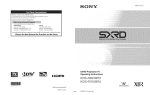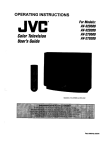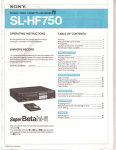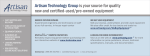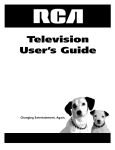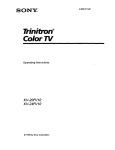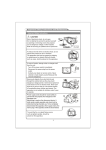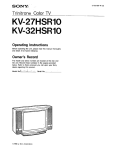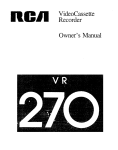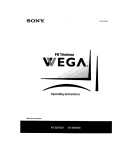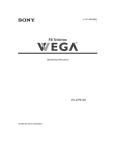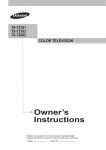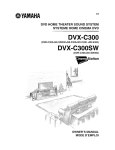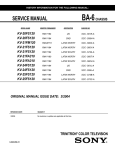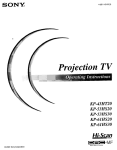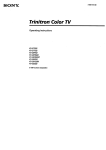Download F# Trinitron
Transcript
4-101-452-21
SONY
F# Trinitron
®
Operating
Instructions
KV-20FS120
KV-24FS120
© 2004 by Sony Corporation
WARNING
/l\
To reduce
the risk of fire or electric
TV to rain or moisture.
shock,
do not expose
To reduce the risk of electric shock, do not use
this polarized plug with an extension cord,
receptacle, or other outlet unless the blades can
be fully inserted to prevent blade exposure.
the
You are cauuonea mat any cnanges or modifications
not expressly aDDrovecl n inls manua COUla VOlC
your authority to operate inls eou,oment
:
ATTENTION
RtSQUE
DE CHOC
NE PAS
ELECTR_QUE
OUVRIR
PRECAUC[ON
RIESGO
DE CHOQUE
ELECTR_CO
NO ABNER
CAUTION:
TO REDUCE TRE RISK OF ELECTRIC SROCK,
DO NOT REMOVE COVER (OR RACK).
NO USER-SERVICEABLE PARIS INSIDE.
REFER _ER_/IC_NG TO QOAL_F[ED SER_/ICE pERSONNEL,
This symbol is intended
to alert the user to the
presence
of uninsulated
"dangerous
voltage"
within the product's
enclosure
that may be of
sufficient
magnitude
to constitute
a risl< of electric
shock to persons.
This symbol is intended
to alert the user to the
presence
of important
operating
and maintenance
(servicing)
instructions
in the literature
accompanying
the appliance.
Note to the CATV Installer
This reminder
is provided
to call the (ATV system
instailer's
attention
to Article 820-40 of the NEC that
provides
guidelines
for proper grounding
and, in particular
specifies
that the cable ground
shall be connected
to the
grounding
system of the building
as close to the point of
cable entry as practical.
SAFETYPRECAUTIONS
[_
[_
[_
Operate the TV only on 120 V AC.
One blade of the power plug is wider than the other for
sffety purposes
and will fit into the power outlet only one
wa> If you are unable to insert the plug fully into the
outlet, contact your dealer.
[f any liquid or solid object falls into the TV, unplug it and
have it checked by qualified personnel before operating it
further.
CAUTION
When using TV games, computers,
and similar products
with your TV, keep the brightness
and contrast
functions
at
low settings.
If a fixed (non-moving)
pattern
is left on the
screen for long periods
of time at a high brightness
or
contrast
setting, the image can be permanently
imprinted
onto the screen. Continuously
watching
the same channel
can cause the imprint
of station logos onto the TV screen.
These types of imprints
are not covered
by your warranty
because
they are the results of misuse.
NOTIFICATION
This equipment
has been tested and found to comply
with
the limits for a (lass B digital device pursuant
to Part 15 of
the FCC Rules. These limits are designed
to provide
reasonable
protectkm
against harmful
interterence
in a
residential
installation.
This equipment
generates,
uses, and
can radiate
radio frequency
energy and, if not installed
and
used in accordance
with the instructions,
may cause
harmful
interference
with radio communicatfons.
However;
there is no guarantee
that interference
will not occur in a
particular
installation.
If this equipment
does ca use harmful
interference
to radio or television
reception,
which can be
determined
by turning
the e_luipment
off and on, the user is
encouraged
to try to correct file interference
by one or more
of the following
measures:
[_
Reorient or relocate the receiving antennas.
[_
Increase the separatkm
between the equipment
and
receiver.
[_
Connect tile equipment
into an outlet on a circuit different
from that to which the receiver is connected.
[_
Consult the dealer or an experienced
radio/TV
technician
for help.
Protecting
[_
[_
the TV
To prevent internal heat build-up,
do not block the
ventilation
openings.
Do not install the TV in a hot ol humid place, or in a place
subject to excessive dust or mechanical vibratkm.
Note on Caption Vision
This televiskm
receiver provides
display of television
closed
captioning
in accordance
with _ 15.II9_of the l=(( rules.
Use of this television
for other than private viewin_
of
programs
broadcast
on UHF or VHFor
transmitted
by cable
companies
for the use of the general public may require
authorizatkm
h:om the broadcaster-cable
company
and/or
program
owner.
Owner's
Record
The model and serial numbers
are located on the front
of this manual
and at the rear of your TV.
Trademarks
ENERGY
cover
and Copyrights
STA_
is a registered
mark.
®
As an ENERGYSTAR Partner, Sonyhas
determined that this product 0_roduct
model meets the ENERGYSTAR guidelines
for energy efficiency.
WEGA
registered
FD Trlmtron
trademarks
Ca _tlon Vision
md Steady
of _n}
Corporation.
Sound
are
IMPORTANT SAFEGUARDS
Object and Liquid Entry
For vour protection,
please read these instructions
com_pletely, and keep this manual
for future reference•
(arefullv
observe and comply with all warnings,
cautions
and instructions
placed on the, set, or describedin
the
operating
instructions
or service manual.
Never push objects of an}' kind into the set
through
the cabinet slots as they may touch
dangerous
voltage points or short out parts
that could result in a fire or electric shock.
Never spill liquid of any kind on the set.
WARNING
To guard against
injury, the following
basic safety
precautions
should be observed
in the installation,
servicing
of the set.
Attachments
use, and
Power Sources
This set may be equipped
with a polarized
alternating
current
line plug (a plug having one blade _; ider than other). This
plug will fit _nto the power outlet only one way. This is a safet_
feature• If you are unable to insert the plug full_ into the
outlet, try reversing
the plug. If the plug still fails to fit, contact
vour electrician
to r(:place your obsolete outlet. Do not defeat
the safety purpose
otthe polarized
plug.
For the set with a polarized AC power cord plug
This plug will fit into the power outDt
only one _a}, This is a safety feature.
K'_/_F_--.."'_
If you art, unable to insert the plug
fully into the outlet, tr 2 reversing
the
plug. If the plug still fails to fit, contact
your electrician
to have a suitable outlet installed.
Do not
clefeat the safety pu_ose
of the polarized
plug by forcing it in.
Warning
For the setwith a three-wire grounding type ACplug
This plug will only fit into a
grounding-type
power outlet. This is
a safety feature. If you are unable to
insert the plug into the outlet, contact
vour electrician
to have a suitable
c)utlet installed•
Do not defeat the
safety purpose
of the grounding
plug.
_ --29-_-"x
Overloading
Do not overloacl
outlets,
extension
wall
i_"
_
....
L1se
attachnlents
not
reconlnlended
Cleaning
i!t
Grounding or Polarization
Alternate
not
by the manufacturer,
as they may cause
hazards.
Do not place any objects, especially
heavy
ob ects on top of the set. The object may
fa I from the set, causing
injury.
Use
This set should be operated
only from
the type of power source indicated
on
_
the ser a /mode
p at If rot a
lot
/ _,
sure of the type of electrical
power
J_ _
_?
supplied
to }'our home, consult your
__
}:2_
dealer or local power
compan?_
For
those sets designed
to operate
from
battery powe]; refer to the operating
instructk)ns.
Do
_i;'_
receptacles
beyond
__J
cords capacity,
or convenience
I
__w_/_
their
since
this can result in fire
or electric shock.
Ahvavs turn the set off when it is not to be used. When the
set is left unattended
and unused
for long penods
of time,
unplug
it from the wall outlet as a precaution
against the
possibility
of an internal malfunctk)n
that could create a fire
hazard.
Do not disconnect
the antenna
or the power
cord during a
heavv storm. Lightning
may strike while you are holding
the cable or cord, causing
serious
injur}_ Turn off your TV
and wait for the weather
to improve.
Unplug
cleaning
cleaners
the set from the wall outlet before
or polishim,
it. Do not use liquid
or aerosol _-_,aners• Use a cloth
lightly dampened
with
the exterior
of the set.
water
for cleaning
If a snapping
or popping
sound from a TV set
is continuous
or h:equent
while the TV is
operating,
unplug
the TV and consult your
dealer or service technician.
It is normal
for
some TV sets to make occasional
snapping
or
popping
sounds
particularly
when being
turned on or off.
Installation
Ahvavs use two or more people to lift or move the set. The
set is heavv and the bottohl surface is flat• Serious injury can
result fron:l trying to move the set by yourself
alone, orOfrom
unsteady
handling.
Install tl:u_ set on a stable, level surface.
Water and Moisture
Do not use power-line
operated sets near water-for example,
near a bathtub,
washbowl,
kitchen sink, or
laundry tub, in a wet
basement,
or near a
swimming
pool, etc.
Accessories
Do not place the set on an
unstable cart, stand,
tripod, bracket, table, or
shelf. The set rna 2 fall,
causing serious injury to a
child or an adult, and
serious damage to the set.
Use only a cart or stand
rt,cornmended
b 2 the manufacturer
for the specific model of
T_V2Any mounting
of the product
should folb_; the
manufacturer's
instructions,
and should use a mounting
accessory recommended
by the manufacturer.
An appliance
and cart combination
should be moved with caro. Quick stops,
excessive force, and uneven surfaces may cause the appliance
and cart combination
to overturn•
Ventilation
Lightning
The slots and openings in the cabinet and in the back or
bottom are provided
for necessa_ venti ation. To ensure
reliable operation
of the set, and to protect
it from
overheating,
these slots and openings
must never be
blocked
or covered.
•
Never cover the slots and openings
,_
For added protection
for
lightning
storm, or when
for long periods
of time,
disconnect
the antenna.
receiver due to ightning
with
a cloth
or other
materials.
_,_jl_
"MY
•
Never block the slots and openings
by placing the set on a bed, sofa, rug
or other similar surface.
Never place the set in a confined
space, such as a bookcase
or built-in
cabinet, unless proper ventilation
is
provided.
•
Do not place the set near or over a
radiator
or heat register,
or where it is
exposed
to direct sunlight.
Power-Cord
Service
Damage Requiring
•
is
damaged
or frayed.
When
the power
cord or plug
•
If liquid has been spilled
into the set or objects have
fallen into the product.
•
If the set has been
rain or water.
•
If the set has been subject
to
excessive
shock by being
dropped,
or the cabinet
has
been damaged.
Antennas
Outdoor Antenna
Grounding
If an outdoor
antenna
is installed,
follow the precautions
below. An outdoor
antenna
system should not be located in
the vicinity of overhead
power lines or other electric light or
power circuits, or where it can come in contact with such
power lines or circuits.
•
Antenna
Grounding
Antenna
Grounding
(ode, ANSI/NFPA
According to the NEC
According
70.
to the National
LEAD
GROUND
Eh,ctrical
IN
CLAMP
ANTENNA
ANTENNA
DISCHARGE
UNIT
SECTION
810_20)
GROUND
NED - NATIONAL
I_P(G?wRROU
ELECTRIC
CODE
EC SECTION
CLAMPS
810-21)
_E RVIC E GROUNDING
ELECTRODE
SYSTEM
(NED ARTICLE 250, PART H}
operation.
When the set exhibits
a distinct
change
in
performance
-- this indicates
a need for service.
Servicing
Do not attempt _ service the set yourself
since opening the cabinet may expose _ou
to dangerous
voltage or other hazards.
Refer
all servicing
to qualified ser_ ice personnel.
Replacement
Parts
When replacement
parts are required,
be
sure the service technician
certifies in
writing that he has used replacement
_arts specified
by the manufacturer
that
nave the same characteristics
as the
original parts. Unauthorized
substitutions
may result in fire, electric
shock, or other hazards.
Upon completion
of an)' service or repairs to
the set, ask the service technician
to perform
routine
safety checks (as specifi_ d by the
manufacturer)
to determine
that the set is in
safe operating
condition,
and to so certif_._
When the set reaches the end of its usefuflife,
improper
disposal
could result in a picture
tube implosion.
Ask a qualified
service
technidan
to dispose
ot the set.
, ,o0NDiNGCoNDoCTo0S
_
to
Safety Check
WiRE
(NEC
exposed
_,*'--@
If the set does not operate
normally when following the operating
instructions.
Adjust only those controls
that are specified in the operating
instructions.
Improper adl_ustment of
other controls may result in damage and
will often require extensive workby a
qualified technician to restore the set to normal
WHEN INSTALLING
AN OUTDOOR
ANTENNA
SYSTEM, EXTREME CARE SHOULD
BE TAKEN TO KEEP
FROM CONTACTING
SUCH POWER LINES OR
(IRCUITS
AS (()NTA(T
WITH THEM IS ALMOST
INVARIABLY
FATAL.
Be sure the antenna system is grounded
so as to provide some
protection
against voltage surges and built-up static charges.
Section 810 of the National
Electrical Code (NEC) in USA and
Section 54 of the Canadian
Electrical Code in Canada
provides
information
_;ith respect to proper grounding
of the
mast and supporting
structure,
grounding
of the lead-in wire
to an antenna discharge
unit, size of grounding
conductors,
location of antenna
discharge
unit, connection
to grounding
electrodes,
and requirements
for the grounding
electrode.
Service
Unplug
the set from the wall outlet and refer servicing
to
qualified
service personnel
under the following
conditions:
Protection
Do not allow anything to rest on or roll over the
po_; er cord, and do not place the set where the
power cord is subject to wear or abuse.
this television
receiver during a
it is left unattended
and unused
unplug
it from the wall outlet and
This will prevent
damage
to the
and powerine surges.
Contents
Introduction
Introducing the FD Trinitron WEGA ® Features ........................................................................
About this Manual ..........................................................................................................................
Batteries
1
for the Remote Control ..................................................................................................
Front Panel Menu Controls ...........................................................................................................
Using the Remote Control
Remote Control
Description
..........................................................................................................
Connecting Your TV
TV Rear Panel ..................................................................................................................................
Basic Connections ...........................................................................................................................
Connecting
Additional
Equipment
..............................................................................................
7
Using Basic Functions
Quick Start to the Menus .............................................................................................................
16
Using the Menus
How to Access Menus ..................................................................................................................
19
Using the Video Menu
[]
.......................................................................................................
20
Using the Audio Menu _
.......................................................................................................
Using the Channel Setup Menu [_ .........................................................................................
21
22
Using the Parental Control Menu _
.....................................................................................
Parental Control ............................................................................................................................
24
25
United States: Selecting Custom
Rating Options .....................................................................
27
Canada: Selecting Custom Rating Options ...............................................................................
Using the Timer Menu O
........................................................................................................
29
30
Using the Setup Menu
31
l_
.........................................................................................................
Other Information
Troubleshooting
Specifications
............................................................................................................................
33
.................................................................................................................................
36
Index ......................................................................................................................................................37
Introduction
Congratulations
on your purchase of the Sony FD TrinitronWEGA ®. Before you begin using
this manual, please check the model number located on the rear of your TV or on the front
cover of this manual.
Introducing the FD Trinitron WEGA®Features
Some of the features
you will enjoy include:
FD Trinitron FLATCRT-- Technologically advanced tube delivers a picture with
uncompromising
accuracy and outstanding
image detail.
Surround -- Simulates
theater quality sound for stereo programs.
16:9 Enhanced -- Provides
DVD.
enhanced
K PB0PRInputs -- A component
picture
resolution
video input connection
Parental Control (V-Chip) -- A tool to help parents
TV by establishing rating limits.
Favorite
Channels -- Instant
Energy Star ®-- A recognized
access to your favorite
for widescreen
for a superior
monitor
channels
sources
picture
what their children
such as
quality.
watch on
with the touch of a button.
symbol of energy efficiency.
Direct MTS-- Allows direct access for changing your Multi-Channel
TV Sound: Stereo,
Mono, or Auto SAP (Second Audio Program) with the touch of a button.
Front Panel Controls -- Allows access to the on-screen menus without the use of a remote
control.
Front A/V Inputs -- A quick connection
equipment, or headphones.
Auto Mute -- A friendly
is received.
feature designed
for video games, camcorders,
to automatically
stereo/mono
mute your TV when no signal
About this Manual
This manual provides instructions to help you enjoy your new TV. It shows you how to
connect to an antenna or cable, cable box, VCR, DVD, satellite receiver, stereo system, or
camcorder. Once you're connected, follow the instructions and use the remote control to
access the on-screen menus.
Batteries for the Remote Control
hrsert two AA (R6) batteries
as a guide.
Ks
(supplied)
into the remote
control using the following
illustration
Under normal conditiOns batteries Will last up to Six monthS. If the remote Control does not Operate
properly, the batteries might be Worn OUt
._s If yOU Will not be USingtee remote control foran extended period Of timel rem0ve the batteries tO
avoid possible damage from battery leakage.
Front Panel sMenu Controls
VmDEO 2 INPUT
]
The front Audio/Video
panel controls allows you to access the menu without the remote
control. Press _
to display the on-screen menu. Use the (_ and (_) buttons on the front
Audio/Video
panel instead of the _) and ¢ buttons on the remote control. Use the @ button
on the front Audio/Video
panel instead of the _, _>, and _ buttons on the remote control.
Press _ again when the setting or adjustment is complete.
To navigate the menus with your remote €Ontiel, see
2
using the Menus' on page i9.
Using the Remote Control
Remote Control Description
Button
Description
[]
MUTING
Instantly turns off the sound. Press again or
voL
press S+h to restore the sound.
[]
DISPLAY
Press to display the current time (if set) and
channel number. Press again to turn DISPLAY
off.
[]
MTS/SAP
Cycles through the Multi-channel TV Sound
(MTS) options: Stereo, Mono, and Auto SAP
(Second Audio Program).
[]
JUMP
Press to jump back and forth between two
channels. The TV alternates between current
channel and the last channel that was
selected.
[]
PICTURE
MODE
Cycles through the available Video Mode
settings.
[]
VO L (volume)
Press when you want to adjust the volume.
[]
[]
(_)
Press for a direct selection of Effect settings
(Simulated, Surround, Off).
_
_j _
Moves the cursor in the on-screen menus.
_
[]
RESET
Press to return to factory settings while in an
[]
POWER
on-screen menu.
Press when you want to turn the TV on or off.
[]
TV/VI DEO
Cycles through available video inputs.
[]
@-(_ and
ENTE R
Change the channels directly. Press (_)-_)
buttons to select a channel, then press ENTER.
[]
CH (channel)
Press when you want to change channels.
[]
MENU
Displays the on-screen menu. Press again to
exit the menu at any time.
[]
SLEEP
Turns the TV off automatically in
approximately 15, 30, 45, 60, or 90 minutes.
Cancel by pressing until Sleep off appears.
o{_
/a
if yoU lose your remote
Press the arrow buttons to move the cursor,
then press the center button to select or access
an option.
control;
see page 34.
3
Connecting
Your TV
Read this section before setting up your TV for the first time. This section covers basic
connections in addition to any optional equipment you may be connecting.
TV Rear Panel
]
.............
]
..........
Jack
Description
[] S VIDEO
Connects to the S VIDEO OUT jack on your VCR or other video
equipment that has S VIDEO. S VIDEO provides better picture
quality than the VHF/UHF jacks or the video input jack. S VIDEO
does not provide sound; the audio cables must still be connected.
[] VHF/UHF
Connects
[] Video/Audio
L(Mono),R
Connects to the AUDIO and VIDEO output jacks on your VCR or
other video equipment. A second video input jack (VIDEO 2) is
located on the front panel of the TV. These AUDIO/VIDEO
input
jacks provide better picture quality than the VHF/UHF jack.
[] Y, PB,
Connects to the component video Y, PB, Pa to AUDIO L and R
output jacks on your DVD player or Digital Set-top box.
PR/L,
R
to your VHF/UHF
antenna
or cable.
The rear panelsillustrated in this manual are for Kv-24FS120.The real panelsOn your w may not
look exactlylike those illustrated:
5
Basic Connections
TV with indoor or outdoor antenna, or CATV cable
Depending
on the cable available
A
VHFonly
or
VHF/UtlF
or
Cable
in your home, choose one of the connections
75-ohm
coaxial cable
Use this to connect the TV to a cable system or an antenna
(usually built into newer homes).
VHF only
or
300-ohm twin
lead cable
UHF only
or
__
VHF/UHF
Antenna
300 ohm to 75 ohm
converter
below:
(Rear of TV)
VHF/UHF
with a 75-ohms cable
(Rear of TV)
VHF/UHF
(not supplied)
Use this to connect the TV to a dipole antenna,
(usually found in to older homes).
also known as "rabbit ears" antenna
_/_ If yoU aie connecting t0an indoor or OUtdOOrantenna: you may need to adjust the OrientatiOn Of the
antenna for best reception.
Connecting Additional
Equipment
TV and VCR
Rear of TV
VlO_O I_
i@
2
//
I
From
cable/
antenna
_
_._
Audio
L (white)
_ _ _ .....................
Video (yellow)
................
Audio R (red)
Optional
connection
To Watch Video programs from yoUi VCR, tUne your TV to channel 3 0i4 (as scion the iear Of your
VCR).
1
2
Connect
VCR.
the coaxial cable from your TV antenna
Connect a coaxial cable (not supplied)
jack on the TV.
or cable service to the IN jack on your
from the OUT jack on your VCR to the VHF/UHF
Optional connection
If your VCR is equipped
connecting Audio/Video
VCR to AUDIO/VIDEO
with video outputs, you can get better picture quality by
cables (not supplied) from AUDIO and VIDEO OUT on your
IN on your TV.
For better picture quality, use S VIDEO instead of the yellow Audio/Video
S-VIDEO does not provide sound; the audio cables must still be connected.
iJ
You can USethe w_.o
cable.
button to Switch between the VHF/UHF and VIDEO inputs.
7
TVand Cable Box
Cable Box
From
cable
OUT
Coaxial
Cable
Rear of TV
v,0 :o
@
1
Connect
2
Connect a coaxial cable (not supplied)
VHF/UHF jack on the TV.
Optional
the coaxial cable from your cable service to the IN jack on your cable box.
from the OUT jack on your cable box to the
Connection
_1
To view channels from your cable box, tune your TV to channel 3 or 4 (as set on the rear
panel of your cable box) and use the cable box's remote control to change channels.
_1
If you will be controlling all channel selection through your cable box, you should
consider using the Channel Fix feature by setting your TV to channnel 3 or 4 (see page 22).
TV, VCR, and Cable
Box
Rear ofTV
3
VCR
OUT
S VIDEO
& A _
_-_
T
Optional
Video
"'Audio
................
Audio
(yellow)
L (white)
R (red)
connection
From cable
1
Connect
2
Connect a coaxial cable (not supplied)
on your VCR.
from the OUT jack on your cable box to the IN jack
3
Connect a coaxial cable (not supplied)
jack on the TV.
from the OUT jack on your VCR to the VHF/UHF
!J
the coaxial cable from your cable service to the IN jack on your cable box.
If yoU Will be controlling all channel selection thrOUgh your Cable boX, yoU ShOuld Consider Using the
Channel Fix feature by setting your TV to channel 3 or 4 (see page 22).
Optional connection
If your VCR is equipped with video outputs, you can get better picture quality by
connecting Audio/Video
cables (not supplied) from Audio and Video OUT on your VCR
to Audio/Video
IN on your TV.
For better picture quality, use S VIDEO instead of the yellow Audio/Video
S-VIDEO does not provide sound; the audio cables must still be connected.
/J
You can usethe
T'_ _° bUttOn tOSwitch
between
cable.
the VHF/UHF and ViDEO inputsl
9
TV and Satellite Receiver
From cable/
antenna
Satellite
Rear of TV
Receiver
cable
t A ...................
Video (yellow)
_ ...............
Audio L (white)
_ ...........................
Audio R (red)
Connect
the cable from your satellite
antenna
to SATELLITE IN on your satellite
Connect the coaxial cable from your cable service or antenna
your TV.
to the VHF/UHF
receiver.
jack on
Using audio/video
cables (not supplied), connect AUDIO and VIDEO OUT on your
satellite receiver to AUDIO and VIDEO IN on your TV.
_
To watch Video programs from your satellite receiver, tune your Tv to channel 3 or 4.
Optional
Connection
For better picture quality, use S VIDEO instead of the yellow audio/video
cable.
S-VIDEO does not provide sound; the audio cables must still be connected.
_: You can use the TV/VIDEO
c:::) button tO Switchbetween theVHF/UHFand VIDEOinputs.
_'_
TV, Satellite Receiver, and VCR
Satellite
4
antenna
cable
Rear of TV
From
cable/
_
antenna
_
2
VCR
]
Satellite
Receiver
_
,, Video
.... Audio
(yellow)
L (white)
..........
Audio
R (red)
1
Connect
the cable from your satellite antenna
2
Connect
the coaxial cable from your cable service or antenna
3
Using a coaxial cable (not supplied),
jack on your TV.
4
Using audio/video
cables (not supplied), connect AUDIO and VIDEO OUT on your
satellite receiver to AUDIO and VIDEO IN on your VCR.
5
Using audio/video
cables (not supplied),
to AUDIO and VIDEO IN on your TV.
to SATELLITE IN on the satellite receiver.
to the IN jack on your VCR.
connect the OUT jack on your VCR to the VHF/UHF
connect AUDIO and VIDEO OUT on your VCR
Optional Connection
To view from the satellite receiver or VCR, select the video input to which your satellite
receiver or VCR is connected by pressing w_Eo on the remote control.
11
Connecting a DVD Player using Composite Video (Video/Audio
Using audio/video
to AUDIO/VIDEO
cables (not supplied),
IN on your TV.
connect AUDIO/VIDEO
L(Mono), R)
OUT on your DVD player
Rear of TV
ji!y
i
Rear of DVD Player
......... il
I1:
J
;.f
,,
Q____ .......................................
Video (yellow)
_l
Audio L (white)
......................................
Audio R (red)
cO:tin°eTtil° n
Optional connection
For better picture quality, use S VIDE() instead of the yellow audio/video
cable.
S-VIDEO does not provide sound, so you still must connect the audio cables.
Connecting a DVD Player using Component
Video (Y, PB,PR)
If your DVD player is equipped with component
improve the picture quality by using component
video outputs (Y, PB, PIt/L, R), you can
video cables (480i only).
Rear of TV
Rear of DVD Player
1
2
Using
component
player
to Y, PB, Pa IN on your
Connect
AUDIO
video
cables
OUT on your
(not supplied),
connect
the Y, PB, Pit OUT
on your
DVD
TV.
DVD player
to AUDIO
IN on your
TV.
f<3 The Y, PBIPaOUtputs on your DVD player are sometimes labeled Y,CBI and Ca 0r Y,B_Y, and R÷Y.if so,
connect the cables to like colors.
Connecting Headphones
Connect
the headphones
to the N jack on the front of your TV. Headphone
jack is STEREO.
Front A/V Panel
l
©
©
©©
TV/'4DEO =VOLUF'IE_
®
=CHANNEL+
Connecting a Camcorder
Using audio/video
cables (not supplied), connect AUDIO and VIDE() OUT on your
camcorder to AUDIO and VIDEO IN on your TV.
Front A/V Panel
_0 _ 0
0
TVNUDEO
0 ME.U v,D#o2UNPUT
/
0
©0 =OHANN6L,_ _)
=VOLUME,l,
_
A/V output
_
_
_ ............
Audio R(red)
............
Audio
L (white)
..................
Video
(yellow)
13
Connecting for Video TapeEditing (VCRand Camcorder)
Camcorder
(for playback)
R_l
_,,,
video SVIDEO
lb
Rear of TV
A/V output
VCR
(for playback)
.....
la
For video tape editing connect
_\_
VCR
(for 2
recording)
to the VCR the following
_._
Audio R (red)
sources (VCR or Camcorder):
a) Using audio/video
cables (not supplied), connect AUDIO/VIDEO
VCR to AUDIO/VIDEO
IN on your second VCR
OUT on your first
b) Using audio/video
cables (not supplied), connect the AUDIO/VIDEO
Camcorder to the AUDIO/VIDEO
IN on your second VCR
Using audio/video
cables (not supplied), connect
VCR to the AUDIO/VIDEO
IN on your TV.
Video (yellow).
_ _ Audio L (white)
AUDIO/VIDEO
OUT on your
OUT on the second
Using Basic Functions
Setting Up the TV
After you have finished connecting your TV, you can use Auto Program to set up your
channels. During Auto Program, the TV will automatically
search for available channels
program receivable channels.
and
when you StartAuto Programwait uniil itis finished; Otherwiseit WillSkipOverchannelsthat are
available.PerformAuto Programagain to program receivablechannels.
_ER
1
Press
2
Press _
_
to turn on the TV. The Initial Setup screen appears.
CH
CH
on the remote
control or on the TV front panel to start Auto Program,
or press
(_ to exit.
_J The Initial setup screenappeais eachtime you tUrn OntheTV until you perform Auto programl
To perform Auto Program again
1
Press _.
2
Press _ to highlight
Channel
3
Press _" to highlight
Cable. Press {_ to select.
4
Press _ or _" to highlight
select.
Menu.
On or Off according
5
Press _" to highlight
Auto Program.
6
After Auto Program
finishes, press _
to how you connected
your TV. Press _
to
Press {_ to search for channels.
to exit.
To reset the TV to factory settings
1
Turn the TV on.
2
Hold down
3
Press and release the POWER button
then back on.
4
Release
RESET
cD on the remote control.
on the TV front panel. The TV will turn itself off,
RESET
cD.
15
Quick Start to the Menus
The following
Menu
settings
are available
in your on-screen
menus:
Allows you to
Make adjustments
to your picture
settings.
Change your audio settings.
Customize
your channel
settings.
Set rating limits on your TV based on a
program's rating or content.
Menu
Allows you to
Set the clock on your TV and program
scheduled viewing using Timer i and
Timer 2.
Select closed captioning options, label video
inputs, adjust tilt correction, select menu
languages, or mna demo of the menus.
17
Using the Menus
This section shows the options available
for setting up and adjusting
your TV.
Using the Remote Control to Navigate on the On-Screen Menus
PICTURE
VOL
CH
°ve
@
MENU
Select
RM-Y194
To navigate on the on-screen menus, use the "arrow" buttons (if, _', _, ¢_) to move the
cursor. Pressing these arrows will cause the cursor to move in the corresponding
direction.
Pressing center button _ will allow you to select an option.
How to Access Menus
To Access a Menu
1
Press _
2
Use the _ or _ buttons
to highlight
3
Use the _ or _" buttons
to scroll up and down through
4
Follow the instructions
on the screen.
5
For instructions
to display the on-screen
menu.
the desired
menu icon. Press _
to select it.
the features.
on using a specific menu, see the page in this section that talks about that
nlenu.
6
Press _
to exit the menu.
_/-_ Press_
once to display the Oniscreen menu: and piess again to retU[_ t0 _OimaI_iewing if _0 buttons
are pressed, the menu closesautomatically after about 90 seconds.
19
Using the Video
Menu
To access the Video menu. refer to the following
To Display
Press _
Picture
Control
Picture Controls Menu
ToSelect
Press O to highlight
Mode
Customized
pictm_e view'ing
steps:
an option, then [_.
Use the _ or O buttons to highlight one of the following options, then
press [_ to select it.
Vivid:
Select for enhanced picture contrast and sharpness.
Standard:
Select for a standard picture.
Movie:
Select for a finely detailed picture.
Pro:
Select for natural picture and sharpness.
on the remote control for direct access to the picture modes (Vivid, Standard,
Movie, Pro),
With the Picture Controls menu open, press O or @ to select one of the
following option:
Picture:
Press O to decrease the contrast. Press O to increase
contrast.
Brightness:
Color:
Hue:
Sharpness:
Press O to darken the picture. Press O to brighten the
picture.
Press O to decrease color saturation. Press O to increase
color saturation.
Press O to increase the red tones. Press O to increase the
green tones.
Press O to soften the picture. Press O to sharpen
picture.
the
Color Temp.
White color tint
adjustment
Use the O or O buttons to select from
Cool:
Gives the white colors
Neutral:
Gives the white colors
Warm:
Gives the white colors
VM
Velocity
Modulation
Sharpens picture definition to give objects a sharp, clean edge. Use the
_ or O buttons to select from one of the following options: Off,High,
Low.
one of the following
a blue tint.
a neutral tint.
a red tint.
options:
Using the Audio
Menu
To access the Audio menu, refer to the following
To Display
To Select
To Highlight
MENU
steps:
E_€
Press _' to highlight
an option, then _.
Treble
Press <_to decrease the higher pitched
higher pitched sounds.
Bass
Press <_to decrease the lower pitched
lower pitched sounds.
sounds.
Balance
Press <_to emphasize
speaker.
Press €> to emphasize
Steady
Sound
the left speaker.
Use the ff or _ buttons
press _
On:
Off:
Effect
to highlight
sounds.
Press €> to increase
Press €> to increase the
one of the following
to highlight
one of the following
the right
options,
to select it.
Select to stabilize the volume when changing
Select to turn Steady Sound Off.
Use the _ or _ buttons
the
then
the channels.
options,
//
then
press _ to select it.
Simulated:
Simulates theater quality sound for mono programs.
Surround:
Simulates theater quality sound for stereo programs.
Off:
Provides normal stereo or mono reception.
_
PreSS _
to directly SeleCi Effect settings (simuiaied;
suri0undi
off).
MTS
Use the _ or _ buttons
MulliiC71cmnel
TV Sound
press _ to select it.
Stereo:
Select when viewing a broadcast in stereo.
Auto SAP:
Select to have the TV automatically
switch to a Second
Audio Program (SAP) when a signal is received.
None:
Select to reduce noise in areas of poor reception.
_#_ PressMTS
_
SAP
to highlight
one of the following
options,
then
to directlyselectMTSsettings(StereoAutoSAP,Mono).
if yoUiTV issetto Auto SAP,someprogramsmaybe mutedOrdistorted.If yoUrTVdOesnot OutpUtsoUndl
changeyour Audio MTSsettingto Stereoor Mono,
21
Using the Channel Setup
To access the Channel
To Display
Menu
Setup menu° refer to the following
To Highlight [_
steps:
To Select
Setu
MENU
Press _ to highlight
Favorite
Channels
Quick access
tofnvorite
chmmels
an option, then -{_J.
Press €> to open the Favorite Channels menu:
1 Use the _ or _ buttons to select the position (1-5) where you want to set
a favorite channel, then press [_.
2 Using the _ or _ button, select the desired channel.
3 Press E] to change to the channel selected.
4 Press _ to return to the Channel Setup menu or press (_ to exit.
./'-3 TouseFavoriteChannels:Exitall menusand press(_]. Press_ or _ to move the cursorto the desired
channelnumberand piessE},
Cable
On:
Select if you are receiving
cable.
cable channels
Off:
Select if you are using a TV anterd_a.
with a CATV
_L_ After changingy0ui CableSettingsyou Willneedto perfoim Auto Program.when ChannelFixisSet,You
will not be ablet0 Useyour CableSettings.
Channel
Fix
2-6:
Select when you want to control all channel selection
through a cable box or VCR. Select the appropriate
channel (usually 3 or 4) and use the cable box's or VCR's
remote control for channel selection.
Video 1 :
Select from available video inputs when you have
connected video equipment (e.g. satellite receiver and
you want your TV fixed to it.
Chard_el Fix is not set.
Off:
Y_ You cannot useFavoritechannels,channelsSkip/Add,or channelCableWith ChannelFixisSet.
Auto Program
Press €> to perform Auto Program.
The TV will scan through all available
channels.
channels
and program
receivable
Channel
Skip/Add
_
Use this feature after you
or add new ones. Press _
1 Use the _ or _" buttons
then press _.
2 Use the _) or _" buttons
3 Press <_ to return to the
run Auto Program to skip unwanted channels
to open the Channel Skip/Add menu:
to select the position of the desired channel,
to select Skip or Add, then press (_.
Channel Setup menu or press _ to exit.
Pressing CH+or CH:will skipoverchannelsthat havebeenskipped.You canSti!lUsethe
(_)_(_)buttonsto directlytune to skippedchanne!s_
Channel
Label
Label up to 40
channels with
their call letters
Press _ to open the Channel Label menu:
1 Press [_, then press _ or _ until you reach the desired channel
number. Press (_ to activate the channel.
2 Press E], then use the _ or @ button to display the first call letter or
number of the caption, then press {_ to select it. When finished, press
[_ to activate.
23
Using the Parental Control
To access the Parental
To Display
Menu
Control menu. refer to the following
To Highlight_
steps:
To Select
MENU
Press _ to highlight
an option: then press [_.
In the Parental Control _ menu, you will be asked to set a 4-digit password
access into Parental Control.
1
Press Q, then use the (_)-@ buttons
¢€_ Keep
2
to enter a 4-digit password.
this manualin a safeplace. If you forget
Confirm your password
by entering
for any further
your
password,seepage 33.
it again.
Once your password is set correctly, the next Parental Control menu appears. For future access
to this menu, use your password. A password is needed every time you want to access
Parental Control menu.
Parental Control
Setting the Rating
You can change the Rating by selecting
{
With Lock highlighted,
one of the Lock options.
press @.
If you are not familiar with the Parental Guidelines rating system, use one of the following
preselected categories to simplify the rating selections: Child, Youth, Young Adult.
2
Use the _ or _" buttons
to select the desired
rating, then press @.
Rating
TV will allow a maximum rating of
Child
TV-Y, TV-G, G (U.S. models only), G (Canadian
Youth
......................
TV]PG, PG iUSI modeis oniyi_ PG iCanadian
Young Adult
modeis oniyi
TV-14, PG-13 (U.S. models only), 14+ (Canadian
Cus!°m ............................................
Se!ec ! toset more res!r!ct!ve
Off
models only)
models only)
rat!ngs !see next sect!on )................................................................
No rating lim!t
Changing
your Password
1
Use the _ or _" button to move the cursor to Change Password
2
Follow steps i and 2 for "Using the Parental
..............................................
Information
Press _,
_.
on page 24.
for Parents
To view a program that exceeds
_1
Control Menu"
and press
then use the _-_
the TV rating
buttons
to enter your password.
.//-_ Entering your passw0rd to view a blocked program will temporarily turn Lock tooff, To reactivate yOui
Lock settings, turn the TV off. When you turn the TV on; your Lock settings are restored:
25
Using the Custom Menu
Before setting Custom ratings,
the available rating systems.
see pages 24-25, "Overview
of the Ratings,"
for a description
of
Follow the instructions on the screen to make your custom settings. Select the country desired
for your TV's rating limit. See page 27 for U.S. models and page 29 for Canadian models for
more information.
_
Onceyou haveblockeda ratingor content, all higherratingsor contentwill be automaticallyblocked:
United States: Selecting Custom Rating Options
For the United States, the Custom Rating menu includes
TV Rating and Unrated. (For Canada, see page 29.)
the following
options: Movie Rating,
Movie Rating
This system defines the rating levels of movies shown in theaters
channels.
Rating
G
Defined as
General audience
PG
Parental
PG-13
R
Parents strongly cautioned
Restricted
NC-17
No one 17 and under
X
Adult audience
guidance
and on prime cable
suggested
admitted
only
TV Rating
The TV rating is divided
into two groups: age-based
and content-based.
Age --I
27
Age
Defined as
Content
Defined as
TV-Y
All children
FV
Fantasy
TV-Y7
Directed
D
Suggestive
TV-G
General audience
L
Strong language
TV-PG
Parental guidance
suggested
S
V..............
Sexual situations
Violence
TV-14
Parents strongly
TV-MA
Mature
._
to older children
cautioned
audience
violence
dialogue
..........................................................................................................
only
The content iatings Will increase depending on the level Of the age_basedrating. For example, a program
with a TV-PGV (Violence) rating may Contain moderate violence, while a TV-14 V (Violence) rating may
contain intense violence.
Unrated
You have the option of blocking
TV programs
Allow
Allows all unrated
programs
Block
Blocks all unrated
programs
._#
or movies that are not rated.
if you ChOoseto block uniated Tv prOgiams, please be awaie that the following programs may be blOCked:
emergency br0adcasts, p01itica! programs, pr0_ news, Public service announcements,
and weather.
religious programs,
Canada: Selecting Custom Rating Options
For Canada, the Custom Rating menu
Rating, and U.S.A. Rating.
includes
the following
options: English Rating, French
English Rating
These ratings are for Canadian
programs
Rating
Defined as
C
Children
C8+
Children
G
General programming
PG
14+
Parental guidance
Viewers 14 and older
18+
Adult programming
that are broadcast
in English.
8 years and older
French Rating
These ratings are for Canadian
programs
Rating
G
Defined as
General
8 ans+
Not recommended
for
13 ans+
younger children
Not recommended
for
children
under
that are broadcast
in French.
age 13
16 ans+
Not recommended
under 16
18 ans+
This program
adults
for ages
is restricted
to
U.S.A. Rating
For programs
from the United States, see "TV Rating" on page 27.
29
Using the Timer 0
Menu
To access the Timer menu. refer to the following
To Display
To Highlight Q
steps:
To Select
MENU
Press _ to highlight
Current
Time
an option, then press (_.
Set your TV to the current day and time.
Press _ to open Current Time menu:
1 Use the _ or ¢ button to enter the day and time, then press _.
2 Press _ to exit the menu.
_,_ You mustSetthe cUiient Timebeforeyou can UseTimer i and TimerZ
Timer 1 and
Timer 2
Use your timers settings to program your TV by day, time, duration and
channel. The timer's duration is maximum of 6 hours. When the channel
Scheduled
viewing
is fixed, it is not necessary to set the channel.
With the menu open, set cursor on Timer i or Timer 2:
1 Press _ or ¢ to select Timer i or Timer 2, then press {_.
2 Press _ or ¢ to enter the desired day, time, duration and channel, then
press _. The Timer status should be On when the Timer has been set.
3 Press _ to exit the menu.
/,_
YoUcanset the Timeri0 onl off, or Set. Once the timer is set, y0u Can turn it On Or Off Without having to
go throughthe Settings,WhenYOUset Timer 1 0r Timer2; a red light on the !fOntpanel0f y0urTVwil!
turn 0n.
.!.l
when you perfoim AUto Progiaml Timer 1 ancl Timer 2 settings Will be cleaied. AIs01 in the event Of any
loss of power; Current Time and Timer 1 and Timer 2 settings will be cleared:
Using the Setup
Menu
To access the Setup menu° refer to the following
To Display
To Highlight _le
steps:
To Select
MENU
Press _' to highlight
an option, then press (_.
Caption
Vision
ClosedCaptioning
Allows you to select from three closed caption modes (for programs that are
broadcast with closed caption).
Press _ or O to select one of the following options:
CC1, 2, 3, 4: Displays printed dialogue and sound effects of a program.
Text1, 2, 3, 4: Displays network/station
information.
Off:
Caption Vision is not activated.
Info Banner
Displays the name of the current program and its remaining time (if
available) when you change the channel or press the DISPLAY button. Use
the ff or O buttons to highlight one of the following options: On, Off. Then
press (_.
Video Label
Label
connected
equipment
Allows you to label the audio/video
components you connected to the TV:
VHS, DVD, etc. When you press TV/VIDEO to switch inputs, the Video
Label will display on-screen.
Press O to open the Video Label menu:
1 Press _ or O to access the input you want to label and press (_.
2 Press _ or O to choose a label and press (_.
Tilt
Press O to open Tilt Correction:
Correction
Press O or O to correct any tilt of the picture
Language
activate
and return to the Setup menu.
Display
all menus in the language
Use the O or O buttons
16:9
Enhanced
from -5 to +5, then press (_ to
of your choice.
to select desired
language
and press
Provides enhanced picture resolution for wide-screen
This is only available when the TV is in Video mode.
_.
sources such as DVD.
31
Other Information
Troubleshooting
If you have a problem with your TV, try the suggestions
"Contacting Sony" at the end of this section.
below.
If the problem
persists,
see
General
Problem
Possible Remedies
I want to reset the TV
to the factory
settings
_
Turn on the TV. While holding down the RESET button on the
remote control, press POWER button on the TV front panel.
The TV will turn itself off, then back on again. Release the
RESET button.
The TV is dirty
rj
Clean the TV with a soft dry cloth. Never use strong solvents
such as thinner or benzine, which might damage the finish of
the cabinet.
I lost the parental
control password
vj
In the password screen, enter the following master password:
43, 7. After using the master password, you must create a new
password. You cannot use the master to unlock currently
blocked channels.
There is a black box
on the screen
_
You have selected a text option in the Setup menu (page 31) and
no text is available. To turn off this feature, select Off in the
Caption Vision option. If you were trying to select closed
captioning, select CC1-4 instead of Text1-4.
There was a blackout
or power outage, and
now the TV won't turn
on and the timer LED
_
Press the POWER button on your remote control or on the TV
front panel.
rj
Be sure that you have not connected the digital cable box to the
TV's jack. This jack is not compatible with digital cable boxes.
If you are connecting a VCR and digital cable box using a
splitter, as described in pages 9, you must use a special bidirectional splitter that is designed to work with your digital
cable box.
is flashing
Digital cable box
does not work
33
Remote Control
Problem
Possible Remedies
I cannot operate the
remote control
rj
vj
Check the orientation of the batteries.
Batteries could be weak. Replace them (page 2).
Move the TV three to four feet away from fluorescent
lights.
I cannot change
channels
with the
remote control
rj
Make sure you have not inadvertently
switched your TV from
the channel 3 or 4 setting if you are using another device to
change cham_els.
I lost the remote
control
_
You can use the front panel controls to access your menus,
change channels, adjust the volume, or change video inputs
(page 2). Contact your nearest Sony Dealer to order a
replacement, please call our Sony Direct Accessory and Part
Center at 1-800-488-7669 (U.S. residents only).
Video
Problem
Possible Remedies
No picture, no
sound
rj
rj
Make sure the power cord is plugged in.
If a red light is flashing on the front of your TV for more than a
few minutes, disconnect and reconnect the power cord. If the
problem continues, call your local service center.
Check the TV/VIDEO setting: when watching TV, set it to TV;
when watching video equipment, set it to VIDEO 1, 2 or 3
(page 3).
Try another cham_el to rule out station trouble.
Poor or no picture,
good sound
rj
rj
Adjust the Picture setting in the Video menu (page 20).
Adjust the Brightness setting in the Video menu (page 20).
Check the antenna and/or cable connections (page 6).
No color
_
Adjust the Color setting in the Video menu (page 20).
Only snow appears
on the screen
_
rj
Check the Cable setting in the Channel menu (page 22).
Check the antenna and/or cable connections (page 6).
Make sure the cham_el selected is currently broadcasting.
Dotted lines or
stripes
vj
rj
Adjust the antenna.
Move the TV away from other electronic equipment. Some
electronic equipment creates electrical noise, which can
interfere with TV reception.
Double images or
ghosts
rj
Check your outdoor
antenna
or call your cable service.
Audio
Problem
Possible Remedies
...............................
Good picture,
sound
MUI1NG
no
Low or no audio
_
rj
rj
(TV and Cable box)
...................................................................
Press O so that Muting disappears from the screen (page 3).
Check your Audio settings. Your TV may be set to Auto SAP in
the MTS feature (page 21).
Adjust your TV's volume.
Some cables boxes have volume level controls. Check and see if
your cable box or cable box remote has a volume
control.
Channels
Problem
Possible Remedies
I cannot receive
higher number
channels (UHF) when
using an antenna
rj
rj
Make sure Cable is set to Off in tire Channel menu (page 22).
Perform Auto Program to add channels that are not presently in
the memory (page 15).
Cable stations
seem to work
_
_
Make sure Cable is set to On in the Channel menu (page 22).
Perform Auto Program to add channels that are not presently in
the memory (page 15).
don't
Contacting Sony
Before, calling our Customer Information
Sc,rvices Center, resc_t the TV to factory sc4tings (sc_e pag*_ 23). Please have
your TV serial number read_: The number is located on the rear of your TV and on the front cover of this manual.
Our Customer Information
Services Center
SONY (7669) (Canadian residents only).
phone number
is 1-800-222-SONY
(7669) (US residents
only) or 1-877-899-
35
Specifications
For all models (except as noted)
Television system
Channel coverage
Antenna
American TV standard/NTSC
VHF: 2-13/UHF: 14-69/CATV: 1-125
75-ohm external antenna terminal for VHF/UHF
Picture tube
FD Trinitron ® tube
power requirements
.....................
120V, 6!)H z ..............................................................................................................................................
Supplied Accessories
Size AA (R6) batteries (2)
Remote Control RM-Y194 (1)
Optional Accessories
Connecting cables VMC-810S/820S,
VMC-720M,
YC-YC-15V/30V, RK74A
EAC-66 U/V mixer
KV-2OFS120
Screen size
Visible screen size: 20 inches (507 mln) measured diagonally
Actual screen size: 21 inches (533.41rim) measured diagonally
I video, 1 audio (front) 1 video, 1 audio (back)
1 Y, PB, PR, 1 audio (back)
1 headphone
jack (front)
Inputs
Outputs
Speaker output ......................................
! 0 Wx2 .....................................................................................................................................
Power Consumption
140 W in use
Less than 1 W in standby
Dimensions
iW)H/Di
63i x 468 x 49015 into (247/8 x 183/8 x i914 fi_.)
Mass ............................................................
25. 2
KV-24FS120
Screen size
.............................................................................................................................
Visible screen size: 24 inches (598 rain) measured
Actual screen size: 25 inches (635 mm) measured
I video, 1 audio (back) 1 video, 1 audio (front)
1 Y, PB, PR, 1 audio (back)
1 headphone
jack (front)
Inputs
..........
diagonally
diagonally
OutPuts .................................................
1 S V!DEO (back) .......................................................
Speaker output ........................................ ................................................................................................................................................
PouTer Consumption
165 W in use
Less than I W in standby
Dhnm;M0ns
Mass
{W}H/D i
718 x 526.5 x 486 mm (28i/4 x 203/4 x 187/8 in.)
32,8 kg (72 lbs, 5 oz,)
Index
MTS
Auto SAP 21
Mono 21
Stereo 21
16:9 Enhanced 31
A
Auto Program
Auto SAP 21
15, 22
Parental Control 24
Parental Control Menu 24
Picture 20
Picture Control 20
Picture Controls
Brightness 20
Color 20
Hue 20
Picture 20
Sharpness 20
B
Batteries Installation 2
Brightness 20
C
Cable 22
Caption Vision 31
Channel Fix 22
Channel Label 23
Channel Setup Menu 22
Channel Skip/Add 23
Color 20
Connections
Cable and antenna 6
Connecting a Camcorder 13
Connecting a DVD Player 12
Connecting Headphones 13
Connecting Your TV 5
TV and Satellite Receiver 10
TV and VCR 7
TV, Satellite Receiver, and VCR 11
TV, VCR, and Cable Box 9
Current Time 30
R
Ratings
English Rating 29
French Rating 29
Movie Rating 27
TV Rating 27
U.S.A. Rating 29
Unrated 28
Remote Control 3
S
Setup ,_, Menu 31
Specifications 36
Stereo 21
T
Tilt Correction 31
Timer 1 and Timer 2 30
Timer _ Menu 30
Troubleshooting 33
TV Features 1
TV Front Panel 2
TV Rating 27
TV Rear Panel 5
Favorite Channels 22
Front A/V Pmlel (see TV Front Panel) 2
H
Hue 20
L
Language 31
M
Menus 19
Audio _ 21
Channel Setup _
Parental
Control
Setup Menu _,
Timer _ 30
Video [] 20
V
22
_
24
3-1-"
Video Label 31
Video [] Menu 20
VM 20
37
Sony Corporation
http://www.sony.net
Printed in U.S.A.