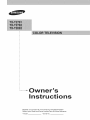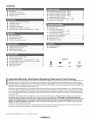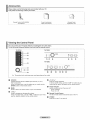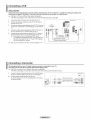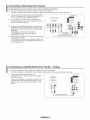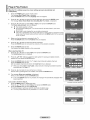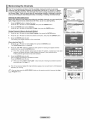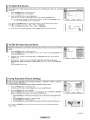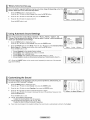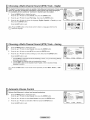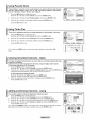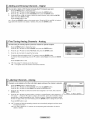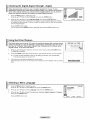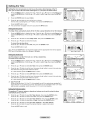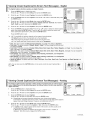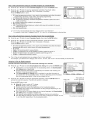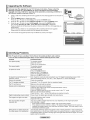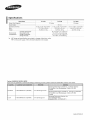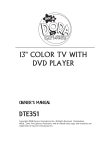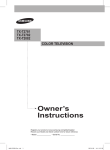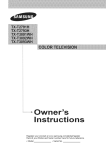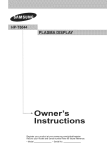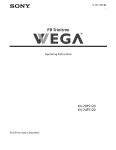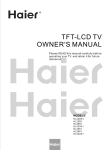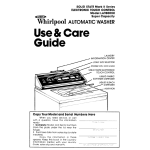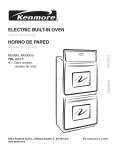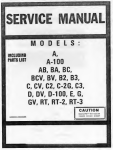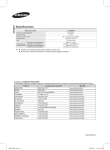Download Samsung TX-T2082 Specifications
Transcript
Ow
st
Register your product at www.samsung.com/global/register
Record your Model and Serial number here for future
• Model
• Serial
No.
reference.
Contents
•
•
•
•
Accessories .............................................................................
Viewing the Control Panel .......................................................
Viewing the Connection Panet ................................................
Remote Control .......................................................................
4,
•
•
•
•
•
Connecting
Connecting
Connecting
Connecting
Connecting
Connecting
3
3
4
5
VHF and UHF Antennas ...................................... 6
Cable TV .............................................................. 6
a VCR .................................................................. 7
a Camcorder ........................................................ 7
a DVD Player/Set-Top Box .................................. 8
an Ampiifier/DVD Home Theater- Analog ........... 8
•
•
•
•
•
•
•
Clearing Scrambled Channels - Digital .................................
Adding and Erasing Channels-Analog ................................
Adding and Erasing Channels - Digital .................................
Fine Tuning Analog Channels-Analog .................................
Labeling Channels-Analog ..................................................
Checking the Digital-Signal Strength - Digital .......................
Using the R.Surf Feature ......................................................
15
15
16
16
16
17
17
•
•
•
17
18
•
4,
•
•
Plug & Play Feature ................................................................ 9
Memorizing the Channels ..................................................... 10
To Select the Source ............................................................. 11
To Edit the input Source Name ............................................. 11
•
•
•
•
Selecting a Menu Language .................................................
Setting the Time ....................................................................
Viewing Closed Captions
(On-Screen Text Messages) - Digital ....................................
Viewing Closed Captions
(On-Screen Text Messages) -Analog ...................................
Setting the Blue Screen Mode ..............................................
Setting the On/Off Melody .....................................................
Using the V-Chip ...................................................................
Upgrading the Software ........................................................
•
•
•
•
Using Automatic Picture Settings ..........................................
Changing the Screen Size ....................................................
Digital Noise Reduction .........................................................
Tilt (TX-T2781/TX-T2782 only) .............................................
•
•
identifying Problems ............................................................. 23
Specifications
•
•
•
•
•
•
•
UsingAutomatic Sound Settings ........................................... 13
Customizing the Sound ......................................................... 13
Choosing a Multi-Channel Sound (MTS) Track - Digital ....... 14
Choosing a Multi-Channel Sound (MTS) Track -Analog ...... 14
AutomaticVotume Control .................................................... 14
Using Pseudo Stereo ............................................................ 15
Using Turbo Plus ................................................................... 15
•
11
12
12
13
19
19
20
20
20
23
Symbols
Press
Important
Note
One-Touch
Button
important Warranty information Regarding Television Format Viewing
Standard screen format televisions(4:& the aspect ratio of the screen width to height) are primarily designed to view standard format
full-motion video. The images displayed on them should primarily be in the standard 4:3 ratio format and constantly moving. Displaying
stationary graphics and images on screen, such as the dark top and bottom letterbox bars(wide screen pictures), should be limited to no
more than 15% of the total television viewing per week.
Wide screen format televisions(t6:9, the aspect ratio of the screen width to height) are primarily designed to view wide screen format
full-motion video. The images displayed on them should primarily be in the wide screen 16:9 ratio formal or expanded to fill the screen
if your model offers this feature, and constantly moving. Displaying stationary graphics and images on screen, such as the dark sidebars on non-expanded standard format television video and programming_ should be limited to no more than 15% of the total television
viewing per week.
Additionally, viewing other stationary images and text such as stock market reports, video game displays, station togos, web sites or
computer graphics and patterns, should be limited as described above for alt televisions. Displaying any stationary images that
exceed the above guidelines can cause uneven aging of picture tubes(CRTs) that leave subtle, but permanent burned-in ghost
images in the television picture. To avoid this, vary the programming and images, and primarily display full screen moving
images, not stationary patterns or dark bars. On television models that offer picture sizing features, use these controls to view the
different formats as a full screen picture.
Be careful in the selection and duration of television formats used for viewing. Uneven CRT aging as a result of format selection and
use, as welt as other burned-in images, is not covered by your Samsung limited warranty.
© 2007 Samsung Electronics Co., Ltd. All rights reserved.
Accessories
Please make sure the following items are included with your TV.
If any items are missing, contact your dealer.
RemoteControl(AA59-00405B)/
AAA Batteries
Owner'sInstructions/
SafetyGuideManual
WarrantyCards/
RegistrationCard
Viewing the Control Panel
You can control your TV's basic features, including the on-screen menu.
To use the more advanced features, you must use the remote control.
..............................................................................................................................................................................
TX-T2781
TX-T2782
TX-T2082
O
SOURCE
Toggles between all the available input sources (TV, AV1,
AV2, Component).
in the on-screen menu, use this button as you would use the
ENTER button on the remote control.
O
MENU
Press to see an on-screen menu of your TV's features.
Q
+ VOLPress to increase or decrease the volume.
in the on-screen menu, use the + VOL - buttons as you would
use the 4 and I,- buttons on the remote control,
_]1 ACHV
Press to change channels.
in the on-screen menu, use the A CH V buttons as you
would use the A and _' buttons on the remote control.
0
Power Indicator
Lights up when you turn the power off.
- Power Off: Red
- Power On: Off
Remote Control Sensor
Aim the remote control towards this spot on the TV.
POWER
Press to turn the TV on and off.
Viewing the Connection Panel
Use the rear panel jacks to connect A/V components that will be connected continuously,
such as VCR or DVD players.
r- ...........................................................................................................................................................................
,
Rear of the TV
Side of the TV
TX-T2781/TX-T2782
[
[
[
[
[
[
[
[
[
[
[
........
J
TX-T2082
.....el:
The product color and shape may vary depending on the model.
O
ANT IN (AIR/CABLE)
Connect to an antenna(air) or cable TV system.
O
AV OUT
Connect to the audio/video inputjacks of a recording VCR
Q
AVIN I IAVlN 2
Video and audio inputsfor external devices, such as a
camcorder or VCR
0
COMPONENT IN
Connect Component video/audio.
O
Headphone
Connect a set of external headphones to thisjack for private
listening.
O
UPGRADE PORT(USB)
Connect for service and software upgrade.
Remote Control
You can use the remote control up to a distance of about 23 feet from the TV. When using the remote control, always point it
dkectly at the TV.
• This is a special remote control for the visually impaired, and has Brailte points on the POWER, Channel, and Volume buttons.
• The performance of the remote control may be affected by bright light.
O
POWER
Turns the TV on and off.
O
NUMERIC BUTTONS
Press to directly select a channel.
Press to select additional channels
being broadcast by the same station,
For example, to select channel "543", press "54", then press '-" and '3'.
O
VOL+,VOLPress to increase or decrease the
_)
SOURCE
Press to display atl of the available
video sources.
_)
INFO
Press to display ir_forn_atior_
on the
TV screen.
POWB
_)
TV/DTV
Press to switch between TV (Analog)
and DTV (Digital) mode.
_)
CH A, CH v
Press to change channels.
_)
EXIT
Press to exit from the menu.
(_
MUTE
Press to temporarily cut off the sound.
INF0 s0baC_ I_
..:x:.°2:...:'-_
-@
0-('4)
/" "
/ _
\6)
volume.
O
MENU
Displays the main on-screen menu.
O
UPMDOWNTILEFT41RIGHT_,,I
ENTER G_
Use to select on-screen menu items
and change menu values.
@
S.MODE
Press to select the sound mode,
Q
RMODE
Press to setect the picture mode.
_)
AUTO PROG.
Press to automatically store selected
Air/Cable channels.
@ P.SIZE
Press to change the screen size.
_)
0-=
MTS
Press to choose stereo, mono
or Separate Audio Program(SAP
broadcast).
CAPTION
Controls the caption decoder.
ADD/DEL
Use to store and delete channels
to/from memory.
_)
SLEEP
Press to select a preset time interval
for automatic shut off.
00-
R.SURF
Press to automatically return to a
preferred channet after a user-preset
time delay.
PRE-CH
Tunes to the previous channel.
_)
TURBO
PresstoseJect
Turbosound.
Batteries in the Remote Control
i
2
3
Lift the cover at the back of the remote control upward as shown in the figure.
install twoAAAsize batteries.
• Make sure to match the + and - ends of the batteries with the diagram inside the
compartment.
_' Do not mix battery types, i.e. alkaline and manganese.
Reptacethe cover.
Remove the batteries and store them in a coot and dry place if you won't be using the
remote control for a long time. The remote controi can be used up to about 23 feet from
the TV. (Assuming typical TV usage, the batteries last for about one year.)
E
..............................................
!
Connecting VHF and UHF Antennas
Antennas with 300 Q Flat Twin Leads
If you are using an off-air antenna(such as a roof antenna or "rabbit ears") that has 300 Q twin flat leads, follow the directions
below.
1
2
Place the wires from the twin leads under the screws on a 300-75 O adapter(not supplied).
[
Use a screwdriver to tightenthe screws.
/i
D
-o
A_T,.
(AIR/CABLE)
_:-_ ._.
Plug the adaptor into the ANT IN (AIR/CABLE) terminal on the back of the TV.
Antennas with 75 Q Round Leads
1
7s_
Plug the antenna lead into the ANT IN (AIR/CABLE) terminal on the back of the TV.
_arate
A..,_E)
(AIR/CAB
VHF and UHF Antennas
7s_
If you have two separate antennas for your TV(one VHF and one U HF), you must combine the two antenna signals before
connecting the antennas to the TV. This procedure requires an optional combiner-adaptor(available
at most electronics
shops).
1
Connect both antenna leads to the combiner.
--_J_
.............
ANT,_
(AIR/CABI
2
Plug
the
combiner
into
the
ANT
IN
(AIR/CABLE)terminat
on
the
back
of the
TV.
""'_._
_,
E)
f__
"-='tL_J
Connecting
Cable TV
Cable without a Cable Box
1
Plug the incoming cable into the ANT IN (AIR/CABLE) terminai on the back of the TV.
_- Because this TV is cable-ready, you do not need a cable box to view unscrambled cable
channels.
1
Find the cable that is connected to the ANT OUT terminal on your cable box.
This terminal might be labeled "ANT OUT", "VHF OUT" or simply, "OUT".
2
Connect the other end of this cable to the ANT IN (AIR/CABLE) terminal on the back of the TV.
ANTIN
(AIR/CAB
E)
a Cable Box that Descrambtes All Channels
ANTIN
(AIR/CABLE)
a Cable Box that Descrambles Some Channels
If your cable box descrambles only some channels(such as premium channels), follow the instructions below. You wilt need a
two-way splitter, an RF (A/B) switch, and four lengths of Antenna cable. (These items are available at most electronics stores.)
ANT IN
AIR/CABLE
El
I
IN
/o\
CABLE
cable
CableBox
1
'_
•
_''_ _ "'''"_
Sphtter
_..z.._ L
Find and disconnect the cable that is connected to the
ANT IN terminal on your cable box.
This terminal might be labeled 'ANT IN", "VHF IN" or
simply, "IN".
2
Connect this cable to a two-way splitter.
3
Connect an Antenna cable between an OUT terminal on
the splitter and the IN terminal on the cable box.
4
Connect an Antenna cable between the ANT OUT terminal
on the cable box and the B-IN terminal on the RF(A/B)
switch.
J
Cable Box
"_1""__l "''"_ _/
_
RF(A/B)
Switch
--_
/v r_ear
5
Connect another cable between the other OUT terminal on
the splitter and the A-IN terminal on the RF (A/B) switch.
6
Connect the last Antenna cable between the OUT terminal
on the RF (A/B) switch and the ANT iN (AIR/CABLE)
terminal on the back of the TV.
After you have made this connection, set the A/B switch to the
"A" position for normal viewing. Set the A/B switch to the "B'
position to view scrambled channels. (When you set the A/B
switch to "B', you wilt need to tune your TV to the cable box's
output channel, which is usually channel 3 or 4.)
Connecting a VCR
Video Connection
These instructions assume that you have already connected your TV to an antenna or a cable TV system(according
instructions on page 6). Skip step 1 if you have not yet connected to an antenna or a cable system.
_,_
•
•
to the
Each VCR has a different back panel configuration.
When connecting a VCR_ match the color of the connection terminal to the cable.
1
2
Unplug the cable or antenna from the back of the TV.
Connect the cable or antenna to the ANT IN terminal on
the back of the VCR.
3
Connect an Antenna cable between the ANT OUT terminal
on the VCR and the ANT iN (AIR/CABLE) terminal on the
TV.
4
Connect a Video Cable between the VIDEO OUT jack on
the VCR and the AV iN 1 [VIDEO] jack on the TV.
5
Connect Audio Cables between the AUDIO OUT jacks on
the VCR and the AV iN 1 [L-AUDIO-R] jacks on the TV.
If you have a "mono' (non-stereo) VCR, use a
Y-connector(not supplied) to hook up to the right and
left audio input jacks of the TV. If your VCR is stereo,
you must connect two cables.
Rear of the TV
VCR
_Antennacable(Notsupplied)
Also, you can connect to AV IN 2 on the side panet of TV.
Connecting
a Camcorder
The side panel jacks on your TV make
They allow you to view the camcorder
_,_ • Each Camcorder has a different
• When connecting a Camcorder,
1
2
it easy to connect a camcorder to your TV.
tapes without using a VCR.
back panel configuration.
match the color of the connection terminal to the cable.
Connect a Video Cable between the AV iN 2 [VIDEO] jack
on the TV and the VIDEO OUT jack on the camcorder.
Connect Audio Cables between the AV IN 2
[L-AUDIO-R] jacks on the TV and the AUDIO OUT jacks
on the camcorder.
Side of the TV
i
i
_lVJdeo
Cable{Not
s u ppiie,J )
Connecting a DVD Player/Set-Top Box
The rear panel jacks on your TV make it easy to connect a DVD player/Set-Top Box.
_,_
1
2
•
Each DVD Player/Set-Top Box has a different back panel configuration.
•
When connecting a DVD Player/Set-Top Box_ match the color of the connection terminal to the cable.
Connect Component Cables between the COMPONENT
IN [Y, PB, PR]jacks on the TV and the COMPONENT OUT
[Y, PB, PR]jacks on the DVD Player/Set-Top Box.
Connect Audio Cables between the COMPONENT IN
[L-AUDIO-R] jacks on the TV and the AUDIO OUT jacks
on the DVD Player/Set-Top Box.
Component video separates the video into Y(Luminance
(brightness)), PB(Blue), and PR(Red) for enhanced video
quality. Be sure to match the component video and audio
connections.
For example, if connecting the video cable to
COMPONENT IN, connect the audio cable to
COMPONENT IN also.
This product is an SD-grade DTV and must be connected
in the resolution of 480i.
If this product is connected in the resolution of 480p, 720p
or 1080i, the screen may be displayed abnormally or may
not be displayed at all.
Connecting
_,_
1
•
•
an AmplifiedDVD
Home Theater =Analog
Each Amplifier/DVD Home Theater has a different back panel configuration.
When connecting an Amplifier/DVD Home Theater, match the color of the connection terminal to the cable.
Connect Audio Cables between the AV OUT
[L-AUDIO-R] on the TV and AUDIO IN on the Amplifier/
DVD Home Theater.
When an audio amplifier is connected to the AUDIO OUT
[L-AUDIO-R] terminals: Decrease the volume of the TV,
and adjust the volume level with the Amplifier's volume
control.
RearoftheTV
Amplifier/
DvuHome
Theater
_
D
OiO
8
@@
Plug & Play Feature
When the TV is initially powered on, basic settings proceed automatically and
subsequently:
1
Press the POWER button on the remote control.
The message Start Plug & Play is displayed.
Press the ENTER button, then the Language menu is dispJayed.
2
Press the A or T button to select the desired language, then press the ENTER button.
The message Select Home Mode when installing this TV at home. is displayed.
3
Press the .,_or D,-button to select Shop or Home, then press the ENTER button.
The Check antenna input, menu is displayed.
4!, The default selection is Home.
• We recommend setting the TV to Home mode for the best picture in your home
environment.
• Shop mode is only intended for use in retail environments.
• If the unit is accidentally set to Shop mode and you want to return to Dynamic (Home) [
mode, press the Volune button and then hold down the MENU button for five seconds J
4
Make sure that an antenna is connected to the TV.
on the TV panel.
/
1
|
Press the ENTER button, then the Antenna menu is displayed.
5
Press the _, or _r button to select the desired connection.
Press the ENTER button to memorize the channels of the selected connection.
6
Pressthe ENTER button to start.
First analog, then digital channels will be memorized.
I.
When selecting Cable TV:
7
Press the A or _' button to select Cable, then press the ENTER button.
The Cable System menu is displayed.
8
Press the A/T/4/_,- buttons to select the cable system for analog and digital channels
respectively, then press the ENTER button.
Press the ENTER button to start. The TV begins memorizing all available channels.
Press the ENTER button to stop.
After all available channels are stored, the Clock Set menu is displayed.
When you select Cable or Air+Cable, it also executes "Clearing Scrambled Channels"
simultaneously. See page 15.
10 Press the 4 or _- button to move to the hour or minute.
Set the clock by pressing the A or _' button, then press the ENTER button.
The message Enjoy your watching, is displayed.
When you have finished, press the ENTER button.
Even if the ENTER button is not pressed, the message will automatically disappear after
several seconds.
If you want to reset this feature...
1 Press the MENU button to display the menu.
Press the A or T button to select Setup, then press the ENTER button.
2
Press the ENTER button to select Plug & Play.
For further details on setting up options, refer to the top of this page.
The Plug & Play feature is only available in TV and DTV mode.
Scrambled Channels Sea
Memorizing the Channels
Your TV can memorize and store all of the available channels for both air and cable
channels. After the available channels are memorized, use the CH/% and CH V button
to scan through the channels. This eliminates the need to change channels by entering
the channel digits. There are three steps for memorizing channels: selecting a broadcast
source, memorizing the channels(automatic) and adding or deleting channels(manual).
Selectin
Channel
Ant
....
:
the Video Si nal-source
Before your television can begin memorizing the available channels, you must specify the
type of signal source that is connected to the TV(i.e. an air or a cable system).
1
Press the MENU button to display the menu.
Press the A or T button to select Channel, then press the ENTER button.
2
Pressthe ENTER button select Antenna.
Press the A or V button to select Air or Cable, then press the ENTER button.
3
Press the A or V button to select Auto Program, then press the ENTER button.
4
Press the A or V button to select the antenna connection, then press the ENTER button.
5
Pressthe ENTER button to start.
First analog, then digitat channels will be memorized.
Channels in Memor_
# Move
Q3 Enter
_Z
[]]3 Return
Channe
_
iLerl
€ Move
rv>
C'_ Enter
[]]] Return
When selecting Cable TV:
7
Press the A or V button to select Cable, then press the ENTER button.
The Cable System menu is displayed.
Press the A/T/,,t/D,- buttons to select the cable system for analog and digital channels
respectively, then press the ENTER button.
STD, HRC, and IRC identify various types of cable TV systems. Contact your local cable
company to identify the type of cable system that exists in your particular area.
At this point the signal source has been selected.
Press the ENTER button to start.
The TV begins memorizing all available channels.
Press the ENTER button to stop.
When you setect Cable or Air+Cable
simultaneously. See page 15.
it also executes "Clearing Scrambled Channels"
This TV can receive Digital HD (High Definition) signals, bat converts them to SD (Standard
Definition) for viewing.
You
can also
press the AUTO PROG. button on the remote control to bring up the Auto
Program
menu.
ScrambledChannelsSea
To Select the Source
Use to select TV or other external input sources such as DVD players, VCRs, etc. connected
to the TV.
1
Press the MENU button to display the menu.
Press the ENTER button to select Input.
2
Press the ENTER button to select Source List.
Press the A or _' button to select signal source, then press the ENTER button.
____
You can choose between the following sets of jacks: TV, AV1, or Component on the
TV's rear panel and AV2 on the TV's side panel.
_
Source List
_w
# Move
....
_
Enter
lib
Return
the SOURCE
button
the remote
to view an external signal source.
• ress
In TV(Analog)
mode:
TV on_AVl
, AV2control
_Component
• In DTV(Digital) mode: DTV _AVl
AV2 , Component
To check the input signals displayed, press the INFO button on the remote control.
To Edit the input Source Name
Name the external device connected to the input jacks to make your input source selection
easier.
1
Edit Name
AVl
Press the MENU button to display the menu.
Press the ENTER button to select Input. Press the A or T button to select Edit Name, then
press the ENTER button.
2
3
Pressthe A or T buttonto selectAVl, AV2, or Componentinputjack,
ENTER button.
then pressthe
Enter
rm Return
Picture Settings
Your TV has four automatic picture settings ("Dynamic", "Standard", "Movie", "Custom")
that are preset at the factory.
You can activate a Picture Setting by making a selection from the menu.
2
_
Press the _, or T button to select VCR, DVD, Cable STB, Sat. STB, AV Receiver,
DVD Receiver, Game, Camcorder, or DVD Combo input source, then press the ENTER
button.
Press the EXIT button to exit.
Using Automatic
1
* Move
Press the MENU button to display the menu.
Press the A or T button to select Picture, then press the ENTER button.
_21
Mode
Mode
c_t_ast
: b_
co!o
_
Press the ENTER button to select Mode.
Press the ENTER button again. Press the A or _' button to select the Dynamic, Standard,
Movie, or Custom picture setting, then press the ENTER button.
.........
!rt
Color TO/_
# Move
L_YEnter
:
50
: CeoS
50
[]I] Return
", Choos e Dynamic for viewing the TV during the daY or when there is bright light in the
room.
,, Choose Standard for general TV watching m0de.
,, Choose Movie when watching movies.
P_,_0DE
SI,_ODE_I
11
III
' Ch°°seCust°mify°uwanttoadjustthesettingsacc°rdingt°personalpreference
ii Ill
I
Press the P,MODE button on the remote control to select one of the standard picture
settings.
::
_PR_<H
j _turbo L:_
II II
:: II
11 /L _F:--j
RSURF
11
Continued...
::
3 Press
theAor_'button
toselect
Contrast,
Brightness,
Sharpness,
Color,
orTint,
then
press
theENTER
button.
4 Press
the_ or_ button
todecrease
orincrease
thevatue
ofaparticular
item.
You
cannotadjust
theTintinDTV,
AV,
orComponent
mode.
Mode
5 Press
theENTER
button
toreturn
toMode.
6 Press
theAt,
orTbutton
toseIect
Color
Tone,
then
press
theENTER
button.
7 Press
theh.orTbutton
toselect
Cool2,
Cool1,
Normal,
Warm1,
orWarm2
then
press
the
ENTER
button.
_[rt
Resetting
thePicture
Settings
totheFactory
Defaults
oo,o,,ooo:
.......... Rese
8 Press
theAt,
or_'button
toselect
Reset,
then
press
theENTER
button.
# Move
G_j Enter
[[[] Return
Press
theEXIT
button
toexit.
Each picture mode can be reset.
Changing the Screen Size
You can select the picture size which best corresponds to your viewing requirements.
_
1
Picture
Press the MENU button to displaythe menu.
Press the A or T button to select Picture, then press the ENTER button.
2
Press the A or _' button to select Size, then press the ENTER button.
3
Press the A or _' button to select the screen format you want, then press the ENTER button.
Bigi!al NR
Size
'F;
Press the EXIT button to exit.
# Move
Enter
@
_
Return
,Zoom......................
Ma.esthes,z
s.zE
...................................
............................
i"l"r°O
<<
IlL
,, Normal: Sets the picture to 4:3 normal mode.
[_
_
: IX:
Press the P.SIZE button on the remote control repeatedly to change the picture size.
<TV Mode>
L _J L
PRE4ZH_URBO
RSURF
Changing the screen size is determined by the TV signal type being viewed. Analog and
Digital signals display different screen sizes.
O. Analog TV Mode: Switching between Normal and Zoom is possible. The TV must
be connected to Analog Air/Cable, or to an external device via Composite, S-Video or
Component to view these screen sizes.
_' Digital TV Mode: Switching between Normal and Wide is possible. The TV must be
connected to Digital Air/Cable to view these screen sizes
To identify whether the current mode is TV Mode or DTV Mode, press the INFO button on
the remote control. To switch between Analog and Digital Air/Cable mode, press the TV/DTV
button on the remote.
Digital Noise Reduction
If the signal received by the television is weak, you can activate this feature to reduce any
static and ghosting that may appear on the screen.
1
Press the MENU button to displaythe menu.
Press the A or T button to select Picture, then press the ENTER button.
2
Press the A or _' button to select Digital NR, then press the ENTER button.
3
Press the A or _' button to select Off or On, then press the ENTER button.
Press the EXIT button to exit.
P,cture
............
SiZe
_
Digita! NR
# Move
:
@
_O! m_
Enter
_
Return
Tilt (T×-T2781/T×-T2782 only)
Due to the Earth's magnetic field there may be some minor image tilt depending on the TV's
location. When this occurs, follow the steps below.
1
Press the MENU button to displaythe menu.
Press the A or T button to select Picture, then press the ENTER button.
2
Press the A or _' button to select Tilt, then press the ENTER button.
3
Press the _ or I,- button to adjust screen tilt.
Picture
# Move
_
Adjust
[]_Return
Press the EXIT button to exit.
Using Automatic Sound Settings
Your TV has automatic sound settings ("Standard", "Music", "Movie", "Speech", and
"Custom") that are preset at the factory. Or, you can select "Custom", which automatically
recalls your personalized sound settings.
1
Press the MENU button to displaythe menu.
Press the A or T button to select Sound, then press the ENTER button.
2
Press the ENTER button to select Mode. Press the A or T button to select Standard, Music,
Movie, Speech, or Custom sound setting, then press the ENTER button.
Press the EXIT button to exit.
'_
,,
,,
",
[_
Choose
Choose
Choose
Choose
Standard for the standard factory settings,
i:
Music when watching music videos or Concerts.
Movie when watching movies.
Speech when watching a show that is mostly dialog (i.e., news).
Press the S.MODE button on the remote control repeatedly to select one of the standard
sound settings.
Customizing
Sound
Mode
: _S_ _'_ i
Auto VO i !,_m,
Pseu _o Stel>_o
# Move
_
Enter
_2_
[]]] Return
r
]
II /AUTOPROG TS CAPT!0N i
II / _ ] !_i_i_i_i
!_ i!
i I] L .................
._ O_B6,d%i'_ JJ i
the Sound
The sound settings can be adjusted to suit your personal preference. (Alternatively, you
can use one of the "automatic" settings.)
1
Press the MENU button to displaythe menu.
Press the A or T button to select Sound, then press the ENTER button.
2
Press the A or T button to select Equalizer, then press the ENTER button.
3
Press the "4 or _ button to select a particular frequency to adjust.
Press the A or T button to increase or decrease the level of the particular frequency, then
press the ENTER button.
Equalizer
41,Move
Press the EXIT button to exit.
_' R/L Sound Balance Adjustment:
To adjust the sound balance of the R/L speakers.
_' Bandwidth Adjustment(100, 300, 1K, 3K, 10K):
To adjust the level of different bandwidth frequencies.
If you make any changes to the equalizer settings, the sound mode is automatically switched to the Custom.
€ Adjust
[_]Return
Choosing a Multi-Channel Sound (MTS) Track - Digital
The digitaI-TV transmission system is capable of simultaneous transmission of many audio
tracks (for example, simultaneous translations of the program into foreign languages).
The availability of these additional "multitracks" depends upon the program.
1
Press the MENU button to display the menu.
Press the A or T button to select Sound, then press the ENTER button.
2
Press the A or T button to select Pref. lang., then press the ENTER button.
3
Press the A or _' button to choose the language (English, Spanish, or French) you want,
then press the ENTER button.
€ Move
C_ Enter
I]_ Return
_
rrn Return
Press the EXIT button to exit.
[_
ress the language.
MTS button on the remote control to listen in a language other than the
preferred
Choosing a IVluiti-Channel Sound (MTS) Track =Analog
1
Press the MENU button to display the menu.
Press the A or T button to select Sound, then press the ENTER button.
2
Press the A or _' button to select MTS, then press the ENTER button.
3
Press the A or _' button to select a setting you want, then press the ENTER button.
Press the EXIT button to exit.
* Choose Mono for channels that are broadcasting in mono, or if you are having difficulty
receiving a stereo signal.
* Choose Stereo for channels that are broadcasting in stereo.
,, Choose SAP to listen to the Separate Audio Program, which is usually a foreign
L_
Press the MTS button en the remote control repeatedly to select Mono, Stereo, or SAP.
Automatic
Volume
"o|JlL
Control
Reduces the differences in volume level among broadcasters.
1
Press the MENU button to display the menu.
Press the & or T button to select Sound, then press the ENTER button.
2
Press the A or T button to select Auto Volume, then press the ENTER button.
3
Press the _, or _' button to select On or Off, then press the ENTER button.
Press the EXIT button to exit.
€ Move
Enter
Using Pseudo Stereo
"Pseudo Stereo" converts a mono sound signal into two identical left and right channels.
Once the "Pseudo Stereo" is set to "On" or "Off", the setting is applied to sound effects
such as "Standard", "Music", "Movie", and "Speech".
1
Press the MENU button to display the menu.
Press the A or T button to select Sound, then press the ENTER button.
2
Press the A or T button to select Pseudo Stereo, then press the ENTER button.
3
Press the _, or _' button to select On or Off, then press the ENTER button.
Sound
€ Move
_
Enter
_
Return
Press the EXIT button to exit.
Using Turbo Plus
"Turbo Plus" emphasizes the bass and treble frequencies to add fullness to the sound.
1
Press the MENU button to display the menu.
Press the A or 'V button to select Sound, then press the ENTER button.
2
Press the A or • button to select Turbo Plus, then press the ENTER button.
3
Press the _, or _' button to select On or Off, then press the ENTER button.
Press the EXIT button to exit.
[_
Press the TURBO button on the remote control repeatedly to select On or Off.
Clearing Scrambled Channels =Digital
The Clear Scrambled Channel function is used to filter out scrambled channels after Auto
Program is completed.
It removes the scrambled channels from the list by tuning the digital cable channels.
This process may take up to 20~30 minutes.
1 Press the MENU button to display the menu.
Press the A or T button to setect Channel, then press the ENTER button.
2
Press the A or _' button to select Clear Scrambled Channel, then press the ENTER button.
It searches scrambled channels, which are to be removed from the list.
3
_:_
Channel
,1
N
# Move
C_ Enter
[[]3 Return
To stop searching scrambled channels;
Press the T button to select Stop, then press the ENTER button.
Press the _ button to select Yes, then press the ENTER button.
When the scrambled channel searching is completed, press the ENTER button.
Press the EXIT button to exit.
Adding and Erasing Channels =Analog
You can add or delete a channel to display the channels you want.
1 Press the MENU button to display the menu.
Press the A or T button to select Channel, then press the ENTER button.
2
Press the _. or T button to select Add/Delete, then press the ENTER button.
3
Press the A or T button to select the desired channel, then press the ENTER button.
4
Press the A or T button to select Deleted or Added, then press the ENTER button.
Press the EXIT button to exit.
Add/Delete
M_
Ai_ 2
4
5
: C_:_e_,_
: Ce eled
Ar
g
: _, et d
€ Move
_
ress the
ADD/DELto button
on the
remote control.
Press
CH/_ button.
and CH V
select
the channel
be added
or deleted,
then press
thethe
ENTER
button to
:_'_
A
A_
_
Enter
[ZZ]Return
Adding and Erasing Channels - Digital
You can add or delete a DTV channel to display the DTV channels you want,
1 Press the MENU button to display the menu.
Press the A or T button to select Channel, then press the ENTER button.
2
Press the A or _' button to select Add/Delete, then press the ENTER button,
3
Press the CH/X or CH V button to select the desired channel, then press the ENTER
button and select Delete or Add.
Press the EXIT button to exit,
[_
ress the
ADD/DELto button
on the
remote control.
Press
CH/_ button.
and CH V
setect
the channel
be added
or deteted,
then press
thethe
ENTER
button to
Fine Tuning Analog Channels =Analog
Use fine tuning to manually adjust a particular channel for optimal reception.
1
Press the MENU button to display the menu.
Press the A or T button to select Channel, then press the ENTER button.
2
Press the A or T button to select Fine Tune, then press the ENTER button,
3
Press the _ or _ button to adjust the fine tuning.
4
To store the fine tuning setting in the TV's memory, press the ENTER button.
To reset the fine tuning setting, press the _' button to select Reset, then press the ENTER
button,
Press the EXIT button to exit,
•
•
Only analog TV channels can be fine tuned.
"*" will appear next to the number of fine-tuned channels,
Labeling Channels =Analog
Channels can be labeled so that their call letters appear whenever the channel is selected.
1
Press the MENU button to display the menu.
Press the A or • button to seIect Channel, then press the ENTER button.
Press the A or T button to select Name, then press the ENTER button.
2
Press the A or T button to select the channel to be assigned a new name, then press the
ENTER button.
Press the A or '_ button to select a letter, a number or a blank(Results in this sequence: A~Z,
0~9, blank, *. -). Press the _- button to switch to the next field, which witl be selected. Select a
second letter or digit by pressing the A or _' button, as above. Repeat the process to select
the last two digits. When you have finished, press the ENTER button to assign the new name.
Press the EXIT button to exit.
O. The names of digital broadcasting channels are automatically assigned and thus cannot
be assigned by users.
O. If you add or delete the TV channel the corresponding label information will also be
added or deleted.
Name
¢
,Mo,_
_ Move
__ Adjust
I_ Return
Checking the Digital-Signal Strength =Digital
Unlike analog channels, which can vary in reception quality from "snowy" to clear,
digital(HDTV) channels have either perfect reception quality or you will not receive them at
all. So, unlike analog channels, you cannot fine tune a digital channel. You can, however,
adjust your antenna to improve the reception of available digital channels.
1
Press the MENU button to display the menu.
Press the A or _' button to select Channel, then press the ENTER button.
Press the A or 'V button to select Signal Strength, then press the ENTER button.
If the signal strength meter indicates that the signal is weak, physically adjust your antenna
to increase the signal strength. Continue to adjust the antenna until you find the best position
with the strongest signal.
Press the EXIT button to exit.
You can also press the ENTER button to select OK, then press the EXIT button to exit.
Using the R.Surf Feature
This feature allows you to set the TV to return to a particular channel after a certain amount
of time. For example, you may be watching a channel when commercials start. You can set
the R.Surf to "5 minutes", then switch channels. After 5 minutes, the TV will return to the
original channel. To use the R.Surf feature:
1
While you are watching the channel to which you want to return, press the R.SURF button.
The Surf Off is displayed.
2
Press the R.SURF button again to set the timer in thirty second intervals, up to five minutes.
The time will start decreasing while you are setting up the timer, and wilt reset after
5 minutes has passed or you turn it off.
3
The time you set wilt begin counting down on the screen.
When the time runs out, the TV will return to the channel you were watching when you set the
timer.
Selecting a Menu Language
1
Press the MENU button to display the menu.
Press the A or T button to select Setup, then press the ENTER button.
2
Press the A or _' button to select Language, then press the ENTER button.
3
Press the A or _' button to select the appropriate language: English, Espa_ol or Fran£ais,
then press the ENTER button.
Press the EXIT button to exit.
_
Language
# Move
C'_ Enter
rrT; Return
Setting the Time
Setting the clock is necessary in order to use the various timer features of the TV.
Also, you can check the time while watching the TV. (Just press the INFO button.)
1
Press the MENU button to display the menu. Press the _. or T button to select Setup, then
press the ENTER button. Press the A or _' button to select Time, then press the ENTER
button.
2
Press the ENTER button to select Clock.
3
Press the _ or _- button to move to the hour or minute.
Set the clock by pressing the A or _' button, then press the ENTER button.
Time
i11)i iii!11OF_Tilll[
_;OlIIQI
"IV
iiii1_!iiiliii!
o,'nr=o,_,=to_,,==
:
A_ _,
.....
Or_ "ril_e[ thai wA
On .rimeL 11o _!irll_
_,Move
3
_)
:
€ Adjust
[]]3 Return
Press the EXIT button to exit.
The current time wilt appear every time you press the INFO button.
Settin
the Slee Timer
The Sleep Timer automatically
shuts off the TV after a preset time(from 30 to 180 minutes).
1
Press the MENU button to display the menu. Press the _. or T button to select Setup, then
press the ENTER button. Press the A or _' button to select Time, then press the ENTER
button.
2
Press the A or 'f' button to select Sleep Timer, then press the ENTER button.
3
Press the _. or T button to select the minutes.
To cancel the set sleep timer:
Press the _, or _' button to select Off, then press the ENTER button.
Press the EXIT button to exit.
_
_the
ressofthe
button on
the30
remote
until the appropriate time interval appears
(any
theSLEEP
preset values
from
rain tocontrol
180 rain).
On/Off Timer
Use this feature to set the TV to turn on or off at a desired time.
You must set the clock first.
_'_
ii;iii
!!
1
Press the MENU button to display the menu. Press the _. or T button to select Setup, then
press the ENTER button. Press the A or _' button to select Time, then press the ENTER
button.
2
Press the A or T button to select On Timer, then press the ENTER button.
3
Press the A or T button to set the hour, then press the _- button to move to the next step.
Set other items using the same method as above.
Time
!iii
! i!i!i Off"
OI
Press the A or V' button to select Off Timer, then press the ENTER button.
5
Press the A or T button to set the hour, then press the _- button to move to the next step.
Set other items using the same method as above.
....
I
Antehra
C a_%_e
On T I/le} W
_VMove
OH
:
:
_l
I_.
3
_e
:
_ Adjust
10
[_3 Return
Time
e_¢ep Ti!l'le r
When finished, press the MENU button to return.
4
I[
"rifler
_il'_®r
.....
©1 Tillt[
on'r
: Og
ClIIIII
itsel V
_'Move
h
:
3
_e
€ Adjust
:
_
10
Return
When finished, press the MENU button to return.
Auto Power Off
When you set the timer "On", the TV will eventually turn off if no controls are operated for 3
hours after the TV was turned on by timer. This function is only available in timer "On" mode
and prevents overheating, which may occur if a TV is on for too long time.
_the
Preferred O_tion
The preferred TV source, antenna, channel and volume can be set for when the timer
automatically turns on the TV.
6
7
8
Press the A or • button to select On Timer Source, then press the ENTER button.
Press the A or _r button to select TV or DTV, then press the ENTER button.
Press the • or T button to select On Timer Antenna, then press the ENTER button.
Press the A or _' button to select Air or Cable, then press the ENTER button.
Press the A or • button to select On Timer Channel or On Timer Volume.
Press the _ or _- button to select the desired channel or adjust volume level
Press the EXIT button to exit.
Time
i!i@_!iiOil
Tbr_e
OI :30 _]_ On
iii!
On trier
# Move
Vnime
¢_ Enter
:
[[]3 Return
1//
Viewing Closed Captions(On=Screen Text Messages) - Digital
The Digital Captions function operates on digital channels.
1
Press the MENU button to display the menu.
Press the A or T button to select Setup, then press the ENTER button.
2
Press the A or _' button to select Caption, then press the ENTER button.
3
Press the ENTER button to select Caption. Press the A or T button to seJect On, then press
the ENTER button.
4
Press the A or • button to select Mode, then press the ENTER button.
Press the A or T button to select the submenu (Default, Servicel~Service6,
Text1~Text4) you want, then press the ENTER button.
CC1~CC4, or
5
Press the A or T button to select Options, then press the ENTER button.
6
Press the ENTER button to select Size. Press the A or T button to select the desired caption
option, then press the ENTER button. Press the A or T button to seJect the desired submenu options(see options below), then press the ENTER button.
Press the EXIT button to exit.
# The availability of captions depends on the program being broadcast.
O. Default means to foltow the standard set by the broadcaster.
• Fore(Foreground) and Back cannot be set to have the same color.
_' Fore Opacity and Back Opacity cannot be both set to Transparent.
- Size: This option consists of Default. Small, Standard, and Large. The default is Standard.
,, Font Style: This option consists of Default, Style0 _ Styte7. You can change the font you warn
The default is StyJe0.
,, Fore Color: This option consists of Default. White Black. Red. Green. Blue. Yellow, Magenta, and Cyan. "fou can change me
color of the letter. The default is White.
,, Back Color: This optlop consists of Default. White. Black. Red. Green. Blue. Yellow_ Magenta and Cyan. YOUcan cnange the
background color of the caption. The default is Black.
* Fore Opacity: This oution consists of Default Solid. Flashing, Translucent. and Transparent.
You can change the opacity of the letter
,, Back Opacity: This option consists of Default. Solid. Flashing, Translucent. and Transparent.
You can cnange the background opacity of the capuon.
,, Return to Default: This cation sets each of Size. Font Style Fore Color Back Color. Fore Opacity, and Back Opacity to its
fact0r/def_aul _
You
Off. can also press the CAPTION button on the remote control to select Captions On or
Viewing Closed Captions(On=Screen Text Messages) =Analog
The Analog Caption function operates in either analog TV channel mode or external signal
mode. (Depending on the broadcasting signal, the Analog Caption function may operate on
digital channels.)
1
Press the MENU button to display the menu.
Press the A or T button to select Setup, then press the ENTER button.
2
Press the a, or T button to select Caption, then press the ENTER button.
Press the ENTER button to select Caption.
Press the A or _' button to select On, then press the ENTER button.
Caption
caption
:
O/_a_LSel
€ Move
C_ Enter
rm Return
Misspellings and unusual characters sometimes occur during closed caption
transmissions, especially those of live events. There may be a small delay before captions
appear when you change channels. These are not malfunctions of the TV.
Press the A or _' button to select Mode, then press the ENTER button.
Press the A or T button to select the Caption or Text, then press the ENTER button.
In Caption mode, captions appear at the bottom of the screen, and they usually cover
only a small portion of the picture.
In Text mode, information unrelated to the program, such as news or weather, is
displayed. Text often covers a large portion of the screen.
Continued...
Depending
ontheparticular
broadcast,
itmight
benecessary
tomake
changes
toChannel
and
Field.
Press
theAor_'button
toselect
Channel
orField,
then
press
theENTER
button.
Press
the_, or _' button to select 1 or 2, then press the ENTER button.
Different channels and fields display different information:
Field 2 carries additional information that supplements the information in Field 1.
(For example, Channel 1 may have subtitles in English, while Channel 2 has subtitles in
Spanish.)
Press the EXIT button to exit.
You can also press the CAPTION button on the remote control to select Captions On or
Off.
Setting the Blue Screen Mode
If no signal is being received or the signal is very weak, a blue screen automatically
replaces the noisy picture background. If you wish to continue viewing the poor picture,
you must set the "Blue Screen" mode to "Off".
1
Press the MENU button to display the menu.
Press the A or T button to select Setup, then press the ENTER button.
2
Press the _, or • button to select Blue Screen, then press the ENTER button.
Press the A or _' button to select On or Off, then press the ENTER button.
_
Setup
oal9
_}}
a e
: _"L91S
Blue Screen
:[;_
S< [tware _pgr_:, f_
Move
(_} Enter
[]33 Return
Press the EXIT button to exit.
Setting the On/Off Melody
A melody sound can be set to come on when the TV is powered On or Off.
1
Press the MENU button to display the menu.
Press the A or T button to select Setup_ then press the ENTER button,
2
Press the A or _' button to select Melody, then press the ENTER button,
Press the _, or _' button to select On or Off, then press the ENTER button.
Setup
Press the EXIT button to exit,
_
_
Manufactured under license from Dolby Laboratories.
n i e I "r A L symbol are trademarks of Dolby Laboratories.
Dotby and the doubte-D
Using the V=Chip
U.S.A Only
Th s product s covered by the following U.S. patents : US4,930,158 US4,930,160
The V-Chip feature automatically locks out programs that are deemed inappropriate for children.
The user must enter a PiN(Personal ID number) before any of the V-Chip restrictions are set up or changed.
How to Enable/Disable the V-Chip
1
Press the MENU button to display the menu.
Press the A or T button to select Setup, then press the ENTER button.
2
Press the A or _' button to select V-Chip, then press the ENTER button.
The message Enter PIN wilt appear. Enter your 4 digit PIN.
_- The default PIN of a new TV set is "O-O-O-O".
3
The V-Chip screen wilt appear. To enable the V-Chip feature, press the ENTER button so that
the V-Chip Lock field is On. (Pressing the A or _' button wilt alternate between On and Off.)
V-Chip
thane
€ Move
P _
(Z_j Enter
_
[m Return
Continued...
Settin
U Your Personal ID Number PiN
4
Press the A or T button to select Change PIN, then press the ENTER button.
5
The Enter New PIN screen will appear. Choose any 4 digits for your PiN and enter them.
As soon as the 4 digits are entered, the Confirm New PIN screen appears. Re-enter the
same 4 digits. When the Confirm screen disappears, your PIN has been memorized.
.....
Restrictions Usin
: O_'I
V-Chip
O@,/rfloa@d} e ,S.
# Move
_
Snter
Rting
[[[] Return
<for USAmodelsonly >
the 'TV Parental Guidelines'
First, set up a personal identification number(PIN), and enable the V-Chip.
(See previous section.)
Parental restrictions can be set up using either of two methods:
The TV guidelines or the MPAA rating.
6
o6£
_7_RAARatng
].'.'.'.'.'.'.'.'.'_
if you forget the PIN, press the remote control buttons in the following sequence, which resets
the pin to 0-0-0-0 : Power Off
MUTE _8 , 2 _4
Power On.
How to Set u
VCip
_
N
V-Chip
Press the A or _' button to select TV Parental Guidelines, then press the ENTER button.
ownload:d?e
Press the A or _' button to select one of the six aged based categories:
# Move
* TV-Y: Young children.
* TV-YT: Children 7 and over.
,, TV-G: General audience.
,, TV-PG: Parental guidance.
.. TV.14: Viewers 14 and ever.
,, TV-MA: Mature audience.
[_:atng
_
Return
<for Canadamodels only>
_¢'_
Press the _- button. Press the A or T button to select B or U. (U: Unblocked, B: Blocked)
Press the MENU button to save. To select a different TV-Rating, press the A or T button and
then repeat the process.
TV Parental Guidelines
k
V
V
8
"VPG
}
"rv. 4
'hi _
U
B: Bh_ Re_
The TV-Y, TV-Y7, TV-G, TV-PG, TV-14 and TV-MA have additional options.
See the next step to change any of the following sub-ratings.
_ Move
* FV: Fantasyviotence.
* D: Sexually sgggestiye dialog,
,S
[_J Snter
€
/I
J
U
U g
U
U
U: _,rd_locl_f_d
Adjust
U
I
[]]3 Return
_ L; Adult tanguage.
.. s: Sexual situation.
,_ v: Violence.
The V-Chip will automatically block certain categories that are "more restrictive". For example, if you block TV-Y category, then
TV-Y7 wilt automatically be blocked. Similarly, if you block the TV-G category, then all the categories in the 'young adult" group
will be blocked (TV-G, TV-PG, TV-14, and TV-MA). The sub-ratings (D, L, S, V) work together similarly. (See next section.)
How to set the FV, V, S, L, and D sub-ratings. First, select one of these TV-Ratings: TV-Y, TV-Y7, TV-G, TV-PG, TV-14, or TV-MA
(See Step 7), and press the _. button. The B will be displayed for each sub-rating While B is selected, press the _- button to go to
a sub rating. Press the A or _' to block the sub rating. Press the MENU button to save. To select a different TV-Rating, press the
A or T button and then repeat the process.
The V-chip wilt automatically block certain categories that are "more restrictive'.
For example, if you block L sub-rating in TV-PG, then the L sub-ratings in TV-14 and TV-MA wilt automatically be blocked.
These categories consist of two separate groups: TV-Y and TV-Y7 (young children through age 7), and TV-G through TV-MA
(everybody else). The restrictions for these two groups work independently: if a household includes very young children as welt as
young adults, the TV guidelines must be set up separately for each age group.
How to Set u
R_s
Usin
the MPAA Ratin s: G, PG, PG-13, R, NC-17, X, NR
The MPAA rating system uses the Motion Picture Association
movies. When the V-Chip lock is on, the TV will automatically
(either MPAA or TV-Ratings).
of America (MPAA) system, and its main application is for
block any programs that are coded with objectionable ratings
10 Press the _l,or T button to select MPAA Rating, then press the ENTER button.
MPAA Rating
11 Press the A or T Du_[ont0 select an abbrobria[e restriction. Press the _- burton men gress
me A or _' button to select B or U ,J unbiocKed 3: Blockec
Press the MENU button to save
_.
•
•
,,
G: General auaience norestncttom.
PG: Parental guleance suggested.
PG-13: Parents strong b cauuonea.
R: Restricted. Children unaer 17 should be accompanied oyan aaul_.
NC-17: No chilaren unaer age 17.
X: Adults onl_.
NR: Not rated.
po_:_
!_i
R
NC'_7
a
B
×
e
_-Move
€ Adjust
[]33 Return
The V-Chip will automatically block any category that is "more restrictive".
For example, if you block the PG-13 category, then R, NC-17, and X wilt automatically be blocked also.
Continued...
How to Set u
Restrictions Usin. the 'Canadian En lish' for Canada Models_)
12 Press the A or T button to select Canadian English, then press the ENTER button.
Canadian English
13 Press the A or _' eu_on to se_ec_an appropriate restriction. Press the 1,- DU_On
Press the A or T out[on to selec[ B or U _ unDIocKeo B: Blocked
Press the MENU button to save
* E: Exempt programming includes...news, soons, aocumentarJes and other information
programming, talk snows music wdeos, ana variety programming
* C: Programming intended for children under age 8
,, C8+: Programming generally consiaerea acceptable for children 8 years and over to
watch on their own.
,, G: General programming suitable for aii auaiences.
* PG: Parental guiaance
* !4+ Programming contains memes or cement which ma,. not be suitable for viewers
unaer me age of 14.
,, "18+:Adu!t prograi_mlng.
...........
c_
u
G
PC;
a
a
,lI, Move
v_ Adjust
Fm Return
__ Adjust
FFRReturn
:,-,-,-,-,-,-,-,-,-_
The V-Chip witl automatically block any category that is "more restrictive".
For example, if you block G category, then PG, 14+, and 18+ witl automatically be blocked also.
How to Set u
Restrictions Usin
the 'Canadian French'
14 Press the A or T button to select Canadian French, then press the ENTER button.
15 Press the A or _' button to select a appropriate restriction. Press the _ button.
Press the A or T button to select B or U (U: Unblocked, B: Blocked).
Press the MENU button to save.
_. E: Exempt programming incIudes_:news, sports, documentaries and other information
programming, talk shows, music videos, and variety programming.
,, G: General.
_. 8 arts+: Not recommended for y0ung children.
* 13 arts+: Programming may not be suitable for children under the age of !3,
,_ 16 arts÷: Programming is not suitable for children under the age of 16.
....
_: :!8 ans!: F_:°gl:amm!ng_estl_!ctedt° adu!ts
.................
..................
..................
............
'_ Move
The V-Chip will automatically block any category that is "more restrictive".
For example, if you block 8 ans+ category, then 13 ans+, 16 ans+, and 18 ans+ witl automatically be blocked also.
U_
for Di ital channels
Parental restriction information
can be used while watching DTV channels.
V-Chip
16 Press the A or T button to select Downloadable U.S. Rating, then press the ENTER button.
•
If information is not downloaded from the broadcasting station, the Downtoadable
U.S. Rating menu is deactivated.
4!. Parental restriction information is automatically downloaded while watching DTV
channels. It may take several seconds.
• The Downloadable U.S. Rating menu is available for use after information is
downloaded from the broadcasting station. However, depending on the information
from the broadcasting station, it may not be available for use.
17 Press the A or T button to select an appropriate restriction. Press the ENTER button to
activate the restriction selected. The _ (Lock) symbol is indicated.
esElad a_ _ren_sh
# Move
title
eL@Enter
[]Z] Return
The number of
current rating title
Press the EXIT button to exit.
O. Allow All: Press to unlock all TV ratings.
Block All: Press to lock all TV ratings.
• Parental restriction levels differ depending on the broadcasting station.
4!. The default menu name and Downloadabte US rating changes depending on the
downloaded information.
O. Even if you set the On-screen display to your desired language, the Downtoadable
U.S. Rating menu witl appear in English only.
• The rating wilt automatically block certain categories that are more restrictive.
O. The rating titles (for example: Humor Level..etc) and TV ratings (for example: NV, MV,
V_.etc) may differ depending on the broadcasting station.
The number of all rating title
Upgrading the Software
Samsung may offer upgrades for your TV's firmware in the future. Please contact the
Samsung call center at f-800-SAMSUNG to receive information about downloading
upgrades and using a USB drive. Upgrades will be possible by connecting a USB drive to
the USB port located on the back of your TV.
1
2
3
4
insert a USB drive containing the firmware upgrade into the USB Upgrade Port on the back of
the TV.
Press the MENU button to display the menu.
Press the A or _' button to select Setup, then press the ENTER button.
Press the A or T button to select Software upgrade, then press the ENTER button.
Press the A or _' button to select USB Upgrade, then press the ENTER button.
The message Scanning for USB... It may take up to 30 seconds, is displayed.
Please be careful to not disconnect the power or remove the USB drive while upgrades are
being applied.
The TV will shut off and turn on automatically after compIeting the firmware upgrade.
Please check the firmware version after the upgrades are compIete.
The firmware and upgrade process may be different by country and region.
Identifying
Move
G _Enter
_
Return
Problems
If the TV seems to have a problem, first try this list of possible problems and solutions.
If none of these troubleshooting tips apply, call your nearest Samsung service center.
Problem
...................
Possible Solution
Poor Picture qua!ity.
Try another channel.
Adjust the antenna.
Check all wire connections.
Poor sound qua!ity.
Try another channel.
No picture 0r s0und.
Try another channel.
Press the SOURCE button.
Make sure the TV is plugged in.
Check the antenna connections.
Make sure the MUTE button is off.
No sound or sound is too low at
maximum volume.
First, check the volume of units connected to your TV (digital broadcasting receiver, DVD,
Picture rolls vertically.
Check all connections.
The TV won't turn on.
Remote control maIfunctions
Make su[e !he wa!l £ut!et !s wo[k!%: ....................................................................................................................
Replace the remote control batteries.
Clean
of the remote controI(transmission window).
Checkthe
the upper
batteryedge
terminals.
MakePress
surethe
TV/DTVthe
remotebUtt°nhast°batteries.pUt
your remote control in the "TV" mode.
Digital broadcasting screen
Check that the "+" and "-" ends of the batteries are inserted correctly.
................................................................................
The image is too light or too da[k,
......................................................................................................................
Adjust the Fine tuning.
The visual qualities of digital
channels vary.
....................................
method(analog or digital).
- If the originat production method is digital: High visual quality program
- If the original production method is analog: The digital program displayed on the screen is
originally an analog program which has been converted to digital. The visual quality is of an
SD(Standard Defnton grade.
Alth0ugh the TV caption shows HD,
the visual quality is not satis[acto[Y:
............
information button on the remote control means the selected channel is a digital channet, if the
broadcasting station converts an analog signal into digital and transmits the signal, the visual
Specifications
Model Name
Screen Size (Diagonal)
Sound Output
T×-T2781
TX-T2782
TX-T2082
............................................................................................
27 i,_ches.............................................................................................................................
20 inches ...................................
...........................................................
: q
Dimensions {WxHxD )
Body
Weight
;WX2
....
771 x 593 x 420 mm
796 x 593 x 421 mm
..........................
90 38 [bs/41 Kg
.......................
94 79ibsi43
Kg
604 x 472 x 360.5 mm
i ...............
44 O9 ibs i 20 Kg ..........................
:,',',',',',',',','_
• Design and specifications are subject to change without prior notice.
• For the power supply, refer to the label attached to the product.
Contact SAMSUNG WORLD-WIDE
If you have any questions or comments relating to Samsung products, please contact the SAMSUNG customer care center.
CANADA
U.S.A
Samsung Electronics Canada Inc., Customer Service
55 Standish Court Mississauga, Ontario L5R 4B2
Canada
1-800-SAMSUNG (7267864)
www.samsung.com/ca
1-800-SAMSUNG (7267864)
www.samsung.com
Samsung Electronique Canada Inc. Service & la Clientele
55 Standish Court Mississauga, Ontario L5R 4B2
Canada
Samsung Electronics Americ& Inc.
105 Challenger Road
Ridgefield Park, NJ 07660-0511
AA68-03783D-01