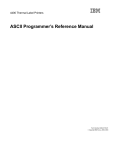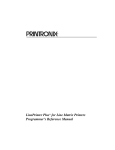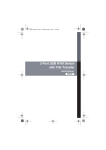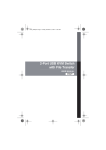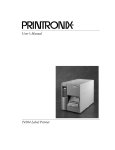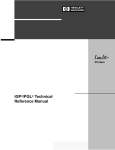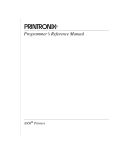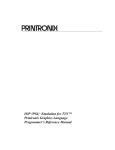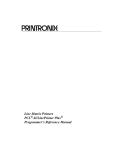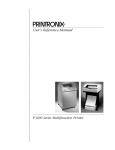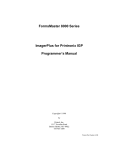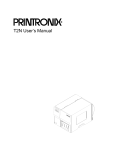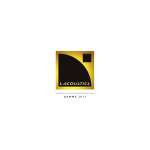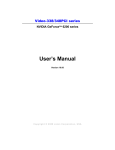Download LinePrinter Plus® Emulation for SL5000/T5000 series
Transcript
®
LinePrinter Plus® Emulation
for SL5000/T5000 series Printers
Programmer’s Reference Manual
LinePrinter Plus® Emulation
for SL5000/T5000 series Printers
Programmer’s Reference Manual
®
Printronix, Inc. makes no representations or warranties of any kind regarding
this material, including, but not limited to, implied warranties of
merchantability and fitness for a particular purpose. Printronix, Inc. shall not
be held responsible for errors contained herein or any omissions from this
material or for any damages, whether direct, indirect, incidental or
consequential, in connection with the furnishing, distribution, performance or
use of this material. The information in this manual is subject to change
without notice.
This document contains proprietary information protected by copyright. No
part of this document may be reproduced, copied, translated or incorporated
in any other material in any form or by any means, whether manual, graphic,
electronic, mechanical or otherwise, without the prior written consent of
Printronix, Inc.
COPYRIGHT © 1999, 2007, PRINTRONIX, INC.
All rights reserved.
Trademark Acknowledgements
ANSI is a registered trademark of American National Standards Institute, Inc.
AS/400, IBM, and Proprinter are registered trademarks of International
Business Machines Corporation.
Bull is a registered trademark of Bull Information Systems S.A.
Data General is a registered trademark of Data General Corporation.
Dataproducts is a registered trademark of Dataproducts Corp.
DEC is a registered trademark of Digital Equipment Corporation.
Epson is a registered trademark of Seiko Epson Corporation.
HP and LaserJet are registered trademarks of Hewlett-Packard Company.
LinePrinter Plus, PGL, ThermaLine and Printronix are registered trademarks,
of Printronix, Inc.
NCR is a registered trademark of NCR Corporation.
Okidata is a registered trademark of OKI America, Inc.
Siemens is a registered trademark of Siemens Corporation.
Unisys is a registered trademark of Unisys Corporation.
UPS is a registered trademark of United Parcel Service of America, Inc.
This product uses Intellifont Scalable typefaces and Intellifont technology.
Intellifont is a registered trademark of Agfa Division, Miles Incorporated
(Agfa).
CG, Garth Graphic, Intellifont, and Type Director are registered trademarks,
and Shannon and CG Triumvirate are trademarks of Agfa Division, Miles
Incorporated (Agfa). CG Bodoni, CG Century Schoolbook, CG Goudy Old
Style, CG Melliza, Microstyle, CG Omega, and CG Palacio are products of
Agfa Corporation. CG Times, based on Times New Roman under license
from The Monotype Corporation Plc is a product of Agfa.
Univers is a registered trademark of Linotype AG and/or its subsidiaries.
Letraset is a registered trademark, and Aachen, Revue and University Roman
are trademarks of Esselte Pendaflex Corporation.
Futura is a registered trademark of Fundición Tipográfica Neufville, S.A.
ITC Avant Garde Gothic, ITC Benguiat, ITC Bookman, ITC Century, ITC
Cheltenham, ITC Clearface, ITC Galliard, ITC Korinna, ITC Lubalin Graph,
ITC Souvenir, ITC Tiepolo, ITC Zapf Chancery, and ITC Zapf Dingbats are
registered trademarks of International Typeface Corporation.
Albertus, Gill Sans, and Times New Roman are registered trademarks, and
Monotype Baskerville is a trademark of The Monotype Corporation Plc,
registered in the U.S. Pat. and TM office and elsewhere.
Hiroshige and Marigold are trademarks of AlphaOmega Typography, Inc.
Table of Contents
1 Overview............................................................... 17
Introduction .............................................................................................17
About This Manual ...........................................................................17
Software Features ............................................................................18
Printer Configuration ........................................................................19
2 P-Series Printer Protocol ...................................... 21
Introduction .............................................................................................21
P-Series Default Values and States .................................................22
Configuring the P-Series Emulation with Control Codes ........................24
Format for Control Code Descriptions..............................................24
Special Function Control Code-Control Code Header .....................24
Command Line .................................................................................25
Attribute Set and Reset Codes.........................................................26
Control Code Reference Index.........................................................26
Backspace........................................................................................28
Bell ...................................................................................................28
Bold Print..........................................................................................29
Bold Print Reset ...............................................................................29
Carriage Return................................................................................30
Character Set Select ........................................................................31
Characters 80-9F (Control Codes) ...................................................33
Characters 80-9F (Printable Symbols) .............................................33
Character Set Select: ECMA-94 Latin 1 Extended...........................34
Character Set Select: International Languages................................35
Download A Character Set Overlay .................................................36
Elongated (Double High) Print (One Line Only) ...............................39
Elongated (Double High) Print, Set/Reset........................................40
Emphasized Print .............................................................................41
Emphasized Print Reset...................................................................41
Emulation Reset ...............................................................................42
Expanded (Double Wide) Print.........................................................42
Expanded (Double Wide) Print (One Line Only) ..............................43
Extended Character Set ...................................................................43
Extended Character Set Cancel (Primary Character Set Select).....44
Form Feed........................................................................................45
Table of Contents
Forms Length Set (Inches)...............................................................45
Forms Length Set (Lines)................................................................. 46
Form Margins, Set............................................................................46
Line Feed .........................................................................................47
Line Spacing 1/6 Inch (6 lpi)............................................................. 48
Line Spacing 1/8 Inch (8 lpi)............................................................. 49
Line Spacing 8 or 10.3 lpi (One Line Only) ...................................... 49
Line Spacing 7/72 Inch.....................................................................50
Line Spacing n/72 Inch.....................................................................51
Line Spacing n/216 Inch................................................................... 52
Overscoring ...................................................................................... 52
Plot, Even Dot (P-Series High Density Graphics) ............................ 53
Plot, Odd Dot (P-Series Normal Density Graphics) ......................... 53
Print Mode/Pitch Selection ...............................................................54
Superscript/Subscript Printing.......................................................... 57
Superscript/Subscript Printing Reset ............................................... 57
Super-Set Commands...................................................................... 58
Underline.......................................................................................... 58
VFU Commands (P-Series) ............................................................. 59
Vertical Tab ...................................................................................... 59
3 P-Series XQ Printer Protocol ................................ 61
Introduction ............................................................................................. 61
P-Series XQ Default Values and States........................................... 62
Configuring the XQ Emulation with Control Codes................................. 64
Format for Control Code Descriptions.............................................. 64
Edit Mode .........................................................................................64
NUL Code ........................................................................................ 65
Control Code Index .......................................................................... 65
Alternate Character Set Deselect (Shift In) ...................................... 66
Alternate Character Set Select (Shift Out) ....................................... 67
Carriage Return................................................................................ 67
Compressed Print ............................................................................68
Delete ...............................................................................................69
Electronic Vertical Format Unit (EVFU)............................................ 69
Elongated Characters (Double High Print) ....................................... 70
Form Feed........................................................................................ 70
Line Feed .........................................................................................71
Line Spacing (8 or 10.3 lpi) .............................................................. 71
Plot, Even Dot (P-Series XQ High Density Graphics) ...................... 72
Plot, Odd Dot (P-Series XQ Normal Density Graphics .................... 73
Select Letter Gothic (DP) ................................................................. 73
Table of Contents
Space ...............................................................................................74
Underline ..........................................................................................74
Vertical Tab ......................................................................................75
4 Serial Matrix Printer Protocol................................ 77
Introduction .............................................................................................77
Serial Matrix Default Values and States...........................................78
Configuring the Serial Matrix Emulation with Control Codes ..................80
Format for Control Code Descriptions..............................................80
Escape Control Code Header ..........................................................80
Attribute Set and Reset Codes.........................................................80
Control Code Index ..........................................................................81
Backspace........................................................................................83
Bell ...................................................................................................83
Bit Image Mode, Single Density .......................................................84
Bit Image Mode, Double Density......................................................84
Bit Image Mode, Double Density Double Speed ..............................85
Bit Image Mode, Quadruple Density ................................................86
Bold Print Set ...................................................................................86
Bold Print Reset ...............................................................................87
Cancel ..............................................................................................87
Carriage Return................................................................................88
Character Pitch 10 cpi ......................................................................88
Character Pitch 12 cpi ......................................................................89
Character Set Select ........................................................................89
Characters 80-9F (Control Codes) ...................................................91
Characters 80-9F (Printable Symbols) .............................................91
Characters 80-9F (Printable Symbols) .............................................92
Character Set Select: International Languages................................92
Condensed Print ..............................................................................94
Condensed Print Reset ....................................................................94
Delete ...............................................................................................94
Elongated (Double High) Print (One Line Only) ...............................95
Elongated (Double High) Print, Set/Reset........................................96
Emphasized Print .............................................................................96
Emphasized Print Reset...................................................................97
Emulation Reset ...............................................................................97
Expanded (Double Wide) Print.........................................................98
Expanded (Double Wide) Print (One Line Only) ..............................98
Extended Character Set ...................................................................99
Extended Character Set Cancel (Primary Character Set Select)...100
Form Feed......................................................................................100
Table of Contents
Forms Length Set (Inches).............................................................100
Forms Length Set (Lines)............................................................... 101
Form Margins, Set..........................................................................102
Horizontal Tab ................................................................................102
Horizontal Tab Set ......................................................................... 103
Line Feed .......................................................................................103
Line Feed n/216 Inch (One Line Only) ........................................... 104
Line Spacing 1/6 Inch..................................................................... 105
Line Spacing 1/8 Inch (8 lpi)........................................................... 105
Line Spacing 7/72 Inch...................................................................106
Line Spacing n/72 Inch...................................................................106
Line Spacing n/216 Inch................................................................. 107
Overscoring .................................................................................... 108
Print Mode/Pitch Selection .............................................................108
Printer Deselect.............................................................................. 112
Printer Select.................................................................................. 112
Skip-Over Perforation..................................................................... 112
Skip-Over Perforation Cancel ........................................................ 113
Superscript/Subscript Printing........................................................ 113
Superscript/Subscript Printing Reset ............................................. 114
Super-Set Commands.................................................................... 114
Underline........................................................................................ 114
Vertical Tab .................................................................................... 115
Vertical Tab, Set/Clear ...................................................................116
5 IBM Proprinter III XL Printer Protocol ................. 117
Introduction ........................................................................................... 117
Proprinter III XL Emulation Default Settings...................................118
Configuring the Proprinter III XL
Emulation with Control Codes .............................................................. 120
Escape Control Code Header ........................................................ 120
Attribute Set and Reset Codes....................................................... 120
Control Code Index ........................................................................ 121
Backspace...................................................................................... 123
Bell ................................................................................................. 123
Bit Image Mode, Single Density ..................................................... 124
Bit Image Mode, Double Density.................................................... 124
Bit Image Mode, Double Density Double Speed ............................ 125
Bit Image Mode, Quadruple Density .............................................. 125
Bold Print Set ................................................................................. 126
Bold Print Cancel ........................................................................... 126
Bottom Margin, Set ........................................................................ 127
Table of Contents
Bottom Margin Cancel....................................................................127
Cancel ............................................................................................128
Carriage Return..............................................................................128
Carriage Return, Set ......................................................................129
Character Pitch 12 cpi ....................................................................129
Characters 80-9F (Control Codes) .................................................129
Characters 80-9F (Printable Symbols) ...........................................129
Condensed Print ............................................................................130
Condensed Print Reset ..................................................................130
Deselect Printer..............................................................................131
Emphasized Print ...........................................................................131
Emphasized Print Reset.................................................................131
Expanded (Double Wide) Print.......................................................132
Expanded (Double Wide) Print (One Line Only) ............................133
Expanded (Double Wide) Print Reset (1 Line) ...............................133
Form Feed......................................................................................134
Forms Length Set (Inches).............................................................134
Forms Length Set (Lines)...............................................................135
Horizontal Tab ................................................................................135
Horizontal Tab Set/Reset ...............................................................136
Horizontal/Vertical Tabs Clear........................................................136
Initialize Parameters.......................................................................137
Line Feed .......................................................................................139
Line Feed n/216 Inch (One Line Only) ...........................................140
Line Spacing 1/6 Inch (6 lpi)...........................................................141
Line Spacing 1/8 Inch (8 lpi)...........................................................141
Line Spacing 7/72 Inch (10.3 lpi)....................................................142
Line Spacing n/72 Inch...................................................................143
Line Spacing n/216 Inch.................................................................144
Margins, Left/Right, Set..................................................................144
Overscoring ....................................................................................145
Print Control Codes ........................................................................145
Print One Control Code ..................................................................145
Select Attributes .............................................................................146
Select Font (Print Mode) ................................................................148
Select Proportional Spacing ...........................................................148
Superscript/Subscript Printing ........................................................149
Superscript/Subscript Printing Reset..............................................149
Super-Set Commands....................................................................150
Top-of-Form ...................................................................................150
Underline ........................................................................................150
Unidirectional Printing ....................................................................151
Table of Contents
Vertical Tab .................................................................................... 151
Vertical Tab Set/Clear .................................................................... 152
6 Epson FX-1050 Printer Protocol ......................... 153
Introduction ........................................................................................... 153
Epson FX-1050 Default Values and States.................................... 154
Epson Emulation Exceptions and Differences ............................... 156
Epson Character Sets .................................................................... 157
Configuring the Epson FX-1050 Emulation with Control Codes ........... 158
Format for Control Code Descriptions............................................ 158
Escape Sequences ........................................................................ 158
Set and Reset Codes ..................................................................... 159
NUL Code ...................................................................................... 159
Print Modes Supported for Character Sets .................................... 160
Control Code Index ........................................................................ 161
Backspace...................................................................................... 164
Bell ................................................................................................. 164
Cancel Line .................................................................................... 165
Carriage Return.............................................................................. 165
Character Pitch 10 cpi.................................................................... 165
Character Pitch 12 cpi.................................................................... 165
Character Pitch 15 cpi.................................................................... 166
Character Set Select: International Languages .............................166
Clear Bit 7 of Incoming Data Bytes to 0 ......................................... 168
Condensed Print ............................................................................ 168
Condensed Print Reset .................................................................. 169
Cut-Sheet / Paper Feed Control..................................................... 169
Define a Download Character ........................................................ 169
Delete Character ............................................................................ 169
Double High Print, Set/Reset ......................................................... 170
Double Strike.................................................................................. 171
Double Strike, Cancel .................................................................... 171
Double Wide Print ..........................................................................172
Double Wide Print (1 Line) .............................................................173
Double Wide Print (1 Line), Cancel ................................................173
Emphasized Print ........................................................................... 174
Emphasized Print, Cancel.............................................................. 174
Enable Printing Hex Codes 00-1F and 80-9F ................................ 175
Form Feed...................................................................................... 177
Graphics, Standard Density ........................................................... 177
Graphics, Double Density .............................................................. 178
Graphics, Double Density Double Speed....................................... 179
Table of Contents
Graphics, Quadruple Density .........................................................180
Half Speed Mode, On/Off ...............................................................180
Horizontal Tab Execute ..................................................................181
Horizontal Tab Set/Release ...........................................................181
Initialize Printer...............................................................................182
Italic Printing...................................................................................182
Italic Printing, Cancel .....................................................................182
Line Feed .......................................................................................183
Line Feed n/216 Inch .....................................................................183
Line Spacing 1/6 Inch (6 lpi)...........................................................184
Line Spacing 1/8 Inch (8 lpi)...........................................................184
Line Spacing 7/72 Inch...................................................................185
Line Spacing n/72 Inch...................................................................185
Line Spacing n/216 Inch.................................................................186
Make Hex 80-9F Control Codes.....................................................187
Make Hex 80-9F Printable..............................................................187
Master Print Select .........................................................................189
Paper Out Detection, Enable .........................................................190
Paper Out Detection, Disable.........................................................190
Pass Bit 7 from Host ......................................................................190
Printer Deselect..............................................................................191
Printer Select..................................................................................191
Reassign Graphics Mode ...............................................................191
Remove Downloaded Characters ..................................................192
Select Graphics Mode ....................................................................192
Select Italic Character Set..............................................................193
Select 9-Pin Graphics Mode...........................................................193
Select Print Quality.........................................................................194
Select/Deselect Proportional Spacing ............................................194
Select Serif or Sans Serif Font .......................................................194
Select User-Defined Font ...............................................................195
Select Vertical Tab Channel...........................................................195
Set Absolute Horizontal Print Position in 1/60 Inch ........................195
Set Bit 7 of Incoming Data Bytes to 1 ............................................196
Set Intercharacter Spacing in n/120 Inch .......................................196
Set Margin, Left ..............................................................................196
Set Margin, Right ...........................................................................197
Set Forms Length by Lines ............................................................197
Set Forms Length in Inches ...........................................................198
Set Relative Horizontal Print Position in n/120 Inch .......................198
Set Vertical Tabs in Channels ........................................................199
Skip Over Perforation .....................................................................199
Table of Contents
Skip Over Perforation, Cancel........................................................ 200
Super-Set Commands.................................................................... 200
Superscript and Subscript Printing................................................. 201
Superscript and Subscript Printing, Cancel.................................... 201
Underline........................................................................................ 202
Unidirectional Printing, 1 Line ........................................................ 202
Unidirectional Printing, Set/Reset .................................................. 202
Vertical Tab, Execute ..................................................................... 203
Vertical Tab, Set/Clear ...................................................................203
7 Super-Set Programming ..................................... 205
Introduction ........................................................................................... 205
The Super-Set Commands ...................................................................205
Character Set Selection ................................................................. 206
Character Set Selection (UTF8) – T5000r Only .............................209
Character Spacing n/240 Inch........................................................ 209
Font Selection ................................................................................209
Font Size ........................................................................................ 211
TrueType Font Selection ................................................................ 212
Form Length and Width.................................................................. 212
Host Form Size .............................................................................. 213
Horizontal Movements in Printer Resolution .................................. 214
PCX Data .......................................................................................214
Line Spacing n/288 Inch................................................................. 214
Page Orientation Select ................................................................. 215
Print Engine Options ...................................................................... 217
Printer Protocol Select ...................................................................225
Software Page Eject....................................................................... 225
Bar Codes.............................................................................................226
Bar Code Format............................................................................ 227
Australian 4-State........................................................................... 232
Codabar ......................................................................................... 234
Code 39.......................................................................................... 236
Code 93.......................................................................................... 238
Code 128........................................................................................ 240
EAN 8 .............................................................................................245
EAN 13........................................................................................... 246
FIM ................................................................................................. 247
Interleaved 2/5 (I-2/5) and German I-2/5........................................ 249
Maxicode........................................................................................ 250
MSI................................................................................................. 252
PDF 417 ......................................................................................... 253
Table of Contents
PostBar and Royal Mail..................................................................254
POSTNET ......................................................................................255
Telepen ..........................................................................................256
UCC/EAN-128 ................................................................................258
UPC-A ............................................................................................263
UPC-E ............................................................................................265
UPC Shipping.................................................................................268
UPS 11 ...........................................................................................269
8 Graphics ............................................................. 271
Introduction ...........................................................................................271
Bit Image Graphics ...............................................................................272
Plotting a Bit Image Pattern ...........................................................273
Bit Image Density ...........................................................................275
Bit Image Programming Format .....................................................276
P-Series Compatible Plot Mode (Odd/Even Dot Plotting).....................278
Plot Density ....................................................................................278
Plot Data Byte Format ....................................................................279
Plot Data Line Format ....................................................................280
Plotting the Data.............................................................................282
To Exit the P-Series Plot Mode ......................................................283
Combining Graphics and Text ..............................................................283
9 Vertical Page Formatting .................................... 285
Introduction ...........................................................................................285
General P-Series EVFU Programming Information ..............................285
VFU Load/Save/Clear ....................................................................286
P-Series EVFU .....................................................................................287
Start Load Code-Hex 1E or 6E ......................................................287
Channel Assignment ......................................................................287
End Load Code-Hex 1F or 6F ........................................................288
Using the EVFU .............................................................................288
Clearing the EVFU Memory ...........................................................290
Relative Line Slewing .....................................................................291
Serial Matrix VFU..................................................................................292
Executing Vertical Tabs .................................................................293
Vertical Tab Positions ....................................................................293
Table of Contents
A Standard ASCII Character Set ........................... 295
B PTR_SETUP Option........................................... 297
Overview............................................................................................... 297
The PTR_SETUP Commands .............................................................. 297
Commands ..................................................................................... 298
C Character Library ............................................... 305
D P-Series Plot Byte Definition .............................. 311
E Glossary ............................................................. 313
F Contact Information ............................................ 323
Printronix Customer Support Center..................................................... 323
Printronix Supplies Department ............................................................ 323
Corporate Offices.................................................................................. 324
1
Overview
Introduction
The Printronix® LinePrinter Plus® (LP+) Emulation supports the following
printer protocols:
•
•
•
•
•
Printronix® P-Series P3000/6000/9000, hereafter called P-Series
Printronix P-Series XQ P300/600, hereafter called P-Series XQ
Printronix Serial Matrix
IBM® Proprinter® III XL, hereafter called Proprinter XL
Epson® FX-1050
A variety of paper sizes and densities are supported.
About This Manual
This manual is designed so you can quickly find the information you need to
use your LinePrinter Plus Emulation software.
Warnings and Special Information
Read and comply with all information highlighted under special headings:
WARNING
CAUTION
IMPORTANT
WARNING tells you about conditions that could cause you physical
harm.
CAUTION tells you about conditions that could damage the printer or
related equipment.
IMPORTANT gives you information vital to proper operation.
NOTE: Information affecting printer operation considered important enough
to emphasize.
Glossary
The Glossary defines computer terms and acronyms used in this manual. It is
located just before the Index.
17
Chapter
1
Introduction
Software Features
The LinePrinter Plus Emulation software provides the following features:
•
Printer Protocols:
Printronix P-Series
Printronix P-Series XQ
Printronix Serial Matrix
IBM Proprinter III XL
Epson FX-1050
•
Page Orientations:
Portrait/Inverted Portrait
Landscape/Inverted Landscape
•
Graphics:
Bit Image Graphics
P-Series Compatible Plot Mode
•
Vertical Page Formatting:
Printronix P-Series Electronic Vertical Format Unit (EVFU)
Serial Matrix Vertical Formatting Unit (VFU)
•
Character Sets:
IBM PC
ECMA-94 Latin 1
Multinational
DEC® Multinational
IBM Code Page 437 and 850
as well as the international symbol sets in the following categories:
Arabic Sets
Cyrillic Sets
European Sets
Greek Sets
Hebrew Sets
Turkish Sets
•
Font Typefaces:
Courier
Letter Gothic
OCR-A
OCR-B
CG Triumverate® Bold Condensed
Ability to download True Type.
18
Printer Configuration
•
Print Attributes:
Emphasized/Bold print
Scalable font sizes
Superscript/subscript print
Automatic underline and overscore
Carriage return editing
Variable point size
Italics
•
Barcode Printing
NOTE: Complete listings of all the choices from these categories are printed
in the menu descriptions, as well as in the description of the SuperSet “Character Set Selection” (SSCC R) command (see page 206).
Printer Configuration
Matching certain printer operational settings to those of the host computer is
known as printer configuration. The settings, or configuration parameters, are
adjusted according to the printer function key descriptions in your printer
User's Manual. You can select LinePrinter Plus Emulation configuration
options directly from the printer control panel or by the software commands
described in Chapters 2 through 7 of this manual.
Your User's Manual also contains detailed configuration menus and
diagrams, as well as descriptions of each configuration parameter available
with your printer.
NOTE: You must also enter and exit the LinePrinter Plus Emulation
configuration menu according to your printer User's Manual
configuration procedures. Pressing an invalid key to enter a
parameter value may move you to another level in the configuration
or exit the configuration menu completely.
19
Chapter
20
1
Introduction
2
P-Series Printer Protocol
Introduction
This chapter describes the P-Series emulation host control codes.
“Emulation” refers to the ability of a printer to execute the commands of a
particular printer control language. A printer control language is the coding
system used to convey, manipulate, and print data. It contains character
codes and command sequences that configure the emulation. In this manual,
the terms emulation, printer protocol, and printer control language are
synonymous.
In the P-Series emulation mode, your printer can print files coded for the PSeries printer control language. To select the P-Series emulation mode as the
active printer emulation, select P-Series from the Printer Control menu, as
described in the User's Manual.
The P-Series emulation provides many configurable parameters. The default
parameter values for this emulation are shown in Table 1. You can modify the
emulation parameter values in two ways:
•
The P-Series host control codes. An extensive set of P-Series control
code commands can be sent to the printer from an attached host
computer via the host data stream. Most of this chapter is devoted to
describing the P-Series control code commands.
•
The printer configuration menus. You can modify a subset of the PSeries emulation parameters using the printer configuration menus,
control panel keys and LCD, as described in the User's Manual.
A parameter value set by a host control code generally overrides a value set
from the printer's control panel.
NOTE: Configuration values selected from the menus or via host control
codes can be saved to the printer's NVRAM memory so that they will
not be lost when you power off the printer or reset it to the factory
defaults. The menu selection for saving a configuration to memory is
described in the User's Manual. To save the configuration using host
control codes, refer to Appendix B, “PTR_SETUP Option”.
21
Chapter
2
Introduction
P-Series Default Values and States
The factory settings for the P-Series emulation menu options are shown in
Table 1. Table 1 also lists additional factory settings for parameters provided
by the ASCII Emulation formatting menus. (The EMULATION menu options
are described in the User's Manual). Host control codes can override many of
the settings for these menu options.
Table 1. P-Series Default Settings
Characteristic
Default Setting
Select CPI
10.0 CPI
Select LPI
6.0 LPI
Typeface
Letter Gothic
Character Group
Standard Sets
Character Set
IBM PC
Primary Subset
ASCII (USA)
Extended Subset
Code Page 437
Horizontal DPI
120 DPI
Vertical DPI
72 DPI
Prop. Spacing
Enable
Italic Print
Disable
Slashed Zero
Disable
Left Margin
0 characters
Right Margin
0 characters
Top Margin
0 linespaces
Bottom Margin
0 linespaces
Print Char. Set
Define CR code
CR = CR
Auto LF
Disable
Define LF code
LF = CR + LF
*Advanced User:
22
Control Code 06
8.0 LPI
Control Code 08
Elongated
Bold
Disable
P-Series Default Values and States
Table 1. P-Series Default Settings
Characteristic
Default Setting
Overstrike
Enable
Select SFCC
1
EVFU Select
Enable
Alt. Set 80-9F
Control Code
SFCC d command
Even dot plot
PSeries Dbl High
Normal
FF valid at TOF
Enable
Text Position
Bottom of Line
Host Command
Enable
Reset Cmd CFG Ld
Disable
Form Length
06.0 inches
Form Length
152.4 mm
Form Length
36 lines
Form Width
08.5 inches
Form Width
216.0 mm
Form Width
85 characters
* Advanced User must be enabled under the Printer Control Menu in order for
the Advanced User parameters to be visible and changeable.
23
Chapter
2
Configuring the P-Series Emulation with Control Codes
Configuring the P-Series Emulation with Control Codes
The remainder of this chapter describes the P-Series printer control language
codes that may be sent from a host computer attached to the printer, in order
to invoke and configure numerous P-Series emulation functions.
Format for Control Code Descriptions
The following information is listed for each code function (where applicable).
Name
The title or function of the command.
ASCII Code The ASCII mnemonic for the command is shown. Command
sequences are in 7-bit (ASCII) form.
IMPORTANT
Hex Code
The code or command sequence in hexadecimal numbers.
Dec Code
The code or command sequence in decimal numbers.
Purpose
The function(s) of the control code.
Comment
A discussion of the uses of the code or command sequence,
including exceptions or limitations to its use.
Example
A sample is provided for some control codes when it is possible
to illustrate the effect of a control code, or if a specific syntax is
required to complete the program statement (i.e. Horizontal Tab
set, Vertical Tab set/clear).
If you specify any parameters for a control code other than the ones that
are defined in the control code description, unpredictable results may
occur.
Special Function Control Code-Control Code Header
A Special Function Control Code (SFCC) is used to extend the control code
protocol. The SFCC is the control code introducer (or header); it is the first
input in the sequence of parameters. The general control code sequence is:
(SFCC)(parameter 1)(parameter 2)...(parameter n)
P-Series codes can use any value from 1 through 255 (hex 01 through hex
FF) as control code introducers. For example, bold print can be enabled in the
P-Series protocol using any of the following control code introducers:
ASCII: SOH G
ETX G
ESC G
^G
~G
Hex: 01 47
03 47
1B 47
5E 47
7E 47
Dec: 1 71
3 71
27 71
94 71
126 71
NOTE: The SFCC has been set to ESC for all examples.
24
Command Line
Command Line
Print format, print mode, or international language selection can be controlled
by a longer sequence known as a Command Line. Command Lines are string
type commands placed between complete lines of text and affect the text
which follows. The protocol has six Command Lines: PMODE, OSET, PSET,
LPI, LINES, and INCHES. Each of these Command Lines is discussed in this
chapter under the appropriate Control Code function.
For example, the form length (in inches) can be set using the following
command line:
SFCC INCHES;n.f
where: n is the whole number of inches, and f is the fractional
increment in 0.5 inch increments.
When using the SFCC in a Command Line, the SFCC must be the first nonblank symbol in the line (space, hex 20, is a blank symbol). In addition,
characters following spaces (other than a valid line terminator) in a Command
Line are ignored so that user comments can be included on the Command
Line. The valid line terminators are Form Feed (FF), Line Feed (LF), and
Carriage Return (CR); however, when used in the Command Line, these line
terminators do not cause any paper motion. If a Command Line contains an
error, the command is not executed, and the line truncates to include any of
the error messages listed in the following table:
Table 2. Command Line Error Messages
Error Message
Explanation
Invalid Parameter
The command received cannot be
interpreted correctly, or the correct command
is not followed by an expected delimiter.
Parameter Out of Bounds
A decimal parameter in the command is out
of range.
Missing Parameter
One or more necessary parameters is
missing from the command.
Illegal Character in Decimal
Parameter
A decimal parameter contains a non-numeric
character, or a fractional digit is out of range.
Too Many Digits in Decimal
Parameter
A decimal parameter contains too many
digits.
25
Chapter
2
Configuring the P-Series Emulation with Control Codes
Attribute Set and Reset Codes
Certain print attributes are set and reset (turned on or off) by using the
appropriate SFCC code sequence and the numbers 1 or 0. These may be
either the hexadecimal code 01 and 00, or the ASCII code for the printable
symbols of decimal 1 and 0 (hexadecimal code 31 and 30, respectively).
Expanded Print, Superscript/Subscript Print, and Underline are attributes that
are set and reset this way.
Control Code Reference Index
This index lists each printer command by function, ASCII mnemonic, and the
page where the command is explained in detail. The rest of this chapter
defines the control code functions for P-Series Emulation mode. The
commands are listed in alphabetical order.
NOTE: Some control code functions can be accomplished using another
control code sequence or via control panel selection.
FUNCTION
ASCII CODE
PAGE
Paper Motion
Form Feed
Line Feed
Vertical Tab
FF
LF
VT
45
47
59
BS
CR
SFCC INCHES; n.f
SFCC LINES; n
SFCC v
SFCC 2
SFCC LPI; n
SFCC 0
SFCC LPI; n
ACK
SFCC f
SFCC 1
SFCC A
SFCC 3
DLE through US
28
30
45
46
46
48
Page Format
Backspace
Carriage Return
Forms Length Set (Inches)
Forms Length Set (Lines)
Form Margins, Set
Line Spacing 1/6 Inch (6 lpi)
Line Spacing 1/8 Inch (8 lpi)
Line Spacing 8 or 10.3 lpi (1 line only)
Line Spacing 7/72 Inch
Line Spacing n/72 Inch
Line Spacing n/216 Inch
VFU Commands
26
49
49
50
51
52
59
Control Code Reference Index
Print Attributes
Bold Print
Bold Print (1 line only)
Bold Print Reset
Elongated (Double High) Print (1 line)
Elongated (Double High) Print, Set/Reset
Emphasized Print
Emphasized Print Reset
Expanded (Double Wide) Print
Expanded (Double Wide) Print (1 line)
Overscoring
Print Mode/Pitch Selection
FUNCTION
SFCC G
SFCC j
SFCC H
SFCC h
BS
SFCC w n
SFCC E
SFCC F
SFCC W n
SFCC k
SFCC _ n
SFCC X m n
SFCC PMODE; n
SFCC [ n q
ASCII CODE
29
29
29
39
40
41
41
42
43
52
54
PAGE
Print Attributes (continued)
Superscript/Subscript Printing
Superscript/Subscript Printing Reset
Underline
SFCC S n
SFCC T
SFCC –
57
57
58
EOT
SFCC d
ENQ
SFCC e
53
BEL
SFCC l xyz
SFCC 7
SFCC 6
SFCC OSET; n
SFCC R n
SFCC PSET; n
SFCC @
SO
SFCC SO
SFCC n
SFCC 4
SI
SFCC SI
SFCC o
SFCC 5
SFCC |};
SFCC V
28
31
33
33
34
35
Graphics
Plot, Even Dot (High Density)
Plot, Odd Dot (Normal Density)
53
Other Functions
Bell
Character Set Select
Characters 80-9F (Control Codes)
Characters 80-9F (Printable Symbols)
Character Set Select: ECMA Extended
Character Set Select: International
Languages
Emulation Reset
Extended Character Set
Extended Character Set Cancel
(Primary Set Select)
Super-Set Commands
Downloading a Character Set Overlay
42
43
44
58
36
27
Chapter
2
Configuring the P-Series Emulation with Control Codes
Backspace
ASCII Code BS
Hex Code
08
Dec Code
8
Purpose
Moves the logical print head to the left one character space
toward the first character column.
Comment
When configured from the front panel for backspace, BS moves
the character position indicator (the logical print head position)
one character space to the left at the current character pitch
setting. The code is ignored if the logical print head is positioned
at the first character column.
Example
If you were to print five “T” characters, then two BS commands,
then two “=” characters, the output would look like the sample
below.
Bell
ASCII Code BEL
28
Hex Code
07
Dec Code
7
Purpose
Sounds the printer's buzzer/beeper.
Comment
The BEL function sounds the buzzer/beeper for 0.2 seconds
upon receipt of this command.
Bold Print
Bold Print
ASCII Code SFCC G
SFCC j
Hex Code
SFCC 47 SFCC 6A
Dec Code
SFCC 71 SFCC 106
Purpose
Selects bold character printing.
Comment
When the bold character printing control code is received, all
characters are printed in bold until reset by the bold print reset
control code or printer reset. Bold Print is the same as printing
double strike on an impact printer.
When SFCC j is used, bold printing is selected for one line only
and reset by the bold print reset control code, Emulation reset, or
a paper motion command.
Example
The following sample illustrates bold character printing.
Bold Print Reset
ASCII Code SFCC H
Hex Code
SFCC 48
Dec Code
SFCC 72
Purpose
Resets bold character printing.
Comment
The bold print reset control code only resets the bold print
character attribute. Other print attributes such as double wide
printing are not affected.
Example
See the Bold Print control code (above) for a sample of bold
character print set and reset.
29
Chapter
2
Configuring the P-Series Emulation with Control Codes
Carriage Return
ASCII Code CR
Hex Code
0D
Dec Code
13
Purpose
Returns the logical print head to the first character column
(resets the pointer to the first character position).
Comment
The CR code may or may not cause printing or paper motion,
depending on the DEFINE CR CODE configuration parameter
value. If the DEFINE CR CODE submenu displays:
Define CR Code
CR = CR*
the characters following the CR are printed over the previous
characters on the line.
If the DEFINE CR CODE submenu displays:
Define CR Code
CR = CR+LF*
control code CR is converted to perform a carriage return and
line feed function.
30
Character Set Select
Character Set Select
ASCII Code SFCC l xyz (lowercase L)
Hex Code
SFCC 6C xyz
Dec Code
SFCC 108 xyz
Purpose
Selects the character set, extended character set, and the
international language for a specific character set.
where:
x is the character set (Table 3);
y is the international language for the selected character set
(Table 4);
z is the extended character set for the selected character set
(Table 5);
Table 3. Character Set Select (x)
x
Character Set
0 (hex 30)
IBM PC
1 (hex 31)
Multinational
2 (hex 32)
ECMA Latin 1
3 (hex 33)
DEC Multinational
Table 4. International Language Select (y)
x = 0 (hex 30)
x = 1 (hex 31)
x = 2 (hex 32)
x = 3 (hex 33)
IBM PC
Multinational
ECMA Latin 1
DEC Multinational
y
0 (hex 30)
ASCII (USA)
ASCII (USA)
ASCII (USA)
ASCII (USA)
1 (hex 31)
French
EBCDIC
German
French
2 (hex 32)
German
Swedish
German
3 (hex 33)
English (UK)
Danish
English (UK)
4 (hex 34)
Danish
Norwegian
Norwegian/Danish
5 (hex 35)
Swedish
Finnish
Swedish
6 (hex 36)
Italian
English (UK)
Italian
7 (hex 37)
Spanish
Dutch
Spanish
8 (hex 38)
Japanese
French
Japanese
9 (hex 39)
French Canadian
Spanish
French Canadian
10 (hex 3A)
Latin American
Italian
Dutch
11 (hex 3B)
Norwegian
Turkish
Finnish
31
Chapter
2
Configuring the P-Series Emulation with Control Codes
Table 4. International Language Select (y)
x = 0 (hex 30)
x = 1 (hex 31)
x = 2 (hex 32)
x = 3 (hex 33)
IBM PC
Multinational
ECMA Latin 1
DEC Multinational
y
12 (hex 3C)
Danish II
Japanese
13 (hex 3D)
Spanish II
14 (hex 3E)
Latin Am II
Swiss
Table 5. Extended Character Set Select (z)
x = 0 (hex 30)
x = 1 (hex 31)
x = 2 (hex 32)
x = 3 (hex 33)
IBM PC
Multinational
ECMA Latin 1
DEC Multinational
0 (hex 30)
IBM PC (0437)
Mult. Extended Set
1 (hex 31)
IBM PC (0850)
z
Barcode 10 cpi
DEC Mult. Ext. Set
Mult. DP 10 cpi
2 (hex 32)
Mult. DP 12 cpi
3 (hex 33)
Mult. NLQ 10 cpi
4 (hex 34)
Greek DP 10 cpi
5 (hex 35)
Greek DP 12 cpi
6 (hex 36)
Greek NLQ 10 cpi
7 (hex 37)
Graphics DP 10 cpi
8 (hex 38)
Graphics NLQ 10 cpi
9 (hex 39)
Scientific DP 10 cpi
10 (hex 3A)
Scientific DP 12 cpi
11 (hex 3B)
Scientific NLQ 10 cpi
12 (hex 3C)
Multinational (at Primary set mode and pitch)
Comment
An asterisk character (*) (hex 2A) may be substituted for the
numeric values of x, y, or z. If the asterisk (*) is the value
selected for x, the character set does not change. If * is the value
selected for y or z, the previously selected international
language and/or extended character set for the selected
character set is used.
The character set, international language and extended
character set can also be selected from the printer control panel.
The control code settings override the control panel selection.
Except for the asterisk value discussed above, values other than
those shown in the tables result in the control sequence being
terminated.
32
Characters 80-9F (Control Codes)
.
Characters 80-9F (Control Codes)
ASCII Code SFCC 7
Hex Code
SFCC 37
Dec Code
SFCC 55
Purpose
Selects the character set wherein hex codes 80 through 9F are
control codes. Cancels Character Set Select activated by SFCC
6.
Comment
This feature is also selectable from the control panel (see the
“Alternate Set 80-9F” parameter in the configuration chapter of
your User’s Manual).
Characters 80-9F (Printable Symbols)
ASCII Code SFCC 6
Hex Code
SFCC 36
Dec Code
SFCC 54
Purpose
Selects the character set wherein hex codes 80 through 9F are
printable symbols.
Comment
This feature is also selectable from the control panel (see the
“Alternate Set 80-9F” parameter in the configuration chapter of
your User’s Manual).
33
Chapter
2
Configuring the P-Series Emulation with Control Codes
Character Set Select: ECMA-94 Latin 1 Extended
ASCII Code SFCC OSET;n
Purpose
Selects the Extended Character Set and the print mode and
pitch at which the extended character prints. Valid only in the
ECMA-94 Latin 1 Extended Character Set; otherwise, this
command is ignored.
Comment
n ranges from 0 through 12 (hex 00 through hex 0B) to select the
print mode/pitch combinations available from page 54. All other
values result in an error message. In OSET mode, values
outside the range in Table 6 produce an error message.
(Command Line Error Messages are listed in Table 2 on page
25.)
Extended characters print at the print mode and pitch selected
by the OSET command, even if that mode and pitch differs from
the currently selected print mode and pitch. If the print mode
differs between the extended and primary characters, the first
character in the data stream selects the print mode at which that
line prints. Different pitches can be printed on the same line.
Table 6. Print Modes/Pitches Available Using P-Series OSET
(ECMA Latin 1, Extended Character Set Only)
n
34
Print Mode/Pitch Select
0
Barcode Letter Gothic 10 cpi
1
Multinational Letter Gothic 10 cpi
2
Multinational Letter Gothic 12 cpi
3
Multinational Courier 10 cpi
4
Greek Letter Gothic 10 cpi
5
Greek Letter Gothic 12 cpi
6
Greek Courier 10 cpi
7
Graphics Letter Gothic 10 cpi
8
Graphics Courier 10 cpi
9
Scientific Letter Gothic 10 cpi
10
Scientific Letter Gothic 12 cpi
11
Scientific Courier 10 cpi
12
Multinational at Primary Character Set Mode and Pitch
Character Set Select: International Languages
Character Set Select: International Languages
ASCII Code SFCC PSET;n
SFCC R n
Hex Code
SFCC 52 n
Dec Code
SFCC 82 n
Purpose
Specifies the international language set identified by n in the
basic character set selected from the control panel (ECMA-94
Latin 1, IBM PC, Multinational, and DEC Multinational).
where:
n corresponds to the language as shown in Table 7.
Table 7. International Character Sets
n
Character Set Selected
SFCC R
(hex)
PSET
ECMA Latin 1
IBM PC
(0437 or 0850)
Multinational
DEC
Multinational
0 (30)
0
ASCII (USA)
ASCII (USA)
ASCII (USA)
ASCII (USA)
1 (31)
1
German
French
EBCDIC
French
2 (32)
2
Swedish
German
German
3 (33)
3
Danish
English
English (UK)
4 (34)
4
Norwegian
Danish
Norw./Danish
5 (35)
5
Finnish
Swedish
Swedish
6 (36)
6
English
Italian
Italian
7 (37)
7
Dutch
Spanish
Spanish
8 (38)
8
French
Japanese
Japanese
9 (39)
9
Spanish
French Canadian
French Canadian
0A (3A)
10
Italian
Latin American
Dutch
0B (3B)
11
Turkish
Norwegian (3B)
Finnish
0C (3C)
12
Japanese
Danish-II (3C)
Swiss
0D (3D)
13
Spanish-II (3D)
Latin AmII (3E)
Danish-II
Spanish-II
Latin II
35
Chapter
2
Configuring the P-Series Emulation with Control Codes
Table 7. International Character Sets
n
SFCC R
(hex)
Character Set Selected
PSET
0E (3E)
14
0F (3F)
15
10 (40)
16
11 (41)
17
12 (42)
18
13 (43)
19
14 (44)
20
15 (45)
21
ECMA Latin 1
IBM PC
(0437 or 0850)
Multinational
DEC
Multinational
(currently undefined)
Comment
The international character set can also be selected from the
control panel. The control code setting overrides the control
panel character set selection. Values other than those selectable
from Table 7 are ignored.
Example
The following example illustrates international character
selection using the IBM PC character set.
Download A Character Set Overlay
ASCII Code SFCC V
Hex Code
SFCC 56
Dec Code
SFCC 86
Purpose
To define and download a character set overlay (substitution
table) that can be placed within the 224 printable symbol code
points.
Expression SFCC V is followed by ASCII characters:
{QQQ}E{AAA}E{SSSSS}E (Each parameter is separated by
paired brace symbols for clarity in distinguishing parameters. Do
not put the braces in the command sequence). Multiple sets of
characters can follow one SFCC V.
36
Download A Character Set Overlay
where
E is the terminator following each numeric field for overlay using
the Printronix number. {QQQ} represents a decimal value
between 0 and 255, which identifies the number of entries in the
substitution table. No leading zeros are required for entries of
one and two digits. Each entry consists of:
{AAA} representing the decimal value between 0 and 255. These
digits identify the address code that causes the substituted
character to print. No leading zeros are required for entries of
one and two digits.
{SSSSS} representing the decimal value between 0 and 65535.
These digits identify the symbol code point in the Multinational
Character Set. No leading zeros are required for entries
containing less than five digits. Any symbol in the Character
Library in Appendix C can be substituted into any printable
symbol code print.
Comment
The character set overlay is valid only for the current base
character set. You must reload the character set overlay after a
new character set is selected. After switching from NON-OCR
typeface to OCR typeface or vice versa, you must reload the
character set overlay to print the correct characters. Any symbol
in the Character Library in Appendix C can be substituted into
any printable symbol code point.
If {AAA} is the same value as a control character, the control
character takes precedence, and printing of that value does not
occur. If the Space (hex 20) is substituted, unexpected results
may occur, including decreased print speed.
Once defined and downloaded by this control code, the table
created by this control code can be saved into the printer powerup configuration and selected from the host interface or the
control panel. The table does not take effect until requested; to
activate the table from the host, use the sequence SFCC RX.
The substitution table starts with the currently active character
set and overlays characters on top of it. The table is deactivated
by the command sequence SFCC RO or when the character set
is changed. When the table is selected via the control panel, the
message “DOWNLOADED” displays.
37
Chapter
2
Configuring the P-Series Emulation with Control Codes
Example
The following sample illustrates Downloading a Character Set
Overlay using a Printronix number.
SOH V{2}E{65}E{224}E{66}E{225}E
SOH V
Special Function Control Code (SFCC) header introducing the
Download a Character Set Overlay command.
{2}
The quantity of entries (characters) in the substitution table (in
this example, the letters A and B).
{E}
The numeric field terminator for overlay using a Printronix
number (required after each numeric field).
{65}
The (decimal) address code for the first character in the current
character set that causes the substituted character to be printed
(uppercase A/alpha).
{224}
The (decimal) symbol point in the Character Library in Appendix
C representing the substituted character selected (lowercase
a/alpha).
{66}
The (decimal) address code for the second character in the
current character set that causes the substituted character to be
printed (uppercase B/beta).
{225}
The (decimal) symbol point in the Character Library (Appendix
C) representing the substituted character selected (lowercase
b/beta).
NOTE: Not all fonts have all characters. Characters are included only to
support predefined character sets. In general, DP 10 and NLQ 10
have the widest coverage, High Speed and OCR fonts have the least
coverage.
The SFCC V and SFCC RX commands are not supported with the Uterminator when UTF-8 is enabled. See Table 8 below for details.
Table 8. E and U Terminator Support
38
E Terminator
U Terminator
SFCC V
supported
not supported
SFCC RX
supported
not supported
Elongated (Double High) Print (One Line Only)
Elongated (Double High) Print (One Line Only)
ASCII Code SFCC h
BS
Hex Code
SFCC 68 08
Dec Code
SFCC 104 8
Purpose
Selects elongated (double high) character printing for one line
only. Elongated characters are approximately double height but
standard width.
Comment
The elongated character control code is a line-by-line print
attribute; when the control code is received, one entire line of
elongated characters is printed and then automatically reset.
When configured for double high print, P-Series control code BS
(hex 08) also selects elongated character printing for a single
line.
When using this feature with relative line slewing, the paper is
moved n + 1 lines rather than n lines. See Chapter 9, “Vertical
Page Formatting,” beginning on page 285 for more information
on relative line slewing. When using small line spacing and the
lines overlap, an unexpected print format may result.
Example
The following sample illustrates elongated character printing.
39
Chapter
2
Configuring the P-Series Emulation with Control Codes
Elongated (Double High) Print, Set/Reset
ASCII Code SFCC w n
Hex Code
SFCC 77 n
Dec Code
SFCC 119 n
Purpose
Turns double-high character printing on and off. Double-high
characters are standard width but twice as high.
where
n = 1 or 49 (hex 01 or hex 31) turns double high printing on
n = 0 or 48 (hex 00 or hex 30) turns double high printing off
Discussion The OCR-A and OCR-B fonts cannot be printed in double high.
NOTE: It is recommended to use double Line Feeds and Carriage Returns
when double-high character printing is on (after an SFCC w control
code has been sent), or else the printer will overstrike text that has
already printed.
If Superscript/Subscript (SFCC S) is combined with Double High
printing, only Double High printing will occur.
Example
40
The following sample illustrates double-high character printing.
Emphasized Print
Emphasized Print
ASCII Code SFCC E
Hex Code
SFCC 45
Dec Code
SFCC 69
Purpose
Selects emphasized character print format.
Comment
When the emphasized print control code is received, all
characters are printed in emphasized print until reset by the
emphasized print reset control code or printer reset.
Emphasized print is ignored during superscript or subscript
printing, and when 15-20 cpi characters have been selected.
Example
The following sample illustrates emphasized character printing.
Emphasized Print Reset
ASCII Code SFCC F
Hex Code
SFCC 46
Dec Code
SFCC 70
Purpose
Resets emphasized character printing.
Comment
The emphasized print reset control code only resets the
emphasized print character attribute.
Example
See the Emphasized Print control code example (above) for an
example of Emphasized Print Reset.
41
Chapter
2
Configuring the P-Series Emulation with Control Codes
Emulation Reset
ASCII Code SFCC @
Hex Code
SFCC 40
Dec Code
SFCC 64
Purpose
Initializes all print mode related parameters to their power-up
configuration values.
Comment
Print mode, line spacing, international language selection,
margins, form length, skip-over perforation, and character pitch
are reset to their power-up-configuration values. Character-bycharacter and line-by-line attributes are canceled. The vertical
format unit is cleared. The current line is set to the top-of-form
position. Interface parameters and printer protocol selection are
not affected.
Expanded (Double Wide) Print
ASCII Code SFCC W n
42
Hex Code
SFCC 57 n
Dec Code
SFCC 87 n
Purpose
Selects or resets expanded (double wide) print.
where:
n = 1 selects expanded print (hex 01 or hex 31)
n = 0 resets expanded print (hex 00 or hex 30)
Comment
When expanded print using SFCC W is received, all characters
are printed double wide until reset by the expanded print reset
control code or printer reset.
Example
The following sample illustrates expanded character printing and
expanded character printing reset.
Expanded (Double Wide) Print (One Line Only)
Expanded (Double Wide) Print (One Line Only)
ASCII Code SFCC k
Hex Code
SFCC 6B
Dec Code
SFCC 107
Purpose
Selects expanded (double wide) print for one line only.
Comment
This expanded print control code is a line-by-line print attribute:
When the SFCC k control code is received, the current line is
printed double wide and then automatically reset.
This control code can be reset by a paper motion control code
(LF, VT, CR, etc.), SFCC @ (printer reset), CAN or SFCC W
(double wide print).
Example
The following sample illustrates Expanded Print for one line only.
For another example of expanded printing, see “Expanded
(Double Wide) Print” on page 42.
Extended Character Set
ASCII Code SO (Shift Out)SFCC SOSFCC n SFCC 4
Hex Code
0E
SFCC 0ESFCC 6E
SFCC 34
Dec Code
14
SFCC 14SFCC 110
SFCC 52
Purpose
Accesses the extended character set in the range hex A0
through FF using codes hex 20 through 7F.
Comment
Used in 7-bit systems as if data bit 8 was set to 1. For example,
sending code hex 20 accesses the symbol at code point hex A0.
If a printable symbol is not available at the code point, a space is
printed.
SFCC 4 is not cancelled by the next paper motion command;
OE, SFCC OE, SFCC 6E are cancelled by paper motion.
43
Chapter
2
Configuring the P-Series Emulation with Control Codes
Example
The following sample illustrates Extended Character Set.
Extended Character Set Cancel
(Primary Character Set Select)
44
ASCII Code SI (Shift In)SFCC SISFCC o
SFCC 5
Hex Code
0F
SFCC 0FSFCC 6F
SFCC 35
Dec Code
15
SFCC 15SFCC 111
SFCC 53
Purpose
Cancels Extended Character Set as selected by SO, SFCC SO,
SFCC n, and SFCC 4, and selects the Primary Character Set.
Comment
Used in 7-bit systems. If data bit 8 is disabled, this control code
selects the range as if data bit 8 is set to 0, and data is printed as
characters from hex 20 through 7F.
Example
See the Extended Character Set example.
Form Feed
Form Feed
ASCII Code FF
Hex Code
0C
Dec Code
12
Purpose
Prints the data in the buffer, advances the paper position to the
next top-of-form and moves the character position to the first
character column.
Comment
The default forms length is determined by the configuration in
nonvolatile memory. Forms length is set by using the control
panel or forms length control codes. Code FF cancels all singleline only print attributes.
The Form Feed command reacts differently when the VFU is
active. See Chapter 9, “Vertical Page Formatting,” beginning on
page 285.
Forms Length Set (Inches)
ASCII Code SFCC INCHES; n.f
Purpose
Sets the length of forms (paper) in inches.
where:
n = whole numbers from 1 through 24 (hex 01 through hex 18) to
specify the number of inches on a page.
f = fractional number in .5-inch increments (the minimum forms
length is 0.5 inches).
Comment
Upon receipt of this code, the current line becomes the first line
of the form, and the form length set becomes the current forms
length. Vertical tab positions set below the bottom of the form
are cleared. Forms length is defined in inches; therefore,
subsequent line spacing changes do not affect the result of this
command.
In INCHES mode, incorrect values produce an error message.
(Command Line Error Messages are listed in Table 2 on page
25.)
Forms length can also be set by the control panel (when "Menu
Form Size" is enabled). The control code forms length setting
from the host computer overrides the control panel setting.
However, if the VFU is enabled and loaded, this command is
ignored.
Also, 0.5-inch increments can be specified. For example,
sending the command :
SFCC INCHES; 7.5
results in a form length setting of 7-1/2 inches.
45
Chapter
2
Configuring the P-Series Emulation with Control Codes
Forms Length Set (Lines)
ASCII Code SFCC LINES;n
Purpose
Sets the length of a form (paper) in lines.
where:
n = 1 through 192 (hex 01 through C0) to specify the number of
lines per page at the current line spacing.
Comment
The forms length is set to the number of lines defined by the
quotient of n and the current line spacing so that the units are in
inches.
In LINES mode, the maximum form length is 24 inches, and n
values in excess of 24 inches causes an error message.
(Command Line Error Messages are listed in Table 2 on page
25.)
If the calculated forms length in lines is not an exact multiple of
the target machine dot size, the forms length value is adjusted
down to the next possible multiple.
If the VFU is enabled and loaded, this command is ignored.
Form Margins, Set
ASCII Code SFCC v n1 n2 n3 n4
Hex Code
SFCC 76 n1 n2 n3 n4
Dec Code
SFCC 118 n1 n2 n3 n4
Purpose
Selects left (n1), right (n2), top (n3), and bottom (n4) form
margins.
where:
n1 = The width of the left margin (hex value) in character
columns at the current cpi. If the requested margin is larger than
the current (form width - right margin), the value is ignored.
n2 = The width of the right margin (hex value) in character
columns at the current cpi. If the requested margin is larger than
the current (form width - left margin), the value is ignored.
n3 = The length of the top margin (hex value) in character lines
at the current lpi. If the requested margin is larger than the
current (form length - bottom margin), the value is ignored.
n4 = The length of the bottom margin (hex value) in character
lines at the current lpi. If the requested margin is larger than the
current (form length - top margin), the value is ignored.
Comment
A hex value of FF for n1, n2, n3, or n4 indicates that the margin
remains unaffected.
When set, the right and bottom margins take effect immediately.
The left margin takes effect for the current line only if no
horizontal motion has occurred for the line; otherwise, it takes
effect on the next line. The top margin always takes effect on the
next form.
46
Line Feed
Line Feed
ASCII Code LF
Hex Code
0A
Dec Code
10
Purpose
Prints the data in the buffer (if any) and advances the vertical
character position one line at the current line space setting.
Comment
If configured for LF equals new line (LF=CR+LF), the logical
print head is positioned at character column 1 of the new line.
Otherwise, the logical print head does not move when
configured for LF function only (LF=LF ONLY). The LF function
cancels all single line print attributes such as double high
(elongated) and double wide (expanded) characters.
This code is always configured for LF=CR+LF in the P-Series
protocol.
In the P-Series Even Dot Plot mode (high density graphics), the
LF code does not cause paper position motion; the data in the
buffer is plotted and the logical print head is positioned at
character column 1 in anticipation of the Odd Dot Plot control
code to complete high density graphic plotting.
In the P-Series Odd Dot Plot mode (normal density graphics),
the LF code plots the data in the buffer, advances the paper
position a single dot row at the current vertical dot density, and
positions the logical print head at character column 1.
47
Chapter
2
Configuring the P-Series Emulation with Control Codes
Line Spacing 1/6 Inch (6 lpi)
ASCII Code SFCC 2
SFCC LPI;n
Hex Code
SFCC 32
Dec Code
SFCC 50
Purpose
Sets line spacing to 6 lpi or as set by SFCC A.
Comment
For SFCC LPI;n, the value of n can be 6 or 8 only. If n = 6, this
command sets line spacing to 1/6 inch. Values of n other than 6
or 8 causes an error message. (Command Line Error Messages
are listed in Table 2 on page 25.)
SFCC 2 asserts n/72-inch line spacing as set by SFCC A (page
51). If no distance has been set by SFCC A, the distance is 1/6
inch.
The control code line spacing selection overrides the control
panel line spacing setting.
Example
48
The following example illustrates 1/6-inch line spacing and
assumes that a distance has not been set by SFCC A.
Line Spacing 1/8 Inch (8 lpi)
Line Spacing 1/8 Inch (8 lpi)
ASCII Code SFCC 0
SFCC LPI;n
Hex Code
SFCC 30
Dec Code
SFCC 48
Purpose
Specifies continuous line spacing at 1/8-inch increments (8 lpi).
Comment
When the 1/8-inch line spacing control code is received, all lines
are printed at 8 lpi until a new line spacing is selected or the
printer is reset. The control code line spacing selection overrides
the control panel line spacing setting.
For SFCC LPI;n, the value of n can be 6 or 8 only. If n = 8, this
command sets line spacing to 1/8 inch. Values of n other than 6
or 8 causes an error message. (Command Line Error Messages
are listed in Table 2 on page 25.)
Example
The following example illustrates 1/8-inch line spacing.
Line Spacing 8 or 10.3 lpi (One Line Only)
ASCII Code ACK
SFCC f
Hex Code
06
SFCC 66
Dec Code
6
SFCC 102
Purpose
Selects line spacing of 8 or 10.3 lpi for the current line only.
Comment
The default line spacing is reselected automatically after one
line. Line spacing may be selected either through the control
panel or by line spacing control codes. The control code setting
overrides the control panel line spacing setting.
If the alternate line spacing selected from the control panel is 8
lpi, the ACK control code sets the line spacing to 8 lpi. If 10.3 lpi
was selected from the control panel, the ACK control code sets
the line spacing to 10.3 lpi (7/72 inch).
Example
The following example illustrates printing a single line of text at 8
lpi.
49
Chapter
2
Configuring the P-Series Emulation with Control Codes
Line Spacing 7/72 Inch
ASCII Code SFCC 1
Hex Code
SFCC 31
Dec Code
SFCC 49
Purpose
Specifies the line spacing at 7/72-inch (10.3 lpi) increments.
Comment
When the 7/72-inch line spacing control code is received, all
lines are printed at the 7/72-inch line spacing until a new line
spacing is selected or the printer is reset. The control code line
spacing selection overrides the control panel line spacing
setting, and the message display reflects the line spacing as
10.3 lines per inch.
Caution should be used when combining this control code with
other print attributes such as Elongated (Double High),
Superscript, or Subscript; overlapping lines may occur. Printing
at different horizontal and vertical densities do not overlap.
Example
50
The following example illustrates 7/72-inch line spacing.
Line Spacing n/72 Inch
Line Spacing n/72 Inch
ASCII Code SFCC A n
Hex Code
SFCC 41 n
Dec Code
SFCC 65 n
Purpose
Stores a line spacing of n/72-inch increments.
where:
n = 1 through 85 (hex 01 through hex 55, all others are ignored)
Comment
When the SFCC A control sequence is received, all line feed
commands following an SFCC 2 sequence* are at n/72-inch line
spacing until a new line spacing is selected or the printer is
reset. The control code line spacing selection overrides the
control panel line spacing setting.
Small values of n may result in overlapping lines. Overlapping
lines may also occur if print attributes such as Elongated
(Double High), Superscript, or Subscript characters are used on
the same line. Printing at different horizontal and vertical
densities do not overlap.
Example
The following example illustrates 20/72-inch line spacing.
*The SFCC 2 sequence (page 48) asserts the line spacing that
was stored by the preceding SFCC A sequence.
51
Chapter
2
Configuring the P-Series Emulation with Control Codes
Line Spacing n/216 Inch
ASCII Code SFCC 3 n
Hex Code
SFCC 33 n
Dec Code
SFCC 51 n
Purpose
Specifies the line spacing at n/216-inch increments.
where:
n = 1 through 255 (hex 01 through hex FF)
Comment
When the n/216-inch line spacing control code is received, all
line feeds following are at n/216-inch line spacing until a new line
spacing is selected or the printer is reset. The control code line
spacing selection overrides the control panel line spacing
setting.
The vertical character position moves only in multiples of the
current dot row spacing. If the distance to move is other than a
multiple of the current dot row spacing, the remainder is added
to the next paper motion command.
Caution should be used when combining this control code with
other print attributes such as Elongated (Double High),
Superscript, or Subscript; overlapping lines may occur. Printing
at different horizontal and vertical densities do not overlap.
Example
The following example illustrates n/216-inch line spacing.
Overscoring
ASCII Code SFCC _ n
52
Hex Code
SFCC 5F n
Dec Code
SFCC 95 n
Purpose
Enables or disables automatic overscoring of all characters.
where:
n = 0 to disable automatic overscoring (hex 00 or hex 30)
n = 1 to enable automatic overscoring (hex 01 or hex 31)
Comment
When automatic overscore is enabled, all characters, including
spaces, are overscored until disabled.
Plot, Even Dot (P-Series High Density Graphics)
Example
The following sample illustrates automatic overscoring and
overscoring reset.
Plot, Even Dot (P-Series High Density Graphics)
ASCII Code EOT
SFCC d
Hex Code
04
SFCC 64
Dec Code
4
SFCC 100
Purpose
Prints dots at the even numbered dot columns.
Comment
The even dot plot code is used for programming high density
graphics and must be used in conjunction with the Odd Dot Plot
code (hex 05). See “P-Series Compatible Plot Mode (Odd/Even
Dot Plotting)” on page 278 for detailed plot mode information.
Plot, Odd Dot (P-Series Normal Density Graphics)
ASCII Code ENQ
SFCC e
Hex Code
05
SFCC 65
Dec Code
5
SFCC 101
Purpose
Prints dots at the odd numbered dot columns.
Comment
This is the P-Series programming normal density graphics
control code. The ENQ code should occur before any printable
data in the data stream. For high density graphics, the Even Dot
Plot code (hex 04) must be used in conjunction with (and
precede) the Odd Dot Plot code. See “P-Series Compatible Plot
Mode (Odd/Even Dot Plotting)” on page 278 for detailed plot
mode information.
53
Chapter
2
Configuring the P-Series Emulation with Control Codes
Print Mode/Pitch Selection
ASCII Code SFCC X mnSFCC [ n qSFCC PMODE;n
Hex Code
SFCC 58 mnSFCC 5B n 71
Dec Code
SFCC 88 mnSFCC 91 n 113
Purpose
Selects the print mode (Letter Gothic, Courier, or OCR) and
character pitch in characters per inch (cpi).
where:
In SFCC PMODE;n
n ranges from 0 through 6 to select the print mode/pitch
combinations available from Table 9. All other values result in an
error message. (Command Line Error Messages are listed in
Table 2 on page 25.)
where:
In SFCC X mn
m = Print Mode code
n = Pitch (cpi)
An asterisk (*) (hex 2A) may be substituted for m or n. Whenever
the asterisk replaces m or n, its current value does not change.
Values other than those shown in Table 11 and Table 12 are
ignored.
where:
In SFCC[ n q
n = Print Mode/Pitch code (values other than those shown in
Table 10 are ignored.)
q = Command sequence terminator
NOTE: The print mode must be changed before the first printable symbol of a
print line or the command sequence is deferred until the next line.
Comment
P-Series PMODE switches to the Primary Character Set and
selects print mode and pitch.
Print mode and pitch can also be selected from the control
panel. The print mode/pitch select control code from the host
computer overrides the control panel print mode setting and the
print mode and pitch selection are reflected on the message
display.
A complete set of tables identifying pitch and dot densities for all
print modes follows.
54
Print Mode/Pitch Selection
Table 9. Print Mode and Pitch (SFCC PMODE;n)
n
Print Mode and Pitch
0
Letter Gothic 10 cpi
1
Letter Gothic 12 cpi
2
Letter Gothic 15 cpi
3
Courier 10 cpi
4
Letter Gothic 10 cpi
5
OCR-A 10 cpi
6
OCR-B 10 cpi
Table 10. Print Mode and Pitch (SFCC [nq)
n
Print Mode and Pitch
1 (hex 31)
Courier 10 cpi
2 (hex 32)
Letter Gothic 10 cpi
3 (hex 33)
Letter Gothic 12 cpi
4 (hex 34)
Letter Gothic 12 cpi
5 (hex 35)
Letter Gothic 13 cpi
Table 11. Horizontal and Vertical Dot Density (SFCC X mn)
m (Hex*)
Horiz. Density
Resolution
Vertical Density
Print Mode
0 (30)
x dpi
y dpi
Letter Gothic
1 (31)
x dpi
y dpi
Courier
2 (32)
x dpi
y dpi
Letter Gothic
3 (33)
x dpi
y dpi
Letter Gothic
4 (34)
x dpi
y dpi
Letter Gothic
5 (35)
x dpi
y dpi
OCR-A
6 (36)
x dpi
y dpi
OCR-B
7 (37)
x dpi
y dpi
Letter Gothic
8 (38)
x dpi
y dpi
Letter Gothic
*The hex values shown (i.e., 0 and 30) are equal. Either value can be used
in your program expression. The density (dpi) remains the same under this
setting. x and y represent the resolutions of the particular printer.
55
Chapter
2
Configuring the P-Series Emulation with Control Codes
Table 12. Print Mode and Character Pitches (SFCC X mn)
Characters Per Inch
value of n:
value of m:
Print Mode*
Gothic
0 (30)
Courier
1 (31)
Gothic
2 (32)
Gothic
3 (33)
Gothic
4 (34)
OCR-A
5 (35)
OCR-B
6 (36)
Gothic
7 (37)
Gothic
8 (38)
0 (30)
10
10
10
10
10
10
10
10
10
1 (31)
12
12
12
12
12
–
–
–
–
2 (32)
13
13
13
13
13
–
–
–
–
3 (33)
15
15
15
15
15
–
–
–
–
4 (34)
17
17
17
17
17
–
–
–
–
5 (35)
20
17
20
20
20
–
–
–
–
*The hex values shown (i.e., 0 and 30) are equal. Either value can be used in your program expression.
The value of m is represented by the font choice line.
NOTE: When using the Multinational character set in OCR-A or OCR-B print
mode, a unique character set is used.
Example
56
The sample printout below shows a number of different print
modes and pitch selections.
Superscript/Subscript Printing
Superscript/Subscript Printing
ASCII Code SFCC S n
Hex Code
SFCC 53 n
Dec Code
SFCC 83 n
Purpose
Selects superscript or subscript printing.
where:
n = 0 to enable superscript printing (hex 00 or hex 30)
n = 1 to enable subscript printing (hex 01 or hex 31)
Comment
Superscript/Subscript font prints at one-half the normal vertical
character height and at twice the normal vertical density. When
the superscript/subscript control code is received, all characters
are superscript or subscript until reset by the superscript/
subscript reset control code or printer reset. Emphasized print is
ignored in the superscript/subscript print mode.
When the BS feature is enabled from the control panel, both
superscript and subscript characters can be printed in the same
character column using the Backspace (BS) control code (page
28).
Caution should be used when combining Superscript or
Subscript printing with other print attributes such as Elongated
(Double High), or small line spacing; overlapping lines may
occur. Characters with different horizontal or vertical dot
densities do not overlap.
Example
The following sample illustrates superscript/subscript printing.
Superscript/Subscript Printing Reset
ASCII Code SFCC T
Hex Code
SFCC 54
Dec Code
SFCC 84
Purpose
Resets superscript and subscript printing.
57
Chapter
2
Configuring the P-Series Emulation with Control Codes
Super-Set Commands
ASCII Code SFCC | } ;
Hex Code
SFCC 7C 7D 3B
Dec Code
SFCC 124 125 59
Purpose
Control code sequence used to introduce the super-set
commands.
Comment
Super-set commands affect the ASCII Emulation as a whole
regardless of the printer protocol currently active. The
commands are sent from the host in the data stream to the
printer, and provide the following capabilities:
•
Select a printer protocol
•
Change the page orientation
•
Define various font attributes, including typeface and
point size
•
Select proportional fonts
See Chapter 7, “Super-Set Programming,” beginning on page
205 for further information on the Super-set commands.
Underline
ASCII Code SFCC – n
58
Hex Code
SFCC 2D n
Dec Code
SFCC 45 n
Purpose
Enables or disables automatic underlining of all characters.
where:
n = 0 to disable automatic underlining (hex 00 or hex 30)
n = 1 to enable automatic underlining (hex 01 or hex 31)
Comment
When automatic underline is enabled, all characters, including
spaces, are underlined until disabled.
Example
The following sample illustrates automatic underlining.
VFU Commands (P-Series)
VFU Commands (P-Series)
ASCII Code See the P-Series EVFU section in Chapter 9, “Vertical Page
Formatting” for codes.
NOTE: If the SFCC being used is ESC, the PI line must be set high when
using the EVFU.
Purpose
Load and execute the VFU.
Comment
See Chapter 9, “Vertical Page Formatting,” beginning on page
285 for detailed information.
Vertical Tab
ASCII Code VT
Hex Code
0B
Dec Code
11
Purpose
Prints the data in the buffer and advances the paper to the next
vertical tab position.
Comment
If a vertical tab format is defined in the EVFU (channel 12) and
the VFU is enabled, the paper is moved to the next vertical tab
position.
If a vertical tab format is not defined, the paper is advanced to
the next line at the current line spacing. More information on
vertical tabs is provided in the EVFU section of Chapter 9,
“Vertical Page Formatting.”
59
Chapter
60
2
Configuring the P-Series Emulation with Control Codes
3
P-Series XQ Printer
Protocol
Introduction
This chapter describes the P-Series XQ emulation host control codes.
“Emulation” refers to the ability of a printer to execute the commands of a
particular printer control language. A printer control language is the coding
system used to convey, manipulate, and print data. Carriage Return, print
quality, character attributes such as bold and underline, margins, and tabs are
typical functions selected by printer control language codes. In this manual,
the terms emulation, printer protocol, and printer control language are
synonymous.
The P-Series XQ emulation was devised for a series of Printronix printers
manufactured between 1974 and 1991, but no longer available. This
emulation enables your printer to emulate Printronix P300 and P600 printers
with A7/B10 boards. To select the P-Series XQ emulation mode as the active
printer emulation, select ASCII Emulation from the EMULATION menu and
P-Series XQ from the Printer Protocol menu, as described in the User's
Manual.
The P-Series XQ emulation provides many configurable parameters. The
default parameter values for this emulation are shown in Table 13. You can
modify the emulation parameter values in two ways:
•
The P-Series XQ host control codes. An extensive set of P-Series XQ
control code commands can be sent to the printer from an attached host
computer via the host data stream. Most of this chapter is devoted to
describing the P-Series XQ control codes.
•
The printer configuration menus. You can modify a subset of the PSeries XQ emulation parameters using the control panel keys and LCD,
as described in the User’s Manual.
Control codes sent from a host system generally override previous settings
that result from the configuration menus.
NOTE: Configuration values selected from the menus or via host control
codes can be saved to the printer's NVRAM memory so that they will
not be lost when you power off the printer. The menu selection for
saving a configuration to memory is described in the User’s Manual.
To save the configuration using host control codes, refer to Appendix
B, “PTR_SETUP Option”.
61
Chapter
3
Introduction
The emulation's response to several of the control codes depends on the
configuration. For example, upon receipt of the carriage return control code,
the emulation will either perform a carriage return function only, or a carriage
return and line feed, based on the configuration for the CR function.
P-Series XQ Default Values and States
The factory settings for the P-Series XQ emulation menu options are shown in
Table 13. Table 13 also lists additional factory settings for parameters
provided by the ASCII Emulation formatting menus. (The EMULATION menu
options are described in the User’s Manual). Host control codes can override
many of the settings for these menu options.
Table 13. P-Series Default Settings
Characteristic
Default Setting
Select CPI
10.0 CPI
Select LPI
6.0 LPI
Typeface
Letter Gothic
Horizontal DPI
120 DPI
Vertical DPI
72 DPI
Prop. Spacing
Enable
Italic Print
Disable
Slashed Zero
Disable
Left Margin
0 characters
Right Margin
0 characters
Top Margin
0 linespaces
Bottom Margin
0 linespaces
Print Char. Set
Define CR code
CR = CR
Auto LF
Disable
Define LF code
LF = CR + LF
*Advanced User:
62
Control Code 06
8.0 LPI
Compressed Print
Char 01 SOH
Bold
Disable
P-Series XQ Default Values and States
Table 13. P-Series Default Settings
Characteristic
Default Setting
Elong/Alt. Font
Elng=BS Font=SO
Gothic Typeface
Char 02 STX
EVFU Select
Enable
Upr. Case Select
Disable
Slew Relative
1 to 15 lines
Text Position
Bottom of Line
Host Command
Enable
Reset Cmd CFG Ld
Disable
Form Length
06.0 inches
Form Length
152.4 mm
Form Length
36 lines
Form Width
08.5 inches
Form Width
216.0 mm
Form Width
85 characters
63
Chapter
3
Configuring the XQ Emulation with Control Codes
Configuring the XQ Emulation with Control Codes
The remainder of this chapter describes the P-Series XQ printer control
language codes that may be sent from a host computer attached to the
printer, in order to configure and invoke numerous printer functions.
Format for Control Code Descriptions
The following information is listed for each code function (where applicable
and possible).
Name
The title or function of the command.
ASCII Code The standard ASCII name for the control code.
Hex Code
The code's numeric equivalent in hexadecimal.
Dec Code
The code's numeric equivalent in decimal.
Purpose
The function(s) of the control code.
Discussion A description of exceptions or limitations to normal use.
Example
IMPORTANT
A sample is provided for some control codes when it is possible
to illustrate the effect of a control code, or if a specific syntax is
required to complete the program statement (i.e. Horizontal Tab
set, Vertical Tab set/clear).
If you specify any parameters for a control code other than the ones that
are defined in the control code description, unpredictable results may
occur.
Edit Mode
Any printable character in the data stream can replace printable characters or
spaces already loaded in the print buffer. The space character (hex 20) is
used to skip characters in the print buffer that are not to be replaced and,
similar to underlining or deleting, the new characters are inserted in the
appropriate positions. Table 14 illustrates the edit mode. Note that the editing
function replaces characters; it cannot be used to print the same character
twice (double strike) in the same location. Use the DEL code (hex 7F) to make
a character blank.
NOTE: In order for edit mode to work correctly, the protocol must be
configured for a carriage return only. If configured for a carriage
return and a line feed, the contents of the buffer are printed upon
receipt of the CR code, disabling the editing function.
64
NUL Code
Table 14. CR Edit Mode Example
Enter in Print Buffer
Printed Result
Example 1
AAABBBCCC(CR)
SSSSDSSSB(LF)
AAABDBCCB
Example 2
ABCDEF(CR)
______(CR)
ABCDEF
Key:
S = Space (hex 20);
LF = Line Feed (hex 0A);
CR = Carriage Return (hex 0D)
NUL Code
NUL (hex 00) is ignored by the printer and can be used as a fill character;
however, it can not be used to add blank spaces since it is not a space
character.
Control Code Index
The following index lists the control codes by function and lists the ASCII
mnemonic and page number.
FUNCTION
ASCII CODE
PAGE
Paper Motion
Form Feed
Line Feed
Vertical Tab
FF
LF
VT
70
71
75
EOT
ENQ
_
72
73
74
CR
DLE through US
See NOTE below
DEL
ACK
SP
67
69
Print Attributes
Plot, Even Dot
Plot, Odd Dot
Underline
Page Format
Carriage Return
Channels 1 through 14
Delete
Line Spacing (8 or 10.3 lpi)
Space
69
71
74
NOTE: Channel codes hex 10 through 1F are used when the PI line is
disabled. For the applicable PI enable channel codes, see Chapter 9,
“Vertical Page Formatting.”
65
Chapter
3
Configuring the XQ Emulation with Control Codes
Other Functions
Alternate Character Set Deselect
(Shift In)
Alternate Character Set Select
(Shift Out)
See NOTE below
Compressed Print
See NOTE below
Elongated Characters
See NOTE below
Select Letter Gothic (DP)
SI
66
SO, BS
67
SOH, ETX, HT
68
BS, SO
70
STX, ETX, HT
73
NOTE: A code can be assigned by changing the configuration at the control
panel. For further details, refer to your User's Manual.
Alternate Character Set Deselect (Shift In)
ASCII Code SI
Hex Code
0F
Dec Code
15
Purpose
This code selects the primary character set.
Comment
The alternate character set select and deselect codes can be
used to mix primary and alternate characters on a single line.
The main character set is also automatically selected when a
line terminator code is received.
Example
66
Alternate Character Set Select (Shift Out)
Alternate Character Set Select (Shift Out)
ASCII Code SO
BS
Hex Code
0E
08
Dec Code
14
8
NOTE: An alternate hex code of 08 (ASCII code BS) can be assigned as the
Alternate Character Set Select control code through printer
configuration.
Purpose
Accesses the extended character set in the range of hex A0
through FF using codes hex 20 through 7F.
Comment
These codes are used in 7-bit systems as if data bit 8 was set to
1. For example, sending code hex 20 accesses the symbol at
code point hex A0. If a printable symbol is not available at the
code point, a space is printed.
Both commands are cancelled by a paper motion command.
Refer to the character set charts in Appendix D.
Example
Carriage Return
ASCII Code CR
Hex Code
0D
Dec Code
13
Purpose
Positions the logical print head at the left margin (resets the
memory pointer to the first character position).
Comment
The printer can be configured to perform a carriage return only
(CR = CR only), or a carriage return plus a line feed function
(CR = CR + LF).
A CR = CR configuration enables underline, add, delete, and
edit functions, but the host computer must send a separate line
feed code to print the data and change the vertical position. The
character position indicator is positioned at character column
one. Subsequent printable data preceding a paper motion
command replace previous printable data (including underlines).
Two exceptions apply:
•
Subsequent underlined characters (hex 5F) overlay the
previous data.
67
Chapter
3
Configuring the XQ Emulation with Control Codes
•
Subsequent space characters (hex 20) only index the
character position indicator to the right.
This code can occur at any place in the datastream and is acted
upon immediately.
With CR = CR + LF, the underline, add, delete and edit
functions are disabled, and the code is processed as a line feed.
See the Line Feed command description on page 71 for more
information.
Compressed Print
ASCII Code SOH
ETX
HT
Hex Code
01
03
09
Dec Code
1
3
9
NOTE: Configure this feature from the control panel.
Purpose
Selects compressed character printing.
Comment
Use any of the three codes to select 17.1 cpi if you are
configuring the printer from the operator control panel.
Both ETX and HT also select the Letter Gothic (DP) font if the
printer is configured from the control panel (see page 73).
These commands can occur anywhere in the datastream and
are acted upon immediately, affecting the entire current print
line. Line spacing may be selected either through the control
panel or by line spacing control codes. The control code setting
overrides the control panel line spacing setting.
Example
68
Delete
Delete
ASCII Code DEL
Hex Code
7F
Dec Code
127
Purpose
Deleted character results in a blank space at the corresponding
character position.
Comment
The Delete code deletes the corresponding character in the print
buffer. As shown in Table 15 below, the four delete control codes
are used to delete DATE from the print line.
NOTE: In order for this to work correctly, the printer must be configured for
carriage return only. If configured for a carriage return and a line feed,
the contents of the buffer are printed on receipt of the CR code.
Table 15. Delete Example
Enter in Print Buffer
Printed Result
INVOICE DATE(CR)
SSSSSSSSDDDD(LF)
INVOICE
Key:
S = Space (hex 20);
LF = Line Feed (hex 0A);
CR = Carriage Return (hex 0D)
D = Delete (hex 7F)
Electronic Vertical Format Unit (EVFU)
ASCII Code DLE through US
Hex Code
10 through 1F
Dec Code
16 through 31
NOTE: PI line is disabled in the above description. ASCII and corresponding
codes for EVFU functions differ when the PI line is enabled,
according to the printer interface being used.
Purpose
Load and execute the EVFU.
Comment
For detailed information, see Chapter 9, “Vertical Page
Formatting.”
69
Chapter
3
Configuring the XQ Emulation with Control Codes
Elongated Characters (Double High Print)
ASCII Code BS
SO
Hex Code
08
0E
Dec Code
8
14
NOTE: Configure this feature from the control panel.
Purpose
Selects elongated (double high) character printing for one line.
Comment
The Elongated Character control code can be placed anywhere
in the data line before the line terminator. Following the line
terminator, the printer automatically selects the default print
mode. Consequently, the Elongated Character control code
must be sent for each line of elongated characters. Elongated
characters cannot be mixed with standard characters on the
same print line.
The current line spacing is doubled for one line.
This code can occur anywhere in the datastream and is acted
upon immediately. It is cancelled by an SI code or a paper
motion command.
Example
Form Feed
ASCII Code FF
Hex Code
0C
Dec Code
12
Purpose
Prints the data in the buffer, advances the paper position to the
next top-of-form and moves the logical printhead to the first
character column.
Comment
The default forms length is determined by the configuration in
nonvolatile memory. Forms length is set by using the control
panel or VFU. Code FF cancels all single-line only print
attributes.
The Form Feed command reacts differently when the VFU is
active. (See Chapter 9, “Vertical Page Formatting.”)
70
Line Feed
Line Feed
ASCII Code LF
Hex Code
0A
Dec Code
10
Purpose
Prints the data in the buffer (if any) and advances the vertical
character position one line at the current line space setting.
Comment
If configured for LF equals new line (LF=CR+LF), the logical
print head is positioned at character column 1 of the new line.
Otherwise, the logical print head does not move when
configured for LF function only (LF=LF ONLY). The LF function
cancels all single line print attributes such as double high
(elongated) and double wide (expanded) characters.
This code is always configured for LF=CR+LF in the P-Series
XQ protocol.
In the P-Series XQ Even Dot Plot mode (high density graphics),
the LF code does not cause paper position motion; the data in
the buffer is plotted and the logical print head is positioned at
character column 1 in anticipation of the Odd Dot Plot control
code to complete high density graphic plotting.
In the P-Series XQ Odd Dot Plot mode (normal density
graphics), the LF code plots the data in the buffer, advances the
paper position a single dot row at the current vertical dot density,
and positions the logical print head at character column 1.
Line Spacing (8 or 10.3 lpi)
ASCII Code ACK
Hex Code
06
Dec Code
6
Purpose
Selects line spacing of 1/8 inch or 7/72 inch for current line only.
Comment
The line spacing control code can be placed anywhere in the
data stream before the line terminator code; however, we
recommend that you place the line spacing code at the start or
end of the data line.
After the line is printed at the new line spacing, the default line
spacing is automatically reselected.
Example
71
Chapter
3
Configuring the XQ Emulation with Control Codes
Plot, Even Dot (P-Series XQ High Density Graphics)
ASCII Code EOT
Hex Code
04
Dec Code
4
Purpose
Selects even dot plot mode to print dots in even numbered dot
columns to produce high density plotting.
Comment
The Even Dot Plot control code can occur anywhere in the data
line before the line terminator. It defines certain data between
the next and last paper motion commands as even dot plot data.
These data are plotted at 60 by 72 dots per inch.
When this mode is exited, the print mode and attributes last
selected remain active. A detailed description of plotting can be
found in Chapter 8, “Graphics.”
This command can occur anywhere in the datastream and is
acted upon immediately, affecting the entire current print line.
Example
72
Plot, Odd Dot (P-Series XQ Normal Density Graphics
Plot, Odd Dot (P-Series XQ Normal Density Graphics
ASCII Code ENQ
Hex Code
05
Dec Code
5
Purpose
Selects odd dot plot mode to print dots in odd numbered dot
columns for normal density plotting.
Comment
The Odd Dot Plot control code can occur anywhere in the data
line before the line terminator. It defines certain data between
the next and last paper motion commands as odd dot plot data.
These data are plotted at 60 by 72 dots per inch.
When this mode is exited, the print mode and attributes last
selected remain active. A detailed description of plotting can be
found in Chapter 8, “Graphics.”
This command can occur anywhere in the datastream and is
acted upon immediately, affecting the entire current print line.
Example
Select Letter Gothic (DP)
ASCII Code STX
ETX
HT
Hex Code
02
03
09
Dec Code
2
3
9
Purpose
Selects Letter Gothic (DP) print mode.
NOTE: Configure this feature using the control panel.
Comment
Any of the three codes select Letter Gothic (DP) print mode.
Both ETX and HT also select 17.1 cpi if you configure the printer
from the control panel (see page 68).
These commands can occur anywhere in the datastream and
are acted upon immediately, affecting the entire current print
line.
73
Chapter
3
Configuring the XQ Emulation with Control Codes
Example
Space
ASCII Code SP
Hex Code
20
Dec Code
32
Purpose
Produces a blank space; no character is printed.
Comment
It is not necessary to pad the end of the print line with space
characters. The printer automatically fills the line after the line
terminator is received.
The Space character code is also used to skip characters for
editing and underlining as described on page 64.
Underline
ASCII Code Underline key ( _ )
Hex Code
5F
Dec Code
95
Purpose
Underlines specified character positions.
Comment
To underline characters, the print buffer is first loaded with the
character line; then the line must be terminated with a Carriage
Return code. Spaces are then loaded in the buffer at positions
not to be underlined and the underline code inserted in the
specific positions to be underlined. Table 16 illustrates
underlining.
Table 16. Underline Example
Enter in Print Buffer
74
Printed Result
THE 600 PRINTER(CR)
SSSS___(LF)
THE 600 PRINTER
Key:
S = Space (hex 20);
LF = Line Feed (hex 0A);
CR = Carriage Return (hex 0D)
_= Underline (hex 5F)
Vertical Tab
Vertical Tab
ASCII Code VT
Hex Code
0B
Dec Code
11
Purpose
Acts as a line terminator when the EVFU is loaded, causing the
paper to advance to a specified preprogrammed line.
Comment
Vertical Tab is primarily an EVFU line terminator code as
described in Chapter 9, “Vertical Page Formatting”. If the EVFU
is not loaded and Vertical Tab control code is used, a single line
feed results.
75
Chapter
76
3
Configuring the XQ Emulation with Control Codes
4
Serial Matrix Printer
Protocol
Introduction
This chapter describes the Serial Matrix emulation host control codes.
“Emulation” refers to the ability of a printer to execute the commands of a
particular printer control language. A printer control language is the coding
system used to convey, manipulate, and print data. Carriage Return, print
quality, character attributes such as bold and underline, margins, and tabs are
typical functions selected by printer control language codes. In this manual,
the terms emulation, printer protocol, and printer control language are
synonymous.
The Serial Matrix emulation is very similar to the code system used by an IBM
Graphics Printer, but contains more features. This emulation enables your
line matrix printer to print files coded for a serial matrix printer. To select the
Serial Matrix emulation mode as the active printer emulation, select Serial
Matrix from the Printer Control menu, as described in the User's Manual.
The Serial Matrix emulation provides many configurable parameters. The
default parameter values for this emulation are shown in Table 17. You can
modify the emulation parameter values in two ways:
•
The Serial Matrix host control codes. An extensive set of Serial Matrix
control code commands can be sent to the printer from an attached host
computer via the host data stream. Most of this chapter is devoted to
describing the Serial Matrix control codes.
•
The printer configuration menus. You can modify a subset of the Serial
Matrix emulation parameters using the control panel keys and LCD
display, as described in the User's Manual.
Control codes sent from a host system generally override previous settings
that result from the configuration menus.
NOTE: Configuration values selected from the menus or via host control
codes can be saved to the printer's NVRAM memory so that they will
not be lost when you power off the printer or reset it to the factory
default configuration. The menu selection for saving a configuration to
memory is described in the User's Manual. To save the configuration
using host control codes, refer to Appendix B, “PTR_SETUP Option”.
77
Chapter
4
Introduction
Serial Matrix Default Values and States
The factory settings for the Serial Matrix emulation menu options are shown in
Table 17. Table 18 lists additional factory settings for parameters provided by
the ASCII Emulation formatting menus. (The EMULATION menu options are
described in the User's Manual). Host control codes can override many of the
settings for these menu options.
Table 17. Serial Matrix Default Settings
Characteristic
78
Default Setting
Control Code 06
8.0 LPI
Define CR Code
CR = CR
Auto LF
Enable
Overstrike
Enable
Define LF Code
LF = LF
Printer Select
Disable
Alternate Set 80-9F
Control Code
Character Sets
Primary Subet
Extended Subset
IBM PC
ASCII (USA)
Code Page 437
Serial Matrix Default Values and States
Table 18. ASCII Emulation Menu Option Factory Settings
Characteristic
Default Setting
Orientation
Portrait
CPI
10.0
LPI
6.0
Typeface
Letter Gothic
Proportional Spacing
Disable
Bold Print
Disable
Italic Print
Disable
Slashed Zero
Disable
Text Position
Top of Line
Horizontal DPI
120 DPI
Vertical DPI
72 DPI
Logical Form
Left Margin
Right Margin
Top Margin
Bottom Margin
0 characters
0 characters
0 linespaces
0 linespaces
Physical Page
Left Margin
Right Margin
Top Margin
Bottom Margin
0 inches
0 inches
0 inches
0 inches
Perforation Skip
Disable
Form Length
Absolute Length
Funct. of LPI
6.0 inches
36 lines
Form Width
Absolute Width
Funct. of CPI
4.1 inches
41 lines
Host Command
Enabled
79
Chapter
4
Configuring the Serial Matrix Emulation with Control Codes
Configuring the Serial Matrix Emulation with
Control Codes
The remainder of this chapter describes the Serial Matrix printer control
language codes that may be sent from a host computer attached to the
printer, in order to configure and invoke numerous printer functions.
Format for Control Code Descriptions
The following information is listed for each code function (where applicable
and possible).
Name
The title or function of the command.
ASCII Code The standard ASCII name for the control code.
Hex Code
The code's numeric equivalent in hexadecimal.
Dec Code
The code's numeric equivalent in decimal.
Purpose
The function(s) of the control code.
Discussion A description of exceptions or limitations to normal use.
Example
IMPORTANT
A sample is provided for some control codes when it is possible
to illustrate the effect of a control code, or if a specific syntax is
required to complete the program statement (i.e. Horizontal Tab
set, Vertical Tab set/clear).
If you specify any parameters for a control code other than the ones that
are defined in the control code description, unpredictable results may
occur.
Escape Control Code Header
Serial Matrix codes use only ESC as the control code header. For example, to
enable bold print in the Serial Matrix printer protocol, use the Serial Matrix
ESC and the bold print control code character G as follows:
Ascii: ESC G
Hex: 1B 47
Dec: 27 71
Attribute Set and Reset Codes
Certain print attributes are set or reset (turned on or off) by using the
appropriate ESC code sequence and the numbers 1 or 0. These may be
either the hexadecimal code 01 and 00, or the ASCII code for the printable
symbols of decimal 1 and 0 (hexadecimal code 31 and 30, respectively).
Expanded Print, Superscript/Subscript Print, and Underline are attributes
which are set and reset in this fashion.
80
Control Code Index
Control Code Index
This index lists each printer command by function, ASCII mnemonic, and the
page where the command is explained in detail. The rest of this chapter
defines the control code functions for Serial Matrix Emulation mode. The
commands are listed in alphabetical order.
FUNCTION
ASCII CODE
PAGE
Paper Motion
Form Feed
Line Feed
Line Feed n/216 Inch (1 line only)
Vertical Tab
FF
LF
ESC J n
VT
100
103
104
115
BS
CAN
CR
DEL
ESC C NUL n
ESC C n
ESC v
HT
ESC D n1 ... nk NUL
ESC 2
ESC 0
ESC 1
83
87
88
94
100
101
102
102
103
105
105
106
ESC A n
ESC 3 n
ESC N n
ESC O
ESC B n1 n2 n3 ... nk NUL
106
107
112
113
116
Page Format
Backspace
Cancel
Carriage Return
Delete
Forms Length Set (Inches)
Forms Length Set (Lines)
Form Margins, Set
Horizontal Tab
Horizontal Tab Set
Line Spacing 1/6 Inch (6 lpi)
Line Spacing 1/8 Inch (8 lpi)
Line Spacing 7/72 Inch
Line Spacing n/72 Inch (as executed
by ESC 2)
Line Spacing n/216 Inch
Skip-Over Perforation
Skip-Over Perforation Cancel
Vertical Tab, Set/Clear
Print Attributes
Bold Print
Bold Print Reset
Character Pitch 10 cpi
Character Pitch 12 cpi
Condensed Print
ESC G
ESC H
ESC P
ESC M
SI
ESC SI
Condensed Print Reset
DC2
ESC :
Elongated (Double High) Print (1 line)ESC h
Elongated (Double High) Print,
Set/Reset
ESC w n
Emphasized Print
ESC E
Emphasized Print Reset
ESC F
Expanded (Double Wide) Print
ESC W n
Expanded (Double Wide) Print
(One Line Only)
SO
ESC SO
86
87
88
89
94
94
95
96
96
97
98
98
81
Chapter
4
Configuring the Serial Matrix Emulation with Control Codes
FUNCTION
ASCII CODE
PAGE
Print Attributes (Continued)
ESC _ n
ESC X mn
ESC [ n q
Superscript/Subscript Printing
ESC S n
Superscript/Subscript Printing Reset ESC T
Underline
ESC – n
Overscoring
Print Mode/Pitch Selection
108
108
113
114
114
Graphics
Bit Image Mode, Single Density
Bit Image Mode, Double Density
Bit Image Mode, Double Density
Double Speed
Bit Image Mode, Quadruple Density
ESC K n1 n2
ESC L n1 n2
84
84
ESC Y n1 n2
ESC Z n1 n2
85
86
Other Functions
Bell
BEL
Character Set Select
ESC l xyz
Characters 80-9F (Control Codes) ESC 7
Characters 80-9F (Printable Symbols)ESC 6
Characters 80-9F (Printable Symbols)ESC u
Character Set Select: International
Languages
ESC R n
Emulation Reset
ESC @
Extended Character Set
ESC 4
Extended Character Set Cancel
ESC 5
Printer Select
DC1
Printer Deselect
DC3
Super-Set Commands
ESC |};
82
83
89
91
91
92
92
97
99
100
112
112
114
Backspace
Backspace
ASCII Code BS
Hex Code
08
Dec Code
8
Purpose
Moves the logical print head to the left one character space
toward the first character column.
Comment
Moves the character position indicator one character space to
the left at the current character pitch setting. The code is ignored
if the logical print head is positioned at the first character column.
Example
If you were to print five “T” characters, then two BS commands,
then two “=” characters, the output would look like the sample
below.
Bell
ASCII Code BEL
Hex Code
07
Dec Code
7
Purpose
Sounds the printer's buzzer/beeper.
Comment
The BEL function sounds the buzzer/beeper for 0.2 seconds
upon receipt of this command.
83
Chapter
4
Configuring the Serial Matrix Emulation with Control Codes
Bit Image Mode, Single Density
ASCII Code ESC K n1 n2
Hex Code
1B 4B n1 n2
Dec Code
27 75 n1 n2
Purpose
Selects Single (Normal) Density Bit Image graphics.
where:
(n1 + 256n2) define the number of data bytes to follow.
DATA = ASCII characters for the dot pattern bytes.
The DATA can be expressed in a format with the appropriate
decimal values of the ASCII characters supplied especially in
cases where the dot patterns of nonprintable characters are
required.
Comment
For detailed information, see the Bit Image section in Chapter 8.
Example
The following example produces a pattern of Single Density Bit
Image graphics. The 9 data bit pattern is repeated 27 times.
Compare this example to the double density and quadruple
density examples.
Bit Image Mode, Double Density
ASCII Code ESC L n1 n2
Hex Code
1B 4C n1 n2
Dec Code
27 76 n1 n2
Purpose
Selects Double Density Bit Image graphics.
where:
(n1 + 256n2) define the number of data bytes to follow.
DATA = ASCII characters for the dot pattern bytes.
NOTE: The DATA can be expressed in a format with the appropriate decimal
values of the ASCII characters supplied especially in cases where the
dot patterns of nonprintable characters are required.
84
Comment
For detailed information, see the Bit Image section in Chapter 8.
Example
The following example produces Double Density Bit Image
graphics of the pattern used in the Single Density Bit Image
Mode example. Note that the amount of data must be doubled
for double density (the data is used 54 times rather than 27).
Bit Image Mode, Double Density Double Speed
Bit Image Mode, Double Density Double Speed
ASCII Code ESC Y n1 n2
Hex Code
1B 59 n1 n2
Dec Code
27 89 n1 n2
Purpose
Selects Double Density, Double Speed Bit Image graphics.
where:
(n1 + 256n2) define the number of data bytes to follow.
DATA = ASCII characters for the dot pattern bytes.
NOTE: The DATA can be expressed in a format with the appropriate decimal
values of the ASCII characters supplied especially in cases where the
dot patterns of nonprintable characters are required.
Comment
For detailed information, see the Bit Image section in Chapter 8.
Example
The following example produces Double Density Double Speed
Bit Image graphics of the pattern used in the Single Density Bit
Image Mode example. Note that the amount of data must be
doubled for double density (the data is used 54 times rather than
27).
85
Chapter
4
Configuring the Serial Matrix Emulation with Control Codes
Bit Image Mode, Quadruple Density
ASCII Code ESC Z n1 n2
Hex Code
1B 5A n1 n2
Dec Code
27 90 n1 n2
Purpose
Selects Quadruple Density Bit Image graphics.
where:
(n1 + 256n2) define the number of data bytes to follow.
DATA = ASCII characters for the dot pattern bytes.
NOTE: The DATA can be expressed in a format with the appropriate decimal
values of the ASCII characters supplied especially in cases where the
dot patterns of nonprintable characters are required.
Comment
For detailed information, see the Bit Image section in Chapter 8.
The printed density in this mode is 120 dpi horizontal and 72 dpi
vertical if selected when Letter Gothic print mode is active.
Example
The following example produces quadruple density graphics of
the pattern used in the Single Density Bit Image Mode example.
Note that the amount of data must be quadrupled for quadruple
density (the data is used 108 times rather than 27).
Bold Print Set
ASCII Code ESC G
86
Hex Code
1B 47
Dec Code
27 71
Purpose
Selects bold character printing.
Comment
When the bold character printing control code is received, all
characters are printed in bold until reset by the bold print reset
control code or printer reset. Bold Print is the same as printing
double strike.
Example
The following sample illustrates bold character printing.
Bold Print Reset
Bold Print Reset
ASCII Code ESC H
Hex Code
1B 48
Dec Code
27 72
Purpose
Resets bold character printing.
Comment
The bold print reset control code only resets the bold print
character attribute. Other print attributes such as double wide
printing are not affected.
Example
Refer to the Bold Print control code for a sample of bold
character print set and reset.
Cancel
ASCII Code CAN
Hex Code
18
Dec Code
24
Purpose
Clears the print buffer of all printable symbols since the last
paper motion command was received.
Comment
This control code may be used as a delete line function but
should be used with extreme care to avoid possible misprinting.
This control code cancels the double wide attribute set by SO if
active. No other print attributes are affected.
87
Chapter
4
Configuring the Serial Matrix Emulation with Control Codes
Carriage Return
ASCII Code CR
Hex Code
0D
Dec Code
13
Purpose
Returns the logical print head to the first character column
(resets the pointer to the first character position).
Comment
The CR code may or may not cause printing or paper motion,
depending on the DEFINE CR CODE configuration parameter
value. If the DEFINE CR CODE submenu displays:
Define CR Code
CR = CR*
the characters following the CR are printed over the previous
characters on the line. If identical characters are placed in the
same position on the line, those characters are printed in bold
(double strike) print when the Overstrike Mode is enabled from
the control panel.
If the DEFINE CR CODE submenu displays:
Define CR Code
CR = CR+LF*
control code CR is converted to perform a carriage return and
line feed function.
The CR code in Serial Matrix printer protocol cancels expanded
(double wide) print when set by code SO and ESC SO (single
line printing attribute).
Character Pitch 10 cpi
ASCII Code ESC P
88
Hex Code
1B 50
Dec Code
27 80
Purpose
Sets character pitch to 10 cpi.
Comment
Control Code ESC X can also be used to select a character pitch
of 10 cpi. See “Print Mode/Pitch Selection” on page 108.
Character Pitch 12 cpi
Character Pitch 12 cpi
ASCII Code ESC M ESC :
Hex Code
1B 4D
1B 3A
Dec Code
27 77
27 58
Purpose
Sets character pitch to 12 cpi.
Comment
Control Code ESC X can also be used to select a character pitch
of 12 cpi. See “Print Mode/Pitch Selection” on page 108.
Character Set Select
ASCII Code ESC l xyz(lowercase L)
Hex Code
1B 6C xyz
Dec Code
27 108 xyz
Purpose
Selects the character set, extended character set, and the
international language for a specific character set.
where:
x is the character set (Table 19);
y is the international language for the selected character set
(Table 20);
z is the extended character set for the selected character set
(Table 21);
Table 19. Character Set Select (x)
x
Character Set
0 (hex 30)
IBM PC
1 (hex 31)
Multinational
2 (hex 32)
ECMA Latin 1
3 (hex 33)
DEC Multinational
89
Chapter
4
Configuring the Serial Matrix Emulation with Control Codes
Table 20. International Language Select (y)
x = 0 (hex 30)
x = 1 (hex 31)
x = 2 (hex 32)
x = 3 (hex 33)
IBM PC
Multinational
ECMA Latin 1
DEC Multinational
y
0 (hex 30)
ASCII (USA)
ASCII (USA)
ASCII (USA)
ASCII (USA)
1 (hex 31)
French
EBCDIC
German
French
2 (hex 32)
German
Swedish
German
3 (hex 33)
English (UK)
Danish
English (UK)
4 (hex 34)
Danish
Norwegian
Norwegian/Danish
5 (hex 35)
Swedish
Finnish
Swedish
6 (hex 36)
Italian
English (UK)
Italian
7 (hex 37)
Spanish
Dutch
Spanish
8 (hex 38)
Japanese
French
Japanese
9 (hex 39)
French Canadian
Spanish
French Canadian
10 (hex 3A)
Latin American
Italian
Dutch
11 (hex 3B)
Norwegian
Turkish
Finnish
12 (hex 3C)
Danish-II
Japanese
Swiss
13 (hex 3D)
Spanish-II
14 (hex 3E)
Latin American-II
Table 21. Extended Character Set Select (z)
x = 0 (hex 30)
x = 1 (hex 31)
x = 2 (hex 32)
x = 3 (hex 33)
IBM PC
Multinational
ECMA Latin 1
DEC Multinational
z
0 (hex 30)
IBM PC (0437)
1 (hex 31)
IBM PC (0850)
Mult. Extended Set
Barcode 10 cpi
DEC Mult. Ext. Set
Mult. DP 10 cpi
2 (hex 32)
Mult. DP 12 cpi
3 (hex 33)
Mult. NLQ 10 cpi
4 (hex 34)
Greek DP 10 cpi
5 (hex 35)
Greek DP 12 cpi
6 (hex 36)
Greek NLQ 10 cpi
7 (hex 37)
Graphics DP 10 cpi
8 (hex 38)
Graphics NLQ 10 cpi
9 (hex 39)
Scientific DP 10 cpi
10 (hex 3A)
Scientific DP 12 cpi
11 (hex 3B)
Scientific NLQ 10 cpi
12 (hex 3C)
Multinational (at Primary set mode and pitch)
90
Characters 80-9F (Control Codes)
Comment
An asterisk character (*) (hex 2A) may be substituted for the
numeric values of x, y, or z. If the asterisk (*) is the value
selected for x, the character set does not change. If * is the value
selected for y or z, the previously selected international
language and/or extended character set for the selected
character set are used.
The character set, international language and extended
character set can also be selected from the printer control panel.
The control code setting overrides the control panel selection.
Except for the asterisk value discussed above, values other than
those shown in the tables results in the control sequence being
terminated.
Characters 80-9F (Control Codes)
ASCII Code ESC 7
Hex Code
1B 37
Dec Code
27 55
Purpose
Selects the character set wherein hex codes 80 through 9F are
control codes. Also includes hex codes 03 through 06 and 15 in
the Serial Matrix printer protocol. Cancels Character Set Select
activated by ESC 6 or ESC u.
Comment
This feature is also selectable from the control panel (see the
“Alternate Set 80-9F” parameter in the configuration chapter of
your User’s Manual).
Characters 80-9F (Printable Symbols)
ASCII Code ESC 6
Hex Code
1B 36
Dec Code
27 54
Purpose
Selects the character set wherein hex codes 80 through 9F are
printable symbols. Also includes hex codes 03 through 06 and
15 in the Serial Matrix printer protocol. Cancels Character Set
Select activated by ESC 7 or ESC u.
Comment
This feature is also selectable from the control panel (see the
“Alternate Set 80-9F” parameter in the configuration chapter of
your User’s Manual).
91
Chapter
4
Configuring the Serial Matrix Emulation with Control Codes
Characters 80-9F (Printable Symbols)
ASCII Code ESC u
Hex Code
1B 75
Dec Code
27 117
Purpose
Selects the character set wherein hex codes 80 through 9F are
printable symbols. Hex codes 03 through 06 and 15 are treated
like control codes. Cancels Character Set Select activated by
ESC 6 or ESC 7.
Character Set Select: International Languages
ASCII Code ESC R n
Hex Code
1B 52 n
Dec Code
27 82 n
Purpose
Specifies the international language set identified by n in the
basic character set selected from the control panel (ECMA-94
Latin 1, IBM PC, Multinational, and DEC Multinational).
where:
n corresponds to the language as shown in Table 22 below.
Table 22. International Character Sets
n
ESC R
(hex)
Character Set Selected
ECMA Latin 1
IBM PC (0437 or
0850)
Multinational
DEC
Multinational
0 (30)
ASCII (USA)
ASCII (USA)
ASCII (USA)
ASCII (USA)
1 (31)
German
French
EBCDIC
French
2 (32)
Swedish
German
German
3 (33)
Danish
English (UK)
English (UK)
4 (34)
Norwegian
Danish
Norw./Danish
5 (35)
Finnish
Swedish
Swedish
6 (36)
English (UK)
Italian
Italian
7 (37)
Dutch
Spanish
Spanish
8 (38)
French
Japanese
Japanese
9 (39)
Spanish
French Canadian
French Canadian
0A (3A)
Italian
Latin American
Dutch
0B (3B)
Turkish
Danish-II
Finnish
0C (3C)
Japanese
Spanish-II
Swiss
0D (3D)
92
Latin American-II
Character Set Select: International Languages
Table 22. International Character Sets
n
ESC R
(hex)
Character Set Selected
ECMA Latin 1
IBM PC (0437 or
0850)
Multinational
DEC
Multinational
0E (3E)
0F (3F)
10 (40)
11 (41)
(currently undefined)
12 (42)
13 (43)
14 (44)
15 (45)
Comment
The international character set can also be selected from the
control panel. The control code setting overrides the control
panel character set selection. Values other than those selectable
from Table 22 are ignored.
Example
The following example illustrates international character
selection using the IBM PC character set.
93
Chapter
4
Configuring the Serial Matrix Emulation with Control Codes
Condensed Print
ASCII Code SI
ESC SI
Hex Code
0F
1B 0F
Dec Code
15
27 15
Purpose
Selects 17 characters per inch (cpi) condensed print format.
Comment
Condensed print can also be selected using control code ESC X.
See “Print Mode/Pitch Selection” on page 108.
The Serial Matrix condensed print control code SI affects all
subsequent characters. After receiving code SI, all characters
are printed in condensed print until reset by ESC M, ESC P, the
condensed print reset control code DC2, printer reset, or a new
print mode control code. The Serial Matrix SI code (hex 0F) is
equivalent to the ESC SI code. If condensed print is not allowed
in the current print mode, the code is ignored.
Example
The following sample illustrates condensed character printing
and reset.
Condensed Print Reset
ASCII Code DC2
Hex Code
12
Dec Code
18
Purpose
Resets condensed character printing to 10 cpi.
Comment
The condensed print reset control code selects 10 cpi character
pitch. Other print attributes are not affected.
Other control code sequences which cancel condensed print are
ESC M, ESC P, ESC @, or a new print mode control code.
Delete
ASCII Code DEL
94
Hex Code
7F
Dec Code
127
Purpose
Deletes the previously received character on a line.
Comment
Characters that have been truncated due to line length
restrictions are not affected by this code.
Elongated (Double High) Print (One Line Only)
Elongated (Double High) Print (One Line Only)
ASCII Code ESC h
Hex Code
1B 68
Dec Code
27 104
Purpose
Selects elongated (double high) character printing for one line
only. Elongated characters are approximately double height but
standard width.
Comment
The elongated character control code is a line-by-line print
attribute; when the control code is received, one entire line of
elongated characters is printed and then automatically reset.
When using this feature with relative line slewing, the paper
position is moved n + 1 lines rather than n lines. See Chapter 9,
“Vertical Page Formatting,” for more information on relative line
slewing. When using small line spacing and the lines overlap, an
unexpected print format may result.
Example
The following sample illustrates elongated character printing.
95
Chapter
4
Configuring the Serial Matrix Emulation with Control Codes
Elongated (Double High) Print, Set/Reset
ASCII Code ESC w n
Hex Code
1B 77 n
Dec Code
27 119 n
Purpose
Turns double-high character printing on and off. Double-high
characters are standard width but twice as high.
where:
n = hex 1 or hex 31 turns double high printing on
n = hex 0 or hex 30 turns double high printing off
Comment
The OCR A and OCR B fonts cannot be printed in double high.
NOTE: It is recommended to use double Line Feeds and Carriage Returns
when double-high character printing is on (after an ESC w control
code has been sent), or else the printer overstrikes text that has
already printed.
If Superscript/Subscript (ESC S) or Condensed Print (SI) is
combined with Double High printing, only Double High printing
occurs.
Example
The following sample illustrates double-high character printing.
Emphasized Print
ASCII Code ESC E
Hex Code
1B 45
Dec Code
27 69
Purpose
Selects emphasized character print format.
Comment
When the emphasized print control code is received, all
characters are printed in emphasized print until reset by the
emphasized print reset control code or printer reset.
Emphasized print is ignored during superscript or subscript
printing, and when 15-20 cpi characters have been selected.
96
Emphasized Print Reset
Example
The following sample illustrates emphasized character printing.
Emphasized Print Reset
ASCII Code ESC F
Hex Code
1B 46
Dec Code
27 70
Purpose
Resets emphasized character printing.
Comment
The emphasized print reset control code only resets the
emphasized print character attribute.
Example
See the Emphasized Print example.
Emulation Reset
ASCII Code ESC @
Hex Code
1B 40
Dec Code
27 64
Purpose
Initializes all print mode related parameters to their power-up
configuration.
Comment
Print mode, line spacing, international language selection,
margins, form length, skip-over perforation, and character pitch
are reset to their power-up configuration. Character-by-character
and line-by-line attributes are canceled. The vertical format unit
is cleared. The current line is set to the top-of-form position.
Interface parameters and printer protocol selection are not
affected.
This command resets the horizontal tabs to every eighth
character column.
97
Chapter
4
Configuring the Serial Matrix Emulation with Control Codes
Expanded (Double Wide) Print
ASCII Code ESC W n
Hex Code
1B 57 n
Dec Code
27 87 n
Purpose
Selects or resets expanded (double wide) print.
where:
n = 1 selects expanded print (hex 01 or hex 31)
n = 0 resets expanded print (hex 00 or hex 30)
Comment
When expanded print using ESC W is received, all characters
are printed double wide until reset by the Expanded Print Reset
control code, Emulation Reset, or DC4.
Also refer to control code SO and ESC SO, Expanded (Double
Wide) Print for one line only.
Example
The following sample illustrates expanded character printing and
expanded character printing reset.
Expanded (Double Wide) Print (One Line Only)
ASCII Code SO
ESC SO
Hex Code
0E
1B 0E
Dec Code
14
27 14
Purpose
Selects expanded (double wide) print for one line only.
Comment
This expanded print control code is a line-by-line print attribute;
when the SO or ESC SO control code is received, the current
line is printed double wide and automatically reset.
This control code can be reset by a paper motion control code
(LF, VT, CR, etc.), by the DC4 (double wide cancel) code, ESC
@ (Emulation Reset), CAN or ESC W (double wide print). When
set by SO, double wide print is not cancelled by the Autowrap
feature.
98
Extended Character Set
Example
The following sample illustrates Expanded Print for one line only.
Another example of expanded printing is shown in the Expanded
(Double Wide) Print description, above.
Extended Character Set
ASCII Code ESC 4
Hex Code
1B 34
Dec Code
27 52
Purpose
Accesses the extended character set in the range hex A0
through FF using codes hex 20 through hex 7F.
Comment
This code is used in 7-bit systems as if data bit 8 was set to 1.
For example, sending code hex 20 accesses the symbol at code
point hex A0. If a printable symbol is not available at the code
point, a space is printed.
ESC 4 is not cancelled by the next paper motion command.
Example
The following sample illustrates Extended Character Set.
99
Chapter
4
Configuring the Serial Matrix Emulation with Control Codes
Extended Character Set Cancel
(Primary Character Set Select)
ASCII Code ESC 5
Hex Code
1B 35
Dec Code
27 53
Purpose
Cancels Extended Character Set as selected by ESC 4, and
selects the Primary Character Set.
Comment
This code is used in 7-bit systems as if data bit 8 was set to 0. If
data bit 8 is disabled, this control code selects the range as if
data bit 8 is set to 0, and data is printed as characters from hex
20 through hex 7F.
Example
See the Extended Character Set example.
Form Feed
ASCII Code FF
Hex Code
0C
Dec Code
12
Purpose
Prints the data in the buffer, advances the paper position to the
next top-of-form, and moves the character position to the first
character column.
Comment
The default forms length is determined by the configuration in
nonvolatile memory. Forms length is set by using the control
panel or forms length control codes. Code FF cancels all singleline only print attributes.
The Form Feed command reacts differently when the VFU is
active. See Chapter 9, “Vertical Page Formatting.”
Forms Length Set (Inches)
ASCII Code ESC C NUL n
100
Hex Code
1B 43 00 n
Dec Code
27 67 0 n
Purpose
Sets the length of forms (paper) in inches.
where:
n = whole numbers from 1 through 24 (hex 01 through hex 18) to
specify the number of inches on a page.
Forms Length Set (Lines)
Comment
Upon receipt of this code, the current line becomes the first line
of the form, and the form length set becomes the current forms
length. Vertical tab positions set below the bottom of the form
are ignored. Forms length is defined in inches; therefore,
subsequent line spacing changes do not affect the result of this
command.
The maximum forms length is 24 inches. All other values are
ignored.
When forms length is set by the ESC C NUL sequence, the skipover perforation is set to zero.
Forms length can also be set through the control panel. The
control code forms length setting from the host computer
overrides the control panel setting.
Forms Length Set (Lines)
ASCII Code ESC C n
Hex Code
1B 43 n
Dec Code
27 67 n
Purpose
Sets the length of a form (paper) in lines.
where:
n = 1 through 192 (hex 01 through C0) to specify the number of
lines per page at the current line spacing.
Comment
The forms length set becomes the current forms length. The
forms length units are always defined in inches; therefore,
subsequent line spacing changes do not affect the result of this
command. Changing lpi does not change the forms length.
The forms length is set to the number of lines defined by the
quotient of n and the current line spacing so that the units are in
inches. If the calculated forms length in lines is not an exact
multiple of the target machine dot size, the forms length value is
adjusted down to the next possible multiple.
When forms length is set by the ESC C sequence, the skip-over
perforation is set to zero.
101
Chapter
4
Configuring the Serial Matrix Emulation with Control Codes
Form Margins, Set
ASCII Code ESC v n1 n2 n3 n4
Hex Code
1B 76 n1 n2 n3 n4
Dec Code
27 118 n1 n2 n3 n4
Purpose
Selects left (n1), right (n2), top (n3), and bottom (n4) form
margins.
where:
n1 = The width of the left margin (hex value) in character
columns at the current cpi. If the requested margin is larger than
the current (form width - right margin), the value is ignored.
n2 = The width of the right margin (hex value) in character
columns at the current cpi. If the requested margin is larger than
the current (form width - left margin), the value is ignored.
n3 = The length of the top margin (hex value) in character lines
at the current lpi. If the requested margin is larger than the
current (form length - bottom margin), the value is ignored.
n4 = The length of the bottom margin (hex value) in character
lines at the current lpi. If the requested margin is larger than the
current (form length - top margin), the value is ignored.
Comment
A hex value of FF for n1, n2, n3, or n4 indicates that the margin
remains unaffected. When set, the right and bottom margins
take effect immediately. The left margin takes effect for the
current line only if no horizontal motion has occurred for the line;
otherwise, it takes effect on the next line. The top margin always
takes effect on the next form.
Vertical tabs defined within the top and bottom margins are
ignored. Horizontal tabs are offset by the left margin and ignored
within the right margin.
Horizontal Tab
ASCII Code HT
Hex Code
09
Dec Code
9
Purpose
Moves the logical printhead right to the next horizontal tab stop.
Comment
Power-on default horizontal tabs are set at every eighth
character in the Serial Matrix printer protocol. If there are no
horizontal tabs set or the logical printhead is located at the last
character column, the code is ignored and no movement occurs.
Horizontal tabs are stored as a relative position; therefore,
character pitch changes change horizontal tab positions. See
Horizontal Tab Set, below, to set new tab positions.
102
Horizontal Tab Set
Horizontal Tab Set
ASCII Code ESC D n1...nk NUL
Hex Code
1B 44 n1...nk 00
Dec Code
27 68 n1...nk 0
Purpose
Sets up to 32 horizontal tab positions.
where:
n1 through n32 specify the character column of the tab positions.
NUL is the sequence terminator.
Comment
Up to 32 different tab positions may be set. The values must be
listed in ascending order or they are ignored. The physical tab
position is the product of n and the current cell width (1/pitch),
excluding double wide. Tabs in excess of 32 or those positioned
beyond the paper's right margin are also ignored.
Tab positions may be cleared by sending the ESC D NUL
sequence. Powering the printer on/off initializes the tabs to every
eighth character column. Horizontal tabs are accessed by
control code HT.
Example
The following example illustrates horizontal tab setting and
accessing.
Line Feed
ASCII Code LF
Hex Code
0A
Dec Code
10
Purpose
Prints the data in the buffer (if any) and advances the vertical
character postion one line at the current line space setting.
Comment
If configured for LF equals newline (LF=CR+LF), the logical print
head is positioned at character column 1 of the new line.
Otherwise, the logical print head does not move when
configured for LF function only (LF=LF ONLY). The LF function
cancels all single line print attributes such as double high
(elongated) and double wide (expanded) characters.
103
Chapter
4
Configuring the Serial Matrix Emulation with Control Codes
Line Feed n/216 Inch (One Line Only)
ASCII Code ESC J n
Hex Code
1B 4A n
Dec Code
27 74 n
Purpose
Advances the vertical character position n/216 inch for one line
only.
where:
n = 1 through 255
Comment
The n/216-inch line feed control code is effective for one line
only. All single-line-only print attributes are canceled.
If the protocol is configured for LF equals newline (LF=CR+LF),
the paper advances one line at the current line space setting and
the logical print head is positioned at character column 1.
The paper position moves only in multiples of the current dot row
spacing. If the distance to move is other than a multiple of the
current dot row spacing, the remainder is added to the next
paper motion command.
Small values of n may result in overlapping lines. Overlapping
lines may also occur if print attributes such as Elongated
(Double High), Superscript, or Subscript characters are used on
the same line. Printing at different horizontal and vertical
densities do not overlap.
Example
104
The following example illustrates n/216-inch line spacing.
Line Spacing 1/6 Inch
Line Spacing 1/6 Inch
ASCII Code ESC 2
ESC A n
Hex Code
1B 32
1B 41 n
Dec Code
27 50
27 65 n
Purpose
ESC 2 sets line spacing to 6 lpi, or as set by ESC A.
Comment
The value of n should be 12 if using ESC A n.
ESC 2 asserts n/72-inch line spacing as set by ESC A (page
106). If no distance has been set by ESC A, the distance is 1/6
inch.
The control code line spacing selection overrides the control
panel line spacing setting.
Example
The following example illustrates 1/6-inch line spacing and
assumes that a distance has not been set by ESC A.
Line Spacing 1/8 Inch (8 lpi)
ASCII Code ESC 0
ESC A n
Hex Code
1B 30
27 41 n
Dec Code
27 48
27 65 n
Purpose
Specifies continuous line spacing at 1/8-inch increments (8 lpi).
Comment
When the 1/8-inch line spacing control code, ESC 0, is received,
all lines are printed at 8 lpi until a new line spacing is selected or
the printer is reset. The control code line spacing selection
overrides the control panel line spacing setting.
The value of n should be 9 if using ESC A n.
Example
The following example illustrates 1/8-inch line spacing.
105
Chapter
4
Configuring the Serial Matrix Emulation with Control Codes
Line Spacing 7/72 Inch
ASCII Code ESC 1
Hex Code
1B 31
Dec Code
27 49
Purpose
Specifies the line spacing at 7/72-inch (10.3 lpi) increments.
Comment
When the 7/72-inch line spacing control code is received, all
lines are printed at the 7/72-inch line spacing until a new line
spacing is selected or the printer is reset. The control code line
spacing selection overrides the control panel line spacing
setting, and the message display reflects the line spacing as
10.3 lines per inch.
Caution should be used when combining this control code with
other print attributes such as Elongated (Double High),
Superscript, or Subscript; overlapping lines may occur. Printing
at different horizontal and vertical densities do not overlap.
Example
The following example illustrates 7/72-inch line spacing.
Line Spacing n/72 Inch
ASCII Code ESC A n
Hex Code
1B 41 n
Dec Code
27 65 n
Purpose
Stores a line spacing of n/72-inch increments.
where:
n = 1 through 85 (all others are ignored)
Comment
When the ESC A control sequence is received, all line feed
commands following an ESC 2 sequence are at n/72-inch line
spacing until a new line spacing is selected or the printer is
reset. The control code line spacing selection overrides the
control panel line spacing setting.
Small values of n may result in overlapping lines. Overlapping
lines may also occur if print attributes such as Elongated
(Double High), Superscript, or Subscript characters are used on
the same line. Printing at different horizontal and vertical
densities do not overlap.
106
Line Spacing n/216 Inch
Example
The following example illustrates 20/72-inch line spacing.
Line Spacing n/216 Inch
ASCII Code ESC 3 n
Hex Code
1B 33 n
Dec Code
27 51 n
Purpose
Specifies the line spacing at n/216-inch increments.
where:
n = 1 through 255
Comment
When the n/216-inch line spacing control code is received, all
line feeds following are at n/216-inch line spacing until a new line
spacing is selected or the printer is reset. The control code line
spacing selection overrides the control panel line spacing
setting.
The vertical character position moves only in multiples of the
current dot row spacing. If the distance to move is other than a
multiple of the current dot row spacing, the remainder is added
to the next paper motion command.
Caution should be used when combining this control code with
other print attributes such as Elongated (Double High),
Superscript, or Subscript; overlapping lines may occur. Printing
at different horizontal and vertical densities do not overlap.
Example
The following example illustrates n/216-inch line spacing.
107
Chapter
4
Configuring the Serial Matrix Emulation with Control Codes
Overscoring
ASCII Code ESC _ n
Hex Code
1B 5F n
Dec Code
27 95 n
Purpose
Enables or disables automatic overscoring of all characters.
where:
n = 0 to disable automatic overscoring (hex 00 or hex 30)
n = 1 to enable automatic overscoring (hex 01 or hex 31)
Comment
When automatic overscore is enabled, all characters, including
spaces, are overscored until disabled.
Example
The following sample illustrates automatic overscoring and
overscoring reset.
Print Mode/Pitch Selection
ASCII Code ESC X mnESC [ n q
Hex Code
1B 58 mn1B 5B n 71
Dec Code
27 88 mn27 91 n 113
Purpose
Selects the print mode (Letter Gothic, Courier, or OCR) and
character pitch in characters per inch (cpi).
where:
In ESC X mn
m = Print Mode code
n = Pitch (cpi)
An asterisk (*) (hex 2A) may be substituted for m or n. Whenever
the asterisk replaces m or n, then its current value does not
change. Values other than those shown in Table 24 and Table
25 are ignored.
where:
In ESC[ n q
n = Print Mode/Pitch code (values other than those shown in
Table 23 are ignored.)
q = Command sequence terminator
NOTE: The print mode must be changed before the first printable symbol of a
print line or the command sequence is deferred until the next line.
108
Print Mode/Pitch Selection
Comment
Print mode and pitch can also be selected from the control
panel. The print mode/pitch select control code from the host
computer overrides the control panel print mode setting and the
print mode and pitch selection are reflected on the message
display.
A complete set of tables identifying pitch and dot densities for all
print modes follows.
Table 23. Print Mode and Pitch (ESC[nq)
n
Print Mode and Pitch
1 (31)
Courier 10 cpi
2 (32)
Letter Gothic 10 cpi
3 (33)
Letter Gothic 12 cpi
4 (34)
Letter Gothic 12 cpi
5 (35)
Letter Gothic 13 cpi
109
Chapter
4
Configuring the Serial Matrix Emulation with Control Codes
Table 24. Horizontal and Vertical Dot Density (ESC X)
m (Hex*)
Horiz. Density
Resolution
Vertical Density
Print Mode
0 (30)
x dpi
y dpi
Letter Gothic
1 (31)
x dpi
y dpi
Courier
2 (32)
x dpi
y dpi
Letter Gothic
3 (33)
x dpi
y dpi
Letter Gothic
4 (34)
x dpi
y dpi
Letter Gothic
5 (35)
x dpi
y dpi
OCR-A
6 (36)
x dpi
y dpi
OCR-B
7 (37)
x dpi
y dpi
Letter Gothic
8 (38)
x dpi
y dpi
Letter Gothic
*The hex values shown (i.e., 0 and 30) are equal. Either value can be used
in your program expression.
The density (dpi) remains the same under this setting. x and y represent
the resolutions of the particular printer.
Table 25. Print Mode and Character Pitches (ESC Xmn)
Characters Per Inch
value of n:
value of m:
Print Mode*
DP
0 (30)
NLQ
1 (31)
HS
2 (32)
HS
3 (33)
HS
4 (34)
OCR-A
5 (35)
OCR-B
6 (36)
NLQ2
7 (37)
NLQ2
8 (38)
0 (30)
10
10
10
10
10
10
10
10
10
1 (31)
12
12
12
12
12
–
–
12
12
2 (32)
13
13
13
13
13
–
–
13
13
3 (33)
15
15
15
15
15
–
–
15
15
4 (34)
17
17
17
17
17
–
–
17
17
5 (35)
20
17
20
20
20
–
–
17
17
*The hex values shown (i.e., 0 and 30) are equal. Either value can be used in your program expression.
The value of m is represented by the font choice line.
NOTE: When using the Multinational character set in OCR-A or OCR-B print
mode, a unique character set is used.
110
Print Mode/Pitch Selection
Example
The sample printout below shows a number of different print
modes and pitch selections.
111
Chapter
4
Configuring the Serial Matrix Emulation with Control Codes
Printer Deselect
ASCII Code DC3
Hex Code
13
Dec Code
19
Purpose
Places printer in the deselected state.
Comment
When the configuration parameter PRINTER SELECT is
enabled, this control code disables the printer from receiving and
printing data from the host. Until a DC1 (Printer Select)
command is received, all subsequent data to the printer is
ignored. Also, when the configuration parameter PRINTER
SELECT is enabled and saved in the configuration, the printer
powers up in the deselected state.
Printer Select
ASCII Code DC1
Hex Code
11
Dec Code
17
Purpose
Places printer in the selected state.
Comment
When the configuration parameter PRINTER SELECT is
enabled, this control code allows the printer to receive and print
data from the host.
Printer Deselect (DC3) disables the printer from receiving data.
Skip-Over Perforation
ASCII Code ESC N n
Hex Code
1B 4E n
Dec Code
27 78 n
Purpose
Selects the number of lines (at the current line spacing) for the
paper to skip at the bottom of the perforated page.
where:
n = 1 through 127 (hex 01 through 7F) to select the number of
lines to skip. If the value of n exceeds the current form's length, it
is ignored.
Comment
The actual distance set is the product of n and the current line
spacing. Factory default value disables bottom margin. The
current default value may be set by the operator. Setting a new
forms length (ESC C) resets bottom margin to zero. This feature
is disabled whenever vertical tabs are set.
The bottom margin can also be selected from the control panel;
however, vertical tabs within the bottom margin zone, as set by
the control panel, are ignored. The control code bottom margin
setting from the host computer overrides the control panel
setting.
112
Skip-Over Perforation Cancel
Skip-Over Perforation Cancel
ASCII Code ESC O (alpha O)
Hex Code
1B 4F
Dec Code
27 79
Purpose
Resets bottom margin to zero.
Superscript/Subscript Printing
ASCII Code ESC S n
Hex Code
1B 53 n
Dec Code
27 83 n
Purpose
Selects superscript or subscript printing.
where:
n = 0 to enable superscript printing (hex 00 or hex 30)
n = 1 to enable subscript printing (hex 01 or hex 31)
Comment
Superscript/Subscript font prints at one-half the normal vertical
character height and at twice the normal vertical density. When
the superscript/ subscript control code is received, all characters
are superscript or subscript until reset by the superscript/
subscript reset control code or printer reset. Emphasized print is
ignored in the superscript/subscript print mode.
Both superscript and subscript characters can be printed in the
same character column using the Backspace (BS) control code
(page 83).
Caution should be used when combining Superscript or
Subscript printing with other print attributes such as Elongated
(Double High), or small line spacing; overlapping lines may
occur. Characters with different horizontal or vertical dot
densities do not overlap.
Example
The following sample illustrates superscript/subscript printing.
113
Chapter
4
Configuring the Serial Matrix Emulation with Control Codes
Superscript/Subscript Printing Reset
ASCII Code ESC T
Hex Code
1B 54
Dec Code
27 84
Purpose
Resets superscript and subscript printing as set by ESC S.
Super-Set Commands
ASCII Code ESC | } ;
Hex Code
1B 7C 7D 3B
Dec Code
27 124 125 59
Purpose
Control code sequence used to introduce the super-set
commands.
Comment
Super-set commands affect the ASCII Emulation as a whole
regardless of the printer protocol currently active. The
commands are sent from the host in the data stream to the
printer, and provide the following capabilities:
•
Select a printer protocol
•
Change the page orientation
•
Define various font attributes, including typeface and
point size
•
Select proportional fonts
See Chapter 7, “Super-Set Programming,” for further information
on the super-set commands.
Underline
ASCII Code ESC – n
114
Hex Code
1B 2D n
Dec Code
27 45 n
Purpose
Enables or disables automatic underlining of all characters.
where:
n = 0 to disable automatic underlining (hex 00 or hex 30)
n = 1 to enable automatic underlining (hex 01 or hex 31)
Comment
When automatic underline is enabled, all characters, including
spaces, are underlined until disabled.
Example
The following sample illustrates automatic underlining and
underlining reset.
Vertical Tab
Vertical Tab
ASCII Code VT
Hex Code
0B
Dec Code
11
Purpose
Prints the data in the buffer and advances the paper to the next
vertical tab position.
Comment
Vertical tab positions are set by control code ESC B and
executed by control code VT. In this mode, if vertical tabs are
loaded, the paper position moves to the next vertical tab
position.
If a vertical tab format is not defined, the paper position is
advanced to the next line at the current line spacing. If a vertical
tab format is defined but no vertical tab positions are set
between the current print position and the end of the form, the
paper position is advanced to the top of the next form. The VT
code resets all single line print attributes. More information on
vertical tabs is provided in Chapter 9, “Vertical Page Formatting.”
115
Chapter
4
Configuring the Serial Matrix Emulation with Control Codes
Vertical Tab, Set/Clear
ASCII Code ESC B n1 n2 n3...nk NUL
Hex Code
1B 42 n1 n2 n3...nk 00
Dec Code
27 66 n1 n2 n3...nk 0
Purpose
Sets vertical tab positions.
where:
n1 through nk specify the line number for the vertical tab(s), for a
maximum of 16 tab positions. NUL must be used as the
sequence terminator.
Comment
The physical position on the paper is the product of n and the
current line spacing. Subsequent line spacing changes do not
change the tab position. If the value of n defines a tab stop that
exceeds the forms length, that tab position is ignored.
In Serial Matrix printer protocol, vertical tab positions are set by
control code ESC B and executed by control code VT. The tab
positions must be in ascending order or the sequence
terminates. More information on Serial Matrix vertical tab setting
is provided in Chapter 9, “Vertical Page Formatting.”
If the ESC B command is followed immediately by NUL, the
vertical tab positions are cleared.
Example
116
The following sample illustrates Vertical Tab Setting.
5
IBM Proprinter III XL
Printer Protocol
Introduction
This chapter describes the Proprinter III XL emulation host control codes.
“Emulation” refers to the ability of a printer to execute the commands of a
particular printer control language. A printer control language is the coding
system used to convey, manipulate, and print data. It contains character
codes and command sequences that configure the emulation.
In the Proprinter III XL emulation mode, your printer can print files coded for
the Proprinter III XL printer control language. To select the Proprinter
emulation as the active printer emulation, select Proprinter III XL from the
Printer Control menu, as described in the User's Manual.
The Proprinter III XL emulation provides many configurable parameters. The
default parameter values for this emulation are shown in Table 26. You can
modify these parameter values in two ways:
•
The Proprinter III XL host control codes. An extensive set of Proprinter
III XL control code commands can be sent to the printer from an attached
host computer via the host data stream. Most of this chapter is devoted to
describing the Proprinter III XL control code commands.
•
The printer configuration menus. You can modify a subset of the
Proprinter III XL emulation parameters using the printer configuration
menus, control panel keys, and LCD, as described in the User's Manual.
Control codes sent from a host system generally override previous settings
that result from the configuration menus.
NOTE: Configuration values selected from the menus or via host control
codes can be saved to the printer's NVRAM memory so that they will
not be lost when you power off the printer or reset it to the factory
default configuration. The menu selection for saving a configuration to
memory is described in the User's Manual. To save the configuration
using host control codes, refer to Appendix B, “PTR_SETUP Option”.
117
Chapter
5
Introduction
Proprinter III XL Emulation Default Settings
The factory settings for the Proprinter III XL emulation menu options are
shown in Table 26. Table 27 lists additional factory settings for parameters
provided by the ASCII Emulation formatting menus. (The EMULATION menu
options are described in the User's Manual). Host control codes can override
many of the settings for these menu options.
Table 26. Proprinter III XL Menu Option Factory Settings
Characteristic
118
Default Setting
Define CR Code
CR = CR
Auto LF
Enable
Define LF Code
LF = LF
FF Valid at TOF
Enable
Character Set
Code Page 437
20 CPI Condensed
Enable
Proprinter III XL Emulation Default Settings
Table 27. ASCII Emulation Menu Option Factory Settings
Characteristic
Default Setting
Orientation
Portrait
CPI
10.0
LPI
6.0
Typeface
Letter Gothic
Proportional Spacing
Enabled
Bold Print
Disable
Italic Print
Disable
Slashed Zero
Disable
Text Position
Top of Line
Horizontal DPI
120 DPI
Vertical DPI
72 DPI
Logical Form
Left Margin
Right Margin
Top Margin
Bottom Margin
0 characters
0 characters
0 linespaces
0 linespaces
Physical Page
Left Margin
Right Margin
Top Margin
Bottom Margin
0 inches
0 inches
0 inches
0 inches
Perforation Skip
Disable
Form Length
Absolute Length
Funct. of LPI
6.0 inches
36 lines
Form Width
Absolute Width
Funct. of CPI
4.1 inches
41 lines
Host Commands
Enabled
119
Chapter
5
Configuring the Proprinter III XL Emulation with Control Codes
Configuring the Proprinter III XL
Emulation with Control Codes
The following information is listed for each code function (where applicable):
ASCII Code The standard ASCII name for the control code.
IMPORTANT
Hex Code
The control code numeric equivalent in hexadecimal.
Dec Code
The control code numeric equivalent in decimal.
Purpose
The function(s) of the control code.
Comment
Any exceptions or limitations to use of the control code.
Example
Where applicable, a sample is shown using the control code,
along with the result of running the program.
If you specify any parameters for a control code other than the ones that
are defined in the control code description, unpredictable results may
occur.
Escape Control Code Header
Proprinter XL codes use only ESC as the control code introducer. For
example, to enable bold print use the bold print control code character G as
follows:
Ascii: ESC G
Hex: 1B 47
Dec: 27 71
Attribute Set and Reset Codes
Certain print attributes are set and reset (turned on or off) by using the
appropriate ESC code sequence and the hexadecimal numbers 01, 03 (all
odd) or 00, 02 (all even). Expanded Print, Superscript/Subscript Print, and
Underline are attributes that are set/reset in this fashion.
120
Control Code Index
Control Code Index
The following index lists the control codes by function and lists the ASCII
mnemonic and page number.
NOTE: Some control code functions can be accomplished using another
control code sequence or via control panel selection.
FUNCTION
ASCII CODE
PAGE
Paper Motion
Form Feed
Line Feed
Line Feed n/216 Inch (1 Line Only)
Vertical Tab
FF
LF
ESC J n
VT
134
139
140
151
BS
ESC N n
ESC O
CAN
CR
ESC 5 n
ESC C NUL n
ESC C n
HT
ESC D n1 n2 ... nk NUL
ESC 2
ESC 0
ESC 1
ESC A n
ESC 3 n
ESC X n1 n2
ESC P n
ESC 4
ESC B n1 n2 ... nk NUL
123
127
127
128
128
129
134
135
135
136
141
141
142
143
144
144
148
150
152
Page Format
Backspace
Bottom Margin Set
Bottom Margin Set, Cancel
Cancel
Carriage Return
Carriage Return Set
Forms Length Set (Inches)
Forms Length Set (Lines)
Horizontal Tab
Horizontal Tab Set/Reset
Line Spacing 1/6 Inch (6 lpi)
Line Spacing 1/8 Inch (8 lpi)
Line Spacing 7/72 Inch (10.3 lpi)
Line Spacing n/72 Inch
Line Spacing n/216 Inch
Margins, Left/Right, Set
Select Proportional Spacing
Top-of-Form
Vertical Tab Set/Clear
Print Attributes
Bold Print, Set
ESC G
Bold Print, Cancel
ESC H
Condensed Print
SI
Condensed Print Reset
DC2
Character Pitch 12 cpi
ESC :
Emphasized Print
ESC E
Emphasized Print Reset
ESC F
Expanded (Double Wide) Print
ESC W n
Expanded (Double Wide) Print,
SO
(One Line Only)
Expanded (Double Wide) Print Reset
(One Line Only)
DC4
Overscoring
ESC _ n
126
126
130
130
129
131
131
132
133
133
145
121
Chapter
5
Configuring the Proprinter III XL Emulation with Control Codes
FUNCTION
ASCII CODE
PAGE
Print Attributes (Continued)
Superscript/Subscript Printing
ESC S n
Superscript/Subscript Printing ResetESC T
Underline
ESC – n
149
149
150
Graphics
Bit Image Mode, Single Density
ESC K n1 n2
Bit Image Mode, Double Density
ESC L n1 n2
Bit Image Mode, Double Density
Double Speed
ESC Y n1 n2
Bit Image Mode, Quadruple DensityESC Z n1 n2
124
124
125
125
Other Functions
Bell
Characters 80-9F
(Control Codes)
Characters 80-9F
(Printable Symbols)
Deselect Printer
Initialize Parameters
Print Control Codes
Print One Control Code
Select Attributes
Select Font (Print Mode)
Super-Set Commands
Unidirectional Printing
122
BEL
ESC 7
123
129
ESC 6
129
ESC Q 22
ESC [ K n1 NUL n2 n3 n4 n5
ESC \ n1 n2
ESC ^ n
ESC [@ n1 NUL NUL NUL n2 n3
ESC I n
ESC | } ;
ESC U n
131
137
145
145
146
148
150
151
Backspace
Backspace
ASCII Code BS
Hex Code
08
Dec Code
8
Purpose
Moves the logical print head to the left one character space
toward the first character column.
Comment
BS moves the character position indicator one character space
to the left at the current character pitch setting. The code is
ignored if the logical print head is positioned at the first character
column.
Example
If you were to print five “T” characters, then two BS commands,
then two “=” characters, the output would look like the sample
below.
Bell
ASCII Code BEL
Hex Code
07
Dec Code
7
Purpose
Sounds the printer's buzzer/beeper.
Comment
The BEL function sounds the buzzer/beeper for 0.2 seconds
upon receipt of this command.
123
Chapter
5
Configuring the Proprinter III XL Emulation with Control Codes
Bit Image Mode, Single Density
ASCII Code ESC K n1 n2
Hex Code
1B 4B n1 n2
Dec Code
27 75 n1 n2
Purpose
Selects Single (Normal) Density Bit Image graphics.
where:
(n1 + 256n2) define the number of data bytes to follow.
DATA = ASCII characters for the dot pattern bytes.
NOTE: The DATA can be expressed in a format with the appropriate decimal
values of the ASCII characters supplied especially in cases where the
dot patterns of nonprintable characters are required.
Comment
For detailed information, see the Bit Image section in Chapter 8,
“Graphics.”
Example
The following example produces a pattern of Single Density Bit
Image graphics. The 9 data bit pattern is repeated 27 times.
Compare this example to the double density and quadruple
density examples.
Bit Image Mode, Double Density
ASCII Code ESC L n1 n2
Hex Code
1B 4C n1 n2
Dec Code
27 76 n1 n2
Purpose
Selects Double Density Bit Image graphics.
where:
(n1 + 256n2) define the number of data bytes to follow.
DATA = ASCII characters for the dot pattern bytes.
NOTE: The DATA can be expressed in a format with the appropriate decimal
values of the ASCII characters supplied especially in cases where the
dot patterns of nonprintable characters are required.
124
Comment
For detailed information, see the Bit Image section in Chapter 8,
“Graphics.”
Example
The following example produces Double Density Bit Image
graphics of the pattern used in the Single Density Bit Image
Mode example. Note that the amount of data must be doubled
for double density (the data is used 54 times rather than 27).
Bit Image Mode, Double Density Double Speed
Bit Image Mode, Double Density Double Speed
ASCII Code ESC Y n1 n2
Hex Code
1B 59 n1 n2
Dec Code
27 89 n1 n2
Purpose
Selects Double Density, Double Speed Bit Image graphics.
where:
(n1 + 256n2) define the number of data bytes to follow.
DATA = ASCII characters for the dot pattern bytes.
NOTE: The DATA can be expressed in a format with the appropriate decimal
values of the ASCII characters supplied especially in cases where the
dot patterns of nonprintable characters are required.
Comment
For detailed information, see the Bit Image section in Chapter 8,
“Graphics.”
Example
The following example produces Double Density Double Speed
Bit Image graphics of the pattern used in the Single Density Bit
Image Mode example. Note that the amount of data must be
doubled for double density (the data is used 54 times rather than
27).
Bit Image Mode, Quadruple Density
ASCII Code ESC Z n1 n2
Hex Code
1B 5A n1 n2
Dec Code
27 90 n1 n2
Purpose
Selects Quadruple Density Bit Image graphics.
where:
(n1 + 256n2) define the number of data bytes to follow.
DATA = ASCII characters for the dot pattern bytes.
NOTE: The DATA can be expressed in a format with the appropriate decimal
values of the ASCII characters supplied especially in cases where the
dot patterns of nonprintable characters are required.
Comment
For detailed information, see the Bit Image section in Chapter 8,
“Graphics.”
The printed density in this mode is 120 dpi horizontal and 72 dpi
vertical if selected when the Letter Gothic (DP) print mode is
active.
125
Chapter
5
Configuring the Proprinter III XL Emulation with Control Codes
Example
The following example produces quadruple density graphics of
the pattern used in the Single Density Bit Image Mode example.
Note that the amount of data must be quadrupled for quadruple
density (the data is used 108 times rather than 27).
Bold Print Set
ASCII Code ESC G
Hex Code
1B 47
Dec Code
27 71
Purpose
Selects bold character printing.
Comment
When the bold character printing control code is received, all
characters are printed in bold until reset by the bold print reset
control code or printer reset. Bold Print is the same as printing
double strike.
Example
The following sample illustrates bold character printing.
Bold Print Cancel
ASCII Code ESC H
126
Hex Code
1B 48
Dec Code
27 72
Purpose
Cancels bold printing.
Comment
No other print attributes are changed.
Bottom Margin, Set
Bottom Margin, Set
ASCII Code ESC N n
Hex Code
1B 4E n
Dec Code
27 78 n
Purpose
Selects the number of lines (at the current line spacing) for the
paper skip at the bottom of the perforated page.
where:
n = 1 through 255 (hex 01 through hex FF) to select the number
of lines to skip. If the value of n exceeds the current forms
length, it is ignored.
Comment
The actual distance set is the product of n and the current line
spacing. Factory default value disables bottom margin. The
current default value may be set by the operator. Setting a new
forms length (ESC C) resets the bottom margin to zero.
If the distance set is equal or greater than the form length,
printing is only allowed on the top line of each page.
This feature is disabled whenever vertical tabs are set.
Bottom margin can also be selected from the control panel;
however, vertical tabs within the bottom margin zone, as set by
the control panel, are ignored. The control code bottom margin
setting from the host computer overrides the control panel
setting.
Bottom Margin Cancel
ASCII Code ESC O (alpha O)
Hex Code
1B 4F
Dec Code
27 79
Purpose
Resets bottom margin to zero.
127
Chapter
5
Configuring the Proprinter III XL Emulation with Control Codes
Cancel
ASCII Code CAN
Hex Code
18
Dec Code
24
Purpose
Clears the print buffer of all printable symbols since the last
paper motion command was received.
Comment
This control code may be used as a delete line function but
should be used with extreme care to avoid possible misprinting.
This control code cancels the double wide attribute set by SO if
active. No other print attributes are affected.
Carriage Return
ASCII Code CR
Hex Code
0D
Dec Code
13
Purpose
Returns the logical print head to the first character column
(resets the pointer to the first character position).
Comment
The CR code may or may not cause printing or paper motion,
depending on the DEFINE CR CODE configuration parameter
value. If the DEFINE CR CODE submenu displays:
Define CR Code
CR = CR*
the characters following the CR are printed over the previous
characters on the line. If identical characters are placed in the
same position on the line, those characters are printed in bold
(double strike) print.
If the DEFINE CR CODE submenu displays:
Define CR Code
CR = CR+LF*
control code CR is converted to perform a carriage return and
line feed function.
The CR code cancels expanded (double wide) print when set by
code SO (single line printing attribute).
128
Carriage Return, Set
Carriage Return, Set
ASCII Code ESC 5 n
Hex Code
1B 35 n
Dec Code
27 53 n
Purpose
Defines the carriage return code.
where:
If n = 1, 3, 5 ... (any odd value), CR = CR + LF. This setting
overrides the front panel setting.
If n = 0, 2, 4 ... (any even value), CR = CR. This setting overrides
the front panel setting.
Character Pitch 12 cpi
ASCII Code ESC :
Hex Code
1B 3A
Dec Code
27 58
Purpose
Sets character pitch to 12 cpi.
Characters 80-9F (Control Codes)
ASCII Code ESC 7
Hex Code
1B 37
Dec Code
27 55
Purpose
Selects the character set wherein hex codes 80 through 9F are
control codes. Cancels Character Set Select activated by ESC 6.
Comment
See the character set charts in Appendix D for the control codes.
Characters 80-9F (Printable Symbols)
ASCII Code ESC 6
Hex Code
1B 36
Dec Code
27 54
Purpose
Selects the character set wherein hex codes 80 through 9F are
printable symbols. Cancels Character Set Select activated by
ESC 7.
Comment
See the character set charts in Appendix D for the printable
symbols.
129
Chapter
5
Configuring the Proprinter III XL Emulation with Control Codes
Condensed Print
ASCII Code SI
ESC SI
Hex Code
0F
1B 0F
Dec Code
15
27 15
Purpose
Sets condensed print.
where:
If the emulation is set at 5 cpi, it is changed to 8.55 cpi.
If the emulation is set at 10 cpi, it is changed to 17.1 cpi.
If the emulation is set at 12 cpi, it is changed to 20 cpi (if 20 cpi is
enabled).
Comment
The Proprinter XL condensed print control code SI affects all
subsequent characters. After receiving code SI, all characters
are printed in condensed print until reset by control code DC2,
printer reset, or a new print mode control code.
Example
The following sample illustrates condensed character printing
and reset.
Condensed Print Reset
ASCII Code DC2
ESC DC 2
Hex Code
12
1B 12
Dec Code
18
27 18
Purpose
Cancels condensed print.
where:
If the emulation is set at 6 or 8.55 cpi, it is set to 5 cpi.
If the emulation is set at 12, 17.1, 20 cpi, it is set to 10 cpi.
130
Comment
A new print mode control code cancels condensed print.
Example
See the Condensed Print control code section for an example of
Condensed Print Reset.
Deselect Printer
Deselect Printer
ASCII Code ESC Q 22
Hex Code
1B 51 16
Dec Code
27 81 22
Purpose
Stops the printer from processing data received from the host
computer.
Discussion This code is for diagnostic use; it instructs the printer to stop
processing data received from the host system. In order to
resume processing data, the printer must be reset from the host
system.
Emphasized Print
ASCII Code ESC E
Hex Code
1B 45
Dec Code
27 69
Purpose
Selects emphasized character print format.
Comment
When the emphasized print control code is received, all
characters are printed in emphasized print until reset by the
emphasized print reset control code or printer reset.
Emphasized print is ignored during superscript or subscript
printing, and when 15-20 cpi characters have been selected.
Example
The following sample illustrates emphasized character printing.
Emphasized Print Reset
ASCII Code ESC F
Hex Code
1B 46
Dec Code
27 40
Purpose
Resets emphasized character printing.
Comment
The emphasized print reset control code only resets the
emphasized print character attribute.
Example
See Emphasized Print for an example of Emphasized Print
Reset.
131
Chapter
5
Configuring the Proprinter III XL Emulation with Control Codes
Expanded (Double Wide) Print
ASCII Code ESC W n
Hex Code
1B 57 n
Dec Code
27 87 n
Purpose
Selects or resets expanded (double wide) print.
where:
if n = 1, 3, 5... (any odd value) expanded print is selected
if n = 0, 2, 4... (any even value) expanded print is reset
Comment
When expanded print using ESC W is received, all characters
are printed double wide until reset by the expanded print reset
control code or DC4.
Also see control code SO, Expanded (Double Wide) print, for
one line only.
Example
132
The following sample illustrates expanded character printing and
expanded character printing reset.
Expanded (Double Wide) Print (One Line Only)
Expanded (Double Wide) Print (One Line Only)
ASCII Code SO
ESC SO
Hex Code
0E
1B 0E
Dec Code
14
27 14
Purpose
Selects double wide print for one line only.
where:
If the emulation is set at 10 cpi, it is set to 5 cpi.
If the emulation is set at 12 cpi, it is set to 6 cpi.
If the emulation is set at 17.1 cpi, it is set to 8.55 cpi.
Comment
This expanded print control code is a line-by-line print attribute;
when the SO control code is received, the current line is printed
double wide and automatically reset.
This control code can be reset by a paper motion control code
(LF, VT, CR, etc.), by the DC4 (double wide cancel) code, CAN
or ESC W (double wide print). When set by SO, double wide
print is not cancelled by the Autowrap feature.
Example
The following sample illustrates Expanded Print for one line only.
Another example of expanded printing is shown for “Expanded
(Double Wide) Print,” ESC W on page 132.
Expanded (Double Wide) Print Reset (1 Line)
ASCII Code DC4
ESC DC4
Hex Code
14
1B 14
Dec Code
20
27 20
Purpose
Cancels expanded (double wide) print set by SO.
where:
If the emulation is set at 5 cpi, it is set to 10 cpi.
If the emulation is set at 6 cpi, it is set to 12 cpi.
If the emulation is set at 8.55 cpi, it is set to 17.1 cpi.
133
Chapter
5
Configuring the Proprinter III XL Emulation with Control Codes
Form Feed
ASCII Code FF
Hex Code
0C
Dec Code
12
Purpose
Prints the data in the buffer, advances the paper position to the
next top-of-form, and moves the character position to the first
character column.
Comment
The default forms length is determined by the configuration in
nonvolatile memory. Forms length is set by using the control
panel or forms length control codes. Code FF cancels all singleline only print attributes.
The Form Feed command reacts differently when the VFU is
active. See Chapter 9, “Vertical Page Formatting.”
Forms Length Set (Inches)
ASCII Code ESC C NUL n
Hex Code
1B 43 00 n
Dec Code
27 67 0 n
Purpose
Sets the length of forms (paper) in inches.
where:
n = whole numbers from 1 through 21 (hex 01 through hex 15) to
specify the number of inches on a page.
Comment
Upon receipt of this code, the current line becomes the first line
of the form, and the form length set becomes the current forms
length. Vertical tab positions set below the bottom of the form
are ignored.
Forms length is defined in inches; therefore, subsequent line
spacing changes do not affect the result of this command.
The maximum forms length is 21 inches. All larger values are
ignored.
When forms length is changed by the ESC C NUL sequence, the
bottom margin is set to zero. If the product of lines and line
spacing (forms length) is not an exact multiple of the printer dot
resolution, the value is adjusted down until forms length and dot
resolution distance match.
The current paper position becomes top of form. If the form
length is set smaller than the line spacing, a line feed moves the
current line spacing; a form feed advances paper position to the
next top-of-form position.
Forms length can also be set through the control panel. The
control code forms length setting from the host computer
overrides the control panel setting.
134
Forms Length Set (Lines)
Forms Length Set (Lines)
ASCII Code ESC C n
Hex Code
1B 43 n
Dec Code
27 67 n
Purpose
Sets the length of a form (paper) in lines.
where:
n = 1 through 192 (hex 01 through hex C0) to specify the number
of lines per page at the current line spacing.
Comment
The forms length set becomes the current forms length. Forms
length is defined in inches; therefore, subsequent line spacing
changes do not affect the result of this command.
The forms length is set to the number of lines defined by the
quotient of n and the current line spacing so that the units are in
inches. The forms length set by n becomes the current forms
length.
If the calculated forms length in lines is not an exact multiple of
the target machine dot size, the forms length value is adjusted
down to the next possible multiple.
When forms length is changed by the ESC C sequence, the
bottom margin is set to zero.
The current paper position becomes top of form. If the form
length is set smaller than the line spacing, a line feed moves the
current line spacing; a form feed advances paper position to the
next top-of-form position.
Forms length can also be set through the control panel. The
control code forms length setting from the host computer
overrides the control panel setting.
Horizontal Tab
ASCII Code HT
Hex Code
09
Dec Code
9
Purpose
Moves the logical printhead right to the next horizontal tab stop.
Comment
Power-on default horizontal tabs are set at every eighth
character. If there are no horizontal tabs set or the logical
printhead is located at the last character column, the code is
ignored and no movement occurs.
Horizontal tabs are stored as a relative position; therefore,
character pitch changes change horizontal tab positions. See
the Horizontal Tab Set control code section to set new tab
positions.
135
Chapter
5
Configuring the Proprinter III XL Emulation with Control Codes
Horizontal Tab Set/Reset
ASCII Code ESC D n1 n2...nk NUL
Hex Code
1B 44 n1 n2...nk 00
Dec Code
27 68 n1 n2...nk 0
Purpose
Sets up to 28 horizontal tab positions.
where:
n1 through n28 specify the character column of the tab positions.
NUL is the sequence terminator.
Comment
Up to 28 different tab positions may be set. The values must be
listed in ascending order or they are ignored. The physical tab
position is the product of n and the current cell width (1/pitch),
excluding double wide. Tabs in excess of 28 or those positioned
beyond the paper's right margin are also ignored.
Tab positions may be cleared by sending the ESC D NUL
sequence. Powering the printer on/off initializes the tabs to every
eighth character column. Horizontal tabs are accessed by
control code HT.
Example
The following example illustrates horizontal tab setting and
accessing.
Horizontal/Vertical Tabs Clear
ASCII Code ESC R
136
Hex Code
1B 52
Dec Code
27 82
Purpose
Clears all horizontal and vertical tab stops.
Comment
Horizontal tab stops are reinitialized to every 8 columns, starting
at column 1 (i.e., 1, 9, 17 ...).
Initialize Parameters
Initialize Parameters
ASCII Code ESC [ K n1 NUL n2 n3 n4 n5
Hex Code
1B 5B 4B n1 00 n2 n3 n4 n5
Dec Code
27 91 75 n1 0 n2 n3 n4 n5
Purpose
Sets the printer's initial condition.
Discussion This command causes the printer to reset and defines the
configuration that will be loaded to the printer during the reset.
Several variables must be specified to define the load
configuration, as described below.
NOTE: An ESC[K code can occur at any place in the datastream and is acted
upon immediately. All numerical parameters are in the hex 00 through
FF range unless stated otherwise. Only specified parameters are
supported. Other values may be ignored or cause unpredictable
results, and should be avoided.
n1
The value of n1 defines which of the following n bytes will be included in the
command line, as shown in Table 28.
Table 28. n1 Values
n1 Hex Value
Function
1
One byte follows (n2)
3
Three bytes follow (n2, n3 and n4)
4
Four bytes follow (n2, n3, n4 and n5)
NOTE: Specifying any value for n1 other than 1, 3, or 4 may cause
unpredictable results, and should be avoided.
n2
The 2-digit hexadecimal value for n2 defines the load configuration for the
printer. The Proprinter III XL supports six values for this parameter: 00, 01, 04,
05, 254, and 255 (hex 00, 01, 04, 05, FE, and FF). Any other value will be
ignored.
If any of the six supported values is entered for the n2 parameter, then the
printer will reset to the factory default configuration. Configuration parameters
defined by command bytes n4 and n5, if present, will override conflicting
factory default values.
137
Chapter
5
Configuring the Proprinter III XL Emulation with Control Codes
n3
Parameter n3 is provided for compatibility with the Proprinter III XL printer
control language standard. You may define any value for this parameter. (For
Proprinters, this bit must define the attached printer as either Proprinter, value
03, or Proprinter III XL, value 22 [hex 16].)
n4 and n5
Parameter bytes n4 and n5 allow you to define several configuration
parameters that will override conflicting factory default and memory-based
configuration values when the printer is reinitialized. Possible values for n4
and n5 are listed in Table 29 and Table 30, respectively.
NOTE: In addition to the formatting from bytes n4 and n5, this command sets
the current line as top-of-form. It also clears vertical tabs and sets the
horizontal tabs at every eight columns, starting at column 9.
Table 29. n4 Values
n4 Bit
138
Function
OFF (0)
ON (1)
7
Process this byte
Process
Ignore
6
Reserved
Reserved
Reserved
5
n/a
n/a
n/a
4
Line Feed =
LF
LF + CR
(add CR with each LF)
3
Carriage Return =
CR
CR + LF
(add LF with each CR)
2
Set forms length
11 inches
12 inches
1
Slashed Zero
Disable
Enable
0
Character set
1 (A)
2 (B)
Line Feed
Table 30. n5 Values
n5 Bit
Function
OFF (0)
ON (1)
7
Process this byte
Process
Ignore
6
Code page
437
850
5
Unidirectional
Printing
Bidirectional
Unidirectional
4
12 cpi compressed
to 20
20
12
3
n/a
n/a
n/a
2
Form feed at TOF
Enable
Ignore
1
Print Width
13.2 inches
8 inches
0
Sheet feeder
n/a
n/a
Line Feed
ASCII Code LF
Hex Code
0A
Dec Code
10
Purpose
Prints the data in the buffer (if any) and advances the vertical
character position one line at the current line space setting.
Comment
If configured for LF equals new line (LF=CR+LF), the logical
print head is positioned at character column 1 of the new line.
Otherwise, the logical print head does not move when
configured for LF function only (LF=LF ONLY). The LF function
cancels all single line print attributes such as double high
(elongated) and double wide (expanded) characters.
139
Chapter
5
Configuring the Proprinter III XL Emulation with Control Codes
Line Feed n/216 Inch (One Line Only)
ASCII Code ESC J n
Hex Code
1B 4A n
Dec Code
27 74 n
Purpose
Advances the vertical character position n/216 inch for one line
only.
where:
n = 1 through 255 (hex 01 through hex FF)
Comment
The n/216-inch line feed control code is effective for one line
only. All single-line-only print attributes are canceled.
If the emulation is configured for LF equals newline
(LF=CR+LF), the paper advances one line at the current line
space setting and the logical print head is positioned at
character column 1.
The paper position moves only in multiples of the current dot row
spacing. If the distance to move is other than a multiple of the
current dot row spacing, the remainder is added to the next
paper motion command.
Small values of n may result in overlapping lines. Overlapping
lines may also occur if print attributes such as Elongated
(Double High), Superscript, or Subscript characters are used on
the same line. Printing at different horizontal and vertical
densities do not overlap.
Example
140
The following example illustrates n/216-inch line spacing.
Line Spacing 1/6 Inch (6 lpi)
Line Spacing 1/6 Inch (6 lpi)
ASCII Code ESC 2
ESC A n
Hex Code
1B 32
Dec Code
27 50
Purpose
ESC 2 sets line spacing to 6 lpi or as set by ESC A.
Comment
The value of n should be 12 if using ESC A n.
ESC 2 asserts n/72-inch line spacing as set by ESC A (page
134). If no distance has been set by ESC A, the distance is 1/6
inch.
The control code line spacing selection overrides the control
panel line spacing setting.
Example
The following example illustrates 1/6-inch line spacing and
assumes that a distance has not been set by ESC A.
Line Spacing 1/8 Inch (8 lpi)
ASCII Code ESC 0
ESC A n
Hex Code
1B 30
Dec Code
27 48
Purpose
Specifies continuous line spacing at 1/8-inch increments (8 lpi).
Comment
The value of n should be 9 if using ESC A n.
When the 1/8-inch line spacing control code is received, all lines
are printed at 8 lpi until a new line spacing is selected or the
printer is reset. The control code line spacing selection overrides
the control panel line spacing setting.
Example
The following example illustrates 1/8-inch line spacing.
141
Chapter
5
Configuring the Proprinter III XL Emulation with Control Codes
Line Spacing 7/72 Inch (10.3 lpi)
ASCII Code ESC 1
Hex Code
1B 31
Dec Code
27 49
Purpose
Specifies the line spacing at 7/72-inch (10.3 lpi) increments.
Comment
When the 7/72-inch line spacing control code is received, all
lines are printed at the 7/72-inch line spacing until a new line
spacing is selected or the printer is reset. The control code line
spacing selection overrides the control panel line spacing
setting, and the message display reflects the line spacing as
10.3 lines per inch.
Caution should be used when combining this control code with
other print attributes such as Elongated (Double High),
Superscript, or Subscript; overlapping lines may occur. Printing
at different horizontal and vertical densities do not overlap.
Example
142
The following example illustrates 7/72-inch line spacing.
Line Spacing n/72 Inch
Line Spacing n/72 Inch
ASCII Code ESC A n
Hex Code
1B 41 n
Dec Code
27 65 n
Purpose
Stores a line spacing of n/72-inch increments.
where:
n = 1 through 85 (hex 01 through hex 55, all others are ignored)
Comment
When the ESC A control sequence is received, all line feed
commands following an ESC 2 sequence* are at n/72-inch line
spacing until a new line spacing is selected or the printer is
reset. The control code line spacing selection overrides the
control panel line spacing setting and the message display
reflects the line spacing in lines per inch.
Small values of n may result in overlapping lines. Overlapping
lines may also occur if print attributes such as Elongated
(Double High), Superscript, or Subscript characters are used on
the same line. Printing at different horizontal and vertical
densities do not overlap.
Example
The following example illustrates 35/72-inch line spacing.
* The ESC 2 sequence (page 132) asserts the line spacing that
was stored by the preceding ESC A sequence.
143
Chapter
5
Configuring the Proprinter III XL Emulation with Control Codes
Line Spacing n/216 Inch
ASCII Code ESC 3 n
Hex Code
1B 33 n
Dec Code
27 51 n
Purpose
Specifies the line spacing at n/216-inch increments.
where:
n = 1 through 255 (hex 01 through hex FF)
Comment
When the n/216-inch line spacing control code is received, all
line feeds following are at n/216-inch line spacing until a new line
spacing is selected or the printer is reset. The control code line
spacing selection overrides the control panel line spacing
setting.
The vertical character position moves only in multiples of the
current dot row spacing. If the distance to move is other than a
multiple of the current dot row spacing, the remainder is added
to the next paper motion command.
Caution should be used when combining this control code with
other print attributes such as Elongated (Double High),
Superscript, or Subscript; overlapping lines may occur. Printing
at different horizontal and vertical densities do not overlap.
Example
The following example illustrates n/216-inch line spacing.
Margins, Left/Right, Set
ASCII Code ESC X n1 n2
Hex Code
1B 58 n1 n2
Dec Code
27 88 n1 n2
Purpose
Sets the left (n1) and right (n2) margins.
n1 and n2 are the margin positions (in character columns), which
are based on the current cpi. They have a range of 1 through
255. Any value that sets the right margin beyond the form width
is ignored.
where:
144
if n1 = 0, the left margin is unaffected.
if n2 = 0, the right margin is unaffected.
Overscoring
Overscoring
ASCII Code ESC _ n
Hex Code
1B 5F n
Dec Code
27 95 n
Purpose
Enables or disables automatic overscoring of all characters.
where:
if n = 1, 3, 5... (any odd value) automatic overscoring is enabled
if n = 0, 2, 4... (any even value) automatic overscoring is
disabled
Comment
When automatic overscore is enabled, all characters, including
spaces, are overscored. Full-height graphics characters are not
overscored.
Example
The following sample illustrates automatic overscoring and
overscoring reset.
Print Control Codes
ASCII Code ESC \ n1 n2
Hex Code
1B 5C n1 n2
Dec Code
27 92 n1 n2
Purpose
Prints the characters assigned to specified hex codes as
characters, rather than interpreting the code values as command
parameters or control codes.
where:
(n1 + 256n2) define the number of data bytes to follow; each
byte represents one hex code.
Print One Control Code
ASCII Code ESC ^ n
Hex Code
1B 5E n
Dec Code
27 94 n
Purpose
Prints the character corresponding to n.
where:
n = hex code of the character
145
Chapter
5
Configuring the Proprinter III XL Emulation with Control Codes
Select Attributes
ASCII Code ESC [ @ n1 NUL NUL NUL n2 n3
Hex Code
1B 5B 40 n1 00 00 00 n2 n3
Dec Code
27 91 64 n1 0 0 0 n2 n3
Purpose
Selects double height and double width attributes as well as
either single or double height line spacing.
where:
n1 can take on the following characteristics:
Table 31. Select Attributes n1 Values
n1 (Hex)
Function
03
Set character height and line feed settings according to
the value of n2. (If n1 = 03, there is no n3).
04
Set character height, line feed, and character settings
according to the values of n2 and n3.
n2 can take on the following characteristics:
where:
Table 32. Select Attributes n2 Values
n2 (Hex)
146
Function
00
No change
01
Set single height characters
02
Set double height characters
10
Set single line spacing
11
Set single height characters and single line spacing
12
Set double height characters and single line spacing
20
Set double line spacing
21
Set single height characters and double line spacing
22
Set double height characters and double line spacing
Select Attributes
n3 can take on the following characteristics:
where:
Table 33. Select Attributes n3 Values
n3 (Hex)
Function
00
No change
01
Set single width characters
02
Set double width characters
Comment
All other values of n1, n2, and n3 are ignored.
Example
147
Chapter
5
Configuring the Proprinter III XL Emulation with Control Codes
Select Font (Print Mode)
ASCII Code ESC I n
Hex Code
1B 49 n
Dec Code
27 73 n
Purpose
Selects the print mode.
where:
n can take the following values:
Table 34. Select Font
Print Mode
n (Hex)
Letter Gothic (DP)
00
Ignored
01
Courier (NLQ)
02
Courier (NLQ)
03
Ignored
04
Ignored
05
Courier (NLQ)
06
Courier (NLQ)
07
Courier (NLQ) (italic)
0B
Courier (NLQ) (italic)
0F
Comment
The current pitch is not affected. If an ignored value is used, the
Print Mode is set to Letter Gothic (DP).
Select Proportional Spacing
ASCII Code ESC P n
148
Hex Code
1B 50 n
Dec Code
27 80 n
Purpose
Enables/disables proportional spacing of characters.
where:
n = 1, 3, 5...(any odd value) enables proportional spacing
n = 0, 2, 4...(any even value) disables proportional spacing
Comment
This command is ignored when a non-proportional font is used.
Superscript/Subscript Printing
Superscript/Subscript Printing
ASCII Code ESC S n
Hex Code
1B 53 n
Dec Code
27 83 n
Purpose
Selects superscript or subscript printing.
where:
if n = 0, 2, 4... (any even value) superscript printing is enabled
if n = 1, 3, 5... (any odd value) subscript printing is enabled
Comment
Superscript/Subscript font prints at one-half the normal vertical
character height and at twice the normal vertical density. When
the superscript/subscript control code is received, all characters
are superscript or subscript until reset by the superscript/
subscript reset control code or printer reset. Emphasized print is
ignored in the superscript/subscript print mode.
Both superscript and subscript characters can be printed in the
same character column using the Backspace (BS) control code
(page 123).
Caution should be used when combining Superscript or
Subscript printing with other print attributes such as Elongated
(Double High), or small line spacing; overlapping lines may
occur. Characters with different horizontal or vertical dot
densities do not overlap.
Example
The following sample illustrates superscript/subscript printing.
Superscript/Subscript Printing Reset
ASCII Code ESC T
Hex Code
1B 54
Dec Code
27 84
Purpose
Resets superscript and subscript printing as set by ESC S.
149
Chapter
5
Configuring the Proprinter III XL Emulation with Control Codes
Super-Set Commands
ASCII Code ESC | } ;
Hex Code
1B 7C 7D 3B
Dec Code
27 124 125 59
Purpose
Control code sequence used to introduce the super-set
commands.
Comment
Super-set commands affect the ASCII Emulation as a whole
regardless of the printer protocol currently active. The
commands are sent from the host in the data stream to the
printer, and provide the following capabilities:
•
Select a printer protocol
•
Change the page orientation
•
Define various font attributes, including typeface and
point size
•
Select proportional fonts
See Chapter 7, “Super-Set Programming,” for further information
on the Super-Set commands.
Top-of-Form
ASCII Code ESC 4
Hex Code
1B 34
Dec Code
27 52
Purpose
Sets the current paper position as top-of-form.
Underline
ASCII Code ESC – n
150
Hex Code
1B 2D n
Dec Code
27 45 n
Purpose
Enables or disables automatic underlining of all characters.
where:
if n = 00, 02, 04... (all even) automatic underlining is disabled
if n = 01, 03, 05... (all odd) automatic underlining is enabled
Comment
When automatic underline is enabled, all characters, including
spaces, are underlined until disabled.
Example
The following sample illustrates automatic underlining and
underlining reset.
Unidirectional Printing
Unidirectional Printing
ASCII Code ESC U n
Hex Code
1B 55 n
Dec Code
27 85 n
Purpose
Sets or cancels unidirectional printing.
Discussion The printer ignores this command.
Vertical Tab
ASCII Code VT
Hex Code
0B
Dec Code
11
Purpose
Prints the data in the buffer and advances the paper to the next
vertical tab position.
Comment
In Proprinter XL protocol, vertical tab positions are set by control
code ESC B and executed by control code VT. In this mode, if
vertical tabs are loaded, the paper position moves to the next
vertical tab position.
If a vertical tab format is not defined, the paper position is
advanced to the next line at the current line spacing. If a vertical
tab format is defined but no vertical tab positions are set
between the current print position and the end of the form, the
paper position is advanced to the top of the next form. The VT
code resets all single line print attributes. More information on
vertical tabs is provided in Chapter 9, “Vertical Page Formatting.”
151
Chapter
5
Configuring the Proprinter III XL Emulation with Control Codes
Vertical Tab Set/Clear
ASCII Code ESC B n1 n2 n3 ... nk NUL
Hex Code
1B 42 n1 n2 n3 ... nk 00
Dec Code
27 66 n1 n2 n3 ... nk 0
Purpose
Sets vertical tab positions.
where:
n1 through nk specify the line number for the vertical tab(s), for a
maximum of 64 tab positions. NUL must be used as the
sequence terminator.
Comment
The physical position on the paper is the product of n and the
current line spacing. Subsequent line spacing changes alter the
tab position. If the value of n defines a tab stop that exceeds the
forms length, that tab position is ignored.
Vertical tab positions are set by control code ESC B and
executed by control code VT. The tab positions must be in
ascending order or the sequence terminates. More information
on Proprinter XL vertical tab setting is provided in Chapter 9,
“Vertical Page Formatting.”
If the ESC B command is followed immediately by a NUL, the
vertical tab positions are cleared.
Example
152
The following sample illustrates vertical tab setting.
6
Epson FX-1050 Printer
Protocol
Introduction
This chapter describes the Epson FX emulation host control codes.
“Emulation” refers to the ability of a printer to execute the commands of a
particular printer control language. A printer control language is the coding
system used to convey, manipulate, and print data. It contains character
codes and command sequences that configure the emulation. In this manual,
the terms emulation, printer protocol, and printer control language are
synonymous.
In Epson FX emulation mode, your printer can print files coded for the Epson
FX printer control language. To select the Epson FX emulation as the active
printer emulation, select Epson FX from the Printer Control menu, as
described in the User's Manual.
The Epson FX emulation provides many configurable parameters. The default
parameter values for this emulation are shown in Table 35. You can modify
these parameter values in two ways:
•
The Epson FX host control codes. An extensive set of Epson FX
control code commands can be sent to the printer from an attached host
computer via the host data stream. Most of this chapter is devoted to
describing the Epson FX control code commands.
•
The printer configuration menus. You can modify a subset of the
Epson FX emulation parameters using the control panel keys and LCD
display, as described in the User's Manual.
A parameter value set by a host control code generally overrides a value set
from the printer's control panel.
NOTE: Configuration values selected from the menus or via host control
codes can be saved to the printer's NVRAM memory so that they will
not be lost when you power off the printer or reset it to the factory
defaults. The menu selection for saving a configuration to memory is
described in the User's Manual. To save the configuration using host
control codes, refer to Appendix B, “PTR_SETUP Option”.
153
Chapter
6
Introduction
Epson FX-1050 Default Values and States
The factory settings for the Epson FX-1050 emulation menu options are
shown in Table 35. Table 36 lists additional factory settings for parameters
provided by the ASCII Emulation formatting menus. (The EMULATION menu
options are described in the User's Manual). Host control codes can override
many of the settings for these menu options.
Table 35. Epson Emulation Menu Option Factory Settings
Characteristic
154
Default Setting
Define CR Code
CR = CR
Auto LF
Enable
Define LF Code
LF = LF
Printer Select
Disable
Character Set
Epson Set (ASCII USA)
20 CPI Condensed
Enable
Epson FX-1050 Default Values and States
Table 36. ASCII Emulation Menu Option Factory Settings
Characteristic
Default Setting
Orientation
Portrait
CPI
10.0
LPI
6.0
Typeface
Letter Gothic
Proportional Spacing
Disable
Bold Print
Disable
Italic Print
Disable
Slashed Zero
Disable
Text Position
Top of Line
Horizontal DPI
120 DPI
Vertical DPI
72 DPI
Logical Form
Left Margin
Right Margin
Top Margin
Bottom Margin
0 characters
0 characters
0 linespaces
0 linespaces
Physical Page
Left Margin
Right Margin
Top Margin
Bottom Margin
0 inches
0 inches
0 inches
0 inches
Perforation Skip
Disable
Form Length
Absolute Length
Funct. of LPI
6.0 inches
36 lines
Form Width
Absolute Width
Funct. of CPI
4.1 inches
41 lines
Host Command
Enabled
155
Chapter
6
Introduction
Epson Emulation Exceptions and Differences
Because of mechanical differences between your printer and Epson printers
(moving printhead serial matrix printers), some Epson features are
approximated or not supported.
156
•
Epson codes that produce different behavior in your printer are indicated
by a "dagger" (†) in the Control Code Index and code section.
•
Epson bit-image graphics are supported, including all plotter and CRT
densities.
•
Many character sets are available, including IBM-PC Graphics (IBM Code
Page 0437) and Epson. You can configure the zero character to contain a
slash or no slash.
•
Like the Epson FX-1050, the Double Wide print control codes (ESC W,
SO) double the character width. Unlike the Epson FX-1050, however,
these codes do not double the inter-character spacing. The formulas for
total character spacing are as follows:
Epson FX-1050
2 (char + 1 dot + space)
Epson Emulation
2 (char + 1 dot) + space
•
The Condensed Print (SI) control code condenses the character width but
not the inter-character spacing, unlike the Epson FX-1050, which
condenses both character width and spacing.
•
If one or more Backspace control codes follow directly after a Bit Image
Graphics command (ESC K, ESC L, ESC Y, or ESC Z), the printer
backspaces into the graphic pattern, the number of dots depending on the
current cpi setting. For an Epson FX-1050 printer, one Backspace sends
the logical printhead directly to the beginning of the graphics pattern.
•
When backspacing over proportionally spaced characters, Epson printers
move back the width of each proportional character; this emulation moves
back based on the current cpi setting, as if proportional spacing is
disabled.
Epson Character Sets
Epson Character Sets
Epson printers use five character sets. The IBM Graphics Code Page 437,
IBM PC Multilingual code page 0850, OCR A, and OCR B character sets may
be selected from the configuration menus. In addition, there is a unique
Epson character set. The Epson character set (shown in Table 37) is basically
the ASCII character set with the upper, non-ASCII set defined as italics, and
the usually unprintable codes designated as international characters.
Table 37. Epson Character Set
Hex
0
1
2
3
4
5
6
7
8
9
A
B
C
D
E
F
0
à
§
SP
0
@
P
‘
p
à
§
SP
0
@
P
‘
p
1
è
ß
!
1
A
Q
a
q
è
ß
!
1
A
Q
a
q
2
ù
DC2
"
2
B
R
b
r
ù
Æ
"
2
B
R
b
r
3
ò
DC3
#
3
C
S
c
s
ò
æ
#
3
C
S
c
s
4
ì
DC4
$
4
D
T
d
t
ì
ø
$
4
D
T
d
t
5
°
ø
%
5
E
U
e
u
°
ø
%
5
E
U
e
u
6
£
¨
&
6
F
V
f
v
£
¨
&
6
F
V
f
v
7
BEL
Ä
‘
7
G
W
g
w
i
Ä
’
7
G
W
g
w
8
BS
CAN
(
8
H
X
h
x
¿
Ö
(
8
H
X
h
x
9
HT
Ü
)
9
I
Y
i
y
Ñ
Ü
)
9
I
Y
i
y
A
LF
ä
*
:
J
Z
j
z
ñ
ä
*
:
J
Z
j
z
B
VT
ESC
+
;
K
[
k
{
¤
ö
+
;
K
[
k
{
C
FF
ü
’
<
L
\
l
|
Pt
ü
,
<
L
\
l
|
D
CR
É
–
=
M
]
m
}
Å
É
–
=
M
]
m
}
E
SO
é
.
>
N
^
n
~
å
é
.
>
N
^
n
~
F
SI
¥
/
?
O
_
o
DEL
Ç
¥
/
?
O
_
o
ø
The international characters in 00-1F and 80-9F appear when you invoke
control code "ESC I 1". You may use the Epson configuration menus
described in your User's Manual (or the "ESC R" control code) to select an
international character set. Table 38 on page 160 provides information on
print mode support for each character set.
Normally, these characters are either blank or control codes. The
implementation is that the control codes hide the non-italic international
characters, even in hex 00 through 1F, and DEL. DEL conceals the non-italic
slashed zero.
157
Chapter
6
Configuring the Epson FX-1050 Emulation with Control Codes
Configuring the Epson FX-1050
Emulation with Control Codes
The remainder of this chapter describes the Epson printer control language
codes that may be sent from a host computer attached to the printer, in order
to invoke and configure numerous Epson emulation functions.
Format for Control Code Descriptions
The following information is listed for each code function (where applicable):
ASCII Code The standard ASCII name for the control code.
Hex Code
The control code numeric equivalent in hexadecimal.
Dec Code
The control code numeric equivalent in decimal.
Purpose
The function(s) of the control code.
Comment
Any exceptions or limitations to use of the control code.
Example
Where applicable, we present a sample using the control code,
along with the result of running the program.
† ("dagger")This symbol means the code produces non-Epson behavior in
your printer.
IMPORTANT
If you specify any parameters for a control code other than the ones that
are defined in the control code description, unpredictable results may
occur.
Escape Sequences
An Epson control code consisting of more than one character is called an
escape sequence because the first character in the sequence is always the
ASCII ESCape character. ESC alerts the printer that a special function
command-not printable characters-follows.
The format for an Epson escape sequence is:
(ESC)(parameter 1)(parameter 2)...(parameter n)
For example, to select emphasized (offset) print, send the ESC character
immediately followed by the E character (do not add a space character):
ASCII: ESC E Hex: 1B 45
158
Dec: 27 69
Set and Reset Codes
Set and Reset Codes
Set and reset are another way of saying turn on and turn off, select and
deselect, or enable and disable.
Some printer features are set and reset with an escape sequence and the
numbers 1 or 0. In such cases you can represent 1 and 0 as hexadecimal
codes 01 and 00, or as the ASCII codes for the numerals 1 and 0
(hexadecimal 31 and 30).
NUL Code
NUL (hex 00) is ignored by the printer and can be used as a fill character;
however, it can not be used to add blank spaces since it is not a space
character. NUL can also be used as a parameter terminator for the Set
Horizontal Tabs (page 181) or Set Vertical Tabs multibyte control code (page
203).
NOTE: Hex 80 in the 0437 PC Character Set and Hex 7F in the 0850 PC
Character Set are treated as a NUL; however, these two controls can
not be used as parameter terminators.
159
Chapter
6
Configuring the Epson FX-1050 Emulation with Control Codes
Print Modes Supported for Character Sets
Table 38 summarizes which print modes are supported for the Epson FX1050 emulation character sets. Additional information about character set
support is provided in the "Notes" column of the table.
NOTE: The print mode support for the languages shown in Table 38 (Epson
Set ASCII and following) is the same for the Epson expanded
character sets and the Epson 0437 PC character sets.
Table 38. Character Set Print Mode Support
Courier
Letter
Gothic
0437 PC Character Set
X
X
0850 PC Multilingual
X
X
N/A
N/A
Epson Set ASCII (USA)
X
X
Epson Set French
X
X
Epson Set German
X
X
Epson Set English (UK)
X
X
Epson Set Danish I
X
X
Epson Set Swedish
X
X
Epson Set Italian
X
X
Epson Set Spanish I
X
X
Epson Set Japanese
X
X
Epson Set Norwegian
X
X
Epson Set Danish II
X
X
Epson Set Spanish II
X
X
Epson Set Latin American I
X
X
Epson Set French Canadian
X
X
Epson Set Latin American II
X
X
Character Set
OCR-A / OCR-B
160
Notes
OCR is 10 cpi only
Control Code Index
Control Code Index
The following index lists the control codes by function and lists the ASCII
mnemonic and page number.
NOTE: Some control code functions can also be selected at the operator
panel.
† = Produces non-Epson behavior in your printer.
FUNCTION
ASCII CODE
PAGE
Vertical Motion and Print Execution
†
†
†
†
Carriage Return
Form Feed
Line Feed
Line Feed n/216 Inch
Line Spacing 1/6 Inch (6 lpi)
Line Spacing 1/8 Inch (8 lpi)
Line Spacing 7/72 Inch
Line Spacing n/72 Inch
Line Spacing n/216 Inch
Paper Out Detection, Disable
Paper Out Detection, Enable
Select Vertical Tab Channel
Set Forms Length by Lines
Set Forms Length in Inches
Set Vertical Tabs in Channels
Skip Over Perforation
Skip Over Perforation, Cancel
Vertical Tab, Execute
Vertical Tab, Set/Clear
CR
FF
LF
ESC J n
ESC 2
ESC 0
ESC 1
ESC A n
ESC 3 n
ESC 8
ESC 9
ESC / c
ESC C n
ESC C NUL n
ESC b c n1 n2 n3 ... n16 NUL
ESC N n
ESC O
VT
ESC B n1 n2 ... nk NUL
165
177
183
183
184
184
185
185
186
190
190
195
197
198
199
199
200
203
203
BS
CR
ESC P
ESC M
ESC g
HT
ESC D n1 ... nk NUL
164
165
165
165
166
181
181
ESC p n
194
ESC $ n1 n2
195
ESC SP n
ESC l n
ESC Q n
196
196
197
ESC \ n1 n2
198
Horizontal Motion
† Backspace
Carriage Return
Character Pitch 10 cpi
Character Pitch 12 cpi
† Character Pitch 15 cpi
Horizontal Tab Execute
Horizontal Tab Set/Release
Select/Deselect Proportional
Spacing
Set Absolute Horizontal Print
Position in 1/60 Inch
Set Intercharacter Spacing
in 1/120 Inch
Set Margin, Left
Set Margin, Right
Set Relative Horizontal Print
Position in 1/120 Inch
161
Chapter
6
Configuring the Epson FX-1050 Emulation with Control Codes
FUNCTION
ASCII CODE
PAGE
Emphasis
† Condensed Print
Condensed Print Reset
† Double High Print, Set/Reset
Double Strike
Double Strike, Cancel
† Double Wide Print
† Double Wide Print (1 Line)
Double Wide Print (1 Line), Cancel
Emphasized Print
Emphasized Print, Cancel
Italic Printing
Italic Printing, Cancel
† Superscript and Subscript Printing
Superscript and Subscript Printing,
Cancel
Underline
SI (or ESC SI)
DC2
ESC w n
ESC G
ESC H
ESC W n
SO (or ESC SO)
DC4
ESC E
ESC F
ESC 4
ESC 5
ESC S n
168
169
170
171
171
172
173
173
174
174
182
182
201
ESC T
ESC – n
201
202
ESC &
ESC ! n
ESC : NUL n NUL
ESC x n
ESC k n
ESC % n
169
189
192
194
194
195
Print Quality Control
†
†
†
†
†
†
Define a Download Character
Master Print Select
Remove Downloaded Characters
Select Print Quality
Select Serif or Sans Serif Font
Select User-Defined Font
Character Set Manipulation
Character Set Select:
International LanguagesESC R n
Enable Printing Hex Codes 00-1F
and 80-9FESC I n
Make Hex 80-9F Control CodesESC 7
Make Hex 80-9F PrintableESC 6
Select Italic Character SetESC t n
166
175
187
187
193
Data Manipulation
Cancel Line
† Clear Bit 7 of Incoming
Data Bytes to 0
Delete Character
Pass Bit 7 from Host
Set Bit 7 of Incoming
Data Bytes to 1
162
CAN
165
ESC =
DEL
ESC #
168
169
190
ESC >
196
Control Code Index
FUNCTION
ASCII CODE
PAGE
ESC K n1 n2
ESC L n1 n2
177
178
ESC Y n1 n2
ESC Z n1 n2
ESC ? s m
ESC * m n1 n2
ESC ^ m n1 n2 d1 ... dk
179
180
191
192
193
BEL
ESC EM n
ESC s n
ESC @
DC3
DC1
ESC | } ;
ESC <
ESC U n
164
169
180
182
191
191
200
202
202
Graphics
Graphics, Standard Density
Graphics, Double Density
Graphics, Double Density
Double Speed
Graphics, Quadruple Density
Reassign Graphics Mode
† Select Graphics Mode
Select 9-Pin Graphics Mode
Other Functions
Bell
† Cut-Sheet / Paper Feed Control
† Half-Speed Mode, On/Off
Initialize Printer
Printer Deselect
Printer Select
Super-Set Commands
Unidirectional Printing, 1 Line
Unidirectional Printing, Set/Reset
163
Chapter
6
Configuring the Epson FX-1050 Emulation with Control Codes
Backspace
ASCII Code BS
Hex Code
08
Dec Code
8
Purpose
Moves the logical print head to the left one character space
toward the first character column.
Comment
Assures that the previous printable characters are printed, then
moves the logical print head one character space to the left at
the current pitch setting (which includes double wide and ESC
SP). If the logical print head bumps into the left margin, it stops.
†
When backspacing over proportionally spaced characters,
Epson printers move back the width of each proportional
character; this emulation moves back based on the current cpi
setting, as if proportional spacing is disabled.
†
If one or more Backspace control codes follow directly after a Bit
Image Graphics command (ESC K, ESC L, ESC Y, or ESC Z),
the printer backspaces into the graphic pattern, the number of
dots depending on the current cpi setting. For an Epson FX1050 printer, one Backspace sends the logical printhead directly
to the beginning of the graphics pattern.
Example
If you were to print five “T” characters, then two BS commands,
then two “=” characters, the output would look like the sample
below.
Bell
ASCII Code BEL
164
Hex Code
07
Dec Code
7
Purpose
Sounds the printer's buzzer/beeper.
Comment
The BEL function sounds the buzzer/beeper for 0.2 seconds
upon receipt of this command.
Cancel Line
Cancel Line
ASCII Code CAN
Hex Code
18
Dec Code
24
Purpose
Clears all unprinted data from a line, but does not affect control
codes.
Comment
You can use this control code to delete a line, but do so with
caution to avoid possible misprinting. This control code cancels
the double wide attribute set by SO. No other print attributes are
affected. The logical print head goes to the print position it had
after the last CR or paper motion command.
Carriage Return
ASCII Code CR
Hex Code
0D
Dec Code
13
Purpose
Prints the data in the buffer, then returns the logical print head to
the left margin.
Comment
Subsequent data are emphasized. A line feed is appended if the
printer is configured from the operator panel for CR = CR + LF.
When CR = CR + LF, this code cancels all one-line-only
emphasis and font controls: double-wide from SO and ESC SO,
and unidirectional printing from ESC <.
Character Pitch 10 cpi
ASCII Code ESC P
Hex Code
1B 50
Dec Code
27 80
Purpose
Sets character pitch to 10 characters per inch (cpi).
Comment
This command is normally used to cancel 12 cpi.
Character Pitch 12 cpi
ASCII Code ESC M
Hex Code
1B 4D
Dec Code
27 77
Purpose
Sets character pitch to 12 characters per inch (cpi).
Comment
This command is available in all print modes except OCR A and
OCR B.
165
Chapter
6
Configuring the Epson FX-1050 Emulation with Control Codes
Character Pitch 15 cpi
ASCII Code ESC g
Hex Code
1B 67
Dec Code
27 103
Purpose
Sets character pitch to 15 characters per inch (cpi).
† Comment This command is not defined in Epson FX printers. It is included
in this emulation for compatibility with the Okidata KX-P1180
printer. This command is available in all print modes except OCR
A and OCR B.
Character Set Select: International Languages
ASCII Code ESC R n
166
Hex Code
1B 52 n
Dec Code
27 82 n
Purpose
Specifies a language overlay that prints the characters shown in
Table 20 when the specified code is invoked. Table 38 on page
160 provides information on print mode support for each
character set.
where:
n = hex 0 through hex E to determine the language overlay
shown in Table 39 below. Epson only defines character sets
through hex C.
Character Set Select: International Languages
Table 39. Epson International Character Sets
(Hex)
If
n=
Then
International
Character Set Is:
0
1
2
3
USA
French
German
English (UK)
4
Danish I
5
6
7
8
9
Swedish
Italian
Spanish I
Japanese
Norwegian
A
B
C
Danish II
Spanish II
Latin American I
D
E
French Canadian
Latin American II
Hex Codes
23
24
40
5B
5C
5D
5E
60
7B
7C
7D
Comment
This control code setting overrides a character set selection
made at the operator panel.
Example
The following example illustrates international character
selection using the IBM PC character set.
7E
167
Chapter
6
Configuring the Epson FX-1050 Emulation with Control Codes
Clear Bit 7 of Incoming Data Bytes to 0
ASCII Code ESC =
Hex Code
1B 3D
Dec Code
27 61
Purpose
Sets the most significant bit (MSB) of all incoming data to 0.
Comment
The MSB is bit number 7. This command only affects text and
control code data. Graphics data pass through unchanged.
Some applications always set the MSB of print data to one (1),
which results in italic or graphics printing in Epson printers. This
command overcomes the problem.
NOTE: This command does not suppress hexadecimal FF from printing.
Condensed Print
ASCII Code SI
ESC SI
Hex Code
0F
1B 0F
Dec Code
15
27 15
Purpose
Condenses print pitch as close to 60% of the former character
width as possible (up to 20 characters per inch).
Comment
The condensed print command affects all subsequent
characters. After the printer receives code SI, all characters are
printed condensed (approximately 60% of the width of normal
characters) until the printer is reset by ESC M, ESC P, DC2, a
printer reset, or a new print mode control code. SI code (hex 0F)
is equivalent to the ESC SI code. If condensed print is not
allowed in the current font, this code is ignored. Proportionally
spaced text cannot be condensed. Proportional spacing
overrides condensed printing.
When condensed print is selected, the following character
pitches become effective:
†
•
10 cpi condenses to 17.1 cpi. 10, 12, and 15 cpi
condense to 17.1 cpi.
•
12 and 15 cpi condense to 20.
This control code condenses character width but not intercharacter spacing. An actual Epson FX-1050 printer condenses
both character width and spacing.
If Condensed Print is combined with Double High (ESC w)
printing, only Double High printing occurs.
Example
168
This sample shows condensed character printing and reset.
Condensed Print Reset
Condensed Print Reset
ASCII Code DC2
Hex Code
12
Dec Code
18
Purpose
Cancels the condensed print mode set by SI, ESC SI, or the
operator panel.
Comment
This returns the printer to the font that was active before
condensed print occurred. Other print attributes are not affected.
Example
See the Condensed Print control code (page 168) for an
example of Condensed Print Reset.
Cut-Sheet / Paper Feed Control
ASCII Code ESC EM n
Hex Code
1B 19 n
Dec Code
27 25 n
Purpose
This code controls the paper feed mechanism on Epson printers.
†Comment The printer ignores this command.
Define a Download Character
ASCII Code ESC &
Hex Code
1B 26
Dec Code
27 38
Purpose
Defines a download character.
†Comment The printer ignores this command and removes all downloaded
font data from the data stream.
Delete Character
ASCII Code DEL
Hex Code
7F
Dec Code
127
Purpose
Deletes the previous character on a line.
Comment
This command is ignored if it occurs immediately after a CR or a
paper motion command. Characters truncated due to line length
restrictions are not affected by this code.
169
Chapter
6
Configuring the Epson FX-1050 Emulation with Control Codes
Double High Print, Set/Reset
ASCII Code ESC w n
Hex Code
1B 77 n
Dec Code
27 119 n
Purpose
Turns double-high character printing on and off. Double-high
characters are standard width but twice as high.
where:
n = hex 1 or hex 31 turns double high printing on
n = hex 0 or hex 30 turns double high printing off
†Comment The OCR A and OCR B fonts cannot be printed in double high.
NOTE: It is recommended to use double Line Feeds and Carriage Returns
when double-high character printing is on (after an ESC w control
code has been sent), or else the printer overstrikes text that has
already printed.
170
†
If Superscript/Subscript (ESC S) or Condensed Print (SI) is
combined with Double High printing, only Double High printing
occurs.
Example
The following sample illustrates double-high character printing.
Double Strike
Double Strike
ASCII Code ESC G
Hex Code
1B 47
Dec Code
27 71
Purpose
Makes text bolder by selecting a bold font.
†Comment This command makes text bolder by selecting a bold font.
Example
The following sample illustrates bold character printing.
Double Strike, Cancel
ASCII Code ESC H
Hex Code
1B 48
Dec Code
27 72
Purpose
Turns off the double strike printing set by ESC G or ESC !.
Comment
This control code resets only the double strike print attribute.
Other print attributes, such as double wide printing, are not
affected.
171
Chapter
6
Configuring the Epson FX-1050 Emulation with Control Codes
Double Wide Print
ASCII Code ESC W n
Hex Code
1B 57 n
Dec Code
27 87 n
Purpose
Turns double wide print on and off.
where:
n = hex 1 or hex 31 turns double wide print on
n = hex 0 or hex 30 turns double wide print off
Comment
When ESC W is received, all characters are printed twice as
wide until reset. This command overrides SO, ESC SO, and
DC4. The OCR A and OCR B fonts cannot be printed in double
wide.
†
Like the Epson FX-1050, this control code doubles the character
width. Unlike the Epson FX-1050, however, this code does not
double the inter-character spacing. The formulas for total
character spacing are as follows:
Epson FX-10502(char + 1 dot + space)
Epson Emulation2(char + 1 dot) + space
Example
172
The following sample illustrates double wide character printing.
Double Wide Print (1 Line)
Double Wide Print (1 Line)
ASCII Code SO
ESC SO
Hex Code
0E
1B 0E
Dec Code
14
27 14
Purpose
Selects double wide print for one line only.
Comment
This control code is a line-by-line print attribute; when SO or
ESC SO is received, the characters on the current line print
twice as wide, then automatically reset.
†
This control code is cancelled by the DC4 code or by a CR code,
as in the Epson FX-1050. It is also cancelled by a paper motion
control code (LF, VT, etc.), as in the IBM Proprinter III XL.
†
Like the Epson FX-1050, this control code doubles the character
width. Unlike the Epson FX-1050, however, this code does not
double the inter-character spacing. The formulas for total
character spacing are as follows:
Epson FX-10502(char + 1 dot + space)
Epson Emulation2(char + 1 dot) + space
Example
The following sample illustrates double wide print for one line
only.
Double Wide Print (1 Line), Cancel
ASCII Code DC4
Hex Code
14
Dec Code
20
Purpose
Cancels the double wide print for one line only selected by SO or
ESC SO.
Comment
This command cancels the double wide print selected by SO or
ESC SO, but does not cancel double wide printing selected by
ESC W or ESC !.
173
Chapter
6
Configuring the Epson FX-1050 Emulation with Control Codes
Emphasized Print
ASCII Code ESC E
Hex Code
1B 45
Dec Code
27 69
Purpose
Selects emphasized character print format.
Comment
Emphasized print makes text bolder. This command is available
in both LG (Letter Gothic) and Courier modes.
Example
The following sample illustrates emphasized character printing.
Emphasized Print, Cancel
ASCII Code ESC F
174
Hex Code
1B 46
Dec Code
27 70
Purpose
Cancels emphasized character printing selected by ESC E or
ESC !.
Comment
This command is available in both LG (Letter Gothic) and
Courier modes.
Enable Printing Hex Codes 00-1F and 80-9F
Enable Printing Hex Codes 00-1F and 80-9F
ASCII Code ESC I n (uppercase “i”)
Hex Code
1B 49 n
Dec Code
27 73 n
Purpose
Permits you to print hex codes 00-1F and 80-9F.
where:
n = 1 allows hex codes 00-1F and 80-9F to be printable and to
be used for user-defined characters.
n = 0 returns hex 00-1F and 80-9F to control codes.
Comment
The printable characters that are included in hex codes 00
through 1F and 80 through 9F are usually not printable in the
default state on Epson printers. Sending ESC I 1 enables you to
print characters in this range. Sending ESC I 0 returns the codes
to non-printable status.
The printable codes for the Epson character set are shown in
Table 40. The mapping of 00 through 1F and 80 through 9F are
the same in this case. (Table 40 shows the types of characters
and their addresses; it is not a sample of printer output.)
175
Chapter
6
Configuring the Epson FX-1050 Emulation with Control Codes
Table 40. Epson Printable Codes (Hex 00-1F and 80-9F)
B7
B6
BITS
0
B5
0
1
KEY
B4 B3 B2 B1
1 0
1
1
ESC
33
27
1B
OCTAL
DECIMAL
HEX
CHARACTER
B8
B7
0
B6
0
B5
BITS
B8
0
0
0
0
1
COLUMN
0
B4 B3 B2 B1 ROW
0 0 0 0
0
0 0 0 1
1
à
0
0
0
è
1
1
1
B7
1
B6
1
0
B5
BITS
0
0
0
0
1
COLUMN
B4 B3 B2 B1 ROW
1
8
9
§
20
16
10
0 0 0 0
0
200
128
80
220
144
90
ß
21
17
11
0 0 0 1
1
201
129
81
221
145
91
0 0 1 0
2
202
130
82
222
146
92
0 0 1 1
3
203
131
83
223
147
93
0 1 0 0
4
204
132
84
224
148
94
0 1 0 1
5
205
133
85
225
149
95
0 1 1 0
6
206
134
86
226
150
96
0 1 1 1
7
207
135
87
227
151
97
1 0 0 0
8
210
136
88
230
152
98
1 0 0 1
9
211
137
89
231
153
99
212
138
8A
232
154
9A
213
233
139
8B
155
9B
214
140
8C
234
156
9C
215
235
141
8D
157
9D
0 0 1 0
2
ù
2
2
2
0 0 1 1
3
ò
3
3
3
DC3
23
19
13
0 1 0 0
4
ì
4
4
4
DC4
24
20
14
0 1 0 1
5
o
5
5
5
ø
25
21
15
0 1 1 0
6
£
6
6
6
¨
26
22
16
0 1 1 1
7
BEL
7
7
7
Ä
27
23
17
1 0 0 0
8
BS
10
8
8
CAN
30
24
18
1 0 0 1
9
HT
11
9
9
Ü
31
25
19
1 0 1 0
10
LF
12
10
0A
ä
32
26
1A
1 0 1 0
10
11
VT
33
1 0 1 1
1 0 1 1
11
1 1 0 0
12
FF
1 1 0 0
12
1 1 0 1
13
CR
1 1 0 1
13
1 1 1 0
14
1 1 1 0
14
216
142
8E
236
158
9E
1 1 1 1
15
1 1 1 1
15
217
143
8F
237
159
9F
13
11
0B
14
12
0C
DC2
22
18
12
ESC
ü
15
27
1B
34
28
1C
35
13
0D
É
29
1D
SO
16
14
0E
é
36
30
1E
SI
17
15
0F
¥
37
31
1F
Epson USA Character Set
176
0
IBM 437 Code Page
Form Feed
Form Feed
ASCII Code FF
Hex Code
0C
Dec Code
12
Purpose
Prints the data in the buffer, if any, then moves the paper to the
top of the next form.
Comment
The logical print head moves to the left margin. This code
cancels all one-line-only emphasis and font controls: doublewide from SO and ESC SO, and unidirectional printing from ESC
<.
Graphics, Standard Density
ASCII Code ESC K n1 n2
Hex Code
1B 4B n1 n2
Dec Code
27 75 n1 n2
Purpose
Selects normal density bit image graphics of 60 dots per inch
horizontally and 72 dots per inch vertically.
where:
(n1 + 256n2) defines the number of data bytes to follow.
DATA = ASCII characters for the dot pattern bytes.
NOTE: The DATA can be expressed in a format with the appropriate decimal
values of the ASCII characters supplied, especially in cases where
the dot patterns of nonprintable characters are required.
“DATA” consist of 8-bit dot columns, with the MSB at the top,
and “1” bits producing dots. For more information, refer to
Chapter 8, “Graphics.”
Comment
You can change graphics density with the ESC ? command.
Example
The following example produces a pattern of standard density bit
image graphics. The 9 data-bit pattern is repeated 27 times.
Compare this example to the double density and quadruple
density examples.
177
Chapter
6
Configuring the Epson FX-1050 Emulation with Control Codes
Graphics, Double Density
ASCII Code ESC L n1 n2
Hex Code
1B 4C n1 n2
Dec Code
27 76 n1 n2
Purpose
Selects double density bit image graphics of 120 dots per inch
horizontally and 72 dots per inch vertically.
where:
(n1 + 256n2) defines the number of data bytes to follow.
DATA = ASCII characters for the dot pattern bytes.
NOTE: The DATA can be expressed in a format with the appropriate decimal
values of the ASCII characters supplied, especially in cases where
the dot patterns of nonprintable characters are required.
“DATA” consist of 8-bit dot columns, with the MSB at the top,
and “1” bits producing dots. For more information, refer to
Chapter 8, “Graphics.”
178
Comment
You can change graphics density with the ESC ? command.
Example
The following example produces double density bit-image
graphics of the pattern used in the standard density bit-image
mode example. The amount of data must be doubled for double
density (the data are used 54 times rather than 27).
Graphics, Double Density Double Speed
Graphics, Double Density Double Speed
ASCII Code ESC Y n1 n2
Hex Code
1B 59 n1 n2
Dec Code
27 89 n1 n2
Purpose
Selects double density, double speed bit-image graphics of 120
dpi horizontally and 72 dpi vertically.
where:
(n1 + 256n2) defines the number of data bytes to follow.
DATA = ASCII characters for the dot pattern bytes.
NOTE: The DATA can be expressed in a format with the appropriate decimal
values of the ASCII characters supplied, especially in cases where
the dot patterns of nonprintable characters are required.
“DATA” consist of 8-bit dot columns, with the MSB at the top,
and “1” bits producing dots. For more information, refer to
Chapter 8, “Graphics.”
Comment
This mode prints double density with no adjacent dots. It is
similar to ESC L, except that if the graphics data contain
horizontally adjacent dots, the data may print incorrectly. This
feature is widely used to move the print head precisely, by
printing blank dot columns.
Example
The following example produces a double density, double speed
graphic image of the pattern used in the standard density
example. The amount of data must be doubled for double
density (the data are used 54 times rather than 27).
179
Chapter
6
Configuring the Epson FX-1050 Emulation with Control Codes
Graphics, Quadruple Density
ASCII Code ESC Z n1 n2
Hex Code
1B 5A n1 n2
Dec Code
27 90 n1 n2
Purpose
Selects Quadruple Density Bit Image graphics of 240 dpi
horizontally and 72 dpi vertically.
where:
(n1 + 256n2) defines the number of data bytes to follow.
DATA = ASCII characters for the dot pattern bytes.
NOTE: The DATA can be expressed in a format with the appropriate decimal
values of the ASCII characters supplied, especially in cases where
the dot patterns of nonprintable characters are required.
“DATA” consist of 8-bit dot columns, with the MSB at the top,
and “1” bits producing dots. For more information, refer to
Chapter 8, “Graphics.”
Comment
This mode is similar to ESC L, except that four dot columns are
printed in the space normally taken by two columns. You can
change graphics density with the ESC ? command.
Example
The following example produces quadruple density graphics of
the pattern used in the standard density example. The amount of
data must be quadrupled for quadruple density (the data are
used 108 times rather than 27).
Half Speed Mode, On/Off
ASCII Code ESC s n
Hex Code
1B 73 n
Dec Code
27 115 n
Purpose
Reduces printer speed 50%
where:
n = hex 00 or 30 turns half speed mode off
n = hex 01 or 31 turns half speed mode on
†Comment This command is ignored.
180
Horizontal Tab Execute
Horizontal Tab Execute
ASCII Code HT
Hex Code
09
Dec Code
9
Purpose
Moves the logical print head to the next horizontal tab stop.
Comment
Power-on default horizontal tabs are set at every eighth
character at the current character spacing. Tab positions are not
affected by a change of font or character width. Blank spaces
between HT stops are underlined in underline mode.
Horizontal Tab Set/Release
ASCII Code ESC D n1 ... nk NUL
Hex Code
1B 44 n1 ... nk 00
Dec Code
27 68 n1...nk 0
Purpose
Sets up to 32 horizontal tab positions.
where:
n1 through n32 specify the character column of the tab positions.
NUL is the sequence terminator. ESC D NUL clears all tabs.
Comment
The values of n must be listed in ascending order or they are
ignored. Tabs greater than 32 or those positioned beyond the
right margin are ignored. The physical tab position is the product
of n and the current cell width (1/pitch), excluding double wide.
After the tabs are set, HT moves the logical print head to the
next tab stop. Sending ESC @ initializes the printer and resets
the tabs to every eighth character column (which is the default).
In proportional mode, the size of 10 cpi characters determines
tab positions.
Example
The following example illustrates how to set horizontal tabs.
181
Chapter
6
Configuring the Epson FX-1050 Emulation with Control Codes
Initialize Printer
ASCII Code ESC @
Hex Code
1B 40
Dec Code
27 64
Purpose
Resets all print-related parameters to their power-up
configuration values.
Comment
Print mode, line spacing, international language selection,
margins, form length, skip-over perforation, and character pitch
are reset to their power-up configuration. Character-by-character
and line-by-line attributes are canceled. The vertical format unit
is cleared. The current line is set to the top-of-form position.
Interface parameters and printer protocol selection are not
affected.
This command resets the horizontal tabs to every eighth
character column.
Italic Printing
ASCII Code ESC 4
Hex Code
1B 34
Dec Code
27 52
Purpose
Turns on italic character printing.
Comment
Character graphics (IBM graphic set hex B0 through DF and F0
through FE) cannot be italicized.
Italic Printing, Cancel
ASCII Code ESC 5
182
Hex Code
1B 35
Dec Code
27 53
Purpose
Turns off italic character printing.
Line Feed
Line Feed
ASCII Code LF
Hex Code
0A
Dec Code
10
Purpose
Prints the data in the buffer (if any) and advances the vertical
character position a distance of one line at the current line
spacing.
Comment
The logical print head keeps the same distance from the margin.
The current line is printed and the logical printhead moves down
a distance equal to the current line spacing. If there are no dots,
paper moves and no printing occurs. When possible, successive
line feeds are accumulated and moved at once.
This code cancels all one-line-only emphasis and font
selections: double-wide from SO and ESC SO, and
unidirectional printing from ESC <.
Line Feed n/216 Inch
ASCII Code ESC J n
Hex Code
1B 4A n
Dec Code
27 74 n
Purpose
Immediately advances the paper n/216 inch.
where:
n = 0 through 255
Comment
n = 0 is ignored. Paper movement occurs in multiples of 3/216
inch. This command produces an immediate line feed but does
not affect line spacing or produce a carriage return. Any oneline-only print attributes in effect are canceled.
Small values of n may result in overlapping lines. Overlapping
lines may also occur if print attributes such as double high,
superscript, or subscript characters are used on the same line.
Example
The following example illustrates n/216-inch line spacing.
183
Chapter
6
Configuring the Epson FX-1050 Emulation with Control Codes
Line Spacing 1/6 Inch (6 lpi)
ASCII Code ESC 2
Hex Code
1B 32
Dec Code
27 50
Purpose
Sets the line spacing to 1/6 inch (6 lpi) for subsequent line feeds.
Comment
The 2 is ASCII character 2, not hex 2.
When ESC 2 is received, all lines are printed at 6 lpi until a new
line spacing is selected or the printer is reset. This control code
overrides line spacing set at the operator panel.
Example
The following example illustrates 1/6-inch line spacing.
Line Spacing 1/8 Inch (8 lpi)
ASCII Code ESC 0
184
Hex Code
1B 30
Dec Code
27 48
Purpose
Sets the line spacing to 1/8 inch (8 lpi) for subsequent line feeds.
Comment
When ESC 0 is received, all lines are printed at 8 lpi until a new
line spacing is selected or the printer is reset. This control code
overrides line spacing set at the operator panel.
Example
The following example illustrates 1/8-inch line spacing.
Line Spacing 7/72 Inch
Line Spacing 7/72 Inch
ASCII Code ESC 1
Hex Code
1B 31
Dec Code
27 49
Purpose
Sets the line spacing to 7/72 inch (10.3 lpi) for subsequent line
feeds.
Comment
All lines are printed at the 7/72-inch line spacing until a new line
spacing is selected or the printer is reset. This control code
overrides line spacing set at the operator panel.
Example
The following example illustrates 7/72-inch line spacing.
Line Spacing n/72 Inch
ASCII Code ESC A n
Hex Code
1B 41 n
Dec Code
27 65 n
Purpose
Sets a line spacing of n/72 inch for subsequent line feeds.
where:
n = 0 through 255
Comment
When this control sequence is received, all subsequent line
feeds are n/72-inch until a new line spacing is selected or the
printer is reset. This setting overrides line spacing set at the
operator panel.
Small values of n may result in overlapping lines. Overlapping
lines may also occur if print attributes such as Elongated
(Double High), Superscript, or Subscript characters are used on
the same line. Any values set by ESC 3 (line spacing n/216 inch)
are replaced.
Example
The following example illustrates 20/72-inch line spacing.
185
Chapter
6
Configuring the Epson FX-1050 Emulation with Control Codes
Line Spacing n/216 Inch
ASCII Code ESC 3 n
Hex Code
1B 33 n
Dec Code
27 51 n
Purpose
Specifies the line spacing at n/216-inch increments.
where:
n = 0 through 255
Comment
All line feeds following receipt of this code are at n/216 inch line
spacing until a new line spacing is selected or the printer is
reset. Line spacing set by this control code overrides line
spacing setting set at the operator panel.
The vertical character position moves only in multiples of the
current dot row spacing. If the distance to move is other than a
multiple of the current dot row spacing, the remainder is added
to the next paper motion command. Paper movement occurs in
multiples of 3/216 only.
Use caution when combining this control code with other print
attributes such as Elongated (Double High), Superscript, or
Subscript; overlapping lines may occur.
Example
186
The following example illustrates n/216-inch line spacing.
Make Hex 80-9F Control Codes
Make Hex 80-9F Control Codes
ASCII Code ESC 7
Hex Code
1B 37
Dec Code
27 55
Purpose
Selects hex 80-9F in the character sets as control codes.
Comment
This is the default when the Epson character set is selected as
the default set at the operator panel.
Make Hex 80-9F Printable
ASCII Code ESC 6
Hex Code
1B 36
Dec Code
27 54
Purpose
Selects hex 80-9F in the character sets as printable characters.
Comment
This is the default when the IBM PC character set (code page
0437) is selected as the default set at the operator panel. Table
41 shows the hex 80-9F printable characters for the Epson
character set, and for the IBM PC graphic character set.
187
Chapter
6
Configuring the Epson FX-1050 Emulation with Control Codes
Table 41. Epson Printable Codes (Hex 80-9F)
B7
B6
BITS
0
B5
0
KEY
1
B4 B3 B2 B1
1 0
B8
B7
1
B6
ESC
OCTAL
DECIMAL
HEX
CHARACTER
33
27
1B
B8
0
0
0
0
B7
1
B6
1
8
0
0
0
0
1
COLUMN
B4 B3 B2 B1 ROW
9
1
0
B5
BITS
COLUMN
B4 B3 B2 B1 ROW
8
9
0 0 0 0
0
à
200
128
80
0 0 0 1
1
è
201
129
81
0 0 1 0
2
ù
202
130
82
Æ
222
146
92
0 0 1 0
2
202
130
82
222
146
92
0 0 1 1
3
ò
203
131
83
æ
223
147
93
0 0 1 1
3
203
131
83
223
147
93
0 1 0 0
4
ì
204
132
84
Ø
224
148
94
0 1 0 0
4
204
132
84
224
148
94
0 1 0 1
5
205
133
85
ø
225
149
95
0 1 0 1
5
205
133
85
225
149
95
0 1 1 0
6
£
206
134
86
¨
226
150
96
0 1 1 0
6
206
134
86
226
150
96
0 1 1 1
7
¡
207
135
87
Ä
227
151
97
0 1 1 1
7
207
135
87
227
151
97
1 0 0 0
8
¿
210
136
88
Ö
230
152
98
1 0 0 0
8
210
136
88
230
152
98
1 0 0 1
9
Ñ
211
137
89
Ü
231
153
99
1 0 0 1
9
211
137
89
231
153
99
1 0 1 0
10
ñ
212
138
8A
ä
232
154
9A
1 0 1 0
10
212
138
8A
232
154
9A
1 0 1 1
11
213
139
8B
ö
233
155
9B
1 0 1 1
¤
11
213
139
8B
233
155
9B
214
140
8C
ü
234
156
9C
1 1 0 0
12
214
140
8C
234
156
9C
1 1 0 1
13
215
235
141
8D
157
9D
1 1 1 0
14
216
142
8E
236
158
9E
1 1 1 1
15
217
143
8F
237
159
9F
1 1 0 0
12
1 1 0 1
13
Å
1 1 1 0
14
å
1 1 1 1
15
ç
220
144
90
0 0 0 1
1
201
129
81
221
145
91
§
0 0 0 0
ß
221
145
91
215
141
8D
0
200
128
80
220
144
90
235
É
157
9D
216
142
8E
é
236
158
9E
217
143
8F
¥
237
159
9F
Epson USA Character Set
188
1
1
0
B5
BITS
1
IBM 437 Code Page
Master Print Select
Master Print Select
ASCII Code ESC ! n
Hex Code
1B 21 n
Dec Code
27 33 n
Purpose
Selects or changes print attributes in a single command.
where:
n = an 8-bit number with the bits set to specify print attributes, as
shown in Table 42.
Table 42. Master Print Select Bit Values
Bit No.
Bit = 0
Bit = 1
0
10 cpi
† 12 cpi
1
Monospaced
† Proportional
2
Normal
Condensed
3
Normal
Emphasized
4
Normal
† Double Strike
5
Normal
Double Wide
6
Normal
Italic
7
Normal
Underlined
†Comment Emphasized is substituted for double strike. Graphics and grey
scale characters are not underlined. Proportional spacing
overrides condensed or 12 cpi printing if both are selected.
189
Chapter
6
Configuring the Epson FX-1050 Emulation with Control Codes
Paper Out Detection, Enable
ASCII Code ESC 9
Hex Code
1B 39
Dec Code
27 57
Purpose
Asserts a paper out condition immediately when the end of the
paper supply is sensed.
†Comment The printer decodes and ignores this command.
Paper Out Detection, Disable
ASCII Code ESC 8
Hex Code
1B 38
Dec Code
27 56
Purpose
Enable printing to the end of the paper supply when a paper out
condition is sensed.
†Comment The printer decodes and ignores this command.
Pass Bit 7 from Host
ASCII Code ESC #
190
Hex Code
1B 23
Dec Code
27 35
Purpose
Passes bit 7 (the eighth and most significant bit) whether it is 1
or 0, thereby cancelling ESC > and ESC =.
Comment
This command affects only text and control code data; bit 8 of
graphics data is always passed through.
Printer Deselect
Printer Deselect
ASCII Code DC3
Hex Code
13
Dec Code
19
Purpose
Places printer in the deselected state.
Comment
The configuration parameter Printer Select must be set to
Enable. Refer to the User's Manual for information about this
menu option.
When the printer receives this command it ignores data until a
DC1 (Printer Select) command is received.
Printer Select
ASCII Code DC1
Hex Code
11
Dec Code
17
Purpose
Places printer in the selected state.
Comment
The configuration parameter Printer Select must be set to
Enable. Refer to the User's Manual for information about this
menu option.
This control code allows the printer to receive and print data from
the host if it was deselected by DC3. If the printer was not
deselected by DC3, this code is ignored.
Reassign Graphics Mode
ASCII Code ESC ? s m
Hex Code
1B 3F s m
Dec Code
27 63 s m
Purpose
Changes one graphics mode to another.
where:
s is a character K, L, Y, or Z, which causes graphics mode to
change to mode m (0-7) (see Table 43 on page 192).
Comment
Sending data to the bit image command makes the data print
according to the graphics mode you select with m.
191
Chapter
6
Configuring the Epson FX-1050 Emulation with Control Codes
Remove Downloaded Characters
ASCII Code ESC : NUL n NUL
Hex Code
1B 3A 00 n 00
Dec Code
27 58 0 n 0
Purpose
Erases all downloaded characters.
†Comment The printer ignores this command but removes all data sent.
Select Graphics Mode
ASCII Code ESC * m n1 n2
Hex Code
1B 2A m n1 n2
Dec Code
27 42 m n1 n2
Purpose
Turns on 8-pin bit image graphics mode m. Table 43 charts the
graphics modes available.
Comment
The total number of columns = (n1 + 256n2).
NOTE: This command does not suppress hexadecimal FF from printing.
Table 43. Epson Graphics Modes
m
1
Option
Alternate
Code
Density*
(dots per inch)
Resolution**
(dots per inch)
0
Single density
ESC K
60
120
1
Double density
ESC L
120
120
2
High-speed double density
ESC Y
60
1201
3
Quadruple density
ESC Z
120
2401,2
4
CRT I
none
80
160
5
Plotter (1:1)
none
72
144
6
CRT II
none
90
180
7
Double density plotter
none
144
144
Data can be sent incorrectly. In these modes, no dots can be closer horizontally than the current font dot
density. Sending incorrect data does not damage the printer.
2 240 dpi is simulated by combining the dots from two adjacent columns into one 120 dpi dot column.
* Number of horizontal dots per inch the printer can make.
** Number of dot columns available.
192
Select Italic Character Set
Select Italic Character Set
ASCII Code ESC t n
Hex Code
1B 74 n
Dec Code
27 116 n
Purpose
Selects the italics characters from hex 80 through hex FF, or
selects the graphics characters from hex 80 through hex FF.
where:
n = hex 1 selects the graphics character set
n = hex 0 selects the italics character set
Comment
The graphics character set is the IBM Graphics Code Page 437.
Select 9-Pin Graphics Mode
ASCII Code ESC ^ m n1 n2 d1 ... dk
Hex Code
1B 5E m n1 n2 d1 ... dk
Dec Code
27 94 m n1 n2 d1 ... dk
Purpose
Turns on 9-pin bit image graphics mode.
Comment
m defines the plot density as shown in Table 43 on page 192.
(n1 + 256n2) = The total number of columns.
This mode requires two bytes of graphic data for every column of
print. Each column is sent as a pair: d1, d3, ... d(k-1) set the top
8 bits of a normal dot column, just like ESC K; d2, d4, ... dk set
the ninth dot in the column (the most significant bit) just below
the bottom-most dot of columns d1, d3, ... d(k-1).
193
Chapter
6
Configuring the Epson FX-1050 Emulation with Control Codes
Select Print Quality
ASCII Code ESC x n
Hex Code
1B 78 n
Dec Code
27 120 n
Purpose
Selects print quality.
Comment
This command is ignored on thermal printers.
Select/Deselect Proportional Spacing
ASCII Code ESC p n
Hex Code
1B 70 n
Dec Code
27 112 n
where:
n is an integer
n = 0 = Off
n = 1 = On
Purpose
Turns proportional mode on and off.
Select Serif or Sans Serif Font
ASCII Code ESC k n
Hex Code
1B 6B n
Dec Code
27 107 n
Purpose
Selects a Courier font.
† where:
if n = 0, 2, 4 .. (any even value), the font selected is a serif
Courier font (Courier, instead of standard Epson Roman).
if n = 1, 3, 5 .. (any odd value), the font selected is a sans serif
Courier font.
194
Select User-Defined Font
Select User-Defined Font
ASCII Code ESC % n
Hex Code
1B 25 n
Dec Code
27 37 n
Purpose
Selects a user-defined font.
†Comment The printer ignores this command and removes all font data sent
from the data stream.
Select Vertical Tab Channel
ASCII Code ESC / c
Hex Code
1B 2F c
Dec Code
27 47 c
Purpose
Selects a vertical tab channel set by ESC b.
where:
c = 0 through 7.
Comment
Subsequent VT (hex 0B) commands use tab table specified by
c. If no tab table is selected, channel 0 is used.
Set Absolute Horizontal Print Position in 1/60 Inch
ASCII Code ESC $ n1 n2
Hex Code
1B 24 n1 n2
Dec Code
27 36 n1 n2
Purpose
Moves the logical print head to an absolute horizontal print
position, using 1/60 inch increments.
where:
(n1 + 256n2) = the unsigned distance in inches
60
from the left margin.
Comment
If the distance goes beyond right margin, the sequence is
ignored.
195
Chapter
6
Configuring the Epson FX-1050 Emulation with Control Codes
Set Bit 7 of Incoming Data Bytes to 1
ASCII Code ESC >
Hex Code
1B 3E
Dec Code
27 62
Purpose
Sets the most significant bit (MSB) of all incoming data to 1.
Comment
The MSB is bit number 7. This command affects only text and
control code data. Graphics data pass through unchanged.
Set Intercharacter Spacing in n/120 Inch
ASCII Code ESC SP n
Hex Code
1B 20 n
Dec Code
27 32 n
Purpose
Permits character spacing adjustments in 1/120 inch increments.
where:
n = 0 through 127 (hex 00 through 7F).
Comment
Setting n = 0 restores normal intercharacter spacing.
Set Margin, Left
ASCII Code ESC l n
196
Hex Code
1B 6C n
Dec Code
27 108 n
where:
n = number of columns from the left edge of the physical page to
the beginning of the print line;
n = 1 through 232 (hex 00 through hex E8)
Purpose
Sets the left margin to n columns in the current font.
Comment
Be sure to use the alphabetic lowercase “l” (as in left) rather than
the uppercase i “I” for this command. The number of inches of
margin does not vary if the font, character width, or horizontal
dot density changes. This command automatically clears and
resets horizontal tabs to every eight characters. The smallest
possible space between the left and right margins is the width of
one double-wide, 10 cpi character. If a margin control code
violates this minimum distance, it is ignored. Settings in
proportional mode are treated as 10 cpi.
Set Margin, Right
Set Margin, Right
ASCII Code ESC Q n
Hex Code
1B 51 n
Dec Code
27 81 n
where:
n = number of columns from the left edge of the physical page to
the end of the print line;
n = 1 through 232 (hex 00 through hex E8)
Purpose
Sets the right margin to n columns at the current character width.
Comment
The number of inches of margin does not vary if the font,
character width, or horizontal dot density changes. This
command automatically clears and resets horizontal tabs to
every eight characters. The smallest possible space between
the left and right margins is the width of one-double wide, 10 cpi
character. If a margin control code violates this minimum
distance, it is ignored. Settings in proportional mode are treated
as 10 cpi.
Set Forms Length by Lines
ASCII Code ESC C n
Hex Code
1B 43 n
Dec Code
27 67 n
Purpose
Sets the form length by lines.
where:
n = 1 through 192 (hex 01 through hex C0) to specify the number
of lines per form at the current line spacing.
Comment
The forms length is set to the number of lines defined by the
quotient of n divided by the current lines per inch so that the
units are in inches.
The current line becomes the first line of the form. The forms
length is always defined in inches; therefore, changing the lpi
after this control code has been issued does not change the
forms length.
If the calculated forms length in lines is not an exact multiple of
the target machine dot size, the forms length value is adjusted
down to the next possible multiple.
When forms length is set by an ESC C sequence, the skip-over
perforation set by ESC N is cancelled.
197
Chapter
6
Configuring the Epson FX-1050 Emulation with Control Codes
Set Forms Length in Inches
ASCII Code ESC C NUL n
Hex Code
1B 43 00 n
Dec Code
27 67 0 n
Purpose
Sets the form length to n inches.
where:
n = 1 through 24 (hex 01 through hex 18) to specify the number
of inches on a form.
Comment
Upon receipt of this code, the current line becomes the first line
of the form, and the form length set becomes the current forms
length. Vertical tab positions set below the bottom of the form
are ignored. Forms length is defined in inches; therefore,
subsequent line spacing changes do not affect the result of this
command.
Values of n greater than 24 are ignored.
When forms length is set by an ESC C NUL sequence, the skipover perforation set by ESC N is cancelled.
This control code overrides forms length set at the operator
panel.
Set Relative Horizontal Print Position in n/120 Inch
ASCII Code ESC \ n1 n2
198
Hex Code
1B 5C n1 n2
Dec Code
27 92 n1 n2
Purpose
Moves the logical print head to a relative horizontal print
position, using 1/120 inch increments.
Comment
Adds (n1 + 256n2)/120 inches to the horizontal position of the
logical print head. The number sent is two's complement, with
negative numbers moving to the left. The command is ignored if
it would move the logical print head beyond the page margins.
Set Vertical Tabs in Channels
Set Vertical Tabs in Channels
ASCII Code ESC b c n1 n2 n3 ... nk NUL
Hex Code
1B 62 c n1 n2 n3 ... nk 00
Dec Code
27 98 c n1 n2 n3 ... nk 0
Purpose
Assigns vertical tabs to channels selected by ESC / (see page
195).
where:
c = 0 through 7
n = 0 through 255
n1 through nk specify the line number for the vertical tab(s), up
to a maximum of 16 tab positions. NUL must end the sequence.
Comment
Channels are selected by ESC /. The distance of each tab stop
from TOF is the current line spacing times the number of lines
given in n.
If paper movement is commanded to a value of n greater than
the page length, the paper movement command is ignored. The
values of n must be in ascending order. If they are not, the
sequence up to and including the out of sequence number is
ignored. The rest of the load is processed. Skip over perforation
is ignored.
You can clear any channel by sending ESC b c NUL, where c is
the channel number.
Skip Over Perforation
ASCII Code ESC N n
Hex Code
1B 4E n
Dec Code
27 78 n
Purpose
Selects the number of lines (at the current line spacing) for the
paper to skip at the bottom of the page.
where:
n = 1 through 127 (hex 01 through 7F)
Comment
n is the number of lines skipped between the last line printed on
one page and the first line on the next page. The actual distance
set is the product of n and the current line spacing. If the value of
n exceeds the current form length, the skip is set to one line
smaller than the form length or to 0, whichever is greater.
Skip over perforation set by this command overrides operator
panel settings. This feature is canceled by ESC O, ESC C, ESC
C 0.
199
Chapter
6
Configuring the Epson FX-1050 Emulation with Control Codes
Skip Over Perforation, Cancel
ASCII Code ESC O
Hex Code
1B 4F
Dec Code
27 79
Purpose
Cancels the skip over perforation set by ESC N and resets the
bottom margin to zero.
Comment
O is ASCII uppercase o, not zero (0).
Super-Set Commands
ASCII Code ESC | } ;
Hex Code
1B 7C 7D 3B
Dec Code
27 124 125 59
Purpose
Control code sequence used to introduce the super-set
commands.
Comment
Super-set commands affect the ASCII Emulation as a whole
regardless of the printer protocol currently active. The
commands are sent from the host in the data stream to the
printer, and provide the following capabilities:
•
Select a printer protocol
•
Change the page orientation
•
Define various font attributes, including typeface and
print size
•
Select proportional fonts
See Chapter 7, “Super-Set Programming,” for further information
on the Super-Set commands.
200
Superscript and Subscript Printing
Superscript and Subscript Printing
ASCII Code ESC S n
Hex Code
1B 53 n
Dec Code
27 83 n
Purpose
Selects superscript or subscript printing.
where:
n = NUL (hex 00) or 0 (hex 30) to enable superscript printing
n = SOH (hex 01) or 1 (hex 31) to enable subscript printing
†Comment Superscript/Subscript font prints at one-half the normal vertical
character height and at twice the normal vertical density. When
the superscript/ subscript control code is received, all characters
are superscript or subscript until reset by the superscript/
subscript reset control code or printer reset. Emphasized print is
ignored in the superscript/subscript print mode.
You can print both superscript and subscript characters in the
same character column by using the Backspace (BS) control
code, but these characters do not print when double high
printing is in effect.
If Superscript/Subscript is combined with Double High (ESC w)
printing, only Double High printing occurs.
Example
The following sample illustrates superscript and subscript
printing.
Superscript and Subscript Printing, Cancel
ASCII Code ESC T
Hex Code
1B 54
Dec Code
27 84
Purpose
Cancels superscript and/or subscript printing as set by ESC S n.
201
Chapter
6
Configuring the Epson FX-1050 Emulation with Control Codes
Underline
ASCII Code ESC – n
Hex Code
1B 2D n
Dec Code
27 45 n
Purpose
Turns automatic underlining on and off.
where:
n = NUL or 0 (hex 00 or hex 30) to turn off underlining
n = SOH or 1 (hex 01 or hex 31) to turn on underlining
Comment
Spaces are underlined, but graphics and grey scale characters
are not.
Example
The following sample illustrates underlining.
Unidirectional Printing, 1 Line
ASCII Code ESC <
Hex Code
1B 3C
Dec Code
27 60
Purpose
Causes printing to occur from left to right for one line only.
†Comment The printer ignores this command.
Unidirectional Printing, Set/Reset
ASCII Code ESC U n
Hex Code
1B 55 n
Dec Code
27 85 n
Purpose
Causes printing to occur in only one direction of shuttle
movement (left to right).
†Comment The printer ignores this command.
202
Vertical Tab, Execute
Vertical Tab, Execute
ASCII Code VT
Hex Code
0B
Dec Code
11
Purpose
Advances the logical print head to the next vertical tab position
selected by ESC /.
Comment
If no vertical channel was selected, channel 0 is used. If no
vertical tabs were set, the paper advances one line.
The logical print head moves to the left margin. If a tab position
is on the current line, the paper is moved to the next tab position.
If there are no tab positions between the current line and the end
of the form, the paper is moved to the top of the next form.
This code cancels all one-line-only emphasis and font controls:
double-wide from SO and ESC SO, and unidirectional printing
from ESC <.
Vertical Tab, Set/Clear
ASCII Code ESC B n1 n2 n3...nk NUL
Hex Code
1B 42 n1 n2 n3...nk 00
Dec Code
27 66 n1 n2 n3...nk 0
Purpose
Sets up to 16 vertical tab positions.
where:
n = 1 through 255;
k = 1 through 16
n1 through nk specify the line numbers for the vertical tab(s), up
to a maximum of 16 tab positions. NUL must end the sequence.
To clear the tab settings, send ESC B NUL (1B 42 00).
Comment
The values of n range from 1 through 255 (hex 01 through FF)
and must be in ascending order. The distance of each tab stop
from TOF is the current line spacing times the number of lines
given in n. If the value of n exceeds the form length, commands
to move to that tab position are ignored.
If values of n are not in ascending order, the sequence up to and
including the out-of-sequence number is ignored, and the rest of
the load is processed. Skip over perforation is ignored.
This command always sets channel 0. You can clear channel 0
by sending ESC B NUL. (See also the channel selection
command, ESC /, and the channel loading command, ESC b.)
203
Chapter
204
6
Configuring the Epson FX-1050 Emulation with Control Codes
7
Super-Set Programming
Introduction
This chapter describes the super-set commands. Super-set commands affect
each of the protocols included in the ASCII Emulation regardless of the printer
protocol currently active, except for the P-Series XQ Variant emulation. The
commands are sent through the host in the input data stream, and enact the
features described in the following subsections.
NOTE: The super-set commands do not affect the P-Series XQ Variant
emulation.
The Super-Set Commands
Each printer protocol uses a unique control code sequence to introduce the
super-set commands, called the Super-Set Control Code (SSCC):
Table 44. Super-Set Control Codes
SSCC
(ASCII Value)
Protocol
SSCC
(Hex Value)
P-Series*
SFCC | } ;
SFCC 7C 7D 3B
P-Series XQ
N/A
N/A
Serial Matrix
ESC | } ;
ESC 7C 7D 3B
Epson FX
ESC | } ;
ESC 7C 7D 3B
Proprinter III XL
ESC | } ;
ESC 7C 7D 3B
*The SFCC in P-Series is the currently active Special Function Control Code.
NOTE: The super-set commands are briefly introduced in the chapters of this
book that describe the control codes for each of the emulations listed
above.
In the following subsections, the generic code sequence name, SSCC, is
placed before the control code to remind you to enter the correct sequence
depending on the printer protocol currently active.
205
Chapter
7
The Super-Set Commands
Character Set Selection
ASCII Code SSCC R n
Hex Code
SSCC 52 n
Dec Code
SSCC 82 n
Purpose
Selects one of several character sets.
Table 45. Epson FX Character Sets
n
Character Set
n
Character Set
n
Character Set
000
IBM Code Page 437
206
7 Bit Cyrillic
403
ABY Greek
001
Epson
207
Ukrainian
404
ABG Greek
002
OCR-A
208
Bulgarian
405
ELOT 927 Greek
003
OCR-B
209
Win. CP 1251
406
Greek 851
004
Multinational
300
Latin 2 8859-2
407
Greek 437
005
IBM Code Page 850
301
Code Page 852
408
Greek 8859-7
006
CP 858 EURO
302
Mazovia
409
Win. CP 1253
100
ASMO 449
303
Kamenicky
410
Greek 813 EURO
101
ASMO 449+
304
Roman 8
411
EURO 869 EURO
102
ASMO 708
305
PC-437 Slavic
500
Hebrew Old
103
ASMO 708+
306
Slavic 1250
501
Hebrew New
104
MS DOS CP710
307
Code Page 865
502
Hebrew DEC
105
MS DOS CP720
308
Code Page 860
503
Latin-1 Hebrew
106
Sakr CP714
309
Latin 1 8859-1
504
Win. CP 1255
107
Aptec CP715
310
Latin 5 8859-9
600
Data Gen. Turk.
108
CP 786
311
Latin 9 8859-15
601
DEC Turkish
109
IBM CP864
312
Polish POL1
602
IBM Turkish
110
IBM CP1046
313
Win. CP 1250
603
Siemens Turkish
111
Arabic Lam One
314
Win. CP 1252
604
PTT Turkish
112
Arabic Lam Two
315
Win. CP 1257
605
IBC Turkish
113
Win. CP 1256
316
CP 858 EURO
606
Bull Turkish
114
Farsi 1
317
Lith. CP 773
607
AS400 Turkish
115
Farsi 2
317
Serbo Croatic 1
608
Unisys Turkish
116
1098 Farsi 1285
318
Serbo Croatic 2
609
NCR Turkish
200
Cyrillic 866
319
CP 774
610
PST Turkish
201
Cyrillic CP 437
320
CP 775
611
Unis-1 Turkish
202
Cyrillic 113
321
ISO 8859-4
612
Code Page 853
203
Cyrillic 8859-5
400
DEC 256 Greek
613
INFO Turkish
204
ISO 915
401
ELOT 928 Greek
614
Win. CP 1254
205
Code Page 855
402
Greek 3
615
Code Page 857
206
Character Set Selection
Table 46. P-Series and Serial Matrix Character Sets
n
Character Set
n
Character Set
n
Character Set
000
IBM Code Page 437
206
Cyrillic 7 Bit
403
ABY Greek
001
Multinational
207
Ukranian
404
ABG Greek
002
EMCA Latin 1
208
Bulgarian
405
ELOT 927 Greek
003
DEC Multinational
209
Win. CP 1251
406
Greek 851
004
CP 858 EURO
300
Latin 2 8859-2
407
Greek 437
005
OCR-A
301
Latin 2 852
408
Greek 8859-7
006
OCR-B
302
Mazovia
409
WIN CP 1253
100
ASMO 449
303
Kamenicky
410
Greek 813 EURO
101
ASMO 449+
304
Roman 8
411
Greek 869 EURO
102
ASMO 708
305
PC-437 Slavic
500
Hebrew Old
103
ASMO 708+
306
Slavic 1250
501
Hebrew New
104
MS DOS CP 710
307
Code Page 865
502
Hebrew DEC
105
MS DOS CP 720
308
Code Page 860
503
Latin-1 Hebrew
106
Sakr CP 714
309
Latin 1 8859-1
504
Win. CP 1255
107
Aptec CP 715
310
Latin 5 8859-9
600
Data Gen. Turk.
108
CP 786
311
Latin 9 8859-15
601
DEC Turkish
109
IBM CP864
312
Polish POL1
602
IBM Turkish
110
IBM CP1046
313
Win. CP 1250
603
Siemens Turkish
111
Arabic Lam One
314
Win. CP 1252
604
PTT Turkish
112
Arabic Lam Two
315
Win. CP 1257
605
IBC Turkish
113
WIN CP 1256
316
CP 858 EURO
606
Bull Turkish
114
Farsi 1
317
Lith CP 773
607
AS400 Turkish
115
Farsi 2
318
Serbo Croatic 1
608
Unisys Turkish
116
1098 Farsi 1285
319
Serbo Croatic 2
609
NCR Turkish
200
Cyrillic 866
320
CP 774
610
PST Turkish
201
Cyrillic CP 437
321
CP 775
611
Unis-1 Turkish
202
Cyrillic 113
322
ISO 8859-4
612
Code Page 853
203
Cyrillic 8859-5
400
DEC 256 Greek
613
INFO Turkish
204
ISO 915
401
ELOT 928 Greek
614
Win. CP 1254
205
Code Page 855
402
Greek 3
615
Code Page 857
207
Chapter
7
The Super-Set Commands
Table 47. Proprinter XL Character Sets
n
Character Set
n
Character Set
n
Character Set
000
Code Page 437
207
Ukrainian
404
ABG Greek
001
Code Page 850
208
Bulgarian
405
ELOT 927 Greek
002
OCR-A
209
Win. CP 1251
406
Greek 851
003
OCR-B
300
Latin 2 8859-2
407
Greek 437
004
Multinational
301
Code Page 852
408
Greek 8859-7
005
CP 858 EURO
302
Mazovia
409
Win. CP 1253
100
ASMO 449
303
Kamenicky
410
Greek 813 EURO
101
ASMO 449+
304
Roman 8
411
Euro 869 EURO
102
ASMO 708
305
PC-437 Slavic
500
Hebrew Old
103
ASMO 708+
306
Slavic 1250
501
Hebrew New
104
MS DOS CP710
307
Code Page 865
502
Hebrew DEC
105
MS DOS CP720
308
Code Page 860
503
Latin-1 Hebrew
106
Sakr CP714
309
Latin 1 8859-1
504
Win. CP 1255
107
Aptec CP715
310
Latin 5 8859-9
600
Data Gen. Turk
108
CP 786
311
Latin 9 8859-15
601
DEC Turkish
109
IBM 864
312
Polish POL1
602
IBM Turkish
110
IBM 1046
313
Win. CP 1250
603
Siemens Turkish
111
Arabic Lam One
314
Win. CP 1252
604
PTT Turkish
112
Arabic Lam Two
315
Win. CP 1257
605
IBC Turkish
113
Win. CP 1256
316
CP 858 EURO
606
Bull Turkish
114
Farsi 1
317
Lith. CP 773
607
AS400 Turkish
115
Farsi 2
318
Serbo Croatic 1
608
Unisys Turkish
116
1098 Farsi 1285
319
Serbo Croatic 2
609
NCR Turkish
200
Cyrillic 866
320
CP 774
610
PST Turkish
201
Cyrillic CP 437
321
CP 775
611
Unis-1 Turkish
202
Cyrillic 113
322
CP 8859-4
612
Code Page 853
203
Cyrillic 8859-5
400
DEC 256 Greek
613
INFO Turkish
204
ISO 915
401
ELOT 928 Greek
614
Win. CP 1254
205
Code Page 855
402
Greek 3
615
Code Page 857
206
Cyrillic 7 Bit
403
ABY Greek
208
Character Set Selection (UTF8) – T5000r Only
Character Set Selection (UTF8) – T5000r Only
ASCII Code SSCC R C
Hex Code
SSCC 52 C
Dec Code
SSCC 82 C
Purpose
Selects the UTF-8 character set.
C = UTF
Example
SSCC R UTF
Character Spacing n/240 Inch
ASCII Code SSCC I n (uppercase “i”)
Hex Code
SSCC 49 n
Dec Code
SSCC 73 n
Purpose
Specifies the character spacing in n/240-inch increments.
where:
n = 001 through 999 (three ASCII digits)
Comment
When the n/240-inch character spacing command is received, all
character printing is at n/240-inch horizontal spacing until a new
character spacing is selected.
Example
SSCC I 008 specifies a spacing of 30 characters per inch.
Font Selection
ASCII Code SSCC F n1 ; n2 ; n3 ; n4 ; n5
Hex Code
SSCC 46 n1 3B n2 3B n3 3B n4 3B n5
Dec Code
SSCC 70 n1 59 n2 59 n3 59 n4 59 n5
Purpose
Selects fixed pitch and proportional font attributes, with
character size specified in terms of typographic points.
Comment
Parameters n1 through n5 are specified as ASCII digit values. If
a non-digit is used in any parameter, the value remains
unchanged. The following paragraphs explain how to set various
options using ASCII digit values for each parameter.
where:
Parameter n1 identifies a specific typeface.
Enter the five-digit number representing the selected typeface.
Fixed pitch spacing is used for the Letter Gothic (DP), Courier
(NLQ), OCR-A, and OCR-B typefaces. All others use
proportional spacing.
* The standard fonts available are Courier (#93950), Letter
Gothic (#93777), OCR-A (#90993), OCR-B (#91409), and CG
Times (#92500).
Parameter n2 is a 1-digit bold flag.
n2 =
0 (disable bold)
1 (enable bold)
209
Chapter
7
The Super-Set Commands
Parameter n3 selects a 1-digit slant flag. (Slant is similar to italic,
but also offers a backward slant.)
n3 =
0 (disable slant)
1 (right slant)
2 (left slant)
Parameter n4 selects a 3-digit symbol set:
Table 48. n4 Value (Symbol Sets)
Printer Protocol
n4
Symbol Set
Proprinter XL
000
001
Code Page 437
Code Page 850
P-Series
000
001
002
003
IBM PC
Multinational
ECMA-94 Latin 1
DEC Multinational
Epson
000
005
IBM PC
Code Page 850
Parameter n5 selects a 4-digit point size (1/4 point resolution).
The horizontal pitch (cpi) is automatically adjusted based on the
point size selected.
Examples
The following command selects the Courier typeface, a fixed
pitch font. It also sets the point size to 12, which corresponds to
6 lpi and 10 cpi.
SSCC F 93952;x;x;xxx;0048
The following command enables the left slant attribute, and sets
the point size to 100.
SSCC F xxxxx;x;2;xxx;0400
The following command selects the Futura typeface, which is a
proportional font. It also enables the bold print attribute, and
disables the slant attribute.
SSCC F 91810;1;0;xxx;xxxx
210
Font Size
Font Size
ASCII Code SSCC S n1 ; n2 ; n3 ; n4 ; n5 ; n6
Hex Code
SSCC 53 n1 3B n2 3B n3 3B n4 3B n5 3B n6 3B
Dec Code
SSCC 83 n1 59 n2 59 n3 59 n4 59 n5 59 n6 59
Purpose
Selects fixed pitch and proportional font attributes, with
character size specified in terms of width and height (in inches).
Comment
Parameters n1 through n6 are specified as ASCII digit values. If
a non-digit is used in any parameter, the value remains
unchanged. The following paragraphs explain how to set various
options using ASCII digit values for each parameter.
where:
Parameter n1 identifies a specific typeface.
Enter the five-digit number representing the selected typeface.
Fixed pitch spacing is used for the Letter Gothic (DP), Courier
(NLQ), OCR-A, and OCR-B typefaces. All others use
proportional spacing.
* The standard fonts available are Courier (#93950), Letter
Gothic (#93777), OCR-A (#90993), OCR-B (#91409), and CG
Times (#92500).
Parameter n2 is a 1-digit bold flag.
n2=
0 (disable bold)
1 (enable bold)
Parameter n3 selects a 1-digit slant flag. (Slant is similar to italic,
but also offers a backward slant.)
n3=
0 (disable slant)
1 (right slant)
2 (left slant)
Parameter n4 selects a 3-digit symbol set:
Table 49. n4 Value (Symbol Sets)
Printer Protocol
n4
Symbol Set
Proprinter XL
000
001
Code Page 437
Code Page 850
P-Series
000
001
002
003
IBM PC
Multinational
ECMA-94 Latin 1
DEC Multinational
Epson
000
005
IBM PC
Code Page 850
Parameter n5 selects a 4-digit character width, in 1/480-inch
units.
Parameter n6 selects a 4-digit character height, in 1/288-inch
units.
211
Chapter
7
The Super-Set Commands
TrueType Font Selection
ASCII Code SSCC ( fontname.extension ;
Hex Code
SSCC 28 fontname 2E extension 3B
Dec Code
SSCC 40 fontname 46 extension 59
Purpose
Selects a TrueType font.
fontname
One to sixteen characters specifying the font name.
.
Period character separating the font name and
extension.
extension
One to six characters specifying the font extension.
;
Semicolon character terminates the command.
Form Length and Width
The following command sets the form length:
ASCII Code SSCC K L [i n] [m n] [l n] .
Hex Code
SSCC 4B 4C [69 n] [6D n] [6C n] 2E
Dec Code
SSCC 75 76 [105 n] [109 n] [108 n] 46
Comment
The brackets indicate optional parameters in the command
string. Do not include the brackets in your command. Only one
parameter may be used per command.
where:
i n sets the form length in inches.
n is the number of inches and can be any number of digits, but is
limited by the maximum form length.
m n sets the form length in millimeters. n is the number of
millimeters and can be any number of digits, but is limited by the
maximum form length.
l n sets the form length in number of lines. n is the number of
lines and can be any number of digits, but is limited by the
maximum form length.
. (period) is the command terminator.
The following command sets the form width:
ASCII Code SSCC K W [i n] [m n] [c n] .
212
Hex Code
SSCC 4B 57 [69 n] [6D n] [63 n] 2E
Dec Code
SSCC 75 87 [105 n] [109 n] [99 n] 46
Host Form Size
Comment
The brackets indicate optional parameters in the command
string. Do not include the brackets in your command. Only one
parameter may be used per command.
where:
i n sets the form width in inches.
n is the number of inches and can be any number of digits, but is
limited by the maximum form width.
m n sets the form width in millimeters. n is the number of
millimeters and can be any number of digits, but is limited by the
maximum form width.
c n sets the form width in number of characters. n is the number
of characters and can be any number of digits, but is limited by
the maximum form width.
. (period) is the command terminator.
Comment
The form length and width can both be set in the same
command. The command format is as follows:
ASCII Code SSCC K L [i n] [m n] [l n] W [i n] [m n] [c n] .
Hex Code
SSCC 4B 4C [69 n] [6D n] [6C n] 57 [69 n] [6D n] [63 n] 2E
Dec Code
SSCC 75 76 [105 n] [109 n] [108 n] 87 [105 n] [109 n] [99 n] 46
Host Form Size
ASCII Code SSCC H n
Hex Code
SSCC 48 n
Dec Code
SSCC 72 n
Table 50. Host Form Size Values
n Value (hex)
Meaning
0
Disable. The default setting. Sets the form
length equal to the Page Length value specified
in the PRINTER CONTROL menu on the front
panel.
1
Enable. The specified host form length does not
affect the setting of the Page Length value in the
PRINTER CONTROL menu on the front panel.
For more information on setting the Page Length from the printer’s front
panel, see your User’s Manual.
213
Chapter
7
The Super-Set Commands
Horizontal Movements in Printer Resolution
These commands move the current position horizontally in printer resolution
dots.
ASCII Code SSCC Y n
Hex Code
SSCC 59 n
Dec Code
SSCC 89 n
Purpose
Define the relative horizontal movement from the current
position.
n = four digit number specifying the move distance in
printer dots
where:
ASCII Code SSCC Z n
Hex Code
SSCC 5A n
Dec Code
SSCC 90 n
Purpose
Define the absolute horizontal movement from column zero.
where:
n = four digit number specifying the move distance in
printer dots
PCX Data
ASCII Code SSCC ‘ PCX data ESC RASTEREND
Hex Code
SSCC 27 PCX data 1B RASTEREND
Dec Code
SSCC 39 PCX data 27 RASTEREND
Purpose
Prints PCX data.
Line Spacing n/288 Inch
ASCII Code SSCC L n
Hex Code
SSCC 4C n
Dec Code
SSCC 76 n
Purpose
Specifies the line spacing in n/288-inch increments.
where:
Comment
214
n = 0001 through 9999 (four ASCII digits)
When the n/288-inch line spacing command is received, all
character printing is at n/288-inch vertical spacing until a new
line spacing is selected.
Page Orientation Select
Page Orientation Select
ASCII Code SSCC O n (alpha O)
Hex Code
SSCC 4F n
Dec Code
SSCC 79 n
Purpose
Set (change) page orientation.
Comment
The emulation can print in four different clockwise orientations:
Portrait (0°), Inverse Landscape (90°), Inverse Portrait (180°),
and Landscape (270°). The following table shows how to set (or
change) the page orientation:
Table 51. Page Orientation
n Value (hex)
Page Orientation
n = 0 or 30
Portrait (0o)
n = 1 or 31
Landscape (270o)
n = 2 or 32
Inverse Portrait (180o)
n = 3 or 33
Inverse Landscape (90o)
End the syntax with a line terminator, such as a line feed or
carriage return. Different orientations cannot be present on the
same physical page. When this command is sent to the
emulation, a form feed is enacted on the current physical page.
After the form feed is issued, form length and form width revert
to the default power-up value.
Page orientation may also be selected from the control panel.
The following subsections describe portrait and landscape
orientation.
215
Chapter
7
The Super-Set Commands
Portrait
Portrait refers to vertical page orientation, where the height of a page is
greater than its width. The top edge of the image is parallel to the leading
edge of the paper. Figure 1 is an example of portrait orientation:
Leading Edge
The top edge of
the image is
parallel to the
leading edge of
the paper.
11 Inches
8.5 Inches
Figure 1. Portrait Orientation
Landscape
Landscape refers to horizontal orientation, where the width of the page is
greater than its height. The top edge of the image is the left edge of the paper.
(The left edge of the image is the leading edge of the paper.) Figure 2 is an
example of landscape orientation:
Leading
Edge
The top edge of
the image is
along the left edge
of the paper.
11 Inches
Figure 2. Landscape Orientation
216
8.5 Inches
Print Engine Options
Print Engine Options
The following commands enable the user to select print engine options
through host software command.
NOTE: Not all options may be available with your printer. Consult the User's
Manual for your printer to determine which options are available. If an
option is not available, the emulation ignores the corresponding
command.
Calibrate
ASCII Code SSCC D
Hex Code
SSCC 44
Dec Code
SSCC 68
Purpose
Calibrate the media sensor.
Clip Page
ASCII Code SSCC b n
Hex Code
SSCC 62 n
Dec Code
SSCC 98 n
Purpose
Enables or disables clipping the page at the end of a label. Only
valid if the media sensor is set to reflective or transmissive.
Table 52. Clip Page
n Value (ASCII)
Meaning
0
Clip page disabled
1
Clip page enabled
217
Chapter
7
The Super-Set Commands
Error Recover
ASCII Code SSCC z n
Hex Code
SSCC 7A n
Dec Code
SSCC 122 n
Table 53. Error Recover
n Value (ASCII)
Meaning
1
If an error occurs while printing a page,
the printer makes an attempt to reprint
that page.
0
No attempt is made to reprint a page in
the event of an error.
Horizontal Image Shift
ASCII Code SSCC # [–] n
Hex Code
SSCC 23 [2D] n
Dec Code
SSCC 35 [45] n
Purpose
Shifts image left or right in 1/1000 inches. The brackets around
the “–” symbol indicate it is optional, do not use these brackets in
the command.
where: “–” shifts the image left.
No “–” will shift the image right.
n = thousandths of inches to shift the image horizontally,
range 0000 through 1000.
Image Width
ASCII Code SSCC w n1 ; n2
Hex Code
SSCC 77 n1 3B n2
Dec Code
SSCC 119 n1 59 n2
where: n2 = image width (four ASCII digits).
Table 54. Image Width
n1 Value (ASCII)
218
Units of n2
0
Current CPI
1
Inches
2
Centimeters
Print Engine Options
Linefeed
ASCII Code SSCC X n
Hex Code
SSCC 58 n
Dec Code
SSCC 88 n
Purpose
Moves a linefeed of n/(printer resolution). n must be in the range
of 001 through 999. This command does not affect the current
LPI setting.
The movement is a linefeed of n/the native printer resolution,
which is not part of the command.
Media Handling
ASCII Code SSCC M n
Hex Code
SSCC 4D n
Dec Code
SSCC 77 n
Purpose
Defines how the printer handles the media. See Table 55 for
valid values.
Table 55. Media Handling
n Value (ASCII)
Meaning
0
Continuous paper.
1
Tear-Off Strip. Move paper out after data
timeout, move paper back in when more data is
received.
2
Tear-Off. Move paper out after printing one
page and wait for it to be torn off.
3
Peel-Off. Move paper out after printing one
page and wait for it to be peeled. Other values
of n disable peel off mode.
4
Paper Cut. Enable paper cut command, which
cuts after printing the page.
Media Sensor
ASCII Code SSCC s n
Hex Code
SSCC 73 n
Dec Code
SSCC 115 n
where: n = Number of sensor to enable (one ASCII digit) in
range 1 through 7.
n = 0 = Disable label sensor(s).
219
Chapter
7
The Super-Set Commands
Off Line
ASCII Code SSCC U
Hex Code
SSCC 55
Dec Code
SSCC 85
Purpose
Takes the printer off line.
Paper Cut
ASCII Code SSCC t n
Hex Code
SSCC 74 n
Dec Code
SSCC 116 n
Table 56. Paper Cut
n Value (ASCII)
Meaning
0
Disable cut after printing the page
1
Enable cut after printing the page
Paper Feed Shift
ASCII Code SSCC E [–] n
Hex Code
SSCC 45 [2D] n
Dec Code
SSCC 69 [45] n
Purpose
Distance, in 1/100 inch, to advance (positive value) or pull back
(negative value) the stop position of the media when the TearOff Strip, Tear-Off, Peel-Off, or Cut media handling option is
enabled.
The brackets around the “–” symbol indicate it is optional, do not
use these brackets in the command.
where: “–” means pull back the media
No “–” means advance the media
n = hundredths of inches to move the media to the
media handling position
The minimum value is -050 (-1/2 inch)
The maximum value is the lesser of the form length or
999 (9.99 inches). All other values are ignored.
220
Print Engine Options
Paper Length
ASCII Code SSCC p n1 ; n2
Hex Code
SSCC 70 n1 3B n2
Dec Code
SSCC 112 n1 59 n2
where:
n2 = paper length (four ASCII digits)
Table 57. Paper Length
n1 Value (ASCII)
Units of n2
0
Current CPI
1
Inches
2
Centimeters
Plot Attributes
ASCII Code SSCC V n ; m
Hex Code
SSCC 56 n 3B m
Dec Code
SSCC 86 n 59 m
Purpose
Selects plot attributes in horizontal or vertical dots per inch (DPI).
where: n selects the horizontal DPI, range 001 through 999 DPI.
m selects the vertical DPI, range 001 through 999 DPI.
This command has the same effect as changing the densities in
the “Horizontal DPI” and “Vertical DPI” parameters under the
“Plot Attributes” menu on the front panel. See your User’s
Manual for details.
221
Chapter
7
The Super-Set Commands
Power Saver Time
ASCII Code SSCC y n
Hex Code
SSCC 79 n
Dec Code
SSCC 121 n
Purpose
Sets the power saver time in seconds. Refer to Table 58 for valid
values.
Table 58. Power Saver Time
n Value (ASCII)
Power Saver Time
0060
1 minute
0300
5 minutes
0600
10 minutes
0900
15 minutes
1800
30 minutes
2700
45 minutes
3600
1 hour
9999
4 hours
Print Count
ASCII Code SSCC o n
Hex Code
SSCC 6F n
Dec Code
SSCC 111 n
where: n = the number of times to print a page, ranging from
0001 through 9999.
Print Intensity
ASCII Code SSCC i + n
Hex Code
SSCC 69 2B n
Dec Code
SSCC 105 43 n
where: n = print intensity, ranging from 0000 through 0020.
If a value for n is 0021 or greater, 0020 is selected.
IMPORTANT
222
For thermal printers: In a single print job, if you send multiple data to
print with different print intensities, the entire data prints using the last
print intensity command.
Print Engine Options
Print Mode
ASCII Code SSCC ! n
Hex Code
SSCC 21 n
Dec Code
SSCC 33 n
Table 59. Print Mode
n Value (ASCII)
Meaning
0
Selects thermal transfer mode
1
Selects direct thermal mode
Print Speed
ASCII Code SSCC e 1 ; n
Hex Code
SSCC 65 31 3B n
Dec Code
SSCC 101 49 59 n
where: n = speed of engine in inches per second, ranging from
0001 through 0099. All other values are ignored.
Reboot
ASCII Code SSCC Q
Hex Code
SSCC 51
Dec Code
SSCC 81
Purpose
Reboots the printer.
Slew Speed
ASCII Code SSCC N n
Hex Code
SSCC 4E n
Dec Code
SSCC 78 n
where: n = slew speed in inches per second, ranging from
01 through 99. All other values are ignored.
223
Chapter
7
The Super-Set Commands
Tear Strip Time
ASCII Code SSCC “ n
Hex Code
SSCC 22 n
Dec Code
SSCC 34 n
Purpose
When using tear-off strip media handling, this option sets the
time in seconds with the buffer empty that the printer waits
before it advances media to the tear off position.
where: n = time in seconds, range from 01 through 60. If the
value of n is 61 or greater, 60 is selected.
Vertical Image Shift
ASCII Code SSCC v [–] n
Hex Code
SSCC 76 [2D] n
Dec Code
SSCC 118 [45] n
Purpose
Shifts image up or down in 1/1000 inches. The brackets around
the “–” symbol indicate it is optional, do not use these brackets in
the command.
where: “–” shifts the image down.
No “–” will shift the image up.
n = thousandths of inches to shift the image vertically,
range 0000 through 1000.
224
Printer Protocol Select
Printer Protocol Select
ASCII Code SSCC P n
Hex Code
SSCC 50 n
Dec Code
SSCC 80 n
Purpose
Selects (changes) printer protocol.
Comment
When the emulation receives this command, a software reset is
performed as if the emulation were powered-up in the
corresponding protocol.
Table 60. Printer Protocol Select
n Value (hex)
Protocol
n = 00 or 30
P-Series
n = 01 or 31
P-Series XQ*
n = 02 or 32
Serial Matrix
n = 03 or 33
Proprinter III XL
n = 04 or 34
Epson FX
*If P-Series XQ is selected, then you cannot use this command to exit the
protocol.
NOTE: The printer protocol may also be selected from the control panel.
Software Page Eject
ASCII Code SSCC J
Hex Code
SSCC 4A
Dec Code
SSCC 74
Purpose
Performs a “page eject” through software. This function is
identical to a page eject executed via the control panel (if
available on your printer).
225
Chapter
7
Bar Codes
Bar Codes
A bar code is a graphic representation of alphanumeric characters. The ASCII
Emulation bar codes are listed below, with detailed bar code information and
examples provided on the referenced pages. All parameters must be
separated by a semicolon (;) unless noted otherwise. Throughout this
chapter, actual commands required for input are shown exactly as they must
be entered, while all parameters associated with that command are shown in
italics. Optional parameters are enclosed in brackets.
IMPORTANT
Spaces are used only to visually separate the command parameters, but
do not enter these spaces in your command.
Table 61. Available Bar Codes
Bar Code
226
Symbol
Length
Mnemonic
Code Set
Page
No.
Australian 4State
SSCC c H
Variable
Alphanumeric
232
Codabar
SSCC c B
Variable
Alphanumeric
234
Code 39
SSCC c C
Variable
Alphanumeric
236
Code 93
SSCC c 9
Variable
Alphanumeric
238
Code 128
SSCC c D
Variable
Alphanumeric
240
EAN 8
SSCC c 8
7 digits
Numeric
245
EAN 13
SSCC c 1
12 digits
Numeric
246
FIM
SSCC c F
N/A
A, B, C or D
247
German I-2/5
SSCC c G
11 or 13 digits
Numeric
249
Interleaved 2/5
SSCC c I
Variable
Numeric
249
Maxicode
SSCC c X
Variable
Alphanumeric
250
MSI
SSCC c M
13 or 14 digits
Numeric
252
PDF 417
SSCC c 4
Variable
Alphanumeric
253
PostBar
SSCC c O
Variable
0-3
254
POSTNET
SSCC c P
5, 9, or 11 digits
Numeric
255
Royal Mail
SSCC c R
Variable
Alphanumeric
254
Telepen
SSCC c T
Variable
Alphanumeric
256
UCC/EAN-128
SSCC c V
Variable
Numeric
258
UPC-A
SSCC c A
11 digits
Numeric
263
UPC-E
SSCC c E
11 digits
Numeric
265
UPC Shipping
SSCC c S
13 digits
Numeric
268
UPS 11
SSCC c U
10 digits
Alphanumeric
269
Bar Code Format
Bar Code Format
ASCII Code SSCC c t ; d data d [; N n ; xxxx ; yyyy ] [; X mmmm ] [; P p ]
[; C ] [; H hh ] [; D]
Hex Code
SSCC 63 t 3B d data d [3B 4E n 3B xxxx 3B yyyy]
[3B 58 mmmm] [3B 50 p] [3B 43] [3B 48 hh] [3B 44]
Dec Code
SSCC 99 t 59 d data d [59 78 n 59 xxxx 59 yyyy]
[59 88 mmmm] [59 80 p] [59 67] [59 72 hh] [59 68]
Purpose
Invokes bar codes.
Comment
The brackets indicate optional parameters in the command
string. Do not include the brackets in your command.
These bar codes cannot be rotated or scaled. If there is a
printable data field in the bar code specification, it prints in the
Letter Gothic (LG) font; except for UPC-A and UPC-E which print
in OCR B.
Bar codes cannot be positioned beyond the bottom or right end
of the currently defined logical form. The command syntax
prevents positioning the cursor above the current position or to
the left of the form. Drawing a bar code causes the printer to
automatically switch to print mode.
The LG print mode is active until the bottom of the bar code has
been printed. After this, you can change the print mode. You can
change the print mode to OCR A, OCR B or back to LG between
the current cursor location and the bottom of the bar code
position. Print mode changes to Courier are ignored in this
region.
where:
t = type of bar code (see Table 62).
227
Chapter
7
Bar Codes
Table 62. Bar Code Type Codes
t
Selects Bar
Code
ASCII
Hex
H
48
Australian 4-State
B
42
Codabar
C
43
Code 39
9
39
Code 93
D
44
Code 128
8
38
EAN 8
1
31
EAN 13
F
46
FIM
G
47
German I-2/5
I
49
Interleaved 2/5
X
58
Maxicode
t
ASCII
Hex
Selects Bar
Code
M
4D
MSI
4
34
PDF 417
O
4F
PostBar
P
50
POSTNET
R
51
Royal Mail
T
54
Telepen
V
56
UCC/EAN-128
A
41
UPC-A
E
45
UPC-E
S
53
UPC Shipping
U
55
UPS 11
NOTE: For all of the following parameters, the digits are ASCII values.
228
where:
d = the barcode delimiter, which can be any
character
where:
data = variable length printable data field
Bar Code Format
NOTE: The following parameters are optional:
where:
N = activates the offset
where:
n = the x and y coordinate unit system.
Table 63. x and y Coordinate Unit System
n (ASCII)
Selects Value
0
use current cpi and lpi values
1
use 1/4 inch value
2
use 1/2 centimeter value: 1/(2.54 x 2)
3
use 1 millimeter value: 1/(25.4)
4
use Letter Gothic (LG) dot value (hor. 1/120
inch x vert. 1/72 inch)
where:
xxxx = four-digit upper left corner x (horizontal axis)
where:
yyyy = four-digit upper left corner y (vertical axis)
where:
X = activates magnification
where:
mmmm = magnification value. Valid values are X1,
X1.5, X1A, X1B, X2, X2A, X3 and X4.
where:
P = activates printable data field variable
where:
p = location of printable data field
Table 64. Printable Data Field
p
Selects Location
where:
ASCII
Hex
A
41
above
B
42
below (default)
N
4E
none
C = calculate and plot check digit (if available as an
option)
The default is no check digit if the check digit is
allowed to be optional.
where:
H = activates the height variable
where:
hh = two-digit bar code height in 1/10 inches
The default is as specified in the individual bar code
specifications.
229
Chapter
7
Bar Codes
where:
Comment
D = activates dark bar code
The x and y values are added to the current cursor position. You
cannot specify the upper left corner to be above the current print
position.
If xxxx = 0000 and yyyy = 0000 and there are no line feeds, any
text following the bar code command prints next to the bar code.
Notice that the x horizontal cursor position is automatically
updated. See Figure 3.
New Cursor
Position
Original
Cursor
Position
TEXT
Figure 3. Bar Code Example 1
However, if the values are other than 0000, the original cursor
position remains intact, despite the printing of the bar code. See
Figure 4, which shows xxxx = 10 and yyyy = 5.
Original
Cursor
Position
TEXT
5
10
Figure 4. Bar Code Example 2
230
Bar Code Format
To place the text below the bar code, you must insert line feed
commands. See Figure 5.
Original
Cursor
Position
5
10
Line Feeds
TEXT
Figure 5. Bar Code Example 3
231
Chapter
7
Bar Codes
Australian 4-State
The Australian 4-State structure is shown in Figure 6 and described below.
START
SR,
SC
POSITION
GUARD BAND
QUIET
ZONE
Normal
START
CODE
DATA FIELD
STOP
CODE
QUIET
ZONE
HEIGHT
OPTIONAL READABLE DATA FIELD
SR, SC
Figure 6. Australian 4-State Structure
The Australian 4-State bar code supports the Australian Postal Service.
Australian 4-State bar codes are similar to POSTNET in terms of bar space
and width, but have four different types of bars (Full Height, Ascender,
Descender, and Tracker), whereas POSTNET only has two bar types (Tall
and Short).
The Australian 4-State symbology converts alphanumeric characters into
patterns of four bars, using combinations of Full Height, Ascender,
Descender, and Trackers. It also adds start and stop bar codes as well as
Reed-Solomon parity information.
Quiet Zone
Quiet zones extend on both ends of the bar code to permit the scan to begin
and end in a blank area. The quiet zones should be at least 0.25 inches wide
and completely blank to ensure accurate reading of the start/stop codes and
to prevent adjacent bar codes from overlapping. You are responsible for
providing sufficient space on the form for the quiet zones.
Start/Stop Codes
The start and stop bars identify the orientation of the bar code. The start bar
consists of an ascender bar, and is positioned at the leftmost end of the bar
code. The stop bar consists of a full height bar, and is positioned at the
rightmost end of the bar code adjacent to the check digit.
Check Digit
No check digit is calculated for the Australian 4-State bar code. The ReedSolomon parity information is automatically included.
232
Australian 4-State
Data Field
Australian 4-State bar codes use four types of bars to encode its data: Full
Height, Ascender, Descender, and Tracker. Each Full Height bar is 0.198 inch
± 0.030 inch. The Ascender and Descender bars are about 62.5% of the Full
Height bar in length, while the Tracker bar is about 25% of the Full Height bar.
Each bar width is equal, and must be .020-inch ± .005-inch. Horizontal
spacing between bars (pitch) must be 22 bars ± 2 bars per inch over any
0.50-inch portion of the bar code.
The Australian 4-State bar code data field consists of four different sections:
the FCC, Sorting Number, Customer Data, and Reed-Solomon parity
information. The FCC is a two-digit code specifying the format of the barcode
(see Table 65). The Sorting Number is an 8-digit code used to sort the mail
item. As shown in the following table, Customer Data is allowed as indicated
by the FCC selected. The LP+ emulation automatically generates the ReedSolomon parity information and includes it in the barcode.
Australian 4-State Command Format
FCCn
Specifies the FCC code, which defines the format
of the barcode and its size. Enter FCC, then one of
the values shown in Table 65.
INFOn
Specifies the format of the customer information
field. Enter INFO, then one of the values shown in
Table 65.
Table 65. FCC Codes, Customer Information Fields
and Maximum Bar Code Lenghts
Customer
Information
(INFOn)
FCC (FCCn)
Valid Data
Maximum Length
(Sorting Number +
Customer Data)
11, 87, 45, or 92
1
Any
8+0
59
1
A-Z, a-z, 0-9, space, #
8+5
59
2
0-9
8+7
59
3
0-3
8 + 15
44, 62
1
A-Z, a-z, 0-9, space, #
8 + 10
44, 62
2
0-9
8 + 15
44, 62
3
0-3
8 + 30
NOTE: For an INFOn value of 3, the digits 0 through 3 represent the
following bars: 0 = Full Height; 1 = Ascender; 2 = Descender;
3 = Tracker. Since this is a proprietary encoding, the Customer Data
is not included in the optional readable data field.
233
Chapter
7
Bar Codes
FCCn & customer information (INFOn) comprises of the first three digits of the
data field as shown in the following example. Note that the length of the data
field is FCCn (two digits) + INFOn (one digit) + data. i.e. data + 3.
ESC|}; CH; 0; 0008; 0009; 020; 62100141544adcogre117; PA; H08, D
xxxx = 8
yyyy = 9
Readable Data
The optional readable data field provides a readable interpretation of the bar
code data. It can be printed above or below the bar code symbol. The
readable field prints left-aligned below the bar code structure.
Codabar
The Codabar structure is shown in Figure 7 and described below.
OPTIONAL
CHECK DIGIT
SR, SC
POSITION
UPPER GUARD BAND
QUIET
ZONE
START
CODE
DATA FIELD
STOP
CODE
QUIET
ZONE
HEIGHT
LOWER GUARD BAND
OPTIONAL READABLE DATA FIELD
Figure 7. Codabar Structure
Quiet Zone
Both ends of the bar code structure require blank quiet zones. The quiet
zones must be at least 0.25 inches wide and completely blank to ensure
accurate reading of the start/stop codes and to prevent adjacent bar codes
from overlapping. Be sure to provide sufficient space on the form for the quiet
zones.
Start/Stop Codes
The start/stop code is a unique character identifying the leading and trailing
end of the bar code. The start/stop code is automatically produced with each
bar code. The start/stop code structure permits bidirectional bar code
scanning.
234
Codabar
Data Field
The bar code symbol uses a series of wide and narrow bars and spaces to
represent standard alphanumeric characters. Each wide or narrow bar or
space is one element; each character in the data field has nine elements. The
structure is three wide elements (bars or spaces) out of the nine total
elements which compose one character.
Readable Data
The optional readable data field provides a readable interpretation of the bar
code data. It can be printed above or below the bar code symbol.
Check Digit
The optional modulo-43 check digit can be inserted into the bar code to verify
accurate scanning.
Table 66. Codabar Character Set
Character
Hex
Character
Hex
0
0
$
24
1
1
:
3A
2
2
/
2F
3
3
.
2E
4
4
+
2B
5
5
A
41
6
6
B
42
7
7
C
43
8
8
D
44
9
9
-
2D
235
Chapter
7
Bar Codes
Code 39
The Code 39 structure is shown in Figure 14 and described below.
OPTIONAL
CHECK DIGIT
SR, SC
POSITION
UPPER GUARD BAND
QUIET
ZONE
START
CODE
DATA FIELD
STOP
CODE
QUIET
ZONE
HEIGHT
LOWER GUARD BAND
OPTIONAL READABLE DATA FIELD
Figure 8. Code 39 Structure
Quiet Zone
Both ends of the bar code structure require blank quiet zones. The quiet
zones must be at least 0.25 inches wide and completely blank to ensure
accurate reading of the start/stop codes and to prevent adjacent bar codes
from overlapping. Be sure to provide sufficient space on the form for the quiet
zones.
Start/Stop Codes
The start/stop code is a unique character identifying the leading and trailing
end of the bar code. The start/stop code is automatically produced with each
bar code. The start/stop code structure permits bidirectional bar code
scanning.
Data Field
The bar code symbol uses a series of varying width bars and spaces to
represent standard alphanumeric characters. Each wide or narrow bar or
space is one element; each character in the data field has nine elements. The
structure is three wide elements (bars or spaces) out of the nine total
elements which compose one character.
Readable Data
The optional readable data field provides a readable interpretation of the bar
code data. It can be printed above or below the bar code symbol.
236
Code 39
Check Digit
The optional modulo-43 check digit can be inserted into the bar code to verify
accurate scanning.
Table 67. Code 39 Character Set
ASCII
CODE 39
ASCII
CODE 39
ASCII
CODE 39
ASCII
CODE 39
NUL
SOH
STX
ETX
EOT
ENQ
ACK
BEL
BS
HT
LF
VT
FF
CR
SO
SI
DLE
DC1
DC2
DC3
DC4
NAK
SYN
ETB
CAN
EM
SUB
ESC
FS
GS
RS
US
%U
$A
$B
$C
$D
$E
$F
$G
$H
$I
$J
$K
$L
$M
$N
$O
$P
$Q
$R
$S
$T
$U
$V
$W
$X
$Y
$Z
%A
%B
%C
%D
%E
SP
!
"
#
$
%
&
'
(
)
*
+
,
—
.
/
0
1
2
3
4
5
6
7
8
9
:
;
<
=
>
?
Space
/A
/B
/C
/D
/E
/F
/G
/H
/I
/J
/K
/L
—
.
/O
0
1
2
3
4
5
6
7
8
9
/Z
%F
%G
%H
%I
%J
@
A
B
C
D
E
F
G
H
I
J
K
L
M
N
O
P
Q
R
S
T
U
V
W
X
Y
Z
[
\
]
^
__
%V
A
B
C
D
E
F
G
H
I
J
K
L
M
N
O
P
Q
R
S
T
U
V
W
X
Y
Z
%K
%L
%M
%N
%O
`
a
b
c
d
e
f
g
h
i
j
k
l
m
n
o
p
q
r
s
t
u
v
w
x
y
z
{
|
}
~
DEL
%W
+A
+B
+C
+D
+E
+F
+G
+H
+I
+J
+K
+L
+M
+N
+O
+P
+Q
+R
+S
+T
+U
+V
+W
+X
+Y
+Z
%P
%Q
%R
%S
%T %X
%Y %Z
NOTE: Character pairs /M, /N, and /P through /Y are reserved for future
control character pairs.
237
Chapter
7
Bar Codes
Code 93
The Code 93 bar code structure is shown in Figure 9 and described below.
OPTIONAL
CHECK DIGIT
SR, SC
POSITION
UPPER GUARD BAND
QUIET
ZONE
START
CODE
DATA FIELD
STOP
CODE
QUIET
ZONE
HEIGHT
LOWER GUARD BAND
OPTIONAL READABLE DATA FIELD
Figure 9. Code 93 Structure
Quiet Zone
Both ends of the bar code structure require blank quiet zones. The quiet
zones must be at least 0.25 inches wide and completely blank to ensure
accurate reading of the start/stop codes and to prevent adjacent bar codes
from overlapping. Be sure to provide sufficient space on the form for the quiet
zones.
Start/Stop Codes
The start/stop codes identify the leading and trailing end of the bar code.
Code 93 Data Field
The bar code symbol uses a series of varying width bars and spaces to
represent an extensive character set. The bars and spaces vary in width from
one through four modules. Each character consists of three bars and three
spaces that total 11 modules.
Readable Data
The optional readable data field provides a readable interpretation of the bar
code data. It can be printed above or below the bar code symbol.
Check Digit
The modulo-103 check digit is automatically calculated and inserted in the bar
code symbol. The check digit verifies accurate scanning. The start code is
included in the check digit algorithm.
238
Code 93
Table 68. Code 93 Character Set
Character
Hex
Character
Hex
0
0
P
50
1
1
Q
51
2
2
R
52
3
3
S
53
4
4
T
54
5
5
U
55
6
6
V
56
7
7
W
57
8
8
X
58
9
9
Y
59
A
41
Z
5A
B
42
-
2D
C
43
.
2E
D
44
SPACE
20
E
45
$
3F
F
46
/
2F
G
47
+
2B
H
48
%
25
I
49
S1
n/a
J
4A
S2
n/a
K
4B
S3
n/a
L
4C
S4
n/a
M
4D
Start
n/a
N
4E
Stop
n/a
O
4F
239
Chapter
7
Bar Codes
Code 128
The Code 128 structure is shown in Figure 10 and described below.
OPTIONAL
CHECK DIGIT
SR, SC
POSITION
UPPER GUARD BAND
QUIET
ZONE
START
CODE
DATA FIELD
STOP
CODE
QUIET
ZONE
HEIGHT
LOWER GUARD BAND
OPTIONAL READABLE DATA FIELD
Figure 10. Code 128 Structure
Quiet Zone
Both ends of the bar code structure require blank quiet zones. The quiet
zones must be at least 0.25 inches wide and completely blank to ensure
accurate reading of the start/stop codes and to prevent adjacent bar codes
from overlapping. Be sure to provide sufficient space on the form for the quiet
zones.
Start/Stop Codes
The start/stop codes identify the leading and trailing end of the bar code. Each
of the Code 128 subsets uses a unique start code and a common stop code,
both automatically provided by the ASCII Emulation.
Code 128A Data Field
Subset A operates in the manual mode only. Subset A data characters
include mostly normal printable ASCII characters which require no subset
switching and can be entered directly.
Code 128B Data Field
The bar code symbol uses a series of varying width bars and spaces to
represent an extensive character set (96 ASCII characters and seven control
characters). The bars and spaces vary in width from one through four
modules. Each character consists of three bars and three spaces that total 11
modules.
Code 128C Data Field
The bar code symbol uses a series of varying width bars and spaces to
represent 100 pairs of numeric digits (00 through 99) and 3 control
characters. The bars and spaces vary in width from 1 through 4 modules.
Each character consists of three bars and three spaces that total 11 modules.
240
Code 128
Readable Data
The optional readable data field provides a readable interpretation of the bar
code data. It can be printed above or below the bar code symbol.
Check Digit
The modulo-103 check digit is automatically calculated and inserted in the bar
code symbol. The check digit verifies accurate scanning. The start code is
included in the check digit algorithm.
NOTE: Access for the alternate set of control function characters is by using
SO (Shift Out, hex 0E). The SO control code identifies the next
character as the control function character, and must be inserted
before each alternate character required. The SO character is
selectable from the printer's front panel (refer to your User’s Manual).
241
Chapter
7
Bar Codes
Table 69. Code 128A Character Set
Character Hex
NUL
00
SOH
STX
01
02
03
ETX
Character Hex
SUB
ESC
FS
GS
1A
1B
1C
1D
Character Hex
4
5
34
35
6
7
36
37
Character
Hex
N
4E
O
P
4F
50
Q
51
52
8
9
:
38
39
R
S
53
3A
T
54
;
"
#
21
22
23
<
=
3B
3C
3D
U
V
W
55
56
57
0A
$
24
>
3E
X
58
0B
%
25
Y
59
FF
0C
26
?
@
3F
&
40
Z
5A
CR
0D
27
A
41
[
5B
SO
0E
'
(
28
B
42
SI
0F
)
29
C
43
\
]
5C
5D
DLE
DC1
10
11
2A
2B
D
E
44
45
^
5E
5F
DC2
12
*
+
,
2C
F
46
FNC 3
23
See NOTE
DC3
DC4
13
14
.
2D
2E
G
H
47
48
FNC 2
22
See NOTE
SHIFT
28
See NOTE
27
See NOTE
EOT
ENQ
04
05
ACK
06
BEL
RS
1E
US
SP
1F
20
!
BS
HT
07
08
09
LF
VT
16
/
0
2F
30
I
J
49
4A
CODE C
FUNC 4
24
See NOTE
17
1
31
K
4B
CODE B
26
See NOTE
18
19
2
32
L
4C
FNC 1
21
See NOTE
3
33
M
4D
START A
STOP
(N/A)
(N/A)
NAK
15
SYN
ETB
CAN
EM
242
Code 128
Table 70. Code 128B Charcter Set
Character Hex
Character Hex
Character Hex
Character
Hex
SP
20
:
3A
T
54
n
6E
!
21
;
3B
U
55
o
6F
"
22
<
3C
V
56
p
70
#
23
=
3D
W
57
q
71
$
24
>
3E
X
58
r
72
%
25
?
3F
Y
59
s
73
&
26
@
40
Z
5A
t
74
'
27
A
41
[
5B
u
75
(
28
B
42
\
5C
v
76
)
29
C
43
]
5D
w
77
*
2A
D
44
5E
x
78
+
2B
E
45
-
5F
y
79
,
2C
F
46
`
60
z
7A
-
2D
G
47
a
61
{
7B
.
2E
H
48
b
62
|
7C
/
2F
I
49
c
63
}
7D
0
30
J
4A
d
64
~
1
31
K
4B
e
65
7E
7F
2
32
L
4C
f
66
FNC 3
23
3
33
M
4D
g
67
FNC 2
22
See NOTE
4
34
N
4E
h
68
SHIFT
28
See NOTE
5
35
O
4F
i
69
CODE C
27
See NOTE
6
36
P
50
j
6A
FUNC 4
24
See NOTE
7
37
Q
51
k
6B
CODE A
25
See NOTE
8
38
R
52
l
6C
FNC 1
21
See NOTE
9
39
S
53
m
6D
START B
(N/A)
STOP
(N/A)
See NOTE
243
Chapter
7
Bar Codes
Table 71. Code 128C Charcter Set
Character
Hex
Character
Hex
Character
Hex
Character
Hex
00
01
02
03
04
05
06
07
08
09
30 30
30 31
30 32
30 33
30 34
30 35
30 36
30 37
30 38
30 39
27
28
29
30
31
32
33
34
35
36
32 37
32 38
32 39
33 30
33 31
33 32
33 33
33 34
33 35
33 36
54
55
56
57
58
59
60
61
62
63
35 34
35 35
35 36
35 37
35 38
35 39
36 30
36 31
36 32
36 33
81
82
83
84
85
86
87
88
89
90
38 31
38 32
38 33
38 34
38 35
38 36
38 37
38 38
38 39
39 30
10
11
12
13
14
31 30
31 31
31 32
31 33
31 34
37
38
39
40
41
33 37
33 38
33 39
34 30
34 31
64
65
66
67
68
36 34
36 35
36 36
36 37
36 38
91
92
93
94
95
39 31
39 32
39 33
39 34
39 35
15
16
17
18
19
31 35
31 36
31 37
31 38
31 39
42
43
44
45
46
34 32
34 33
34 34
34 35
34 36
69
70
71
72
73
36 39
37 30
37 31
37 32
37 33
96
97
98
99
CODE B
39 36
39 37
39 38
39 39
26 See NOTE
20
21
22
23
24
25
26
32 30
32 31
32 32
32 33
32 34
32 35
32 36
47
48
49
50
51
52
53
34 37
34 38
34 39
35 30
35 31
35 32
35 33
74
75
76
77
78
79
80
37 34
37 35
37 36
37 37
37 38
37 39
38 30
CODE A
FNC 1
START C
STOP
244
25 See NOTE
21 See NOTE
(N/A)
(N/A)
EAN 8
EAN 8
The EAN 8 bar code structure is shown in Figure 11 and described below.
SR, SC
POSITION
START CODE
QUIET
ZONE
CENTER CODE
LEFT DATA
FIELD
STOP CODE
RIGHT DATA
FIELD
OPTIONAL READABLE
DATA FIELD
QUIET
ZONE
2- or 5DIGIT
ADD-ON
CODE
HEIGHT
CHECK
DIGIT
FIELD
Figure 11. EAN 8 Structure
Quiet Zone
Both ends of the bar code structure have blank quiet zones. The quiet zones
must be at least 0.25 inches wide and completely blank to ensure accurate
reading of the start/stop codes and to prevent adjacent bar codes from
overlapping. You must provide sufficient space on the form for the quiet
zones.
Start/Center/Stop Codes
The start/center/stop codes are special character codes marking those
portions of the bar code. These codes are automatically provided.
Data Field
The bar code symbol uses a series of varying width bars and spaces to
represent a limited character set (numbers 0-9 and Special Characters Start,
Center, and Stop). The bars and spaces vary in width from one through four
modules. Each character consists of two bars and two spaces that total seven
modules. The symbol coding of the left data field is different from the right
data field to permit read direction sensing.
Readable Data
The human readable data field provides a readable interpretation of the bar
code data. It can either be suppressed or printed above or below the bar code
symbol.
Check Digit
The modulo-10 check digit is automatically calculated and inserted in the bar
code symbol. The check digit verifies accurate scanning.
245
Chapter
7
Bar Codes
EAN 13
The EAN 13 bar code structure is shown in Figure 12 and described below.
SR, SC
POSITION
QUIET
ZONE
NUMBER
SYSTEM
CHARACTER
CENTER CODE
START CODE
LEFT DATA
FIELD
STOP CODE
RIGHT DATA
FIELD
QUIET
ZONE
2- or 5DIGIT
ADD-ON
CODE
HEIGHT
N
OPTIONAL READABLE
DATA FIELD
CHECK
DIGIT
FIELD
Figure 12. EAN 13 Structure
Quiet Zone
Quiet zones extend on both ends of the bar code to permit the code to permit
the scan to begin and end in a blank area. You are responsible for providing
sufficient space (minimum of seven modules) on the form for the quiet zones.
The number system character is also printed automatically in the left quiet
zone.
Start/Center/Stop Codes
The start/center/stop codes are special character codes marking those
portions of the bar code. These codes are automatically provided.
Number System Character
The number system character field allows you to provide a code to a class or
type of item. The first character in the data field is used as the number system
character.
Data Field
The bar code symbol uses a series of varying width bars and spaces to
represent a limited character set (numbers 0-9 and Special Characters Start,
Center, and Stop). The bars and spaces vary in width from one through four
modules. Each character consists of two bars and two spaces that total seven
modules. The symbol coding of the left data field is different from the right
data field to permit read direction sensing.
Readable Data
The human readable data field provides a readable interpretation of the bar
code data. It can be either be suppressed or printed above or below the bar
code symbol.
246
FIM
Check Digit
The modulo-10 check digit is automatically calculated and inserted in the bar
code symbol. The check digit verifies accurate scanning. The number system
character is included in the check digit algorithm.
FIM
The FIM (Facing Identification Mark) bar code structure is shown in Figure 13
and described on the following pages. The left boundary must begin 3 inches
from the right edge of the mail piece. The right-most bar must be 2 inches ± 1/
8-inch from the right edge of the mail piece. Bars are 5/8-inch ± 1/8-inch tall;
the top of the bars must be no lower than 1/8-inch from the top edge of the
mail piece (and may touch the top edge of the mail piece). The bar code
baseline must be within 1/8-inch from the bottom edge of the clear zone.
3"
xxxx,yyyy
NOTE: Illustration is not to scale.
NOTE: Illustration is not to
scale.
1-1/4"
2"- 1-7/8"
1-3/4"
1/8"
Return Address Area
5/8"
(Optional Line)
(Top Line)
(Optional Line)
(Line Above Last)
(Last Line)
Quiet
Zone
NON-ADDRESS DATA
NAME OF RECIPIENT
INFORMATION/ATTENTION LINE
DELIVERY ADDRESS
POST OFFICE STATE ZIP
Figure 13. FIM Structure
NOTE: Additional information regarding FIM bar code requirements can be
obtained from the U.S. Postal Service's Publication 25: A Manual to
Business Mail Preparation.
Quiet Zone
The bar code structure requires a completely blank, 1-1/4-inch wide, 5/8-inch
tall quiet zone, reserved for only the appropriate FIM pattern. You must
provide sufficient space for this zone.
247
Chapter
7
Bar Codes
Start/Stop Code
The start/stop code is a unique character identifying the leading and trailing
end of the bar code. The start/stop code is automatically produced with each
bar code. The start/stop code structure permits bidirectional bar code
scanning.
Data Field
The bar code symbol uses a nine-position bar/no-bar pattern of tall (full) bars
of uniform height. Use the letters “A,” “B,” “C,” or “D” to specify the type of
FIM.
Figure 14 illustrates how to generate a horizontal FIMC bar code and a
POSTNET bar code.
ESC | };CF; 0;0065;0001;001;C
ESC | };CP; 0;0050;0020;009;481701892
y = 0001
x = 0065
ACME MOTOR COMPANY
17500 Cartwright Road
Irvine, CA 92623
y = 0020
x = 0050
NOTE: Illustration is not to scale.
NOTE: Illustration is not to
scale.
Figure 14. Sample FIMC Bar Code
248
Interleaved 2/5 (I-2/5) and German I-2/5
Interleaved 2/5 (I-2/5) and German I-2/5
The Interleaved 2/5 and German I-2/5 bar code structure is shown in Figure
15 and described below.
OPTIONAL
CHECK DIGIT
SR, SC
POSITION
UPPER GUARD BAND
QUIET
ZONE
START
CODE
DATA FIELD
STOP
CODE
QUIET
ZONE
HEIGHT
LOWER GUARD BAND
OPTIONAL READABLE DATA FIELD
Figure 15. Interleaved 2/5 and German I-2/5 Structure
Quiet Zone
Both ends of the bar code structure have blank quiet zones. The quiet zones
must be at least 0.25 inches wide and completely blank to ensure accurate
reading of the start/stop codes and to prevent adjacent bar codes from
overlapping. You must provide sufficient space on the form for the quiet
zones.
Start/Stop Codes
Unique start and stop codes permit bidirectional scanning. Both start and stop
codes contain bars and spaces. They are automatically produced.
Data Field
The bar code symbol uses a series of wide and narrow bars and spaces to
represent numeric characters. The structure is 2 wide elements (bars or
spaces) and 3 narrow elements. In the bar code, two characters are
interleaved (paired); bars are used to represent the first character in the pair
and spaces are used to represent the second character in the pair. While
Interleaved 2/5 has a variable data field, German I-2/5 is restricted to 11 or 13
digits.
Readable Data
The optional readable data field provides a readable interpretation of the bar
code data. It can be printed above or below the bar code symbol.
Check Digit
The modulo-10 check digit can be inserted into the bar code to verify accurate
scanning. German I-2/5 bar codes have the check digit inserted automatically.
249
Chapter
7
Bar Codes
Maxicode
The Maxicode bar code structure is shown in Figure 16 and described below.
Figure 16. Sample MAXICODE Bar Code
The Maxicode bar code is a fixed size matrix symbology made up of an offset
of rows of hexagonal elements arranged around a unique finder pattern.
Maxicode is suitable for high speed scanning applications, and is capable of
encoding all of the 256 ASCII characters.
Readable Data
The Maxicode bar code does not support a human readable form.
Data Field
The data field of a Maxicode bar code is divided into a primary message and a
secondary message. The primary message has a fixed structure, while the
secondary message has a free format.
Standard Data Field
A standard Maxicode data field has its primary message structured as shown
in Table 72. The data following the primary message is the secondary
message and has a free format.
Table 72. Standard Data Fields
Character
Positions
250
Title
Data
0-2
Class of Service
Numeric
3-5
Country Code
Numeric
6 - 14
Postal Code
9 Digit Numeric for US
OR
6 Digit Alphanumeric
for Canada
15, 16
Separator
'so;'
17 - ...
Secondary Message
Free Format
Maxicode
UPS Shipping Data Field
This syntax begins with seven encoded data characters followed by a date
(yy). The first four characters are the Message Header and the next five are
the Transportation Data Format Header. The format of the Message Header
is : “[)>Rs”. The Transportation Data Format Header is : “01Gs<yy>” where
<yy> is the year, and “G's” and “R's” are control characters. The structure is
shown in Table 73.
Table 73. UPS Shipping Data Fields
Character
Positions
Title
Data
0-3
Message Header
[)>Rs
4-8
Transportation Data
Format Header
01Gs<yy>
9 - 17
Postal Code
9 Digit Numeric for US
OR
6 Digit Alphanumeric for
Canada
Separator
Gs
Country Code
Numeric
Separator
Gs
Class of Service
Numeric
Separator
Gs
Secondary Message
As per the UPS** Manual
To Barcoding
18
19 - 21
22
23 - 25
26
27 - ...
251
Chapter
7
Bar Codes
MSI
The MSI bar code structure is shown in Figure 17 and described below.
OPTIONAL
CHECK DIGIT
SR, SC
POSITION
UPPER GUARD BAND
QUIET
ZONE
START
CODE
DATA FIELD
STOP
CODE
QUIET
ZONE
HEIGHT
LOWER GUARD BAND
OPTIONAL READABLE DATA FIELD
Figure 17. MSI Structure
Quiet Zone
Both ends of the bar code structure require blank quiet zones. The quiet
zones must be at least 0.25-inches wide and completely blank to ensure
accurate reading of the start/stop codes and to prevent adjacent bar codes
from overlapping. You must provide sufficient space on the form for the quiet
zones.
Start/Stop Code
Unique start and stop codes permit bidirectional scanning. Both start and stop
codes contain bars and spaces. They are automatically produced.
Data Field
The bar code symbol uses a series of wide and narrow bars and spaces to
represent each numeric character. The structure is four wide elements (bars
or spaces) and four narrow elements. Each character contains four data bits,
with each 0-bit made up of a narrow bar/wide space arrangement and each 1bit made up of a wide bar/narrow space arrangement.
Readable Data
The optional readable data field provides a readable interpretation of the bar
code data. It can be printed above or below the bar code symbol.
Check Digit
If specified, the modulo-10 or modulo-11 (or both) check digit is automatically
calculated and inserted in the bar code symbol. The check digit verifies
accurate scanning.
252
PDF 417
PDF 417
The PDF417 structure is shown in Figure 18 and described below.
SR, SC
POSITION
QUIET
ZONE
UPPER GUARD BAND
START
CODE
DATA FIELD
STOP
CODE
QUIET
ZONE
LOWER GUARD BAND
Figure 18. PDF417 Structure
Quiet Zone
Both ends of the bar code structure require blank quiet zones. The quiet
zones must be at least 0.25 inches wide and completely blank to ensure
accurate reading of the start/stop codes and to prevent adjacent bar codes
from overlapping. Be sure to provide sufficient space on the form for the quiet
zones.
Start/Stop Codes
The start/stop codes identify the leading and trailing end of the bar code.
Data Field
PDF417 provides twelve modes to encode data. The first three are preestablished (the remaining nine are user modes, which can be defined by
users or industry associations according to specific applications):
1. Extended Alphanumeric Compaction mode (EXC). Comprised of four
sub-modes, this mode offers encodation of all printable ASCII characters.
This is the default mode; ASCII Emulation uses shift or latch characters to
enable other modes.
2. Binary/ASCII Plus mode. This offers encodation for all ASCII characters,
printable or not, and binary values.
3. Numeric Compaction mode. This offers encodation for numeric values to
a density of almost 3 digits per code word.
ASCII Emulation will automatically switch between modes to provide the
smallest encodation for the data.
253
Chapter
7
Bar Codes
Security Level
PDF417 can detect and correct errors. Each label has 2 code words of error
detection. You can select the error correction capacity based on application
needs. Specify a security level in the range of 0 - 8, at the time of printing.
PDF417 can also recover from omissions and misdecodes of code words.
Since it requires two code words to recover from a misdecode, one to detect
the error and one to correct for it, a given security level can support half the
number of misdecodes that it can of undecoded words.
PDF
Print Data Field is not offered due to the large amount of data that can be
encoded.
PostBar and Royal Mail
PostBar and Royal Mail bar codes, like POSTNET, are used for mailing
applications. However, these bar codes can encode full addresses on labels.
These bar codes are similar to POSTNET in terms of bar space and width, but
have four different types of bars (Full Height, Ascender, Descender, and
Tracker), whereas POSTNET only has two bar types (Tall and Short).
The Royal Mail symbology converts alphanumeric characters into patterns of
four bars, using combinations of Full Height, Ascender, Descender, and
Trackers. It also adds start and stop bar codes as well as a check digit.
PostBar allows you complete flexibility to specify the individual bar types that
comprise the signal. For PostBar, you are responsible for encoding the
address, adding the start and stop codes, and supplying the appropriate
check digit.
Quiet Zone
The bar code structure requires a completely blank quiet zone which is a 2mm
border on each side of the bar code.
Start/Stop Code
The start and stop bars identify the orientation of the bar code.
Data Field
For PostBar, a variable length data field of digits “0” through “3” are allowed to
represent the bars: Full Height (0), Ascender (1), Descender (2), and Tracker
(3). For Royal Mail, the data is restricted to alphanumeric characters “A”
through “Z” and “0” through “9”.
Each bar width is equal, and must be .020-inch ± .005-inch. Horizontal
spacing between bars (pitch) must be 22 bars ± 2 bars per inch over any
0.50-inch portion of the bar code. The height of the bars (Full Height) has a
maximum of 0.230 inches and a minimum of 0.165 inches.
254
POSTNET
Check Digit
For PostBar, you are responsible for encoding and check digit. For Royal
Mail, a modulo-6 check digit is inserted at the end of the data field.
POSTNET
The POSTNET bar code structure is illustrated in Figure 19 and described on
the following pages. The POSTNET code can be a part of the address block
and appear anywhere within a vertical 4-inch area across the length of the
mail piece.
Return Address Area
Postage Area
ADDRESS BLOCK BAR CODE READ AREA
1/2"
1/2"
4"
SR, SC
POSITION
QUIET ZONE
QUIET
ZONE
START
CODE
BAR CODE DATA FIELD
STOP
CODE
QUIET
ZONE
QUIET ZONE
CHECK DIGIT
Figure 19. POSTNET Structure
NOTE: Additional information regarding POSTNET bar code requirements
can be obtained from the U.S. Postal Service's Publication 25: A
Manual to Business Mail Preparation.
255
Chapter
7
Bar Codes
Quiet Zone
The bar code structure requires a completely blank quiet zone which extends
4.75 inches from the right edge of the mail piece. In addition, a minimum quiet
zone of 0.040-inch above and below the bar code data must also be provided.
You must provide sufficient space for this zone.
Start/Stop Code
The start and stop codes are referred to as “framing bars” in POSTNET. The
start and stop codes are each one tall bar, one identifying the leading and
trailing end of the bar code. The start/stop code is automatically produced
with each bar code. The start/stop code structure permits bar code scanning
in a left-to-right direction only.
Data Field
The bar code data produces a single field of 30 bars for a 5-digit field, 50 bars
for a 9-digit data field, or 60 bars for an 11-digit data field. The bars are
grouped in sets of five. Each set of five bars (comprised of two tall bars and
three short bars) represents one of the five digits of the zip code, plus the
four-digit zip code extension. If the Advanced Bar Code is used, an additional
two-digit code is also added to make an 11-digit data field.
Check Digit
The sixth, tenth or twelfth digit represents the automatic check digit character
for the 5, 9 or 11-digit data field, respectively. The check digit is added
automatically to verify accurate scanning.
Telepen
The Telepen structure is shown in Figure 20 and described below.
OPTIONAL
CHECK DIGIT
SR, SC
POSITION
UPPER GUARD BAND
QUIET
ZONE
START
CODE
DATA FIELD
STOP
CODE
LOWER GUARD BAND
OPTIONAL READABLE DATA FIELD
Figure 20. Telepen Structure
256
QUIET
ZONE
HEIGHT
Telepen
Quiet Zone
Both ends of the bar code structure require blank quiet zones. The quiet
zones must be at least 0.25 inches wide and completely blank to ensure
accurate reading of the start/stop codes and to prevent adjacent bar codes
from overlapping. Be sure to provide sufficient space on the form for the quiet
zones.
Start/Stop Codes
The start/stop code is a unique character identifying the leading and trailing
end of the bar code. The start/stop code is automatically produced with each
bar code. The start/stop code structure permits bidirectional bar code
scanning.
Data Field
The bar code symbol uses a series of varying width bars and spaces to
represent the entire ASCII character set. Each narrow bar or space is one
element; each wide bar or space is three elements; each character in the data
field has a total of sixteen elements.
Readable Data
The optional readable data field provides a readable interpretation of the bar
code data. It can be printed above or below the bar code symbol.
Check Digit
The optional modulo-127 check digit can be inserted into the bar code to
verify accurate scanning.
257
Chapter
7
Bar Codes
UCC/EAN-128
The UCC/EAN-128 bar code structure is shown in Figure 21 and described
below.
OPTIONAL
CHECK DIGIT
SR, SC
POSITION
UPPER GUARD BAND
QUIET
ZONE
START
CODE
DATA FIELD
STOP
CODE
QUIET
ZONE
HEIGHT
LOWER GUARD BAND
OPTIONAL READABLE DATA FIELD
Figure 21. UCC/EAN-128 Structure
UCC/EAN-128 uses the same bar code and character set as Code 128.
However, in UCC/EAN-128, the Function 1 character FNC1 immediately
follows the start code. The FNC1 character has been reserved exclusively for
UCC/EAN-128.
The UCC/EAN-128 data structure requires an Application Identifier (AI) at the
beginning of bar code data. Each AI determines the format and length of the
data which follows. See Table 74 for more detail.
258
UCC/EAN-128
Table 74. UCC/EAN-128 Application Identifiers
Application
Identifier
(AI)
Content
Format
00
Serial Shipping Container Code
n2+n18
01
Shipping Container Code
n2+n14
02
Item Num. of Goods Within Another Unit
n2+n14
10
Batch or Lot Number
n2+an..20
11 (*)
Production Date (YYMMDD)
n2+n6
13 (*)
Packaging Date (YYMMDD)
n2+n6
15 (*)
Sell By Date (Quality) (YYMMDD)
n2+n6
17 (*)
Expiration Date (Safety) (YYMMDD)
n2+n6
20
Product Variant
n2+n2
21
Serial Number
n2+an..20
22
HIBCC = Quantity, Date, Batch and Link
n2+an..29
23 (**)
Lot Number (Transitional Use)
n3+n..19
240
Additional Product ID Assigned By Manufacturer
n3+an..30
250
Secondary Serial Number
n3+an..30
30
Quantity
n2+n..8
310 (***)
Net Weight, Kilograms
n4+n6
311 (***)
Length or 1st Dimension, Meters
n4+n6
312 (***)
Width, Diameter or 2nd Dimension, Meters
n4+n6
313 (***)
Depth, Thickness, Height or 3rd Dimension, Meters
n4+n6
314 (***)
Area, Square Meters
n4+n6
315 (***)
Volume, Liters
n4+n6
316 (***)
Volume, Cubic Meters
n4+n6
320 (***)
Net Weight, Pounds
n4+n6
321 (***)
Length Or 1st Dimension, Inches
n4+n6
322 (***)
Length Or 1st Dimension, Feet
n4+n6
323 (***)
Length Or 1st Dimension, Yards
n4+n6
324 (***)
Width, Diameter, or 2nd Dimension, Inches
n4+n6
325 (***)
Width, Diameter, or 2nd Dimension, Feet
n4+n6
326 (***)
Width, Diameter, or 2nd Dimension, Yards
n4+n6
327 (***)
Depth, Thickness, Height, or 3rd Dimension, Inches
n4+n6
328 (***)
Depth, Thickness, Height, or 3rd Dimension, Feet
n4+n6
329 (***)
Depth, Thickness, Height, or 3rd Dimension, Yards
n4+n6
330 (***)
Gross Weight-Kilograms
n4+n6
331 (***)
Length or 1st Dimension, Logistics
n4+n6
332(***)
Width, Diameter, or 2nd Dimension, Meters, Logistics
n4+n6
333 (***)
Depth, Thickness, Height or 3rd Dimension, Meters, Logistics
n4+n6
334 (***)
Area, Square Meters, Logistics
n4+n6
335 (***)
Gross Volume, Liters
n4+n6
336 (***)
Gross Volume, Cubic Meters
n4+n6
259
Chapter
7
Bar Codes
Table 74. UCC/EAN-128 Application Identifiers (continued)
Application
Identifier
(AI)
Content
Format
337 (***)
Kilograms Per Square Meter
n4+n6
340 (***)
Gross Weight, Pounds
n4+n6
341 (***)
Length Or 1st Dimension, Inches, Logistics
n4+n6
342 (***)
Length Or 1st Dimension, Feet, Logistics
n4+n6
343 (***)
Length Or 1st Dimension, Yards, Logistics
n4+n6
344 (***)
Width, Diameter, or 2nd Dimension, Inches, Logistics
n4+n6
345 (***)
Width, Diameter, or 2nd Dimension, Feet, Logistics
n4+n6
346 (***)
Width, Diameter, or 2nd Dimension, Yards, Logistics
n4+n6
347 (***)
Depth, Thickness, Height or 3rd Dimension, Inches, Logistics
n4+n6
348 (***)
Depth, Thickness, Height or 3rd Dimension, Feet, Logistics
n4+n6
349 (***)
Depth, Thickness, Height or 3rd Dimension, Yards, Logistics
n4+n6
350 (***)
Area, Square Inches
n4+n6
351 (***)
Area, Square Feet
n4+n6
352 (***)
Area, Square Yards
n4+n6
353 (***)
Area, Square Inches, Logistics
n4+n6
354 (***)
Area, Square Feet, Logistics
n4+n6
355 (***)
Area, Square Yards, Logistics
n4+n6
356 (***)
Net Weight, Troy Ounce
n4+n6
357 (***)
Net Volume, Ounces
n4+n6
360 (***)
Volume, Quarts
n4+n6
361 (***)
Volume, Gallons
n4+n6
362 (***)
Gross Volume, Quarts
n4+n6
363 (***)
Gross Volume, Gallons
n4+n6
364 (***)
Volume, Cubic Inches
n4+n6
365 (***)
Volume, Cubic Feet
n4+n6
366 (***)
Volume, Cubic Yards
n4+n6
367 (***)
Gross Volume, Cubic Inches
n4+n6
368 (***)
Gross Volume, Cubic Inches
n4+n6
369 (***)
Gross Volume, Cubic Inches
n4+n6
37
Quantity of Units Contained (For Use With AI 02 Only)
n2+n..8
400
Customer's Purchase Order Number
n3+an..30
401
Consignment Number
n3+an..30
410
Ship To (Deliver To) Location Code Using EAN-13
n3+n13
411
Bill To (Invoice To) Location Code Using EAN-13
n3+n13
412
Purchase From (Location Code of Party From Whom Goods Are
Purchased)
n3+n13
413
Ship For UCC/EAN Location Code
n3+n13
414
EAN Location Code For Physical Identification
n3+n13
420
Ship To (Deliver To) Postal Code Within a Single Postal Authority
n3+an..20
421
Ship To (Deliver To) Postal Code With 3-Digit ISO Country Code Prefix
n3+n3+an..9
8001
Roll Products-Width, Length, Core Diameter, Direction and Splices
n4+n14
260
UCC/EAN-128
Table 74. UCC/EAN-128 Application Identifiers (continued)
Application
Identifier
(AI)
Content
Format
8003
UPC/EAN Number and Serial Number Or Returnable Asset
n4+n14+an..
16
8004
UCC/EAN Serial Identification
n4+an..30
8005
Identifies the Price Per Unit of Measure
n4+n6
8006
Component of an Article
n4+n14+n2+
n2
8018
Service Relation Number
n4+n18
8100
Coupon Extended Code-Number System Character and Offer
n4+n1+n5
8101
Coupon Extended Code-Number System Character, Offer and End of
Offer
n4+n1+n5+n
4
8102
Coupon Extended Code-Number System Characte Preceded by Zero
n4+n1+n1
90
Mutually Agreed, Between Trading Partners
n2+an..30
91
Intra-Company (Internal)
n2+an..30
92
Intra-Company (Internal)
n2+an..30
93
Intra-Company (Internal)
n2+an..30
94
Intra-Company (Internal)
n2+an..30
95
Internal-Carriers
n2+an..30
96
Internal-Carriers
n2+an..30
97
Intra-Company (Internal)
n2+an..30
98
Intra-Company (Internal)
n2+an..30
99
Internal
n2+an..30
(*)
To indicate only year and month, DD must be filled with “00”
(**) Plus one digit for length indication
(***) Plus one digit for decimal point indication
Data Value Representation:
a
alphabetic characters
an
alpha-numeric characters
an..3 up to 3 alpha-numeric
characters
n
n3
n..3
numeric characters
3 numeric characters, fixed length
up to 3 numeric characters
261
Chapter
7
Bar Codes
Quiet Zone
Both ends of the bar code structure require blank quiet zones. The quiet
zones must be at least 0.25 inches wide and completely blank to ensure
accurate reading of the start/stop codes and to prevent adjacent bar codes
from overlapping. You must provide sufficient space on the form for the quiet
zones.
Start/Stop Codes
The start and stop codes identify the leading and trailing ends of the bar code.
UCC/EAN-128 uses unique start codes for character subsets B and C, and a
stop code common to both. An automatic mode switching feature is used to
generate the correct start code based on the first four data field characters.
Data Field
UCC/EAN-128 bar codes require a special character called “Function 1”
(FNC1) to immediately follow the start code. ASCII Emulation automatically
supplies this character, so it must not be included in the data field by the user.
A character is made up of three bars and three spaces, each varying in width
from 1 through 4 modules, for a total of eleven modules. The number of
modules making up the bars is even. The stop code has four bars and is 13
modules wide.
The character set for UCC/EAN-128 is the same as the character set for Code
128. See the Code 128 Character Set (Table 69 on page 242). Every
character is interpreted according to the currently active character subset.
UCC/EAN-128 uses subset B and subset C only. Subset B, shown in Table
70 on page 243, includes all standard alphanumeric keyboard characters,
lowercase alphabetical characters, and special characters. Subset C
interprets the characters as pairs of numbers 00 through 99, along with some
special characters, as shown in Table 71 on page 244. The start code or
subset switch code determines whether a particular bar code character is
decoded as one character or as a pair of numbers.
Readable Data
The optional printed data field (PDF) provides a human-readable
interpretation of the bar code data. When the printed data field is enabled by
use of the “PDF” parameter, the overall height of the bars is reduced to make
room for a guard band and the human-readable characters. The printed data
field will be formatted with spaces or parentheses denoting particular data
fields such as the application identifier. Special characters such as start, stop,
subset switch, modulo-103 check digit, and FNC1 do not appear in the
human-readable data.
The readable data is oriented along the bar code from start code to stop code.
It may be positioned above or below a bar code.
262
UPC-A
Modulo-103 Check Digit
A modulo-103 check digit is automatically calculated and inserted in the bar
code symbol immediately in front of the stop code, in the same manner as the
Code 128 bar code. The check digit verifies accurate scanning. The start
code is included in the check digit algorithm. The modulo-103 check digit is
not displayed in the readable data field.
Modulo-10 Data Field Check Digit for SSCC-18 and SCC-14
AI 00 (called the Serial Shipping Container Code, or SSCC-18) takes 18
additional numerical data bytes. The last data byte is a mod-10 check digit on
the preceding seventeen data bytes. Counting the two zeros of the application
identifier, the mod-10 check digit is the twentieth byte in the data field.
AI 01 (called the Shipping Container Code, or SCC-14) takes 14 additional
numerical data bytes. The last data byte is a mod-10 check digit on the
preceding 13 data bytes. Counting the zero and the one of the application
identifier, the mod-10 check digit is the sixteenth byte in the data field.
The modulo-10 data field check digit for both SSCC-18 and SCC-14 is printed
in the bar code as the second half of the last number pair using subset C. It is
displayed in the human-readable data field as the twentieth byte for SSCC-18
or the sixteenth byte for SCC-14.
ASCII Emulation automatically calculates the modulo-10 check digit for
SSCC-18 if only 17 data digits are provided following the application identifier
of 00.
UPC-A
The UPC-A bar code structure is shown in Figure 22 and described below.
SR, SC
POSITION
START CODE
LEFT DATA
FIELD
QUIET
ZONE
NUMBER
SYSTEM
CHARACTER
CENTER CODE
STOP CODE
RIGHT DATA
FIELD
2- or 5DIGIT
ADD-ON
CODE
QUIET
ZONE
HEIGHT
C
N
NUMBER SYSTEM
CHARACTER FIELD
OPTIONAL READABLE
DATA FIELD
CHECK DIGIT FIELD
CHECK DIGIT
CHARACTER
Figure 22. UPC-A Structure
Quiet Zone
Quiet zones extend on both ends of the bar code to permit the scan to begin
and end in a blank area. You are responsible for providing sufficient space
(minimum of seven modules) on the form for the quiet zones. The number
system character is also printed automatically in the left quiet zone.
263
Chapter
7
Bar Codes
Start/Center/Stop Codes
The start/center/stop codes are special character codes marking those
portions of the bar code. These codes are automatically provided.
Number System Character
The number system character field allows you to provide a code to a class or
type of item. The first character in the data field is used as the number system
character.
Data Field
The bar code symbol uses a series of varying width bars and spaces to
represent a limited character set (numbers 0-9 and Special Characters Start,
Center, and Stop). The bars and spaces vary in width from one through four
modules. Each character consists of two bars and two spaces that total seven
modules. The symbol coding of the left data field is different from the right
data field to permit read direction sensing.
Readable Data
The human readable data field provides a readable interpretation of the bar
code data. It can either be suppressed or printed above or below the bar code
symbol.
Check Digit
The modulo-10 check digit is automatically calculated and inserted in the bar
code symbol. The check digit verifies accurate scanning. The number system
character is included in the check digit algorithm.
264
UPC-E
UPC-E
The UPC-E bar code structure is shown in Figure 23 and described below.
START
CODE
SR, SC
POSITION
HEIGHT
STOP
CODE
DATA
FIELD
QUIET
ZONE
CHECK
DIGIT
FIELD
2- or 5DIGIT
ADD-ON
CODE
C
N
NUMBER
SYSTEM
CHARACTER
QUIET
ZONE
OPTIONAL
NUMBER SYSTEM READABLE
CHARACTER FIELD DATA FIELD
CHECK
DIGIT
CHARACTER
Figure 23. UPC-E Structure
Quiet Zone
Quiet zones extend on both ends of the bar code to permit the scan to begin
and end in a blank area. You must provide sufficient space (minimum of
seven modules) on the form for the quiet zones. The number system
character is also printed automatically in the left quiet zone.
Start/Stop Codes
The start/stop codes are special character codes marking those portions of
the bar code. These codes are automatically provided.
Number System Character
The number system character field for all UPC-E bar codes must be zero.
Data Field
The bar code symbol uses a series of varying width bars and spaces to
represent a limited character set (numbers 0-9 and Special Characters Start
and Stop). The bars and spaces vary in width from one through four modules.
Each character consists of two bars and two spaces that total seven modules.
For UPC-E, eleven digits are expected, which are compressed down to the
six encoded symbol characters.
Readable Data
The human readable data field provides a readable interpretation of the bar
code data. It can either be suppressed or printed above or below the bar code
symbol.
265
Chapter
7
Bar Codes
Check Digit
The modulo-10 check digit is automatically calculated and inserted in the bar
code symbol. The check digit verifies accurate scanning. The number system
character is included in the check digit algorithm.
Table 75. Eleven-Digit Compression
1. Manufacturer’s Number
X
X
X
X
X
X
0
1
2
0
0
0
Product Numbers that can be used 00000-00999
0
0
0
2. Manufacturer’s Number
X
X
X
X
3
9
0
0
X
X
X
0
0
266
X
X
X
( )
third digit of the
manufacturer’s
number, use 0
through 2 only
(
)
first three digits of
manufacturer’s
number
(
)
last two digits of
the product
number; use 0099 only
( 3 )
depends on how
many digits
appear in the
manufacturer’s
number
Product Numbers that can be used 00000-00999
0
4. Manufacturer’s Number
X
(
)
last three digits of
the product
number
Product Numbers that can be used 00000-00999
3. Manufacturer’s Number
X
(
)
first two digits of
manufacturer’s
number
(
)
first four digits of
manufacturer’s
number
( )
last digit of
product number,
use 0 through 9
only
( 4 )
depends on how
many digits
appear in the
manufacturer’s
number
Product Numbers that can be used 00000-00999
X
(
)
all five digits of
manufacturer’s
number
( )
last digit of
product number,
use 5-9 only
UPC-E
Table 76. Six-Digit Zero Expansion
and the Product Number
is:
If the 6 digit number ends with:
then the MFPS Number is:
(1) 0
00 plus the THIRD, FOURTH
the first 2 digits (of the zero
suppressed number) plus 000 and FIFTH digit (of the zero
suppressed number)
12000
00456
Example: 124560
(2) 1
the first two digits plus 100
same as above
Example: 275831
27100
00583
(3) 2
the first two digits plus 200
same as above
Example: 412022
41200
00202
(4) 3
the first three digits plus 00
000 plus the FOURTH and
FIFTH digit
Example: 876543
87600
00054
(5) 4
the first four digits plus 0
0000 plus the FIFTH digit
Example: 753774
75370
00007
(6) 5, 6, 7, 8, 9
the first five digits of the zero
suppressed number
0000 plus the SIXTH digit
Examples: 213756
517019
21375
51701
00006
00009
267
Chapter
7
Bar Codes
UPC Shipping
The UPCSHIP bar code structure is shown in Figure 24 and described below.
OPTIONAL
CHECK DIGIT
SR, SC
POSITION
UPPER GUARD BAND
QUIET
ZONE
START
CODE
DATA FIELD
STOP
CODE
QUIET
ZONE
HEIGHT
LOWER GUARD BAND
OPTIONAL READABLE DATA FIELD
Figure 24. UPCSHIP Structure
Quiet Zone
Both ends of the bar code structure have blank quiet zones. The quiet zones
should be at least 0.25 inches wide and completely blank to ensure accurate
reading of the start/stop codes and to prevent adjacent bar codes from
overlapping. You are responsible for providing sufficient space on the form for
the quiet zones.
Start/Stop Codes
Unique start and stop codes permit bidirectional scanning. Both start and stop
codes contain bars and spaces. They are automatically produced.
Data Field
The bar code symbol uses a series of wide and narrow bars and spaces to
represent numeric characters. The structure is 2 wide elements (bars or
spaces) and 3 narrow elements.
Readable Data
The optional readable data field provides a readable interpretation of the bar
code data. Bar code data is printed below the horizontal bar code symbol. The
lower guard band is provided when the readable data field is selected.
Check Digit
The modulo-10 check digit is automatically calculated and inserted in the bar
code symbol. The check digit provides the means to verify accurate scanning.
268
UPS 11
UPS 11
The UPS 11 structure is shown in Figure 25 and described below.
OPTIONAL
CHECK DIGIT
SR, SC
POSITION
UPPER GUARD BAND
QUIET
ZONE
START
CODE
DATA FIELD
STOP
CODE
QUIET
ZONE
HEIGHT
LOWER GUARD BAND
OPTIONAL READABLE DATA FIELD
Figure 25. UPS 11 Structure
Quiet Zone
Both ends of the bar code structure require blank quiet zones. The quiet
zones must be at least 0.25 inches wide and completely blank to ensure
accurate reading of the start/stop codes and to prevent adjacent bar codes
from overlapping. Be sure to provide sufficient space on the form for the quiet
zones.
Start/Stop Codes
The start/stop codes identify the leading and trailing end of the bar code. Each
of the UPS 11 subsets uses a unique start code and a common stop code,
both automatically provided.
Data Field
UPS 11 is a special case of Code 128 (page 237). This bar code is restricted
to 10 data characters. The first character must be 0 through 9 or A through Z.
The remaining nine digits must be 0 through 9.
Readable Data
The optional readable data field provides a readable interpretation of the bar
code data. It can be printed above or below the bar code symbol.
Check Digit
The modulo-103 check digit is automatically calculated and inserted in the bar
code symbol. The check digit verifies accurate scanning. The start code is
included in the check digit algorithm.
269
Chapter
270
7
Bar Codes
8
Graphics
Introduction
The ASCII Emulation is capable of standard Odd/Even Dot Plotting for normal
and high density graphics as well as Bit Image graphics with single density,
double density, and quad density modes. Odd/Even dot plotting is available
for graphics when the selected protocol is P-Series or P-Series XQ; Bit Image
graphics is used when the selected protocol is Serial Matrix, Proprinter XL, or
Epson FX. Printing text and characters is the default mode of operation.
Consequently, each line of graphics data must include a graphics control
code to enable the emulation for the desired graphics mode of operation.
NOTE: Depending on the target machine dot size, the plot dot size is
adjusted automatically so that one plot dot has a horizontal and
vertical diameter of 1/60 inch. You may also use the “Horizontal DPI”
and “Vertical DPI” menus chosen via the control panel to select target
machine dots.
271
Chapter
8
Bit Image Graphics
Bit Image Graphics
Bit Image Graphics mode is selected when the emulation is in Serial Matrix,
Proprinter XL, or Epson FX emulation mode. Bit Image Graphics are created
by printing a series of vertical bit image data bytes, which represent the binary
code bit pattern. Bit Image mode utilizes the 1 or true bits from a binary data
byte to print dot patterns. These data bytes are actually the binary equivalent
of ASCII character decimal values 0 through 255. Figure 26 shows the binary
data byte bit pattern for the ASCII character A (hex 41, decimal 65).
MSB
Figure 26. Binary Data Byte
If this data byte is rotated vertically, the result is a vertical data byte pattern
with the most significant bit (MSB) at the top as shown in Figure 27.
MSB
MSB
Figure 27. Vertical Data Byte Pattern
If each 1 or true bit is plotted, the result is a Bit Image plot of the ASCII
character A. The relationship of ASCII character, decimal value, and Bit
Image plot is shown in Figure 28.
272
Plotting a Bit Image Pattern
ASCII
CHARACTER
A
=
DECIMAL
VALUE
BINARY
CODE
EQUIVALENT
65
128
64
32
16
8
4
2
1
=
TO
VERTICALLY
ROTATED DATA
BYTE
BIT IMAGE
PATTERN
MSB
=
Figure 28. Vertical Data Byte Pattern
The byte in the previous example (or any other byte) can be identified by its
binary, octal, hexadecimal, or decimal equivalent and subsequently can be
used to generate a Bit Image pattern. A table of the standard ASCII character
set and equivalences is included in Appendix A. Use this table to quickly
identify the various equivalences of ASCII characters. Bit Image plotting is not
limited to printable ASCII characters; bit image patterns can be plotted for any
8-bit data byte with decimal values ranging from 0 through 255.
Plotting a Bit Image Pattern
A Bit Image pattern can be developed as follows:
1. Lay out the graphic to be printed on a quadrille pad or graph paper.
2. Determine the decimal equivalence of each bit image data byte required
to produce the pattern.
3. Write a program to generate the complete pattern.
4. Enter and run the program on the host computer.
Figure 29 illustrates steps 1 and 2. Eight vertical cells are used to create the
Bit Image pattern corresponding to the eight bits of the vertically rotated data
byte. Dots are placed in the cells to provide a visual representation of the
graphic to be printed. Each dot corresponds to a 1 or true bit in the data byte.
In this example, seven Bit Image data bytes are required to create the dot
pattern. These seven data bytes must be specified in the written program
(step 3) to generate the entire pattern.
273
Chapter
8
Bit Image Graphics
1st Bit Image Data Byte
2nd Bit Image Data Byte
Decimal
Weights
7th Bit Image Data Byte
128
64
32
16
8
4
2
1
73
36
36
73
146 255 146
Decimal
Values
Figure 29. Bit Image Pattern Plan
A bit image pattern is easily defined by determining the decimal equivalent of
the binary data byte. This decimal value may then be included in a program
data statement that generates the final Bit Image pattern. To determine the
decimal value of a data byte, the decimal weights for each dot are added
together. For the seven bytes shown in Figure 29, the decimal values are
computed as shown in Table 77.
Table 77. Example Bit Image Pattern Decimal Values
Bit Image
Data Byte
274
Decimal Weight
Decimal Value
1st byte
64 + 8 + 1
= 73
2nd byte
128 + 16 + 2
= 146
3rd byte
32 + 4
= 36
4th byte
128 + 64 + 32 + 16 + 8 + 4 + 2 + 1
= 255
5th byte
32 + 4
= 36
6th byte
128 + 16 + 2
= 146
7th byte
64 + 8 + 1
= 73
Bit Image Density
Bit Image Density
Bit Image Graphics mode may be printed in different dot densities selected by
the following control codes:
•
•
•
•
ESC K selects the Single Density mode.
ESC L selects the Double Density mode.
ESC Y selects the Double Speed, Double Density mode.
ESC Z selects the Quad Density mode.
Bit Image Graphics mode was originally intended to be used on printers
having 60 dpi (or 120 dpi) horizontal resolution and 72 dpi vertical resolution.
Other print modes can be used, but the horizontal and/or vertical dimension
might change and/or overlaps or gaps might appear. For details concerning
available modes, see Chapter 4, “Serial Matrix Printer Protocol,” Chapter 5,
“IBM Proprinter III XL Printer Protocol,” or Chapter 6, “Epson FX-1050 Printer
Protocol.”
In Single Density Bit Image graphics from the Letter Gothic (DP) print mode,
printed dot density is 60 dots per inch (dpi) horizontally and 72 dpi vertically.
From the Courier (NLQ) print mode, horizontal dot density is 120 dpi and
vertical density is 144 dpi.
The Double Density mode prints up to twice the number of dots per inch
horizontally (up to 120 dpi from the Letter Gothic [DP] mode). The vertical dot
density remains the same as in the Single Density mode. Double horizontal
density requires twice the number of input data bytes to print the same length
line as Single Density.
When the Double Density, Double Speed control code is received, the data
can be printed at up to double the current horizontal dot density; but all
adjacent dots are removed, which affects the final density of the printed
image.
Quad Density characters are processed the same as Double Density
characters. Each character is stored in successive dot columns, and
successive pairs of data characters are logically OR'ed together. Quad
horizontal density requires twice the number of input data bytes to print the
same length line as Double Density.
275
Chapter
8
Bit Image Graphics
Bit Image Programming Format
The syntax of the Bit Image expression must include the appropriate dot
density control code, the exact number of data bytes to be plotted, and the
data themselves. The general Bit Image expression is as follows:
ESC CC (n1) (n2) (DATA)
where:
ESC
CC
n1, n2
data
the Epson, Serial Matrix or Proprinter XL
compatible header
K, L, Y, or Z to select dot density;
K = single,
L = double,
Y = double density double speed, and
Z = quad density
the number of data bytes to be printed
the dot pattern bytes
The values for n1 and n2 must be specified in the control code expression.
They are defined as follows:
n1 = number of data bytes MOD 256
n2 = INT (number of data bytes/256)
The modulus arithmetic operator MOD refers to the integer value that is the
remainder of an integer division. The INT operator refers to integer division
and is denoted by the slash character (/). Therefore, n1 is the remainder of
the number of data bytes divided by 256 and n2 is the integer value of the
number of data bytes divided by 256.
n1 = (number of data bytes)-(n2 x 256)
n2 = (number of data bytes)/256
If the number of data bytes to be printed is less than 256, n2 equals zero and
n1 equals the number of data bytes to be printed.
The following examples illustrate the procedure to determine the Bit Image
program statement.
Print 450 data bytes, single density
n2 = 450/256 = 1
n1 = 450-(1x256) = 194
The program statement is:
ESC K (194)(1)(DATA)
Print 700 data bytes, single density
n2 = 700/256 = 2
n1 = 700-(2x256) = 700-512 = 188
The program statement is:
ESC K (188)(2)(DATA)
Print 180 data bytes, single density
n2 = 180/256 = 0
n1 = 180-(0x256) =180-0 = 180
The program statement is:
ESC K (180)(0)(DATA)
276
Bit Image Programming Format
The number of data bytes and the n1, n2 definition must be equal. If too few
data bytes are sent, printing does not begin until sufficient data is received.
Any characters following n1 and n2 are interpreted (and plotted) as data until
the n1, n2 definition is satisfied.
If excess data is received, only the defined amount is plotted. Excess data is
interpreted as printable characters or control codes. The maximum number of
data bytes (when using 132 column paper) that can be included in the DATA
portion of the program statement varies according to the operating mode.
At 60 dpi, single density = 792 bytes
double density = 1584 bytes
quadruple density = 3168 bytes
Note that bit image data printed in Letter Gothic (DP) with the paper set to
advance less than 1/6 inch causes data on successive lines to overlap.
A detailed description of the individual Bit Image control codes with examples
is provided in the appropriate protocol chapter.
The following sample program written in BASIC produces Single Density Bit
Image graphics of the pattern shown below. The 7 data bit pattern is repeated
40 times. The printed result of running the program is shown in Figure 30.
10 LPRINT "Single Density Bit Image Graphics"
20 LPRINT CHR$(27);"K";CHR$(24);CHR$(1);
30 FOR N=1 TO 40
40 RESTORE
50 FOR I=1 TO 7
60 READ R
70 LPRINT CHR$(R);
80 NEXT I
90 NEXT N
100 DATA 73, 146, 36, 255, 36, 146, 73
110 LPRINT
Figure 30. Sample Single Density Bit Image Graphics
277
Chapter
8
P-Series Compatible Plot Mode (Odd/Even Dot Plotting)
P-Series Compatible Plot Mode (Odd/Even Dot Plotting)
This subsection describes the P-Series compatible odd/even dot Plot mode of
operation. The P-Series plot has a rigid format wherein each line of data
contains a plot command code, the plot data, and an LF code (hex 0A).
The P-Series codes (hex 04 and 05, respectively) can be placed anywhere on
the command line.
The P-Series XQ codes (hex 04 and 05, respectively) can also be placed
anywhere on the command line without degrading plot speed.
When P-Series Plot mode is enabled by an EOT (hex 04) or ENQ (hex 05)
code, all control codes except LF, CR, and FF, are ignored. Any control
sequence parameter prior to a plot code is acted upon immediately. Any
control sequence parameter following an EOT or ENQ code is treated as plot
data.
If any combination of EOT (hex 04) or ENQ (hex 05) code is received in a
single line, the priority of action is:
EOT (hex 04) takes priority over ENQ (hex 05).
ENQ has the same priority level and is acted upon in the order
received.
A printable symbol is defined as any character or command that might cause
the head of a serial printer to move away from character column one.
Plot Density
Plot density refers to the number of dots per inch (dpi) printed in a single dot
row. The dots are plot dots (not target machine dots) measuring 1/60 inch
horizontally and vertically. Two types of plot density are available with PSeries Plot mode graphics: normal density and high density. The densities
can be mixed within the printed page on a dot row-by-row basis, but the two
densities cannot be mixed on the same dot row.
Normal density plotting is selected with the odd dot plot control code ENQ
(hex 05). The odd numbered dot columns are addressed to produce a vertical
density that varies based on the font selected: 72 dpi vertical for Letter Gothic
(DP), and 144 dpi vertical for Courier (NLQ). Figure 31 illustrates normal
density dot plot.
Figure 31. Normal Density Plot
278
Plot Data Byte Format
High density plotting is selected with the even dot plot control code EOT (hex
04) in conjunction with the odd dot plot control code ENQ (hex 05). The odd
and even numbered dot columns are addressed to double the horizontal
density. The vertical density remains the same in normal and high density
plotting, though vertical density is based on the current print mode. Figure 32
illustrates high density plotting.
Figure 32. High Density Plot
Plot Data Byte Format
In P-Series Plot Mode, the format is as follows:
•
•
Each data byte specifies six out of twelve plot dot columns.
•
Bit 6 and/or bit 7 of the data byte must be a “1” (or true) bit in the Plot
mode.
•
•
Bit 8 of the data byte is not used in the Plot mode and may be 1 or 0.
Using odd dot plot mode, bits 1 through 6 of the data byte address the
odd-numbered dot columns; using even dot plot mode, bits 1 through 6 of
the data byte address the even-numbered dot columns.
The binary equivalent of the plot data bytes must be known to accurately
address specific dot positions.
As shown in Figure 33, a dot is printed at the location addressed by each of
bits 1 through 6 in the data byte that is set (1 or true).
279
Chapter
8
P-Series Compatible Plot Mode (Odd/Even Dot Plotting)
EVEN DOT PLOT DATA BYTE
LSB
BIT 1
BIT 2
BIT 3
BIT 4
BIT 5
BIT 6
BIT 7
1 0 1 0 1 1 0
NOTE:
BIT 6 AND/OR
NOTE: BIT 6
BIT
7 MUST BE “1”
AND/OR BIT 7
FOR PLOT MODE
MUST BE 1"
FOR PLOT MODE
DOT COLUMN
#12 OF PREVIOUS
CHARACTER
COLUMN
2
4
6
8
10
MSB
BIT 8
NOT
USED
12
~ ~~ ~ ~ ~ ~ ~~ ~ ~ ~ ~ ~
~ ~~ ~ ~ ~ ~ ~~ ~ ~ ~ ~ ~
DOT COLUMN #1 OF
NEXT CHARACTER
COLUMN
NOTE: IN ACTUAL
PRINTING, THESE
TWO ROWS MERGE
TO PRINT ON THE
SAME ROW.
1
3
5
7
9
11
1 1 1 0 1 1 1
BIT 1
LSB
BIT 2
BIT 3
BIT 4
BIT 5
BIT 6
BIT 7
NOT
USED
BIT 8
MSB
ODD DOT PLOT DATA BYTE
Figure 33. P-Series Plot Data Byte Format
See Appendix D, “P-Series Plot Byte Definition,” for a complete definition of
the valid plot data bytes.
Plot Data Line Format
A plot data line may contain the following plot data bytes: When using 132
column paper, the maximum bytes are 132 for a horizontal dot density of 60
dpi or 198 bytes for a horizontal dot density of 90 dpi. If Auto Line Feed is
disabled, any bytes over the maximum are lost. If the maximum is exceeded
and Auto Line Feed is enabled, a Line Feed (LF) is forced and the remaining
plot data is printed as text on the next line.
280
Plot Data Line Format
Normal Density Plot
For normal density plot, the plot line contains: Control Code hex 05, plot data
bytes, and a Line Terminator (hex 0A or hex 0C). The control sequence for
sending the P-Series Normal Density Plot is:
1. Send the plot command code ENQ (hex 05).
2. Send the plot data bytes.
3. Send a line terminator, either a Line Feed (LF, hex 0A) or a Form Feed
(FF, hex 0C). A Carriage Return (CR) may also be used instead of the LF
code, provided the Carriage Return has been configured for Carriage
Return = Carriage Return + Line Feed (CR = CR + LF).
a. A line feed (hex 0A) used as the line terminator plots the contents of
the buffer and advances the paper position a single dot row, based on
the vertical density of the current mode.
b. A form feed (hex 0C) used as the line terminator plots the contents of
the buffer and advances the paper to the next TOF.
4. Regardless of which line terminator code is sent, the emulation defaults to
the previously selected print mode unless further plot control codes are
provided with the data.
Double Density Plot
For double density plot, the plot line contains: Control Code hex 04, plot data
bytes, a Line Terminator (hex 0A or hex 0C), Control Code hex 05, plot data
bytes, and a Line Terminator. The control sequence for sending P-Series
Double Density Plot is:
1. Send the even dot plot control code EOT (hex 04), followed by plot data
bytes.
2. Send a line terminator, which causes the emulation to plot the data bytes;
the paper position is not advanced in Double Density Plot; the emulation
now waits for the second plot command and plot data bytes.
3. Send the odd dot plot control code ENQ (05 hex) and a second line of
data, followed by a line terminator.
a. A line feed (0A hex) used as the line terminator plots the contents of
the buffer and advances the paper position a single dot row, based on
the vertical density of the current mode. A CR (if CR = CR + LF is
configured) may also be used with the same result.
b. A form feed (0C hex) used as the line terminator plots the data bytes
and advances the paper position to the next TOF.
4. Regardless of which line terminator code is sent, the emulation defaults to
the previously selected print mode unless further plot control codes are
provided with the data.
281
Chapter
8
P-Series Compatible Plot Mode (Odd/Even Dot Plotting)
Plotting the Data
P-Series Plot Mode plots the image from the horizontal bit pattern. Figure 34
duplicates the pattern shown in Figure 29 but is modified for Odd Dot Plot.
Eight dot rows are required, two characters per row, six columns per
character.
1st
CHARACTER
ODD COLUMNS
1
1
3
5
7
9 11 1
2nd
CHARACTER
ODD COLUMNS
3
5
7
1st
CHARACTER
ASCII DECIMAL
9 11
*
42
@
64
|
73
A
65
\
92
@
64
*
42
@
64
|
73
A
65
\
92
@
64
*
42
@
64
|
73
A
65
2
3
DOT
ROW
4
5
6
7
8
2nd
CHARACTER
ASCII DECIMAL
Figure 34. Odd Dot Plot Pattern Plan
The following program uses the Odd Dot Plot control code to produce the
image. The image is printed 25 times as shown in Figure 35. An entire dot row
is plotted in one printing pass. Consequently, the first row of all 25 images is
printed in one pass, followed by the second row, etc., until all rows have been
printed.
10
20
30
40
50
60
70
80
90
100
110
64,
120
LPRINT *Odd Dot Plot*
FOR I=1 TO 8
READ R1
READ R2
LPRINT CHR$(5);
FOR N=1 TO 25
LPRINT CHR$(R1);CHR$(R2);
NEXT N
LPRINT
NEXT I
DATA 42, 64, 73, 65, 92, 64, 42, 64, 73, 65, 92,
42, 64, 73, 65
LPRINT
Figure 35. Sample Odd Dot Plot
282
To Exit the P-Series Plot Mode
To Exit the P-Series Plot Mode
When returning to the print mode from the P-Series Plot Mode, an extra line
feed should be included in the data stream to maintain proper print line
registration relative to the last line of plot graphics. If the extra line feed is not
included, the first character line after the graphics data may be truncated, as
shown in Figure 36.
plot data
plot data
@ABCDEFGHIJKLMNOPQR
@ABCDEFGHIJKLMNOPQR
A text line follows plot data,
preceded by a single line
terminator code. (Text characters
may extend into the range of the
previously printed plot line and
appear truncated.)
A text line follows plot data, but is
preceded by an additional line
terminator or LF code. (Characters
are printed at full height.)
Figure 36. Truncated Character Line
Combining Graphics and Text
The ASCII Emulation is capable of combining graphics and characters (text)
on the same page in two ways:
•
Use Bit Image graphics or P-Series Plot mode to produce characters as
well as graphics.
•
A combination of text (not plot) and graphics can be mixed on the same
page within all protocols.
Text and graphics can be mixed on the same line; however, only by using the
Bit Image graphics in the Epson, Serial Matrix or Proprinter XL protocols.
Any character or symbol can be created in the Plot mode or with Bit Image
graphics simply by addressing and plotting the appropriate dot positions.
Either Bit Image or Plot mode graphics can be mixed with text within the page
on a line by line basis. Each line of graphics data must include a graphics
control code or the emulation automatically defaults to the print mode. Using
Bit Image graphics, it is possible to use the print mode to produce text on one
print pass followed by a print pass to produce graphics on the same line;
however, text characters can be affected by the Bit Image data when
combined on the same line.
283
Chapter
284
8
Combining Graphics and Text
9
Vertical Page Formatting
Introduction
The ASCII Emulation includes the standard Electronic Vertical Format Unit
(EVFU) for use with the P-Series and P-Series XQ protocols, and a Vertical
Format Unit (VFU) for use with the Serial Matrix, Proprinter XL, and Epson FX
protocols. Each vertical format unit provides an efficient method for rapid
vertical paper movement (slewing) during repetitive printing tasks.
The EVFU is a software controlled vertical formatter. It allows you to
preprogram frequently used lines on forms and documents for efficient paper
handling in merging operations such as invoicing or payrolling. By flagging
each line to be printed, the EVFU automatically slews the paper (rapidly
advances the paper) to the identified lines. The EVFU provides 14 or 16
channels to identify up to 192 lines, depending on the paper instruction. The
EVFU also allows you to slew a specific number of lines on the form.
General P-Series EVFU Programming Information
A vertical format unit provides an efficient way to move the paper position
during repetitive printing tasks. The type of VFU used is a configuration option
selected from the control panel. If not used, the VFU option should be
disabled from the control panel.
The general VFU programming procedure is:
1. Design a form, determining spacing and channel assignments for each
line.
2. Send the programming sequence to the printer. The sequence depends
on the type of VFU used.
Some VFUs require the PI signal line normally associated with the
Dataproducts parallel interface. Note that data bit 8 of the standard RS-232
interface can also be configured for use as the PI line.
The following information applies when programming and using a Vertical
Format Unit:
Elongated Characters – Elongated (double high) characters can be used
within VFU programs. The VFU automatically counts one line of elongated
characters as two normal character lines.
285
Chapter
9
General P-Series EVFU Programming Information
Paper Runaway Protection –
•
When the VFU is selected but not loaded:
If a VFU command is sent from the host computer, then the printer
moves the paper a single line feed only.
•
When the VFU is selected and the memory has been loaded:
If a channel code is sent from the host which is not a part of the
assigned sequence currently in memory, then the printer moves the
paper a single line feed only.
Line Spacing – The printer can use any line spacing with the VFU. The VFU
determines the forms length according to the program specifications and the
currently selected line spacing. Line spacing may be mixed on the same form,
but should be done with caution to avoid unpredictable results.
VFU Deselected – If any VFU is deselected from the control panel, the VFU
data are ignored and the forms length definition returns to the previously-set
value. The current print position becomes the top-of-form.
VFU Load/Save/Clear
One VFU table can be saved in Non-Volatile Memory (NVM) at a time. The
VFU table format is: VFU type, lpi, and VFU channel data.
Load — Upon printer power-up or printer reset, a previously saved VFU is
loaded if the saved VFU table matches the VFU type. Upon loading the VFU,
lpi is set to the value stored in the VFU table if the saved VFU was loaded
using the 6 or 8 lpi DVFU or NVFU Start Load code.
Save — From the control panel, VFU TABLE SAVE writes the current VFU
table into Non-Volatile memory. Skip-over perforation and forms length values
are not saved from this selection.
Clear — The VFU can be cleared by any of the following:
•
•
•
•
•
•
Pressing ENTER at the VFU TABLE CLEAR configuration menu
Sending a Reset control code (SFCC @) in the printer data stream
Changing the printer protocol
Changing VFUs
Loading parameters
Loading a new VFU format
When DISABLE is selected as the VFU type, the previously-loaded VFU data
is not cleared and is still in effect if reselected.
286
Start Load Code-Hex 1E or 6E
P-Series EVFU
The EVFU may be selected in the P-Series and P-Series XQ protocols. The
EVFU provides 14 or 16 channels to identify up to 192 lines depending on the
paper instruction. The programming sequence is:
1. Send the start load code
2. Send the line identification codes
3. Send the end load code
Start Load Code-Hex 1E or 6E
The start load code clears and initializes the EVFU memory for the memory
load program. The start load code is hex 1E when the PI signal line is
disabled (low) or hex 6E when the PI line is enabled (high).
Channel Assignment
The EVFU memory has the capacity for 192-line forms. The first line
identification code (channel code) in the memory load program defines the
first line on the form, the second line identification code defines the second
line on the form, etc. Each line must have a line identification code. Filler
channel codes are used for lines that are not accessed by the print program.
Any channel code can be used as a filler except channel code 1, which is
reserved for the top-of-form, and channel code 12, which is reserved as the
vertical tab channel. The same filler channel code can be repeated as
necessary for any number of lines.
Channel 1 – The top-of-form code, reserved as the first line on the form or the
first line printed (top-of-form position). The operating program sends the
channel 1 code to advance to the top of the next form. After the memory is
loaded, a Form Feed code (FF, hex 0C) moves the paper to the next channel
1 (top-of-form).
Channels 2 through 11, 13 and 14 – Used as general channel codes (line
identification codes) or filler channels. Each line on the form must be identified
by a channel code. When the operating program sends the channel code, the
paper advances to the line identified by the channel code. Lines not used by
the operating program must be identified by filler channels (unused channel
codes).
Channel 12 – Reserved as the Vertical Tab channel. The Vertical Tab code
(VT, hex 0B) prints any data in the print buffer and slews the paper to the next
line identified by the channel 12 code. If channel 12 is not loaded in the EVFU
memory when a VT code is sent, a single line feed is executed.
Channel 15 and 16 – Used as general channel codes or filler channels only
when the VFU is accessed by the PI signal line. In an EVFU form that does
not use the PI line, the codes for Channels 15 and 16 function as the Start
Load and End Load codes.
287
Chapter
9
P-Series EVFU
End Load Code-Hex 1F or 6F
The end load code terminates the memory load program. The end load code
is hex 1F when the PI signal line is disabled (low) or hex 6F when the PI line is
enabled (high). Channel codes in excess of 192 channels received prior to the
end load code are discarded.
Using the EVFU
Once the EVFU program has been enabled and loaded, sending the
appropriate channel code to the printer causes any data in the buffer to print
and positions the paper to the next line on the form having the specified
channel number assigned in EVFU memory.
For a data byte to be recognized as an EVFU instruction, the following criteria
must be met:
•
The PI signal line must be enabled and set high; and
•
Data bit 5 must be 0 (not set).
OR:
•
The PI signal line must be disabled or low; and
•
Data bit 5 must be 1 (set).
Given these conditions, the lower four bits of a byte specifies the EVFU
channel number. Table 78 lists the EVFU channels and their equivalent data
bytes with the PI signal line enabled; Table 79 lists the EVFU channels and
their equivalent data bytes with the PI line disabled.
288
Using the EVFU
Table 78. P-Series EVFU Codes - PI Line Enabled
ASCII
Data Bits
Channel
Hex
Dec.
Code
PI
8
7
6
5
4
3
2
1
00
0
NUL
1
X
X
X
0
0
0
0
0
1 (TOF)
01
1
SOH
1
X
X
X
0
0
0
0
1
2
02
2
STX
1
X
X
X
0
0
0
1
0
3
03
3
ETX
1
X
X
X
0
0
0
1
1
4
04
4
EOT
1
X
X
X
0
0
1
0
0
5
05
5
ENQ
1
X
X
X
0
0
1
0
1
6
06
6
ACK
1
X
X
X
0
0
1
1
0
7
07
7
BEL
1
X
X
X
0
0
1
1
1
8
08
8
BS
1
X
X
X
0
1
0
0
0
9
09
9
HT
1
X
X
X
0
1
0
0
1
10
0A
10
LF
1
X
X
X
0
1
0
1
0
11
0B
11
VT
1
X
X
X
0
1
0
1
1
12 (VT)
0C
12
FF
1
X
X
X
0
1
1
0
0
13
0D
13
CR
1
X
X
X
0
1
1
0
1
14
0E
14
SO
1
X
0
0
0
1
1
1
0
15
0F
15
SI
1
X
0
0
0
1
1
1
1
16
6E
110
n
1
X
1
1
0
1
1
1
0
Start Load
6F
111
o
1
X
1
1
0
1
1
1
1
End Load
(X = Undefined, 0, or 1) (1 = High) (0 = Low)
289
Chapter
9
P-Series EVFU
Table 79. P-Series EVFU Codes - PI Line Disabled or Not Used
ASCII
Data Bits
Channel
Hex
Dec.
Code
8
7
6
5
4
3
2
1
10
16
DLE
0
0
0
1
0
0
0
0
1 (TOF)
11
17
DC1
0
0
0
1
0
0
0
1
2
12
18
DC2
0
0
0
1
0
0
1
0
3
13
19
DC3
0
0
0
1
0
0
1
1
4
14
20
DC4
0
0
0
1
0
1
0
0
5
15
21
NAK
0
0
0
1
0
1
0
1
6
16
22
SYN
0
0
0
1
0
1
1
0
7
17
23
ETB
0
0
0
1
0
1
1
1
8
18
24
CAN
0
0
0
1
1
0
0
0
9
19
25
EM
0
0
0
1
1
0
0
1
10
1A
26
SUB
0
0
0
1
1
0
1
0
11
1B
27
ESC
0
0
0
1
1
0
1
1
12 (VT)
1C
28
FS
0
0
0
1
1
1
0
0
13
1D
29
GS
0
0
0
1
1
1
0
1
14
1E
30
RS
0
0
0
1
1
1
1
0
Start Load
1F
31
US
0
0
0
1
1
1
1
1
End Load
(X = Undefined, 0, or 1) (1 = High) (0 = Low)
Clearing the EVFU Memory
The following actions reset (clear) the EVFU memory:
•
Sending only the start load code.
•
Sending a start load code followed immediately by an end load code.
•
A second start load code is received, resulting in reinitialization of the
EVFU. (This allows the host data to be restarted.)
When the EVFU memory is cleared, the forms length returns to the previously
set value and the current print position becomes the top-of-form (TOF).
290
Relative Line Slewing
Relative Line Slewing
Another method of moving paper using the PI signal line results in vertical
slews of a specified number of lines within the form relative to the current print
line (rather than slewing to a specific line). For this to occur, three criteria
must be met:
•
The PI signal line must be enabled and set high;
•
Data bit 5 must be 1 (set); and
•
The EVFU must be the selected Vertical Format Unit.
The Slew Relative configuration and the state of data bits 1 through 4
determine the number of lines slewed as described in Table 80. (Note that the
state of data bit 5 is the difference between line slewing and using the
interface lines as EVFU channel codes.) As long as the EVFU is selected, this
type of vertical paper motion occurs regardless of whether the EVFU memory
is loaded or not.
If the Double High for One Line attribute is active, n + 1 lines are slewed
rather than n lines.
291
Chapter
9
Serial Matrix VFU
Table 80. P-Series EVFU Line Slewing
ASCII
Data Bits
Lines Slewed
Hex
Dec.
Code
PI
8
7
6
5
4
3
2
1
10
16
DLE
1
X
X
X
1
0
0
0
0
1
11
17
DC1
1
X
X
X
1
0
0
0
1
2
12
18
DC2
1
X
X
X
1
0
0
1
0
3
13
19
DC3
1
X
X
X
1
0
0
1
1
4
14
20
DC4
1
X
X
X
1
0
1
0
0
5
15
21
NAK
1
X
X
X
1
0
1
0
1
6
16
22
SYN
1
X
X
X
1
0
1
1
0
7
17
23
ETB
1
X
X
X
1
0
1
1
1
8
18
24
CAN
1
X
X
X
1
1
0
0
0
9
19
25
EM
1
X
X
X
1
1
0
0
1
10
1A
26
SUB
1
X
X
X
1
1
0
1
0
11
1B
27
ESC
1
X
X
X
1
1
0
1
1
12
1C
28
FS
1
X
X
X
1
1
1
0
0
13
1D
29
GS
1
X
X
X
1
1
1
0
1
14
1E
30
RS
1
X
0
0
1
1
1
1
0
15
1F
31
US
1
X
0
0
1
1
1
1
1
16
(X = Undefined, 0, or 1) (1 = High) (0 = Low)
Serial Matrix VFU
In the Serial Matrix, Proprinter XL, and Epson FX protocols, the VFU is
basically a set of preprogrammed vertical tabs. Various lines of the form are
assigned vertical tabs which are then accessed by control code for rapid
vertical paper movement (slewing) to the tab position. Two control codes are
used for the Serial mode VFU: ESC B for single channel tab setting, and VT to
execute a vertical tab. These codes and the parameters surrounding their use
are described in Chapter 4, “Serial Matrix Printer Protocol,” in Chapter 5, “IBM
Proprinter III XL Printer Protocol,” and in Chapter 6, “Epson FX-1050 Printer
Protocol.”
292
Executing Vertical Tabs
Executing Vertical Tabs
The vertical tab execute code is VT. When sent, it prints the contents of the
print buffer (if data is in the buffer) and causes paper position movement to
the next predefined vertical tab position. If a tab position is not defined, the
paper position is moved to the next line at the current line spacing. If a tab
position is at the current line, the paper position is moved to the next tab
position. If no tab positions are defined between the current line and the end
of the form, the paper position moves to the next TOF.
Vertical Tab Positions
Vertical tab positions are set by line number. A maximum of 16 vertical tab
positions can be set per channel of the form. If the single channel format is
used, a maximum of 16 vertical tabs can be set for the form. A sample single
channel format is shown in Figure 37. The first vertical tab is set at line 6 for
part number data, a second tab is set at line 8 for part name data, and a third
tab is set at line 14 for quantity data. Since this is a single channel format (or
channel 0), the ESC B code can be used to assign the vertical tabs to the
lines of the form. Once the tab positions are set, sending the vertical tab
execute code (VT) causes the paper position (currently at the top-of-form
position) to advance to the first tab position for PART NUMBER data. Sending
another VT moves the paper position to the second tab position for the PART
NAME, followed by a third VT to access the third tab position for the
QUANTITY data.
Form Data
Part Number
Part Name
Quantity
Form Line
Number
1
2
3
4
5
6
7
8
9
10
11
12
13
14
15
16
17
18
19
20
Vertical Tabs
Top of Form
Tab 1
Tab 2
Tab 3
Figure 37. Sample Serial Matrix Vertical Tab Positions
293
Chapter
294
9
Serial Matrix VFU
A
Standard ASCII Character
Set
B7
B6
BITS
KEY
0
B5
0
1
B4 B3 B2 B1
1 0
1
ESC
1
OCTAL
DECIMAL
HEX
33
27
1B
ASCII CHARACTER
B7
B6
0
B5
BITS
0
0
0
0
0
1
1
0
1
0
1
0
1
1
0
0
1
1
1
1
1
0
1
COLUMN
0
B4 B3 B2 B1 ROW
1
0 0 0 0
0
NUL
0
0
0
0 0 0 1
1
SOH
1
1
1
0 0 1 0
2
STX
2
2
2
0 0 1 1
3
ETX
3
3
3
0 1 0 0
4
EOT
0 1 0 1
5
0 1 1 0
DLE
DC1
(XON)
2
20
16
10
21
17
11
SP
!
3
40
32
20
41
33
21
4
0
60
48
30
1
61
49
31
5
6
@
100
64
40
P
120
80
50
A
101
65
41
Q
121
81
51
a
7
140
96
60
p
160
112
70
141
97
61
q
161
113
71
22
18
12
"
42
34
22
2
62
50
32
B
102
66
42
R
122
82
52
b
142
98
62
r
162
114
72
(XOFF)
23
19
13
#
43
35
23
3
63
51
33
C
103
67
43
S
123
83
53
c
143
99
63
s
163
115
73
4
4
4
DC4
24
20
14
$
44
36
24
4
64
52
34
D
104
68
44
T
124
84
54
d
144
100
64
t
164
116
74
ENQ
5
5
5
NAK
25
21
15
%
45
37
25
5
65
53
35
E
105
69
45
U
125
85
55
e
145
101
65
u
165
117
75
6
ACK
6
6
6
SYN
26
22
16
&
46
38
26
6
66
54
36
F
106
70
46
V
126
86
56
f
146
102
66
v
166
118
76
0 1 1 1
7
BEL
7
7
7
ETB
27
23
17
47
39
27
7
67
55
37
G
107
71
47
W
127
87
57
g
147
103
67
w
167
119
77
1 0 0 0
8
BS
10
8
8
CAN
30
24
18
(
50
40
28
8
70
56
38
H
110
72
48
X
130
88
58
h
150
104
68
x
170
120
78
1 0 0 1
9
HT
11
9
9
EM
31
25
19
)
51
41
29
9
71
57
39
I
111
73
49
Y
131
89
59
i
151
105
69
y
171
121
79
1 0 1 0
10
LF
12
10
0A
SUB
32
26
1A
*
52
42
2A
:
72
58
3A
J
112
74
4A
Z
132
90
5A
j
152
106
6A
z
172
122
7A
1 0 1 1
11
VT
1 1 0 0
12
FF
1 1 0 1
13
CR
1 1 1 0
14
SO
16
14
0E
RS
36
30
1E
.
56
46
2E
>
76
62
3E
N
116
78
4E
^
136
94
5E
n
156
110
6E
1 1 1 1
15
SI
17
15
0F
US
37
31
1F
/
57
47
2F
?
77
63
3F
O
117
79
4F
_
137
95
5F
o
157
111
6F
13
11
0B
14
12
0C
15
13
0D
DC2
DC3
ESC
FS
GS
33
27
1B
34
28
1C
35
29
1D
'
+
,
-
53
43
2B
54
44
2C
55
45
2D
;
<
=
73
59
3B
74
60
3C
75
61
3D
K
L
M
113
75
4B
114
76
4C
115
77
4D
[
\
]
133
91
5B
134
92
5C
135
93
5D
k
l
m
153
107
6B
154
108
6C
155
109
6D
{
|
}
~
DEL
173
123
7B
174
124
7C
175
125
7D
176
126
7E
177
127
7F
295
Appendix A
296
Standard ASCII Character Set
B
PTR_SETUP Option
Overview
The PTR_SETUP commands are a superset of commands which allows the
printer to perform several tasks by parsing commands either stored in flash or
sent to the printer by the host. Commands range from re-routing debug
statements to downloading complete printer configurations.
The PTR_SETUP Commands
Some concepts to keep in mind are as follows:
1. PTR_SETUP commands are not emulation specific. In a system with an
IGP®, the IGP level emulation will process the PTR_SETUP commands.
In a system without an IGP, the PTR_SETUP commands will be
processed by the base emulation. The CTHI emulation will not process
PTR_SETUP commands.
2. Since there is no disk on a flash-based printer, DISK_IO commands are
now called FILE_IO. However, for backwards compatibility DISK_IO and
FILE_IO are synonymous.
3. The PTR_SETUP command set is case sensitive; all PTR_SETUP
commands are in upper case characters only.
4. The white space separating commands may be any number of spaces
and tabs. This allows a PTR_SETUP file to be formatted for easier
readability.
5. Any unknown command will terminate the PTR_SETUP processing. The
offending command will be the first line of printed text.
6. Although the original implementation of PTR_SETUP allowed for only a
single parameter, separated from the sub-command by a single
semicolon (;) character, the new PTR_SETUP command set allows for
multiple parameters separated by commas, semicolons, spaces or tabs.
297
Appendix B
The PTR_SETUP Commands
Commands
Each emulation has modes in which the PTR_SETUP commands could get
missed. For this reason, it is highly recommended that all PTR_SETUP
commands be placed between print jobs, rather than attempting to imbed
them within jobs.
PTR_SETUP commands have the following format:
(SFCC)PTR_SETUP
Command–Sub Command;Value
PTR_END
For example, if the SFCC assigned to the emulation you are using is the caret
(!, hex 5E), and you wanted to load configuration number 4 and capture all
incoming data to a file named “BIN”, you would use the following command:
!PTR_SETUP
CONFIG–LOAD;4 FILE_IO–CAPTURE;BIN
PTR_END
Table 81 lists all the command, sub-command, and parameter combinations
and gives a brief description of the command.
NOTE: When a file system error occurs, a message will be displayed on the
front panel indicating the error, and the action needed to take to
correct the error.
298
Commands
Table 81. PTR_SETUP Commands
Command
CONFIG
CONFIG
Sub-Command
Parameter
Description
LOAD
Cfg
Cfg can be 0-8. The PTR_SETUP
will load configuration Cfg. If
configuration Cfg was not previously
saved, the operator panel will
display an error message and the
current configuration will be kept.
SAVE
Cfg
Cfg must be 1-8. This command will
save the current configuration as
configuration Cfg. If Cfg is not in the
range of 1-8, the command is
ignored.
POWERUP
Cfg
Sets the power-up configuration to
Cfg and loads Configuration Cfg.
Cfg can be any value from 0-8,
where 0 is the factory default.
PRINT
Cfg
Print Configuration Cfg. Cfg can be
a number 1-8, or one of four predefined configurations. The four
non-numeric configurations are
requested using the first character
for the CURRENT, FACTORY,
POWERUP, or ALL configuration(s).
DELETE
Cfg
Deletes Configuration number Cfg.
Cfg must be in the range of 1-8.
UPLOAD
Port;Cfg
This command uploads the
configuration stored in location Cfg
to the port specified by Port. Port
must either be 1284 or SERIAL. Cfg
may be 1-8 or ALL.
DOWNLOAD
Cfg
This command saves the
configuration data that follows as
configuration Cfg. Cfg must be 1-8
or END.
RESET
Reboots the printer.
299
Appendix B
The PTR_SETUP Commands
Table 81. PTR_SETUP Commands (continued)
Command
Sub-Command
Parameter
Description
LP MODE
n/a
Protocol
Protocol must be 0-4. This
command resets the software
protocol, and is selected as follows:
0 - P-Series
1 - P-Series XQ
2 - Serial Matrix
3 - Proprinter III XL
4 - Epson FX-1050
FILE_IO
(DISK_IO)
CAPTURE
Filename
Captures all incoming data into a file
named Filename. Receipt of a
FILE_IO–CAPTURE command
without the Filename parameter will
force the file data to be written to
flash, and will end the file capture.
DRIVE
Letter
This command is parsed for
backwards compatibility. However,
since the flash file system is a single
device, the drive letter will be
ignored.
DEL
Filename
The DEL command will mark a file
as deleted. The space the file
occupied will be freed the next time
the printer is powered up.
RUNFILE
File;Prop
The RUNFILE command will open
the file named File for printing. After
the PTR_END command is
processed, the contents of File will
get printed before any more data is
read from the host. If the Prop field
is present, RUNFILE will verify that
Prop matches the saved file
properties. Any mismatch will cause
the command to be ignored.
MAXSIZE
Kb
For backwards compatibility.
MINSIZE
Kb
For backwards compatibility.
FONT
FontName
Downloads an HP® LaserJet® font
and saves it as FontName.
IFONT
FontName
Downloads a scaleable AGFA type
font and saves it as FontName.
FILE_IO
(DISK_IO)
300
Commands
Table 81. PTR_SETUP Commands (continued)
Command
ENGINE
Sub-Command
Parameter
Description
ALM_WIDE
wide width
Set the Auto Label Mapping wide
width (in units of 1/1000”; e.g., a
wide width value of 1000 = 1”),
which represents the width of the
image in the file sent from the host
which is to be auto label mapped
into several labels, each of which
will have a width of narrow width.
# of labels=wide width/narrow width
(rounded down)
ALM_NARROW
narrow width
Set the Auto Label Mapping narrow
width, which represents the width of
one auto mapped label (in units of
1/1000”; e.g., a narrow width value
of 1000 = 1”). This width should be
set prior to the wide width. In
addition, it can never exceed the
physical width of the printer. If it
does, the narrow width will be
automatically reduced to the Page
Width value set in the configuration
menu.
ALM_ENABLE
N/W/*
Set Auto Label Mapping to Narrow,
Wide, or Off. Enter N for Narrow, W
for Wide, or any other letter to
disable ALM. By default, only the
Narrow option is implemented.
301
Appendix B
The PTR_SETUP Commands
Table 81. PTR_SETUP Commands (continued)
Command
ENGINE
PTR_END
Sub-Command
Parameter
Description
IMAGE_SHFT_H
Value
Shifts the image Value horizontally
in 1/1000” units. If Value is out of the
settable range (-1” to +1”), the
command will be ignored.
IMAGE_SHFT_V
Value
Shifts the image Value vertically in
1/1000” units. If Value is out of the
settable range (-1” to +6”), the
command will be ignored.
LENGTH
Value
Sets the Page Length (in 1/1000”
units).
MEDIA_HANDLING
Value
Sets the type of media handling:
0 - Continuous
1 - Tear-Off Strip
2 - Tear-Off
3 - Peel-Off
4 - Cut
MODE
X
Sets the print mode to Thermal
Transfer.
D
Sets the print mode to Direct
Thermal.
WIDTH
Value
Sets the Page Width (in 1/1000”
units).
(none)
(none)
Exits the PTR_SETUP.
Summary of the CONFIG Command
The UPLOAD and DOWNLOAD command can be used for uploading and
downloading complete printer configurations. If a customer needs to configure
50 printers identically, the customer needs only configure one printer and
UPLOAD the configurations. The UPLOADed configurations may then be
DOWNLOADed to other printers eliminating the necessity for the operator to
configure each printer manually.
The UPLOAD command will always place a header and a footer into the
uploaded data. This header will be the DOWNLOAD command followed by
the configuration number. The footer will be the DOWNLOAD END command.
The operator should be aware that the UPLOAD and DOWNLOAD
commands use a secondary copy of the menu structure which does not affect
the printer's active configuration. This allows the UPLOAD and DOWNLOAD
commands to operate without affecting the printer's current configuration. If
the operator intends to use one of the DOWNLOADed configurations, the
operator should reboot the printer to ensure proper operation. This can be
accomplished by adding the RESET command as the last command in your
setup file. This is necessary because the printer caches the active
302
Commands
configuration. Rebooting the printer ensures that the desired configuration is
correctly read from Non-Volatile RAM.
NOTE: While an upload or download is in progress, the Front Panel will be
unavailable.
The Configuration Save and Delete commands from the front panel can be
blocked by using the Protect Configurations feature. This is intended to
prevent someone from inadvertently reconfiguring a printer. The PTR_SETUP
commands, however, will override the protect configurations feature. All
PTR_SETUP commands will be honored regardless of the value of the
Protect Configurations feature.
Operation of the FILE_IO Command
When a file is opened for writing with the FILE_IO–CAPTURE;filename
command, the system will allocate RAM for file control blocks and 1 Kbyte for
data. If the file already exists on the Flash File System and the Overwrite
Enable feature in the Flash File System menu is set to disable, a warning will
be displayed on the front panel. After clearing the warning, the file data will be
printed. To overwrite the existing file, set the Overwrite Files option to enable.
Due to the nature of writing to flash, any data intended to be stored
permanently in flash must first be copied into RAM. As a result, the ability to
manipulate files in the Flash File System is dependent upon the printer having
sufficient RAM. None of the captured file data will be committed to flash until
the entire file is loaded. The PTR_SETUP parser will interpret the command
“FILE_IO–CAPTURE<lf>” as an end of file marker. Receipt of the command
will cause all file data to be written to flash. The file system allocates RAM for
temporary data storage in 1 Kbyte blocks. If at any time during the file
download the printer runs out of RAM, a warning will be displayed on the front
panel and as much of the file as possible will be saved in flash. To download
larger files you may need to add additional RAM to the printer.
Three things can limit the ability to save a file: insufficient RAM, insufficient
Flash, and lack of empty file system entries. Flash can only be written once
before it needs to be “optimized”. As a result, the maximum file size is limited
to the largest unwritten block of Flash. If any of these problems occur, the
printer will display an error message and will attempt to provide the operator
with a description of what steps to take to correct the error. Normally, the
solution will involve optimizing the Flash File System. This can be
accomplished by selecting the Optimize & Reboot function in the Flash File
System menu under MAINT/MISC.
NOTE: After selecting the Optimize & Reboot function, do not shut off the
printer's power until after the printer returns to the power-on state.
Loss of power during the optimize process may corrupt the printer's
program. If this occurs, first attempt to repeat the downloading
process. If that fails, contact an authorized service representative.
303
Appendix B
304
The PTR_SETUP Commands
C
Character Library
In the P-Series emulation, character set overlays (substitution tables) can be
downloaded (SFCC V) and stored until needed. Using the Downloading
Character Sets feature allows you to download a character set overlay which
can be placed within the 224 printable symbol code points.
The character library on the following pages identifies each character's
location in printer memory by its decimal address value.
305
Appendix C
Address Table in Decimal
0 1 2
306
3
4 5
6 7
8 9
0
1
2
3
4
5
6
7
8
9
Address Table in Decimal
0 1
2
3
4
5
6
7
8 9
0
1
2
3
4
5
6
7
307
8
9
Appendix C
Address Table in Decimal
0
308
1
2
3
4
5
6
7
8
9
0
1
2
3
4
5
6
7
8
9
Address Table in Decimal
0
1
2
3
4
5
6
7
8
9
309
Appendix C
310
D
P-Series Plot Byte
Definition
A dot is printed at the location addressed by each of bits 1 through 6 in the
data byte that is set (1 or True). Consequently, the binary equivalent of the
plot data bytes must be known in order for specific dot positions to be
addressed accurately. The next page shows the P-Series Plot Data byte dot
patterns.
311
312
OCT
040
041
042
043
044
045
046
047
050
051
052
053
054
055
056
057
060
061
062
063
064
065
066
067
070
071
072
073
074
075
076
077
BINARY
0100000
0100001
0100010
0100011
0100100
0100101
0100110
0100111
0101000
0101001
0101010
0101011
0101100
0101101
0101110
0101111
0110000
0110001
0110010
0110011
0110100
0110101
0110110
0110111
0111000
0111001
0111010
0111011
0111100
0111101
0111110
0111111
32
33
34
35
36
37
38
39
40
41
42
43
44
45
46
47
48
49
50
51
52
53
54
55
56
57
58
59
60
61
62
63
DEC
ASCII
20 Space
!
21
22
"
#
23
24
$
%
25
&
26
27
'
(
28
)
29
2A *
2B +
2C ,
2D 2E .
2F /
0
30
1
31
2
32
3
33
4
34
5
35
6
36
7
37
8
38
9
39
3A :
3B ;
3C <
3D =
3E >
3F ?
HEX
2 4 6 8 1012
1 3 5 7 9 11
1000000
1000001
1000010
1000011
1000100
1000101
1000110
1000111
1001000
1001001
1001010
1001011
1001100
1001101
1001110
1001111
1010000
1010001
1010010
1010011
1010100
1010101
1010110
1010111
1011000
1011001
1011010
1011011
1011100
1011101
1011110
1011111
BINARY
100
101
102
103
104
105
106
107
110
111
112
113
114
115
116
117
120
121
122
123
124
125
126
127
130
131
132
133
134
135
136
137
OCT
64
65
66
67
68
69
70
71
72
73
74
75
76
77
78
79
80
81
82
83
84
85
86
87
88
89
90
91
92
93
94
95
DEC
40
41
42
43
44
45
46
47
48
49
4A
4B
4C
4D
4E
4F
50
51
52
53
54
55
56
57
58
59
5A
5B
5C
5D
5E
5F
HEX
^
__
@
A
B
C
D
E
F
G
H
I
J
K
L
M
N
O
P
Q
R
S
T
U
V
W
X
Y
Z
[
\
]
ASCII
2 4 6 8 1012
1 3 5 7 9 11
1100000
1100001
1100010
1100011
1100100
1100101
1100110
1100111
1101000
1101001
1101010
1101011
1101100
1101101
1101110
1101111
1110000
1110001
1110010
1110011
1110100
1110101
1110110
1110111
1111000
1111001
1111010
1111011
1111100
1111101
1111110
1111111
BINARY
140
141
142
143
144
145
146
147
150
151
152
153
154
155
156
157
160
161
162
163
164
165
166
167
170
171
172
173
174
175
176
177
OCT
96
97
98
99
100
101
102
103
104
105
106
107
108
109
110
111
112
113
114
115
116
117
118
119
120
121
122
123
124
125
126
127
DEC
ASCII
60
`
61
a
62
b
63
c
64
d
65
e
66
f
g
67
68
h
69
i
j
6A
6B
k
6C
l
6D m
6E
n
6F
o
p
70
q
71
72
r
73
s
t
74
u
75
v
76
w
77
x
78
y
79
7A z
{
7B
7C
7D }
~
7E
7F Delete
HEX
2 4 6 8 1012
1 3 5 7 9 11
Appendix D
P-Series Plot Byte Definition
Table 82. Plot Data Byte Dot Patterns
E
Glossary
A
Active column
The horizontal location on the paper where the next
character prints. After printing a character, the printer
advances the active column.
Active position
The position on the paper where the next character
prints. The active position is defined by the horizontal
position (active column) and the vertical position (active
line).
ASCII
Abbreviation of American Standard Code for
Information Interchange.
B
Baud
A unit of speed that measures the rate at which
information is transferred. Baud rate is the reciprocal of
the length in seconds of the shortest pulse used to
carry data. For example, a system in which the shortest
pulse is 1/1200 second operates at 1200 baud. On RS232 serial lines, the baud rate equals the data flow rate
in bits per second (bps). To communicate properly, a
printer must be configured to operate at the same baud
rate as its host computer.
Bold
A typeface with a heavy line thickness produced by a
double strike print method. See also character weight.
Compare with shadow printing.
Buffer
A reserved area in printer memory that data is written to
and read from during data transfers.
313
Appendix E
Glossary
C
Character
A graphical representation of data.
Character cell
The invisible rectangular space occupied by a
character, including the white space around the
character. Used as a unit of spacing. The height of a
cell is equal to the current line spacing, and the width of
a cell remains constant even with changes in the
current character spacing.
Character Library
The collection of all the glyphs for all fonts.
Character Location
The location of a character in a font. The location of a
character is the same in all fonts.
Character set
A protocol instructing the printer how to construct a set
of printable characters, including symbols, punctuation,
numbers, diacritical markings, and alphabet characters.
Each character is assigned a unique address in
memory.
Character weight
The degree of lightness and thickness of printed text.
For example: Bold refers to a heavy or thick character
weight. Medium, normal, or book weight refer to the
character weight used in this sentence.
Code Point
A value between 0 and 256 that defines the location of
a character within a character set.
Command sequence Two or more bytes that instruct the printer to perform a
special function. The first character in the sequence is a
Special Function Control Character (SFCC), which
alerts the printer that the string is a command
sequence. (See also SFCC.)
314
Compressed
A font attribute referring to a typeface with a smaller
than normal character width, but no change to
character height.
cpi
characters per inch: a measurement of monospaced
fonts indicating the horizontal character density. For
example, 10 cpi is 10 characters produced in a oneinch (horizontal) space.
D
Decipoint
One tenth of a point. A unit of measurement equal to 1/
720 inch. See also point.
Default
A value, parameter, attribute, or option assigned by a
program or system when another is not specified by the
user.
Diagnostic
Pertains to the detection and isolation of printer
malfunctions or mistakes.
Disable
To deactivate or set to OFF.
E
Emulation
Refers to the ability of a printer to execute the
commands of another printer language or protocol.
Enable
To activate or set to ON.
Escape sequence
Two or more bytes that describe a specific printer
control function. In an escape sequence, the first byte is
always the ASCII ESC character. (See also command
sequence, SFCC.)
Expanded
A font enhancement referring to larger-than-normal
character width with no change in character height.
F
False
Off or zero. Compare with true.
Family (or type)
A set of all variations and sizes of a type style.
Fixed-pitch fonts
See font, monospaced.
Font
The complete set of a given size of type, including
characters, symbols, figures, punctuation marks,
ligatures, signs, and accents. To fully describe a font,
you must specify seven characteristics: 1) type family,
2) spacing (proportional or monospaced), 3) type size
(12 point, 14 point, etc.), 4) scale factor (character
height/width ratio), 5) type style, 6) character weight,
and 7) character proportion (normal, condensed,
expanded).
315
Appendix E
Glossary
Font Directory
The header file that contains the tables describing
allowed the mode and pitch combinations. The file also
contains the tables used to set up the character sets
and the international languages within the character
sets.
Font name
See typeface.
Font pattern
A font pattern is the matrix of pels which represents a
character, symbol, or image.
Font, landscape
A font printed parallel to the long edge of a page, or a
font capable of being produced on a landscape page
orientation.
Font, monospaced
Also called fixed-pitch fonts. Every character,
regardless of actual horizontal size, occupies the same
amount of font pattern space. All monospaced fonts
use specific pitch size settings. Monospaced fonts are
sometimes used when strict character alignment is
desired (tables, charts, spreadsheets, etc.).
Font, portrait
A font printed parallel to the short edge of a page.
Font, proportional
A font in which the width of the character cell varies with
the width of the character. For example, “i” takes less
space to print than “m”. Using proportional fonts
generally increases the readability of printed
documents, giving text a typeset appearance. This
manual is printed in proportional fonts.
Font weight
See character weight.
Font width
The measurement of the width of a character cell in
dots.
G
Glyph
The shape of a character in a print mode and pitch.
H
Host computer
316
The host computer stores, processes, and sends data
to be printed, and which communicates directly with the
printer. The term host indicates the controlling
computer, since modern printers are themselves
microprocessor-controlled computer systems.
I
ipm
inches per minute: The speed at which graphics are
plotted.
Interface
The hardware components used to link two devices by
common physical interconnection, signal, and
functional characteristics.
International
Language
Character set in which characters have been
rearranged according to a substitution table for use in a
different country.
Invoke
To put into effect or operation.
Italic
A type style in which characters are slanted. This
sentence is set in italics.
L
lpi
lines per inch: a measurement indicating the vertical
spacing between successive lines of text. For example,
8 lpi is 8 printed lines per vertical inch.
lpm
lines per minute: A measurement indicating the number
of lines printed per minute. (lpm usually defines the
speed at which text prints.)
M
Memory
See RAM.
N
Nonvolatile memory Nonvolatile memory stores variables that must be
preserved when the printer is turned off, such as
configuration parameters and printer usage statistics.
Nonvolatile memory is preserved because RAM is
housed on the controller board, which contains an
independent, battery-operated power supply. When
printer power is turned off, the battery supplies the
power needed to keep stored data active. Nonvolatile
memory also includes storage on disk.
317
Appendix E
Glossary
NOVRAM
Acronym of NonVolatile Random-Access Memory. See
also nonvolatile memory.
O
OCR
Optical Character Recognition is the process by which
a machine reads characters printed in a special
standardized font. Data are read by a photoelectric
optical scanner and recorded on magnetic tape or disk.
OCR-A and OCR-B are two widely used fonts.
P
Parity (check)
Parity checking is the addition of non-data bits to data,
resulting in the number of 1 bits being either always
even or always odd. Parity is used to detect
transmission errors. Parity represents the value in the
check digit of the received or transmitted data.
Parsing
Parsing is the process of separating a programming
statement into basic units that can be translated into
machine instructions. A printer can recover from an
erroneous code sequence by performing as much of
the function as possible or, parsing the valid parameter
from the invalid.
PI
Paper instruction: A signal from the host with the same
timing and polarity as the data lines.
Pin configuration
Establishes the physical attachment and protocol
conversion connections for the host interface.
Pitch
The number of text characters printed per horizontal
inch. Specified in characters per inch or cpi.
Pixel
Acronym of picture element or picture cell. The smallest
displayable picture element on a video monitor or
printable unit in a printer.
Point
A unit of measure in printing and typography, used to
specify type sizes, heights of font characters, etc. There
are 72 points in a vertical inch; thus, one point equals 1/
72 inch, or approximately 0.0138 inch. Examples: This is 6
point type. This is 10 point type.
type.
Print Mode
318
This is 16 point
The horizontal and vertical dot density at which the
characters are printed.
Print Pitch
Defines the number of characters that can be printed in
one inch. It can be translated into the width of the
character.
Printer Configuration The operating properties that define how the printer
responds to signals and commands received from the
host computer. These properties are set to match the
operating characteristics of the host computer system.
Printer Interface
The point where the data line from the host computer
plugs into the printer.
Protocol
A set of rules or conventions governing the exchange of
information between computer systems. For computer
printers, a protocol is the coding convention used to
convey and print data. A printer protocol includes
character codes, printer function codes, and machineto-machine communication codes.
R
RAM
Random-Access Memory. Also called “main memory”
or “working memory,” this is the active memory of a
printer, into which programs are loaded. RAM is said to
be volatile because data in RAM are lost when power is
turned off or interrupted. Compare with ROM.
Read
To retrieve data from memory or mass storage (hard
disk, floppy diskette, RAM, etc.).
Reset
To turn off, deactivate, disable, or return to a previous
state.
Resolution
A measure expressing the number of component units
in a given range used to create an image; in printing,
expressed as the number of dots per inch (dpi)
horizontally and vertically.
ROM
Read-Only Memory. Programs, instructions, and
routines permanently stored in the printer. ROM is not
lost when power is turned off and cannot be written tohence the name “read only.” ROM-resident fonts are
permanently stored in a printer and available at any
time via software commands. Compare with RAM.
319
Appendix E
Glossary
S
Serial
communications
The sequential transmission of data, in which each
element is transferred in succession.
Set
To turn on, activate, invoke, or enable.
SFCC
Special Function Control Character. The first character
in a printer command sequence. In P-Series emulation
mode, you can select one of five characters as the
SFCC. In the Serial Matrix or Proprinter protocols, the
SFCC must always be the ASCII ESC character. See
also command sequence.
Shadow printing
A typeface with a heavy line thickness produced when
the characters doublestrike just offset of the original
characters. See also character weight. Compare with
bold print.
Slewing
Rapid vertical paper movement.
SSCC
Super-Set Control Code. The SSCC is used to activate
the super-set commands. It consists of the SFCC plus
the sequence | } ;
Start bit
The signal that indicates the start of a character or
element.
Stop bits
The signal that indicates the end of a character or
element.
String
Two or more bytes of data or code treated as a unit.
Substitution Table
A table that contains the code points within a character
set that need to be changed for an international
language.
Symbol set
See character set.
T
320
True
On or 1. “High true” refers to a positive relative voltage
representing the ON state; “low true” refers to a
negative relative voltage representing the ON state.
Type style
Refers to either the upright (roman) or italic character
style within a specific font family.
Typeface
A descriptive name or brand name that identifies a
particular design of type.
Typographic font
See font, proportional.
W
Weight
See character weight.
Write
To store data to memory or mass storage (hard disk,
floppy diskette, RAM, etc.).
321
Appendix E
322
Glossary
F
Contact Information
Printronix Customer Support Center
IMPORTANT
Please have the following information available prior to calling the
Printronix Customer Support Center:
•
•
•
•
Model number
Serial number (located on the back of the printer)
Installed options (i.e., interface and host type if applicable to the problem)
Configuration printout:
Thermal Printer
See “Printing A Configuration” in the Quick Setup Guide.
Line Matrix Printer
Press PRT CONFIG on the control panel, then press Enter.
•
•
•
Is the problem with a new install or an existing printer?
Description of the problem (be specific)
Good and bad samples that clearly show the problem (faxing of these
samples may be required)
Americas
(714) 368-2686
Europe, Middle East, and Africa
(31) 24 6489 311
Asia Pacific
(65) 6548 4114
http://www.printronix.com/support.aspx
Printronix Supplies Department
Contact the Printronix Supplies Department for genuine Printronix supplies.
Americas
(800) 733-1900
Europe, Middle East, and Africa
(33) 1 46 25 1900
Asia Pacific
(65) 6548 4116
or (65) 6548 4182
http://www.printronix.com/supplies-parts.aspx
323
Appendix F
Corporate Offices
Corporate Offices
Printronix, Inc.
14600 Myford Road
P.O. Box 19559
Irvine, CA 92623-9559
Phone: (714) 368-2300
Fax: (714) 368-2600
Printronix, Inc.
Nederland BV
P.O. Box 163, Nieuweweg 283
NL-6600 Ad Wijchen
The Netherlands
Phone: (31) 24 6489489
Fax: (31) 24 6489499
Printronix Schweiz GmbH
42 Changi South Street 1
Changi South Industrial Estate
Singapore 486763
Phone: (65) 6542 0110
Fax: (65) 6546 1588
Visit the Printronix web site at www.printronix.com
324
Index
A
PostBar and Royal Mail, 254
POSTNET, 255
Alternate character set deselect, P-Series XQ
Telepen, 256
Emulation, 66
UCC/EAN-128, 258
Alternate character set select, P-Series XQ
UPC Shipping, 268
Emulation, 67
UPC-A, 263
Application identifiers, UCC/EAN-128, 259
UPC-E, 265
ASCII Character Set, 295
UPS 11, 269
Attribute Set Codes
Bell
IBM Proprinter III XL Emulation, 120
Epson FX-1050 Emulation, 164
Serial Matrix Emulation, 80
IBM Proprinter III XL Emulation, 123
Attribute set, P-Series Emulation, 26
P-Series Emulation, 28
Australian 4-State, Bar Code, 232
Serial Matrix Emulation, 83
B
Backspace
Epson FX-1050 Emulation, 164
IBM Proprinter III XL Emulation, 123
Serial Matrix Emulation, 83
Backspace, P-Series Emulation, 28
Bar Code
Australian 4-State, 232
Codabar, 234
Code 128, 240
Code 39, 236
Code 93, 238
EAN 13, 246
EAN 8, 245
FIM, 247
format, 227
Interleaved 2/5 and German I-2/5, 249
Maxicode, 250
MSI, 252
overview, 226
PDF 417, 253
Binary Data Byte Sample, 272
Bit image density, Graphics, 275
Bit Image Mode Double Density
IBM Proprinter III XL Emulation, 124
Serial Matrix Emulation, 84
Bit Image Mode Double Density Double Speed
IBM Proprinter III XL Emulation, 125
Serial Matrix Emulation, 85
Bit Image Mode Quadruple Density
IBM Proprinter III XL Emulation, 125
Serial Matrix Emulation, 86
Bit Image Mode Single Density
IBM Proprinter III XL Emulation, 124
Serial Matrix Emulation, 84
Bit Image Pattern
Graphics, 273
Plan Sample, 274
Bit Image Programming Format, Graphics, 276
Bit Image, Graphics, 272
Bold Print Cancel, IBM Proprinter III XL
Emulation, 126
325
Character Set Selection, Super-Set
Bold Print Reset
P-Series Emulation, 29
Programming, 206
Serial Matrix Emulation, 87
Character spacing n/240 inch
Super-Set Programming, 209
Bold Print Set
IBM Proprinter III XL Emulation, 126
Serial Matrix Emulation, 86
Characters 80-9F (Control Codes)
IBM Proprinter III XL Emulation, 129
Bold Print, P-Series Emulation, 29
P-Series Emulation, 33
Bottom Margin Cancel, IBM Proprinter III XL
Serial Matrix Emulation, 91
Characters 80-9F (Printable Symbols)
Emulation, 127
Bottom Margin, IBM Proprinter III XL
IBM Proprinter III XL Emulation, 129
Emulation, 127
P-Series Emulation, 33
C
Serial Matrix Emulation, 91, 92
Clear bit 7 of incoming data bytes to 0, Epson
Calibrate, Print engine options, 217
FX-1050 Emulation, 168
Cancel
Clear EVFU memory, P-Series EVFU, 290
IBM Proprinter III XL Emulation, 128
Clip Page, Print engine options, 217
Serial Matrix Emulation, 87
Codabar, Bar Code, 234
Cancel Line, Epson FX-1050 Emulation, 165
Code 128, Bar Code, 240
Carriage Return
Code 39, Bar Code, 236
Epson FX-1050 Emulation, 165
Code 93, Bar Code, 238
IBM Proprinter III XL Emulation, 128
Combining graphics and text, 283
P-Series Emulation, 30
Command line, P-Series Emulation, 25
P-Series XQ Emulation, 67
Commands
Serial Matrix Emulation, 88
Carriage Return Set, IBM Proprinter III XL
PTR_Setup, 297
Super-Set Programming, 205
Emulation, 129
Compressed Print, P-Series XQ Emulation, 68
Caution, 17
Condensed Print
Channel assignment, P-Series EVFU, 287
Epson FX-1050 Emulation, 168
Character Pitch 10 cpi
IBM Proprinter III XL Emulation, 130
Epson FX-1050 Emulation, 165
Serial Matrix Emulation, 88
Character Pitch 12 cpi
Serial Matrix Emulation, 94
Condensed Print Reset
Epson FX-1050 Emulation, 169
Epson FX-1050 Emulation, 165
IBM Proprinter III XL Emulation, 130
IBM Proprinter III XL Emulation, 129
Serial Matrix Emulation, 94
Serial Matrix Emulation, 89
Character Pitch 15 cpi
Epson FX-1050 Emulation, 166
Character set overlay, download, 36
Character Set Select
CONFIG command summary, PTR_Setup, 302
Configuration, printer, 19
Contact information, 323
Control Code Descriptions
Epson FX-1050 Emulation, 158
P-Series Emulation, 31
P-Series Emulation, 24
Serial Matrix Emulation, 89
P-Series XQ Emulation, 64
Character set selection (UTF-8)
Serial Matrix Emulation, 80
Super-Set Programming, 209
326
Double Wide Print (1 Line), Epson FX-1050
Control Code Index
Epson FX-1050 Emulation, 161
Emulation, 173
IBM Proprinter III XL Emulation, 121
Double Wide Print, Epson FX-1050 Emulation, 172
P-Series XQ Emulation, 65
Download character set overlay, 36
E
Serial Matrix Emulation, 81
Control code reference index, P-Series
Emulation, 26
EAN 13, Bar Code, 246
Control Codes
EAN 8, Bar Code, 245
Epson FX-1050 Emulation, 158
Edit mode, P-Series XQ Emulation, 64
IBM Proprinter III XL Emulation, 120
Electronic Vertical Format Unit, P-Series XQ
P-Series Emulation, 24
Emulation, 69
Serial Matrix Emulation, 80
Elongated Characters, P-Series XQ Emulation, 70
Customer Support Center, 323
Cut-sheet/paper Feed Control, Epson FX-1050
Elongated Print Set/Reset
P-Series Emulation, 40
Serial Matrix Emulation, 96
Emulation, 169
D
Elongated Print (One Line Only), Serial Matrix
Emulation, 95
Data plotting, Graphics, 282
Elongated print, P-Series Emulation, 39
Default Settings, IBM Proprinter III XL
EMCA-94 Latin 1 Extended, P-Series Emulation, 34
Emulation, 118
Emphasized Print
Default Values
Epson FX-1050 Emulation, 154
P-Series Emulation, 22
Epson FX-1050 Emulation, 174
IBM Proprinter III XL Emulation, 131
Serial Matrix Emulation, 96
P-Series XQ Emulation, 62
Emphasized
Serial Matrix Emulation, 78
Emulation, 174
Define a download character, Epson FX-1050
Print
Cancel,
Epson
Emphasized Print Reset
Emulation, 169
IBM Proprinter III XL Emulation, 131
Delete
P-Series Emulation, 41
P-Series XQ Emulation, 69
Serial Matrix Emulation, 94
Delete Character, Epson FX-1050 Emulation, 169
FX-1050
Serial Matrix Emulation, 97
Emphasized Print, P-Series Emulation, 41
Emulation Reset
Deselect Printer, IBM Proprinter III XL
P-Series Emulation, 42
Emulation, 131
Serial Matrix Emulation, 97
Differences, Epson FX-1050 Emulation, 156
End Load Code-Hex 1F or 6F, P-Series EVFU, 288
Double High Print (Set/Reset)
Epson character sets, Epson FX-1050
Epson FX-1050 Emulation, 170
Emulation, 157
P-Series, 40
Epson FX-1050 Emulation
Double Strike Cancel, Epson FX-1050
Backspace, 164
Emulation, 171
Bell, 164
Double Strike, Epson FX-1050 Emulation, 171
Cancel line, 165
Double Wide Print (1 Line) Cancel, Epson FX-1050
Carriage return, 165
Emulation, 173
Character pitch 10 cpi, 165
Character pitch 12 cpi, 165
327
Character pitch 15 cpi, 166
Line spacing 1/6 inch, 184
Clear bit 7 of incoming data bytes to 0, 168
Line spacing 1/8 inch, 184
Condensed print, 168
Line spacing 7/72 inch, 185
Condensed print reset, 169
Master print select, 189
Control code descriptions, 158
NUL code, 159
Control code index, 161
overview, 153
Control codes, 158
Paper out detection disable, 190
Cut-sheet/paper feed control, 169
Paper out detection enable, 190
default values, 154
Pass Bit 7 from host, 190
Define a download character, 169
Print modes for character sets, 160
Delete character, 169
Printer deselect, 191
differences, 156
Printer select, 191
Double high print set/reset, 170
Printing hex codes 00-1F and 80-9F, 175
Double strike, 171
Reassign graphics mode, 191
Double strike cancel, 171
Relative horizontal print position in n/120
Double wide print, 172
inch, 198
Double wide print (1 line), 173
Remove downloaded characters, 192
Double wide print (1 line) cancel, 173
Reset Codes, 159
Emphasized print, 174
Select graphics mode, 192
Emphasized print cancel, 174
Select print quality, 194
Epson character sets, 157
Select/deselect proportional spacing, 194
Escape sequences, 158
Serif or Sans Serif font, 194
exceptions, 156
Set absolute horizontal print position in
Form feed, 177
1/60 inch, 195
Graphics double density, 178
Set Bit 7 of incoming data bytes to 1, 196
Graphics double density double speed, 179
Set codes, 159
Graphics quadruple density, 180
Set forms length by lines, 197
Graphics standard density, 177
Set forms length in inches, 198
Half speed mode on/off, 180
Set intercharacter spacing in n/120 inch, 196
Hex 80-9F control codes, 187
Set margin left, 196
Hex 80-9F printable, 187
Set margin right, 197
Horizontal tab execute, 181
Skip over perforation, 199
Horizontal tab set/release, 181
Skip over perforation cancel, 200
Initialize printer, 182
states, 154
International languages, 166
Superscript and subscript printing cancel, 201
Italic character set, 193
Superscript/Subscript Printing, 201
Italic printing, 182
Super-set commands, 200
Italic printing cancel, 182
Underline, 202
Line feed, 183
Unidirectional printing set/reset, 202
Line feed n/216 inch, 183
Unidirectional printing 1 line, 202
Line spacing n/216 inch, 186
User-defined font, 195
Line spacing n/72 inch, 185
Vertical tab channel, 195
328
Vertical tab execute, 203
P-Series XQ Emulation, 70
Vertical tab set/clear, 203
Serial Matrix Emulation, 100
Vertical tabs in channels, 199
Form Length and Width, Super-Set
9-Pin graphics mode, 193
Programming, 212
Error Recover, Print engine options, 218
Escape Control Code Header
IBM Proprinter III XL Emulation, 120
Serial Matrix Emulation, 80
Form Margins Set
P-Series Emulation, 46
Serial Matrix Emulation, 102
Forms Length Set (Inches)
Escape Sequences, Epson FX-1050
IBM Proprinter III XL Emulation, 134
Emulation, 158
P-Series Emulation, 45
Serial Matrix Emulation, 100
Even Dot Plot
P-Series Emulation, 53
P-Series XQ Emulation, 72
Forms Length Set (Lines)
IBM Proprinter III XL Emulation, 135
Exceptions, Epson FX-1050 Emulation, 156
P-Series Emulation, 46
Executing vertical tabs, Serial Matrix VFU, 293
Serial Matrix Emulation, 101
G
Exit P-Series plot mode, Graphics, 283
Expanded Print
IBM Proprinter III XL Emulation, 132
Glossary, 17
P-Series Emulation, 42
Graphics
Serial Matrix Emulation, 98
Bit image, 272
Expanded Print Reset (1 Line), IBM Proprinter III XL
Bit image density, 275
Emulation, 133
Bit image pattern, 273
Expanded Print (One Line Only)
Bit image programming format, 276
IBM Proprinter III XL Emulation, 133
combining graphics and text, 283
P-Series Emulation, 43
Exit P-Series plot mode, 283
Serial Matrix Emulation, 98
overview, 271
Plot data byte format, 279
Extended Character Set
P-Series Emulation, 43
Plot data line format, 280
Serial Matrix Emulation, 99
Plot density, 278
Extended Character Set Cancel
P-Series Emulation, 44
Serial Matrix Emulation, 100
F
Plotting data, 282
P-Series compatible plot mode, 278
Graphics Double Density Double Speed, Epson
FX-1050 Emulation, 179
Graphics
Double
Density,
Epson
FX-1050
Features, software, 18
Emulation, 178
FILE_IO command, PTR_Setup, 303
Graphics Quadruple Density, Epson FX-1050
FIM, Bar Code, 247
Emulation, 180
Font Selection, Super-Set Programming, 209
Graphics
Font Size, Super-Set Programming, 211
Emulation, 177
Standard
Density,
Epson
FX-1050
Form Feed
Epson FX-1050 Emulation, 177
IBM Proprinter III XL Emulation, 134
P-Series Emulation, 45
329
H
Characters 80-9F (Control codes), 129
Characters 80-9F (Printable symbols), 129
Half
Speed
Mode
On/Off,
Epson
FX-1050
Control
Codes,
Epson
FX-1050
Emulation, 180
Hex
80-9F
Condensed print, 130
Condensed print reset, 130
Control code index, 121
Emulation, 187
Control codes, 120
Hex 80-9F Printable, Epson FX-1050
default settings, 118
Emulation, 187
Deselect printer, 131
Horizontal Image Shift, Print engine options, 218
Emphasized print, 131
Horizontal movements in printer resolution, Super-
Emphasized print reset, 131
Set Programming, 214
Escape control code header, 120
Horizontal Tab
Expanded print, 132
IBM Proprinter III XL Emulation, 135
Expanded print reset (1 line), 133
Serial Matrix Emulation, 102
Horizontal
Tab
Execute,
Expanded print (one line only), 133
Epson
FX-1050
Form feed, 134
Emulation, 181
Forms length set (inches), 134
Horizontal Tab Set, Serial Matrix Emulation, 103
Forms length set (lines), 135
Horizontal Tab Set/Release, Epson FX-1050
Horizontal tab, 135
Emulation, 181
Horizontal tab set/reset, 136
Horizontal Tab Set/Reset, IBM Proprinter III XL
Horizontal/vertical tabs clear, 136
Emulation, 136
Initialize parameters, 137
Horizontal/Vertical Tabs Clear, IBM Proprinter III XL
Line feed, 139
Emulation, 136
Line feed n/216 inch, 140
Host Form Size, Super-Set Programming, 213
Line spacing n/216 inch, 144
I
IBM Proprinter III XL Emulation
Attribute set codes, 120
Backspace, 123
Bell, 123
Bit image mode double density, 124
Bit image mode double density double
speed, 125
Bit image mode quadruple density, 125
Bit image mode single density, 124
Bold print cancel, 126
Bold print set, 126
Bottom margin, 127
Bottom margin cancel, 127
Cancel, 128
Carriage return, 128
Carriage return set, 129
Character pitch 12 cpi, 129
330
Line spacing n/72 inch, 143
Line spacing 1/6 inch, 141
Line spacing 1/8 inch, 141
Line spacing 7/72 inch, 142
Margins left/right, 144
Overscoring, 145
overview, 117
Print control codes, 145
Print one control code, 145
Reset code, 120
Select attributes, 146
Select font, 148
Select proportional spacing, 148
Superscript/subscript printing, 149
Superscript/subscript printing reset, 149
Super-set commands, 150
Top-of-Form, 150
Underline, 150
Line Spacing 1/6 Inch
Unidirectional printing, 151
Vertical tab, 151
Epson FX-1050 Emulation, 184
Vertical tab set/clear, 152
IBM Proprinter III XL Emulation, 141
P-Series Emulation, 48
Image Width, Print engine options, 218
Initialize
Parameters,
IBM
Proprinter
III
XL
Serial Matrix Emulation, 105
Line Spacing 1/8 Inch
Emulation, 137
Initialize Printer, Epson FX-1050 Emulation, 182
Epson FX-1050 Emulation, 184
Interleaved 2/5 and German I-2/5, Bar Code, 249
IBM Proprinter III XL Emulation, 141
International Languages
P-Series Emulation, 49
Epson FX-1050 Emulation, 166
P-Series Emulation, 35
Serial Matrix Emulation, 92
Serial Matrix Emulation, 105
Line Spacing 7/72 Inch
Epson FX-1050 Emulation, 185
Italic Character Set, Epson FX-1050
IBM Proprinter III XL Emulation, 142
Emulation, 193
P-Series Emulation, 50
Italic Printing Cancel, Epson FX-1050
Serial Matrix Emulation, 106
Emulation, 182
Line spacing 8 or 10.3 lpi, P-Series Emulation, 49
Italic Printing, Epson FX-1050 Emulation, 182
Line Spacing, P-Series XQ Emulation, 71
L
LinePrinter Plus, introduction, 17
M
Line Feed
Epson FX-1050 Emulation, 183
Manual
IBM Proprinter III XL Emulation, 139
about, 17
P-Series Emulation, 47
caution, 17
P-Series XQ Emulation, 71
glossary, 17
Serial Matrix Emulation, 103
special information, 17
Line Feed n/216 Inch
warnings, 17
Epson FX-1050 Emulation, 183
Margins Left/Right, IBM Proprinter III XL
IBM Proprinter III XL Emulation, 140
Emulation, 144
Serial Matrix Emulation, 104
Master Print Select, Epson FX-1050 Emulation, 189
Line Spacing n/216 Inch
Maxicode, Bar Code, 250
Epson FX-1050 Emulation, 186
Media Handling, Print engine options, 219
IBM Proprinter III XL Emulation, 144
Media Sensor, Print engine options, 219
P-Series Emulation, 52
MSI, Bar Code, 252
N
Serial Matrix Emulation, 107
Line Spacing n/288 Inch, Super-Set
Programming, 214
Line Spacing n/72 Inch
Epson FX-1050 Emulation, 185
NUL Code
Epson FX-1050 Emulation, 159
P-Series XQ Emulation, 65
IBM Proprinter III XL Emulation, 143
P-Series Emulation, 51
Serial Matrix Emulation, 106
331
O
Print engine options
Calibrate, 217
Odd Dot Plot
Clip page, 217
P-Series Emulation, 53
Error recover, 218
P-Series XQ Emulation, 73
Horizontal image shift, 218
Off Line, Print engine options, 220
Image width, 218
Overlay, download character set, 36
Linefeed, Linefeed
Overscoring
Print engine options, 219
IBM Proprinter III XL Emulation, 145
Media handling, 219
P-Series Emulation, 52
Media sensor, 219
Serial Matrix Emulation, 108
Off line, 220
P
Page
Orientation
Selection,
Paper cut, 220
Super-Set
Programming, 215
Paper Cut, Print engine options, 220
Paper Feed Shift, Print engine options, 220
Paper Length, Print engine options, 221
Paper Out Detection Disable, Epson FX-1050
Emulation, 190
Paper Out Detection Enable, Epson FX-1050
Emulation, 190
Pass Bit 7 From Host, Epson FX-1050
Emulation, 190
PCX Data, Super-Set Programming, 214
PDF 417, Bar Code, 253
Plot
Even dot, 53
Odd dot, 53
Plot Attributes, Print engine options, 221
Plot data byte format, Graphics, 279
Plot data line format, Graphics, 280
Plot density, Graphics, 278
Plotting data, Graphics, 282
PostBar and Royal Mail
Bar Code, 254
POSTNET, Bar Code, 255
Power Saver Time, Print engine options, 222
Print Control Codes, IBM Proprinter III XL
Emulation, 145
Print Count, Print engine options, 222
332
Paper feed shift, 220
Paper length, 221
Plot attributes, 221
Power saver time, 222
Print count, 222
Print intensity, 222
Print mode, 223
Print speed, 223
Reboot, 223
Slew speed, 223
Super-Set Programming, 217
Tear strip time, 224
Vertical image shift, 224
Print intensity, 222
Print Modes for Character Sets, Epson FX-1050
Emulation, 160
Print Mode, Print engine options, 223
Print Mode/Pitch Selection
P-Series Emulation, 54
Serial Matrix Emulation, 108
Print One Control Code, IBM Proprinter III XL
Emulation, 145
Print Speed, Print engine options, 223
Printer Deselect
Epson FX-1050 Emulation, 191
Serial Matrix Emulation, 112
Printer Protocol Select, Super-Set
Programming, 225
Printer Select
Line spacing n/72 inch, 51
Epson FX-1050 Emulation, 191
Line spacing 1/6 inch, 48
Serial Matrix Emulation, 112
Line spacing 1/8 inch, 49
Printer, configuration, 19
Line spacing 7/72 inch, 50
Printing Hex Codes 00-1F and 80-9F, Epson
Line spacing 8 or 10.3 lpi, 49
FX-1050 Emulation, 175
Odd dot plot, 53
P-Series compatible plot mode, Graphics, 278
Overscoring, 52
P-Series Emulation
Print mode/Pitch selection, 54
attribute set, 26
reset codes, 26
backspace, 28
special function control code, 24
Bell, 28
states, 22
bold print, 29
Superscript/subscript printing, 57
bold print reset, 29
Superscript/subscript printing reset, 57
carriage return, 30
Super-set commands, 58
character set select, 31
Underlines, 58
Characters 80-9F (Control Codes), 33
Vertical tab, 59
Characters 80-9F (Printable Symbols), 33
VFU commands, 59
Command line, 25
P-Series EVFU, 287
control code header, 24
Channel assignment, 287
control code reference index, 26
Clear EVFU memory, 290
control codes, 24
End Load Code-Hex 1F or 6F, 288
Control codes descriptions, 24
Programming Information, 285
default values, 22
Relative line slewing, 291
Elongated print, 39
Start Load Code-Hex 1E or 6E, 287
Elongated print set/reset, 40
Using the EVFU, 288
EMCA-94 Latin 1 Extended, 34
P-Series Plot Byte, 311
Emphasized print, 41
P-Series XQ Emulation
Emphasized print reset, 41
Alternate character set deselect, 66
Emulation reset, 42
Alternate character set select, 67
Even dot plot, 53
Carriage return, 67
Expanded print, 42
Compressed print, 68
Expanded print (one line only), 43
Control code descriptions, 64
Extended character set, 43
Control code index, 65
Extended character set cancel, 44
Control codes, 64
Form feed, 45
default values, 62
Form margins set, 46
Delete, 69
Forms length set, 45
Edit mode, 64
Forms length set (lines), 46
Electronic Vertical Format Unit, 69
International languages, 35
Elongated characters, 70
introduction, 21
Even dot plot, 72
Line feed, 47
Form feed, 70
Line spacing n/216 inch, 52
introduction, 61
333
Line feed, 71
Select/Deselect Proportional Spacing, Epson
Line spacing, 71
FX-1050 Emulation, 194
NUL code, 65
Serial Matrix Emulation
Odd dot plot, 73
Attribute Set Codes, 80
Select letter gothic, 73
Backspace, 83
Space, 74
Bell, 83
states, 62
Bit Image Mode Double Density, 84
Underline, 74
Bit Image Mode Double Density Double
Speed, 85
Vertical tab, 75
Bit Image Mode Quadruple Density, 86
PTR_Setup
Commands, 297
Bit Image Mode Single Density, 84
CONFIG command summary, 302
Bold print reset, 87
Operation of the FILE_IO command, 303
Bold print set, 86
Overview, 297
Cancel, 87
R
Carriage return, 88
Character Pitch 10 cpi, 88
Reassign
Graphics
Mode,
Epson
FX-1050
Character Pitch 12 cpi, 89
Emulation, 191
Character set select, 89
Reboot, Print engine options, 223
Characters 80-9F (Control Codes), 91
Relative Horizontal Print Position in n/120 Inch,
Characters 80-9F (Printable symbols), 91, 92
Epson FX-1050 Emulation, 198
Condensed print, 94
Relative line slewing, P-Series EVFU, 291
Condensed print reset, 94
Remove Downloaded Characters, Epson FX-1050
Control code descriptions, 80
Emulation, 192
Control code index, 81
Reset Codes
Control codes, 80
Epson FX-1050 Emulation, 159
Default values, 78
IBM Proprinter III XL Emulation, 120
Delete, 94
P-Series Emulation, 26
Elongated print set/reset, 96
Serial Matrix Emulation, 80
Elongated print (one line only), 95
S
Select Attributes, IBM Proprinter III XL
Emulation, 146
Select Font, IBM Proprinter III XL Emulation, 148
Select Graphics Mode, Epson FX-1050
Emulation, 192
Select letter gothic, P-Series XQ Emulation, 73
Select Print Quality, Epson FX-1050
Emulation, 194
Select Proportional Spacing, IBM Proprinter III XL
Emulation, 148
Select 9-pin Graphics Mode, Epson FX-1050
Emulation, 193
334
Emphasized print, 96
Emphasized print reset, 97
Emulation reset, 97
Escape control code header, 80
Expanded print, 98
Expanded print (one line only), 98
Extended character set, 99
Extended character set cancel, 100
Form feed, 100
Form margins, 102
Forms length set, 100
Forms length set (lines), 101
Horizontal tab, 102
Horizontal tab set, 103
International languages, 92
Line feed, 103
Line feed n/216 inch, 104
Skip Over Perforation
Epson FX-1050 Emulation, 199
Serial Matrix Emulation, 112
Skip Over Perforation Cancel
Line spacing n/216 inch, 107
Epson FX-1050 Emulation, 200
Line spacing n/72 inch, 106
Serial Matrix Emulation, 113
Line spacing 1/6 inch, 105
Slew Speed, Print engine options, 223
Line spacing 1/8 inch, 105
Software features, 18
Line spacing 7/72 inch, 106
Software Page Eject, Super-Set Programming, 225
Overscoring, 108
Space, P-Series XQ Emulation, 74
overview, 77
Special information, 17
Print mode/Pitch selection, 108
Start Load Code-Hex 1E or 6E, P-Series
Printer deselect, 112
EVFU, 287
Printer select, 112
States
Reset Codes, 80
Epson FX-1050 Emulation, 154
Skip over perforation, 112
P-Series Emulation, 22
Skip over perforation cancel, 113
P-Series XQ Emulation, 62
States, 78
Serial Matrix Emulation, 78
Superscript/subscript printing, 113
Superscript and Subscript Printing Cancel, Epson
Superscript/subscript printing reset, 114
FX-1050 Emulation, 201
Super-set commands, 114
Superscript/Subscript Printing
Underline, 114
Epson FX-1050 Emulation, 201
Vertical tab, 115
IBM Proprinter III XL Emulation, 149
Vertical tab set/clear, 116
P-Series Emulation, 57
Serial Matrix VFU, 292
Executing vertical tabs, 293
Vertical tab positions, 293
Serial Matrix Emulation, 113
Superscript/Subscript Printing Reset
IBM Proprinter III XL Emulation, 149
Serif or Sans Serif Font, Epson FX-1050
P-Series Emulation, 57
Emulation, 194
Serial Matrix Emulation, 114
Set Absolute Horizontal Print Position in 1/60 Inch,
Super-Set Commands
Epson FX-1050 Emulation, 195
Epson FX-1050 Emulation, 200
Set Bit 7 of Incoming Data Bytes to 1, Epson
IBM Proprinter III XL Emulation, 150
FX-1050 Emulation, 196
P-Series Emulation, 58
Set Codes, Epson FX-1050 Emulation, 159
Serial Matrix Emulation, 114
Set Forms Length By Lines, Epson FX-1050
Super-Set Programming
Emulation, 197
Character set selection, 206
Set Forms Length in Inches, Epson FX-1050
Character set selection (UTF8), 209
Emulation, 198
Character spacing n/240 inch, 209
Set Intercharacter Spacing in n/120 Inch, Epson
commands, 205
FX-1050 Emulation, 196
Font selection, 209
Set Margin Left, Epson FX-1050 Emulation, 196
Font size, 211
Set Margin Right, Epson FX-1050 Emulation, 197
Form length and width, 212
335
V
Horizontal movements in printer resolution, 214
Host form size, 213
Line spacing n/288 inch, 214
Vertical Data Byte Pattern Sample, 272, 273
overview, 205
Vertical Image Shift, Print engine options, 224
Page orientation selection, 215
Vertical page formatting, overview, 285
PCX data, 214
Vertical tab
Print engine options, 217
IBM Proprinter III XL Emulation, 151
Printer protocol select, 225
P-Series XQ Emulation, 75
Software page eject, 225
Serial Matrix Emulation, 115
TrueType font selection, 212
Supplies Department, 323
T
Vertical Tab Channel, Epson FX-1050
Emulation, 195
Vertical Tab Execute, Epson FX-1050
Emulation, 203
Tear Strip Time, Print engine options, 224
Vertical Tab Positions, Serial Matrix VFU, 293
Telepen, Bar Code, 256
Vertical Tab Set/Clear
Top-of-Form, IBM Proprinter III XL Emulation, 150
Epson FX-1050 Emulation, 203
TrueType Font Selection, Super-Set
IBM Proprinter III XL Emulation, 152
Programming, 212
Serial Matrix Emulation, 116
U
Vertical
Tabs
in
Channels,
Epson
Emulation, 199
UCC/EAN-128
Vertical tab, P-Series Emulation, 59
application identifiers, 259
VFU commands, P-Series Emulation, 59
Bar Code, 258
VFU Load/Save/Clear, 286
Underline
W
Epson FX-1050 Emulation, 202
IBM Proprinter III XL Emulation, 150
P-Series Emulation, 58
P-Series XQ Emulation, 74
Serial Matrix Emulation, 114
Unidirectional Printing Set/Reset, Epson FX-1050
Emulation, 202
Unidirectional Printing 1 Line, Epson FX-1050
Emulation, 202
Unidirectional Printing, IBM Proprinter III XL
Emulation, 151
UPC Shipping, Bar Code, 268
UPC-A, Bar Code, 263
UPC-E, Bar Code, 265
UPS 11, Bar Code, 269
User-Defined Font, Epson FX-1050 Emulation, 195
336
Warnings, 17
FX-1050
*750928-001*
750928-001G