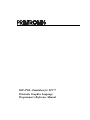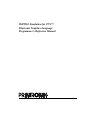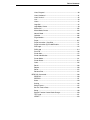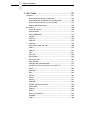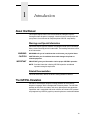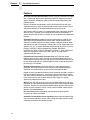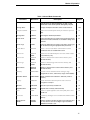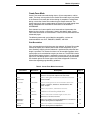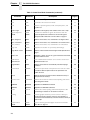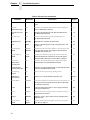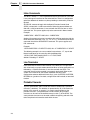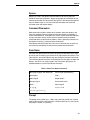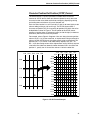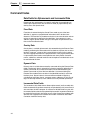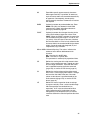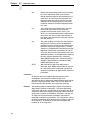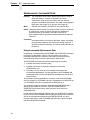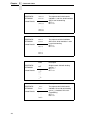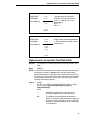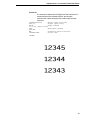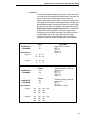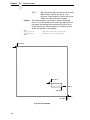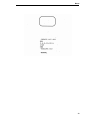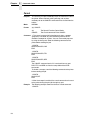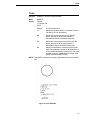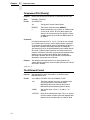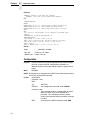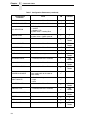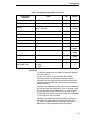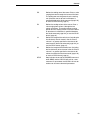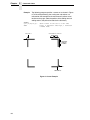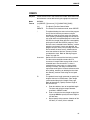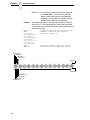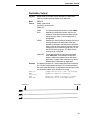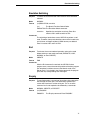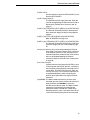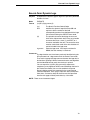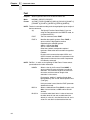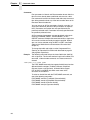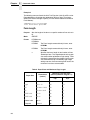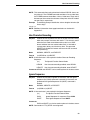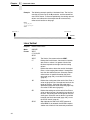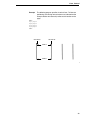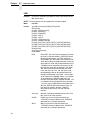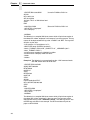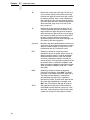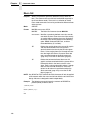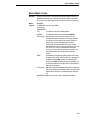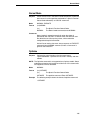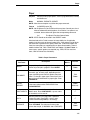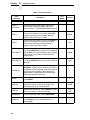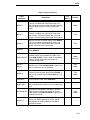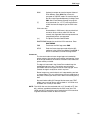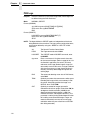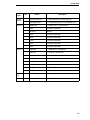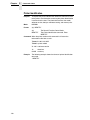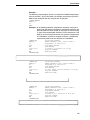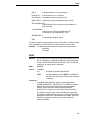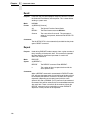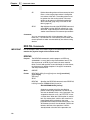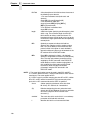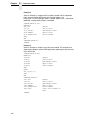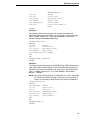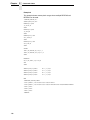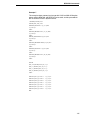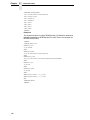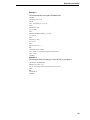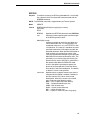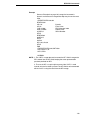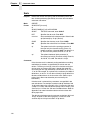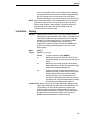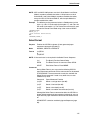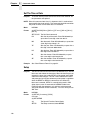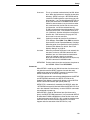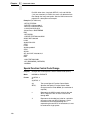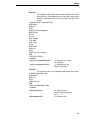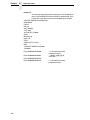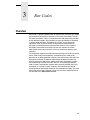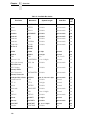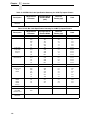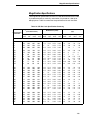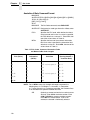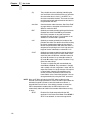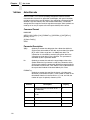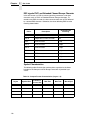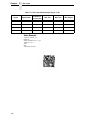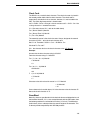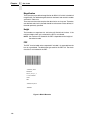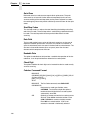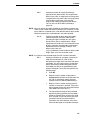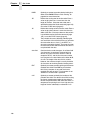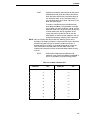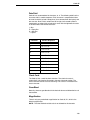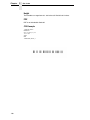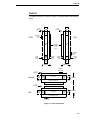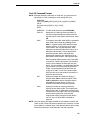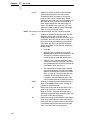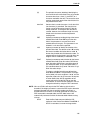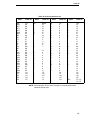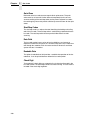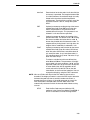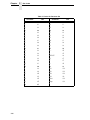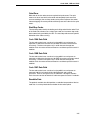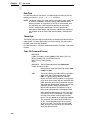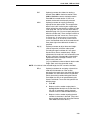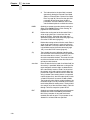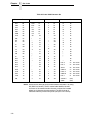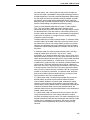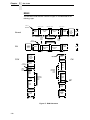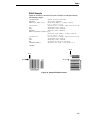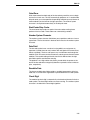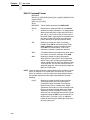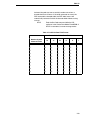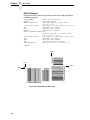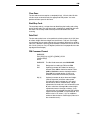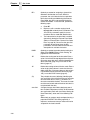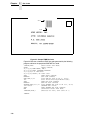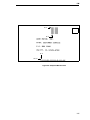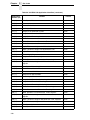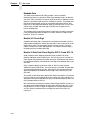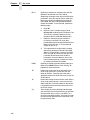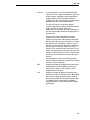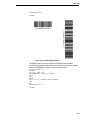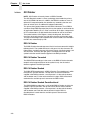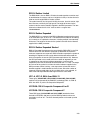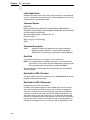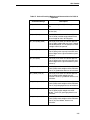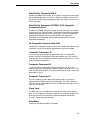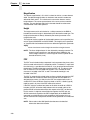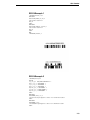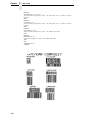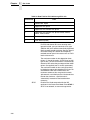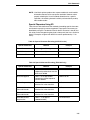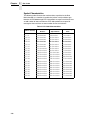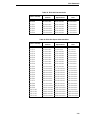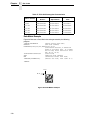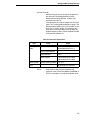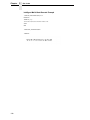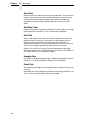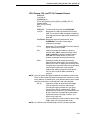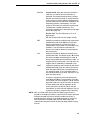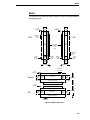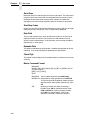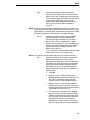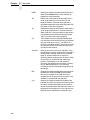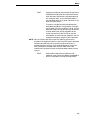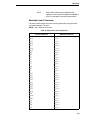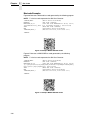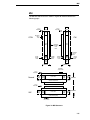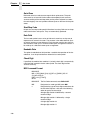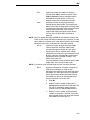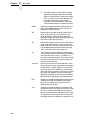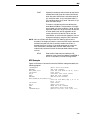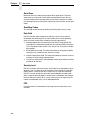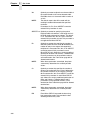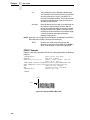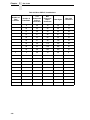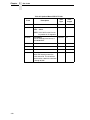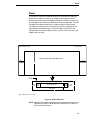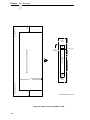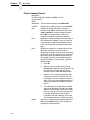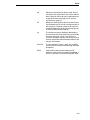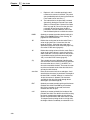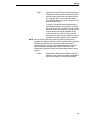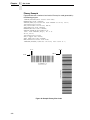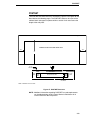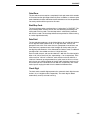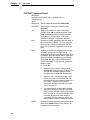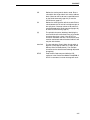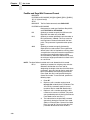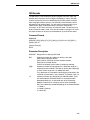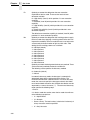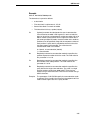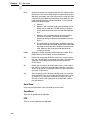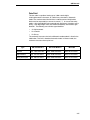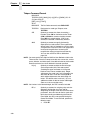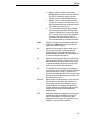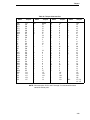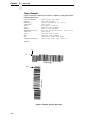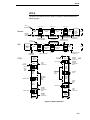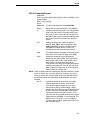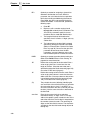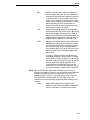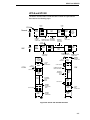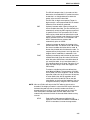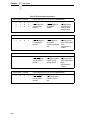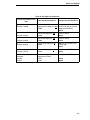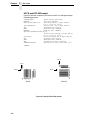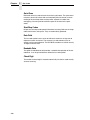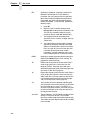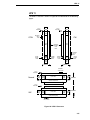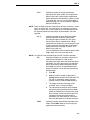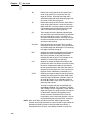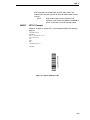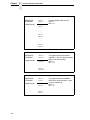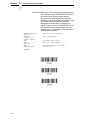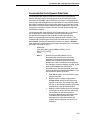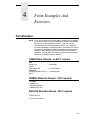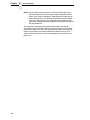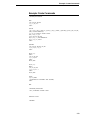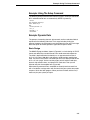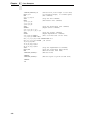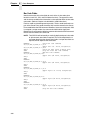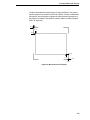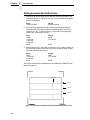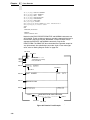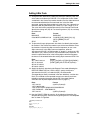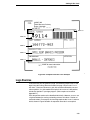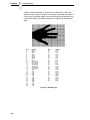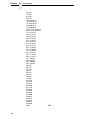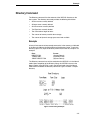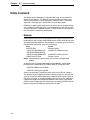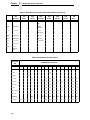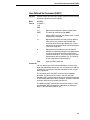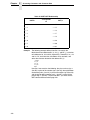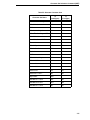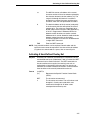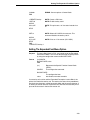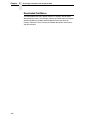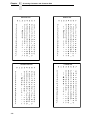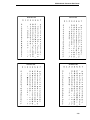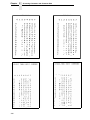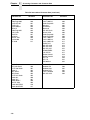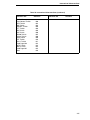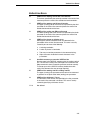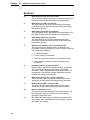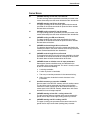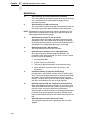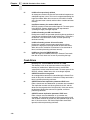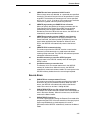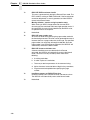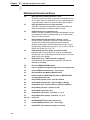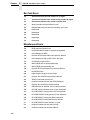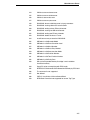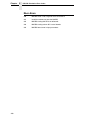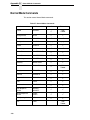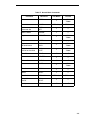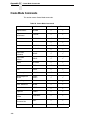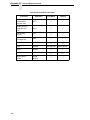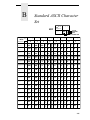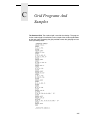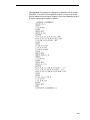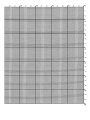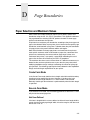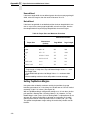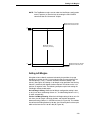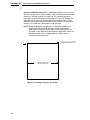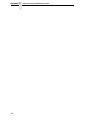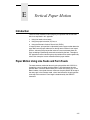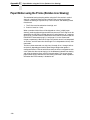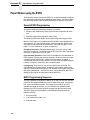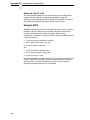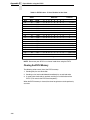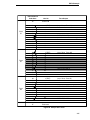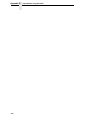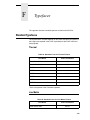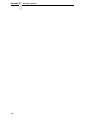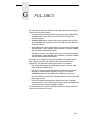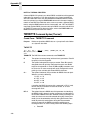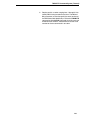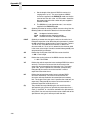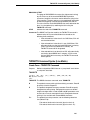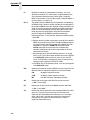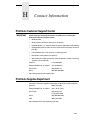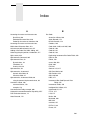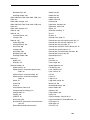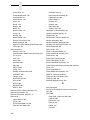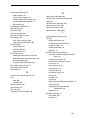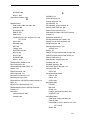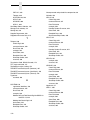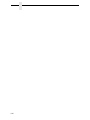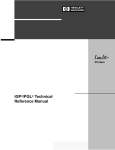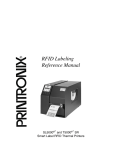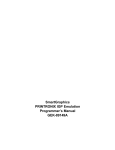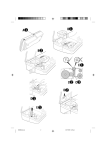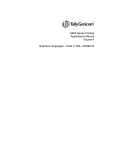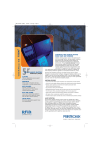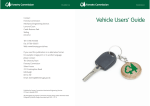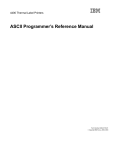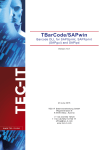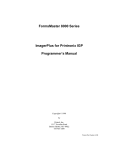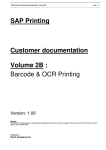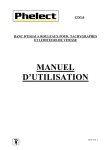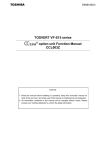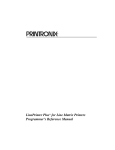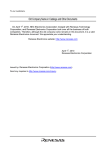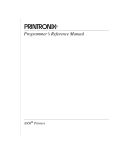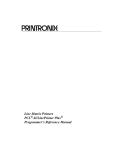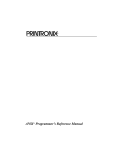Download IGP®/PGL® Emulation for T2N™ Printronix Graphics Language
Transcript
IGP/PGL Emulation for T2N™
Printronix Graphics Language
Programmer’s Reference Manual
IGP/PGL Emulation for T2N™
Printronix Graphics Language
Programmer’s Reference Manual
Printronix, Inc. makes no representations or warranties of any kind regarding
this material, including, but not limited to, implied warranties of
merchantability and fitness for a particular purpose. Printronix, Inc. shall not
be held responsible for errors contained herein or any omissions from this
material or for any damages, whether direct, indirect, incidental or
consequential, in connection with the furnishing, distribution, performance or
use of this material. The information in this manual is subject to change
without notice.
This document contains proprietary information protected by copyright. No
part of this document may be reproduced, copied, translated or incorporated
in any other material in any form or by any means, whether manual, graphic,
electronic, mechanical or otherwise, without the prior written consent of
Printronix, Inc.
COPYRIGHT 2008, 2013, PRINTRONIX, INC.
All rights reserved.
Trademark Acknowledgements
IBM and IBM PC are registered trademarks of International Business
Machines Corp.
IGP, LinePrinter Plus, LaserLine, PGL, ThermaLine and Printronix are
registered trademarks of Printronix, Inc.
T2N is a trademark of Printronix, Inc.
This product uses Intellifont Scalable typefaces and Intellifont technology.
Intellifont is a registered trademark of Agfa Division, Miles Incorporated
(Agfa).
CG Triumvirate are trademarks of Agfa Division. CG Times, based on Times
New Roman under license from The Monotype Corporation Plc is a product of
Agfa.
Table of Contents
1 Introduction........................................................... 13
About this Manual ...................................................................................13
Warnings and Special Information ...................................................13
Related Documentation....................................................................13
The IGP/PGL Emulation .........................................................................13
Features ...........................................................................................14
How the IGP/PGL Operates .............................................................15
Modes of Operation..........................................................................16
Alphanumeric Data...........................................................................23
Incremental Data ..............................................................................23
Configuring The IGP/PGL With The Control Panel ..........................23
Flash Memory Storage ...........................................................................24
Flash Memory Utilization ..................................................................24
Printers with SD or EMC Capability..................................................24
Printers without SD or EMC Capability.............................................25
2 Commands ........................................................... 27
IGP/PGL Command Standards ..............................................................27
Special Function Control Code (SFCC) ...........................................27
Semicolon (;) ....................................................................................27
Uppercase ........................................................................................27
Inline Commands .............................................................................28
Line Terminator ................................................................................28
Printable Character ..........................................................................28
Spaces .............................................................................................29
Command Parameters .....................................................................29
Form Name ......................................................................................29
Prompt..............................................................................................29
Numeric Values ................................................................................30
Comments in Command Lines .........................................................30
Storing Data .....................................................................................30
Uncompressed and Packed Bits Compression ................................30
Character Position.Dot Position (CP.DP) Format.............................31
Table of Contents
Command Codes.................................................................................... 32
Data Fields for Alphanumeric and Incremental Data ....................... 32
Alphanumerics ................................................................................. 33
Alphanumerics, Incremental Fields ..................................................38
Alphanumerics, Incremental: Fixed Data Fields...............................41
Alphanumerics, Incremental: Dynamic Data Fields ......................... 44
Boxes ...............................................................................................47
Cancel .............................................................................................. 50
Circle ................................................................................................ 51
Compressed Print (Density) ............................................................. 52
Clock Element Format...................................................................... 52
Configuration.................................................................................... 54
Corners ............................................................................................ 58
CREATE........................................................................................... 61
Dark Printing .................................................................................... 63
Define Month Names ....................................................................... 63
Delete Font....................................................................................... 64
Delete Form ..................................................................................... 65
Delete Logo...................................................................................... 65
Delete Macro.................................................................................... 66
Directory ........................................................................................... 66
Duplication, Horizontal .....................................................................67
Duplication, Vertical ......................................................................... 69
Ellipse...............................................................................................70
Emulation Switching ......................................................................... 71
End................................................................................................... 71
Enquiry ............................................................................................. 71
Execute Form Mode ......................................................................... 72
Execute Form: General Format........................................................73
Execute Form: Electronic Vertical Format Unit ................................ 76
Execute Form: Dynamic Alphanumeric Data ................................... 77
Execute Form: Dynamic Bar Code Data .......................................... 78
Execute Form: Dynamic Logo.......................................................... 79
Execute Form: Incremental Dynamic Data ...................................... 80
Execute Form: Overlay Data ............................................................ 82
Expanded Print................................................................................. 83
Font .................................................................................................. 84
Font Load .........................................................................................87
Form Length..................................................................................... 88
Hex Character Encoding .................................................................. 89
Ignore Sequence.............................................................................. 89
Line Spacing .................................................................................... 90
Table of Contents
Lines, Diagonal ................................................................................90
Lines, Horizontal ..............................................................................91
Lines, Vertical...................................................................................92
Link...................................................................................................94
Listen................................................................................................97
Logo Call ..........................................................................................97
Logo Mode, Create ..........................................................................99
Macro Call ......................................................................................102
Macro Mode, Create ......................................................................103
Normal Mode..................................................................................105
Optimize .........................................................................................105
Page Number .................................................................................106
Paper..............................................................................................107
Paper Instruction - Data Bit 8 .........................................................111
Paper Instruction (PI) Enable/Disable ............................................111
PCX Logo .......................................................................................112
PNG Logo ......................................................................................114
Print File .........................................................................................116
Printer Alert ....................................................................................117
Printer Identification .......................................................................120
Printer Mode...................................................................................121
Printer Status .................................................................................124
Quiet...............................................................................................125
Recall .............................................................................................126
Repeat............................................................................................126
Reset ..............................................................................................127
Reverse Print .................................................................................127
RFID PGL Commands..........................................................................128
RFWTAG........................................................................................128
RFRTAG ........................................................................................141
Scale ..............................................................................................144
Scaling ...........................................................................................145
Select Format .................................................................................147
Set The Time or Date .....................................................................148
Setup ..............................................................................................148
Special Function Control Code Change .........................................150
TIFF Logo.......................................................................................151
VERIFY ..........................................................................................153
Table of Contents
3 Bar Codes ........................................................... 157
Overview............................................................................................... 157
User-Defined Variable Bar Code Ratios ........................................ 159
User-Defined Variable Ratios for Postal Barcodes ........................ 160
PDF Character Sizes [PDF [;LOC] [;FONT]] .................................. 161
Magnification Specifications ........................................................... 163
Bar Codes.............................................................................................168
Australian 4-State........................................................................... 168
Aztec Barcode ................................................................................174
BC412 BARCODE ......................................................................... 179
Codabar ......................................................................................... 183
Code 35.......................................................................................... 188
Code 39.......................................................................................... 191
Code 93.......................................................................................... 199
Code 128A, 128B and 128C ......................................................... 206
EAN 8 .............................................................................................218
EAN 13........................................................................................... 224
FIM ................................................................................................. 231
GS1-128......................................................................................... 238
GS1 Databar .................................................................................. 252
GS1 Datamatrix.............................................................................. 261
HIBC Barcode ................................................................................271
Intelligent Mail 4-State Barcode ..................................................... 273
Interleaved 2/5 (I-2/5), German I-2/5, and ITF-14 .......................... 277
Matrix .............................................................................................283
Maxicode........................................................................................ 289
MSI................................................................................................. 295
PDF417 .......................................................................................... 301
Planet .............................................................................................311
Plessey........................................................................................... 317
POSTNET ...................................................................................... 323
PostBar and Royal Mail (KIX) ........................................................ 329
QR Barcode ................................................................................... 333
Telepen .......................................................................................... 338
UPC-A ............................................................................................ 345
UPC-E and UPC-E0 ....................................................................... 351
UPCSHIP .......................................................................................359
UPS 11........................................................................................... 365
Table of Contents
Incremental Bar Code Fields ................................................................370
Incrementing Bar Code Data..........................................................370
Incremental Bar Code Fixed Data Fields .......................................373
Incremental Bar Code Dynamic Data Fields ..................................375
Duplicating Incremental Bar Code Fields .......................................376
4 Form Examples And Exercises .......................... 377
Form Examples.....................................................................................377
CREATE Mode (Allowed – no SFCC required)..............................377
NORMAL Mode (Not Allowed – SFCC required) ...........................377
EXECUTE Mode (Not Allowed – SFCC required)..........................377
Example: Create Commands .........................................................379
Example: Using The Setup Command ...........................................381
Example: Dynamic Data.................................................................381
Example: Auto Increment Fields ....................................................388
Form Exercise.......................................................................................391
Creating A Box And Corners ..........................................................392
Adding Horizontal And Vertical Lines .............................................394
Adding Fixed Alphanumeric Text ...................................................395
Adding A Bar Code ........................................................................397
Logo Exercise .......................................................................................399
Creating A Logo .............................................................................401
Form Design .........................................................................................403
Page Layout Considerations ..........................................................403
Planning The Form Layout .............................................................403
Creating A Form And Adding Form Components...........................407
Directory Command..............................................................................411
Example .........................................................................................411
Delete Command..................................................................................412
Example .........................................................................................412
Solving Program Errors ........................................................................413
Example .........................................................................................413
Table of Contents
5 Multinational And International Character Sets .. 415
Multinational Character Sets................................................................. 415
Supported Character Sets.............................................................. 415
Character Addresses ..................................................................... 416
Making Character Substitutions ..................................................... 416
Double Byte Character Set ...................................................................419
Accessing Characters and Character Sets........................................... 419
OCR Character Sets ...................................................................... 419
Extended Character Sets ............................................................... 420
Data Bit 8 .......................................................................................420
Power-Up Character Set Selection ................................................420
User-Defined Set Command (USET) ............................................. 421
Character Set Selection Command (ISET) .................................... 423
Downloading A Block Character .................................................... 426
Downloading A User-Defined Overlay Set ..................................... 426
Activating A User-Defined Overlay Set .......................................... 427
Disabling An Overlay Set ............................................................... 428
Examples for Downloaded Block Characters & Overlays .............. 428
Setting The Expanded Font Menu Option ...................................... 429
Downloaded Font Menus ............................................................... 430
Multinational Character Set Charts ................................................431
International Character Sets .......................................................... 435
6 Error Codes ........................................................ 439
IGP/PGL Emulation Error Codes .......................................................... 439
Horizontal Line Errors .................................................................... 440
Vertical Line Errors......................................................................... 441
Box Errors ...................................................................................... 442
Corner Errors ................................................................................. 443
Alpha Errors ................................................................................... 444
Logo Errors .................................................................................... 445
Create Errors.................................................................................. 446
Execute Errors ............................................................................... 447
Miscellaneous Errors...................................................................... 449
Bar Code Errors ............................................................................. 450
Reverse Print Errors....................................................................... 452
Miscellaneous Errors...................................................................... 452
Incremental Fields Errors ............................................................... 453
Miscellaneous Errors...................................................................... 453
Multinational Character Set Errors ................................................. 454
Font Errors ..................................................................................... 455
Table of Contents
Bar Code Errors .............................................................................456
Miscellaneous Errors......................................................................456
Macro Errors ..................................................................................458
A Compatibility Across Models .............................. 459
Overview...............................................................................................459
Normal Mode Commands.....................................................................460
Create Mode Commands......................................................................462
Execute Mode Commands ...................................................................463
B Standard ASCII Character Set ........................... 465
C Grid Programs And Samples ............................. 467
D Page Boundaries ............................................... 471
Paper Selection and Maximum Values.................................................471
Create Form Mode .........................................................................471
Execute Form Mode .......................................................................471
Setting Top/Bottom Margins...........................................................472
Setting Left Margins .......................................................................473
E Vertical Paper Motion......................................... 477
Introduction ...........................................................................................477
Paper Motion Using Line Feeds and Form Feeds ................................477
Paper Motion using the PI Line (Relative Line Slewing).......................478
Paper Motion using the EVFU ..............................................................480
General EVFU Programming .........................................................480
EVFU Programming Sequence ......................................................480
Using the EVFU .............................................................................482
Clearing the EVFU Memory ...........................................................484
EVFU Example...............................................................................485
F Typefaces........................................................... 489
Standard Typefaces..............................................................................489
Thermal ..........................................................................................489
Line Matrix......................................................................................489
G PGL-DBCS ........................................................ 491
TWOBYTE Command Syntax (Thermal) .......................................492
TWOBYTE Command Syntax (Line Matrix) ...................................495
EXECUTE Mode Command Syntax (Common).............................497
Table of Contents
H Contact Information ............................................ 499
Printronix Customer Support Center..................................................... 499
Printronix Supplies Department ............................................................ 499
Corporate Offices.................................................................................. 500
1
Introduction
About this Manual
This manual explains how to use the IGP®/PGL® (Intelligent Graphics
Printing/Printronix Graphics Language). Use this manual in conjunction with
your printer's User's Manual for complete printer-IGP/PGL compatibility.
Warnings and Special Information
Information requiring special attention is highlighted under special headings.
Always read and comply with this information. The heading reveals the nature
of the information:
WARNING
CAUTION
IMPORTANT
WARNING tells you of conditions that could cause you physical harm.
CAUTION tells you of conditions that could damage the printer or
related equipment.
IMPORTANT gives you information vital to proper IGP/PGL operation.
NOTE: Provides information affecting IGP/PGL operation considered
important enough to emphasize.
Related Documentation
For RFID commands, refer to the RFID Labeling Reference Manual.
The IGP/PGL Emulation
IGP/PGL is the Intelligent Graphics Printing software for the Printronix
Graphics Language, which is designed for Printronix printers. The IGP/PGL
provides on-line forms, bar codes, and many alphanumeric text-generation
capabilities and is compatible with earlier versions of Printronix IGP protocol
and programming. IGP/PGL graphics processing features are detailed below.
13
Chapter
1
The IGP/PGL Emulation
Features
On-Line Form and Label Generation makes it easy to create forms or labels
with a “preprinted” look for each application. IGP/PGL programs control all
graphic functions, dramatically reducing host computer programming and
processing time.
Graphic capabilities include boxes, vertical and horizontal lines with userselectable thickness, logos, and special alphanumeric print features. Forms
and graphic designs can be duplicated horizontally and vertically.
Alphanumeric data can appear as prepositioned “fixed” information (entered
when the form is created), can be overlaid onto the form (positioned in a
specific location after the form is created), or may be dynamically merged with
the form.
Selectable Bar Codes provide you with the appropriate bar code for your
application using standard wide-to-narrow ratios. A wide selection of bar
codes are available: Australian 4-State, Codabar, Code 39, Code 93, Code
128 Subset A, B and C, Data Matrix, EAN 8, EAN 13, FIM, Interleaved 2 of 5,
German I-2/5, ITF 14, Matrix, Maxicode, MSI A through D, PDF-417, Planet,
Plessey, POSTNET, USPS Intelligent Mail, PostBar, Royal Mail,
UCC/EAN-128, UPC-A, UPC-E, UPCSHIP, and UPS 11. UPC and EAN bar
codes can also specify add-on data. See Table 11 on page 158 for a
complete list of bar codes.
Expanded and Compressed Character Print attract attention where
needed. Alphanumeric height and width are controlled independently for a
wide range of character sizes up to 139 times the standard character size (up
to 13.9 inches wide and tall). Compressed print sizes of 10 to 30 characters
per inch (cpi) are available.
Rotated Alphanumerics permit new concepts in form design. Normal,
expanded, and compressed character strings can be rotated 90 degrees
clockwise or counterclockwise, or they can be printed upside down.
Logos are easily created using alphanumeric commands and add a variety of
print and shading features for a “customized” appearance to forms, reports,
and labels. You can define the format of the logo using TIFF, PNG, and PCX
raster data as well as the standard IGP/PGL dots. Logos can also be
dynamically merged with the form.
Macros allow the user to create a set of Create Mode commands and use it
repeatedly in a form definition without having to issue all the commands within
the macro. Macros can be positioned in different offset locations within a form.
Similar to forms and logos, macros can be stored in DRAM, Onboard Flash
Memory, or Extended Memory.
Reversed Print permits highlighting and contrasting by printing white
characters on a dark background.
Automatic Increment/Decrement Capability allows batch form processing.
You can identify individual numeric and bar code data fields, which includes
automatic increment or decrement functions.
14
How the IGP/PGL Operates
How the IGP/PGL Operates
IGP/PGL is an emulation that allows you to print sophisticated graphics and
bar codes.
The printer is always in a particular mode, which is transparent to the user.
When the printer is receiving text or printing text, it is in Normal mode. Any
time the printer is on and is not processing IGP/PGL commands, it is in
Normal mode.
When a Create Form command is issued, the printer moves from the Normal
mode to the Create Form mode. During this phase, the user sends text,
images, and bar code data to the IGP/PGL. All of this data is stored in
memory. An END statement terminates the IGP/PGL data string. The printer
returns to Normal mode.
You can create as many forms as you wish and store them on your host. You
can also save forms to the Onboard Flash Memory, SD card (if available), or
Extended Memory Cartridge (if available).
All forms have filenames. You may want to print the form, label it, and store it
for future reference. Or, you can devise another method for easy retrieval.
These forms can then be downloaded from your host to the printer.
When you Execute a form, you can print it as many times as you wish. This
saves you time from downloading the form each time you want to print it.
Printer Operating Mode
Normal Mode
Printer receives data
and prints text/graphics.
Create Form Mode
Execute Form Mode
Normal Mode
What It Means
You send IGP commands
to the printer.
Printer prints the form designed in
Create Form mode.
Printer returns to Normal mode.
Figure 1. IGP/PGL Modes
15
Chapter
1
The IGP/PGL Emulation
Modes of Operation
The IGP/PGL has six modes of operation that use specific command
sequences to control the IGP/PGL.
•
•
In Quiet mode all IGP/PGL commands (except LISTEN) are ignored.
•
In the Create Logo and Create Form modes, the printer produces
graphics such as forms, logos, bar codes, and alphanumeric data.
•
The Configuration mode allows you to select specific IGP/PGL operations
for running IGP/PGL files on your printer.
•
The Execute mode is the IGP/PGL printing mode, which controls when
the actual printing of the bar codes and graphics occurs.
In the Normal mode, the printer waits for an SFCC in order to perform
IGP/PGL functions.
Quiet Mode
In this mode, the host passes all data to the LinePrinter+ emulation without
any IGP/PGL interpretation. The IGP/PGL is disabled and all IGP/PGL
commands are ignored. The IGP/PGL looks only for the LISTEN command.
Normal Mode
Normal mode commands print data in a line printer format until a Special
Function Control Code (SFCC) is detected.
Commands accessible in the Normal mode are summarized in
Table 1 on page 17 and fully described on the referenced pages. Some
Normal mode commands can also be used in other modes: Compressed
Print, Expand, Ignore, Select Format, and Vertical Line Spacing, which are
Normal mode commands, can also be used in the Execute Form mode; the
Multinational Character Set command can be used in the Normal or Create
modes. Carriage Return, Form Feed, Line Feed, and Paper Slew commands
also operate in the Normal mode.
NOTE: All IGP/PGL commands must be entered in UPPERCASE, and each
command line must be followed immediately by a line feed (or
carriage return with line feed terminator), a paper motion command,
or an inline command.
16
Modes of Operation
Table 1. Normal Mode Commands
Command
Mnemonic
Description
Page #
Cancel
CANCEL
Cancels the print job immediately as soon as the
command is sent to the printer during the print job.
50
Change SFCC
SFCC
Changes the Special Function Control Code character.
150
Compressed Print
DENSITY
Defines the horizontal print density in characters per inch
(cpi).
52
Configuration
CONFIG
Reconfigures IGP/PGL parameters.
54
Create Form
CREATE
Places the IGP/PGL in the Create Form mode where all the
Create Form mode commands are available to design form
elements.
61
Create Logo
LOGO
Places the IGP/PGL in the Create Logo mode, where logos
can be defined using the appropriate dot placements.
99
Create Macro
MACRO
Stores a set of Create Macro commands that can be
included as often as needed within a form.
103
Delete Font
DELETE
FONT
Deletes the font identified by the font name which resides
in flash memory only.
64
Delete Form
DELETE
FORM
Deletes a selected form name from the directory and
IGP/PGL memory.
65
Delete Logo
DELETE
LOGO
Deletes a selected logo name from the directory and
IGP/PGL memory.
65
Delete Macro
DELETE
MACRO
Deletes a selected macro name from the directory and
IGP/PGL memory.
66
Directory
DIRECTORY
Provides a list of all defined forms and logos, logo
assignments to forms, and memory usage and availability.
66
Emulation Switch
EMULATION
Switch emulation from IGP/PGL to IGP/VGL (if VGL is
present).
71
Enquiry
ENQUIRY
Sends information about the printer state to the host
through the serial port.
71
Execute
EXECUTE
Executes a previously created form.
72
Expanded Print
EXPAND
Expands fonts vertically and horizontally.
83
Font
FONT
Selects a specific typeface, bold, slant (italic) factor, and
symbol set.
84
Font Load
FONTLOAD
Load binary TrueType Font or Intellifont into RAM or Flash
memory.
87
Hex Sequence
On/Off
HEXON
HEXOFF
Enables the IGP to interpret all data as hex characters 0-9,
A-F. Any data not sent as hex digits is ignored until the
HEXOFF command is sent.
89
17
Chapter
1
The IGP/PGL Emulation
Table 1. Normal Mode Commands (continued)
Command
Mnemonic
Description
Page #
Ignore Sequence
On/Off
IGON
IGOFF
Enables the IGP/PGL to ignore all characters after the
Ignore Sequence On command is sent until the Ignore
Sequence Off command is sent. See Note on page 21.
89
Line Spacing,
Vertical
LPI
Defines the lines per inch (lpi) printing format.
90
Link
LINK
Prints forms created in the CREATE mode, used
exclusively for XML driven forms.
94
Listen
LISTEN
Removes IGP/PGL from the Quiet state and enables
IGP/PGL operation.
97
Month Name
MONTH
Allows the creation of user–defined strings to be used as
full and abbreviated month strings in the clock elements.
63
Multinational
Character Set
USET
ISET
Use a multinational character set or create a custom userdefined character set.
Chap. 5
Normal Mode
NORMAL
Places the IGP/PGL in the Normal mode, where it does not
change the data stream but awaits the SFCC followed by
an IGP/PGL command.
105
Optimize
OPTIMIZE
Optimizes the flash file in memory and then reboots.
105
Paper
PAPER
Controls printer paper options, such as page orientation,
intensity and ribbon use.
107
Paper Instruction
Enable/Disable
EN-PI
DIS-PI
Enables or disables use of the PI line with a parallel
interface.
111
Paper Instruction
On/Off for Data Bit 8
PION
PIOFF
Enables or disables Data Bit 8 as the paper instruction
signal in a serial interface.
111
Print File
PRINT
Prints a file from the flash memory.
116
Printer Identification
IDENTITY
The printer identification command.
120
Printer Status
STATUS
Requests the printer status.
124
Quiet
QUIET
IGP/PGL operation is disabled until a Listen command is
received. Any data sent to the LinePrinter Plus Emulation is
unaffected by IGP/PGL commands.
125
Recall
RECALL
Recalls forms or logos from memory.
126
Reset
RESET
Deletes all forms and logos from the IGP/PGL memory or
the printer flash memory.
127
Set Clock
SETCLOCK
Sets the internal printer–clock to the current time and date.
148
Select Format
On/Off
SFON
SFOFF
Ignores all host-generated paper movement commands.
See Note on page 21.
147
Set Up
SETUP
Automatically executes and loads the IGP/PGL commands
into the printer at power-up or after a RESET command is
sent.
148
18
Modes of Operation
Create Form Mode
Create Form mode commands design forms, all form components, and bar
codes. The forms are not printed in the Create Form mode; forms are printed
in the Execute Form mode after all form design is completed. To begin form
design, access the Create Form mode using the Create command. The
Create command is always used to enter the Create Form mode to begin form
design. Remember that the CREATE command must be entered in
UPPERCASE.
Each element has its own specific set of commands and parameters that
determine size, location, and content. Listed in alphabetical order, Create
Form mode commands are summarized in Table 2 and fully described on the
referenced pages.
The following commands are included for compatibility, and are not
recommended for use: CUT, ENQUIRY, SMODE, and XON.
Print Boundaries
Print area boundaries exist for the paper size selected. All Create Form mode
commands require you to identify the location for the components in your
form. Boundary checking for form elements is performed only when the form
length is specified. This ensures that forms can be created regardless of the
type of paper you have loaded or margins you have set. The IGP/PGL checks
the boundaries before the form is executed to assure that it fits on the loaded
paper size. If the debug option is used in the create statement, the boundaries
are checked against the current paper size. Refer to Appendix C for more
information regarding page boundary guidelines.
Table 2. Create Form Mode Commands
Command
Mnemonic
Description
Page #
Alphanumerics
ALPHA
Defines size, location, and content of alphanumeric
characters and dynamic alphanumeric data fields.
33
Alpha,
Incremental
ALPHA
Defines starting data and increment amount for fixed autoincrement fields.
38
Bar Codes
BARCODE
Each bar code type has its own command to define size,
location, orientation, and data as described in the “Bar
Codes” chapter.
Boxes
BOX
Defines size, location, and thickness of boxes.
47
Circle
CIRCLE
Produces a circle on the printed table.
51
Corners
CORNER
Defines vertical and horizontal length, location, and
thickness of a set of four corners.
61
Duplication,
Horizontal
HDUP
Defines the number of horizontal duplications of an element
and the spacing between duplications.
67
Duplication,
Vertical
VDUP
Defines the number of vertical duplications of an element
and the spacing between duplications.
69
Chap. 3
19
Chapter
1
The IGP/PGL Emulation
Table 2. Create Form Mode Commands (continued)
Command
Mnemonic
Description
Page #
Ellipse
ELLIPSE
Produces an Ellipse.
70
End
END
Terminates the Create Form mode.
71
Font
FONT
Selects a specific typeface, bold, slant (italic) factor, and
symbol set.
84
Form Length
LFORM
Specifies form length by total number of lines at 6 or 8 lpi.
88
Ignore Sequence
On/Off
IGON
IGOFF
Enables the IGP/PGL to ignore all characters after the
Ignore Sequence On command is sent until the Ignore
Sequence Off command is sent. See Note on page 21.
89
Lines, Diagonal
DIAG
Defines the location, size, and thickness of diagonal lines.
90
Lines, Horizontal
HORZ
Defines the location, size, and thickness of horizontal lines.
91
Lines, Vertical
VERT
Defines the location, size, and thickness of vertical lines.
92
Logo Call
LOGO
Specifies the location of a previously defined logo.
97
Logo Mode, Create
LOGODEF
Defines vertical and horizontal length and dot placement for
logos.
99
Macro Call
MACRO
Specifies a macro to insert at a given horizontal and vertical
position within the form.
102
Multinational
Character Set
ISET
Use a multinational character set or create a custom userdefined character set.
415
Page Number
PAGE
Defines the location for automatically incremented page
numbers.
106
Printer Mode
PMODE
Selects the print mode of the printer for the next set of data
and allows different print modes to be specified for use
within the form.
121
Reset
RESET
Deletes all forms and logos from the IGP/PGL memory or
the printer flash memory.
127
Reverse Print
REVERSE
Defines the location for white-on-black printing and selects
the background shade.
127
RFWTAG
RFWTAG
Specifies the RFWTAG command.
128
RFRTAG
RFRTAG
Specifies the RFRTAG command.
141
Scale
SCALE
Defines the vertical spacing and horizontal pitch for data
positioning in character or dot columns and rows.
144
Scaling
SMODE
Permits graphic elements (such as corners or boxes) to
retain their physical shapes and sizes when printed in a
horizontal and vertical density other than the base density of
60 x 72 dpi.
145
Select Format
On/Off
SFON
SFOFF
Ignores all host-generated paper movement commands.
See Note on page 21.
147
20
Modes of Operation
Table 2. Create Form Mode Commands (continued)
Command
VERIFY
Mnemonic
VERIFY
Description
Page #
153
The command to verify data of a dynamic field.
Create Logo Mode
The Create Logo mode is used in the Create Form mode. The Create Logo
mode creates a logo design; this predefined logo is then “called” into a form in
the Create Form mode. (The logo must be defined before it is “called.”)
Execute Form Mode
The Execute Form mode prints forms created in the Create Form mode.
Execute Form mode commands are summarized in Table 3 and fully
described on the referenced pages. Carriage Return, Form Feed, and Line
Feed commands also operate in the Execute Form mode. Remember that the
EXECUTE Form command must be entered in UPPERCASE, and that a
single line spacing (or a line containing overlay data) must separate an
EXECUTE command from a NORMAL command.
NOTE: Some systems pad the data stream with characters and spaces. If the
IGP/PGL file on your system contains padded characters or spaces
before the SFCC, this data must be ignored before the IGP/PGL can
operate. The Ignore Sequence (IGON/IGOFF) command, discussed
on page 89, is provided for this purpose.
Similarly, at times you may also need the IGP/PGL to ignore hostoriginated paper movement commands (carriage return, line feed,
form feed, etc.) in lengthy data streams. Select Format (SFON/
SFOFF), discussed on page 147, is provided for this purpose. In
addition, the Quiet command, (page 125), can be used to pass data
unchanged to the printer.
21
Chapter
1
The IGP/PGL Emulation
Table 3. Execute Form Commands
Command
Mnemonic
Description
Page #
Compressed Print
DENSITY
Defines the horizontal print density in characters per inch
(cpi).
52
Dynamic
Alphanumeric Data
AFn
Executes the dynamic alphanumeric data provided after
the (cc) EXECUTE command.
77
Dynamic Bar Code
Data
BFn
Executes the dynamic bar code data provided after the
(cc)EXECUTE command.
78
Dynamic Logo
GFn
Executes the dynamic logo data provided after the
(cc)EXECUTE command.
79
Expanded Print
EXPAND
Expands fonts vertically and horizontally.
83
Font
FONT
Selects a specific typeface, bold, slant (italic) factor, and
symbol set.
84
Hex Sequence
On/Off
HEXON
HEXOFF
Enables the IGP to interpret all data as hex characters 0-9,
A-F. Any data not sent as hex digits is ignored until the
HEXOFF command is sent.
89
Ignore Sequence
On/Off
IGON
IGOFF
Enables the IGP/PGL to ignore all characters after the
Ignore Sequence On command is sent until the Ignore
Sequence Off command is sent. See Note on page 21.
89
Incremental
Alphanumeric
Dynamic Data
IAFn
Executes the incremental dynamic alphanumeric data
provided after the (cc) EXECUTE command.
81
Incremental Bar
Code Dynamic Data
IBFn
Executes the incremental dynamic bar code data provided
after the (cc)EXECUTE command.
81
Line Spacing,
Vertical
LPI
Defines the lines per inch (lpi) printing format.
90
Multinational
Character Set
ISET
Selects one of the multinational character sets.
Chap. 5
Normal Mode
NORMAL
Places the IGP/PGL in the Normal mode, where it does not
change the data stream but awaits the SFCC followed by
an IGP/PGL command.
105
Paper
PAPER
Controls printer paper options, such as page orientation,
intensity and ribbon use.
107
Reset
RESET
Deletes all forms and logos from the IGP/PGL memory or
the printer flash memory.
127
Repeat
REPEAT
Repeats a form a given number of times including all the
dynamic data.
126
Select Format
On/Off
SFON
SFOFF
Ignores all host-generated paper movement commands.
See Note on page 21.
147
22
Alphanumeric Data
Alphanumeric Data
Based on the requirements of a specific application, you can use one of three
methods to print alphanumeric data on a form: Fixed data, Overlay data, and
Dynamic data. These methods are described in more detail in the
“Commands” chapter.
•
Fixed data prints on each form in the same “prepositioned” location,
unless the location changes in the form definition. Company name,
address, logo, and phone number are typical examples of alphanumeric
data that can be “fixed” onto the form.
•
Overlay data is variable alphanumeric data positioned on the page with
line feeds and spaces to fit into exact locations. For example, specific
data can be “overlayed” onto a blank form as if you were typing data into
the appropriate blanks on a preprinted form. Customer names,
addresses, and order numbers are examples of data overlayed onto a
form.
•
Dynamic data is variable data entered into specific locations on each
form. Each time the form prints, a command enters new data in those
locations. Customer names, addresses, or any type of variable
alphanumeric or bar code data can be provided dynamically.
Incremental Data
The incremental data feature allows you to update alphanumeric and bar
code data fields in an alphabetical or numeric manner automatically with just
one set of data sent from the host computer.
Alphanumeric and bar code incremental fields can be used with fixed (static)
data input as part of the Create Form mode or with dynamic data supplied in
the Execute Form mode.
The incremental fields can be increased or decreased, repeated at specified
intervals before updating, and reset to the starting value after a specified
number of increments.
Configuring The IGP/PGL With The Control Panel
Matching certain printer operational settings to those of the host computer is
known as printer configuration. The settings, or configuration parameters,
such as selecting the host interface, active emulation, and printer control
options, are adjusted according to the printer function switch descriptions in
your printer's User's Manual. Configure the IGP/PGL in the same way you
would configure the printer for other features.
You can select IGP/PGL default parameters directly from the control panel as
explained in your User's Manual, or by control codes as explained in the
“Commands” chapter. Your User's Manual also contains detailed
configuration menus and diagrams, as well as descriptions of each
configuration parameter available with your printer.
23
Chapter
1
Flash Memory Storage
Flash Memory Storage
Flash Memory Utilization
All printers have a certain amount of onboard, non-removable flash memory
on the main controller board that can be used for permanent storage.
Depending on the application, this Onboard Flash Memory may not be
sufficient. Certain models of Printronix printers can be ordered with a
removable flash memory cartridge called Expanded Memory Cartridge
(EMC), while other models have an SD card slot. Both the SD card and EMC
can be used to extend the range of permanent data storage for applications.
For printers with SD capability, the extended range of data storage can be
significant (GB).
Since SD/EMC capable printers have two storage choices (allowing the same
file name to exist on both SD/EMC and Onboard Flash Memory), a hierarchy
(search order) is required for finding, reading, writing, and deleting files. This
hierarchy is described below.
Printers with SD or EMC Capability
For printers that support SD or EMC, files can exist on one or more memory
types (SD/EMC, Onboard Flash Memory, and DRAM). The parameter DISK
is used within different PGL commands to select Onboard Flash Memory as
the permanent storage location. The parameter EMC selects either Extended
Memory Cartridge or SD card depending on the printer’s capabilities. A
hierarchy for finding, reading, writing, and deleting files is necessary and is
described below.
Read
NOTE: For commands including EXECUTE, MACRO, and LOGO in create
mode, PRINT, RECALL, DIRECTORY, FONT, and XML data stream.
Regardless of which parameters are used, all objects are first searched in
DRAM.
When an SD card or EMC is installed, the printer searches them, along with
Onboard Flash Memory regardless of the parameter, EMC and DISK. The
search stops at the first occurrence when the file is found. If the file is not
found, an error message is printed.
When the SD card or EMC is not installed, only DRAM and Onboard Flash
Memory are searched.
24
Printers without SD or EMC Capability
Write
NOTE: For commands including CREATE, LINK, LOGO in normal mode,
SETUP, MACRO in normal mode, and FONTLOAD.
Regardless of which parameters are used, all objects are stored in DRAM.
When an SD card or EMC is installed, using the parameter EMC will also
store the object there. The parameter DISK will either write to Onboard Flash
Memory or SD/EMC based on the “Storage Select” front panel menu.
When an SD card or EMC is not installed, the parameter EMC will result in an
error message. The parameter DISK, however, will write to Onboard Flash
Memory regardless of the "Storage Select" menu setting.
Delete
NOTE: For commands including DELETE FONT, DELETE FORM, DELETE
LOGO, DELETE LINK, DELETE MACRO, RESET, and OPTIMIZE.
Regardless of which parameters are used, all objects are deleted from
DRAM.
When an SD card or EMC is installed, the parameter EMC will also delete the
file from that location. The parameter DISK deletes the file from either
Onboard Flash Memory or SD/EMC based on the "Storage Select" front panel
menu.
When the SD card or EMC is not installed, the parameter EMC causes an
error message to print. The parameter DISK, however, will delete data from
Onboard Flash Memory regardless of the "Storage Select" menu setting.
Printers without SD or EMC Capability
When the EMC parameter is included with a PGL command, printers without
SD or EMC capability will access Onboard Flash Memory instead, since the
EMC is not supported on these printers.
25
Chapter
26
1
Flash Memory Storage
2
Commands
IGP/PGL Command Standards
IGP/PGL commands have many options and a specific format that you must
follow to obtain the desired results. Certain elements are standard for all
IGP/PGL commands. These command standards are described in the
following sections. Familiarize yourself with the meaning and use of these
standards before operating the IGP/PGL.
Special Function Control Code (SFCC)
The SFCC identifies a command directed to the IGP/PGL to enable a specific
IGP/PGL function. Based on the host computer interface requirements,
various characters can be selected as the SFCC, such as the caret (^) or a
tilde (~). The SFCC must be placed before a command or data is entered.
The examples in this manual use the tilde as the SFCC; always substitute the
actual SFCC required by your system wherever the tilde is shown. In the
general command formats, the SFCC is represented by (cc).
You can select the SFCC using the CONFIG command (page 54), the Special
Function Control Code Change command (page 150) or the control panel
(see the User's Manual).
Semicolon (;)
Each parameter (alpha data, options, etc.) on the command line is separated
by a semicolon. Blank spaces between the semicolon and the next parameter
are not allowed. A missing or misplaced semicolon causes an error message.
Uppercase
The IGP/PGL is “case sensitive.” ALL commands must be entered in
uppercase.
27
Chapter
2
IGP/PGL Command Standards
Inline Commands
The SFCC, usually a “~”, was required to be the first character on a new line.
It may now appear anywhere on the command line. There is a configuration
option that determines whether any data preceding a command is printed or
ignored.
All IGP/PGL commands begin with the Special Function Control Code
(SFCC) and end with a valid line terminator. When the command does not
end with a valid line terminator, it must end with the SFCC to form an inline
command line. This syntax applies only to the commands in Normal mode.
Example:
~DIRECTORY~~DELETE LOGO;*ALL~~DIRECTORY
Another inline command syntax is to replace the valid line terminator with the
inline terminator command (~CR, ~LF, ~FF, or ~LT), and to enclose the entire
command line with the SFON/SFOFF command. This syntax applies to all
PGL commands.
Example:
~SFON~DIRECTORY~LF~DELETE LOGO;*ALL~LF~DIRECTORY~LF~SFOFF
The following example is to use no motion line terminator, ~LT, to print two
Normal mode texts on the same line with the different font.
~SFON~FONT;FACE 93952;POINT 12~LT~FONT;FACE
92250~LTabcdefg~LT~SFOFF
Line Terminator
Each command line must be terminated by a line feed (or a carriage return
with a line feed), or a paper motion command. When an inline command is not
followed by a valid line terminator, it must also end with the SFCC. The
command line will not be accepted if not properly terminated. Refer to your
system User's Manual for your system keyboard and your printer
configuration codes to determine which key(s) (such as ENTER, LINE FEED,
RETURN, etc.) perform a line feed, carriage return with line feed, or form feed
function.
Printable Character
To print, alphanumeric and bar code data must be enclosed by a printable
character (a delimiter). This delimiter is represented by (D) in the command
format. In this manual, an asterisk (*) is used in most examples as the
printable character. (The parentheses are not entered.) Any printable
character can be used as this delimiter except a slash (/) or the SFCC. The
same printable character must be used at both the beginning and end of the
text to be printed and cannot be used within the text.
28
Spaces
Spaces
Spaces are used in the general command formats to visually separate
individual command parameters. Supply the appropriate information for the
command parameter, but do not enter the spaces in the command sequence;
they are shown simply as a visual aid to illustrate where one command
parameter ends and another begins.
Command Parameters
Most commands include a number of parameters. Some are optional, and
some are required. Each parameter must be separated by a semicolon (;)
unless noted otherwise. Throughout this manual, actual commands required
for input are shown exactly as they must be entered and all parameters
associated with that command are shown in italics. Optional parameters are
enclosed in brackets [ ], but do not enter the brackets.
Parentheses indicate variable data. You have a choice of what to enter, but
you must enter something. Do not enter the parentheses themselves.
Form Name
You must use alphanumeric characters to identify the document (form, logo,
or macro) you are creating (a maximum of 15 alphanumeric characters). The
Form Name is also used to identify the form during the Execute Form mode.
The valid Form Name characters are listed below and also apply to Logos and
Macros. The SFCC can also be used in the Form Name. No spaces are
allowed between any of the Form Name characters.
Table 4. Valid Form Name Characters
A through Z (upper and lowercase)
Left and right parentheses ( )
0 through 9
Tilde ~
Dollar sign $
Single quotes ‘ ’
Percent sign %
Exclamation Point !
Dash -
Pound sign #
At sign @
Ampersand &
Left and right braces { }
Prompt
The prompt is the symbol (e.g., a dollar sign, period or greater than symbol)
used to indicate that the host computer is ready for data input. In this manual,
the prompt is shown as a period (.).
29
Chapter
2
IGP/PGL Command Standards
Numeric Values
In this manual, a lowercase n in the command represents a numeric value. If
a command parameter includes a lowercase n, it must be substituted with an
appropriate numeric value. If the lowercase n is part of an optional parameter
and the option is not selected, a value for n is not required.
Comments in Command Lines
To aid in maintenance of a form or logo, comments can be added to many
command lines within the CREATE, CREATE LOGO, and CREATE MACRO
modes. Comments must be preceded by a slash (/). Do NOT use the
/comment feature on lines containing an SFCC (e.g., commands used within
NORMAL or EXECUTE mode). Throughout this manual, comments are
provided in parenthesis beside most command lines for better understanding
of IGP/PGL operation but should not be included in your IGP/PGL files. See
“Form Examples” on page 377 for some examples.
Storing Data
To send data to the IGP/PGL, use a system command, such as PRINT.
(Entering data through the keyboard does not store data in nonvolatile
IGP/PGL memory.) Once stored in memory, the data remains until deleted,
the IGP/PGL is reset with the RESET command, or until the printer is turned
off.
IGP/PGL files can be permanently stored to, deleted from, and retrieved from
the Onboard Flash Memory by ending CREATE, CREATE LOGO, CREATE
MACRO, DELETE FORM, DELETE LOGO, DELETE MACRO, EXECUTE,
and DIRECTORY commands with ;DISK.
For example, the following command creates a form named ORDER and
stores it in the Onboard Flash Memory:
(cc)CREATE;ORDER;DISK
Executing a form or calling a logo will access the flash memory automatically
if the object is not found in RAM.
NOTE: While the printer does not contain a floppy disk drive, the ;DISK
command has been retained to provide backward compatibility with
earlier printer models and command syntax.
Uncompressed and Packed Bits Compression
PGL logos support uncompressed and packed bits compression methods.
CCITT and LZR (used for color) compression methods are not supported.
Refer to your application's documentation about TIFF files.
30
Character Position.Dot Position (CP.DP) Format
Character Position.Dot Position (CP.DP) Format
The CP.DP format is a special parameter available with the IGP/PGL
commands. CP.DP format allows two elements plotted at nearly the same
character location to be offset to eliminate overlapping. Specifying starting
and ending rows and columns is its most frequent use.
Each character location is a cell. Each cell is a grid 12 dot rows high by 6 dot
columns wide (printing at 6 lpi and 10 cpi). The CP.DP format allows a
character cell position (CP) and a specific dot position (DP) within the cell to
be identified as shown in Figure 2. The DP portion of the CP.DP format
specifies a location down (in reference to rows) and to the right (in reference
to columns) within the character cell position.
For example, refer to Figure 2. Suppose a line runs along character position
column 13 (CP = 13). At the same time, an alphanumeric string must begin in
column 13. With CP.DP format, the alphanumeric string can be offset 2 dot
positions (DP = 2) in column 13 to avoid overlap. Specify 13.2 (CP = 13,
DP = .2) for the starting column of the alphanumeric string. Similarly, to place
a horizontal line 8 dot rows beneath another horizontal line in character row
position 11, specify row 11 for one line and row 11.8 for the other line.
12.5 13.1 13.3 13.5 14.1
12.4 13.0 13.2 13.4 14.0
11.0 12.0 13.0 14.0 15.0
10.9
10.0
10.10
10.11
11.0
11.1
11.0
11.2
11.3
11.4
12.0
11.5
11.6
11.7
11.8
13.0
11.9
11.10
11.11
12.0
Figure 2. CP.DP Format Example
31
Chapter
2
Command Codes
Command Codes
Data Fields for Alphanumeric and Incremental Data
Based upon the requirements of a specific application, three methods are
used to print alphanumeric data on the form: fixed (or prepositioned) data,
overlay data, and dynamic data.
Fixed Data
Fixed data is entered during the Create Form mode as part of the form
definition. It appears as prepositioned information similar to other form
elements. The fixed data is printed on each form in the same location and can
only be changed by changing the form definition. Your company's name,
address, logo, or phone number are typical examples of alphanumeric data
that can be fixed onto the form.
Overlay Data
Overlay data is variable alphanumeric data entered during the Execute Form
mode by positioning the information with line feeds and spaces into an exact
location. In general, a page of data is overlaid onto a form similar to typing
data in the appropriate blanks of a preprinted form. Each page of overlay data
is separated by form feeds to correspond to each form printed. Customer
names, addresses, and order numbers are examples of variable data that can
be overlaid onto the form.
Dynamic Data
Dynamic data is variable data entered by command during the Execute Form
mode. The dynamic data is entered into a location previously defined in the
Create Form mode. Any number of locations can be identified during the
Create Form mode as part of the form definition. A command during the
Execute Form mode enters new data in the identified location(s) each time
the form prints. Dynamic data is the most efficient method of supplying
variable data to the form. Again, customer names, addresses, or any type of
logo, variable alphanumeric, or bar code data can be provided dynamically.
Incremental Data Fields
The incremental data fields feature allows alphanumeric (and bar code) data
fields to automatically update numerically or alphabetically with just one set of
data sent from the host computer. A maximum of 65,535 fields can print with
incremental fields automatically updated. Alphanumeric incremental fields can
be used with fixed (static) data input as part of the Create Form mode or with
dynamic data supplied in the Execute Form mode. Incremental data fields
cannot be used with Overlay data.
32
Alphanumerics
Alphanumerics
Purpose
Defines and positions alphanumeric data on a “preprinted” static
data field or as a dynamic data field.
Mode
CREATE
Format
ALPHA
[R;] [E;] [Cn;] [AFn;L;] [T;] [RJUST; or CJUST;] [NLZ;] [DIR;] [UC;]
[DARK;] [POINT;] [HSn; or HSDn;] SR; SC; VE; HE; (D)text(D)
STOP
ALPHA
The Alphanumeric command; enter ALPHA.
R
The optional reverse printing (white on black)
parameter. Enter R to specify a black background.
NOTE: The D parameter, used in earlier IGP/PGL versions, is ignored in
IGP/PGL. In addition, the L parameter, also used in earlier IGP/PGL
versions to specify a long reverse field for descending characters in
dynamic alphanumeric data, is now provided automatically in
IGP/PGL. The IGP/PGL ignores these parameters if found in a
command line.
E
The optional elongated character parameter. Enter
E to specify elongated character printing.
Elongated characters are double height and single
width. If used, the VE and HE parameters must be
set to 0, or an error message will result. Elongated
character printing is also available with rotated
alphanumerics.
Cn
The optional horizontal compression parameter.
Enter C. n = any number between 10 and 30,
specifying the number of horizontal characters per
inch (cpi). 10 cpi is the default value. 10A = 10 cpi
OCR-A. 10B = 10 cpi OCR-B. If used, the VE and
HE parameters must be set to 0, or an error
message will result.
AFn;L
The optional dynamic data field parameters for
identifying the alphanumeric string location on a
form and for designating the length of the
alphanumeric string. If these parameters are used,
the actual text cannot be entered during the Create
Form mode; it must be entered dynamically during
the Execute Form mode. Dynamically entering data
during the Execute Form mode permits changes to
the alphanumeric text without redefining or recreating the form. To use this field, perform the
following steps:
a.
Enter AF.
33
Chapter
2
Command Codes
b.
Replace n with a number ranging from 0
through 512 to identify the alphanumeric
string location on the form. The SR and SC
parameters are used to specify the exact
location of the alphanumeric field identified by
n.
c.
Replace L with a number equal to the number
of characters in the dynamic alphanumeric
string ranging from 0 through 255.
d.
Dynamically enter the alphanumeric string
itself in the Execute Form mode. The length of
the alphanumeric string must be equal to or
less than the value assigned to the length (L)
parameter. Refer to “Execute Form: Dynamic
Alphanumeric Data” on page 77.
e.
If the dynamic data field is used, do not enter
the text parameter.
T
Optional parameter which truncates the dynamic
data field when it exceeds the maximum length
defined by the L parameter. When T is not used, a
data length error is printed instead.
RJUST
Right text alignment where the starting column
(SC) points to the right end of the text string. If
RJUST is not specified, the default is left alignment.
CJUST
Center text alignment where the starting column
(SC) points to the center of the text string. If CJUST
is not specified, the default is left alignment.
NLZ
Suppresses the leading zero.
DIR
Optional parameter for rotating a character string.
Use the following codes to indicate the direction of
character rotation and to specify an uppercase-only
character string:
a.
Enter CW for 90 degree clockwise rotation.
b.
Enter CCW for 90 degree counterclockwise
rotation.
c.
Enter INV for inverted characters (180 degree
rotation).
The default orientation prints character strings in
the standard horizontal format.
NOTE: Alpha rotation parameters (CW, CCW, INV) require more memory to
implement than the default orientation. Thus, characters selected for
rotation may appear in the default orientation. Selecting a smaller font
will correct the problem.
34
Alphanumerics
UC
Enter UC to specify uppercase-only characters.
When uppercase-only is specified, all lowercase
alpha character codes are converted automatically
to uppercase. Consequently, do not specify
uppercase-only characters if lowercase characters
are required.
DARK
Optional parameter to produce bolder text. Enter
DARK or D. (D is also allowed in the ALPHA
command only.) More information about dark
printing is provided on page 63.
POINT
Optional parameter that changes the units for the
vertical and horizontal expansion values. Enter
POINT. When the POINT parameter is present the
VE value defines the font height in 1/72 of an inch
(i.e. points). If the HE value is non-zero, it defines
the character width in 1/72 of an inch, otherwise the
character width is the standard width for the chosen
height. Cannot be used with elongated (E) and
compressed (Cn) parameters.
HSn or HSDn Horizontal Spacing. The value n indicates the
number of extra dots to add between each
character.
HS = the value is in 60 DPI dots
HSD = the value is in printer dots.
This parameter is used only for proportional fonts.
SR
Defines the starting row of the alphanumeric data.
Enter a value ranging from row 1 through one less
than the length of the form. Character row or dot
row is specified based on the Scale command
(page 144), or use the CP.DP format (page 31).
SC
Defines the starting column of the alphanumeric
data. Enter a value ranging from column 1 through
one less than the width of the form. Character
column or dot column is specified based on the
Scale command (page 144), or use the CP.DP
format (page 31).
VE
Defines the vertical expansion factor to enlarge
characters vertically. Enter a value from 0 through
139. Zero specifies the standard font (no
expansion). A VE value must be entered. Use
vertical expansion with 12 point font size only.
Elongated (E) and compressed (Cn) characters
cannot be used with a vertical expansion other than
zero.
35
Chapter
2
Command Codes
HE
Defines the horizontal expansion factor to enlarge
characters horizontally. Enter a value from 0
through 139. Zero specifies the standard font (no
expansion). An HE value must be entered. Use
horizontal expansion with 12 point font size only.
Elongated (E) and compressed (Cn) characters
cannot be used with a horizontal expansion other
than zero.
(D)
The printable character identifying the start and
finish of the alphanumeric string. Enter any
printable character other than a slash (/), the
SFCC, or a character used within the alphanumeric
string itself. You must use the same character at
both ends of the alphanumeric string, but it will not
print with the data.
text
The group of ASCII characters (the alphanumeric
string) to print. Enter any of the standard ASCII
printable characters (except the character used to
delimit the string in the (D) parameter). The data
appears as “prepositioned” information on the form
beginning at the location specified by SR and SC.
This is the “fixed” or static alphanumeric data; once
defined on the form, it is changed only by redefining
the form using the Alphanumerics command.
When DBCS character set is selected by ISET or
SYMSET, and DBCS font is selected by FONT
NAME, DBCS data will print.
STOP
Stop indicates the end of the Alphanumeric
command; enter STOP, and the IGP/PGL will wait
for a new command. If not entered, the IGP/PGL
will wait for another set of Alphanumeric command
parameters.
Comments
As dynamic data, the location of the alphanumeric field is
established in the Create Form mode and the actual
alphanumeric data is continuously redefined before placement on
the form in the Execute Form mode. You can also rotate and
reverse print the alphanumeric string using this command.
Example
36
The following program and example in Figure 3 illustrates the
Alphanumeric command capabilities. To illustrate positioning,
starting row and column are indicated on the example but do not
necessarily reflect actual location on the page. Notice the same
starting row is used for all “EXAMPLE” characters, and they are
all aligned on the same baseline (or bottom), regardless of
expanded or compressed parameters. The string rotates around
the point of intersection of the starting row and columns shown by
the “pinwheel” E. A rotated 10 cpi character establishes the
baseline for all character sizes.
Alphanumerics
ALPHA
36;37;4;4;*E*
36;41;2;3;*X*
36;44;2;2;*A*
36;46;1;1;*M*
(Single-size character, expanded font)
C13;36;47;0;0;*P*
C15;36;48;0;0;*L*
C17;36;49;0;0;*E*
CW;36;60;2;2;*CLOCK*
CW;42;60;4;4;*WISE*
CCW;58;26;2;3;*COUNTER*
CCW;45.5;26;2;2;*CLOCK*
CCW;39.2;26;1;1;*WISE*
INV;54.5;58;0;0;*INVERTED*
R;INV;54.5;49;0;0;*REVERSE PRINT*
45;48;0;0;*E*
CW;UC;45;48;0;0;*e*
(Lowercase converted to uppercase)
CCW;45;48;0;0;*E*
INV;45;48;0;0;*E*
STOP
ROW 36
ROW 39.2
COLUMN 37
COLUMN 49
COLUMN 48
ROW 45
COLUMN 60
ROW 54.5
COLUMN 58
ROW 58
alph
COLUMN 26
Figure 3. Alphanumeric Example
37
Chapter
2
Command Codes
Alphanumerics, Incremental Fields
Purpose
The incremental fields feature updates alphanumeric (and bar
code) data fields in a numeric or alphabetical manner
automatically using just one set of data sent from the host
computer. Incremental alphanumeric data fields can be applied to
fixed (static) data (page 41), or dynamic data (page 44).
Mode
CREATE (for fixed data) or EXECUTE (for dynamic data)
NOTE: Throughout the discussion of incremental fields, the term “increment”
or “incremental” means the field is automatically updated by a
specified amount (or increment). The field can actually be
increased/decreased in specified increments/decrements within the
command.
Comments
Incremental fields can increase or decrease, repeat at specified
intervals before updating, and reset to the starting value after a
specified number of increments. A maximum of 65,535 fields can
be defined.
Using Incremental Alphanumeric Data
Incrementing is controlled with the STEPMASK and STARTDATA command
parameters as described in Table 5. The parameters are part of the
Incremental Alphanumeric Fixed Data command or part of the Execute
command when using incremental alphanumeric dynamic data.
The STEPMASK parameter performs the following three functions:
1. It defines the increment amount (step);
2. It defines the number of characters allowed in the data field
(STARTDATA); and
3. It provides a “mask” to link or unlink subfields of the data to be
incremented independently. The data provided in the STEPMASK field
combined with the data in the STARTDATA field determine the result of
these functions.
The increment amount is defined by the numeric value of the STEPMASK
data. For example, a STEPMASK value of 1 increments the STARTDATA by
1; a STEPMASK value of 2 increments the STARTDATA by 2.
The maximum number of characters allowed in the STARTDATA field is
defined by the number of characters in the STEPMASK field; the
STARTDATA field cannot contain more characters than used in the
STEPMASK field.
Linked and unlinked masking of subfields within the STARTDATA is defined
by the L value in the STEPMASK field. L indicates linked but non-incremental
data in the corresponding position of the STARTDATA field; any alpha
character other than L in the STEPMASK field indicates a non-incremental,
non-linked STARTDATA subfield.
38
Alphanumerics, Incremental Fields
Table 5. Increment Alphanumeric
STEPMASK
START DATA
Character Type and Function
0-9
A-Z
Alpha characters incremented by
amount in STEPMASK field
0-9
0-9
Numeric characters incremented
by amount in STEPMASK field
0-9
Space
Same character type as character
in the next right adjacent, linked
increment position. Character
type will be numeric if in least
significant position.
0-9
Not A - Z or 0 - 9
Error
Not 0 - 9 or L
Any
Non-incrementing alphanumeric
character
L
Any
Linked, non-incrementing
alphanumeric character
The examples on the following pages illustrate incremental alphanumeric data
fields. All cases in the examples use a repeat count parameter value of 1 and
a reset count parameter value of 0. The three vertical dots illustrate the
natural progression for each column and unit of data based on the
incremental count and its impact on linked and unlinked data fields.
Value
Description
STARTDATA:
STEPMASK:
ABC123
000001
Printed Results:
ABC123
ABC124
......
......
......
ABC999
ABD000
......
......
......
ZZZ999
AAA000
Linked subfields: ABC and 123
RPT = 1
RST = 0
39
Chapter
40
2
Command Codes
Value
Description
STARTDATA:
STEPMASK:
1ABC123
0LLL001
Printed Results:
1ABC123
1ABC124
.
...
.
...
.
...
1ABC999
2ABC000
Two separate but linked numeric
subfields: 1 and 123, while fixed data
ABC is non-incrementing
RPT = 1
RPT = 0
Value
Description
STARTDATA:
STEPMASK:
ABC123
001XX1
Printed Results:
ABC123
ABD124
. .
. .
. .
ABI129
ABJ120
Two separate unlinked subfields:
ABC and 3, while fixed data 1 and 2
is non-incrementing
RPT = 1
RPT = 0
Value
Description
STARTDATA:
STEPMASK:
___1
0001
Printed Results:
___1
___2
....
....
....
__10
Single numeric field with leading
spaces (_)
RPT = 1
RPT = 0
Value
Description
STARTDATA:
STEPMASK:
_AA98
0LL01
Printed Results:
_AA98
. ..
. ..
. ..
1AA00
Two separate but linked numeric
subfields: AA and 98, with leading
space (_); fixed data AA is nonincrementing
RPT = 1
RST = 0
Alphanumerics, Incremental: Fixed Data Fields
Value
Description
STARTDATA:
STEPMASK:
_42AR
0LL01
Printed Results:
_42AR
_42AS
. ..
. ..
. ..
_42ZZ
A42AA
Two separate but linked alpha
subfields: A and R, with leading
space (_); fixed data 42 is nonincrementing
RPT = 1
RST = 0
STARTDATA:
STEPMASK:
Printed Results:
Value
Description
9AA02
-XXX01
Single numeric field decremented by
1, while fixed data 9 and AA are nonincrementing.
9AA02
9AA01
9AA00
9AA99
..
..
..
9AA03
Alphanumerics, Incremental: Fixed Data Fields
Purpose
To automatically increment/decrement fixed alphanumeric data
fields.
Mode
CREATE
NOTE: In the command format below, incremental alphanumeric command
parameters are shown in boldface type; standard alphanumeric
command parameters and optional non-incremental parameters are
shown in italics. Due to space constraints, the command parameters
are separated into two lines. During actual IGP/PGL input, DO NOT
separate command parameters.
Format
ALPHA
[R;] [E;] [Cn;] I; [DIR;] [UC;] [DARK;] [POINT;] [HSn or HSDn;]
SR; SC; VE; HE;[idir] STEPMASK; [RPTn;] [RSTn;]
(D)STARTDATA(D)
STOP
I
Identifies this alphanumeric command as an
Incremental Alphanumeric command; enter I.
idir
The optional increment direction parameter to
specify an increment (add) or decrement (subtract)
to the data. Enter a plus sign (+) or leave the field
blank to increment (the default). Enter a minus sign
(-) to decrement.
41
Chapter
2
Command Codes
STEPMASK Defines the increment amount (step), the number
of character positions in the data field, and provides
a mask to control the increment function on specific
parts of the data. Enter the appropriate value. Refer
to Table 5 on page 39 for complete information on
STEPMASK parameter values.
RPTn
The optional incremental repeat count parameter to
specify the number of times a particular field value
is repeated before it is incremented. A repeated
field value is useful when printing multiple
rows/columns of identical labels before increasing
to the next value.
To use the repeat count parameter, enter RPT and
replace n with a numeric value ranging from 1
through 65535 to specify the repeat count. The
default repeat count parameter is 1, which will
increment the field value each time it prints.
RSTn
The optional incremental reset count parameter to
specify the number of times an incremented field is
printed (on one or more forms) before it is reset to
the starting value. A reset count is useful when
printing a hierarchy of fields where a low-level field
generates a sequence of numbers, is reset, and the
next higher field level is incremented (such as in a
unit/box/carton application). To use the reset count
parameter, enter RST and replace n with a number
ranging from 1 through 65535 to specify the reset
count. The default reset count value is 0.
STARTDATA
Defines the starting value of the incrementing field.
Enter the appropriate value. Refer to “Using
Incremental Alphanumeric Data” on page 38 for
complete information on STARTDATA and
STEPMASK parameter values.
The maximum amount of STARTDATA characters
must be equal to or less than the number of
characters in the STEPMASK field. If the number of
data characters is less than the number used in
STEPMASK, the data will print right justified with
preceding spaces. Characters allowed for
incrementing fields (STEPMASK values of 0 - 9)
are numeric 0 - 9 and alpha A - Z (uppercase only).
Any printable character is allowed in nonincrementing fields (STEPMASK values not 0 9).The STARTDATA must be enclosed within
standard printable character delimiters just as a
standard alphanumeric data field is enclosed within
delimiters.
42
Alphanumerics, Incremental: Fixed Data Fields
Comments
The Incremental Alphanumeric Fixed Data Fields command is a
revised version of the standard IGP/PGL alphanumeric
command, but it does not replace the standard alphanumeric
command.
~CREATE;TEST;288
(Enters Create Form mode)
VDUP;3;6
(Repeat alpha string)
ALPHA
(Alpha command)
I;6;5;4;4;-00001;*12345*
STOP
(Ends Alpha command)
VDUP;OFF
END
(Terminates Create Form mode)
~EXECUTE;TEST
(Prints form)
~NORMAL
43
Chapter
2
Command Codes
Alphanumerics, Incremental: Dynamic Data Fields
Purpose
Automatically increments/decrements dynamic alphanumeric
data fields. Specifies the location and size of the incremental
dynamic data field during the Create Form mode; STEPMASK
and STARTDATA parameters are supplied in the Execute
command during the Execute Form mode.
Mode
CREATE
NOTE: In the command format below, incremental alphanumeric command
parameters are shown in boldface type; standard alphanumeric
command parameters and optional non-incremental parameters are
shown in italics.
Format
ALPHA
[R;] [E;] [Cn;] IAFn;L;[T;] [DIR;] [UC;] [DARK;] [POINT;]
[HSn or HSDn;] SR; SC; VE; HE
STOP
IAFn;L
44
Identifies this alphanumeric command as an
Incremental Alphanumeric Dynamic Data Field
command. The command parameter string
identifies the incremental dynamic data field
location on the form and defines the length of the
alphanumeric data. If these parameters are used,
the STEPMASK and STARTDATA parameters
cannot be entered in the Create Form mode; they
are entered dynamically during the Execute Forms
mode. To use the incremental dynamic data field,
perform the following steps:
a.
Enter IAF to specify an incremental
alphanumeric dynamic data field.
b.
Replace n with a number ranging from 0
through 512 to identify the alphanumeric
string location on the form. The standard
alphanumeric SR and SC command
parameters specify the exact location of the
field identified by n.
c.
Replace L with a number equal to the number
of characters in the dynamic alphanumeric
string (STARTDATA) ranging from 1 through
255.
d.
Dynamically enter the STEPMASK and
STARTDATA parameters in the Execute Form
mode. The length of the data must be equal to
or less than the value assigned to the length
(L) parameter. Refer to “Execute Form:
Incremental Dynamic Data” on page 80 for
more information.
Alphanumerics, Incremental: Dynamic Data Fields
Comments
The Incremental Alphanumeric Dynamic Data Fields command is
a variation of the standard IGP/PGL Alphanumeric command, but
does not replace the standard alphanumeric command.
As with standard dynamic data fields, incremental dynamic data
fields allow the starting data to be changed without changing the
form definition program. Increment parameters can also change
with each new job without changing the form definition program.
Duplicating Incremental Alphanumeric Fields — Incremental
alphanumeric fixed and dynamic data fields are duplicated
horizontally using the HDUP command and vertically using the
standard VDUP command. Duplicated incremental fields
increment in left-to-right, top-to-bottom order. The following
examples illustrate the results of duplicated incremental fields.
Description
Value
STARTDATA:
STEPMASK:
Single numeric field (01)
RPT = 1
RST = 0
HDUP = 3
VDUP = 2
01
01
Printed Results:
Page #1:
01
04
02
05
03
06
Page #2:
07
10
08
11
09
12
Field A
STARTDATA:
STEPMASK:
Unlinked subfields, alpha (A),
numeric (01)
RPT = 3
RST = 9
HDUP = 3
VDUP = 3
A01
X01
Field B
STARTDATA:
STEPMASK:
Unlinked subfields, alpha (B),
numeric (01)
RPT = 1
RST = 0
(No HDUP or VDUP)
B01
X01
Printed Results:
Page #1:
A01
A02
A03
A01
A02
A03
A01
A02
A03
B01
Page #2:
A01
A02
A03
A01
A02
A03
A01
A02
A03
B02
45
Chapter
2
Command Codes
Example
The following program will produce the Incremental Alphanumeric
data example above. The program elements are also defined.
(Refer to the command format on page 41.)
ALPHA
I;1;1;0;0;001;RPT3;RST9;*A01*
I;3;1;0;0;001;RPT1;RST0;*B01*
STOP
where:
I;1;1;0;0;001;RPT3;RST9;*A01*
Incremental alphanumeric command;
SR of 1; SC of 1;
VE and HE are 0;
001 stepmask increments by 1;
RPT3 repeats each field value 3 times;
RST9 prints and increments each field 9 times
before resetting;
* identifies the start and finish of the alphanumeric
string;
A01 is the starting value.
I;3;1;0;0;001;RPT1;RST0;*B01*
Incremental alphanumeric command;
SR of 1; SC of 1;
VE and HE are 0;
001 stepmask increments by 1;
RPT1 repeats each field value once;
RST0 prints and increments each field 0 times
before resetting;
* identifies the start and finish of the alphanumeric
string;
B01 is the starting value.
~CREATE;TEST;288
VDUP;3;6
ALPHA
IAF1;5;6;5;4;4
STOP
VDUP;OFF
END
~EXECUTE;TEST
~IAF1;+00002;*45678*
~NORMAL
46
(Enters Create Form mode)
(Repeats alpha string)
(Alpha command)
(Ends Alpha command)
(Terminates Create Form mode)
(Prints form)
Boxes
Boxes
Purpose
Produces any variety of rectangular boxes.
Mode
CREATE
Format
BOX
LT;SR;SC;ER;EC[;RD]
STOP
BOX
The Box command; enter BOX. Boxes expand
down and to the right from the given row and
column.
LT
Defines the line thickness, measured in dots. Line
thickness is based on dot dimensions of 1/72” both
horizontally and vertically, so that line thickness is
equal in both directions. Enter a value of 1 or
greater.
SR
Defines the starting row of the box. Enter a value
ranging from row 1 through one less than the length
of the form. Character row or dot row in millimeters
is specified based on the Scale command (page
144), or use the CP.DP format (page 31).
SC
Defines the starting column of the box. Enter a
value ranging from column 1 through one less than
the width of the form. Character column or dot
column in millimeters is specified based on the
Scale command (page 144), or use the CP.DP
format (page 31).
ER
Defines the ending row of the box. Enter a value
ranging from row 2 through the last row of the form.
The ending row must be greater than the starting
row. Character row or dot row in millimeters is
specified based on the Scale command (page 144),
or use the CP.DP format (page 31).
EC
Defines the ending column of the box. Enter a
value ranging from column 2 through the last
column of the form. The ending column must be
greater than the starting column. Character column
or dot column in millimeters is specified based on
the Scale command (page 144), or use the CP.DP
format (page 31).
RD
Optional parameter. Defines the degree of
corner–rounding. Accept values from 0 (no
rounding) to 8 (heaviest rounding). The default
value is 0. This option is currently applicable for
non-impact printers only.
47
Chapter
2
Command Codes
STOP
Example
Stop indicates the end of the Box command; enter
STOP, and the IGP/PGL will wait for a new
command. If not entered, the IGP/PGL will wait for
another set of Box command parameters.
The following program and example in Figure 4 defines two
boxes. To illustrate positioning, the starting row and column are
indicated on the example but do not necessarily reflect actual
location on the page. (Note the position of the ending row and
column; line thickness is not included.)
BOX
3;24;16;51;63
2;44;48;46;58
STOP
(One box three dot rows thick)
(One box two dot rows thick)
COLUMN 16
ROW 24
COLUMN 48
ROW 44
ROW 46
COLUMN 58
ROW 51
COLUMN 63
Figure 4. Box Example
48
box.e
Boxes
49
Chapter
2
Command Codes
Cancel
Purpose
To cancel the print job immediately when the command is sent to
the printer. When received, printing will stop and any data
received prior to the CANCEL command will be cleared from the
buffers.
Mode
NORMAL
Format
(cc) CANCEL
(cc)
The Special Function Control Code.
CANCEL
The cancel command. Enter CANCEL.
Comment 1. The cancel command will take effect only when a snooper
(preparser) is enabled. Any of the following commands will
enable the snooper for all ports. You can also enable preparser
by using the front panel. Send the following command to the
printer before sending the job.
~CONFIG
SNOOP;CANCEL;PAR
END
~CONFIG
SNOOP;CANCEL;ETH
END
~CONFIG
SNOOP;CANCEL;SER
END
The CANCEL command works if it is received from any port.
PAR, ETH, and SER are listed as compatible with old PGL
commands.
To disable a snooper, send the following command to the printer
before sending the job.
~CONFIG
SNOOP;OFF
END
2. After the snooper is enabled, the cancel command can be sent
to the printer during the print job through any port.
Example
50
The following example shows the format of cancel command.
~CANCEL
Circle
Circle
Purpose
Produces a circle on the printed table.
Mode
CREATE
Syntax
CIRCLE
LT; SR; SC; DA
STOP
CIRCLE
The Circle command.
LT
Defines the border thickness, measured in vertical
IGP dots (1/72 inch increments).
SR
Defines the starting row of the circle (CP.DP
format, dot rows, or direct measurement in
millimeters based on the SCALE command).
SC
Defines the starting column of the circle (CP.DP
format, dot rows, or direct measurement in
millimeters based on the SCALE command).
DA
Defines circle diameter, measured in vertical IGP
dots. Circle diameter is based on dot dimensions of
1/72 inch both horizontally and vertically. The circle
diameter is equal in both directions. Enter a value
greater than the border thickness.
NOTE: The CIRCLE command is currently applicable for non-impact printers
only.
Figure 5. Circle Example
51
Chapter
2
Command Codes
Compressed Print (Density)
Purpose
Defines the horizontal print density in characters per inch (cpi).
Mode
NORMAL, EXECUTE
Format
(cc) DENSITY;n
(cc)
The Special Function Control Code.
DENSITY
The Density command; enter DENSITY.
n
Selects the density in cpi, OCR-A, or OCR-B; enter
a value of 10, 12, 13, 15, 17 or 20 to specify the
density in characters per inch (the default is 10 cpi),
or 10A to select 10 cpi OCR-A or 10B to select 10
cpi OCR-B.
Comments
Print density formats of 10, 12, 13, 15, 17 or 20 cpi are available.
If you need to print at 30 cpi, use the Alphanumerics command
Cn parameter, as described on page 33. Standard print density is
10 cpi. After a Density command is entered, all subsequent
alphanumerics print at the specified density until another Density
command, a Normal mode command, or a Reset command is
entered. The Density command also permits the standard printer
editing function (carriage return editing). After the Density
command is entered, data in the print buffer can be edited as
described in your printer User's Manual.
Example
The following command selects 15 cpi printing format until
another Density command, a Normal mode command, or a Reset
command is entered.
~DENSITY;15
Clock Element Format
52
Purpose
Embeds Realtime Clock information in an ALPHA and/or
BARCODE data field.
Format
<CI><SIGN><OFFSET><DOT or COMMA><TYPE>
<CI>
The Clock Indicator character, as defined by the
CLOCK parameter in the ALPHA and/or
BARCODE commands. See the ALPHA and
BARCODE command descriptions for details.
<SIGN>
Sign for the offset, can be “+” to add or “-” to
subtract.
<OFFSET>
Offset to the selected clock type. This is an amount
of time to add to or subtract from the selected clock
element value. Also referred to as “Sell-By” Date.
Clock Element Format
<DOT or COMMA>
The “.” character indicates that this sequence will
be printed, and the given offset will be used.
The comma (,) indicates that this sequence will not
be printed. It will only be used to specify the offset.
TYPE
The clock element to display. See the following
table for available elements.
Table 6. Clock Element Types
Type
Description
Range
d
Day of the month
01..31
n
Month number
01..12
M
Full Month name
January..December
A
Abbreviated month name
Jan..Dec
y
2–digit Year number
00..99
Y
4–digit Year number
0000..9999
h
Hour, 12hr clock
01..12
H
Hour, 24hr clock
00..23
p
AM/PM designation
AM/PM
m
Minute
00..59
s
Second
00..59
When the CLOCK parameter is not specific in the BARCODE/ALPHA
command, the Clock Format is treated as text.
The offset is the total of all offsets in the data field.
Adding months or years that result in days beyond the end of the new month
will roll over into the following month. For instance, adding one year to Feb 29
will result in Mar 1st. Or, adding 1 month to Jan 31 2002 will result in Mar 3.
(Jan 31 + 1 Month = Feb 31, Feb 2002 only has 28 days).
NOTE: By default, the time stamp on the label reflects the time the label
(bitmap page) is drawn, not the time when the label prints from the
engine. As a result, there is a time lapse between when the label is
drawn and when the label is printed. Only in Tear Off and Peel Off
mode does the time stamp on the label reflect the time when the label
is printed by the engine.
53
Chapter
2
Command Codes
Example
~MONTH;F (define a new name for January)
___JANUARY_ (the rest of the months use default)
END
~CREATE;CLOCK;0
ALPHA
CLOCK%;AF1;60;3;2;1;1 (these Dynamic Alpha fields will)
CLOCK%;AF2;60;4;2;1;1 (be scanned for Clock data)
CLOCK%;AF3;60;5;2;1;1 (which must start with a % sign)
STOP
END
(Set clock to Jan/31/2002, 23 hr, Minutes & Seconds don’t
change)
~SETCLOCK;DA 31;MO 01;YE 2002;HO 23;
~EXECUTE;CLOCK
~AF1;*Today = %+0.M / %+0.d / %+0.Y*
(Add 1 Hr to current time, but don’t print the hours)
~AF2;*1 Hr later = %+0.M / %+0.d / %+0.Y %+1.H*
(Add 1 month)
~AF3;*1 Month Later = %+1.A / %+0.d / %+0.y*
Result
Today
= ___JANUARY_/31/2002
1 Hr Later
= February / 01 / 2002
1 Month Later
= March / 03 / 02
Configuration
Purpose
Places the IGP/PGL in the Configuration mode, where changes
to any or all of the IGP/PGL configuration parameters via
software control can be made instead of from the printer control
panel.
Mode
NORMAL
NOTE: A separate line is required for the CONFIG command, the parameters
and values, and the END command.
Format
(cc)CONFIG
parameter; value
END
(cc)
The SFCC.
CONFIG
The Configuration command; enter CONFIG.
parameter; value
The parameter for which a configuration change is
desired, and the value associated with that
parameter. The available parameters and the
values associated with these parameters are listed
in Table 7.
END
54
Terminates the CONFIG command; enter END.
Configuration
NOTE: All CONFIG parameters except RESET must be followed by a
semicolon (;). Any CONFIG parameters not entered in UPPERCASE
and exactly as listed in Table 7 will result in an Error 156. (Refer to
the “Error Codes” chapter.)
Checkmarked cells in Table 7 means full compatibility for all applicable
models in the line matrix or thermal product lines. If the columns are left blank,
the command is ignored for the given product line. If individual models are
listed, the commands are supported only on those listed models. Thermal
models include T2N, T4M = SL4M/T4M, and T5000r = SL5000r/T5000r. In
some cases, specific options are required (e.g., RFID, RTC for real time
clock, ODV for Online Data Validation).
Table 7. Configuration Parameters
Configuration
Parameter
Value
LM
Thermal
AI 00 SPACES
0 = Disabled; Non-Zero = Enabled
T4M
T5000r
AUTO EJECT
0 = Disabled; Non-Zero = Enabled
T4M
T5000r
AUTO WRAP
0 = Disabled; Non-Zero = Enabled
T4M
T5000r
BLOCK FONTS
0 = Disabled; Non-Zero = Enabled
T4M
T5000r
BOUNDARY CHECK
0 = Disabled; Non-Zero = Enabled
C39 COMPATBL
0 = Disabled; Non-Zero = Enabled
CARRIAGE RETURN
DEF
0 = Disabled; Non-Zero = Enabled
CHECK DYNAMIC BCD
0 = Off; 1=On
T4M
T5000r
COMPRESSED CPI
0 = Disabled; Non-Zero = Enabled
CR EDIT
0 = Disabled; Non-Zero = Enabled
DISK STORAGE
0 = Onboard Flash Memory
1 = Expanded Memory Cartridge or SD
T2N
T4M
ERROR REPORT
0 = Off; 1 = On
ERROR REPORT
0 = Off; 1 = On; 2 = Debug;
3 = Fault
T4M
EXT EXECUTE COPY
0 = Disabled; Non-Zero = Enabled
FF AT TOF
0 = Disabled; Non-Zero = Enabled
FORM HANDLING
0 = Disabled;
1 = Auto Eject;
2 = Auto TOF
T2N
55
Chapter
2
Command Codes
Table 7. Configuration Parameters (continued)
Configuration
Parameter
Value
LM
Thermal
HANGUL
0 = Disabled; Non-Zero = Enabled
Hangul
HOST FORM LENGTH
0 = Disabled; Non-Zero = Enabled
I-2/5 SELECTION
1 = Trailing Spaces
2 = X2DPD
3 = Modulo 7 CD
any other value = Leading Zero
IGNORE CHAR
0-255 = the selected ignore char;
any other value = ignore mode off
IGNORE TEXT
0 = Disabled; Non-Zero = Enabled
T4M
T5000r
IGP100 COMPATBL
0 = Disabled; Non-Zero = Enabled
T4M
T5000r
LINE FEED DEF
0 = Disabled; Non-Zero = Enabled
LPI
1-1000
LEFT MARGIN
Horz. IGP Dots (60 dpi)
T4M
T5000r
OPTIMIZED RATIO
0 = Disabled; Non-Zero = Enabled
T4M
T5000r
PGL NORMAL
0 = Disabled; Non-Zero = Enabled
T4M
T5000r
POWER ON IGP/PGL
0 = Disabled; Non-Zero = Enabled
T4M
T5000r
POWER ON S-MODE
0 = Disabled; 1, 2, 3, 4, 5 for different
printer mode (refer to the table for
printer mode)
PRINT QUALITY
0 = Data Processing;
1 = High;
2 = Best
PRINTER PI LINE
0 = Disabled; Non-Zero = Enabled
T4M
T5000r
PRINTER TYPE
0 = Disabled; Non-Zero = Enabled
T4M
T5000r
REPEAT FORM OPT
0 = Disabled; Non-Zero = Enabled
RESET
N/A
SFCC
1-255
SLEW RANGE
0 = 15; Non-Zero = 16
T4M
T5000r
56
T4M
T5000r
Configuration
Table 7. Configuration Parameters (continued)
Configuration
Parameter
Value
LM
Thermal
SKIP PREFIX
0 = Disabled; Non-Zero = Enabled
SLASH ZERO
0 = Disabled; Non-Zero = Enabled
SNOOP
“STATUS” or “CANCEL” = Enabled
“OFF” = Disabled
SO CHAR
0 - 255
TOP/BOTTOM MARGIN
Vert. IGP Dots (72 dpi)
TRUE FORM SLEW
0 = Disabled; Non-Zero = Enabled
TRUNC DYN DATA
0 = Disabled; Non-Zero = Enabled
UPC DESCENDERS
0 = Disabled; Non-Zero = Enabled
UPPERCASE
0 = Disabled; Non-Zero = Enabled
T4M
T5000r
UPCASE DOT 0
0 = Disabled; Non-Zero = Enabled
T4M
T5000r
USER-DEF RATIO
0 = Disabled; Non-Zero = Enabled
T4M
T5000r
VAR FORM ADJUST
0, 1, ..., 30
VAR FORM TYPE
0 = Add Nothing
1 = Add
2 = Add; X
T4M
T5000r
Comments
The IGP/PGL configuration parameters available are defined in
your User's Manual.
Any or all parameters can be used within one CONFIG
command, and they can be listed in any order. List each
parameter;value on a separate line, terminating with the END
command. Default configuration values can be reset using the
CONFIG command.
Parameters not followed by a value, and parameters followed by
any non-zero value are interpreted as “true” or “enabled” values.
For carriage return and line feed definitions, a zero value does
not change the data stream. However, for non-zero values, a
carriage return character or line feed character will be interpreted
as a carriage return plus a line feed.
Parameters not listed in this command remain unchanged. If a
parameter error is detected for parameters other than 0 or 1
(i.e., SFCC, Top/Bottom Margin, Left Margin), the value will
default to the current configuration from flash memory.
57
Chapter
2
Command Codes
Example 1 The following command enables IGP/PGL Auto Wrap, disables
Auto Eject, and selects 6 lpi printing.
~CONFIG
AUTO WRAP;1
AUTO EJECT;0
LPI;6
END
Example 2 The following command resets all control panel IGP/PGL
configuration parameters back to default values.
~CONFIG
RESET
END
Corners
58
Purpose
Defines corner sets.
Mode
CREATE
Format
CORNER
LT;SR;SC;ER;EC;VL;HL
STOP
CORNER
The Corner command; enter CORNER. Corners
expand down and to the right from the given row
and column.
LT
Defines the line thickness, measured in dots. Line
thickness is based on dot dimensions of 1/72” both
horizontally and vertically, so that line thickness is
equal in both directions. Enter a value of 1 or
greater.
SR
Defines the starting row of the corner. Enter a value
ranging from row 1 through one less than the length
of the form. Character row or dot row in millimeters
is specified based on the Scale command (page
144), or use the CP.DP format (page 31).
SC
Defines the starting column of the corner. Enter a
value ranging from column 1 through one less than
the width of the form. Character column or dot
column in millimeters is specified based on the
Scale command (page 144), or use the CP.DP
format (page 31).
Corners
ER
Defines the ending row of the corner. Enter a value
ranging from row 2 through the last row of the form.
The ending row must be greater than the starting
row. Character row or dot row in millimeters is
specified based on the Scale command (page 144),
or use the CP.DP format (page 31).
EC
Defines the ending column of the corner. Enter a
value ranging from column 2 through the last
column of the form. The ending column must be
greater than the starting column. Character column
or dot column in millimeters is specified based on
the Scale command (page 144), or use the CP.DP
format (page 31).
VL
Defines the length of the vertical arm (including the
line thickness) of each corner in the set. Enter a
value of 1 or greater specified in character or dot
rows based on the Scale command (page 144), or
use the CP.DP format (page 31).
HL
Defines the length of the horizontal arm (including
the line thickness) of each corner in the set. Enter a
value of 1 or greater specified in character or dot
columns based on the Scale command (page 144),
or use the CP.DP format (page 31).
STOP
Stop indicates the end of the CORNER command;
enter STOP, and the IGP/PGL will wait for a new
command. If not entered, the IGP/PGL will wait for
another set of Corner command parameters.
59
Chapter
2
Command Codes
Example
The following program specifies a corner set as shown in Figure
6. To illustrate positioning, the starting row and column are
indicated on the example but do not necessarily reflect actual
location on the page. (Note the position of the ending row and
ending column; they do not include the line thickness.)
CORNER
5;27;27;42;55;4;6
STOP
COLUMN 27
(Each corner in the set is 5 dot rows
thick, 4 character rows high, 6 character
columns wide)
HORIZONTAL LENGTH
6 COLUMNS
ROW 27
VERTICAL
LENGTH
4 ROWS
ROW 42
COLUMN 55
Figure 6. Corner Example
60
CREATE
CREATE
Purpose
Places the IGP/PGL in the Create Form mode, where forms and
form elements can be defined using the appropriate commands.
Mode
NORMAL
Format
(cc)CREATE; [/]formname [;FL] [;NOMOTION] [;DISK]
(cc)
The Special Function Control Code.
CREATE
The Create Form mode command; enter CREATE.
/
The optional debug character to check the program
line by line for incorrect parameters and print
boundaries using the current page size; enter the
slash symbol (/) to debug the program. No checks
are made until the completed program is sent to the
IGP/PGL for storage (when the form is executed by
printing the file with the IGP/PGL program). Then
the form name is entered into the directory, and the
program is evaluated. If errors are detected, the
program will print, line by line (including the error on
the line where the error occurs), followed by the
error-free sections of the form. Correct all errors
and delete the slash. Refer to “Solving Program
Errors” on page 413.
formname
Defines the form name of the form being created.
The form name should be no more than 15
characters in length. Refer to page 29 for a list of
allowable form name characters. If a form is
created with the same name as a form already
existing in memory, the newly created form will
replace the existing form. All future reference to the
form (editing, executing, or deleting the form from
the directory) must be made using the assigned
name.
FL
The optional forms length parameter to specify the
length of the form in IGP dot rows. (Form length
cannot exceed the physical length of the page.
Refer to Appendix C). Specify the form length in
one of four ways:
a.
Enter 0 to define a form of unspecified length.
The form ends after the longest element
specified in CREATE mode.
b.
Enter a value for the form length ranging from
1 through 65535 to specify the forms length in
IGP dot rows.
c.
Do not specify this parameter. A default of 792
IGP dots (11 inches) is then selected.
61
Chapter
2
Command Codes
d.
Enter X to define the form length of
undetermined length Upon EXECUTE mode,
the form’s length is determined by the physical
page length setting (which depends on the
paper orientation).
NOMOTION The optional parameter that tells the printer not to
move the paper after execution of the form if the
form does not print anything on the paper. If the
form has commands such as Alpha or Barcode
commands that require printing, this parameter will
have no effect and the paper will always move. By
default, PGL will always move the paper with or
without the print graphic command.
NOTE: NOMOTION is primarily used in RFID applications to program RFID
tags.
DISK
Example
The following command creates a form named ORDER with the
default forms length:
(cc)CREATE;ORDER
62
Optional parameter to store the form to the
Onboard Flash Memory. Enter DISK. For XML
driven forms, use the DISK option. See “Link” on
page 94 for a description and example on XML
forms. Enter EMC to store the form to the SD card
or External Memory Cartridge. See “Flash Memory
Storage” on page 24.
Dark Printing
Dark Printing
A DARK parameter, available in the Alpha, Reverse, and Bar Code
commands, is like the double-strike feature in impact printers which produces
bolder, darker text, denser black backgrounds for reverse print, and extradark, more readable bar codes.
Reverse and Bar Code commands automatically print in the DARK mode in
thermal printers; therefore, a DARK parameter in the command line is
ignored. However, a DARK parameter used with alphanumeric text in the
ALPHA command will print using a bold font. In any event, print speed is not
reduced when using the DARK parameter with thermal printers.
For barcodes, the Dark parameter fills in the space between two adjacent
dots in the horizontal direction. The DARK parameter will take affect if there is
more than one dot in the horizontal direction. The DARK parameter will not
take affect if there is only one dot on the horizontal direction.
For example, the Intelligent Mail 4-State barcode contains a bar only one dot
wide. In the horizontal rotation (0 or 180 degrees), the DARK option will not
take affect since there is only one dot for each bar in the horizontal direction.
However, in the vertical rotation (90 or 270 degrees), the DARK option will
take effect since there is more than one dot for each bar in the horizontal
direction. For barcodes such as EAN, whose bar is more than one dot wide,
the DARK option will take effect in both vertical and horizontal rotations since
in both rotations, there is more than one dot for each bar in the horizontal
direction.
Define Month Names
Purpose
Allows the creation of user-definable strings to be used as full
and abbreviated month strings in the clock elements. This allows
users to create these names in any language.
Mode
NORMAL
Format
(cc) MONTH;F or A;
Name01
Name02
..
Name12
END
MONTH
The define Month Names command.
F
Define Full Month Names (Translations for clock
element “M”)
A
Define Abbreviated Month Names (Translations for
clock element “A”)
END
Ends the command.
63
Chapter
2
Command Codes
Comments
Every Month Name to be defined must be entered on it’s own
line, terminated by a line terminator.
Empty Names will be set to their full default value. Defaults for “F”
are the English month names (January–December). For the “A”
parameter, the defaults are the 3–letter abbreviated English
month names (Jan–Dec).
The command may be ended without defining all 12 names, the
non–defined names will not change.
Example
See “Clock Element Format” on page 52.
Delete Font
Purpose
Deletes the font identified by the font name which resides in flash
memory or RAMDISK memory.
Mode
NORMAL
Format
(cc) DELETE FONT;fontname;[DISK]
(cc)
The Special Function Control.
DELETE FONT
The Delete Font Command; enter DELETE FONT.
fontname
Identifies the font to be deleted. Enter the name of
the font exactly as it was created.
DISK
Optional parameter. Enter DISK to delete the font
from Onboard Flash Memory. Enter EMC to delete
the font from the SD card or External Memory
Cartridge. When DISK is not specified, the font is
deleted from RAMDISK.
See “Flash Memory Storage” on page 24.
Comment When loading fonts to RAMDISK, the printer files will not be
saved to RAMDISK when the printer is powered off. When
loading fonts to flash memory, the printer files will be saved when
the printer is powered off. Both RAMDISK and flash memory
support file operations such as saving, reading, and deleting files.
Removing all font files with *ALL as fontname is not currently
supported.
Example
The following example deletes a downloaded true type font
named times.ttf from flash memory.
~DELETE FONT;times.ttf;DISK
NOTE: The space of files deleted from flash are not reclaimed for general
use within the flash file system until an Optimize&Reboot operation is
performed. It is not recommended to frequently store or delete files to
flash. If the Optimize&Reboot operation is not available in the menu
system, then deleted files are reclaimed by the printer for general
use.
64
Delete Form
Delete Form
Purpose
Deletes the form identified by the form name from memory.
Mode
NORMAL
Format
(cc)DELETE FORM;formname [;DISK]
DELETE FORM
The Delete Form command.
formname
Identifies the form to be deleted. You can delete all
forms by entering *ALL as the form name.
DISK
If applicable, the form deletes from both RAM and
FLASH. Enter DISK to delete the form from
Onboard Flash Memory. Enter EMC to delete the
form from the SD card or External Memory
Cartridge. See “Flash Memory Storage” on page
24.
NOTE: The space of files deleted from flash are not reclaimed for general
use within the flash file system until an Optimize&Reboot operation is
performed. It is not recommended to frequently store or delete files to
flash. If the Optimize&Reboot operation is not available in the menu
system, the deleted files are reclaimed by the printer for general use.
Delete Logo
Purpose
Deletes the logo identified by the logo name from memory.
Mode
NORMAL
Format
(cc)DELETE LOGO;logoname [;DISK]
DELETE LOGO
The Delete Logo command.
logoname
Identifies the logo to be deleted. You can delete all
logos by entering *ALL as the logo name.
DISK
If applicable, the logo deletes from both RAM and
FLASH.
Enter DISK to delete the logo from Onboard Flash
Memory.
Enter EMC to delete the logo from the SD card or
External Memory Cartridge. See “Flash Memory
Storage” on page 24.
NOTE: The space of files deleted from flash are not reclaimed for general
use within the flash file system until an Optimize&Reboot operation is
performed. It is not recommended to frequently store or delete files to
flash. If the Optimize&Reboot operation is not available in the menu
system, then deleted files are reclaimed by the printer for general
use.
65
Chapter
2
Command Codes
Delete Macro
Purpose
Deletes the macro identified by the macro name from memory.
Mode
NORMAL
Format
(cc)DELETE MACRO;macroname [;DISK]
DELETE MACRO
The Delete Macro command.
macroname Identifies the macro to be deleted. You can delete
all macros by entering *ALL as the logo name.
DISK
If no parameter is entered, the macro deletes from
RAM only.
Enter DISK to delete the macro from Onboard
Flash Memory.
Enter EMC to delete the macro from the SD card or
External Memory Cartridge. See “Flash Memory
Storage” on page 24.
NOTE: The space of files deleted from flash are not reclaimed for general
use within the flash file system until an Optimize&Reboot operation is
performed. It is not recommended to frequently store or delete files to
flash. If the Optimize&Reboot operation is not available in the menu
system, then deleted files are reclaimed by the printer for general
use.
Directory
Purpose
Prints the following information: (1) all defined forms and logos,
(2) logo assignment to forms, and (3) memory usage and
availability for DRAM, Onboard Flash Memory, and SD/EMC (if
available).
Mode
NORMAL
Format
(cc)DIRECTORY[;DISK or ;EMC]
(cc)
The Special Function Control Code.
DIRECTORY
The Directory command; enter DIRECTORY.
DISK or EMC
Optional parameter to specify the forms and logos
stored in permanent memory. Enter DISK for
Onboard Flash Memory or enter EMC to include
the SD card or Extended Memory Cartridge.
Comments
As many forms and logos as printer memory allows may be
stored in IGP/PGL memory. If the memory is full, the form will not
print; available space in the memory must be at least the size of
the form being executed.
For more information, refer to the Directory Example on page
411.
66
Duplication, Horizontal
Duplication, Horizontal
Purpose
Defines both the number of times form elements are duplicated
horizontally and the spacing between each duplication.
Mode
CREATE
Format
HDUP;dup#;offset#
elements to be duplicated
HDUP;OFF
HDUP
The Horizontal Duplication command; enter HDUP.
dup#
Specifies the duplication number, which is the
number of times the entered form element(s) will
repeat horizontally. Enter a value ranging from 1
through 255.
offset#
Specifies the horizontal offset to establish the
horizontal spacing between each duplication of the
form element(s) specified in the body of the
command. Enter a value in terms of dot or
character columns based on the Scale command
(page 144), or use the CP.DP format (page 31).
The offset is from starting column to starting
column.
67
Chapter
2
Command Codes
HDUP;OFF
Example
Terminates the Horizontal Duplication command;
enter HDUP;OFF. If not entered, the IGP/PGL
expects another form element to be defined for
duplication. A single HDUP command can define
different types of elements for duplication.
The following example is a horizontal duplication of a series of
vertical lines. To illustrate positioning, starting row and column
are indicated on the example but do not necessarily reflect actual
location on the page.
HDUP;14;4
VERT
1;10;59;59.6
1;10.3;58.9;59.9
1;11;58.6;60
1;11.3;58.3;60.3
1;12;58;60.6
1;12.3;58.3;60.3
1;13;58.6;60
1;13.3;58.9;59.9
STOP
HDUP;OFF
(14 dupes with 4-character column spacing)
(Command to duplicate horizontally)
(Note CP.DP format: 59.6)
(Stops the command to duplicate element)
(Terminates the horizontal duplication)
COLUMN 10
COLUMN 11
COLUMN 12
COLUMN 13
ROW 58
DUPLICATING THE SET HORIZONTALLY 14 TIMES
ROW 60.6
COLUMN 13.3
COLUMN 12.3
COLUMN 11.3
COLUMN 10.3
68
hdup.ex
Duplication, Vertical
Duplication, Vertical
Purpose
Defines both the number of times elements are duplicated
vertically and the spacing between each duplication.
Mode
CREATE
Format
VDUP; dup#;offset#
elements to be duplicated
VDUP;OFF
Example
VDUP;3;2
HORZ
1;52;15;65
STOP
VDUP;OFF
COLUMN 15
VDUP
The Vertical Duplication command; enter VDUP.
dup#
Specifies the duplication number, which is the
number of times the entered form element(s) will
repeat vertically. Enter a value ranging from 1
through 255.
offset#
Specifies the vertical offset to establish the vertical
spacing between each duplication of the form
element(s) specified in the body of the command.
Enter a value in terms of dot or character columns
based on the Scale command (page 144), or use
the CP.DP format (page 31). The offset is from
starting row to starting row.
VDUP;OFF
Terminates the Vertical Duplication command;
enter VDUP;OFF. If not entered, the IGP/PGL
expects another form element to be defined for
duplication. A single VDUP command can define
different types of elements for duplication.
The following example is a vertical duplication of one horizontal
line. The line is duplicated three times. To illustrate positioning,
the starting row and column are indicated on the example but do
not necessarily reflect actual location on the page.
(3 duplications with 2-char. row spacing)
(Command to duplicate vertically)
(Stops the command to duplicate element)
(Terminates the vertical duplication)
COLUMN 65
ROW 52
ROW 54
ROW 56
69
Chapter
2
THERMAL
Command Codes
Ellipse
Purpose
Produces an Ellipse.
Mode
CREATE
Syntax
ELLIPSE
LT; SR; SC; ER; EC
STOP
ELLIPSE
The Ellipse command.
LT
Defines the line thickness, measured in vertical IGP
dots (1/72 inch increments).
SR
Defines the starting row of the ellipse (CP.DP
format, rows, or direct measurement in millimeters
based on the SCALE command).
SC
Defines the starting column of the ellipse (CP.DP
format, dot rows or direct measurement in
millimeters based on the SCALE command).
ER
Defines the ending row of the ellipse (CP.DP
format, dot rows, or direct measurement in
millimeters based on the SCALE command).
EC
Defines the ending column of the ellipse (CP.DP
format, dot rows, or direct measurement in
millimeters based on the SCALE command).
NOTE: This command is currently applicable to non-impact printers only.
Figure 7. Ellipse Example
70
Emulation Switching
Emulation Switching
Purpose
To switch the active emulation from IGP/PGL to the emulation
selected.
Mode
NORMAL
Format
(cc)EMULATION; emulation
(cc)
The Special Function Control Code.
EMULATION The Emulation Switch command.
emulation
Specifies the emulation to activate. Enter V to
switch to VGL and P to switch to ZGL.
Comments
The switching of emulations causes IGP/PGL to perform a soft
reset. Therefore, front panel selections return to their saved state,
and all forms and logos resident in RAM memory are deleted.
Enter V to select VGL and P for ZGL.
End
Purpose
Terminates the current mode of operation and must be used
before entering a new mode command (EXECUTE, LOGO,
NORMAL, or even CREATE).
Mode
CREATE
Format
END
Comments
After the End command is received, the IGP/PGL flushes
program errors, stores the error-free portions of the form program
just completed, and then returns to the Normal mode. If the
debug slash (/) is included in the Create command, the program
prints with any corresponding error messages.
Enquiry
Purpose
To send information (a status byte) about the printer state to the
host through the serial port. This command is ignored if the
current host interface is not the serial port. This is an online
command and is not required to be followed by a terminator.
Mode
NORMAL, CREATE, or EXECUTE
Format
(cc) ENQUIRY
ENQUIRY
The Enquiry command. Enter ENQUIRY.
71
Chapter
2
Command Codes
Execute Form Mode
How to Use the Execute Command
Forms are printed in the Execute Form mode. In addition to printing the form
in the Execute Form mode, variable data can also be entered onto the form
“dynamically” during the Execute Form mode. This dynamic data input during
the Execute Form mode includes page numbers, alphanumeric data fields,
and bar code data fields. Pagination, described on page 106, is performed in
the Execute Form mode. Dynamic alphanumeric and bar code data require
additional commands within the Execute Form mode.
The fastest method for repeated forms printing is to use the form feed
character. Rather than sending a series of Execute/Normal commands, which
slows the process by performing an open-print-close form sequence, the form
feed character instructs the IGP/PGL to start a new page with new EVFU,
dynamic and overlay data using the existing Execute commands for the form.
The EVFU Data-Dynamic Data-Overlay Data-Form Feed Character sequence
can be repeated indefinitely while maintaining the optimum print speed within
the original Execute command.
Remember, when a form count is not specified, a single line spacing (or a line
containing overlay data) must always separate an EXECUTE command from
a NORMAL command.
To Execute Forms Rapidly
In order to save reloading time, the IGP/PGL remembers the last form
executed. However, a form must be loaded if it was not the last form
executed, if it was used with a CREATE command since the last EXECUTE,
or if any logo has been created.
When the form to be executed is found in memory, it is loaded and execution
resumes; otherwise, the “FORM NOT FOUND” error is printed.
Print Formats in the Execute Form Mode
The Execute Form mode has two print formats. The standard execute
command format, shown on page 73, is used for executing non-incremental
data and incremental fixed data. An incremental Execute command format,
containing two additional parameters, is used for executing incremental
dynamic data and is discussed on page 80.
During the Execute Form mode, the IGP/PGL responds to regular print format
commands such as 8 lpi, and elongated characters. Some commands can be
used in other modes in addition to the Execute Form mode. For example,
Compressed Print, Expanded Print, Execute, Ignore, Select Format, and
Vertical Line Spacing, which are also Normal mode commands, can be used
in the Execute or Create Form modes. The IGP/PGL alternate character set
can also be used in the Execute Form mode.
72
Execute Form: General Format
Execute Form: General Format
Purpose
Prints forms created in the CREATE mode.
Mode
NORMAL
Format
(cc)EXECUTE ;formname [;SAVEDYN] [;PAGE n] [;FC] [;ICNTn]
[;FCNTn] [;IRSTn] [;DISK]
[;DISK] [EVFU Data]
[(cc)AFn; (D)ASCII text(D)]
[(cc)BFn; (D)data(D)]
[(cc)DFn; (D)data(D)]
[(cc)AFn; <DFn>]
[(cc)BFn; <DFn>]
[(cc)GFn; (D)logoname(D)]
[(cc)IAFn; [idir] STEPMASK;[RPTn;] [RSTn;] (D)STARTDATA(D)]
[(cc)IBFn; [idir] STEPMASK;[RPTn;] [RSTn;] (D)STARTDATA(D)]
[(cc)IDFn; [idir] STEP;[RPTn;][RSTn;] (D)STARTDATA(D)]
[Overlay Data]
[Form Feed character]
(cc)NORMAL
(cc)
The Special Function Control Code.
EXECUTE
The Execute Form command; enter EXECUTE.
formname
Identifies a previously defined form by name. Enter
the form name exactly as used when created.
SAVEDYN
The optional command to have dynamic fields
saved across forms that are separated with a form
feed character.
PAGE n
The optional Pagination command; enter PAGE, a
space, and replace n with the decimal number of
the starting page in a sequence of multiple pages.
The number may be eight digits long and range
between 0 and 99999999. The next page after
99999999 is 0. Be sure to leave a blank space
between the PAGE command and the n value. The
page number will print on the form in the location
defined by the Page Number command in the
Create Form mode. If the location of the pagination
field was not specified in the Create Form mode,
the page field is printed in the upper left corner of
the form.
FC
The optional form count parameter specifies the
number of copies of the form to print. Enter the
appropriate number. When the last page prints, the
IGP/PGL returns to the Normal mode automatically.
Do not use the form count parameter if dynamic
data (AFn and BFn parameters), incremental data
(FCNT, ICNT, or IRST parameters), overlay data,
or EVFU data are used in the Execute command.
73
Chapter
2
Command Codes
FCNTn
The optional incremental form count. Enter FCNT
(functions the same as ICNT and the form count
value). However, with FCNT, both incremental
dynamic data (IAF or IBF) and non-incremental
dynamic data (AF or BF) will be printed on each
page. With ICNT, only incremental dynamic data
will be printed on each page and non-incremental
dynamic data will only be printed on the first page.
ICNTn
The optional incremental form count. Enter ICNT
and the Incremental value as described in the
Execute Incremental Dynamic Data command
described on page 80.
IRSTn
The optional incremental reset count parameter.
Enter IRST and the reset value as described in the
Execute Incremental Dynamic Data command
described on page 80.
DISK
Optional parameter that specifies to recall the form
from Onboard Flash Memory. Enter DISK. To recall
the form from the SD Card or Expanded Memory
Cartridge, enter EMC. This option is not required
since the printer automatically searches DRAM, the
Expanded Memory Cartridge, and Flash. See
“Flash Memory Storage” on page 24.
EVFU Data
Optional parameter to use the EVFU to overlay
data onto the form. (“EVFU Data” is not part of the
Execute command. It is shown in the command
sequence to indicate that actual EVFU data can be
entered following the Execute command.) Enter
EVFU data as described in Appendix D and on
page 76.
(cc)AFn;(D)ASCII text(D)
The Execute Dynamic Alphanumeric Data
command. Enter the dynamic alphanumeric data
during the Execute Form mode as described in
“Execute Form: Dynamic Alphanumeric Data” on
page 77.
(cc)BFn;(D)data(D)
The Execute Dynamic Bar Code Data command.
Enter the dynamic bar code data during the
Execute Form mode as described in “Execute
Form: Dynamic Bar Code Data” on page 78.
(cc)DFn;(D)data(D)
Refer to “RFWTAG” on page 128.
(cc)AFn;<DFn>
Prints RFID tag data as ALPHA TEXT, refer to
“RFWTAG” on page 128 for an example.
(cc)BFn;<DFn>
Prints RFID tag data as Barcode data. Refer to
“RFWTAG” on page 128 for an example.
74
Execute Form: General Format
(cc)DFn;<DFm>
Use the contents of dynamic RFID field DFm in the
dynamic RFID field DFn.
(cc)GFn;(D)logoname(D)
The Execute Dynamic Logo Command. Enter the
name of the logo during the Execute Form mode as
described in “Execute Form: Dynamic Logo” on
page 79.
(cc)IAFn; [idir] STEPMASK; [RPTn;] [RSTn;] (D)STARTDATA(D)
The Execute Incremental Dynamic Alphanumeric
Data command. Supply the data as described on
page 81.
(cc)IDFn; [idir] STEP; [RPTn;][RSTn;](D)STARTDATA(D)
Refer to “RFWTAG” on page 128.
(cc)IBFn; [idir] STEPMASK; [RPTn;] [RSTn;] (D)STARTDATA(D)
The Execute Incremental Dynamic Bar Code Data
command. Supply the data as described on page
81.
Overlay Data Overlay data can be entered during the Execute
Form mode. (The words “Overlay Data” are not part
of the Execute command. They are shown in the
command sequence to indicate that actual overlay
data can be entered following the Execute
command.) Refer to “Execute Form: Overlay Data”
on page 82.
Form Feed Character
Optional command instructing the IGP/PGL to start
a new page with new EVFU, dynamic, and overlay
data using the existing Execute commands for the
current form. This EVFU Data-Dynamic Data and
Overlay Data-Form Feed Character sequence can
be repeated indefinitely, while maintaining the
optimum print speed, within the original Execute
command.
(cc)NORMAL The Normal mode command. If the form count
parameter was not used in the Execute command,
enter the SFCC and NORMAL to return the
IGP/PGL to the Normal mode. The Normal mode
command is input following all other Execute
commands to enter variable data. (Refer to the
following sections.) Input a line terminator to leave
a blank line before entering the Normal command.
75
Chapter
2
Command Codes
Execute Form: Electronic Vertical Format Unit
Purpose
Provides an efficient method of automatically skipping to a
specified print line during repetitive printing tasks.
Mode
EXECUTE
Format
See Appendix D.
Comments
The Electronic Vertical Format Unit (EVFU) is used as overlay
data within the Execute Form mode. Detailed EVFU information
is provided in Appendix D.
The EVFU must be loaded while in the Execute Form mode and immediately
following the Execute command. After executing the form and returning to
Normal mode, the EVFU information is automatically deleted from printer
memory. To print the form again, re-send the EVFU command.
Several key points to operating the EVFU are listed below.
76
•
Send EVFU commands immediately following the Execute command or
the format form feeds.
•
•
The EVFU can be unloaded by issuing an END LOAD command only.
•
In those circumstances where the EVFU is being used to control the
forms length only, the IGP/PGL forms length parameter can be used in
place of the EVFU.
•
•
The maximum number of EVFU channels is 192.
The number of lines slewed is dictated by the current line spacing (lpi)
setting.
Changing the LPI unloads the EVFU.
Execute Form: Dynamic Alphanumeric Data
Execute Form: Dynamic Alphanumeric Data
Purpose
Incorporates the dynamic alphanumeric data into a previously
identified location of a form.
Mode
EXECUTE
Format
(cc)AFn;(D)ASCII text(D)
(cc)
The Special Function Control Code.
AFn
Indicates a dynamic alphanumeric field (AF) and its
data (n). Enter AF and replace n with the number of
the data field corresponding to the number used to
identify the field when it was defined with the
Alphanumeric command in the Create Form mode.
(D)
The printable character identifying the start and
finish of the alphanumeric data. Enter any printable
character other than a slash (/), the SFCC, or a
character used within the data. The same character
must be used at both ends of the data field but will
not be printed with the data.
ASCII text
The group of ASCII characters (the alphanumeric
string) to print. Enter any of the standard ASCII
printable characters (except the character used as
delimiters described in the (D) parameter). The
data appears on the form at the location identified
by n.
NOTE: Commands can appear anywhere in the overlay text with IGP/PGL,
but it is recommended they are placed at the beginning.
Comments
The location for the Dynamic alphanumeric data must have been
previously identified using the AFn;L parameters of the
alphanumerics command in the Create Form mode. Inputting
individual commands enters the new data into the identified
location each time the form is printed.
You can repeat the (cc)AFn;(D)ASCII text(D) sequence to
complete as many data fields as you defined on the form in the
Create Form mode. You can also combine the Execute Dynamic
Bar Code Data command in the same Execute command
sequence. Each “page” of dynamic data (the dynamic fields,
data, and overlay data) for the form must be separated from the
next page of new dynamic data by a form feed.
77
Chapter
2
Command Codes
Execute Form: Dynamic Bar Code Data
Purpose
Incorporates the dynamic bar code data into a previously
identified location of a form.
Mode
EXECUTE
Format
(cc)BFn;(D)data field(D)
(cc)
The Special Function Control Code.
BFn
Indicates a dynamic bar code field (BF) and its data
(n). Enter BF and replace n with the number of the
data field corresponding to the number used to
identify the field when it was defined with the bar
code command during the Create Form mode.
(D)
The printable character (quotation marks for
example) identifying the start and finish of the bar
code data. Enter any printable character other than
a slash (/), the SFCC, or a character used within
the data. The same character must be used at both
ends of the data field but will not be printed with the
data.
data field
Enter the characters for the bar code data. The
type of characters allowed in the data varies with
the type of bar code. Refer to the data field
descriptions for the selected bar code types. The
data appears on the form at the location identified
by n.
NOTE: Commands can appear anywhere in the overlay text with IGP/PGL,
but it is recommended they are placed at the beginning.
Comments
The bar code location must have been previously identified using
the BFn;L parameters of a bar code command in the Create Form
mode. Then use the appropriate bar code command to enter the
bar code data in that location. Inputting individual commands
enters new bar code data into the identified location each time
the form is printed.
You can repeat the (cc)BFn;(D)data field(D) sequence to
complete as many bar code data fields as were defined on the
form in the Create Form mode. You can also combine the
Execute Dynamic Alphanumeric Data command in the same
Execute command sequence. Each “page” of dynamic data (the
dynamic fields, data, and overlay data) for the form must be
separated from the next page of new dynamic data by a form
feed.
78
Execute Form: Dynamic Logo
Execute Form: Dynamic Logo
Purpose
Incorporates the dynamic graphic logo into a previously identified
location of a form.
Mode
EXECUTE
Format
(cc)GFn;(D)logoname(D)
(cc)
The Special Function Control Code.
GFn
Indicates the dynamic logo field. Enter GF and
replace n with the number of the field
corresponding to when it was defined with the Logo
Call command during the CREATE form mode.
(D)
The printable character identifying the start and
finish of the alphanumeric data. Enter any printable
character other than a slash (/), the SFCC, or a
character used within the data. The same character
must be used at both ends of the data field but will
not be included in the logo name.
logoname
Enter the logo name. If the logo is not found in
DRAM, the flash memory is searched.
Comments
The logo location must have been previously identified using the
GFn parameters of a logo command in the Create Form mode.
Then use the appropriate logo command to enter the logo data in
that location. Inputting individual commands enters new logo data
into the identified location each time the form is printed.
You can repeat the (cc)GFn;(D)logoname(D) sequence to
complete as many logo data fields as were defined on the form in
the Create Form mode. You can also combine the Execute
Dynamic Alphanumeric Data command in the same Execute
command sequence. Each “page” of dynamic data (the dynamic
fields, data, and overlay data) for the form must be separated
from the next page of new dynamic data by a form feed.
NOTE: There are no incremental logos.
79
Chapter
2
Command Codes
Execute Form: Incremental Dynamic Data
Purpose
Incorporates incremental/decremental capability to dynamic
alphanumeric or bar code data supplied as a part of the Execute
Form mode.
Mode
NORMAL
NOTE: In the command below, incremental Execute parameters are shown
in boldface type; standard Execute command parameters are shown
in italics. The general Execute format is shown on page 73.
Format
Example
80
(cc)EXECUTE; formname [;PAGEn] [;FC] [;ICNTn] [;IRSTn]
ICNTn
Identifies the incremental form count to specify the
number of forms to generate with the incremental
fields automatically updated. Enter ICNT and
replace n with a value ranging from 1 through
65535 to specify the number of forms.
IRSTn
The optional incremental reset count parameter to
specify the number of forms to generate before
resetting all incremental fields to their starting
values. The reset count parameter is useful in
dividing the total number of forms generated into
multiple groups of identical copies. To use this
parameter, enter IRST and replace n with a value
ranging from 1 through 65535 to specify the reset
count (how many forms generated before resetting
the incremental fields). If the reset count value is
equal to or greater than the incremental count
value, the reset will never occur.
The following forms were generated from ICNT6, IRST2. (To
duplicate incremental fields within a form, refer to page 44.)
0
1
2
3
4
5
0
1
2
3
4
5
0
1
2
3
4
5
form1
form2
form3
form4
form5
form6
= ICNT6
Execute Form: Incremental Dynamic Data
Supplying Dynamic Data for Incremental Fields
Incremental dynamic data fields are created in the Create Form mode using
the incremental alphanumeric or bar code commands. The incremental
dynamic data itself is supplied during the Execute Form mode at the top of the
form prior to any overlay data. The incremental dynamic data (either
alphanumeric or bar code data) can be changed with each new batch of
forms. Incremental dynamic data fields specified in the Create Form mode will
not appear on the form if corresponding incremental dynamic data is not
supplied in the Execute Form mode.
Format
For incremental dynamic alphanumeric data:
(cc)IAFn; [idir] STEPMASK; [RPTn;] [RSTn;] (D)STARTDATA(D)
For incremental dynamic bar code data:
(cc)IBFn; [idir] STEPMASK; [RPTn;] [RSTn;] (D)STARTDATA(D)
(cc)
The Special Function Control Code.
IAF
Identifies the command as an incremental
alphanumeric dynamic data; enter IAF.
IBF
Identifies the command as an incremental bar code
dynamic data; enter IBF.
n
Identifies the field number of the dynamic data field
as entered in the Create Form mode. Replace n
with the number used to identify the field when it
was defined.
idir
The optional increment direction parameter to
specify an increase or decrease of the data. Enter a
plus sign (+) or leave the field blank to increment
(the default). Enter a minus sign (-) to decrement.
STEPMASK Defines the increment amount (step), the number
of character positions in the data field, and provides
a mask to control the increment function on specific
parts of the data. Refer to “Incremental Bar Code
Fields” on page 370 or “Alphanumerics,
Incremental Fields” on page 38 for complete
information on STEPMASK parameter values.
RPTn
The optional incremental repeat count parameter to
specify the number of times a particular field value
is repeated before it is incremented. A repeated
field value is useful when printing multiple
rows/columns of identical labels before
incrementing to the next value. To use the repeat
count parameter, enter RPT and replace n with a
numeric value ranging from 1 through 65535 to
specify the repeat count. The default repeat count
parameter is 1, which will increment the field value
each time it is printed.
81
Chapter
2
Command Codes
RSTn
The optional incremental reset count parameter to
specify the number of times an incremented field is
printed (on one or more forms) before it is reset to
the starting value. A reset count is useful when
printing a hierarchy of fields where a low-level field
generates a sequence of numbers, is reset, and the
next higher field level is incremented (such as in a
unit/box/carton application). To use the reset count
parameter, enter RST and replace n with a number
ranging from 1 through 65535 to specify the reset
count. The default reset count value is 0.
STARTDATA Defines the starting value of the incrementing field.
The maximum amount of STARTDATA characters
must be equal to or less than the number of
characters in the STEPMASK field. If the number of
data characters in dynamic alphanumeric data
commands only is less than the number used in
STEPMASK, the data will print right justified with
preceding spaces. (Leading spaces are not
provided for bar code data.) For dynamic bar code
data, the type of characters allowed for
incrementing fields is based on the type of bar
code. Refer to the individual bar code descriptions
in the “Bar Codes” chapter for information on valid
type and quantity of data characters. The
STARTDATA must be enclosed within standard
printable character delimiters just as a standard
data field is enclosed within delimiters.
Execute Form: Overlay Data
Overlay data is variable alphanumeric data entered onto a predefined form.
The form is completed by positioning the data in the exact location it will
appear on the form when printed. The data is placed horizontally using tabs
and spaces, and vertically using line feeds, form feeds, and the EVFU.
For example, if the serial number field on the form begins at character row 22,
and column 14, enter 22 line feeds, space over 14 columns, and input serial
number overlay data. An entire form can be completed with a page of overlay
data in this manner. Overlay data at the end of a form is printed on a new form
until all overlay data is used. Then, to advance to the next form, use a form
feed.
The IGP/PGL Electronic Vertical Format Unit can be used to control vertical
spacing of the overlay data. In place of line feed commands input individually,
the EVFU can be programmed (during the Execute Form mode) to slew the
overlay data page to the predetermined lines with a single command.
NOTE: When using the IGP/PGL, the Dynamic Data command and Overlay
IGP/PGL commands may be issued on the same line as the overlay
text to synchronize the printer with systems that count lines (e.g.,
I.B.M.). See the IGP/PGL command standard for inline command
format on page 28.
82
Expanded Print
Expanded Print
Purpose
Selects font sizes other than the default font.
Mode
NORMAL, EXECUTE
Format
(cc)EXPAND;VE;HE
(cc)
The Special Function Control Code.
EXPAND
The Expanded Print command; enter EXPAND.
VE
Specifies the vertical expansion factor; enter a
value ranging from 0 through 139. Use vertical
expansion with 12 point font size only.
HE
Specifies the horizontal expansion factor; enter a
value ranging from 0 through 139. Use horizontal
expansion with 12 point font size only.
NOTE: Both VE and HE parameters must be zero or non-zero. One
expansion value cannot be specified as 0 if the other is not. A VE or
HE setting of 1 expands the appropriate plane but produces singlesize characters. A VE and HE setting of 0 produces standard-size
characters.
Comments
The Expanded Print command uses the 0.10-inch, 10 cpi Gothic
typeface as the default base value from which alphanumeric
characters are expanded. (Refer to the Font command on page
84 for more information about available typefaces and styles.)
The character height can be up to a maximum of 13.9 inches,
which means if a page is 13.9 inches high, you can print a
character that fills the entire height of the page.
After an Expanded Print command is entered, all subsequent
alphanumerics print at the specified expansion until another
Expanded Print command, a Normal mode command, or a Reset
command is entered. An Expanded Print command with VE and
HE set to 0 selects standard character printing.
Example
The following command results in character printing at 25 times
its vertical and 40 times its horizontal size.
~EXPAND;25;40
83
Chapter
2
Command Codes
Font
Purpose
Selects typefaces other than the default Gothic font.
Mode
NORMAL, CREATE, EXECUTE
Format
(cc)FONT [;FACE #] [NAME #] [;BOLD #] [;BLOCK #] [;SLANT #]
[;SYMSET #] [;POINT #] [;SPACE #] [;ZERO #] [WIDTH#]
NOTE: The font is activated according to the changed options upon receipt of
the font command.
(cc)
The Special Function Control Code. (If you are
using the Font command in the CREATE mode, do
not enter the SFCC.)
FONT
The Font command; enter FONT.
FACE #
Identifies the specific typeface. Enter FACE, a
space, and the 5 digit typeface number
representing the selected typeface.
93952 = Courier New Bold
93779 = Letter Gothic Bold
Other font numbers correspond to optional
typefaces. Refer to the font instructions for typeface
numbers.
Do not use this command to select OCR-A and
OCR-B. Instead, use either the Cn parameter in the
Alphanumerics command or use the Compressed
Print Density command.
NOTE: FACE # 1, 2 and 3 are for importing HP Soft Fonts. Please contact
your distributor for further information.
NAME #
Selects a font by its file name. Enter NAME, a
space, and the file name of the font, including its
extension. The maximum length of the name is 8
characters and the maximum length of the
extension is 3 characters.
For example, “93952.sf” specifies Courier New
Bold (Intellifont), and “arial.ttf” would represent Arial
(TrueType).
If this parameter is used, then the FACE parameter
should not be used.
84
BOLD #
Selects a bold attribute. Enter BOLD, a space, and
ON or 1 to turn bold on, or OFF or 0 for no bold
attribute.
BLOCK #
Is used to select block fonts. A value of zero turns
the block fonts off and uses scalable fonts (the
default). A value of 1 uses the block font set, and a
value of 2 uses the first alternate block font set.
Font
SLANT #
Selects a slanting factor. (Slant is similar to italic,
but also offers a backward slant.) Enter SLANT, a
space, and RIGHT or 1 for a typical italic slant,
LEFT or -1 for a backward slant, or OFF or 0 for no
slant attribute.
SYMSET #
Selects a font symbol set other than the default
ASCII symbol set. Enter SYMSET, a space, and
‘UTF8’ to select the UTF8 character set or enter a
number following the space to select the
corresponding symbol set.
POINT #
Selects the point size for the current typeface.
Enter POINT, a space, and a point size ranging
from 4 through 999. Point sizes are available in
quarter-point increments. Horizontal pitch is
automatically adjusted based on the point size
selected.
The POINT parameter cannot be used when in
CREATE mode. Use the point parameter of the
ALPHA command for the text in CREATE mode.
SPACE #
Selects a spacing alignment scheme, where
applicable. Enter SPACE, a space, followed by a
value 0 through 3.
ZERO #
It is used to select the slash zero option. A value of
0 turns off the slash zero, and a non-zero value
turns on the slash zero. All ALPHA commands and
text printer are affected.
WIDTH #
Selects the character width for the current typeface.
Enter WIDTH, space, and a width size (from 4 to
999). Width sizes are available in quarter point
increments.
The WIDTH parameter cannot be used when in
CREATE mode. Use the point parameter of the
ALPHA command for the text in CREATE mode.
NOTE: The standard fonts available depends on the printer:
Thermal
Letter Gothic Bold (#93779), Courier New Bold (#93952), CG
Triumvirate Bold Condensed (#92250), OCR-A (#90993), OCR-B
(#91409), CG Times (#92500), GC Triumverate (#92244), and CG
Triumverate Bold (#92248)
Line Matrix
Letter Gothic Bold (#93779).
85
Chapter
2
Command Codes
Comments
Font parameters in Normal and Execute modes do not affect the
fonts that have already been established and saved on a form.
Font commands issued in the Create mode affect only the current
form being created and not any of the fonts on other forms or for
Execute or Normal mode text.
You can use any or all Font parameters, listed in any order, in a
single Font command. (Do not list font parameters on separate
lines.) Parameters and symbol sets not specified retain the
previously selected value. Parameters incorrectly specified retain
the previously selected value.
All Font command parameters are reset to default values upon
receiving a NORMAL, RESET, CONFIG;RESET, or new
CREATE command. Multiple font commands within a single form
will save the last font command parameters specified. Symbol
sets can also be selected using the ISET or USET commands.
(Refer to the “Multinational and International Character Sets”
chapter 5.)
To change font width and height, use the Compressed Print
(Density) or Expanded Print commands described on page 52
and page 83, respectively.
Example
The following command selects the Letter Gothic font (#93779)
with a right slant. This font will continue to print until another Font
command, a Normal mode command, or a Reset command is
entered.
~FONT;FACE 93779;SLANT RIGHT
The FONT;NAME command also supports Andalé fonts from four
different Andalé cartridges (Traditional Chinese, Simplified
Chinese, Korean, and Japanese). All Andalé fonts support
UTF-8, ASCII, and DBCS data which cover most of the
characters in Unicode 3.0.
To select an Andalé font with the FONT;NAME command, use
one of the following commands:
FONT;NAME anmdt.ttf (Traditional Chinese Andalé)
FONT;NAME anmds.ttf (Simplified Chinese Andalé)
FONT;NAME anmdk.ttf (Korean Andalé)
FONT;NAME anmdj.ttf (Japanese Andalé)
86
Font Load
Font Load
Purpose
Load binary TrueType Font (.ttf) or Intellifont (.sf) into RAMDISK
or Flash memory.
Mode
NORMAL
Format
(cc)FONTLOAD; name; size [;DISK]
data
END
(cc)
The Special Function Control Code.
FONTLOAD The Font Load command; enter FONTLOAD.
name
Specify associated binary TrueType font or
Intellifont data by name. Enter the name of the font,
including its extension. The maximum length of the
name is 8 characters and the maximum length of
the extension is 3 characters. For example,
93952.sf specifies Courier New Bold (Intellifont)
and arial.ttf would represent Arial (TrueType).
size
Enter the size, in bytes, of the binary TrueType font
or Intellifont data.
DISK
Optional parameter to store the binary data to
Onboard Flash Memory. Enter DISK for Onboard
Flash Memory. Enter EMC for the SD card or
External Memory Cartridge. When DISK is not
specified, the font is stored on RAMDISK. Refer to
“Flash Memory Storage” on page 24.
data
The binary TrueType font or Intellifont data to be
stored in memory.
END
Ends the FONTLOAD command. Enter END.
Comment When loading fonts to RAMDISK, the printer files will not be
saved to RAMDISK when the printer is powered off. When
loading fonts to flash memory, the printer files will be saved when
the printer is powered off. Both RAMDISK and flash memory
support file operations such as saving, reading, and deleting files.
Example 1
Example 1 loads the Arial TrueType font (arial.ttf) to RAMDISK with 10489
bytes of binary data.
~FONTLOAD;arial.ttf;10489
<font data=10489 bytes>END
Example 2
The following command loads the Arial TrueType font (arial.ttf) to Onboard
Flash Memory, SD card, or Extended Memory Cartridge based on the front
panel menu "Storage Select" with 10489 bytes of binary data.
~FONTLOAD;arial.ttf;10489;DISK
<font data=10489 bytes>END
87
Chapter
2
Command Codes
Example 3
The following command loads the Arial TrueType font (arial.ttf) to SD card or
Extended Memory Cartridge with 10489 bytes of binary data. For printers
without this external storage capability, this font will be loaded into Onboard
Flash Memory.
~FONTLOAD;arial.ttf;10489;EMC
<font data=10489 bytes>END
Form Length
Purpose
Sets the length of the form to a specific number of lines at 6 or 8
lpi.
Mode
CREATE
Format
LFORM6;n or
LFORM8;n
LFORM6
The Form Length command for 6 lpi forms; enter
LFORM6.
LFORM8
The Form Length command for 8 lpi forms; enter
LFORM8.
n
Specifies the forms length in total number of lines
allowed per form. The range depends on the paper
size used and the top/bottom margin setting. Table
8 shows the appropriate form lengths for the paper
size used when the top and bottom page margin
settings are zero. An error message will result if the
maximum line values are exceeded.
Table 8. Paper Sizes and Maximum Page Length
Paper Size
Dimensions
(inches)
Maximum Lines Per Page
(when top/bottom margins = 0)
6 lpi
88
8 lpi
Letter
8.5 x 11
66
88
Legal
8.5 x 14
84
112
A4
8.268 x 11.693
70
93
B5
6.929 x 9.842
59
78
AIAG Label
4x6
36
48
AIAG Label
6x5
30
40
Odette Label
8x5
30
40
Computer
14 x 11
66
88
Hex Character Encoding
NOTE: This command affects only printed text inside of IGP/PGL forms, not
the printer lpi. The LFORM8 command considers a line as 9 dot rows;
the LFORM6 command considers a line as 12 dot rows. The 9 and 12
dot rows per line matches the dot rows of the printer in the DP mode if
set to 8 or 6 lpi, respectively.
Example
The following example establishes a forms length of 8 inches (48
lines at 6 lpi):
LFORM6;48
NOTE: Additional information about page boundaries can be found in
Appendix C.
Hex Character Encoding
Purpose
Enables the IGP to process the data in the hex character format,
which only accepts characters 0-9 and A-F. This format is useful
when the user needs to send down binary data in an ASCII
format and does not want control codes such as line feed or
carriage return to be part of the binary data. The command
HEXOFF will disable this feature and return the IGP to normal
data processing.
Mode
NORMAL, CREATE, and EXECUTE
Format
(cc)HEXON or (cc)HEXOFF
NOTE: A line terminator is not required in the Hex Character Encoding
Sequence.
(cc)
The Special Function Control Code.
HEXON
Hex character encoding enabled; enter HEXON.
HEXOFF
Hex character encoding disabled; enter HEXOFF.
Comments HEXON and HEXOFF can be used anywhere in the data stream.
Ignore Sequence
Purpose
Enables the IGP/PGL to ignore all characters after the Ignore
Sequence On (IGON) command is entered. All characters are
ignored until the Ignore Sequence Off (IGOFF) command is
entered.
Mode
NORMAL, CREATE, or EXECUTE
Format
(cc)IGON or (cc)IGOFF
NOTE: A line terminator is not required in the Ignore Sequence.
(cc)
The Special Function Control Code.
IGON
Ignore Sequence On command. Enter IGON.
IGOFF
Exits Ignore Sequence. Enter IGOFF.
Comments
IGON and IGOFF can also be used anywhere in the data stream.
NOTE: Commands in PTX_SETUP are not ignored.
89
Chapter
2
Command Codes
Line Spacing
Purpose
Defines the lines per inch (lpi) printing format.
Mode
NORMAL, EXECUTE
Format
(cc)LPI;n
(cc)
The Special Function Control Code.
LPI
The Vertical Line Spacing command; enter LPI.
n
Selects the line spacing in lpi; enter a value from 1
through 1000. The accuracy of the line spacing is
limited to the resolution of the target printer.
Comments
Standard line spacing is 6 lpi. After a Vertical Line Spacing
command is entered, all subsequent alphanumerics print at the
specified lpi until another Vertical Line Spacing command, a
Normal mode command, or a Reset command is entered.
Example
The following command selects 9 lpi printing format until another
Line Spacing command, a Normal mode command, or a Reset
command is entered.
~LPI;9
Lines, Diagonal
90
Purpose
Produces a diagonal line.
Mode
CREATE
Syntax
DIAG
LT; SR; SC; ER; EC
STOP
DIAG
The Diagonal command.
LT
Defines the border thickness, measured in vertical
IGP dots (1/72 inch increments).
SR
Defines the starting row of the diagonal line
(CP.DP format, dot rows or direct measurement in
millimeters based on SCALE command).
SC
Defines the starting column of the diagonal line
(CP.DP format, dot rows or direct measurement in
millimeters based on SCALE command).
ER
Defines the ending row of the diagonal line
(CP.DP format, dot rows or direct measurement in
millimeters based on SCALE command).
Lines, Horizontal
EC
Defines the ending column of the diagonal line
(CP.DP format, dot rows or direct measurement in
millimeters based on SCALE command).
~CREATE;XYZ;432
DIAG
2;2;2;5;10
STOP
END
~EXECUTE;XYZ
~NORMAL
Lines, Horizontal
Purpose
Defines horizontal lines.
Mode
CREATE
Format
HORZ
LT;R;SC;EC
STOP
HORZ
The Horizontal Line command; enter HORZ.
LT
Defines the line thickness, measured in 1/72-inch
dots. Enter a value of 1 or greater. Horizontal line
thickness expands downward from the given row.
R
Defines the row to draw the horizontal line. Enter a
value ranging from row 1 through one less than the
length of the form. Character row or dot row is
specified based on the Scale command (page 144),
or use the CP.DP format (page 31).
SC
Defines the starting column of the horizontal line.
Enter a value ranging from column 1 through one
less than the width of the form. Character column
or dot column is specified based on the Scale
command (page 144), or use the CP.DP format
(page 31).
EC
Defines the ending column of the horizontal line.
Enter a value ranging from column 2 through the
last column of the form. The ending column must
be greater than the starting column. Character
column or dot column is specified based on the
Scale command (page 144), or use the CP.DP
format (page 31).
STOP
Stop indicates the end of the HORZ command;
enter STOP. If not entered, the IGP/PGL will expect
another set of Horizontal Line command
parameters.
91
Chapter
2
Command Codes
Example
The following example specifies 2 horizontal lines. The first line
uses the character row in the R parameter, and the second line
uses CP.DP format. To illustrate positioning, the starting row and
column are indicated on the example but do not necessarily
reflect actual location on the page.
HORZ
1;60;15;65
1;60.5;15;65
STOP
COLUMN 15
COLUMN 65
ROW 60
ROW 60.5
Lines, Vertical
92
Purpose
Defines vertical lines.
Mode
CREATE
Format
VERT
LT;C;SR;ER
STOP
VERT
The Vertical Line command; enter VERT.
LT
Defines the line thickness, measured in 1/60-inch
dots. Enter a value of 1 or greater. Vertical line
thickness expands to the right from the starting
column.
C
Defines the column where the vertical line begins.
Enter a value ranging from column 1 through one
less than the width of the form. Character column
or dot column is specified based on the Scale
command (page 144), or use the CP.DP format
(page 31).
SR
Defines the starting row of the vertical line. Enter a
value ranging from row 1 through one less than the
length of the form. Character row or dot row is
specified based on the Scale command (page 144),
or use the CP.DP format (page 31).
ER
Defines the ending row of the vertical line. Enter a
value ranging from row 2 through the last column of
the form. The ending row must be greater than the
starting row. Character row or dot row is specified
based on the Scale command (page 144), or use
the CP.DP format (page 31).
STOP
Stop indicates the end of the VERT command;
enter STOP. If not entered, the IGP/PGL expects
another set of Vertical Line command parameters.
Lines, Vertical
Example
The following program specifies 4 vertical lines. To illustrate
positioning, the starting row and column are indicated on the
example but do not necessarily reflect actual location on the
page.
VERT
2;36;53;61
2;50;53;61
2;60;53;61
2;70;53;61
STOP
COLUMN 36
COLUMN 50
ROW 53
ROW 61
v
93
Chapter
2
Command Codes
Link
Purpose
Prints forms created in the CREATE mode, used exclusively for
XML driven forms.
NOTE: The Link command is not supported on all printer models.
94
Mode
NORMAL
Format
(cc)LINK;formname[;PAGEn][;IRSTn];DISK
[EVFU Data]
[(cc)AFn; (D)ASCII text(D)]
[(cc)BFn; (D)data(D)]
[(cc)DFn; (D)data(D)]
[(cc)AFn; <DFn>]
[(cc)BFn; <DFn>]
[(cc)GFn; (D)logoname(D)]
[(cc)KFn; (D)DBCS data(D)]
[(cc)IAFn; [idir] STEP; [RPTn;] [RSTn;] (D)STARTDATA(D)]
[(cc)IBFn; [idir] STEP; [RPTn;] [RSTn;] (D)STARTDATA(D)]
[(cc)IDFn; [idir] STEP; [RPTn;] [RSTn;] (D)STARTDATA(D)]
[Overlay Data]
[Form Feed character]
(cc)NORMAL
LINK
Enter LINK. The rest of the parameters are exactly
the same as the one listed for ~EXECUTE except
for the incremental data; use STEP instead of
STEPMASK. This command is exclusively for XML
driven forms. When the LINK command is used, the
command line ~LINK and the data following it up to
~NORMAL will be saved into flash memory under
the same file name with the extension .Ink. When
XML data stream prints the form with the same
name, the files (.nol, .frm, and .Ink) of the same
corresponding name will be retrieved from flash
memory and executed in this order. *.nol includes
all the command in NORMAL mode, *.frm includes
all the command in CREATE mode, and *.Ink
includes all the command in EXECUTE mode. *.nol
is an optional file for printing XML forms, but both
*.frm and *.Ink are required for printing XML forms.
See the ~SETUP command on how to save .nol
files into flash memory. See the ~CREATE
command on how to save .frm files into flash
memory.
formname
Identifies a previously defined form by name. The
form name is not case sensitive.
PAGEn
PAGEn is the same as the one listed in the
~EXECUTE command. Refer to the ~EXECUTE
command for a parameter description.
IRSTn
IRSTn is the same as the one listed in the
~EXECUTE command. Refer to the ~EXECUTE
command for a parameter description.
Link
DISK
Enter DISK to save the LINK file into FLASH. This
parameter is required for the LINK command.
[(cc)AFn; (D)data(D)]
[(cc)BFn; (D)data(D)]
[(cc)CFn; (D)data(D)]
data
The data will be the tag name defined in XML data
file, which will be replaced with the tag value
defined in XML data file and be printed as print data
on the label.
For incremental dynamic alphanumeric data:
(cc)IAFn;[idir] STEP[idir]step;[RPTn;] [RSTn;]
(D)STARTDATA(D)
For incremental dynamic barcode data:
(cc)IBFn;[idir] STEP[idir]step;[RPTn;] [RSTn;]
(D)STARTDATA(D)
For incremental dynamic radio frequency identification data:
(cc)IDFn;[idir] STEP[idir]step;[RPTn;] [RSTn;]
(D)STARTDATA(D)
STEP
Define the step increment or decrement. Use this
parameter for incremental dynamic data used in an
XML driven form.
STARTDATA
The data will be the tag name defined in XML data
file, which will be replaced with the tag value
defined in XML data file and be printed as print data
on the label. The tag value will increment.
Comments The form count option FC/ICNT/FCNT used in the EXECUTE
command is ignored in the LINK command. The form count of
XML driven forms is determined by the _QUANTITY attribute in
XML data stream.
For XML driven forms, since both SETUP (*.nol) and LINK file
(*.Ink) are stored only in FLASH, the user can delete the flash
files through the front panel option. (See the SETUP command
for a description.)
Example 1 The following is an example of how the ~LINK command works
with XML driven forms.
~SETUP;ROLL
// saved in FLASH as ROLL.nol
~CONFIG
TOP/BOTTOM MARGIN;0
SLASH ZERO;0
HOST FORM LENGTH;0
END
~PAPER;CUT 0;INTENSITY 0;ROTATE 0;SPEED IPS 4;LABELS 2;WIDTH
41
~SETUPEND
95
Chapter
2
Command Codes
~CREATE;ROLL;432;DISK
//saved in FLASH as ROLL.fm
ALPHA
IAF1;10;5;5;3;3
AF2;10;10;5;3;3
15;5;3;3;*This is an XML driven form*
STOP
END
~LINK;ROLL;DISK
~IAF1;STEP+1;”employee”
~AF2;*company*
//Saved in FLASH as ROLL.Ink
~NORMAL
The following is a complete XML data stream which will print three copies of
the above form, where “employee” and “company” are the tag names. The tag
names will be replaced with the tag value “1234567” and “IBM”. The tag value
will print as print data.
<?xml version=“1.0” standalone=“no”?>
<!DOCTYPE labels SYSTEM “label.dtd”>
<labels _FORMAT=“ROLLJOB” _QUANTITY=“3” _JOBNAME=“job1”>
<label _FORMAT=“ROLL”>
<variable name=“employee”>1234567</variable>
<variable name=“company”>IBM</variable>
</label>
</labels>
Example 2 The following is an example of how the ~LINK command works
with XML driven forms for RFID label.
~CREATE;EPC;144;DISK
SCALE;DOT;203;203
RFWTAG;64
64;IDF1;H
STOP
RFRTAG;64
64;DF2;H
STOP
ALPHA
POINT;90;60;16;8;“EPC:”
IAF1;16;POINT;90;160;16;8
STOP
END
~LINK;EPC;DISK
~IDF1;STEP+1;“employee”
~IAF1;<DF2>
~NORMAL
The following is a complete XML data stream which will print three copies of
the above form, where “employee” is the tag name. The tag name will be
replaced with the tag value “1000000007788506”. The XML tag value is also
the RFID tag write data in this example. The RFID read data will print on
paper as ALPHA field.
96
Listen
<?xml version=“1.0” standalone=“no”?>
<!DOCTYPE labels SYSTEM “label.dtd”>
<labels_FORMAT=“EPC” _QUANTITY=“3” _JOBNAME=“job1”>
<label>
<variable name=“employee”>1000000007788506</variable>
</label>
</labels>
Listen
Purpose
Disables the IGP/PGL from the “quiet” state and enables the
IGP/PGL for standard operation. (The Quiet command is
explained on page 125.)
Mode
NORMAL
Format
(cc)LISTEN
(cc)
The Special Function Control Code.
LISTEN
The Listen command; enter LISTEN.
NOTE: When the IGP/PGL is in the quiet state, the currently selected line
printer emulation commands are active. Refer to your printer's
LinePrinter Plus Emulation Programmer's Reference Manual for a
description of these commands.
Logo Call
Purpose
Selects and positions previously defined logo(s). (The logo itself
is actually defined separately in the Create Logo mode.) The logo
may be defined in any supported format.
Mode
CREATE
Format
LOGO
[GFn;]SR;SC;logoname[;ROT] [;DISK]
STOP
LOGO
The Logo Call command; enter LOGO.
GFn
The optional dynamic field for identifying the logo
location on the form. If this parameter is used, the
actual logo name cannot be entered here; it must
be entered dynamically in Execute Form mode (see
page 79). Dynamically entering the logo name
permits changes to the graphics without redefining
the form. To use this field, perform the following
steps:
a.
Enter GF.
b.
Replace n with a number from 0 through 512
to identify the logo location on the form. The
SR and SC parameters are used to specify the
exact location of the logo identified by n.
97
Chapter
98
2
Command Codes
SR
Defines the starting row of the logo. The SR (and
SC) parameter specifies the location for the logo
based on the upper left corner of the grid in which
the logo was defined. Enter a value ranging from
row 1 through one less than the length of the form.
Character row or dot row is specified based on the
Scale command (page 144), or use the CP.DP
format (page 31).
SC
Defines the starting column of the logo. The SC
(and SR) parameter specifies the location for the
logo based on the upper left corner of the grid in
which the logo was defined. Enter a value ranging
from column 1 through one less than the width of
the form. Character column or dot column is
specified based on the Scale command (page 144),
or use the CP.DP format (page 31).
logoname
Identifies a previously defined logo by name for use
on the form. Enter the logo name exactly as used to
define and store the logo. This logo name is not
entered when the GFn parameter is used.
ROT
Optional parameter for images scanned in
orientations other than upright. Either CW (for 90
degree clockwise rotation), CCW (for 90 degree
counterclockwise rotation), or INV (for Inverted
characters; 180 degree rotations), or NOR (for
normal rotation). If not specified, the rotation will be
the rotation when it is defined in NORMAL mode.
When specified, this option will override the rotation
option specified in NORMAL mode (with ~LOGO
command).
DISK
Optional parameter to retrieve the logo from
Onboard Flash Memory. Enter DISK. The DISK
parameter is not needed for dynamic logos (GFn).
The Onboard Flash Memory is automatically
searched when the logo name is specified in
Execute Form mode. To retrieve the logo from the
SD card or Expanded Memory Cartridge, enter
EMC. See “Flash Memory Storage” on page 24.
STOP
Stop indicates the end of the LOGO command;
enter STOP, and the IGP/PGL will wait for a new
command. If not entered, the IGP/PGL will expect
another set of Logo Call command parameters.
Logo Mode, Create
Example
The following sample program specifies three logo calls placing
the same logo at three different locations. (The logo was
previously defined and stored.) The starting row and column
specify the upper left corner of the grid in which the logo was
defined. To illustrate positioning, the starting row and column are
indicated on the example but do not necessarily reflect actual
location on the page.
LOGO
56;35;HAND
56;50;HAND
56;65;HAND
STOP
SR 56
SC 35
SC 50
SC 65
logocall
NOTE: When the logo to be executed is not found in memory, the “LOGO
NOT FOUND” error is printed.
Logo Mode, Create
Purpose
Places the IGP/PGL in the Create Logo mode, where logos can
be defined using the appropriate dot placements. See TIFF Logo
(page 151) PCX Logo(page 112), and PNG Logo (page 114),
commands to define logos using raster data.
Mode
NORMAL, CREATE
Format (NORMAL)
(cc)LOGO; logoname; VL; HL [;DOT] [;DISK]
row#;dot;dot1-dot2;dot
END
Format (CREATE)
LOGODEF;logoname;VL;HL(T)]
row#;dot;dot1-dot2;dot
END
(cc)
The Special Function Control Code.
LOGO
The Logo command; enter LOGO.
LOGODEF
The CREATE mode Logo command; enter
LOGODEF.
99
Chapter
100
2
Command Codes
logoname
Enter a maximum of 15 alphanumeric characters
for the name of the logo. (Refer to page 29 for a list
of allowable Logo Name characters.) All future
references to this logo (Delete Logo or Logo Call
commands) must use this name. If a logo is defined
with the same name as a logo already existing in
memory, the newly defined logo will replace the
existing logo.
VL
Defines the vertical length of the logo grid in dot
rows; enter a value sufficient for the vertical size of
the logo, not exceeding 252. The dot rows are
vertically spaced 1/72-inch apart.
HL
Defines the horizontal length of the logo grid in dot
columns; enter a value sufficient for the horizontal
size of the logo, not exceeding 240. On each row,
the dots are horizontally spaced 1/60-inch apart.
DOT
Optional parameter. Enter DOTS. If used, the logo
description and dimensions VL;HL are given in
printer dots, which are based on the printer DPI.
Otherwise, the DOT default is 60x72. Also, when
the DOT parameter is used, there is no limit on the
size of the logo as there is when using IGP dots.
(T)
A line terminator (i.e., LF, FF) must separate the
LOGO line from the beginning of the TIFF raster
data.
DISK
In NORMAL mode use this parameter to store the
logo to Onboard Flash Memory. Enter DISK. Do not
use this parameter in CREATE mode. To store the
logo in the SD card or Expanded Memory
Cartridge, enter EMC. See “Flash Memory Storage”
on page 24.
row#
Identifies the row number for each row of dots in
the logo. Enter each row number on a separate
command line. Rows are numbered sequentially
from top to bottom.
dot
Identifies a single dot position in the row. Enter
each dot number used. Dots are numbered
sequentially from left to right.
dot1-dot2
Identifies a series of dot positions within the row,
including dot1 on the left end and dot2 on the right
end. Enter the series of dot rows. Series of dot rows
can be combined with single dot positions in the
same command line.
END
Terminates the Create Logo mode; enter END.
STOP
Ends the Create Logo command while the IGP
continues in the Create Form Mode. Enter STOP. If
STOP is not entered, an error message results.
Logo Mode, Create
Comments
The logo is defined by specifying the overall size and the rows of
data used. The actual number of logos you can create and store
depends on the memory required for each logo.
The maximum logo size allowed is 252 rows high (3.5 inches)
and 240 columns wide (4 inches). Values exceeding either of
these dimensions will produce an error. To maximize memory
space, do not define the vertical and horizontal length of the logo
grid larger than is required to capture the design.
The printer produces a grid with 72 dots per inch vertically and 60
dots per inch horizontally. Consequently, a logo must be
designed using this scale.
The Logo Call command (page 97) in the Create Form mode
brings the predefined logo into a form. The starting row and
column parameters refer to the upper left corner of the logo grid.
Once created, the logo is ready to be used in any form and will
print at the size shown.
Example
The following program produced the tape holder logo.
~LOGO;TAPEHOLD;36;40
1;12-18
2;10-20
3;9-22
4;8-24
5;7-25
6;6-26
7;5-26
8;4-25
9;4-25
10;3-24
11;3-24
12;2-23
13;2-23
14;2-14;17-23
O.EX
15;1-12;19-22;38-39
16;1-12;20-23;37-40
17;1-11;20-23;37-40
18;1-11;20-23;36-40
19;1-11;20-23;36-40
20;1-11;20-23;35-40
21;1-12;20-24;35-40
22;1-12;19-24;34-39
23;1-14;17-25;33-39
24;1-28;31-39
25;1-39
26;2-38
27;2-38
28;2-37
29;3-37
30;3-36
31;3-36
32;4-35
33;5-34
34;6-33
35;7-32
36;9-30
END
VL 36
HL 40
101
Chapter
2
Command Codes
Macro Call
Purpose
Selects and positions previously defined macro(s) within the
form. (The contents of the macro itself are defined separately in
the Create Macro mode.) The macro is a collection of Create
Form mode commands and can be positioned at different offsets
within the form.
Mode
CREATE
Format
MACRO;macroname;SR;SC
MACRO
The Macro Call command; enter MACRO.
macroname Identifies a previously defined macro by name for
use within the form. Enter the macro name exactly
as used to define and store the macro. By default,
the macro name will be searched in the following
order: DRAM, Onboard PCB Flash, and then
Extended Memory (if available).
SR
Defines the vertical offset of the macro. All graphic
and text contained within the macro will be
vertically offset in the form by the SR value given.
Enter a value ranging from row 1 through one less
than the length of the form. Character row or dot
row is specified based on the Scale command
(page 144), or use the CP.DP format (page 31).
SC
Defines the horizontal offset of the macro. All
graphic and text contained within the macro will be
horizontally offset in the form by the SC value
given. Enter a value ranging from column 1 through
one less than the width of the form. Character
column or dot column is specified based on the
Scale command (page 144), or use the CP.DP
format (page 31).
NOTE: Any SCALE or FONT commands within the macro will only be applied
to the contents within the macro and will not affect the rest of the form
design. Macros are designed to work independently.
Example
The following macro call places the contents of HEADER at
position (offset) of SR=10, SC=5.
~CREATE;PAGE
…
MACRO;HEADER;10;5
…
END
102
Macro Mode, Create
Macro Mode, Create
Purpose
Places the IGP/PGL in Create Macro mode, where macros can
be defined. Macros are a collection of Create Mode commands
that can be included within the Create Form mode as necessary.
Mode
NORMAL
Format
(cc)MACRO; macroname;[;DISK]
Commands
MACROEND
(cc)
The Special Function Control Code.
MACRO
The Macro Create command; enter MACRO.
macroname Declares the macro name by which it will be
referenced. Enter a maximum of 15 alphanumeric
characters for the name of the macro. (Refer to
page 29 for a list of allowable Macro Name
characters.) All future references to this macro
(Delete Macro or Macro Call commands) must use
this name. If a macro is defined with the same
name as a macro already existing in memory, the
newly defined macro will replace the existing
macro.
DISK
An optional parameter to specify where the macro
is stored. If not used, then the macro is stored only
in DRAM. Enter DISK to store in Onboard PCB
Flash. Enter EMC to store the form to the SD card
or External Memory Cartridge. See “Flash Memory
Storage” on page 24.
Commands
Store as many Create Mode commands as desired.
PGL will not interpret the commands at this time but
instead wait until they are requested in the Macro
call.
MACROEND Declares the end of the Create Macro mode.
103
Chapter
2
Command Codes
Example
The following macro HEADER defines a portion of the form to be
declared within Create Mode form. The macro will be stored in
Extended Memory.
~MACRO;HEADER;EMC
SCALE;DOT;300;300
BOX
2;74;74;449;2474
STOP
HORZ
2;262;74;2474
STOP
VERT
2;674;262;450
2;1874;262;450
2;1274;262;450
STOP
FONT;FACE 91409;SYMSET 13
ALPHA
218;375;2;2;*Invoice*
218;855;2;2;*Number:*
381;315;0;0;*CODE*
381;855;0;0;*QUANTITY*
381;1500;0;0;*PRICE*
381;2100;0;0;*TOTAL*
STOP
MACROEND
104
Normal Mode
Normal Mode
Purpose
Places the IGP/PGL in the Normal mode of operation, where the
data stream is not changed but monitored for a Special Function
Control Code followed by an IGP/PGL command.
Mode
NORMAL, EXECUTE
Format
(cc)NORMAL
(cc)
The Special Function Control Code.
NORMAL
The Normal mode command; enter NORMAL.
Comments
Normal mode is entered automatically when the printer is
powered on with IGP/PGL. In Normal mode, the IGP/PGL uses
the default font and line spacing values, unless otherwise
configured with explicit commands.
A blank line or overlay data must always separate an EXECUTE
command from a NORMAL command, unless a form count is
given for the EXECUTE.
Optimize
Purpose
Performs the same function as the front panel menu
“Optimize&Reboot.” Optimizes the flash file in memory and then
reboots.
NOTE: The Optimize command is not supported on all printer models. Some
models do not require this function to reclaim flash. If this command is
not supported, it will be absorbed.
Mode
NORMAL
Format
(cc) OPTIMIZE
Example
(cc)
The Special Function Control Code
OPTIMIZE
The optimize command. Enter OPTIMIZE.
The following example shows the format of optimize command.
~OPTIMIZE
105
Chapter
2
Command Codes
Page Number
Purpose
Defines where a page number is placed on a form and
automatically increases the page number on each page.
Mode
CREATE
Format
PAGE;SR;SC
PAGE
The Page Number command; enter PAGE.
SR
Defines the starting row of the page number. Enter
a value ranging from row 1 through one less than
the length of the form. Character row or dot row is
specified based on the Scale command (page 144),
or use the CP.DP format (page 31).
SC
Defines the starting column of the page number.
Enter a value ranging from column 1 through one
less than the width of the form. Character column
or dot column is specified based on the Scale
command (page 144), or use the CP.DP format
(page 31).
If the SR or SC extends beyond the page
boundaries, an Error 76 will occur in the Execute
Form mode, and default page number SR SC
values (row 1, column 1) are used.
Comments
To begin automatically incrementing the page numbers, the
starting page number must be specified during the Execute
command.
Example
PAGE;60;70
106
The following command places the page numbers at row 60
column 70 on the form.
Paper
Paper
Purpose
Controls printer paper options, such as page orientation, intensity
and ribbon use.
Mode
NORMAL, EXECUTE, CREATE
NOTE: More than one option may follow the paper command.
Format
(cc)PAPER[;option[ #]]
NOTE: Not all options may be available with your printer. Consult your User's
Manual to determine which options are available. If an option is not
available, the emulation will ignore the corresponding command.
(cc)
The Special Function Control Code.
NOTE: SFCC should not be used in the CREATE mode.
Checkmarked cells in Table 9 means full compatibility for all applicable
models in the line matrix or thermal product lines. If the columns are left blank,
the command is ignored for the given product line. If individual models are
listed, the commands are supported only on those listed models. Thermal
models include T2N, T4M = SL4M/T4M, and T5000r = SL5000r/T5000r. In
some cases, specific options are required (e.g., RFID, RTC for real time
clock, ODV for Online Data Validation).
Table 9. Paper Parameters
Paper
Parameter
Description
Line
Matrix
Thermal
ABORT
Stops printing all remaining pages in the engine and
flushes all partial job in progress. Enter ABORT.
T4M
T5000r
CALIBRATE
Calibrates the paper, allowing the printer to detect
the notch, gap, or black stripe, depending on the
paper type being used. Run this option every time
there is a change in paper type. Consult your User’s
Manual for more information on paper types. Enter
CALIBRATE.
T4M
T5000r
CLEAR
REPORT
Clears the validator data report which are shown on
a few menu option under VALIDATOR. Enter
CLEAR REPORT.
T5000r
ODV only
CONT MODE #
Sets continuous mode. Same as the “Continuous
Mode” menu. Enter CONT MODE, a space, and 0
for standard, or 1 for tear off.
CUT #
Sets the printer to cut a page after a specified
number of pages. Enter CUT, a space, and a
number from 0 through 256 (0 = no cutting).
CUTONCE
Sets the printer to cut only once at the end of the job.
Enter CUTONCE. The command is sent to the
printer after the job, (in NORMAL after ~EXECUTE).
T4M
T5000r
107
Chapter
2
Command Codes
Table 9. Paper Parameters
Paper
Parameter
Description
Line
Matrix
Thermal
EJECT
Prints all pages that are in the buffer. Enter EJECT.
ERROR
RECOVERY
Changes the error recover option from the front
panel. Allows creation of common PGL label
formats. Syntax: ~ PAPER;ERROR RECOVER 1[0]
FEED #
Feeds the media in tenths of an inch. Enter FEED, a
space, and a number in the range of -100 to 100.
A positive value will move the media forward, a
negative value will retract the media.
T5000r
FEED #
Feeds the media in tenths of an inch. Enter FEED, a
space, and a number in the range -11 to 100. A
positive value will move the media forward, a
negative value will retract the media.
T4M
FEED SHIFT #
Adjusts the Tear-off position in hundredths of an
inch. Enter FEED SHIFT, a space, and a number of
-100 to 1280. The maximum positive shift is limited
to the smaller value of either 1280 or the Label
Length setting.
T5000r
FEED SHIFT #
Adjusts the Tear-off position in hundredths of an
inch. Enter FEED SHIFT, a space, and a number of
-50 to 20.
T4M
INTENSITY #
Specifies the darkness of the dots. Enter
INTENSITY, a space, and a number in the range of
-15 through 15. This parameter varies the amount of
energy sent to the printhead. Actual darkness is
determined by a combination of print media type,
ribbon type, and platen pressure.
INVERT
Set the printer to print texts in inverted image.
Enter INVERT.
LABELS #
Specifies the label sensor. Enter LABELS, a space,
and 0 for no sensor, 1 for mark, 2 for gap, 3 for
advanced gap, or 4 for advanced notch.
T5000r
LABELS #
Specifies the label sensor. Enter LABELS, a space,
and 0 for no sensor, 1 for mark, 2 for gap.
T2N
T4M
LANDSCAPE
Prints in landscape mode. Enter LANDSCAPE.
LENGTH #
Specifies the length of the form in tenths of an inch.
Enter LENGTH, a space, and number from 1
through 9999.
108
Paper
Table 9. Paper Parameters
Paper
Parameter
Description
Line
Matrix
Thermal
MEDIA #
Specifies the type of media handling. Enter MEDIA,
a space, and either 0 for continuous mode, 1 for
tear-off strip, 2 for tear-off mode, 3 for peel-off mode,
4 for cut mode (paper is cut after printing each
page).
T5000r
MEDIA #
Specifies the type of media handling. Enter MEDIA,
a space, and either 0 for continuous mode, 1 for
tear-off strip, 3 for peel-off mode, 4 for cut mode
(paper is cut after printing each page), 5 for rewind.
T4M
MEDIA #
Specifies the type of media handling. Enter MEDIA,
a space, and either 0 for continuous mode, 1 for
tear-off strip, 3 for peel-off mode, 4 for cut mode
(paper is cut after printing each page).
T2N
MIRROR
Set the printer to print texts in mirror image.
Enter MIRROR.
NUM CODES #
Sets the number of the barcodes per page for the
validator. Same as the “Number of Codes” menu.
Enter NUM CODES, a space, and 0 for auto detect
mode. 1 through 99 specifies the number of
barcodes on the page.
T5000r
ODV only
PAPOUT
SENS#
Sets paper out sensor. Same as the “Paper Out
Sensor” menu. Enter PAPOUT SENS, a space, and
0 for Transmissive, or 1 for Reflective.
T4M
T5000r
PAUSE #
Sets the printer to pause (offline) after a specified
number of physical pages printed. Enter PAUSE, a
space, and a number from 0 through 9999. (0 = no
pause).
T4M
T5000r
PORTRAIT
Prints in portrait mode. Enter PORTRAIT.
PRINT DIR #
Sets the printer print direction. Enter PRINT DIR, a
space, and 0 to select Head First, or 1 to select Foot
First.
REV SLEW IPS
Specifies the slew speed in inches per second to
allow the user to set the slew speed for reverse
paper motion. Enter REV SLEW IPS, a space, and
number from 1 to 10.
T4M
T5000r
ROTATE #
Specifies the page rotation. Enter ROTATE, a
space, and either 0 (default) for portrait, 180 for
inverted portrait, 90 for landscape, and 270 for
inverted landscape.
109
Chapter
2
Command Codes
Table 9. Paper Parameters
Paper
Parameter
Description
Line
Matrix
Thermal
SIZE #,#
Specifies the page size (width and length) in
1/1000ths of inches. Enter SIZE, a space, and the
width, a comma, and the length value. If the width or
length should remain unchanged, enter a 0 instead.
SLEW IPS #
Specifies the slew speed in inches per second.
Enter SLEW IPS, a space, and number from 1 to 10.
T4M
T5000r
SPEED IPS #
Specifies the print speed in inches per second.
Enter SPEED IPS, a space, and a number from
1 to 10.
TEAR #
Sets the printer to tear-off media handling and
forces the printer to pause after a specified number
of pages. The paper must be completely torn before
the printer can resume normal operation. Enter
TEAR, a space, and a number from 0 through 256
(0 = no tear).
T5000r
TYPE #
Specifies the type of paper being used. Enter TYPE,
a space, and 0 for thermal transfer paper or 1 for
direct thermal paper.
WIDTH #
Specifies the width of the form in tenths of an inch.
Enter WIDTH, a space, and number from 1 to 9999.
NOTE: The range for the SLEW IPS, REV SLEW IPDS, and SPEED IPS options depends on
the thermal printer being used. If the value specified is less than the minimum or greater
than the maximum allowed by your printer, the command is ignored.
Comments
You can use any or all Paper parameters, listed in any order, in a
single Paper command. (Do not list any parameters on separate
lines.) Parameters not specified or specified incorrectly retain the
previously selected value. All Paper command parameters are
reset to default values upon receiving a RESET command.
Multiple paper commands within a single form will save the last
paper command parameters specified.
Changing orientation between Portrait and Landscape may
cause previously defined forms to produce boundary error
messages when the form is executed because width and height
values are switched.
Example
Based on power-up printer defaults, the following command
selects the inverted portrait orientation.
~PAPER;ROTATE 180
110
Paper Instruction - Data Bit 8
Paper Instruction - Data Bit 8
Purpose
Enables or disables data bit 8 as the paper instruction signal
when the IGP/PGL is configured for a serial interface. (This
command has no effect on a parallel interface.)
Mode
NORMAL
Format
(cc)PION or (cc)PIOFF
(cc)
The Special Function Control Code.
PION
The Data Bit 8 Paper Instruction On command;
enter PION. When this command is sent, 7 data
bits are allowed; data bit 8 is enabled as the paper
instruction.
When data bit 8 is set high, the PION command
skips to a specified print line. When data bit 8 is set
low, the PION command prints data characters.
PIOFF
The Data Bit 8 Paper Instruction Off command;
enter PIOFF. When this command is sent, 8 data
bits are allowed for character data because data bit
8 is disabled as the paper instruction. Subsequent
occurrences of data bit 8 in the data stream cause
printing from the extended character set.
Paper Instruction (PI) Enable/Disable
Purpose
Enables or disables use of the PI line using a parallel I/O device.
(This command does not enable/disable PI line sensing; it
enables or disables use of the “sensed” PI line.)
Mode
NORMAL
Format
(cc)EN-PI or (cc)DIS-PI
(cc)
The Special Function Control Code.
EN-PI
The Enable PI command; enter EN-PI. When this
command is enabled, the IGP/PGL senses PI line,
the 8 bits of data are interpreted as a paper
instruction command, and the PI line itself is
ignored.
DIS-PI
The Disable PI command; enter DIS-PI. When the
Disable PI command is sent, the 8 bits of data are
interpreted as printable characters, and not as a
paper instruction command.
111
Chapter
2
Command Codes
PCX Logo
Purpose
Places the IGP/PGL in the Create Logo mode, where logos can
be defined using the PCX file format.
Mode
NORMAL, CREATE
Format (NORMAL)
(cc)LOGO;logoname;PCX[;TRIM][;ROT][;DISK]
PCX raster data (cc)RASTEREND
END
Format (CREATE)
LOGODEF;logoname;PCX[;TRIM][;ROT] (T)
PCX raster data (cc)RASTEREND
STOP
NOTE: The logos defined in CREATE mode are independent of the forms
being defined at the same time. The logo can be used by other forms,
and must be deleted by using the ~RESET or ~DELETE LOGO
command.
112
(cc)
The Special Function Control Code.
LOGO
The Logo command; enter LOGO.
LOGODEF
The CREATE mode LOGODEF command; enter
LOGODEF.
logoname
Enter a maximum of 15 alphanumeric characters
for the name of the logo. (Refer to page 29 for a list
of allowable Logo Name characters.) All future
references to this logo (Delete Logo or Logo Call
commands) must use this name. If a logo is defined
with the same name as a logo already existing in
memory, the newly defined logo will replace the
existing logo.
PCX
The command denoting raster data in PCX format;
enter PCX.
TRIM
Optional parameter that removes extra white space
bounding the image, which saves memory inside
the printer. Also helps position the image in an
IGP/PGL form. Enter TRIM.
ROT
Optional parameter for images scanned in
orientations other than upright. Enter either CW (for
90 degrees clockwise rotation), CCW (for 90
degree counterclockwise rotation), or INV (for
inverted characters; 180 degrees rotations.) (This
parameter is not for printing rotated logos but rather
for handling scanned rotated images. Logos are
rotated automatically to match the current page
orientation when they are called from an IGP/PGL
form being executed.)
PCX Logo
DISK
Optional parameter to store the logo to Onboard
Flash Memory. Enter DISK. Do not use this
parameter in CREATE mode. To store the logo in
the SD card or Expanded Memory Cartridge, enter
EMC. See “Flash Memory Storage” on page 24.
(T)
A line terminator (i.e., LF, FF) must separate the
LOGO line from the beginning of the PCX raster
data.
PCX raster data
Scanned data in PCX format; data must be black
and white. Grey scales or color PCX files are
currently not supported. Both uncompressed and
compressed formats are supported.
(cc)
The Special Function Control Code.
RASTEREND Denotes the end of the PCX raster data. Enter
RASTEREND.
END
Terminates the PCX logo; enter END.
STOP
Ends the Create Logo command while the IGP
continues in the Create Form Mode. Enter STOP. If
STOP is not entered, an error message results.
Comments
The size and number of raster image logos are bounded by
printer memory. Also note that each rotation used requires a copy
of the image; therefore, the number of rotations used affects the
printer memory available.
The logo call command in the Create Form mode brings the
predefined logo into a form. The starting row and column
parameters refer to the upper left corner of the logo grid. Once
created, the logo is ready to be used in any form.
Raster images may contain data that is interpreted by your host
as control codes. This may affect the way the host sends data to
the printer. Consult your host's User's Manual for sending binary
data.
Be careful when editing PCX output files because most TEXT
editors insert carriage returns and line feeds. If a PCX file must
be edited, use a binary or hex editor.
NOTE: The LOGO line must be terminated with an LF (hex 0A) or FF (hex
0C), and then immediately followed by the PCX raster data. The
IGON and IGOFF commands can be used with the PCX raster data
to ignore extraneous control or ASCII characters.
113
Chapter
2
Command Codes
PNG Logo
Purpose
Places the IGP/PGL in the Create Logo mode, where logos can
be defined using the PNG file format.
Mode
NORMAL, CREATE
Format (NORMAL)
(cc)LOGO;logoname;PNG[;TRIM][;ROT][;DISK]
PNG raster data (cc)RASTEREND
END
Format (CREATE)
LOGODEF;logoname;PNG[;TRIM][;ROT] (T)
PNG raster data (cc)RASTEREND
STOP
NOTE: The logos defined in CREATE mode are independent of the forms
being defined at the same time. The logo can be used by other forms,
and must be deleted by using the ~RESET or ~DELETE LOGO
command.
114
(cc)
The Special Function Control Code.
LOGO
The Logo command; enter LOGO.
LOGODEF
The CREATE mode LOGODEF command; enter
LOGODEF.
logoname
Enter a maximum of 15 alphanumeric characters
for the name of the logo. (Refer to page 29 for a list
of allowable Logo Name characters.) All future
references to this logo (Delete Logo or Logo Call
commands) must use this name. If a logo is defined
with the same name as a logo already existing in
memory, the newly defined logo will replace the
existing logo.
PNG
The command denoting raster data in PNG format;
enter PNG.
TRIM
Optional parameter that removes extra white space
bounding the image, which saves memory inside
the printer. Also helps position the image in an
IGP/PGL form. Enter TRIM.
ROT
Optional parameter for images scanned in
orientations other than upright. Enter either CW (for
90 degrees clockwise rotation), CCW (for 90
degree counterclockwise rotation), or INV (for
inverted characters; 180 degrees rotations.) (This
parameter is not for printing rotated logos but rather
for handling scanned rotated images. Logos are
rotated automatically to match the current page
orientation when they are called from an IGP/PGL
form being executed.)
PNG Logo
DISK
Optional parameter to store the logo to Onboard
Flash Memory. Enter DISK. Do not use this
parameter in CREATE mode. To store the logo in
the SD card or Expanded Memory Cartridge, enter
EMC. See “Flash Memory Storage” on page 24.
(T)
A line terminator (i.e., LF, FF) must separate the
LOGO line from the beginning of the PNG raster
data.
PNG raster data
Scanned data in PNG format; data must be black
and white. Grey scales or color PNG files are
currently not supported.
(cc)
The Special Function Control Code.
RASTEREND Denotes the end of the PNG raster data. Enter
RASTEREND.
END
Terminates the PNG logo; enter END.
STOP
Ends the Create Logo command while the IGP
continues in the Create Form Mode. Enter STOP. If
STOP is not entered, an error message results.
Comments
The size and number of raster image logos are bounded by
printer memory. Also note that each rotation used requires a copy
of the image; therefore, the number of rotations used affects the
printer memory available.
The logo call command in the Create Form mode brings the
predefined logo into a form. The starting row and column
parameters refer to the upper left corner of the logo grid. Once
created, the logo is ready to be used in any form.
Raster images may contain data that is interpreted by your host
as control codes. This may affect the way the host sends data to
the printer. Consult your host's User's Manual for sending binary
data.
Be careful when editing PNG output files because most TEXT
editors insert carriage returns and line feeds. If a PNG file must
be edited, use a binary or hex editor.
NOTE: The LOGO line must be terminated with an LF (hex 0A) or FF (hex
0C), and then immediately followed by the PNG raster data. The
IGON and IGOFF commands can be used with the PNG raster data
to ignore extraneous control or ASCII characters.
115
Chapter
2
Command Codes
Print File
Purpose
Prints files from the Onboard Flash Memory. Print File can be
used to show the SETUP functions that exist.
Mode
NORMAL
Format
(cc)PRINT;filename
(cc)
The Special Function Control Code.
PRINT
The Print File command; enter PRINT.
filename
The filename to be printed.
Comments
Do not use wildcard characters because the Print File command
will attempt to print any file in the Onboard Flash Memory.
Example
Example of how to print SETUP.PTR:
~PRINT;SETUP.PTR
116
Printer Alert
Printer Alert
Purpose
To set the printer alert condition. After the alert condition is set
and the condition event occurs, the printer responds immediately
with an alert message for the corresponding condition. The alert
message is sent back to the host.
Mode
NORMAL
Format
(cc) ALERT; TYPE n; DEST n; SET n; CLEAR n
(cc)
The Special Function Control Code.
ALERT
The printer alert command. Enter ALERT.
TYPE n
The condition type. Enter TYPE, a space, and a
letter from the following list:
A = paper out
B = ribbon out
C = printhead over-temp
D = printhead under-temp
E = head open
F = power supply over temp
G = ribbon-in warning (direct thermal mode)
H = rewind full
I = defaulted printer
J = cut error
K = printer paused
L = batch job completed
M = label take
N = head element out
O = runtime error
P = forced error
b = binary flags
DEST n
The destination to route alert to. Enter DEST, a
space, and a letter:
A = serial port
B = ethernet data port
C = ethernet status port
R = Return Status Port (return port determined by
FP setting)
SET n
Enable condition set alert. Enter SET, a space, and
1 to enable or 0 to disable.
CLEAR n
Enable condition clear alert. Enter CLEAR, a
space, and 1 to enable or 0 to disable.
Comment Currently, only the condition type L (batch job completed) and b
(binary flags) are supported.
117
Chapter
2
Command Codes
Example 1
The following example shows the format of printer alert
command, where the printer responds with an alert message
“BATCH JOB NOT COMPLETED” before the job is completed,
and an alert message “BATCH JOB COMPLETED” when the
batch job is completed. The alert message is sent back to the
host through Serial.
~ALERT; TYPE L; DEST A; SET 1; CLEAR 1
Example 2
The following example shows the alert command format in which
the printer will respond with an alert message whenever one of
the supported states change. The alert message is sent to the
host through the port selected by the ‘Ret. Status Port’ FP setting.
NOTE: The CLEAR setting will have no effect on this alert type.
The response send will always be 10 bytes long. The
meaning of the status bytes is explained in the table
below.
~ALERT;TYPE b;DEST R;SET 1;CLEAR 0
Status
Byte
Bit
Status
Description
Byte 0
7..0
Response Start Marker
STX character
Byte 1
7
Online
1 = printer online, 0 = printer offline
6
Error
1 = error , 0 = no error
5
Not Used
Always 1
4
Processing
1 = processing, 0 = not processing
3
Printing
1 = printing, 0 = not printing
2
Power Save
1 = in power save mode,
0 = not in power save mode
1
Warning
1 = warning state, 0 = no warning state
0
FEXP
For Future Expansion
7
Print Head Open
1 = print head open,
0 = print head closed
6
Paper
1 = paper out, 0 = no paper out
5
Not used
Always 1
4
Ribbon Out
1 = ribbon out, 0 = no ribbon out
3
Cutter Fault
1 = cutter fault, 0 = no cutter fault
2
ODV max retry fail
1 = max retry fail, 0 = no max retry fail
Byte 2
118
Printer Alert
Status
Byte
Bit
Status
Description
Byte 2
(cont’d)
1
RFID max retry fail
1 = max retry fail, 0 = no max retry fail
0
TOF Detect Fault
1 = TOF detect fault, 0 = no TOF detect fault
Byte 3
7
Ribbon Low
1 = ribbon low, 0 = no ribbon low
6
FEXP
For Future Expansion
5
Not used
Always 1
4
FEXP
For Future Expansion
3
FEXP
For Future Expansion
2
FEXP
For Future Expansion
1
FEXP
For Future Expansion
0
FEXP
For Future Expansion
7
Label Fed
1 = label fed, 0 = no label fed
6
Label OK
1 = label OK, label not OK
5
Not used
Always 1
4
Label Failed
1 = label failed, 0 = label not failed
3
Label Present
1 = label present, 0 = label taken
2
Label Cut
1 = label cut, 0 = no label cut
1
FEXP
For Future Expansion
0
FEXP
For Future Expansion
Byte
5..8
7..0
FEXP
Bit 5 always 1
Byte 9
7..0
Response End Marker
ETX character
Byte 4
119
Chapter
2
Command Codes
Printer Identification
Purpose
To request the printer identification. When the command is sent
to the printer, the information containing the printer identification
is sent back to the host. The information contains the model,
software version, dots per millimeter setting, and memory size.
Mode
NORMAL
Format
(cc) IDENTITY
(cc)
The Special Function Control Code
IDENTITY
The printer identification command. Enter
IDENTITY.
Command When the printer receives this command it will return the
information to the host as such:
T53060,V1.16K,12,512KB
T53060 = printer model
V1.16K = software version
12
= dots/mm
512KB = memory
Example
The following example shows the format of printer identification
command.
~IDENTITY
120
Printer Mode
LINE MATRIX
Printer Mode
Purpose
Selects the print mode of the printer for the next set of data and
allows different print modes to be specified for use within the
form.
Mode
CREATE
Format
PMODE; type [;width][;rmode]
MODE;SR
......
STOP
PMODE
The Printer Mode command. Enter PMODE. The
PMODE command must be the first command
entered following the CREATE command.
type
Indicates the type of printer used with the IGP/PGL.
Enter L to specify L150 or L150B printers, enter S
to specify standard MVP and MVP 150B printers, 3
to specify P3000 printers, 6 to specify P6000
printers, and 9 to specify P9000 printers.
width
An optional parameter specifying a forms width of
136-character columns. Currently, this parameter is
not supported; the default value forms width is 132
character columns.
rmode
An optional parameter specifying the “return mode”
of the printer following the Execute Form Mode.
Enter 1, 2, 3, 4, or 5 to specify printer modes 1
through 5, respectively. If this mode is not
specified, the printer remains in the mode effective
at the end of the Execute Form Mode. The return
print mode is effective when new data is received
following the Execute Form Mode.
MODE
Specifies up to 8 different print modes to be used
within the form beginning on the row defined by the
SR parameter. Enter the appropriate print mode
number. This mode will remain effective within the
form until a new print mode is defined by another
MODE;SR sequence or the end of form is reached.
As described in your printer User's Manual, print
densities and maximum line lengths vary with each
print mode. Form elements such as boxes or
vertical lines may be printed at varying densities or
suffer horizontal compression due to a print mode
change in the body of the form.
SR
Defines the starting row of the print mode used
within the form. The row number can range from 1
to one less than the length of the form. Character
row or dot row is specified based on the Scale
command, which refers to the SMODE command
table of densities (page 144), or use the CP.DP
format (page 31).
121
Chapter
2
Command Codes
Comments The PMODE command is useful for ensuring the printer is set for
the proper print mode to print bar codes or alphanumeric data. Up
to eight MODEs can be specified within one PMODE command.
Horizontal compression of elements occurs when the print mode
is changed to a mode with a different density. For example, on an
L150 printer, a box is constructed using print mode 2 (density of
60 dpi/10 cpi horizontal) for standard data processing
applications. The SR and SC parameters of the box command
produce a box 6 inches wide (6 inches at 60 dpi = 360 dots, or 6
inches at 10 cpi = 60 character spaces). If the same box is
generated in print mode 4 (density of 72.5 dpi/12.1 cpi horizontal)
for a bar code application, the box will be compressed to an
approximate width of 4.9 inches due to the higher dot density of
print mode 4 (360 dots at 72.5 dpi = 4.9 inches).
To compensate for the compression, modify the program
generating the form elements to accommodate the dot density of
the new print mode. To produce the 6-inch wide box at the 72.5
dpi horizontal print mode, the box SR and SC parameters must
be modified to accommodate 435 dots (6 inches at 72.5 dpi = 435
dots, or 6 inches at 12.1 cpi = 72.6 character spaces). Starting
and ending row and column data must be calculated in terms of
character or dot scaling, based on the IGP/PGL Scale command
(page 144). This type of horizontal compression is illustrated in
Example 2, below.
122
Printer Mode
Example 1
The following sample program places an L150 printer in Mode 4 beginning on
form line number 1 (to print bar codes, for example) and places the printer in
Mode 2 upon receipt of new data after the form is executed.
~CREATE;EXAMPLE
PMODE;L;2
4;1
STOP
Example 2 In the following horizontal compression examples, starting and
ending row and column information is provided for reference and
does not reflect the exact location on the page. Character scaling
is used. The example below illustrates a 6-inch wide box in L150
Mode 2; the next example illustrates the same box (compressed)
in L150 Mode 4; and the last example illustrates a modified box
command to produce a 6-inch wide box in L150 Mode 4.
~CREATE;BOX
PMODE;L;2
2;1
STOP
BOX
2;20;5;22;65
STOP
END
(Create Mode command)
(PMODE command for L150, return to Mode 2)
(Begin Mode 2 at form line 1)
(Stop PMODE command)
(Box command)
(6-inch box, 60 characters at 10 cpi)
(Stop box command)
(End Create Mode)
~EXECUTE;BOX
~CREATE;BOX
PMODE;L;2
4;1
STOP
BOX
2;20;5;22;65
STOP
END
(Create Mode command)
(PMODE command for L150, return to Mode 2)
(Begin Mode 4 at form line 1)
(Stop PMODE command)
(Box command)
(60 char. spaces, but now in Mode 4, 12.08 cpi)
(Stop box command)
(End Create Mode)
~EXECUTE;BOX
~CREATE;BOX
PMODE;L;2
4;1
STOP
BOX
2;20;5;22;77.5
STOP
END
(Create Mode command)
(PMODE command for L150, return to Mode 2)
(Begin Mode 4 at form line 1)
(Stop PMODE command)
(Box command)
(6-inch box, 72.5 characters at 12.08 cpi)
(Stop box command)
(End Create Mode)
~EXECUTE;BOX
123
Chapter
2
Command Codes
Printer Status
Purpose
To request the printer status. When the printer status command is
sent to the printer, data containing the printer status is sent back
to the host.
Mode
NORMAL
Format
(cc) STATUS
(cc)
The Special Function Control Code.
STATUS
The printer status command. Enter STATUS.
Comments
1. The printer status command will take effect when a snooper
(preparser) is enabled. Any of the following commands will
enable the snooper for all ports. You can also enable preparser
by using the front panel. Send the following command to the
printer before sending the job.
~CONFIG
SNOOP;STATUS;PAR
END
~CONFIG
SNOOP;STATUS;ETH
END
~CONFIG
SNOOP;STATUS;SER
END
The STATUS command works if it is received from any port.
PAR, ETH, and SER are listed as compatible with old PGL
commands.
To disable a snooper, send the following command to the printer
before sending the job.
~CONFIG
SNOOP;OFF
END
2. After the snooper is enabled, the printer status command can
be sent to the printer through any port.
3. When the printer status command is sent to the printer, a data
string is sent back to the host through the serial port in the
following format:
~STATUS
BUSY;n
(n=0 no data in buffer, n=1 data in buffer)
PAPER;n
(n=0 paper not out, n=1 paper out)
RIBBON;n
(n=0 ribbon not out, n=1 ribbon out)
PRINT HEAD;n (n=0 print head down, n=1 print head up)
COUNT;n
124
(n = the number of pages that remains to be
printed)
Quiet
GAP;n
(n=0 gap detected, n=1 gap not found)
HEAD HOT;n
(n=0 head not hot, n=1 head hot)
CUT COUNT;n (n=number of times the cutter has cut)
PRINT DIST;n (n=distance in inches printed by this print head)
PRCT COMPLETE;n
(n=percentage of last label that was printed when an
error occurred)
TOF SYNCED;n
(n=0 printer has not synchronized with TOF,
n=1 printer has synchronized with TOF1)
SENSED DIST;n
(n=sensed label length in dots2)
END
The status response values depends on the printer model. If the status value
is not supported by a printer model it will return 0 for that status value.
Example
The following example shows the format of the printer status
command.
~STATUS
Quiet
Purpose
Places the IGP/PGL in the Quiet mode, where all data passed to
the LP+ emulation is unaffected by IGP/PGL commands except
for the LISTEN, SFON/SFOFF, IGON/IGOFF and PTX_SETUP
commands, or another QUIET command.
Mode
NORMAL
Format
(cc)QUIET
(cc)
The Special Function Control Code.
QUIET
The Quiet command; enter QUIET. The IGP/PGL
remains in the quiet state until the Listen command
is received.
Comments
In the Quiet mode IGP/PGL ignores all commands except
LISTEN, SFON/SFOFF, IGON/IGOFF, PTX_SETUP or another
QUIET command. All commands for the currently selected
protocol in the LinePrinter+ will be interpreted. See the
LinePrinter Plus Programmer's Reference Manual for details.
The IGP/PGL remains quiet until the LISTEN command (page
97) enables standard IGP/PGL operation. The Quiet command is
ignored if the IGP/PGL is in the Execute Form mode. The Quiet
command is ignored for printers that do not have the LP+
emulation resident.
125
Chapter
2
Command Codes
Recall
Purpose
Loads the user pre-stored program setup file, SETUP.PTX, from
the Onboard Flash Memory into the printer. This is done without
sending a system reset.
Mode
NORMAL
Format
(cc)RECALL[;filename]
(cc)
The Special Function Control Code.
RECALL
The Recall command; enter RECALL.
filename
The name of the file to recall. This parameter is
optional. If not present, the default file SETUP.PTX
is loaded.
Comments
The file SETUP.PTX is also automatically recalled into the printer
upon a RESET command.
Repeat
Purpose
Used during EXECUTE mode to repeat a form a given number of
times including all the dynamic data. This command is ignored if
the Form Count or incremental parameter is used in the
EXECUTE command.
Mode
EXECUTE
Syntax
(cc)REPEAT;n
REPEAT
The REPEAT command. Enter REPEAT.
n
The number of times to repeat the form with the
same dynamic data.
Comments
When a REPEAT command is encountered in EXECUTE mode,
PGL will store the repeat count. Actual printing of the form will not
be initiated by the REPEAT command. The form will be printed
repeatedly (depending on the repeat count) with the same
dynamic data after a NORMAL (or FF) command is encountered.
Incremental data will be automatically incremented/decremented
after each form. There are no limits to the number of times the
REPEAT command can be used within any given EXECUTE
sequence. Overlay text will not be repeated.
126
Reset
Reset
Purpose
Deletes all forms and logos from IGP/PGL memory. The Reset
performs the following tasks:
•
•
•
•
•
•
Prints any objects in the current page
Selects the portrait orientation
Deletes all forms and logos resident in memory
Sets the font to the default Gothic 12 point/10CPI
Releases all user-defined character mappings
Runs the SETUP.PTX file if present
Mode
NORMAL, CREATE, or EXECUTE
Format
(cc)RESET
(cc)
The Special Function Control Code.
RESET
The Reset command; enter RESET.
Reverse Print
Purpose
Defines an area of the form where form elements are reverse
printed (white on black).
Mode
CREATE
Format
REVERSE
[DARK;]SR;SC;ER;EC
STOP
REVERSE
The Reverse Printing command; enter REVERSE.
DARK
Optional parameter to select a denser black
background. Enter DARK, or D, to select the
denser background. More information about dark
printing is provided on page 63.
SR
Defines the starting row of the reverse print field.
Enter a value ranging from row 1 through one less
than the length of the form. Character row or dot
row is specified based on the Scale command
(page 144), or use the CP.DP format (page 31).
SC
Defines the starting column of the reverse print
field. Enter a value ranging from column 1 through
one less than the width of the form. Character
column or dot column is specified based on the
Scale command (page 144), or use the CP.DP
format (page 31).
ER
Defines the ending row of the reverse print field.
Enter a value ranging from row 2 through the last
row of the form. The ending row must be greater
than the starting row. Character row or dot row is
specified based on the Scale command (page 144),
or use the CP.DP format (page 31).
127
Chapter
2
Command Codes
EC
Defines the ending column of the reverse print field.
Enter a value ranging from column 2 through the
last column of the form. The ending column must
be greater than the starting column. Character
column or dot column is specified based on the
Scale command (page 144), or use the CP.DP
format (page 31).
STOP
Stop indicates the end of the REVERSE command;
enter STOP, and the IGP/PGL will wait for a new
command. If not entered, the IGP/PGL will expect
another set of Reverse Print command parameters.
Comments
You can use reverse print with all form elements (alpha, lines,
boxes, etc.). The IGP/PGL can also reverse print bar codes, but
reverse printed bar codes are unreadable by bar code scanning
devices.
RFID PGL Commands
IMPORTANT
For all examples make sure Label Length in the QUICK SETUP menu
matches the physical length of the installed media.
RFWTAG
Purpose
The RFWTAG command is used to program an RFID tag
(embedded in a smart label) using structured data format. The
data structure of an RFID tag can consist of one or more bit
fields. Each bit field specifies its own field length, the data format,
the field type plus additional options if the type is incremental,
and finally the field value.
Mode
CREATE
Format
RFWTAG[;LOCKn[;format]];size[;mem bank][;start block]
[;byte length]
(Bit Field)+
STOP
RFWTAG
Specifies the RFWTAG command, enter RFWTAG;
LOCKn[;format] or PERMALOCKn[;format] or
BLOCKPERMALOCKn[;format]
Optional parameter to lock the data block to
prevent it from being overwritten. By default, the
data are not locked initially. n is the passcode. The
acceptable values for n are 1 to FFFFFFFF in hex,
a 4 bytes data. When the LOCKn option is used to
lock any memory bank, which at the same time is
programmed with the write data, the same
passcode will be written on ACS memory bank. The
ACS memory bank will also be locked if ACS is not
locked at the time of the operation. If ACS is
already locked at the time of the operation, the
128
RFID PGL Commands
passcode needs to match the current content of
ACS so that the memory bank lock takes effect.
The passcode (n) can also be in dynamic format.
For dynamic format, enter LOCK<DFn>, where
DFn is the dynamic field defined in EXECUTE
mode. LOCK, PERMALOCK, and
BLOCKPERMALOCK share the same syntax.
BLOCKPERMALOCK applies only to the USR
memory area. For differences in functionality, see
Note 13 on page 133.
format
An optional parameter to specify the format for the
passcode data. Enter B for binary, D for decimal,
and H for hexadecimal. The default is decimal if
format is not specified.
size
A decimal number specifying the overall bit length
of the memory bank.
mem bank
Specifies which tag logical memory area that this
command will be applied. If omitted, it defaults to
the EPC memory area. Other areas include
Identification, User Data, Access area and Kill area.
Enter one of the following values:
‘EPC’ – EPC 12 bytes data area (default)
‘TID’ – Tag identification 8 bytes area (currently not
applicable for RFWTAG)
‘USR’ – User 32 bytes area
‘ACS’ – 4 bytes access code area
‘KIL’ – 4 bytes kill code area
‘PC’ – 2 bytes PC code area (Gen 2 tags only)
start block
An optional decimal number that identifies the block
to begin the write. If this parameter is omitted, then
zero will be assumed to be the start block, or the
beginning of the logical memory area specified by
‘mem bank’.
byte length
A decimal number that indicates the byte length of
the write when the starting block is not zero. Note:
This field is required if the ‘start block’ is used,
unless ‘start block’ is zero then this field is ignored.
NOTE: 1. If the optional parameters’start block’; and ‘byte length’ are used,
then the ‘mem bank’ must be specified.
2. The size of the blocks in the USR area on Gen 2 tags supporting
Block Permalock are vendor defined. Specifying a start block and
byte length that does not conform to the selected tag type will result in
a syntax error. Not all Gen 2 tags support Block Permalock.
Attempting to Block Permalock a non-supporting tag will result in an
error.
3. New tags, such as RSI IN47 Crkscr, support 240 bits of EPC
memory and 512 bits of USR memory.
129
Chapter
2
Command Codes
Bit Field
A line description of a bit field and must have one of
the following syntax formats:
1. For non-incremental data (both static and
dynamic)
length;[DFn;]format;(D)datafield(D)
2. For incremental fixed data
length;I;format;STEP[idir]step;[RPTn;]
[RSTn;](D)startdata(D)
3. For dynamic incremental data
length;IDFn;format;
length
A decimal number specifying the bit length of a field
within a tag. The maximum length for each DFn
field is 64 bits for binary or decimal format. For
hexadecimal format, the bit length can be up to the
maximum bit length specified for the corresponding
memory bank.
DFn
Optional parameter to indicate this field has
dynamic data. Replace n with a number ranging
from 1 to 512 to identify the field number of this
particular field. If this option is used, datafield is
ignored, and dynamic data must be entered via the
DF command in the EXECUTE mode.
IDFn
Enter IDF to indicate this field is a bit field with
dynamical assignment of increment (or decrement)
data. The step and startdata parameters will be
supplied by the IDF command in the EXECUTE
mode. Replace n with a number ranging from 1 to
512 to identify the field number of this bit field.
Dynamically enter the step and startdata
parameters using the IDF command in the
EXECUTE mode.
NOTE: 1. The same field number cannot be used in both DFn and IDFn.
2. If a field is defined as IDFn, it must be referenced as IDFn later for
consistency. The same applies for DFn.
3. If <IDFn> syntax is used for merging data into AFn or BFn, neither
DFn, AFn, or BFn will be incremented. The increment only takes
place in the ~DFn command where the STEP is specified.
130
format
A letter specifying the format of the data field.
B – binary, D – decimal, H – hexadecimal
(D)
Delimiter designating the start and end of static
data for this bit field. Replace (D) with any printable
character, except the SFCC and the slash
character (/).
datafield
The static data of this static field. It is a mandatory
parameter of bit field with static data.
I
Identifies this field is an incremental bit field.
RFID PGL Commands
STEP
Specifies that the incremental data field will use the
step method. Enter STEP;. The STEP option
replaces the STEPMASK option that is used in
Alpha and Barcode.
idir
Enter a plus sign (+) or leave the field blank to
increment (default). Enter a minus sign (–) to
decrement.
step
A decimal number specifies the amount to
increment/decrement each time the form is
executed. The increment is at bit level and will
automatically wrap based on the field size.
RPTn
The optional incremental repeat count parameters
to specify the number of times a particular field
value is repeated before it is incremented. The
default repeat count parameter n is 1, which will
increment the field value each time it prints. The
repeat count can range from 1 to 65535.
RSTn
The optional incremental reset count parameter to
specify the number of times an incremented field is
printed before it is reset to the starting value. By
default, there is no reset count. The reset count
parameter n can range from 1 to 65535.
startdata
Defines the value of the field or the starting value of
the incremented field. If the field is dynamic, the
value will be specified later in the EXECUTE mode.
The data must be specified within a pair of
delimiters (D). The delimiter (D) cannot be a “/” or
SFCC character since the “/” will comment out the
rest of the line and SFCC is reserved for PGL
commands. If “R” or “S” is used as delimiters, the
data pattern must not comprise of the keywords in
the incrementing options. Since the delimiters could
be different from one value to another, proper care
must be taken to avoid one of the letters mentioned
above.
NOTE: 1. The RFWTAG command cannot be mixed with RFWRITE in the
same form.
2. Each field structure must be specified in a single line and in the
order it appears in the RFID tag from MSB bits to LSB bits (left to
right). The sum of all the field lengths must match the size of the tag.
3. The host data are read in as ASCII characters. They would be
converted to binary representation for the base field on the field
format. Therefore, if the converted value is larger than the maximum
value that a field can hold, an error will be reported. If the data value
is smaller than the specified field length, on the other hand, the field
will be padded to the left with zero bits.
4. Unlike the Alpha and Barcode command which use STEPMASK
for incremental data, RFWTAG uses the STEP which will increment
or decrement at bit level.
131
Chapter
2
Command Codes
5. 432 IGP dots in the ~CREATE line specifies a 6 inch label. 6
inches = 432 (IGP dots)/72 (dpi). Use 144 for 2 inch labels and 288
for 4 inch labels.
6. ACS and KIL are similar to other memory banks. ACS contains the
passcode which is used for LOCK and UNLOCK operations. KIL
contains the killcode which is used to kill a tag. The user can write to
or read from KIL memory bank, but the functionality of killing a tag is
not currently applicable. Also, once ACS and KIL are locked, both
cannot be written to or read from. For other memory banks, EPC,
USR, and TID, once locked, they can be read from but not written to.
7. There are two ways to program the ACS memory area. One is to
write to the ACS memory area directly with RFWTAG. The other is to
use the LOCK option while writing to other memory banks. If ACS is
not previously locked, then LOCK option will lock the memory bank
and also write the passcode to ACS and lock ACS. When write to
ACS with RFWTAG, ACS is not automatically locked. To lock ACS,
use LOCKn with RFWTAG, where the passcode (n) should be the
same as the write data to ASC.
8. There is only one passcode, the content of ACS memory bank, for
each tag. The same passcode is used to lock or unlock any memory
bank in that tag.
9. For LOCKn and UNLOCKn, the passcode (n) (which includes the
dynamic format <DFn>) does not accept incremental data. This also
applies to the ACS and KIL memory banks. The write data to the ACS
and KIL memory banks do not accept incremental data because the
ACS memory bank contains passcodes for LOCK and UNLOCK
operations, and the KIL memory bank contains a killcode to kill a tag.
Incremental data do not apply to passcodes or killcodes.
10. When LOCK<DFn> and UNLOCK<DFn> are used in the same
form with the same dynamic data (the passcode), the dynamic format
<DFn> needs to be a different dynamic number for LOCK and
UNLOCK since it is designed with a unique dynamic number can be
linked to only one object type. In this case, LOCK is linked to
RFWTAG object and UNLOCK is linked to RFRTAG object. Although
both options use the same passcode, the dynamic format needs to be
in a different dynamic number in the same form.
11. Because PC field is related to EPC field, when PC RFWTAG is
used in the form, it must be followed immediately by EPC RFWTAG,
or else an error will be reported. Also, by specification, the first 5 bits
of PC data need to comply with the length of EPC data, or else an
error will be reported. For example, for 96 bits EPC, the 5 bits of PC
data is 00110. For 64 bits EPC, the first 5 bits of PC data is 00100.
Also, LOCK option is not and will not be supported for PC field, since
PC field works with EPC field (which already supports LOCK option).
12. The NOMOTION parameter of the CREATE command is used
primarily in RFID applications. Refer to “CREATE” in the IGP/PGL
Programmer’s Reference Manual.
132
RFID PGL Commands
13. Both LOCK and PERMALOCK requires the user to enter the
password. Once the tag is permanently locked with the PERMALOCK
command, it cannot be unlocked again; the tag can only be read from
and never be written to once it is permanently locked. On the other
hand, after the tag is locked with the LOCK command, it can be
unlocked again with the same password.
For PERMALOCK (ex, EPC), the password must match the current
content of ACS bank for PERMALOCK to work. If the current content
of ACS bank is null (0x0) which could be the case for the brand new
tag, the password for PERMALOCK EPC will be 0x0. If you use a
different password for PERMALOCK, you need to write (RFWTAG)
the new content (password) to ACS first, and then use this new
password to PERMALOCK EPC.
For LOCK (ex, EPC), the password may be different from the current
content of ACS. When a new password is used to lock EPC where
ACS is not locked, this new password is written to ACS and locks
ACS at the same time while locking EPC. For new tags where ACS is
not locked and has all null data, you can lock EPC with a new
password directly without writing to ACS first.
For BLOCKPERMALOCK (USR only), the passcode is one
previously written to the ACS. Only the USR blocks specifically block
permalocked based on the ‘start block’ and ‘byte length’ fields will be
permanently locked. Other blocks in the USR memory area can still
be written to.
Example 1
The following example programs an SGTIN–64 value into the RFID tag that is
embedded in a 4x6 smart label. Assume that the SGTIN–64 value is provided
as a single number.
~CREATE;SGTIN–64;432
RFWTAG;64
64;H;*87D0034567ABCDEF* /EPC number
STOP
END
~EXECUTE;SGTIN–64;1
~NORMAL
133
Chapter
2
Command Codes
Example 2
Same as Example 1, except the EPC number is broken into its component
parts. Assume that the SGTIN–64 value has the Header = 2d,
Filter Value = 5d, EPC Manager Index = 15383d, Object Class = 703710d or
0xABCDE, and the Serial Number = 0123456d.
~CREATE;SGTIN–64;432
RFWTAG;64
2;B;*10*
3;D;*5*
14;D;*15383*
20;H;*ABCDE*
25;D;*0000123456*
STOP
END
~EXECUTE;SGTIN–64;1
~NORMAL
/Header
/Filter Value
/EPC Manager Index
/Object Class
/Serial Number
Example 3
Same as Example 2, except it uses a dynamic method. This example also
shows how to program another RFID tag without redefining the data structure
of the SGTIN–64.
~CREATE;SGTIN–64;432
RFWTAG;64
2;DF1;B
3;DF2;D
14;DF3;D
20;DF4;H
25;DF5;D
STOP
ALPHA
AF1;18;10;5;3;3
STOP
END
~EXECUTE;SGTIN–64
~DF1;*10*
~DF2;*5*
~DF3;*15383*
~DF4;*ABCDE*
~DF5;*0000123456*
~AF1;<DF5>
~NORMAL
134
/Header
/Filter Value
/EPC Manager Index
/Object Class
/Serial Number
/Header
/Filter Value
/EPC Manager Index
/Object Class
/Serial Number
/Print serial number on
label
RFID PGL Commands
~DF1;*10*
~DF2;*5*
~DF3;*15383*
~DF4;*ABCDE*
~DF5;*0000123456*
~AF1;<DF5>
~EXECUTE;SGTIN–64
/Header
/Filter Value
/EPC Manager Index
/Object Class
/Serial Number
/Print serial number on
label
~NORMAL
Example 4
This example shows how to program a roll of 1500 smart labels with
SGTIN–64 values, where the Header = 2d, Filter Value = 5d, EPC Manager
Index = 15383d, Object Class = 703710d or 0xABCDE, and the Serial
Number starting from 0000000 to 0001499d.
~CREATE;SGTIN–64;432
RFWTAG;64
2;B;*10*
/Header
3;D;*5*
/Filter Value
14;D;*15383*
/EPC Manager Index
20;H;*ABCDE*
/Object Class
25;I;D;STEP1;*0* /Serial Number
STOP
END
~EXECUTE;SGTIN–64;ICNT1500
~NORMAL
Example 5
This example shows how to program a 96 bit RFID tag. A SGTIN–96 format is
used and the EPC number is broken into its component parts. Assume that
the SGTIN–96 value has the Header = 48, Filter Value = 5d, EPC Manager
Index = 123456d, Object Class = 777777d or 0xBDE31, and the Serial
Number = 123456d.
NOTE: 96 bit tags must be broken up as in Examples 2, 3, and 4, and no field
can be more than 64 bits in length if the format is binary or decimal.
There is no restriction on the bit length if the format is hexadecimal.
~CREATE;SGTIN–96;432
RFWTAG;96
8;B;*00110000* /Header
3;D;*5*
/Filter Value
3;D;*6*
/Partition
20;D;*123456*
/EPC Manager Index
24;D;*777777*
/Object Class
38;D;*123456*
/Serial Number
STOP
END
~EXECUTE;SGTIN–96;1
~NORMAL
135
Chapter
2
Command Codes
Example 6
This example shows memory bank usage, where multiple RFWTAG and
RFRTAG can be used.
~CREATE;SGTIN;216
SCALE;DOT;203;203
RFWTAG;96;EPC
96;IDF1;H
STOP
RFRTAG;96;EPC
96;DF3;H
STOP
RFWTAG;256;USR
256;IDF2;H
STOP
RFRTAG;256;USR
256;DF4;H
STOP
ALPHA
IAF1;24;POINT;90;60;16;6
IAF2;64;POINT;130;60;16;4
STOP
BARCODE
C3/9;X1;IBF1;64;170;60
PDF
STOP
VERIFY;DF1;H;*EPC
VERIFY;DF3;H;*EPC
VERIFY;DF2;H;*USR
VERIFY;DF4;H;*USR
W=
R=
W=
R=
*;*\r\n*
*;*\r\n*
*;*\r\n*
*;*\r\n*
END
~EXECUTE;SGTIN;ICNT4
~IDF1;STEP+1;*313233343536373839414243*
~IDF2;STEP+1;*3132333435363738394142434445464748494A4B4C4D4E4F*
~IAF1;<DF3>
~IAF2;<DF4>
~IBF1;<DF3>
~NORMAL
136
RFID PGL Commands
Example 7
This example shows memory bank usage with LOCK and UNLOCK option,
where multiple RFWTAG and RFRTAG can be used, and the passcode for
lock and unlock can be in dynamic format.
~CREATE;SGTIN;432
SCALE;DOT;203;203
RFWTAG;LOCK<DF6>;D;96;EPC
96;DF1;H
STOP
RFRTAG;UNLOCK<DF6>;D;96;EPC
96;DF2;H
STOP
FWTAG;LOCKA1B2C3;H;32;KIL
32;DF3;H
STOP
RFRTAG;UNLOCKA1B2C3;H;32;KIL
32;DF4;H
STOP
RFWTAG;LOCK<DF7>;H;32;ACS
32;DF6;D
STOP
RFRTAG;UNLOCK<DF7>;H;32;ACS
32;DF8;H
STOP
ALPHA
AF1;24;POINT;400;60;16;6
AF2;7;POINT;600;60;16;6
AF3;6;POINT;800;60;16;6
AF4;8;POINT;1000;60;16;6
STOP
VERIFY;DF1;H;*DF1
VERIFY;DF2;H;*DF2
VERIFY;DF4;H;*DF4
VERIFY;DF5;H;*DF5
VERIFY;DF6;H;*DF6
VERIFY;DF7;H;*DF7
VERIFY;DF8;H;*DF8
END
=
=
=
=
=
=
=
*;*\r\n*
*;*\r\n*
*;*\r\n*
*;*\r\n*
*;*\r\n*
*;*\r\n*
*;*\r\n*
137
Chapter
2
Command Codes
~EXECUTE;SGTIN;FCNT3
~DF1;*313233343536373839414243*
~DF3;*3435363738*
~DF6;*3224115*
~DF7;*A1B2C3*
~AF1;<DF2>
~AF2;<DF6>
~AF3;<DF7>
~AF4;<DF8>
~NORMAL
Example 8
This example shows the usage of RFWTAG with PC field which needs to be
followed immediately by RFWTAG with EPC field. There is no restriction for
RFRTAG with PC field.
~NORMAL
~CREATE;TEST1;432
RFWTAG;16;PC
16;H;*3000*
STOP
RFWTAG;96;EPC
96;H;*313233343536373839414243*
STOP
RFWTAG;256;USR
256;H;*3132333435363738394142434445464748494A4B*
STOP
RFRTAG;16;PC
16;DF1;H
STOP
RFRTAG;96;EPC
96;DF2;H
STOP
VERIFY;DF1;H;*DF1 = *;*\r\n*
VERIFY;DF2;H;*DF2 = *;*\r\n*
END
~EXECUTE;TEST1
~NORMAL
138
RFID PGL Commands
Example 9
This example shows the usage of PERMALOCK.
~NORMAL
~CREATE;RFID;432
ALPHA
IAF1;24;POINT;4;5;10;10
STOP
RFWTAG;32;ACS
32;H;*ABC*
STOP
RFWTAG;PERMALOCKABC;H;96;EPC
96;IDF1;H
STOP
RFRTAG;96;EPC
96;DF2;H
STOP
VERIFY;DF2;H;* *
END
~EXECUTE;RFID;ICNT5
IDF1;STEP+1;*222222222222222222220011*
IAF1;<DF2>
~NORMAL
Example 11
This example shows the writing of 112 bits of EPC at start block 2.
~CREATE;X;H;NOMOTION
RFWTAG;128;EPC;2;16
128;H;*305A4C41383434303030303130363738*
STOP
END
~EXECUTE;X
~NORMAL
139
Chapter
2
Command Codes
Example 12
This example shows writing and Block Permalocking 128 bits of USR
beginning at start block 2. The size of the blocks in Gen 2 tags supporting
Block Permalock are vendor defined. This example assumes a tag embedded
with a Monza 4QT chip. The USR area of this chip is divided into 4 blocks of
128 bits (total 512 bits of USR memory). In this example, after the Block
Permalock completes, block 2 of the USR area will be permanently locked.
Blocks 1,3, and 4 will remain unlocked and able to be written.
~CREATE;X;H;NOMOTION
RFWTAG;LOCK0C0D0E0F;H;32;ACS
32;H;*0C0D0E0F*
STOP
RFWTAG;BLOCKPERMALOCK0C0D0E0F;128;USR;2;16
128;H;*3038CE1CC3CAB40000000001000577EA*
STOP
END
~EXECUTE;X
~NORMAL
140
RFID PGL Commands
RFRTAG
Purpose
To read the content of an RFID tag (embedded in a smart label)
into a dynamic field. This command cannot be mixed with the
RFREAD command.
NOTE: The RFRTAG command is supported only on Thermal printers.
Mode
CREATE
Format
RFRTAG[;UNLOCKn[;format]];size[;mem bank]
(Bit Field)+
STOP
RFRTAG
Specifies the RFRTAG command, enter RFRTAG;
size
A decimal number specifying the overall bit length
of the RFID tag memory bank.
UNLOCKn[;format]
Optional parameter to unlock the data block so it
can be overwritten later. n is the passcode. The
acceptable values for n are 1 to FFFFFFFF in hex,
a 4 bytes data. The value of n should be the same
passcode used for the LOCK option to unlock the
protected data block. When the UNLOCKn option is
used to unlock any memory bank, which at the
same is programmed to read the tag, the operation
UNLOCKn will not unlock ACS memory area. The
passcode (n) can also be in dynamic format. For
dynamic format, enter LOCK<DFn>, where DFn is
the dynamic field defined in EXECUTE mode.
format is the optional parameter to specify the
format for the passcode data. Enter B for binary,
D for decimal, and H for hexadecimal. The default
is decimal if format is not specified.
mem bank
Specifies which tag logical memory area that this
command will be applied. If omitted, it defaults to
the EPC memory area. Other areas include
Identification, User Data, Access area, and Kill
area. Enter one of the following values:
‘EPC’ – EPC 12 bytes data area (default)
‘TID’ – Tag identification 8 bytes area
‘USR’ – User 32 bytes area
‘ACS’ – 4 bytes access code area
‘KIL’ – 4 bytes kill code area
‘PC’ – 2 bytes PC code area (Gen 2 tags only)
141
Chapter
2
Command Codes
Bit Field
A line description of a bit field; must have one of the
following syntax formats:
length;DFn;format
length
A decimal number specifying the bit
length of a field within a tag. The
maximum length is 64 bits for binary
or decimal format. For hexadecimal
format, the bit length can be up to
the maximum bit length specified for
the corresponding memory bank.
DFn
Indicate dynamic data field to store
the read result. Replace n with a
number ranging from 1 to 512 to
identify the field number of this
particular field.
format
A letter specifying the
representation format of
the field data.
B – binary, D – decimal,
H – hexadecimal
NOTE: 1. Multiple RFRTAG commands are allowed in the same form but the
same DFn field cannot be defined multiple times.
2. The DF field length is restricted to 64 bits for binary or decimal
format and must be a multiple of 8 bits. The sum of all field lengths
must be equal to the tag size.
3. The first field always start at the MSB bit. The bit length of a field
dictates the start bit of the next field, etc. As a result, DF fields will not
overlap each other.
4. RFRTAG does not allow incremental fields (with the “I” prefix).
5. 432 IGP dots in the ~CREATE line specifies a 6 inch label. 6
inches = 432 (IGP dots)/72 (dpi)
Use 144 for 2 inch labels and 288 for 4 inch labels.
142
RFID PGL Commands
Example
Same as Example 4 on page 135, except the increment is
dynamic and the result is merged into Alpha to print on the smart
label.
~CREATE;SGTIN–64;432
RFWTAG;64
2;B;*10*
/Header
3;D;*5*
/Filter Value
14;D;*15383*
/EPC Manager Index
20;D;*123456*
/Object Class
25;IDF1;H
/Serial Number
STOP
RFRTAG;64
64;DF2;H;
STOP
ALPHA
IAF1;16;3;12;0;0
STOP
END
~EXECUTE;SGTIN–64;ICNT1500
~IDF1;STEP+1;*0*
~IAF1;<DF2>
~NORMAL
NOTE: 1. The <IDF1> usage does not increment the DF1 field. It merges the
DF1 content into the AF1 field, keeping the same representation
previously defined for IDF1.
2. The use of IAF1 is to print alpha on every label. If AF1 is used
instead, only the first label is printed. The AF1 field is not incremented
either since it is using the result from the DF1 merge.
143
Chapter
2
Command Codes
Scale
Purpose
Defines the vertical line spacing and the horizontal pitch of the
form for data positioning specified by character row and column
or dot row and column.
Mode
CREATE
Format
SCALE;DOT[;horz;vert]
or
SCALE;CHAR[;lpi] [;cpi] or SCALE;MM
SCALE
The Scale command; enter SCALE.
DOT
Specifies the dot scale. Enter DOT.
horz/vert
Gives resolution for the dot parameter. Default is 60
dpi (horizontal) by 72 dpi (vertical).
CHAR
Specifies the character scale. Enter CHAR.
MM
Specifies the scale will be in millimeters. Enter MM.
lpi
The optional vertical line spacing parameter (in
lines per inch) for character scaling. Enter: any
integer value from 1 through 1000. The default is 6
lpi. For line matrix printers, enter 6, 8, 9, or 10.
cpi
The optional horizontal pitch parameter (in
characters per inch) for character scaling. Enter 10,
12, 13, 15, 17, or 20. The default is 10 cpi.
Comments
If the character scale is selected, starting row/column or ending
row/column parameters are specified by character row and
column. The lines per inch (lpi) value for a character scale form
can be set to any integer value from 1 through the target DPI.
Characters per inch (cpi) horizontally can be either 10, 12, 13, 15,
17, or 20. For example, on a printer with a maximum print width of
80 columns, an 8-1/2 x 11-inch form at the 6 lpi 10 cpi default has
66 rows and 80 columns in the character scale. (Refer to your
printer User's Manual to determine your maximum print
boundaries.)
If the dot scale is selected, the parameters are specified in dot
row and column. For example, based on a 60 dpi horizontal and
72 dpi vertical dot scale, a form of 8-1/2 x 11 inches has 792 rows
(72 dpi x 11 inches) and 510 columns (60 dpi x 8-1/2 inches), and
a form of 8 x 11 inches has 792 rows and 480 columns. Refer to
Appendix C for more information about maximum values with
other paper sizes.
The default scale factor uses character row and column (6 lpi and
10 cpi). Anytime CP.DP format (page 31) is used, the scale
assumes 6 lpi and 10 cpi and a 60 x 72 dpi format.
144
Scaling
You can change the Scale at any time during forms creation by
using either of the Scale commands. Elements designed before
the scale change will print at the former scale, while those
elements following the scale change will print at the current scale.
NOTE: Scale affects data position, not the printed data itself. For example,
alphanumeric data printed at 10 cpi will still print at 10 cpi after a
Scale change; however, where the data is placed on the page is
affected. Also, Scale affects line thickness if dot scale and
horizontal/vertical scaling are given.
LINE MATRIX
Scaling
Purpose
Permits graphic elements (such as corners or boxes) to retain
their physical shapes and sizes when printed in a horizontal and
vertical density other than the base density of 60 x 72 dpi (60
horizontal x 72 vertical dots per inch). This command allows
IGP/PGL programs developed for other printers to be
automatically scaled for execution on MVP and P3000 Series
printers so that the printed output appears the same as the
original output.
Mode
CREATE
Format
SMODE; pt; sm [;em]
SMODE
The Scale command; enter SMODE.
pt
Defines the printer type. Enter one of the Printer
Type codes shown in Table 10 to select the type of
printer.
sm
Defines the scale mode. Enter one of the Scale
Mode codes shown in Table 10 to select the scaling
mode and corresponding dot density.
em
Optional parameter to define the exit mode. This
optional parameter is useful when the normal print
mode is different from the print mode used for
IGP/PGL graphics. The exit mode returns the
IGP/PGL to a specified printer mode after the form
is printed. Enter a new Scale Mode code (according
to the printer type selected) from Table 10.
Comments Dot density varies by printer mode. Selecting a different printer
mode selects a different horizontal and vertical dot density. This
varying density can affect graphic elements created in one
particular mode but printed in a different mode. Be sure that
graphic elements designed in the IGP/PGL Create Form Mode
are defined using a base density of 60 x 72 dpi so that the
SMODE command will produce the desired results.
145
Chapter
2
Command Codes
The following application rules must be considered when using
SMODE:
a.
When used in the Create Form mode, the
SMODE command must be the first command
on the line, or an error will occur.
b.
All input parameters of the element being
defined (starting/ending row, line thickness,
bar code height, etc.), will be scaled according
to the dot density of the scale mode selected.
c.
All graphic elements (such as vertical,
horizontal, boxes, etc.), except for logos, will
be scaled.
d.
All alphanumeric strings with expanded
characters (not normal 10 cpi characters) will
be scaled.
e.
All input parameters of a bar code, except
horizontal span, will be scaled.
Table 10. Printer Modes and Densities
146
Printer Type
Code
Printer Type
Selected
Scale Mode
Code
Printer
Mode
S
Dot Density
(H x V dpi)
MVP and
MVP 150B
1
2
3
4
5
1
2
3
4
5
100 x 96
60 x 72
60 x 64
50 x 48
100 x 72
L
L150
1
2
3
4
5
1
2
3
4
5
100 x 96
60 x 72
60 x 64
72.5 x 72
80 x 72
3
P3000
1
2
3
4
5
1
2
3
4
5
90 x 96
60 x 72
60 x 48
72.5 x 72
80 x 72
6
P6000
1
2
3
4
5
1
2
3
4
5
60 x 144
60 x 72
60 x 48
60 x 72
60 x 72
9
P9000
1
2
3
4
5
1
2
3
4
5
90 x 96
60 x 72
60 x 48
60 x 72
60 x 72
Select Format
NOTE: MVP and MVP 150B printers must be in Scale Mode 2 and Printer
Mode 2 to produce readable bar codes. L150 printers must be in
Scale Mode 4 and Printer Mode 4 to produce readable bar codes,
except for UPC-A, EAN 8 and EAN 13, which require Mode 5 to
produce readable bar codes.
Example
The following scaling command selects a P9000 printer (printer
type = 9), a 60 x 72 scale mode (scale mode = 2), and a 60 x 48
exit mode (scale mode = 3). The Create Form command is used
to enter the Create Form Mode using a form name of SCALE.
~CREATE;SCALE
SMODE;9;2;3
(form elements defined here)
END
~EXECUTE;SCALE;1
Select Format
Purpose
Enables the IGP/PGL to ignore all host-generated paper
movement commands (hex 00-1F).
Mode
NORMAL, CREATE or EXECUTE
Format
(cc)SFON
or
(cc)SFOFF
NOTE: A line terminator is not required in the Select Format Sequence.
(cc)
The Special Function Control Code.
SFON
The Select Format On command. Enter SFON.
SFOFF
Exits Select Format. Enter SFOFF.
Comments
During Select Format, you may enter the following IGP/PGL
paper movement commands. All the commands must be entered
in UPPERCASE. These commands can only be used with the
Select Format command. If used at any other time, an error
condition may result.
Command
Paper Movement Function
(cc)CR
Sends a carriage return (hex 0D)
(cc)LF
Sends a line feed (hex 0A)
(cc)FF
Sends a form feed (hex 0C)
(cc)LT
Sends a no motion line terminator (hex 03)
Although the Select Format command enables the IGP/PGL to
ignore all host-generated paper movement commands, you can
input IGP/PGL paper movement commands with Select Format
on.
SFON/SFOFF cannot be used during Ignore Sequence (page
89).
147
Chapter
2
Command Codes
Set The Time or Date
Purpose
To set the internal printer clock to the current time and date. All
the parameters are optional.
NOTE: Since this command sets time, it is important that it is received and
processed by the printer quickly. This command should be sent when
the printer is online and no other data is in the buffer.
Mode
NORMAL
Format
(cc)SETCLOCK;[DA nn;] [MO nn;] [YE nnun;] [HO nn;] [MI nn;]
[SE nn;]
SETCLOCK The Set Clock command
Example
DA
Sets the day of the month. Enter DA followed by a
space then a two–digit value from 00–31.
MO
Sets the month. Enter MO followed by a space then
a two–digit value from 01–12.
YE
Sets the year. Enter YE followed by a space than a
four digit value from 0000–9999.
HO
Sets the hour. Enter HO followed by a space then a
two–digit value from 00–23.
MI
Sets the minutes. Enter MI followed by a space
then a two–digit value from 00–59.
SE
Sets the seconds. Enter SE followed by a space
then a two–digit value from 00–59.
See “Clock Element Format” on page 52.
Setup
148
Purpose
The SETUP command can be used in two different ways, with the
formname and without the formname. When the formname is not
entered, the given data under SETUP will be stored into FLASH
under the name setup.ptx. This file is then loaded from FLASH
and processed as host data whenever printer power is applied or
when the RESET or RECALL command is sent. When the
formname is entered, SETUP is currently being used in XML
driven form to save all commands in NORMAL mode into a
FLASH file with the extension .nol, and later to be processed
along with two other FLASH saved files, *.frm and *.Ink to print an
XML form.
Mode
NORMAL
Format
(cc)SETUP [;formname] [;DISK]
host data
(cc)SETUPEND
(cc)
The Special Function Control Code.
SETUP
The Setup command; enter SETUP.
Setup
formname
This is a parameter used exclusively for XML driven
form. When the formname is entered, the host data
following ~SETUP and up to ~SETUPEND will be
saved into FLASH under the same formname with
the extension, *.nol. The data following SETUP can
be only the commands in NORMAL mode. When
XML data stream comes in to print the form under
the same formname, the file with the same name
and extension, .nol will be retrieved from the
FLASH and executed along with two other FLASH
file of the same name, *.frm (CREATE form) and
.Ink (LINK form). See the description and example
listed for the ~LINK command, on page 94. The
form name is not case sensitive.
DISK
Optional parameter to store the file to Onboard
Flash Memory. Enter DISK. Enter EMC to store the
file to the SD card or Expanded Memory Cartridge.
When the option is not specified, it stores the file to
Onboard Flash Memory by default. See “Flash
Memory Storage” on page 24.
host data
When the parameter formname is not entered, the
host data can be any IGP/PGL command, form
definition, text, etc. to be stored and executed at
power-up. However, when the parameter
formname is entered, the host data can only be any
IGP/PGL command in NORMAL mode.
SETUPEND Finishes storing host data and returns the printer to
the NORMAL mode. Enter SETUPEND.
Comments
When SETUP is used for non–XML driven form, the formname is
not given because the RESET command causes the setup
routine to be executed, the RESET command cannot be in the
SETUP information or an infinite loop will occur.
If IGP/PGL commands have not been added between the SETUP
and SETUPEND commands, the SETUP.PTX file on the
Onboard Flash Memory automatically deletes, and no IGP/PGL
SETUP commands execute upon printer power-up.
SETUP.PTX is automatically created by the IGP/PGL when the
~SETUPEND command is received. When the SETUP.PTX file is
not in the Onboard Flash Memory, no extra IGP/PGL commands
are performed on power-up.
When SETUP is used for XML driven form (the formname is
given), the DELETE FORM command (*.frm) used under SETUP
to delete both FLASH or DRAM form cannot be the same name
as the formname used in SETUP. *ALL cannot be used because
XML form relies on the successful execution of *.frm which
happens after the execution of the SETUP file (*.nol).
149
Chapter
2
Command Codes
For XML driven form, since both SETUP (*.nol) and LINK file
(*.Ink) are stored only in FLASH, the users can delete the flash
files through the front panel option. See the LINK command on
page 94 for a description and example.
Example 1 (for XML form)
~SETUP;TESTXML
~DELETE LOGO;epc300.tif
~DELETE LOGO;PCXLOGO
~LOGO;PCXLOGO;PCX
<Raster Data>~RASTEREND
END
~SETUPEND
~CREATE;TESTXML;432;DISK
SCALE;DOT;100;100
LOGO
40;40;PCXLOGO
STOP
LOGO
40;292;epc300.tif
STOP
ALPHA
AF1;16;POINT;140;180;14;11
STOP
END
~LINK;TESTXML;DISK
~AF1;$BUSINESS_PARTNER$
~NORMAL
Special Function Control Code Change
150
Purpose
Changes the current Special Function Control Code (SFCC).
Mode
NORMAL or EXECUTE
Format
(cc)SFCC; n
or
(cc)SFCC; ‘n’
(cc)
The current Special Function Control Code.
SFCC;
Specifies the Special Function Control Code
change command. Enter SFCC; (the semicolon is
required.)
n
Represents the ASCII numeric value for the new
SFCC. Replace n with an ASCII value from 0
through 255.
‘n’
Represents the hexadecimal value for a printable
character as the new SFCC. Replace ‘n’ with a
hexadecimal value from 20 through 7F. If
representing the new SFCC in hexadecimal, it must
be enclosed in single quotes.
TIFF Logo
Comments
When the SFCC is changed using the SFCC command, the
change is effective immediately and the old SFCC is no longer
recognized.
When printer power is turned off and on, the SFCC returns to the
configuration default. The configuration default SFCC can also be
re-selected by sending the command: (cc)SFCC; ‘ ’
Example
The following example, using both the ASCII and hexadecimal
values, changes the SFCC from the tilde (~) to the caret (^).
~SFCC;94 or
~SFCC;’5E’
TIFF Logo
Purpose
Places the IGP/PGL in the Create Logo mode, where logos can
be defined using a Tagged Image File Format (TIFF).
Mode
NORMAL, CREATE
Format (NORMAL)
(cc)LOGO;logoname;TIFF[;TRIM][;ROT][;DISK](T)
TIFF raster data (cc)RASTEREND
END
Format (CREATE)
LOGODEF;logoname;TIFF[;TRIM][;ROT] (T)
TIFF raster data (cc)RASTEREND
STOP
(cc)
The Special Function Control Code.
LOGO
The Logo command; enter LOGO.
logoname
Enter a maximum of 15 alphanumeric characters
for the name of the logo. (Refer to page 29 for a list
of allowable Logo Name characters.) All future
references to this logo (Delete Logo or Logo Call
commands) must use this name. If a logo is defined
with the same name as a logo already existing in
memory, the newly defined logo will replace the
existing logo.
TIFF
The command denoting raster data in TIFF format;
enter TIFF.
TRIM
Optional parameter that removes extra white space
bounding the image, which saves memory inside
the printer. Also helps position the image in an
IGP/PGL form. Enter TRIM.
ROT
Optional parameter for images scanned in
orientations other than upright. Enter either CW (for
90 degrees clockwise rotation), CCW (for 90
degree counterclockwise rotation), or INV (for
inverted characters; 180 degrees rotations.)
151
Chapter
2
Command Codes
DISK
Optional parameter to store the logo to Onboard
Flash Memory. Not allowed for logos defined in
CREATE mode. When defining a logo in NORMAL
mode, enter DISK to store the logo to Onboard
Flash Memory, or enter EMC to store the logo in
the SD card or Expanded Memory Cartridge. See
“Flash Memory Storage” on page 24 for details.
(T)
A line terminator (i.e., LF, FF) must separate the
LOGO line from the beginning of the TIFF raster
data.
TIFF raster data
Scanned data in TIFF format; data must be black
and white. Grey scales or color TIFF files are
currently not supported. Both uncompressed and
packed-bits compression formats are supported.
(cc)
The Special Function Control Code.
RASTEREND Denotes the end of the TIFF raster data. Enter
RASTEREND.
END
Terminates the TIFF logo; enter END.
STOP
Ends the Create Logo command while the IGP
continues in the Create Form Mode. Enter STOP. If
STOP is not entered, an error message results.
Comments
The size and number of raster image logos are bounded by
printer memory. Also note that each rotation used requires a copy
of the image; therefore, the number of rotations used affects the
printer memory available.
The logo call command in the Create Form mode brings the
predefined logo into a form. The starting row and column
parameters refer to the upper left corner of the logo grid. Once
created, the logo is ready to be used in any form and will print at
the size shown.
Raster images may contain data that is interpreted by your host
as control codes. This may affect the way the host sends data to
the printer. Consult your host's User's Manual for sending binary
data.
Be careful when editing TIFF output files because most TEXT
editors insert carriage returns and line feeds. If a TIFF file must
be edited, use a binary or hex editor.
NOTE: Be careful sending TIFF data. The LOGO line must be terminated
and then the TIFF data must follow immediately (with no extra
CR/LF's). Otherwise, improper operation will result.
152
VERIFY
VERIFY
Purpose
Request the printer to send to the host the ASCII representation
of a dynamic field. The dynamic field could be one of AFn, BFn,
or DFn, but cannot be RFn.
NOTE: The Verify command is supported only on Thermal printers.
Mode
CREATE
Format
VERIFY;field;format;(D)ASCIIheader(D);(D)ASCIITrailer(D)
VERIFY
The command to verify data of a dynamic field,
enter VERIFY;
field
The dynamic field AFn, BFn, or DFn that contains
the data to be sent to the host.
format
A letter specifying the format of the outgoing data to
be sent to the host.
B – binary, D – decimal, H – hexadecimal, S –
string
Based on the incoming format of the data field, a
format conversion may be performed if the
outgoing format is not the same. The AFn and BFn
format is always S type. The DFn format could be
either B, D, or H. Due to the possible conversion
the outgoing data stream could be longer than the
incoming one. The maximum length for the
outgoing data is 512 bytes. If the format request will
result in a data stream exceeding the maximum
length, an error would be reported.
ASCIIheader
A mandatory parameter to specify an ASCII string
of characters, which is followed by the RFID data,
to be sent by the printer to the host.
ASCIItrailer
An optional parameter to specify an ASCII string of
characters, which will follow the RFID data, to be
sent by the printer to the host.
(D)
Delimiter designating the start and end of a
character string. Replace (D) with any printable
character, except the SFCC and the slash
character (/). The string could be empty, i.e. there
are not headers preceding the field data.
NOTE: 1. The DFn field must be defined previously in the CREATE mode
before it can be specified in the VERIFY command otherwise it will be
considered as a syntax error and the VERIFY command will abort.
2. All RFID Read/Write commands are executed first in the order they
appear in CREATE mode, followed by Alpha and Barcode
commands, and finally VERIFY commands. The VERIFY commands
are always executed last although they may appear before other
commands in the CREATE mode. The reason for this is to make sure
the data are sent back to the host only if other commands are
153
Chapter
2
Command Codes
completed and the form is not aborted.
3. If the data comes from a DFn field, the DFn format is the original
format before any conversion. If the VERIFY command specifies a
different format, the data would then be converted to the new format.
If the data comes from an AFn or BFn, the original format is S format.
4. Below is the possible syntax for header and trailer string,
1, VERIFY;DF2;H;*Head = *
2, VERIFY;DF2;H;*Head = *; *Tail*
3, VERIFY;DF2;H;**;*Tail*
4, VERIFY;DF2;H;*Head = *;**
//Header only
//Header & trailer
//Trailer only
//Header only
To insert the CR/LF character, add “\r” and “\n” as CR/LF characters,
such as
VERIFY;DF2;H;*Head=*; *Tail\r\n*
//this will display
“Head=<tag
data>Tail<CR><LF>”
If the user wants to display “\r” or “\n” as normal text character, do the
following:
VERIFY;DF2;H;*Header\\r\\n*
//this will display “Header\r\
n” on the screen, where
double back slash “\\” (0x5C
0x5C) will be replaced with
one back slash ‘\’ (0x5C).
The characters \r and \n can be inserted anywhere in the header
string and trailer string.
To summarize,
\r –> 0x0D
\n –> 0x0A
\\ –> \
154
//CR
//LF
//one back slash
VERIFY
Example 1
This example requests the printer to send to the host the content
of the RFID tag, in hexadecimal format, both before and after the
RFWTAG command writes data to the tag. Also, the label is not
moved.
~CREATE;VERIFY;432;NOMOTION
RFRTAG;64
64;DF1;H
STOP
VERIFY;DF1;H;*TagBefore=*
RFWTAG; 64
2;B;*01*
6;D;*29*
24;H;*466958*
17;H;*ABC*
15;D;*1234*
STOP
RFRTAG;64
64;DF2;H
STOP
VERIFY;DF2;H;*TagAfter=*
END
~EXECUTE;VERIFY;1
~NORMAL
TagBefore=A5A500005D055E04
TagAfter=5D466958055E04D2
<== Whatever data inside
the tag before
<== Should match with
RFWTAG command
Example 2
This example reads a roll of 1500 pre-programmed smart labels.
~CREATE;READONLY;432
RFRTAG;64
64;DF1;H
STOP
VERIFY;DF1;H;**
END
~EXECUTE;READONLY;1500
~NORMAL
A5A500005D055E04
A5A50000000550D4
<== Whatever data....
another 1498 lines of RFID
data.................
<== Whatever data
155
Chapter
2
Command Codes
Example 3
This example requests the printer to program a roll of 2000 smart
labels using the RFWTAG command with incremental field. Then,
it sends the actual data from each of the 2000 tags to the host.
~CREATE;SIMPLE;432;NOMOTION
RFWTAG;64
2;B;*01*
6;D;*29*
24;H;*466958*
17;H;*ABC*
15;I;D;STEP+1;*0000*
STOP
RFRTAG; 64
64;DF1;H
STOP
VERIFY;DF1;H;*Data=*
END
~EXECUTE;SIMPLE;ICNT2000
~NORMAL
Data=5D466958055E0000
Data=5D466958055E0001
Data=5D466958055E07CE
Data=5D466958055E07CF
156
<== Should be the newly
programmed data.
....another 1996 lines of
RFID data .................
<== Should be the newly
programmed data.
3
Bar Codes
Overview
A bar code is a graphic representation of alphanumeric characters. Bar codes
are produced by entering bar code data in the Create Form Mode. The IGP
bar codes are listed in Table 11, with detailed bar code information provided
on the referenced pages. All parameters must be separated by a semicolon
(;) unless noted otherwise. Throughout this chapter, actual commands
required for input are shown exactly as they must be entered, while all
parameters associated with that command are shown in italics. Optional
parameters are enclosed in brackets. Spaces are used only to visually
separate the command parameters, but do not enter these spaces in your
command.
The single most important consideration when printing a bar code is to ensure
the bar code will be scanned properly. Incorporating a bar code quality
procedure in the printing process is the best way to ensure that bar codes are
being printed correctly. A properly implemented validation procedure will
increase overall bar code quality, reduce waste from misprinted bar codes,
and achieve high first-time read rates, which is an increasingly important
factor in newer, more efficient systems where manually entered data is not
acceptable as a backup function. Validation also minimizes the costs of
returned products due to poor reading or unaccountable bar codes. For more
information on bar code validation, contact your Printronix representative or
visit our web site at www.printronix.com.
157
Chapter
3
Overview
Table 11. Available Bar Codes
Bar Code
Mnemonic
Symbol Length
Code Set
Page
No
Australian 4-State
AUSTPOST
Variable
Alphanumeric
168
Aztec
AZTEC
Variable
Alphanumeric
174
BC412
BC412
Variable
Alphanumeric
179
Codabar
CODABAR
Variable
Alphanumeric
183
Code 35
C35
Variable
Alphanumeric
188
Code 39
C3/9
Variable
Alphanumeric
191
Code 93
CODE93
Variable
Alphanumeric
199
Code 128 A, B or C
C128A
C128B
C128C
Variable
Alphanumeric
206
EAN8
EAN8
7 digits
Numeric
218
EAN13
EAN13
12 digits
Numeric
224
FIM
FIM
n/a
A, B, C or D
231
German I-2/5
I25GERMAN
11 or 13 digits
Numeric
277
GS1-128, formerly
UCC/EAN-128
UCC-128
Variable
Alphanumeric
238
GS1 Databar,
formerly RSS14
RSS14
Variable
Alphanumeric
252
GS1 Datamatrix,
formerly Datamatrix
DATAMATRIX
Variable
Alphanumeric
261
Intelligent Mail 4-State
INTMAIL
20, 25, 29, or 31 digits
Alphanumeric
273
Interleaved 2/5
I-2/5
Variable
Numeric
277
ITF-14
ITF14
13 digits
Numeric
277
Matrix
MATRIX
Variable
Numeric
283
Maxicode
MAXICODE
Variable
Alphanumeric
289
MSI
MSI
13 or 14 digits
Numeric
295
PDF417
PDF417
Variable
Alphanumeric
301
Planet
PLANET
11 digits
Numeric
311
Plessey
PLESSEY
Variable
Alphanumeric
317
POSTNET
POSTNET
5, 9, or 11 digits
Numeric
323
PostBar
POSTBAR
Variable
0-3
329
158
User-Defined Variable Bar Code Ratios
Table 11. Available Bar Codes (continued)
Bar Code
Mnemonic
Symbol Length
Code Set
Page
No
QR Code
QRCODE
Variable
Alphanumeric
333
Royal Mail
ROYALBAR
Variable
Alphanumeric
329
Telepen
TELEPEN
Variable
Alphanumeric
338
UPC-A
UPC-A
11 digits
Numeric
345
UPC-E and
UPC-E0
UPC-E
UPC-E0
11 or 6 digits
Numeric
351
UPCSHIP
UPCSHIP
13 digits
Numeric
359
UPS11
UPS11
10 digits
Alphanumeric
365
User-Defined Variable Bar Code Ratios
The user-defined variable ratio for bar codes is an optional parameter. The
default ratios shown in Table 14 are overridden by the variable ratio feature.
Four- and eight-digit ratios can be used, depending upon the bar code
selected. Ratio data must be decimal values greater than 0. Enter R, followed
by the actual bar code ratio. A colon must separate each element of the ratio.
Like standard bar code ratios, user-defined ratios are also interpreted from left
to right, measuring the size of each bar or space, in dot width, in the following
pattern: narrow bar : narrow space : wide bar : wide space. See Table 14 for
the number of values needed. If the D parameter is specified, the ratios are
represented in printer dots instead of IGP dots (60 x 72 dpi).
User-defined ratios can be disabled from the front panel menu. See your
User’s Guide for details.
NOTE: The IGP does not verify that ratio data creates acceptable
wide/narrow element relationships for bar code readability. When
designing unique ratio data, carefully plot wide and narrow ratios to
conform to readable bar codes.
159
Chapter
3
Overview
User-Defined Variable Ratios for Postal Barcodes
The user-defined variable ratio can also be used for Postal barcodes including
Postnet, Planet, Australian 4-State, PostBar, Royal Mail, and Intelligent Mail
4-State.
The user-defined ratio follows the same general syntax rules but with the
following pattern:
bar width: space width: short bar height: full bar height. The D parameter can
also be used for printer dots.
User-defined ratios can be disabled from the control panel menu. Refer to the
User’s Manual for details.
NOTE: The IGP does not verify that ratio data creates acceptable
wide/narrow element relationships for barcode readability. When
designing unique ratio data, carefully plot wide and narrow ratios to
conform to readable barcodes.
Variable Ratio Sample
~CREATE;TEST
(Enters Create Form mode)
SCALE;CHAR
ALPHA
(Alpha command)
2;5;1;1;1;*Std. Ratio*
STOP
(Ends Alpha command)
BARCODE
(Bar code command)
C3/9;X1;H7;3;5
“CODE39”
PDF;B;N
(Printable data field)
STOP
(Ends bar code command)
/
/
/
/
/
ALPHA
(Alpha command)
2;30;1;1;*Var. Ratio*
STOP
(Ends bar code command)
BARCODE
(Bar code command)
C3/9;XRD2:2:5:5;H7;3;30
“CODE39”
PDF;B;N
(Printable data field)
STOP
(Ends bar code command)
END
(Terminates Create Form mode)
~EXECUTE;TEST;1
(Prints the form)
~NORMAL
160
PDF Character Sizes [PDF [;LOC] [;FONT]]
PDF Character Sizes [PDF [;LOC] [;FONT]]
For UPC and EAN bar codes, a smaller Letter Gothic font will be substituted
for OCR-A or OCR-B when the bar code symbol is not large enough to
accommodate a 10 CPI font.
For all other bar codes, OCR-A and OCR-B will print at 10 CPI. However,
when using the Normal font, the PDF will be automatically sized to fit the
length of the bar code symbol, if necessary.
IMPACT
NOTE: Vertical bar codes print only in standard 10 cpi font because OCR
fonts cannot be rotated. If an OCR-type font is selected with a vertical
bar code command, the standard 10 cpi font is substituted
automatically.
Table 12. IGP/PGL Bar Code Specification Summary for 12-Mil Tip Impact Printers
Description
Magnification
Parameter
Average Narrow
Element Width
(mils)
Character
Density (cpi)
Ratio
Codabar
X1
16.7
5.4
4:3:2:1
Code 39
X1
X1A
X1B
X2
X3
X4
13.8
13.8
13.8
31.0
44.8
58.6
4.5
5.5
5.0
2.3
1.5
1.2
3:1
2:1
2.5:1
2.3:1
2.5:1
2.4:1
Code 128A
Code 128B
Code 93
UPS 11
X1
X1.5
X2
X3
X4
13.8
20.7
27.3
41.4
55.2
6.5
5.0
3.3
2.2
1.7
4:3:2:1
4:3:2:1
4:3:2:1
4:3:2:1
4:3:2:1
Code 128C
UCC/EAN-128
GS1-128, formerly
UCC/EAN-128
X1
X1.5
X2
X3
X4
13.8
20.7
27.3
41.4
55.2
13.2
9.9
6.5
4.4
3.3
4:3:2:1
4:3:2:1
4:3:2:1
4:3:2:1
4:3:2:1
EAN 8 and 13
default
13.8
1.05 MAG
4:3:2:1
Interleaved 2/5
German I-2/5
ITF-14
Matrix
X1
X1A
X1B
X2
X2A
X3
X4
13.8
17.2
13.8
31.0
27.6
44.8
58.6
8.1
7.1
10.4
4.2
5.2
2.8
2.2
3:1
2.6:1
2:1
2.3:1
2:1
2.5:1
2.4:1
MSI-A
MSI-B
MSI-C
MSI-D
Plessey
X1
X2
X3
X4
13.8
20.7
27.6
34.5
7.6
5.0
3.8
3.0
3:1
2.5:1
2.3:1
2.3:1
UPC-A and E
default
13.8
1.05 MAG
4:3:2:1
PostBar
Royal Mail
Australian Post
X1
X1A
n/a
n/a
n/a
161
Chapter
3
Overview
Table 12. IGP/PGL Bar Code Specification Summary for 12-Mil Tip Impact Printers
Description
Planet
POSTNET
Magnification
Parameter
Average Narrow
Element Width
(mils)
Character
Density (cpi)
Ratio
Per U.S. Postal Service Publication 25: A Guide to Business Mail Preparation (USPS Certified)
Table 13. PGL Bar Code Specification Summary for 16-Mil Tip Impact Printers
Description
Magnification
Parameter
Average Narrow
Element Width
Character
Density (cpi)
Ratio
Codabar
X1
16.7
5.4
4:3:2:1
Code 39
X1
X1A
X1B
X2
X3
X4
16.7
16.7
16.7
37.5
54.2
70.8
3.75
4.6
4.2
1.9
1.3
1.1
3:1
2:1
2.5:1
2.3:1
2.5:1
2.4:1
Code 128A
Code 128B
Code 93
UPS 11
X1
X1.5
X2
X3
X4
16.7
25.0
33.0
50.0
66.7
5.4
4.1
2.7
1.8
1.4
4:3:2:1
4:3:2:1
4:3:2:1
4:3:2:1
4:3:2:1
Code 128C
UCC/EAN-128
X1
X1.5
X2
X3
X4
16.7
25.0
33.0
50.0
66.7
10.9
8.2
5.4
3.6
2.7
4:3:2:1
4:3:2:1
4:3:2:1
4:3:2:1
4:3:2:1
EAN 8 and 13
default
16.7
1.28 MAG
4:3:2:1
Interleaved 2/5
German I-2/5
ITF-14
Matrix
X1
X1A
X1B
X2
X2A
X3
X4
16.7
20.8
16.7
37.5
33.2
54.2
70.8
6.7
5.7
8.5
3.5
4.3
2.3
1.8
3:1
2.6:1
2:1
2.3:1
2:1
2.5:1
2.4:1
MSI-A
MSI-B
MSI-C
MSI-D
Plessey
X1
X2
X3
X4
16.7
25.1
33.4
41.7
6.1
4.1
3.0
2.4
3:1
2.5:1
2.3:1
2.3:1
UPC-A and E
default
16.7
1.28 MAG
4:3:2:1
PostBar
Royal Mail
Australian Post
X1
X1A
n/a
n/a
n/a
Planet
POSTNET
162
Per U.S. Postal Service Publication 25: A Guide to Business Mail Preparation (USPS Certified)
Magnification Specifications
Magnification Specifications
The magnification specifications for each bar code differ whether the bar code
is printed horizontally or vertically, and whether it is printed on a 203 dpi or
300 dpi printer. Table 14 summarizes the specifications for each bar code.
Table 14. IGP Bar Code Specification Summary
Magnification
Parameter
Avg. Narrow Element Width
(in 0.0001 inches)
Wide:Narrow (ratio)
Barcode Character Density
(cpi)
203 dpi 203 dpi 300 dpi 300 dpi 203 dpi 203 dpi 300 dpi 300 dpi 203 dpi 203 dpi 300 dpi 300 dpi
horiz.
vert.
horiz.
vert.
horiz.
vert.
horiz.
vert.
horiz.
vert.
horiz.
vert.
Code 39 and Telepen
X1
X2
X3
X4
196
344
492
738
199
350
501
600
183
367
550
667
200
283
416
550
2.1:1
2.7:1
3:1
2.2:1
2.8:1
1.9:1
2:1
2.4:1
2.6:1
2.5:1
2.5:1
2.7:1
2.5:1
2.8:1
2.7:1
2.9:1
3.9
1.9
1.3
1
3.3
2.3
1.6
1.2
3.7
1.9
1.3
1
3.5
2.3
1.6
1.2
X1A
X1B
X1C
X1D
X1E
X1F
X1G
X1H
320
172
98
98
98
98
48
99
149
199
98
100
99
100
77
98
150
183
133
133
99
99
66
98
151
182
133
133
100
100
95
96
1.9:1
2.3:1
2.5:1
2:1
2.5:1
2.5:1
3.1:1
3.1:1
2.7:1
3.3:1
2.6:1
2:1
2.5:1
2:1
2.5:1
3.1:1
2.6:1
2.1:1
2.8:1
2.3:1
2.7:1
2.4:1
2.6:1
3.1:1
2.5:1
3.8:1
2.8:1
2.2:1
2.7:1
2.3:1
2.2:1
3.2:1
4.7
4.2
7.1
7.9
7.1
7.1
12.8
6.3
4.5
3
7
7.8
7
7.8
8.8
6.3
4.6
4.1
5
5.5
6.7
7.2
10.4
6.3
4.6
3
5
5.5
6.8
7.2
7.8
6.3
X2A
X2B
X2C
X2D
X2E
X2F
344
344
196
196
196
197
299
399
198
200
199
200
367
366
267
267
200
200
299
365
266
266
534
467
1.9:1
2.3:1
2.5:1
2:1
2.5:1
2.5:1
2.7:1
3.3:1
2.6:1
2:1
2.5:1
2:1
2.5:1
2.1:1
2.8:1
2.3:1
2.7:1
2.3:1
2.6:1
3.8:1
2.8:1
2.3:1
2.7:1
2.3:1
2.3
2.1
3.5
3.9
3.5
3.5
2.2
1.5
3.5
3.9
3.5
3.9
1.9
2.1
2.5
2.8
3.4
3.6
2.3
1.5
2.5
2.8
3.4
3.6
X3A
X3B
X3C
X3D
X3E
X3F
517
516
295
295
295
295
449
598
299
301
300
300
450
550
400
400
300
300
451
549
400
401
300
301
1.9:1
2.3:1
2.5:1
2:1
2.5:1
2.5:1
2.7:1
3.3:1
2.5:1
2:1
2.5:1
2:1
2.6:1
2.1:1
2.7:1
2.3:1
2.7:1
2.3:1
2.6:1
3.7:1
2.8:1
2.3:1
2.7:1
2.3:1
1.6
1.4
2.4
2.6
2.4
2.4
1.5
1
2.3
2.6
2.3
2.6
1.5
1.4
1.7
1.8
2.3
2.4
1.5
1
1.7
1.8
2.2
2.4
X4A
X4B
X4C
X4D
X4E
X4F
689
689
393
394
393
393
599
801
399
400
399
400
600
716
534
533
401
400
598
732
533
533
400
400
1.9:1
2.3:1
2.5:1
2:1
2.5:1
2.5:1
2.7:1
3.3:1
2.5:1
2:1
2.5:1
2:1
2.6:1
2.1:1
2.7:1
2.3:1
2.7:1
2.3:1
2.6:1
3.7:1
2.8:1
2.3:1
2.7:1
2.3:1
1.2
1.1
1.8
2
1.8
2.8
1.1
0.8
1.7
1.9
1.7
1.9
1.2
1.1
1.3
1.4
1.7
1.8
1.2
0.8
1.2
1.4
1.7
1.8
163
Chapter
3
Overview
Table 14. IGP Bar Code Specification Summary (continued)
Magnification
Parameter
Avg. Narrow Element Width
(in 0.0001 inches)
Wide:Narrow (ratio)
Barcode Character Density
(cpi)
203 dpi 203 dpi 300 dpi 300 dpi 203 dpi 203 dpi 300 dpi 300 dpi 203 dpi 203 dpi 300 dpi 300 dpi
horiz.
vert.
horiz.
vert.
horiz.
vert.
horiz.
vert.
horiz.
vert.
horiz.
vert.
Interleaved 2/5, ITF-14, German I-2/5, Matrix, and UPCSHIP
X1
X2
X3
X4
196
344
493
591
199
302
498
600
182
367
550
667
184
282
416
551
2.3:1
2.7:1
2.7:1
3.2:1
2.5:1
2.5:1
2:1
2.5:1
2.6:1
2.5:1
2.5:1
2.7:1
2.8:1
2.7:1
2.7:1
2.8:1
6.8
3.4
3.4
2.8
6.2
4.1
2.8
2.1
6.6
3.4
2.3
1.8
6.3
4.2
2.9
2.1
X1A
X1B
X1C
X1D
X1E
X1F
X1G
246
147
98
98
98
98
48
150
150
100
100
98
101
78
198
165
133
133
100
99
66
168
169
135
133
100
101
94
2:1
2.3:1
2.5:1
2:1
2.5:1
2.5:1
3.1:1
2.7:1
2.7:1
2.5:1
2:1
2.6:1
2:1
2.5:1
2.7:1
2:1
2.5:1
2.8:1
2.7:1
2.4:1
2.5:1
2.2:1
2.2:1
2.5:1
2.7:1
2.7:1
2.3:1
2.2:1
5.8
8.8
12.7
14.5
12.7
12.7
22.6
8
8
12.5
14.2
12.5
14.2
15.9
6
8.6
9.4
8.8
12
13
18.9
8.1
8.1
9.4
8.8
12
13
14.4
X2A
X2B
X2C
X2D
X2E
X2F
320
295
196
196
196
196
274
300
200
200
200
200
333
333
267
267
199
198
232
332
267
267
199
200
2.2:1
2.3:1
2.5:1
2:1
2.5:1
2.5:1
2.1:1
2.7:1
2.5:1
2:1
2.5:1
2:1
2.1:1
2:1
2.5:1
2.7:1
2.7:1
2.4:1
2.7:1
2.2:1
2.5:1
2.7:1
2.7:1
2.4:1
4.3
4.4
6.3
7.3
6.3
6.3
5
4
6.2
7.1
6.2
7.1
4.2
4.3
4.7
4.4
6
6.5
5.1
4
4.7
4.4
6
6.5
X3A
X3B
X3C
X3D
X3E
X3F
738
443
295
296
295
295
449
450
300
304
300
302
602
501
401
400
300
298
499
499
400
398
299
300
2:1
2.3:1
2.5:1
2:1
2.5:1
2.5:1
2.7:1
2.7:1
2.5:1
2:1
2.5:1
2:1
2.7:1
2:1
2.5:1
2.8:1
2.7:1
2.4:1
2.2:1
2.2:1
2.5:1
2.8:1
2.7:1
2.3:1
1.9
2.9
4.2
4.8
4.2
4.2
2.7
2.7
4.1
4.7
4.1
4.7
1
2.9
3.1
2.9
4
4.3
2.7
2.7
3.1
2.9
4
4.3
X4A
X4B
X4C
X4D
X4E
X4F
984
591
394
393
394
394
602
601
400
402
401
401
801
667
534
533
401
400
666
668
533
534
399
401
2.1:1
2.3:1
2.5:1
2:1
2.5:1
2.5:1
2.7:1
2.7:1
2.5:1
2:1
2.5:1
2:1
2.7:1
2:1
2.5:1
2.8:1
2.7:1
2.3:1
2.2:1
2.2:1
2.5:1
2.8:1
2.7:1
2.3:1
1.3
2.2
3.2
3.6
3.2
3.2
1
1
3.1
3.5
3.1
3.6
1.5
2.1
2.3
2.2
3
3.3
2
2
2.3
2.2
3
3.3
164
Magnification Specifications
Table 14. IGP Bar Code Specification Summary (continued)
Magnification
Parameter
Avg. Narrow Element Width
(in 0.0001 inches)
Wide:Narrow (ratio)
Barcode Character Density
(cpi)
203 dpi 203 dpi 300 dpi 300 dpi 203 dpi 203 dpi 300 dpi 300 dpi 203 dpi 203 dpi 300 dpi 300 dpi
horiz.
vert.
horiz.
vert.
horiz.
vert.
horiz.
vert.
horiz.
vert.
horiz.
vert.
Code 93, Code 128, and UCC/EAN-128
X1
X1.5
X2
X3
X4
X5
148
246
311
492
644
810
158
150
285
413
569
803
165
265
300
468
635
798
135
135
285
398
568
705
X1A
X2A
X3A
X4A
128
257
385
513
100
200
301
402
165
330
500
663
132
267
400
535
4:3:2:
1
4:3:2:
1
4:3:2:
1
4:3:2:
1
4:3:2:
1
4:3:2:
1
4:3:2:
1
4:3:2:
1
4:3:2:
1
4:3:2:
1
4:3:2:
1
4:3:2:
1
4:3:2:
1
4:3:2:
1
4:3:2:
1
4:3:2:
1
4:3:2:
1
4:3:2:
1
4:3:2:
1
4:3:2:
1
4:3:2:
1
4:3:2:
1
4:3:2:
1
4:3:2:
1
4:3:2:
1
4:3:2:
1
4:3:2:
1
4:3:2:
1
4:3:2:
1
4:3:2:
1
4:3:2:
1
4:3:2:
1
4:3:2:
1
4:3:2:
1
4:3:2:
1
4:3:2:
1
4:3:2:
1
4:3:2:
1
4:3:2:
1
4:3:2:
1
4:3:2:
1
4:3:2:
1
4:3:2:
1
4:3:2:
1
4:3:2:
1
4:3:2:
1
4:3:2:
1
4:3:2:
1
6.2
3.7
2.9
1.8
1.4
1.1
6
6
3.2
2.2
1.6
1.1
5.4
3.6
2.9
1.9
1.4
1.1
6.8
6.8
3.2
2.2
1.6
1.3
7.1
3.5
2.4
1.8
9
4.5
3
2.3
5.4
2.7
1.8
1.4
6.8
3.4
2.3
1.7
n/a
n/a
n/a
n/a
n/a
n/a
n/a
n/a
n/a
n/a
n/a
n/a
n/a
n/a
n/a
n/a
UPC and EAN
X0.5
X1
X1.5
X2
100
195
146
395
100
152
163
299
165
163
168
295
138
133
140
268
4:3:2:
1
4:3:2:
1
4:3:2:
1
4:3:2:
1
4:3:2:
1
4:3:2:
1
4:3:2:
1
4:3:2:
1
165
Chapter
3
Overview
Table 14. IGP Bar Code Specification Summary (continued)
Magnification
Parameter
Avg. Narrow Element Width
(in 0.0001 inches)
Wide:Narrow (ratio)
Barcode Character Density
(cpi)
203 dpi 203 dpi 300 dpi 300 dpi 203 dpi 203 dpi 300 dpi 300 dpi 203 dpi 203 dpi 300 dpi 300 dpi
horiz.
vert.
horiz.
vert.
horiz.
vert.
horiz.
vert.
horiz.
vert.
horiz.
vert.
UPS 11
X0.5
X1
X1.5
X2
X3
X4
X5
148
174
246
348
523
696
870
150
150
148
301
452
602
750
167
167
252
333
500
668
835
131
132
131
264
396
528
660
X1A
X2A
X3A
X4A
147
295
443
590
150
301
452
603
167
333
500
668
131
264
396
528
4:3:2:
1
4:3:2:
1
4:3:2:
1
4:3:2:
1
4:3:2:
1
4:3:2:
1
4:3:2:
1
4:3:2:
1
4:3:2:
1
4:3:2:
1
4:3:2:
1
4:3:2:
1
4:3:2:
1
4:3:2:
1
4:3:2:
1
4:3:2:
1
4:3:2:
1
4:3:2:
1
4:3:2:
1
4:3:2:
1
4:3:2:
1
4:3:2:
1
4:3:2:
1
4:3:2:
1
4:3:2:
1
4:3:2:
1
4:3:2:
1
4:3:2:
1
6.2
5.2
3.7
2.6
1.7
1.1
0.9
6.1
6
6.1
3
2
1.5
1.1
5.5
5.4
3.6
2.7
1.8
1.2
1
6.9
6.9
6.9
3.4
2.3
1.7
1.2
6.2
3.1
2.1
2.5
6
3
2
1.5
5.5
2.7
1.8
1.2
6.9
3.4
2.3
1.7
4:3:2:
1
4:3:2:
1
4:3:2:
1
4:3:2:
1
4:3:2:
1
4:3:2:
1
4:3:2:
1
4:3:2:
1
4:3:2:
1
4:3:2:
1
4:3:2:
1
4:3:2:
1
4:3:2:
1
4:3:2:
1
4:3:2:
1
4:3:2:
1
2.4
2.5
2.3
2.6
2.3
2.4
2.3
2.5
1.8
2
1.9
1.7
2
1.9
1.8
1.9
4.7
3.1
2.3
1.8
1.4
1.2
1.1
0.9
5.5
2.7
1.8
1.3
1.1
0.9
0.7
0.6
4.7
3.1
2.3
1.8
1.4
1.2
1.1
0.9
5.6
2.8
1.8
1.3
1.1
0.9
0.7
0.6
2.4
2.2
2.5
2.8
2.2
2.5
2.2
2.5
2.7
2.2
2.5
2.8
2.2
2.5
2.2
2.5
4
6.2
7.1
9.1
3.1
3.5
1.5
1.8
4.8
8.9
4.2
8.9
4.4
2.1
2.2
1
3.9
5.7
6.7
6.4
2.8
3.3
1.4
1.6
4.8
5.7
6.8
6.5
2.9
3.3
1.4
1.7
MSI
X1
X2
X3
X4
X5
X6
X7
X8
146
221
320
415
517
591
689
738
125
300
425
575
726
853
954
1153
149
215
300
347
450
517
602
651
148
283
422
628
696
885
1053
1154
2.4
2.5
2.2
2
1.9
2
1.9
2
2.4
1.8
2
1.9
1.9
2
2.1
1.9
Codabar
X1
X1A
X1B
X1C
X2A
X2B
X4A
X4B
246
147
122
98
294
246
591
492
166
199
100
198
99
200
399
400
802
233
166
133
133
333
267
668
533
180
164
131
131
327
263
659
527
2.1
2.3
2.6
2.5
2.3
2.6
2.3
2.6
2.1
2.5
2.8
2.5
2.5
2.8
2.5
2.8
Magnification Specifications
Table 14. IGP Bar Code Specification Summary (continued)
Magnification
Parameter
Avg. Narrow Element Width
(in 0.0001 inches)
Wide:Narrow (ratio)
Barcode Character Density
(cpi)
203 dpi 203 dpi 300 dpi 300 dpi 203 dpi 203 dpi 300 dpi 300 dpi 203 dpi 203 dpi 300 dpi 300 dpi
horiz.
vert.
horiz.
vert.
horiz.
vert.
horiz.
vert.
horiz.
vert.
horiz.
vert.
Australian 4-State, PostBar, Royal Mail, and INTMAIL
X1
X1A
n/a
n/a
n/a
n/a
n/a
n/a
n/a
n/a
n/a
n/a
n/a
n/a
n/a
n/a
n/a
n/a
n/a
n/a
n/a
n/a
n/a
n/a
n/a
n/a
n/a
n/a
n/a
n/a
n/a
n/a
n/a
n/a
n/a
n/a
n/a
n/a
n/a
n/a
n/a
n/a
n/a
n/a
n/a
n/a
n/a
n/a
n/a
n/a
n/a
BC412, FIM, PDF417, and Maxicode
X1
n/a
n/a
n/a
n/a
n/a
n/a
n/a
Planet and PostNet
X1
X1A
X1B
X1C
n/a
n/a
n/a
n/a
n/a
n/a
n/a
n/a
n/a
n/a
n/a
n/a
n/a
n/a
n/a
n/a
n/a
n/a
n/a
n/a
n/a
n/a
n/a
n/a
n/a
n/a
n/a
n/a
167
Chapter
3
Bar Codes
Bar Codes
The rest of this chapter describes each of the bar codes available with the
IGP emulation.
Australian 4-State
The Australian 4-State structure is shown in Figure 8 and described on the
following pages.
QUIET
ZONE
SR, SC
POSITION
QUIET
ZONE
SR, SC
POSITION
STOP
CODE
START
CODE
CW
CCW
DATA
FIELD
GUARD
BAND
DATA
FIELD
OPTIONAL
READABLE
DATA
FIELD
START
CODE
STOP
CODE
QUIET
ZONE
QUIET
ZONE
HEIGHT
GUARD
BAND
HEIGHT
SR, SC
POSITION
GUARD BAND
Normal
QUIET
ZONE
START
CODE
DATA FIELD
STOP
CODE
QUIET
ZONE
HEIGHT
OPTIONAL READABLE DATA FIELD
SR, SC
POSITION
OPTIONAL READABLE DATA FIELD
HEIGHT
INV
QUIET
ZONE
STOP
CODE
DATA FIELD
START QUIET
CODE ZONE
GUARD BAND
Figure 8. Australian 4-State Structure
168
Australian 4-State
The Australian 4-State bar code supports the Australian Postal Service.
Australian 4-State bar codes are similar to POSTNET in terms of bar space
and width, but have four different types of bars (Full Height, Ascender,
Descender, and Tracker), whereas POSTNET only has two bar types (Tall
and Short).
The Australian 4-State symbology converts alphanumeric characters into
patterns of four bars, using combinations of Full Height, Ascender,
Descender, and Trackers. It also adds start and stop bar codes as well as
Reed-Solomon parity information.
Quiet Zone
Quiet zones extend on both ends of the bar code to permit the scan to begin
and end in a blank area. The quiet zones should be at least 0.25 inches wide
and completely blank to ensure accurate reading of the start/stop codes and
to prevent adjacent bar codes from overlapping. You are responsible for
providing sufficient space on the form for the quiet zones.
Start/Stop Code
The start and stop bars identify the orientation of the bar code. The start bar
consists of an ascender bar, and is positioned at the left-most end of the bar
code. The stop bar consists of a full height bar, and is positioned at the rightmost end of the bar code adjacent to the check digit.
Data Field
Australian 4-State bar codes use four types of bars to encode its data: Full
Height, Ascender, Descender, and Tracker. Each Full Height bar is 0.198 inch
± 0.030 inch. The Ascender and Descender bars are about 62.5% of the Full
Height bar in length, while the Tracker bar is about 25% of the Full Height bar.
Each bar width is equal, and must be .020-inch ± .005-inch. Horizontal
spacing between bars (pitch) must be 22 bars ± 2 bars per inch over any
0.50-inch portion of the bar code.
The Australian 4-State bar code data field consists of four different sections:
the FCC, Sorting Number, Customer Data, and Reed-Solomon parity
information. The FCC is a two-digit code specifying the format of the barcode
(see Table 15). The Sorting Number is an 8-digit code used to sort the mail
item. Customer Data is optional and is only allowed on certain formats (as
indicated by the FCC selected). The IGP emulation automatically generates
the Reed-Solomon parity information and includes it in the barcode.
Check Digit
No check digit is calculated for the Australian 4-State bar code. The ReedSolomon parity information is automatically included.
169
Chapter
3
Bar Codes
Australian 4-State Command Format
BARCODE
AUSTPOST;[FCCn;][INFOn;][DIR;][NLQ;][MAG;][BFn;L;][DARK;]
SR;SC (D) [data field] (D)
[PDF [;LOC] [;FONT]]
STOP
BARCODE
The Bar Code command; enter BARCODE.
AUSTPOST Designates bar code type Australian 4-State; enter
AUSTPOST.
FCCn
Specifies the FCC code, which defines the format
of the barcode and its size. If no value is specified,
the FCC defaults to a value of 11. Enter FCC, then
one of the values shown in Table 15.
INFOn
Specifies the format of the customer information
field. If no value is specified, the information field
defaults to a value of 1. Enter INFO, then one of the
values shown in Table 15.
Table 15. FCC Codes, Customer Information Fields
and Maximum Bar Code Lengths
Customer
Information
(INFOn)
FCC (FCCn)
Valid Data
Maximum Length
(Sorting Number +
Customer Data)
11, 87, 45, or 92
n/a
Any
8+0
59
1
A-Z, a-z, 0-9, space, #
8+5
59
2
0-9
8+7
59
3
0-3
8 + 15
44, 62
1
A-Z, a-z, 0-9, space, #
8 + 10
44, 62
2
0-9
8 + 15
44, 62
3
0-3
8 + 30
NOTE: For an INFOn value of 3, the digits 0 through 3 represent the
following bars: 0 = Full Height; 1 = Ascender; 2 = Descender;
3 = Tracker. Since this is a proprietary encoding, the Customer Data
is not included in the optional readable data field.
DIR
170
Optional parameter to orient the bar code structure
vertically. Enter CW for clockwise rotation. Enter
CCW or VSCAN for counter-clockwise rotation.
Enter INV for inverted rotation. If DIR is not
entered, the barcode is horizontally oriented.
Australian 4-State
NLQ
Optional parameter optimized to print barcodes at
NLQ print density (180x96). This may cause line
matrix printers to reverse motion when the form
prints. This parameter is ignored for other printer
types.
MAG
Optional parameter to magnify (horizontally
expand) the bar code symbol. The magnification
default value is X1. As required for scanning, enter
a magnification value from Table 14 on page 163 to
increase the magnification. Increasing the
magnification adjusts printed character density.
NOTE: The User-Defined variable ratio is not allowed for this barcode.
BFn;L
Optional parameters for assigning a dynamic bar
code data field location on a form and for
designating the length of the data field. With these
parameters, the actual data for the bar code data
field is dynamically provided during the Execute
Form Mode; the data is not specified during the
Create Form Mode. To use this field, perform the
following steps:
a.
Enter BF.
b.
Replace n with a number ranging from 0
through 512 to identify the bar code field. The
SR and SC parameters specify the exact
location of the bar code field identified by n.
c.
Replace L with a number equaling the total
number of characters in the field. (The actual
data provided dynamically during the Execute
Form Mode can be less than L.)
d.
The information for the data field is entered
dynamically during the Execute Form Mode.
(Refer to “Execute Form: Dynamic Bar Code
Data” on page 78.) Do not use the data field
parameter to enter data when the BFn;L
parameters are used. However, refer to the
data field description for available characters.
DARK
Optional parameter to produce darker looking bar
codes. Enter DARK. Refer to “Dark Printing” on
page 63 for more information.
SR
Defines the starting row for the bar code. Enter a
value ranging from row 1 to one less than the
length of the form. Character row or dot row is
specified based on the Scale command (page 144),
or use the CP.DP format (page 31).
SC
Defines the starting column of the bar code. Enter a
value ranging from column 1 to one less than the
width of the form. Character column or dot column
is specified based on the Scale command (page
144), or use the CP.DP format (page 31).
171
Chapter
3
Bar Codes
(D)
The printable character (delimiter) identifying the
start and finish of the data field. Enter any printable
character other than a slash (/), the SFCC, or a
character used within the data. The same character
must be used at both ends of the data field, but it is
not printed with the data.
data field
Contains the bar code characters. See “Data Field”
on page 169 for a description of the Australian 4State bar code data field.
PDF
Optional parameter to enable printing of the human
readable data field. Enter PDF to print the data
field. If the parameter is not used, the human
readable data will not print. This parameter is not
allowed if a null data field is specified.
LOC
Optional parameter to identify the location of the
printable data field. The default value is B, locating
the human readable data below the bar code. A
locates the printable data field above bar code. To
compensate for printing the 0.1-inch high data, the
height of the bar code body is reduced 0.1 inch.
FONT
Optional parameter to select the font for the human
readable data field. Enter O to select OCR-A font;
enter X to select OCR-B font; enter N to select 10
cpi; enter P to select 12 cpi; enter Q to select 13
cpi; enter R to select 15 cpi; enter T to select 17 cpi;
enter V to select 20 cpi.
To select a scalable font with user-defined size,
enter Nh:w or F;Nh:w. The parameters h (height)
and w (width) can each range from 1 to 96, and are
expansion factors of a 10 cpi character. Nh:w prints
in Letter Gothic (font 93779) regardless of the
current active font. By default F;Nh:w uses the
Letter Gothic as the current font selection. You can
change the default by using the FONT command.
NOTE: Nh:w and F;Nh:w will not print the PDF wider or taller than the
barcode. If the height parameter h causes the PDF to print above the
horizontal barcode start row or vertical barcode start column, a
barcode font Error will occur. If the width parameter w causes the
PDF to exceed the barcode width, the PDF width factor w will
automatically reduce to fit within the barcode width without causing
an error.
STOP
172
Ends the Bar Code command while the IGP
continues in the Create Form Mode. Enter STOP. If
STOP is not entered, an error message results.
Australian 4-State
Australian 4-State Example
~CREATE;TEST
(Enter Create Form mode)
BARCODE
(Bar code command)
AUSTPOST;FCC62;INFO1;9;8 (Australian 4-State bar code, FCC=62,
INFO=1, SR 9, SC 8)
*00141544adc0gre117*
(Data Field; 8-digit Sorting Number +
10 alphanumeric customer data)
PDF;A
(Printable data field above bar code)
STOP
(Ends bar code command)
BARCODE
(Bar code command)
AUSTPOST;VSCAN;9;50
(Vertical Australian 4-State bar code,
FCC=11, INFO=1, SR 9, SC 50)
*00540171*
(Data Field; 8-digit Sorting Number)
PDF
(Printable data field)
STOP
(Ends bar code command)
END
(Terminates Create Form mode)
~EXECUTE;TEST;1
(Execute the form, form count of 1)
~NORMAL
SC 8
SR 9
SC 50
SR 9
173
Chapter
3
THERMAL
Bar Codes
Aztec Barcode
Aztec barcode is a 2-D matrix symbology designed to combine the best
characteristics of several 1st generation symbologies, with special attention
paid to ease of printing, ease of finding in any orientation, allowance for field
distortion, high data security with user-selected redundancy, and efficient
storage over the range from small to large data messages. Aztec symbols are
made up of an array of square cells with square bullseye in the center.
Command Format
BARCODE
AZTEC; [DIR;] [X[D]n;] [Hn;] [FORMATx,y;] [APPENDx,y;] [INIT;][BFn;L;]
[DARK;] SR; SC
[(D)Data Field(D)]
STOP
Parameter Description
X[D]n
Optional parameter that designates the x-dimension width of a
single square data module in IGP dots, or printer dots if the option
[D] is used. Values range from 1 to 1000 printer dots. The
y-dimension is calculated by converting the printer dots in the
x-direction to printer dots in the y-direction. This parameter is
overridden by the H parameter below.
Hn
Optional parameter that selects the target height of the entire
symbol. When the H parameter is used, the y-dimension of the
single square module is computed by dividing the target height by
the number of symbol rows. Thus, both the x and y dimension of
the square data module will be overridden by this value.
FORMATx,y
Optional parameter that specifies the format x (includes error
correction), and number of layers y in the symbol as shown in the
table below. Note that in formats with x = 0, 1-99, and 102, the
number of layers is optimally chosen by PGL.
Format x
174
Description
Layers y
0
Default with Error Correction of 23% +
3 codewords.
0
1–99
Fixed Error Correction Percentage of
1–99
0
100
Compact format
1–4
101
Full–range format
1–32
102
Rune format
0
Aztec Barcode
APPENDx,y
Optional parameter that specifies that invokes message append
(multiple symbols linked together) across x number of symbols.
The minimum value of x is 1 and the maximum is 26. The
parameter y specifies the length of the Message Append ID
string, which is the first y bytes in the data field. Since the
Message Append ID string is included with the data, it should be
part of the L parameter when dynamic data BF parameter is
used.
INIT
Optional parameter that specifies that the symbol is a Reader
Initialization symbol.
Quiet Zone
The minimum quiet zone is one module width on all four sides.
GuardBand
There are no guardbands for Aztec.
PDF
There is no PDF allowed for the Aztec barcode.
Data Field
The format of the data is as follows:
[Message Append ID String][Message Encode String]
The length of the Message Append ID string is based on the values given with
the APPEND parameter. If there is no Message Append ID string, then the
data is simply the Message Encode string. There is no delimiter between the
Message Append ID string and the Message Encode string. For example, if
the Message Append ID string is “ABC” and defined to be 3 bytes long while
the Message Encode string is “12345”, then the complete data field would be
“ABC12345”.
The Message Encode string can consist of any 8-bit data. The maximum
number of data depend on three things: (1) format selected (which includes
error correction level), (2) number of layers (only valid for Compact and FullRange formats), and (3) type of data.
175
Chapter
3
Bar Codes
ESC signals FNC1 and Extended Channel Escape Character
In the data stream, an ESC character signals the presence of a non-data
characters such as FNC1 or Extended Channel Escape characters. To
encode a true ESC character, the data stream should have an ESC followed
by a second ESC character. Otherwise, the values following ESC have the
meaning shown below:
ESC n
Required Data
Following
Description
ESC ESC
Represents an ESC character
N/A
ESC 0
Represents a FNC1 character
N/A
ESC1
ECE character
1 digit
ESC 2
ECE character
2 digits
ESC 3
ECE character
3 digits
ESC 4
ECE character
4 digits
ESC 5
ECE character
5 digits
ESC 6
ECE character
6 digits
ESC ??
Invalid
N/A
Symbol Characteristics
The following tables illustrate the maximum data capacities for the Aztec
barcode for the Compact and Full-Range Format with all possible layer
values.
Table 16. Compact Format Characteristics (Layers 1–4)
Symbol Size
Codeword
Count x Size
1
15 X 15
17 x 6
13
12
6
2
19 X 19
40 x 6
40
33
19
3
23 X 23
51 x 8
70
57
33
4
27 X 27
76 x 8
110
89
53
Layers
176
Max Text
Max Text
Max 8–Byte
Aztec Barcode
Table 17. Full Format Characteristics (Layer 1–32)
Symbol Size
Codeword
Count x Size
1
19 X 19
21 x 6
18
15
8
2
23 X 23
48 x 6
49
40
24
3
27 X 27
60 x 8
84
68
40
4
31 X 31
88 x 8
128
104
62
5
37 X 37
120 x 8
178
144
87
6
41 X 41
156 x 8
232
187
114
7
45 X 45
196 x 8
294
236
145
8
49 X 49
240 x 8
362
291
179
9
53 X 53
230 x 10
516
414
256
10
57 X 57
272 x 10
516
414
256
11
61 X 61
316 x 10
601
482
298
12
67 X 67
364 x 10
691
554
343
13
71 X 71
416 x 10
793
636
394
14
75 X 75
470 x 10
896
718
446
15
79 X 79
528 x 10
1008
808
502
16
83 X 83
588 x 10
1123
900
559
17
87 X 87
652 x 10
1246
998
621
18
91 X 91
720 x 10
1378
1104
687
19
95 X 95
790 x 10
1511
1210
753
20
101 X 101
864 x 10
1653
1324
824
21
105 X 105
940 x 10
1801
1442
898
22
109 X 109
1020 x 10
1956
1566
976
23
113 X 113
920 x 12
2116
1694
1056
24
117 X 117
992 x 12
2281
1826
1138
25
121 X 121
1066 x 12
2452
1963
1224
26
125 X 125
1144 x 12
2632
2107
1314
27
131 X 131
1224 x 12
2818
2256
1407
28
135 X 135
1306 x 12
3007
2407
1501
Layers
Max Text
Max Text
Max 8–Byte
177
Chapter
3
Bar Codes
Table 17. Full Format Characteristics (Layer 1–32)
Symbol Size
Codeword
Count x Size
29
139 X 139
1392 x 12
3205
2565
1600
30
143 X 143
1480 x 12
3409
2728
1702
31
147 X 147
1570 x 12
3616
2894
1806
32
151 X 151
1664 x 12
3832
3067
1914
Layers
Aztec Example
~CREATE AZTEC;792
BARCODE
AZTEC;FORMAT100,4;10;5
*ABCDE511111*
STOP
END
~EXECUTE;AZTEC;1
178
Max Text
Max Text
Max 8–Byte
BC412 BARCODE
BC412 BARCODE
The BC412 barcode was invented by IBM in 1988 to meet the needs of the
semiconductor wafer identification application. The word BC stands for binary
code (presence or absence of a bar) and 412 means 4 bar modules in a total
of 12 module positions in every character. It is a one dimensional barcode that
meets the following requirements: small space, easy scribing, and robust
decoding even if the barcode symbols are under poor light contrast. It can
achieve a density of 23 characters in less than an inch with a 3.3 mil bar
width.
Command Format
BARCODE
BC412; [DIR;] [MAG;] [Hn[.m];] [BFn;L;] [DARK;] SR; SC
[(D)Data Field(D)]
[PDF [;LOC][;F][;FONT[VE:HE]]]
STOP
Start Code
The start code is bar,space,space" in all cases.
Termination Code
The stop code is bar,space,bar" in all cases.
THERMAL
Data Field
BC412 can accommodate 35 characters, 0 - 9 and A - Z. The number 0 is
used in place of the letter O. The following table lists the character with it's
module sequence and the character value.
I = Bar
- = Space
Character
Module
Sequence
Character
Value
0
I-I-I-I-----
00
1
I-I-I--I----
15
2
I-I-I---I---
17
3
I-I-I----I--
29
4
I-I-I-----I-
11
5
I-I--I-I----
33
6
I-I--I--I---
19
7
I-I--I---I--
21
179
Chapter
3
Bar Codes
Character
180
Module
Sequence
Character
Value
8
I-I--I----I-
08
9
I-I---I-I---
02
A
I-I---I--I--
07
B
I-I---I---I-
25
C
I-I----I-I--
20
D
I-I----I--I-
22
E
I-I-----I-I-
09
F
I--I-I-I----
30
G
I--I-I--I---
03
H
I--I-I---I--
06
I
I--I-I----I-
27
J
I--I--I-I---
16
K
I--I--I--I--
24
L
I--I--I---I-
04
M
I--I---I-I--
34
N
I--I---I--I-
12
P
I--I----I-I-
32
Q
I---I-I-I---
18
R
I---I-I--I--
01
S
I---I-I---I-
14
T
I---I--I-I--
13
U
I---I--I--I-
26
V
I---I---I-I-
05
W
I----I-I-I--
31
X
I----I-I--I-
28
Y
I----I--I-I-
23
Z
I-----I-I-I-
10
Start
I--
Stop
I-I
BC412 BARCODE
Check Code
The BC412 has a mod 35 check character. The check character is placed in
the second position behind the first data character. The check code is
automatically included in the bar structure; however, it is not included in the
PDF. The check digit computation is shown below:
Let D = D1D2....Dn be a string of n data characters and C = C1C2....Cn+1 be
a string value of n+1 encoded characters.
V1 = Character value of C1. ( refer to the table above)
Fo = (Sum of Odd V1) Mod 35.
Fe = (Sum of Even V1) Mod 35
F = (Fo + 2Fe) Mod 35
The second character is the check character. Hence, designate the second
character of C1C2.... to be the check character of D.
Set C2 = 0. Therefore C1C3C4....Cn+1 = D1D2D3....Dn
Calculate Fo, Fe, and F
C2 = the character that has the check character value 17F Mod 35
Example:
Assume that the data character string is AQ1557
Form the character string C = A0Q1557
Fo = (7 + 18 + 33 + 21) Mod 35
= 79 Mod 35
=9
Fe = (0 + 11 + 19) Mod 35
= 34 Mod 35
= 34
F = (9 + 2*34) Mod 35
= 77 Mod 35
=7
Character value of the check character is = 17*7 Mod 35
= 119 Mod 35
= 14
Cross reference in the table above, 14 is the character value of character 'S'.
Hence the check character is ’S’.
GuardBand
Normally, there are guardbands 0.10 inches both above and below the bars of
the barcode. However, if it is a non-rotated barcode with the PDF below, then
the bottom guardband is reduced to 0.07 inches (1/14 inch). The difference
(0.03 inches) is then subtracted from the overall height of the barcodes. This
is done to provide compatibility with IGP-X00 products.
181
Chapter
3
Bar Codes
Magnification
There is only one pre-defined magnification for BC412, X1 which is the default
magnification. Pre-defined magnifications for horizontal and vertical barcodes
are listed in Table 6.13.
There are two values that comprise the dot ratio: bar and a space. Therefore,
user-defined ratios for this barcode should have these two values defined, in
the order previously specified.
Height
The barcode can range from 0.3 - 9.9 inches tall. Default is 0.9 inches. If the
minimum height of 0.3 inch is selected, the PDF is not allowed.
NOTE: the maximum VE allowed in the PDF is dependent on the height of
the entire barcode.
PDF
The PDF is not included unless requested. If included, it is separated from the
bars by a guardband. The default font type used for the PDF is N. The check
character is not included in the PDF.
~CREATE;TEST
BARCODE
BC412;H10;5;5
*12345ABCDE*
STOP
END
~EXECUTE;TEST
~NORMAL
Figure 9. BC412 Barcode
182
Codabar
Codabar
The Codabar structure is shown in Figure 10 and described on the following
pages.
QUIET
ZONE
SR, SC
POSITION
QUIET
ZONE
SR, SC
POSITION
STOP
CODE
START
CODE
OPTIONAL
CHECK
DIGIT
CCW
CW
DATA
FIELD
DATA
FIELD
OPTIONAL
READABLE
DATA
FIELD
OPTIONAL
CHECK
DIGIT
START
CODE
UPPER
GUARD
BAND
LOWER
GUARD
BAND
STOP
CODE
LOWER
GUARD
BAND
QUIET
ZONE
UPPER
GUARD
BAND
QUIET
ZONE
HEIGHT
HEIGHT
OPTIONAL
CHECK DIGIT
SR, SC
POSITION
UPPER GUARD BAND
Normal
QUIET
ZONE
START
CODE
DATA FIELD
STOP
CODE
QUIET
ZONE
HEIGHT
LOWER GUARD BAND
OPTIONAL READABLE DATA FIELD
SR, SC
POSITION
OPTIONAL READABLE DATA FIELD
LOWER GUARD BAND
HEIGHT
INV
QUIET
ZONE
STOP
CODE
DATA FIELD
START QUIET
CODE ZONE
UPPER GUARD BAND
OPTIONAL
CHECK DIGIT
Figure 10. Codabar Structure
183
Chapter
3
Bar Codes
Quiet Zone
Both ends of the bar code structure require blank quiet zones. The quiet
zones must be at least 0.25 inches wide and completely blank to ensure
accurate reading of the start/stop codes and to prevent adjacent bar codes
from overlapping. Be sure to provide sufficient space on the form for the quiet
zones.
Start/Stop Codes
The start/stop code is a unique character identifying the leading and trailing
end of the bar code. The start/stop code is automatically produced with each
bar code. The start/stop code structure permits bidirectional bar code
scanning.
Data Field
The bar code symbol uses a series of wide and narrow bars and spaces to
represent standard alphanumeric characters. Each wide or narrow bar or
space is one element; each character in the data field has nine elements. The
structure is three wide elements (bars or spaces) out of the nine total
elements which compose one character.
Readable Data
The optional readable data field provides a readable interpretation of the bar
code data. It can be printed above or below the bar code symbol.
Check Digit
The optional modulo-43 check digit can be inserted into the bar code to verify
accurate scanning.
Codabar Command Format
BARCODE
CODABAR [CD];[DIR;] [MAG;] [Hn[.m];] [BFn;L;] [DARK;] SR;SC
(D) [data field] (D)
[PDF [;LOC] [;FONT]]
STOP
BARCODE
The Bar Code command; enter BARCODE.
CODABAR CD
Designates bar code type Codabar; enter
CODABAR. To calculate and plot the optional
modulo-43 check digit with the bar code symbol
automatically, enter CD.
DIR
184
Optional parameter to orient the bar code structure
vertically. Enter CW for clockwise rotation. Enter
CCW or VSCAN for counter-clockwise rotation.
Enter INV for inverted rotation. If DIR is not
entered, the barcode is horizontally oriented.
Codabar
MAG
Optional parameter to magnify (horizontally
expand) the bar code symbol. The magnification
default value is X1. As required for scanning, enter
a magnification value from Table 14 on page 163 to
increase the magnification. Increasing the
magnification adjusts printed character density.
You can also use XR or XRD as defined on
page 159.
NOTE: You must specify four digits for MAG for User Defined variable ratio.
There are four values that comprise the dot ratio: narrow bar, narrow
space, wide bar, and wide space. User-defined ratios for this barcode
should have these four values defined in the order specified.
Hn[.m]
Optional parameter to adjust the overall height
(vertical expansion) of the bar code symbol
(including the upper and lower 0.1-inch guard
bands and any human readable data). Height
adjustments are made in 0.1-inch increments; enter
H and a value from 3 through 99 to select height
adjustments from 0.3 through 9.9 inches. The
default value is 0.9 inch.
[.m] is an additional number of dots for the bar code
height. (Dots are in the current dot scale.)
NOTE: If 0.3 inches is the selected height, the PDF cannot be included.
BFn;L
Optional parameters for assigning a dynamic bar
code data field location on a form and for
designating the length of the data field. With these
parameters, the actual data for the bar code data
field is dynamically provided during the Execute
Form Mode; the data is not specified during the
Create Form Mode. To use this field, perform the
following steps:
a.
Enter BF.
b.
Replace n with a number ranging from 0
through 512 to identify the bar code field. The
SR and SC parameters specify the exact
location of the bar code field identified by n.
c.
Replace L with a number equaling the total
number of characters in the field. (The actual
data provided dynamically during the Execute
Form Mode can be less than L.)
d.
The information for the data field is entered
dynamically during the Execute Form Mode.
(Refer to “Execute Form: Dynamic Bar Code
Data” on page 78.) Do not use the data field
parameter to enter data when the BFn;L
parameters are used. However, refer to the
data field description for available characters.
185
Chapter
186
3
Bar Codes
DARK
Optional parameter to produce darker looking bar
codes. Enter DARK. Refer to “Dark Printing” on
page 63 for more information.
SR
Defines the starting row for the bar code. Enter a
value ranging from row 1 to one less than the
length of the form. Character row or dot row is
specified based on the Scale command (page 144),
or use the CP.DP format (page 31).
SC
Defines the starting column of the bar code. Enter a
value ranging from column 1 to one less than the
width of the form. Character column or dot column
is specified based on the Scale command (page
144), or use the CP.DP format (page 31).
(D)
The printable character (delimiter) identifying the
start and finish of the data field. Enter any printable
character other than a slash (/), the SFCC, or a
character used within the data. The same character
must be used at both ends of the data field, but it is
not printed with the data.
data field
Contains the bar code characters. A null data field
(no characters) is permitted. The data field can
contain any of the characters listed in Table 18
except the SFCC, and the first character and the
last character in the data field must be either A, B,
C, or D. The length of the data field is variable;
however, the maximum length is usually limited to
32 characters to minimize potential reading errors.
PDF
Optional parameter to enable printing of the human
readable data field. Enter PDF to print the data
field. If the parameter is not used, the human
readable data will not print. This parameter is not
allowed if a null data field is specified.
LOC
Optional parameter to identify the location of the
printable data field. The default value is B, locating
the human readable data below the bar code. A
locates the printable data field above bar code. To
compensate for printing the 0.1-inch high data, the
height of the bar code body is reduced 0.1 inch.
Codabar
FONT
Optional parameter to select the font for the human
readable data field. Enter O to select OCR-A font;
enter X to select OCR-B font; enter N to select 10
cpi; enter P to select 12 cpi; enter Q to select 13
cpi; enter R to select 15 cpi; enter T to select 17 cpi;
enter V to select 20 cpi.
To select a scalable font with user-defined size,
enter Nh:w or F;Nh:w. The parameters h (height)
and w (width) can each range from 1 to 96, and are
expansion factors of a 10 cpi character. Nh:w prints
in Letter Gothic (font 93779) regardless of the
current active font. By default F;Nh:w uses the
Letter Gothic as the current font selection. You can
change the default by using the FONT command.
NOTE: Nh:w and F;Nh:w will not print the PDF wider or taller than the
barcode. If the height parameter h causes the PDF to print above the
horizontal barcode start row or vertical barcode start column, a
barcode font Error will occur. If the width parameter w causes the
PDF to exceed the barcode width, the PDF width factor w will
automatically reduce to fit within the barcode width without causing
an error.
STOP
Ends the Bar Code command while the IGP
continues in the Create Form Mode. Enter STOP. If
STOP is not entered, an error message results.
Table 18. Codabar Character Set
Character
Hex
Character
Hex
0
30
-
2D
1
31
$
24
2
32
:
3A
3
33
/
2F
4
34
.
2E
5
35
+
2B
6
36
A
41
7
37
B
42
8
38
C
43
9
39
D
44
187
Chapter
3
Bar Codes
Codabar Example
~CREATE;TEST;288
(Enter Create Form mode)
BARCODE
(Bar code command)
CODABAR;VSCAN;X1;H7;5;20 (Vertical Codabar bar code, MAG 1,
SR 5, SC 20)
*A12345B*
(Data Field)
PDF;B;N
(Printable data field)
STOP
(Ends bar code command)
END
(Terminates Create Form mode)
~EXECUTE;TEST
~NORMAL
SC 20
SR 5
Code 35
The Code35 barcode is used in high speed processing and postal
automation. The bar structure to be composed is simple and the safety of the
barcode is excellent. Print speed is fast, so it is suitable for high speed reader
of optical character. Each number in the data field contains the bar that
indicates the start, so self-search is possible. The barcode is good for the
error check.
Command Format
BARCODE
C35; [DIR;] [MAG;] [Hn[.m];] [BFn;L;] [DARK;] SR; SC
[(D)Data Field(D)]
STOP
Start Code
Each number in the data field contains the bar that indicate the start.
188
Code 35
Data Field
Code 35 can accommodate 10 characters, 0 - 9. The following table lists the
character with it’s module sequence. Each character is composed of 6 bars
of same kind which include 2 empty bars ( bars removed from their place) and
one start bar. Data Field is written form left to right, but barcode symbol is
composed in an order of left to right which starts with the rightmost character
in the data field to the leftmost character.
I = Bar
E = Empty Bar
S = Start Bar
– = Space
Character
Module Sequence
0
I–I–I–E–E–S–
1
E–E–I–I–I–S–
2
E–I–E–I–I–S–
3
I–E–E–I–I–S–
4
E–I–I–E–I–S–
5
I–E–I–E–I–S–
6
I–I–E–E–I–S–
7
E–I–I–I–E–S–
8
I–E–I–I–E–S–
9
I–I–E–I–E–S–
Check Code
The Code 35 has a mod 10 check character. The check character is
automatically calculated and inserted in the end of barcode symbol. The
check character verifies accurate scanning. The start bar is included in the
check character.
GuardBand
Normally, there are guardbands 0.10 inches both above and below the bars of
the barcode.
Magnification
There is only one pre-defined magnification for Code 35, X1, which is the
default magnification.
NOTE: The User Defined variable ratio is not allowed for this barcode.
189
Chapter
3
Bar Codes
Height
The barcode can range from 0.3 - 9.9 inches tall. Default is 0.3 inches.
PDF
PDF is not included for Code 35.
C35 Example
~CREATE;TEST
BARCODE
C35;X1;H4;10;10
*137130*
STOP
END
~EXECUTE;TEST;1
190
Code 39
Code 39
The Code 39 structure is shown in Figure 11 and described on the following
pages.
QUIET
ZONE
SR, SC
POSITION
QUIET
ZONE
SR, SC
POSITION
STOP
CODE
START
CODE
OPTIONAL
CHECK
DIGIT
CCW
CW
DATA
FIELD
DATA
FIELD
OPTIONAL
READABLE
DATA
FIELD
OPTIONAL
CHECK
DIGIT
START
CODE
UPPER
GUARD
BAND
LOWER
GUARD
BAND
STOP
CODE
LOWER
GUARD
BAND
QUIET
ZONE
UPPER
GUARD
BAND
QUIET
ZONE
HEIGHT
HEIGHT
OPTIONAL
CHECK DIGIT
SR, SC
POSITION
UPPER GUARD BAND
Normal
QUIET
ZONE
START
CODE
DATA FIELD
STOP
CODE
QUIET
ZONE
HEIGHT
LOWER GUARD BAND
OPTIONAL READABLE DATA FIELD
SR, SC
POSITION
OPTIONAL READABLE DATA FIELD
LOWER GUARD BAND
HEIGHT
INV
QUIET
ZONE
STOP
CODE
DATA FIELD
START QUIET
CODE ZONE
UPPER GUARD BAND
OPTIONAL
CHECK DIGIT
Figure 11. Code 39 Structure
191
Chapter
3
Bar Codes
Quiet Zone
Both ends of the bar code structure require blank quiet zones. The quiet
zones must be at least 0.25 inches wide and completely blank to ensure
accurate reading of the start/stop codes and to prevent adjacent bar codes
from overlapping. Be sure to provide sufficient space on the form for the quiet
zones.
Start/Stop Codes
The start/stop code is a unique character identifying the leading and trailing
end of the bar code. The start/stop code is automatically produced with each
bar code. The start/stop code structure permits bidirectional bar code
scanning.
Data Field
The bar code symbol uses a series of wide and narrow bars and spaces to
represent standard alphanumeric characters. Each wide or narrow bar or
space is one element; each character in the data field has nine elements.
The structure is three wide elements (bars or spaces) out of the nine total
elements which compose one character.
For HIBC barcode, the data field is a variable length field consisting of only
the following characters: 1-9, A-Z, -, ., $, /, +, %, and space.
Readable Data
The optional readable data field provides a readable interpretation of the bar
code data. It can be printed above or below the bar code symbol.
Check Digit
The optional modulo-43 check digit can be inserted into the bar code to verify
accurate scanning.
For HIBC barcode, a mandatory modulo-43 checkdigit is inserted at the end
of the data.
PDF
Unless requested, the PDF is not included. If included, it is separated from the
bars by a guardband. The default font type used for PDF is N. Non-printable
characters are printed as spaces. The check digit is included in the PDF.
For HIBC barcode, PDF is preceded with ‘+’, a Flag Character which is an
identifier used to differentiate HIBC symbols from other non-healthcare
related barcode symbols. A pair of asterisks (*) encloses the human readable
field, including the check digit.
192
Code 39
Code 39 Command Format
NOTE: Although commonly referred to as Code “39”, you must enter the
command as “C3/9” (including the slash) during IGP input.
BARCODE
C3/9 [CD]; [HIBC;] [DIR;] [MAG;] [Hn[.m];] [BFn;L;] [DARK;]
SR;SC
[(D) [data field] (D)[PDF [;LOC] [;FONT]]
STOP
BARCODE
The Bar Code command; enter BARCODE.
C3/9 CD
Designates bar code type C39; enter C3/9. To
calculate and plot the optional modulo-43 check
digit with the bar code symbol automatically, enter
CD.
HIBC
The Health Industry Bar Code (HIBC) is encoded in
either Code 128 or Code 39 symbology. Enter
HIBC. In a global setting, HIBC identifies health
industry products, in any quantity, of any lot or
serial number, with any expiration date. HIBC
represents two kinds of information: Primary and
Secondary Identification. Primary Identification
represents product identity and Secondary
Identification represents the attributes of Lot or
Batch Code, Serial Number, and Expiration date.
When encoding HIBC barcode in UCC-128, HIBC
is essentially a UCC-128 barcode. The encoding
uses the same module 10 check digit and data
format. The only addition is an Application Identifier
(AI) parameter. For Primary Data Structure use
AI (01), and for Secondary Data Structure use
AI (22) or AI (240). To use UCC-128 to encode
HIBC, be sure to use the correct AI parameter to
obtain the desired results.
DIR
Optional parameter that allows for rotating a
barcode. Enter CW for clockwise rotation. Enter
CCW or VSCAN for counter-clockwise rotation.
Enter INV for inverted rotation. If DIR is not
entered, the barcode is horizontally oriented.
MAG
Optional parameter to magnify (horizontally
expand) the bar code symbol. The magnification
default value is X1. As required for scanning, enter
a magnification value from Table 14 on page 163 to
increase the magnification. Increasing the
magnification adjusts printed character density.
You can also use XR or XRD as defined on
page 159.
NOTE: You must specify four digits for MAG for User Defined variable ratio.
There are four values that comprise the dot ratio: narrow bar, narrow
space, wide bar, and wide space. User-defined ratios for this barcode
should have these four values defined in the order specified.
193
Chapter
3
Bar Codes
Hn[.m]
Optional parameter to adjust the overall height
(vertical expansion) of the bar code symbol
(including the upper and lower 0.1-inch guard
bands and any human readable data). Height
adjustments are made in 0.1-inch increments plus
dots; enter H and a value from 3 through 99 to
select height adjustments from 0.3 through 9.9
inches. The default value is 0.9 inch. [.m] is an
additional number of dots for the bar code height.
(Dots are in the current dot scale.)
NOTE: If 0.3 inches is the selected height, the PDF cannot be included.
BFn;L
194
Optional parameters for assigning a dynamic bar
code data field location on a form and for
designating the length of the data field. With these
parameters, the actual data for the bar code data
field is dynamically provided during the Execute
Form Mode; the data is not specified during the
Create Form Mode. To use this field, perform the
following steps:
a.
Enter BF.
b.
Replace n with a number ranging from 0
through 512 to identify the bar code field. The
SR and SC parameters specify the exact
location of the bar code field identified by n.
c.
Replace L with a number equaling the total
number of characters in the field. (The actual
data provided dynamically during the Execute
Form Mode can be less than L.)
d.
The information for the data field is entered
dynamically during the Execute Form Mode.
(Refer to “Execute Form: Dynamic Bar Code
Data” on page 78.) Do not use the data field
parameter to enter data when the BFn;L
parameters are used. However, refer to the
data field description for available characters.
DARK
Optional parameter to produce darker looking bar
codes. Enter DARK. Refer to “Dark Printing” on
page 63 for more information.
SR
Defines the starting row for the bar code. Enter a
value ranging from row 1 to one less than the
length of the form. Character row or dot row is
specified based on the Scale command (page 144),
or use the CP.DP format (page 31).
SC
Defines the starting column of the bar code. Enter a
value ranging from column 1 to one less than the
width of the form. Character column or dot column
is specified based on the Scale command (page
144), or use the CP.DP format (page 31).
Code 39
(D)
The printable character (delimiter) identifying the
start and finish of the data field. Enter any printable
character other than a slash (/), the SFCC, or a
character used within the data. The same character
must be used at both ends of the data field, but it is
not printed with the data.
data field
Contains the bar code characters. A null data field
(no characters) is permitted. The data field can
contain any of the characters listed in Table 20
except the SFCC. The length of the data field is
variable; however, the maximum length is usually
limited to 32 characters to minimize potential
reading errors.
PDF
Optional parameter to enable printing of the human
readable data field. Enter PDF to print the data
field. If the parameter is not used, the human
readable data will not print. This parameter is not
allowed if a null data field is specified.
LOC
Optional parameter to identify the location of the
printable data field. The default value is B, locating
the human readable data below the bar code. A
locates the printable data field above bar code. To
compensate for printing the 0.1-inch high data, the
height of the bar code body is reduced 0.1 inch.
FONT
Optional parameter to select the font for the human
readable data field. Enter O to select OCR-A font;
enter X to select OCR-B font; enter N to select 10
cpi; enter P to select 12 cpi; enter Q to select 13
cpi; enter R to select 15 cpi; enter T to select 17 cpi;
enter V to select 20 cpi.
To select a scalable font with user-defined size,
enter Nh:w or F;Nh:w. The parameters h (height)
and w (width) can each range from 1 to 96, and are
expansion factors of a 10 cpi character. Nh:w prints
in Letter Gothic (font 93779) regardless of the
current active font. By default F;Nh:w uses the
Letter Gothic as the current font selection. You can
change the default by using the FONT command.
NOTE: Nh:w and F;Nh:w will not print the PDF wider or taller than the
barcode. If the height parameter h causes the PDF to print above the
horizontal barcode start row or vertical barcode start column, a
barcode font Error will occur. If the width parameter w causes the
PDF to exceed the barcode width, the PDF width factor w will
automatically reduce to fit within the barcode width without causing
an error.
STOP
Ends the Bar Code command while the IGP
continues in the Create Form Mode. Enter STOP. If
STOP is not entered, an error message results.
195
Chapter
3
Bar Codes
Code 39 Symbology
Listed below are the Narrow Element Widths (N.E.W.) and Wide to Narrow
(W:N) ratios at various magnification factors when printed on the thermal
printer at 203 dp.
NOTE: The resulting ratios occur with or without using the scale.dot
command.
Table 19. Narrow Element Widths And Wide To Narrow Ratios
Mag
Factor
N.E.W.
(PRM)
W:N
(PRM)
W:N
(Actual)
X1
16.7
19.0
2.95:1
2.5:1
A
16.7
17.2
2.13:1
1.9:1**
B
13.7
17.2
2.82:1
2.3:1
C
13.6
9.8
2.4:1
2.5:1
D
13.7
19.7
2.09:1
2.0:1**
E
10.6
9.3
2.70:1
2.6:1
F
10.7
9.8
2.38:1
2.5:1
G
7.4
4.8
2.62:1
3.2:1**
**W:N out of spec
196
N.E.W.
(Actual)
Code 39
Table 20. Code 39 Character Set
ASCII
NUL
SOH
STX
ETX
EOT
ENQ
ACK
BEL
BS
HT
LF
VT
FF
CR
SO
SI
DLE
DC1
DC2
DC3
DC4
NAK
SYN
ETB
CAN
EM
SUB
ESC
FS
GS
RS
US
CODE 39
%U
$A
$B
$C
$D
$E
$F
$G
$H
$I
$J
$K
$L
$M
$N
$O
$P
$Q
$R
$S
$T
$U
$V
$W
$X
$Y
$Z
%A
%B
%C
%D
%E
ASCII
SP
!
"
#
$
%
&
'
(
)
*
+
,
—
.
/
0
1
2
3
4
5
6
7
8
9
:
;
<
=
>
?
CODE 39
Space
/A
/B
/C
/D
/E
/F
/G
/H
/I
/J
/K
/L
—
.
/O
0
1
2
3
4
5
6
7
8
9
/Z
%F
%G
%H
%I
%J
ASCII
@
A
B
C
D
E
F
G
H
I
J
K
L
M
N
O
P
Q
R
S
T
U
V
W
X
Y
Z
[
\
]
^
__
CODE 39
%V
A
B
C
D
E
F
G
H
I
J
K
L
M
N
O
P
Q
R
S
T
U
V
W
X
Y
Z
%K
%L
%M
%N
%O
ASCII
`
a
b
c
d
e
f
g
h
i
j
k
l
m
n
o
p
q
r
s
t
u
v
w
x
y
z
{
|
}
~
DEL
CODE 39
%W
+A
+B
+C
+D
+E
+F
+G
+H
+I
+J
+K
+L
+M
+N
+O
+P
+Q
+R
+S
+T
+U
+V
+W
+X
+Y
+Z
%P
%Q
%R
%S
%T %X
%Y %Z
NOTE: Character pairs /M, /N, and /P through /Y are reserved for future
control character pairs.
197
Chapter
3
Bar Codes
Code 39 Example
Figure 12 illustrates a horizontal and vertical Code 39 bar code generated by
the following program:
~CREATE;C39
BARCODE
C3/9;DARK;40;15
*SAMPLE C3/9*
PDF
STOP
BARCODE
C3/9;VSCAN;H14;DARK;27;58
*SAMPLE C3/9*
PDF
STOP
END
~EXECUTE;C39;1
(Enter Create Form Mode)
(Bar Code Command)
(Dark Code 39 at SR 40, SC 15)
(Data Field)
(Printable Data Field)
(Ends Bar Code Command)
(New Bar Code Command)
(Vert Dark Code 39, H 1.4, at SR 27,
SC 58)
(Data Field)
(Printable Data Field)
(Ends Bar Code Command)
(Terminates Create Form Mode)
(Execute the form, form count of 1)
~NORMAL
SC 58
SR 27
SC 15
SR 40
Figure 12. Sample Code 39 Bar Codes
198
Code 93
Code 93
The Code 93 structure is shown in Figure 13 and described on the following
pages.
QUIET
ZONE
SR, SC
POSITION
QUIET
ZONE
SR, SC
POSITION
STOP
CODE
START
CODE
OPTIONAL
CHECK
DIGIT
CCW
CW
DATA
FIELD
DATA
FIELD
OPTIONAL
READABLE
DATA
FIELD
OPTIONAL
CHECK
DIGIT
START
CODE
UPPER
GUARD
BAND
LOWER
GUARD
BAND
STOP
CODE
LOWER
GUARD
BAND
QUIET
ZONE
UPPER
GUARD
BAND
QUIET
ZONE
HEIGHT
HEIGHT
OPTIONAL
CHECK DIGIT
SR, SC
POSITION
UPPER GUARD BAND
Normal
QUIET
ZONE
START
CODE
DATA FIELD
STOP
CODE
QUIET
ZONE
HEIGHT
LOWER GUARD BAND
OPTIONAL READABLE DATA FIELD
SR, SC
POSITION
OPTIONAL READABLE DATA FIELD
LOWER GUARD BAND
HEIGHT
INV
QUIET
ZONE
STOP
CODE
DATA FIELD
START QUIET
CODE ZONE
UPPER GUARD BAND
OPTIONAL
CHECK DIGIT
Figure 13. Code 93 Structure
199
Chapter
3
Bar Codes
Quiet Zone
Both ends of the bar code structure require blank quiet zones. The quiet
zones must be at least 0.25 inches wide and completely blank to ensure
accurate reading of the start/stop codes and to prevent adjacent bar codes
from overlapping. Be sure to provide sufficient space on the form for the quiet
zones.
Start/Stop Codes
The start/stop code is a unique character identifying the leading and trailing
end of the bar code. The start/stop code is automatically produced with each
bar code. The start/stop code structure permits bidirectional bar code
scanning.
Data Field
The bar code symbol uses a series of varying width bars and spaces to
represent an extensive character set. The bars and spaces vary in width from
one through four modules. Each character consists of three bars and three
spaces that total 11 modules.
Readable Data
The optional readable data field provides a readable interpretation of the bar
code data. It can be printed above or below the bar code symbol.
Check Digit
Two modulo-47 check digits are automatically calculated and inserted in the
bar code symbol. The check digit verifies accurate scanning. The start code is
included in the check digit algorithm.
200
Code 93
Code 93 Command Format
BARCODE
CODE93; [DIR;] [MAG;] [Hn[.m];] [BFn;L;][DARK;] SR;SC
(D) [data field] (D)
[PDF [;LOC] [;FONT]]
STOP
BARCODE
The Bar Code command; enter BARCODE.
CODE93
Designates bar code type Code 93; enter CODE93.
DIR
Optional parameter that allows for rotating a
barcode. Enter CW for clockwise rotation. Enter
CCW or VSCAN for counter-clockwise rotation.
Enter INV for inverted rotation. If DIR is not
entered, the barcode is horizontally oriented.
MAG
Optional parameter to magnify (horizontally
expand) the bar code symbol. The magnification
default value is X1. Increasing the magnification
adjusts printed character density as shown in Table
14 on page 163. You can also use XR or XRD as
defined on page 159. (You must specify 8 digits for
MAG for variable ratio.)
NOTE: There are eight values that comprise the dot ratio: narrow bar, narrow
space, 2x narrow bar, 2x narrow space, 3x narrow bar, 3x narrow
space, 4x narrow bar, and 4x narrow space. User-defined ratios for
this barcode should have these eight values defined in the order
specified.
Hn[.m]
Optional parameter to adjust the overall height
(vertical expansion) of the bar code symbol
(including the upper and lower 0.1-inch guard
bands and any human readable data). Height
adjustments are made in 0.1-inch increments; enter
H and a value from 3 through 99 to select height
adjustments from 0.3 through 9.9 inches. The
default value is 0.9 inch.
[.m] is an additional number of dots for the bar code
height. (Dots are in the current dot scale.)
NOTE: If 0.3 inches is the selected height, the PDF cannot be included.
201
Chapter
3
Bar Codes
BFn;L
202
Optional parameters for assigning a dynamic bar
code data field location on a form and for
designating the length of the data field. With these
parameters, the actual data for the bar code data
field is dynamically provided during the Execute
Form Mode; the data is not specified during the
Create Form Mode. To use this field, perform the
following steps:
a.
Enter BF.
b.
Replace n with a number ranging from 0
through 512 to identify the bar code field. The
SR and SC parameters specify the exact
location of the bar code field identified by n.
c.
Replace L with a number equaling the total
number of characters in the field. (The actual
data provided dynamically during the Execute
Form Mode can be less than L.)
d.
The information for the data field is entered
dynamically during the Execute Form Mode.
(Refer to “Execute Form: Dynamic Bar Code
Data” on page 78.) Do not use the data field
parameter to enter data when the BFn;L
parameters are used. However, refer to the
data field description for available characters.
DARK
Optional parameter to produce darker looking bar
codes. Enter DARK. Refer to “Dark Printing” on
page 63 for more information.
SR
Defines the starting row for the bar code. Enter a
value ranging from row 1 to one less than the
length of the form. Character row or dot row is
specified based on the Scale command (page 144),
or use the CP.DP format (page 31).
SC
Defines the starting column of the bar code. Enter a
value ranging from column 1 to one less than the
width of the form. Character column or dot column
is specified based on the Scale command (page
144), or use the CP.DP format (page 31).
(D)
The printable character (delimiter) identifying the
start and finish of the data field. Enter any printable
character other than a slash (/), the SFCC, or a
character used within the data. The same character
must be used at both ends of the data field, but it
will not print with the data.
Code 93
data field
Enter the data for the bar code. A null data field (no
characters) is permitted. The length of the data field
is variable; however, the maximum length is usually
limited to 32 characters to minimize potential
reading errors. The data field can contain any of the
characters listed in Table 21, except the system
SFCC.
PDF
Optional parameter to enable printing of the human
readable data field. Enter PDF to print the data
field. If the parameter is not used, the human
readable data will not print. This parameter is not
allowed if a null data field was specified.
LOC
Optional parameter to identify the location of the
printable data field. The default value is B, locating
the human readable data below the bar code. A
locates the printable data field above bar code. To
compensate for printing the 0.1-inch high data, the
height of the bar code body is reduced 0.1 inch.
FONT
Optional parameter to select the font for the human
readable data field. Enter O to select OCR-A font;
enter X to select OCR-B font; enter N to select 10
cpi; enter P to select 12 cpi; enter Q to select 13
cpi; enter R to select 15 cpi; enter T to select 17 cpi;
enter V to select 20 cpi.
To select a scalable font with user-defined size,
enter Nh:w or F;Nh:w. The parameters h (height)
and w (width) can each range from 1 to 96, and are
expansion factors of a 10 cpi character. Nh:w prints
in Letter Gothic (font 93779) regardless of the
current active font. By default F;Nh:w uses the
Letter Gothic as the current font selection. You can
change the default by using the FONT command.
NOTE: Nh:w and F;Nh:w will not print the PDF wider or taller than the
barcode. If the height parameter h causes the PDF to print above the
horizontal barcode start row or vertical barcode start column, a
barcode font Error will occur. If the width parameter w causes the
PDF to exceed the barcode width, the PDF width factor w will
automatically reduce to fit within the barcode width without causing
an error.
STOP
Ends the Bar Code command while the IGP
continues in the Create Form Mode. Enter STOP. If
STOP is not entered, an error message results.
203
Chapter
3
Bar Codes
Table 21. Code 93 Character Set
Character
204
Hex
Character
Hex
0
30
P
50
1
31
Q
51
2
32
R
52
3
33
S
53
4
34
T
54
5
35
U
55
6
36
V
56
7
37
W
57
8
38
X
58
9
39
Y
59
A
41
Z
5A
B
42
—
2D
C
43
.
2E
D
44
SPACE
20
E
45
$
3F
F
46
/
2F
G
47
+
2B
H
48
%
25
I
49
S1
N/A
J
4A
S2
N/A
K
4B
S3
N/A
L
4C
S4
NA
M
4D
Start
N/A
N
4E
Stop
N/A
O
4F
Code 93
Code 93 Example
The illustration below shows a horizontal Code 93 bar code generated by the
following program:
~CREATE;TEST;288
BARCODE
CODE93;X1;H7;10;20
*ABCD5678*
PDF;B;N
STOP
END
~EXECUTE;TEST
(Enters Create Form mode)
(Bar code command)
(Code 93 bar code, MAG 1,
H 0.7 inches, SR 10, SC 20)
(Data Field)
(Printable data field, 10 cpi font)
(Ends bar code command)
(Terminates Create Form mode)
(Prints form)
~NORMAL
SC 20
SR 10
205
Chapter
3
Bar Codes
Code 128A, 128B and 128C
The Code 128 structure is shown in Figure 14 and described on the following
pages.
QUIET
ZONE
SR, SC
POSITION
QUIET
ZONE
SR, SC
POSITION
STOP
CODE
START
CODE
OPTIONAL
CHECK
DIGIT
CCW
CW
DATA
FIELD
DATA
FIELD
OPTIONAL
READABLE
DATA
FIELD
OPTIONAL
CHECK
DIGIT
START
CODE
UPPER
GUARD
BAND
LOWER
GUARD
BAND
STOP
CODE
LOWER
GUARD
BAND
QUIET
ZONE
UPPER
GUARD
BAND
QUIET
ZONE
HEIGHT
HEIGHT
OPTIONAL
CHECK DIGIT
SR, SC
POSITION
UPPER GUARD BAND
Normal
QUIET
ZONE
START
CODE
DATA FIELD
STOP
CODE
QUIET
ZONE
HEIGHT
LOWER GUARD BAND
OPTIONAL READABLE DATA FIELD
SR, SC
POSITION
OPTIONAL READABLE DATA FIELD
LOWER GUARD BAND
HEIGHT
INV
QUIET
ZONE
STOP
CODE
DATA FIELD
START QUIET
CODE ZONE
UPPER GUARD BAND
OPTIONAL
CHECK DIGIT
Figure 14. Code 128 Structure
206
Code 128A, 128B and 128C
Quiet Zone
Both ends of the bar code structure require blank quiet zones. The quiet
zones must be at least 0.25 inches wide and completely blank to ensure
accurate reading of the start/stop codes and to prevent adjacent bar codes
from overlapping. Be sure to provide sufficient space on the form for the quiet
zones.
Start/Stop Codes
The start/stop codes identify the leading and trailing end of the bar code. Each
of the Code 128 subsets uses a unique start code and a common stop code,
both automatically provided by the IGP. The start/stop code structure permits
bidirectional bar code scanning.
Code 128A Data Field
The bar code symbol uses a series of varying width bars and spaces to
represent an extensive character set (64 ASCII characters and 32 control
characters). The bars and spaces vary in width from one through four
modules. Each character consists of three bars and three spaces that total 11
modules.
Code 128B Data Field
The bar code symbol uses a series of varying width bars and spaces to
represent an extensive character set (96 ASCII characters and seven control
characters). The bars and spaces vary in width from one through four
modules. Each character consists of three bars and three spaces that total 11
modules.
Code 128C Data Field
The bar code symbol uses a series of varying width bars and spaces to
represent 100 pairs of numeric digits (00 through 99) and 3 control
characters. The bars and spaces vary in width from 1 through 4 modules.
Each character consists of three bars and three spaces that total 11 modules.
Readable Data
The optional readable data field provides a readable interpretation of the bar
code data. It can be printed above or below the bar code symbol.
207
Chapter
3
Bar Codes
Data Field
For HIBC barcode, the data filed is a variable length consisting of only the
following characters: 1-9, A-Z, -, ., $, /, +, %, and space.
NOTE: The Health Industry Bar Code (HIBC) is encoded in either Code 128
or Code 39 symbology. In a global setting, HIBC identifies health
industry products, in any quantity, of any lot or serial number, with
any expiration date. HIBC represents two kinds of information:
Primary and Secondary Identification. Primary Identification
represents product identity and Secondary Identification represents
the attributes of Lot or Batch Code, Serial Number, and Expiration
date.
Check Digit
The modulo-103 check digit is automatically calculated and inserted in the bar
code symbol. The check digit verifies accurate scanning. The start code is
included in the check digit algorithm.
For HIBC barcode, a mandatory modulo-43 checklist is inserted at the end of
the data.
Code 128 Command Format
BARCODE
C128A or C128B or C128C; [HIBC;] [DIR;] [MAG;] [Hn[.m];]
[BFn;L;] [DARK;] SR; SC (D) [data field] (D)
[PDF [;LOC] [;FONT] [;MAX]]
STOP
BARCODE
The Bar Code command; enter BARCODE.
C128A, C128B or C12BC
Designates bar code type Code 128; enter C128A,
C128B or C128C.
HIBC
The Health Industry Bar Code (HIBC) is encoded in
either Code 128 or Code 39 symbology. Enter
HIBC. In a global setting, HIBC can uniquely
identify any health industry product, in any quantity,
of any lot or serial number, with any expiration date.
HIBC represents two kinds of information: Primary
and Secondary Identification. Primary Identification
represents product identity and Secondary
Identification represents the attributes of Lot or
Batch Code, Serial Number, and Expiration date.
When encoding HIBC barcode in UCC-128, HIBC
is essentially a UCC-128 barcode. The encoding
uses the same module 10 check digit and data
format. The only addition is an Application Identifier
(AI) parameter. For Primary Data Structure use
AI (01), and for Secondary Data Structure use
AI (22) or AI (240). To use UCC-128 to encode
HIBC, be sure to use the correct AI parameter to
obtain the desired results.
208
Code 128A, 128B and 128C
DIR
Optional parameter that allows for rotating a
barcode. Enter CW for clockwise rotation. Enter
CCW or VSCAN for counter-clockwise rotation.
Enter INV for inverted rotation. If DIR is not
entered, the barcode is horizontally oriented.
MAG
Optional parameter to magnify (horizontally
expand) the bar code symbol. The magnification
default value is X1. Increasing the magnification
adjusts printed character density as shown in Table
14 on page 163. You can also use XR or XRD as
defined on page 159. (You must specify 8 digits for
MAG for variable ratio.) There are eight values that
comprise the dot ratio: narrow bar, narrow space,
2x narrow bar, 2x narrow space, 3x narrow bar,
3x narrow space, 4x narrow bar, and 4x narrow
space. User-defined ratios for this barcode should
have these eight values defined in the order as
specified.
Hn[.m]
Optional parameter to adjust the overall height
(vertical expansion) of the bar code symbol
(including the upper and lower 0.1-inch guard
bands and any human readable data). Height
adjustments are made in 0.1-inch increments; enter
H and a value from 3 through 99 to select height
adjustments from 0.3 through 9.9 inches. The
default value is 0.9 inch.
[.m] is an additional number of dots for the bar code
height. (Dots are in the current dot scale.)
NOTE: If 0.3 inches is the selected height, the PDF cannot be included.
BFn;L
Optional parameters for assigning a dynamic bar
code data field location on a form and for
designating the length of the data field. With these
parameters, the actual data for the bar code data
field is dynamically provided during the Execute
Form Mode; the data is not specified during the
Create Form Mode. To use this field, perform the
following steps.
a.
Enter BF.
b.
Replace n with a number ranging from 0
through 512 to identify the bar code field. The
SR and SC parameters specify the exact
location of the bar code field identified by n.
c.
Replace L with a number equaling the total
number of characters in the field. (The actual
data provided dynamically during the Execute
Form Mode can be less than L.)
209
Chapter
3
Bar Codes
d.
210
The information for the data field is entered
dynamically during the Execute Form Mode.
(Refer to “Execute Form: Dynamic Bar Code
Data” on page 78.) Do not use the data field
parameter to enter data when the BFn;L
parameters are used. However, refer to the
data field description for available characters.
DARK
Optional parameter to produce darker looking bar
codes. Enter DARK. Refer to “Dark Printing” on
page 63 for more information.
SR
Defines the starting row for the bar code. Enter a
value ranging from row 1 to one less than the
length of the form. Character row or dot row is
specified based on the Scale command (page 144),
or use the CP.DP format (page 31).
SC
Defines the starting column of the bar code. Enter a
value ranging from column 1 to one less than the
width of the form. Character column or dot column
is specified based on the Scale command (page
144), or use the CP.DP format (page 31).
(D)
The printable character (delimiter) identifying the
start and finish of the data field. Enter any printable
character other than a slash (/), the SFCC, or a
character used within the data. The same character
must be used at both ends of the data field, but it
will not print with the data.
data field
Enter the data for the bar code. A null data field (no
characters) is permitted. Whenever a string of 6 or
more contiguous numeric digits are detected, the
IGP automatically inserts a Code C at the start of
the numeric string and outputs numeric digit pairs
packed into single bar code characters. When the
string is broken (non-numeric data or an unpaired
numeric digit occurs), the IGP automatically inserts
a Code B and returns to normal C128B symbols.
The length of the data field is variable; however, the
maximum length is usually limited to 32 characters
to minimize potential reading errors. The data field
can contain any of the characters listed in Table 22
through Table 24, except the system SFCC.
PDF
Optional parameter to enable printing of the human
readable data field. Enter PDF to print the data
field. If the parameter is not used, the human
readable data will not print. This parameter is not
allowed if a null data field was specified.
Code 128A, 128B and 128C
LOC
Optional parameter to identify the location of the
printable data field. The default value is B, locating
the human readable data below the bar code. A
locates the printable data field above bar code. To
compensate for printing the 0.1-inch high data, the
height of the bar code body is reduced 0.1 inch.
FONT
Optional parameter to select the font for the human
readable data field. Enter O to select OCR-A font;
enter X to select OCR-B font; enter N to select 10
cpi; enter P to select 12 cpi; enter Q to select 13
cpi; enter R to select 15 cpi; enter T to select 17 cpi;
enter V to select 20 cpi.
To select a scalable font with user-defined size,
enter Nh:w or F;Nh:w. The parameters h (height)
and w (width) can each range from 1 to 96, and are
expansion factors of a 10 cpi character. Nh:w prints
in Letter Gothic (font 93779) regardless of the
current active font. By default F;Nh:w uses the
Letter Gothic as the current font selection. You can
change the default by using the FONT command.
NOTE: Nh:w and F;Nh:w will not print the PDF wider or taller than the
barcode. If the height parameter h causes the PDF to print above the
horizontal barcode start row or vertical barcode start column, a
barcode font Error will occur. If the width parameter w causes the
PDF to exceed the barcode width, the PDF width factor w will
automatically reduce to fit within the barcode width without causing
an error.
MAX
Optional parameter to specify the maximum
number of data printed in the PDF. If all data should
be printed, do not use this parameter. Valid values
are from 1 through 128. For example, if the barcode
data is “12345” and a MAX value of 3 is specified,
the PDF would print “123”.
STOP
Ends the Bar Code command while the IGP
continues in the Create Form Mode. Enter STOP.
If STOP is not entered, an error message results.
211
Chapter
3
Bar Codes
Table 22. Code 128A Character Set
Character Hex
NUL
00
SOH
STX
ETX
01
02
03
EOT
ENQ
04
05
ACK
06
BEL
Character Hex
SUB
ESC
FS
Character Hex
Character
Hex
N
4E
O
P
4F
50
Q
51
4
5
34
35
GS
1A
1B
1C
1D
6
7
36
37
RS
1E
52
1F
20
38
39
R
US
SP
8
9
:
S
53
3A
T
54
!
"
#
21
22
23
;
BS
HT
07
08
09
<
=
3B
3C
3D
U
V
W
55
56
57
LF
0A
$
24
>
3E
X
58
VT
0B
%
25
Y
59
0C
&
26
?
@
3F
FF
40
Z
5A
CR
0D
27
A
41
[
5B
SO
0E
'
(
28
B
42
SI
0F
)
29
C
43
\
]
5C
5D
DLE
DC1
10
11
2A
2B
D
E
44
45
^
5E
5F
DC2
12
*
+
,
2C
F
46
FNC 3
23
See NOTE
DC3
DC4
13
14
.
2D
2E
G
H
47
48
FNC 2
22
See NOTE
SHIFT
28
See NOTE
NAK
15
I
J
49
4A
27
See NOTE
16
2F
30
CODE C
SYN
/
0
FUNC 4
24
See NOTE
ETB
17
1
31
K
4B
CODE B
26
See NOTE
CAN
EM
18
19
2
32
L
4C
FNC 1
21
See NOTE
3
33
M
4D
START A
STOP
(N/A)
(N/A)
NOTE: Access for the alternate set of control function characters is by using
SO (Shift Out, hex 0E). The SO control code identifies the next
character as the control function character, and must be inserted
before each alternate character required. The SO character is
selectable from the printer's front panel (see your User's Guide).
212
Code 128A, 128B and 128C
Table 23. Code 128B Character Set
Character Hex
Character Hex
Character Hex
Character
Hex
SP
20
:
3A
T
54
n
6E
!
21
;
3B
U
55
o
6F
"
22
<
3C
V
56
p
70
#
23
=
3D
W
57
q
71
$
24
>
3E
X
58
r
72
%
25
?
3F
Y
59
s
73
&
26
@
40
Z
5A
t
74
'
27
A
41
[
5B
u
75
(
28
B
42
\
5C
v
76
)
29
C
43
]
5D
w
77
*
2A
D
44
5E
x
78
+
2B
E
45
-
5F
y
79
,
2C
F
46
`
60
z
7A
-
2D
G
47
a
61
{
7B
.
2E
H
48
b
62
|
7C
/
2F
I
49
c
63
}
7D
0
30
J
4A
d
64
~
1
31
K
4B
e
65
7E
7F
2
32
L
4C
f
66
FNC 3
23
See NOTE
3
33
M
4D
g
67
FNC 2
22
See NOTE
4
34
N
4E
h
68
SHIFT
28
See NOTE
5
35
O
4F
i
69
CODE C
27
See NOTE
6
36
P
50
j
6A
FUNC 4
24
See NOTE
7
37
Q
51
k
6B
CODE A
25
See NOTE
8
38
R
52
l
6C
FNC 1
21
See NOTE
9
39
S
53
m
6D
START B
(N/A)
STOP
(N/A)
NOTE: Access for the alternate set of control function characters is by using
SO (Shift Out, hex 0E). The SO control code identifies the next
character as the control function character, and must be inserted
before each alternate character required. The SO character is
selectable from the printer's front panel (see your User's Guide).
213
Chapter
3
Bar Codes
Table 24. Code 128C Character Set
Character
Hex
Character
Hex
Character
Hex
Character
Hex
00
01
02
03
04
05
06
07
08
09
30 30
30 31
30 32
30 33
30 34
30 35
30 36
30 37
30 38
30 39
27
28
29
30
31
32
33
34
35
36
32 37
32 38
32 39
33 30
33 31
33 32
33 33
33 34
33 35
33 36
54
55
56
57
58
59
60
61
62
63
35 34
35 35
35 36
35 37
35 38
35 39
36 30
36 31
36 32
36 33
81
82
83
84
85
86
87
88
89
90
38 31
38 32
38 33
38 34
38 35
38 36
38 37
38 38
38 39
39 30
10
11
12
13
14
31 30
31 31
31 32
31 33
31 34
37
38
39
40
41
33 37
33 38
33 39
34 30
34 31
64
65
66
67
68
36 34
36 35
36 36
36 37
36 38
91
92
93
94
95
39 31
39 32
39 33
39 34
39 35
15
16
17
18
19
31 35
31 36
31 37
31 38
31 39
42
43
44
45
46
34 32
34 33
34 34
34 35
34 36
69
70
71
72
73
36 39
37 30
37 31
37 32
37 33
96
97
98
99
CODE B
39 36
39 37
39 38
39 39
26 See NOTE
20
21
22
23
24
25
26
32 30
32 31
32 32
32 33
32 34
32 35
32 36
47
48
49
50
51
52
53
34 37
34 38
34 39
35 30
35 31
35 32
35 33
74
75
76
77
78
79
80
37 34
37 35
37 36
37 37
37 38
37 39
38 30
CODE A
FNC 1
START C
STOP
25 See NOTE
21 See NOTE
(N/A)
(N/A)
NOTE: Access for the alternate set of control function characters is by using
SO (Shift Out, hex 0E). The SO control code identifies the next
character as the control function character, and must be inserted
before each alternate character required. The SO character is
selectable from the printer's front panel (see your User's Guide).
NOTE: There are three subsets of the C128 barcode. Subset A contains
numbers, punctuation, uppercase letters and control characters.
Subset B contains numbers, punctuation, uppercase and lowercase
letters. Subset C encodes pairs of numbers as a single character.
Each printed character is three bars and three spaces. One given
character may be interpreted as, for example, a carriage return, the
letter "m" or the two numbers "77", depending on the subset that is
active at the time. Each subset has a start code character which sets
214
Code 128A, 128B and 128C
the initial subset, and a switch code character which changes the
subset. Start code is embedded in the barcode symbology to tell the
barcode reader how a character should be interpreted. Switch code is
the user input data, 0x25 (to subsetA), 0x26 (to subsetB), and 0x27
(to subsetC), which needs to be preceded with the SO (Shift Out,
0x0E) character to tell which subset to switch to, and will be replaced
with the corresponding start code during the data parsing.
There are three different commands to invoke a C128 barcode in
PGL. They are C128A, C128B and C128C. However, these
commands do not set the initial subset as you might expect. Instead,
the default behavior is that the subset is automatically switched, so
that the number of printed characters is minimized by using subset C
to print pairs of numerals as a single character, and by avoiding
unnecessary subset changes.
The default behavior is called "automatic mode". In automatic mode,
no switch codes are included in the data by the user to force one of
the subsets to be active. The starting subset as well as any subset
switching are selected by the printer automatically. Manual mode is
started if the subset switching codes are inserted in the data sent to
the printer.
In automatic mode, the starting subset selection criteria are: long
strings of number pairs will cause a start in set C; a letter,
punctuation, or an unpaired number will cause a start in set B, and a
control character will cause a start in set A. After starting in one set, a
switch will be automatically be made by PGL if the number of printed
characters can be reduced (i.e. a switch to set C to print pairs of
numbers with a single character), or if the data cannot be found in the
current subset. The printer will switch from A to B for a lowercase
letter, from A to C for a long string of paired numbers, from B to A for
a control character, from B to C for a long string of paired numbers,
from C to A for a control character, and from C to B for an unpaired
number or any letter or punctuation. In automatic mode, the printer
puts the start codes into the barcode itself; they are not part of the
user input data in the PGL barcode command.
If a subset switch code is inserted in the barcode data to start the
desired subset, the printer leaves automatic mode and enters
"manual mode". However, in manual mode, automatically subset
switches can still take place when the data cannot be found in the
current subset. Once a different subset is automatically switched due
to the data cannot be found in the current specified subset, the
switched subset will stay until the end of the data or the encounter of
another subset switch code.
If a subset switch code is inserted as the first character in the data
string, the barcode will start in that subset. No effort is made to
minimize the barcode character count. That means sending the PGL
barcode command C128C with data starting with the switch to A code
(shiftout and %) followed by ten numerals, will result in barcode
characters of Start-A followed by ten numeral characters using
subset A.
215
Chapter
3
Bar Codes
If a subset switch code is the first character and the next character is
not in that character set, the printer may start in the commanded set
and then immediately switch to the set that includes the second
character. For example, sending a Switch-to-C code followed by a
carriage return and 10 numerals may result in a data field of Start-C,
Switch-to-A, and ten numerals using subset A. In other words, once
manual mode is entered by using a switch code, the user is
presumed to be selecting the desired data field; the printer will
automatically switch subsets when required to print the correct data
characters, but is not required to optimize the barcode length. There
is no way to exit manual mode and re-enter automatic mode in the
same data stream.
Code 128B Example
Figure 15 illustrates a horizontal and vertical Code 128B bar code generated
by the following program:
~CREATE;128B
BARCODE
C128B;DARK;40;15
*SAMPLE CODE 128B*
PDF;A
STOP
BARCODE
C128B;VSCAN;H12;DARK;31;55
*SAMPLE CODE 128B*
PDF
STOP
END
~EXECUTE;128B;1
(Enter Create Form Mode)
(Bar Code command)
(Dark Code 128B at SR 40, SC 15)
(Data Field)
(Upper Printable Data Field)
(Ends Bar Code command)
(New Bar Code command)
(Vert. Dark C128B, H 1.2 at SR 31,
SC 55)
(Data Field)
(Printable Data Field)
(Ends Bar Code command)
(Terminate Create Form Mode)
(Execute the form, form count of 1)
~NORMAL
SC 55
SR 31
SC 15
SR 40
Figure 15. Sample Code 128B Bar Codes
216
Code 128A, 128B and 128C
Code 128C Example
Figure 16 illustrates a horizontal and vertical Code 128C bar code generated
by the following program:
~CREATE;128C
BARCODE
C128C;DARK;35;15
*1234567890*
PDF
STOP
BARCODE
C128C;VSCAN;H12;DARK;27;50
*1234567890*
PDF
STOP
END
~EXECUTE;128C;1
(Enter Create Form Mode)
(Bar Code command)
(Dark Code 128C at SR 35, SC 15)
(Data Field)
(Printable Data Field)
(Ends Bar Code command)
(New Bar Code command)
(Vert. Dark C128C, H 1.2 at SR 27,
SC 50)
(Data Field)
(Printable Data Field)
(Ends Bar Code command)
(Terminates Create Form Mode)
(Execute the form, form count of 1)
~NORMAL
SC 50
SR 27
SC 15
SR 35
Figure 16. Sample Code 128C Bar Codes
217
Chapter
3
Bar Codes
EAN 8
The EAN 8 bar code structure is shown in Figure 17 and described on the
following pages.
SR, SC
POSITION
START CODE
LEFT DATA
FIELD
QUIET
ZONE
Normal
CENTER CODE
CHECK
DIGIT
FIELD
RIGHT DATA
FIELD
OPTIONAL READABLE
DATA FIELD
SR, SC
POSITION
2- or 5DIGIT
ADD-ON
CODE
INV
STOP CODE
QUIET
ZONE
QUIET
ZONE
RIGHT DATA
FIELD
2- or 5DIGIT
ADD-ON
CODE
CENTER CODE
CCW
START CODE
QUIET
ZONE
START
CODE
CW
QUIET
ZONE
LEFT
DATA
FIELD
STOP
CODE
OPTIONAL
READABLE
DATA
FIELD
RIGHT
DATA
FIELD
CENTER
CODE
OPTIONAL
READABLE
DATA
FIELD
LEFT
DATA
FIELD
CENTER
CODE
RIGHT
DATA
FIELD
CHECK
DIGIT
FIELD
STOP
CODE
QUIET
ZONE
START
CODE
QUIET
ZONE
2- or 5DIGIT
ADD-ON
CODE
HEIGHT
HEIGHT
Figure 17. EAN 8 Structure
218
HEIGHT
LEFT DATA
FIELD
SR, SC
POSITION
CHECK
DIGIT
FIELD
HEIGHT
CHECK
DIGIT
FIELD
QUIET
ZONE
STOP CODE
SR, SC
POSITION
2- or 5DIGIT
ADD-ON
CODE
EAN 8
Quiet Zone
Both ends of the bar code structure have blank quiet zones. The quiet zones
must be at least 0.25 inches wide and completely blank to ensure accurate
reading of the start/stop codes and to prevent adjacent bar codes from
overlapping. The IGP automatically produces the left quiet zone; you must
provide sufficient space on the form for the right quiet zone.
Start/Center/Stop Codes
The start/center/stop codes are special character codes marking those
portions of the bar code. These codes are automatically provided.
Data Field
The bar code symbol uses a series of varying width bars and spaces to
represent a limited character set (numbers 0-9 and Special Characters Start,
Center, and Stop). The bars and spaces vary in width from one through four
modules. Each character consists of two bars and two spaces that total seven
modules. The symbol coding of the left data field is different from the right
data field to permit read direction sensing.
The optional 2- or 5-digit add-on data, placed within the quotes at the end of
the bar code, typically identifies a periodical issue number or price,
respectively.
Readable Data
The human readable data field provides a readable interpretation of the bar
code data. It can either be suppressed or printed below the bar code symbol.
Check Digit
The modulo-10 check digit is automatically calculated and inserted in the bar
code symbol. The check digit verifies accurate scanning.
219
Chapter
3
Bar Codes
EAN 8 Command Format
BARCODE
EAN8 [+n]; [DIR;] [SCB;] [MAG;] [Hn[.m];] [BFn;] [DARK;] SR; SC
(D)data field(D) [PDF [;LOC] [;FONT]]
STOP
BARCODE
The Bar Code command; enter BARCODE.
EAN8
Designates bar code type EAN 8; enter EAN8.
+n
Optional parameter to provide a 2- or 5-digit add-on
code at the end of the bar code data field. Enter a
plus sign (+) and a value of 2 or 5. The first bar of
the add-on code is separated by nine modules from
the last bar of the EAN symbol and a left guard
pattern. No center or right guard pattern exists.
DIR
Optional parameter that allows for rotating a
barcode. Enter CW for clockwise rotation. Enter
CCW or VSCAN for counter-clockwise rotation.
Enter INV for inverted rotation. If DIR is not
entered, the barcode is horizontally oriented.
SCB
This option shortens the length of the center guard
bars, which are normally full length. Enter SCB.
MAG
Optional parameter to magnify (horizontally
expand) the bar code symbol. The magnification
default value is X1. Increasing the magnification
adjusts printed character density as shown in Table
14 on page 163. You can also use XR or XRD as
defined on page 159. You must specify 8 digits for
MAG for variable ratio.
NOTE: There are eight values that comprise the dot ratio: narrow bar, narrow
space, 2x narrow bar, 2x narrow space, 3x narrow bar, 3x narrow
space, 4x narrow bar, and 4x narrow space. User-defined ratios for
this barcode should have these eight values defined in the order
specified.
Hn[.m]
220
Optional parameter to adjust the overall height
(vertical expansion) of the bar code symbol
(including the upper and lower 0.1-inch guard
bands and any human readable data). Height
adjustments are made in 0.1-inch increments; enter
H and a value from 2 through 99 to select height
adjustments from 0.2 through 9.9 inches. If any
value less than 3 is selected, then the PDF must be
suppressed using the PDF Font parameter S. The
default value is 1.3 inches. [.m] is an additional
number of dots for the bar code height. (Dots are in
the current dot scale.)
EAN 8
BFn
Optional parameter for assigning a dynamic bar
code data field location on a form. With this
parameter, the actual data for the bar code data
field is dynamically provided during the Execute
Form Mode; the data is not specified during the
Create Form Mode. To use this field:
a.
Enter BF.
b.
Replace n with a number ranging from 0
through 512 to identify the bar code field. The
SR and SC parameters specify the exact
location of the bar code field identified by n.
c.
The length of the data field need not be
specified since it is fixed at seven digits, plus
any add-on data.
d.
The information for the data field is entered
dynamically during the Execute Form Mode.
(Refer to “Execute Form: Dynamic Bar Code
Data” on page 78.) Do not use the data field
parameter to enter data when the BFn
parameters are used. However, refer to the
data field description for available characters.
DARK
Optional parameter to produce darker looking bar
codes. Enter DARK. Refer to “Dark Printing” on
page 63 for more information.
SR
Defines the starting row for the bar code. Enter a
value ranging from row 1 to one less than the
length of the form. Character row or dot row is
specified based on the Scale command (page 144),
or use the CP.DP format (page 31).
SC
Defines the starting column of the bar code. Enter a
value ranging from column 1 to one less than the
width of the form. Character column or dot column
is specified based on the Scale command (page
144), or use the CP.DP format (page 31).
(D)
The printable character (delimiter) identifying the
start and finish of the data field. Enter any printable
character other than a slash (/), the SFCC, or a
character used within the data. The same character
must be used at both ends of the data field, but it is
not printed with the data.
data field
The characters of the bar code data are restricted
to exactly seven digits. If the 2- or 5-digit add-on
data option is used, include this data at the end of
the data field. The characters available for the data
field are 0 through 9 (hex 30 through 39).
221
Chapter
3
Bar Codes
PDF
Optional parameter to print the human readable
data field. The data field prints automatically unless
the PDF-suppress command is specified in the
FONT parameter. The human readable data field
can be printed above or below the bar code
symbol. This parameter is not allowed if a null data
field is specified. If no PDF command is entered,
the data field will print automatically in the default
OCR-B font.
LOC
Optional parameter to identify the location of the
printable data field. The default value is B, locating
the human readable data below the bar code. A
locates the printable data field above bar code. To
compensate for printing the 0.1-inch high data, the
height of the bar code body is reduced 0.1 inch.
FONT
Optional parameter to select the font for the human
readable data field. Enter O to select OCR-A font;
enter X to select OCR-B font; enter N to select 10
cpi; enter P to select 12 cpi; enter Q to select 13
cpi; enter R to select 15 cpi; enter T to select 17 cpi;
enter V to select 20 cpi. Enter S to suppress the
PDF entirely.
To select a scalable font with user-defined size,
enter Nh:w or F;Nh:w. The parameters h (height)
and w (width) can each range from 1 to 96, and are
expansion factors of a 10 cpi character. Nh:w prints
in Letter Gothic (font 93779) regardless of the
current active font. By default F;Nh:w uses the
Letter Gothic as the current font selection. You can
change the default by using the FONT command.
NOTE: Nh:w and F;Nh:w will not print the PDF wider or taller than the
barcode. If the height parameter h causes the PDF to print above the
horizontal barcode start row or vertical barcode start column, a
barcode font Error will occur. If the width parameter w causes the
PDF to exceed the barcode width, the PDF width factor w will
automatically reduce to fit within the barcode width without causing
an error.
STOP
222
Ends the Bar Code command while the IGP
continues in the Create Form Mode. Enter STOP. If
STOP is not entered, an error message results.
EAN 8
EAN 8 Example
Figure 18 illustrates a horizontal and vertical EAN 8 bar code generated by
the following program:
~CREATE;EAN8
BARCODE
EAN8+2;H9;DARK;33;15
(Enter Create Form Mode)
(Bar Code command)
(Dark Code EAN 8, 2-digit add-on,
H 0.9, SR 33, SC 15)
*123456722*
(Data Field + 2-digit add-on Data Field)
PDF
(Printable Data Field)
STOP
(Ends Bar Code command)
BARCODE
(New Bar Code command)
EAN8+2;VSCAN;H10;DARK;33;55
(Vertical Dark EAN 8, 2-digit add-on,
H 1.0, SR 33, SC 55)
*123456722*
(Data Field + 2-digit add-on Data Field)
PDF
(Printable Data Field)
STOP
(Ends Bar Code command)
END
(Terminates Create Form Mode)
~EXECUTE;EAN8;1
(Execute the form, form count of 1)
~NORMAL
SC 55
SC 15
SR 33
SR 33
Figure 18. Sample EAN 8 Bar Codes
223
Chapter
3
Bar Codes
EAN 13
The EAN 13 bar code structure is shown in Figure 19 and described on the
following pages.
SR, SC
POSITION
START CODE
LEFT DATA
FIELD
QUIET
ZONE
Normal
NUMBER
SYSTEM
CHARACTER
CENTER CODE
STOP CODE
RIGHT DATA
FIELD
QUIET
ZONE
2- or 5DIGIT
ADD-ON
CODE
N
CHECK
DIGIT
FIELD
OPTIONAL READABLE
DATA FIELD
SR, SC
POSITION
CHECK
DIGIT
FIELD
NUMBER
SYSTEM
CHARACTER
N
INV
QUIET
ZONE
2- or 5DIGIT
ADD-ON
CODE
QUIET
ZONE
RIGHT DATA
FIELD
STOP CODE
HEIGHT
LEFT DATA
FIELD
START CODE
CENTER CODE
SR, SC
POSITION
NUMBER
SYSTEM
CHARACTER
2- or 5DIGIT
ADD-ON
CODE
N
QUIET
ZONE
START
CODE
SR, SC
POSITION
QUIET
ZONE
LEFT
DATA
FIELD
STOP
CODE
CHECK
DIGIT
FIELD
CCW
OPTIONAL
READABLE
DATA
FIELD
RIGHT
DATA
FIELD
OPTIONAL
READABLE
DATA
FIELD
CENTER
CODE
LEFT
DATA
FIELD
CENTER
CODE
RIGHT
DATA
FIELD
CHECK
DIGIT
FIELD
STOP
CODE
QUIET
ZONE
START
CODE
QUIET
ZONE
N
NUMBER
SYSTEM
CHARACTER
HEIGHT
224
2- or 5DIGIT
ADD-ON
CODE
HEIGHT
Figure 19. EAN 13 Structure
CW
HEIGHT
EAN 13
Quiet Zone
Quiet zones extend on both ends of the bar code to permit the scan to begin
and end in a blank area. The IGP automatically produces an 11-module wide
left quiet zone; you are responsible for providing sufficient space (minimum of
seven modules) on the form for the right quiet zone. The number system
character is also printed automatically in the left quiet zone.
Start/Center/Stop Codes
The start/center/stop codes are special character codes marking those
portions of the bar code. These codes are automatically provided.
Number System Character
The number system character field allows you to provide a code to a class or
type of item. The first character in the data field is used as the number system
character.
Data Field
The bar code symbol uses a series of varying width bars and spaces to
represent a limited character set (numbers 0-9 and Special Characters Start,
Center, and Stop). The bars and spaces vary in width from one through four
modules. Each character consists of two bars and two spaces that total seven
modules. The symbol coding of the left data field is different from the right
data field to permit read direction sensing.
The optional 2 or 5-digit add-on data field is placed within the quotes at the
end of the bar code data and typically identifies a periodical issue number or
price, respectively.
Readable Data
The human readable data field provides a readable interpretation of the bar
code data. It can either be suppressed or printed below the bar code symbol.
Check Digit
The modulo-10 check digit is automatically calculated and inserted in the bar
code symbol. The check digit verifies accurate scanning. The number system
character is included in the check digit algorithm.
225
Chapter
3
Bar Codes
EAN 13 Command Format
BARCODE
EAN13 [+n]; [DIR;] [SCB;] [MAG;] [Hn[.m];] [BFn;] [DARK;]SR;SC
(D)data field(D)
[PDF [;LOC] [;FONT]]
STOP
BARCODE
The Bar Code command; enter BARCODE.
EAN13
Designates bar code type EAN 13; enter EAN13.
+n
Optional parameter to provide a 2- or 5-digit add-on
code at the end of the bar code data field. Enter a
plus sign (+) and a value of 2 or 5. The first bar of
the add-on code is separated by nine modules from
the last bar of the EAN symbol and a left guard
pattern. No center or right guard pattern exists.
DIR
Optional parameter that allows for rotating a
barcode. Enter CW for clockwise rotation. Enter
CCW or VSCAN for counter-clockwise rotation.
Enter INV for inverted rotation. If DIR is not
entered, the barcode is horizontally oriented.
SCB
This option shortens the length of the center guard
bars, which are normally full length. Enter SCB.
MAG
Optional parameter to magnify (horizontally
expand) the bar code symbol. The magnification
default value is X1. Increasing the magnification
adjusts printed character density as shown in Table
14 on page 163. You can also use XR or XRD as
defined on page 159. (You must specify 8 digits for
MAG for variable ratio.)
NOTE: There are eight values that comprise the dot ratio: narrow bar, narrow
space, 2x narrow bar, 2x narrow space, 3x narrow bar, 3x narrow
space, 4x narrow bar, and 4x narrow space. User-defined ratios for
this barcode should have these eight values defined in the order
specified.
Hn[.m]
226
Optional parameter to adjust the overall height
(vertical expansion) of the bar code symbol
(including the upper and lower 0.1-inch guard
bands and any human readable data). Height
adjustments are made in 0.1-inch increments; enter
H and a value from 2 through 99 to select height
adjustments from 0.2 through 9.9 inches. If any
value less than 3 is selected, then the PDF must be
suppressed using the PDF Font parameter S. The
default value is 1.3 inches. [.m] is an additional
number of dots for the bar code height. (Dots are in
the current dot scale.)
EAN 13
BFn
Optional parameter for assigning a dynamic bar
code data field location on a form. With this
parameter, the actual data for the bar code data
field is dynamically provided during the Execute
Form Mode; the data is not specified during the
Create Form Mode. To use this field, perform the
following steps:
a.
Enter BF.
b.
Replace n with a number ranging from 0
through 512 to identify the bar code field. The
SR and SC parameters specify the exact
location of the bar code field identified by n.
c.
The length of the data field need not be
specified, since it is fixed at 12 digits, plus any
add-on data.
d.
The information for the data field is entered
dynamically during the Execute Form Mode.
(Refer to “Execute Form: Dynamic Bar Code
Data” on page 78.) Do not use the data field
parameter to enter data when the BFn
parameters are used. However, refer to the
data field description for available characters.
DARK
Optional parameter to produce darker looking bar
codes. Enter DARK. Refer to “Dark Printing” on
page 63 for more information.
SR
Defines the starting row for the bar code. Enter a
value ranging from row 1 to one less than the
length of the form. Character row or dot row is
specified based on the Scale command (page 144),
or use the CP.DP format (page 31).
SC
Defines the starting column of the bar code. Enter a
value ranging from column 1 to one less than the
width of the form. Character column or dot column
is specified based on the Scale command (page
144), or use the CP.DP format (page 31).
(D)
The printable character (delimiter) identifying the
start and finish of the data field. Enter any printable
character other than a slash (/), the SFCC, or a
character used within the data. The same character
must be used at both ends of the data field, but it is
not printed with the data.
227
Chapter
3
Bar Codes
data field
Enter the characters of the bar code data, restricted
to exactly 12 digits. If the 2- or 5-digit add-on data
option is used, include this data at the end of the
data field. The characters available for the data
field are 0 through 9 (hex 30 through 39). The first
character is interpreted as the number system
character.
The left side of the data field (or lower side on
vertically oriented symbols) can be encoded in
either format A or format B as determined by the
value of the number system character. (A bar code
character is not produced for the number system
character.) The number system character is
derived from the left side data field encoding. The
right side of the data field (or upper side on
vertically oriented symbols) and check digit are
always encoded in format C. Table 25 defines the
left side data field format based on the number
system character.
PDF
Optional parameter which affects printing of the
human readable data field. The data field will print
automatically in the OCR-B font (default) unless the
PDF-suppress command is specified in the FONT
parameter. The human readable data field can be
printed above or below the bar code symbol. This
parameter is not allowed if a null data field is
specified.
LOC
Optional parameter to identify the location of the
printable data field. The default value is B, locating
the human readable data below the bar code. A
locates the printable data field above bar code. To
compensate for printing the 0.1-inch high data, the
height of the bar code body is reduced 0.1 inch.
FONT
Optional parameter to select the font for the human
readable data field. Enter O to select OCR-A font;
enter X to select OCR-B font; enter N to select 10
cpi; enter P to select 12 cpi; enter Q to select 13
cpi; enter R to select 15 cpi; enter T to select 17 cpi;
enter V to select 20 cpi. Enter S to suppress the
PDF entirely.
To select a scalable font with user-defined size,
enter Nh:w or F;Nh:w. The parameters h (height)
and w (width) can each range from 1 to 96, and are
expansion factors of a 10 cpi character. Nh:w prints
in Letter Gothic (font 93779) regardless of the
current active font. By default F;Nh:w uses the
Letter Gothic as the current font selection. You can
change the default by using the FONT command.
NOTE: Nh:w and F;Nh:w will not print the PDF wider or taller than the
barcode. If the height parameter h causes the PDF to print above the
228
EAN 13
horizontal barcode start row or vertical barcode start column, a
barcode font Error will occur. If the width parameter w causes the
PDF to exceed the barcode width, the PDF width factor w will
automatically reduce to fit within the barcode width without causing
an error.
STOP
Ends the Bar Code command while the IGP
continues in the Create Form Mode. Enter STOP. If
STOP is not entered, an error message results.
Table 25. Left Side Data Field Format
Format for Left Side Data Field Positions
Number System
Character Value
12
11
10
9
8
7
0
A
A
A
A
A
A
1
A
A
B
A
B
B
2
A
A
B
B
A
B
3
A
A
B
B
B
A
4
A
B
A
A
B
B
5
A
B
B
A
A
B
6
A
B
B
B
A
A
7
A
B
A
B
A
B
8
A
B
A
B
B
A
9
A
B
B
A
B
A
229
Chapter
3
Bar Codes
EAN 13 Example
Figure 20 illustrates a horizontal and vertical EAN 13 bar code generated by
the following program:
~CREATE;EAN13
BARCODE
EAN13+5;DARK;28;15
(Enter Create Form Mode)
(Bar Code Command)
(Dark Code EAN 13, 5-digit add on,
at SR 28, SC 15)
*12345678987655555*
(Data Field + 5-digit add-on Data Field)
PDF
(Printable Data Field)
STOP
(Ends Bar Code command)
BARCODE
(New Bar Code command)
EAN13+5;VSCAN;H12;DARK;27;39
(Vertical Dark EAN 13, 2-digit add on,
H 1.2, at SR 27, SC 39)
*12345678987655555*
(Data Field + 5-digit add on Data Field)
PDF
(Printable Data Field)
STOP
(Ends Bar Code command)
END
(Terminates Create Form Mode)
~EXECUTE;EAN13;1
(Execute the form, form count of 1)
~NORMAL
SC 39
SC 15
SR 27
SR 28
Figure 20. Sample EAN 13 Bar Codes
230
FIM
FIM
The FIM (Facing Identification Mark) bar code structure is shown in Figure 21
and Figure 22 and described on the following pages. The left boundary must
begin 3 inches from the right edge of the mail piece. The right-most bar must
be 2 inches ± 1/8-inch from the right edge of the mail piece. Bars must be 5/8inch ± 1/8-inch tall; the top of the bars must be no lower than 1/8-inch from
the top edge of the mail piece (and may touch the top edge of the mail piece).
The bar code baseline must be within 1/8-inch from the bottom edge of the
clear zone.
SR, SC
POSITION
3"
NOTE: Illustration is not to scale
1-1/4"
2"- 1-7/8"
1-3/4"
1/8"
Return Address Area
5/8"
(Optional Line)
(Top Line)
(Optional Line)
(Line Above Last)
(Last Line)
Clear
Zone
NON-ADDRESS DATA
NAME OF RECIPIENT
INFORMATION/ATTENTION LINE
DELIVERY ADDRESS
POST OFFICE STATE ZIP
Figure 21. FIM Structure
231
Chapter
3
Bar Codes
1-3/4"
Clear
Zone
1-1/4" 1/8"
Return Address Area
NOTE: Illustration is not to scale
(Optional Line)
(Top Line)
(Optional Line)
(Line Above Last)
(Last Line)
5/8"
NON-ADDRESS DATA
NAME OF RECIPIENT
INFORMATION/ATTENTION LINE
DELIVERY ADDRESS
POST OFFICE STATE ZIP
SR, SC
POSITION
3"
Figure 22. FIM Structure (VSCAN or CCW)
NOTE: Additional information regarding FIM bar code requirements can be
obtained from the U.S. Postal Service's Publication 25: A Guide to
Business Mail Preparation.
232
FIM
Clear Zone
The bar code structure requires a completely blank, 1/4-inch wide, 5/8-inch
tall clear zone, reserved for only the appropriate FIM pattern. You must
provide sufficient space for this zone.
Start/Stop Code
The start/stop code is a unique character identifying the leading and trailing
end of the bar code. The start/stop code is automatically produced with each
bar code. The start/stop code structure permits bidirectional bar code
scanning.
Data Field
The bar code symbol uses a nine-position bar/no-bar pattern of tall (full) bars
of uniform height. Minimum height must be 5/8-inch ± 1/8-inch. (Bar height
may be longer to wrap around the top of the envelope.) Minimum bar width is
.031-inch ± .008-inch. Spacing (pitch) between each bar/no-bar must be 1/16inch. Bar tilt (slant) can vary ± 5 degrees (relative to a line perpendicular to the
top edge of the envelope).
FIM Command Format
BARCODE
FIM; [DIR;] [Hn[.m];] [BFn;] [DARK;] SR;SC
(D)data field(D)
STOP
BARCODE
The Bar Code command; enter BARCODE.
FIM
Designates bar code type FIM; enter FIM.
DIR
Optional parameter that allows for rotating a
barcode. Enter CW for clockwise rotation. Enter
CCW or VSCAN for counter-clockwise rotation.
Enter INV for inverted rotation. If DIR is not
entered, the barcode is horizontally oriented.
Hn[.m]
Optional parameter to adjust the overall height
(vertical expansion) of the bar code symbol
(including the upper and lower 0.1-inch guard
bands and any human readable data). Height
adjustments are made in 0.1-inch increments; enter
H and a value from 2 through 99 to select height
adjustments from 0.2 through 9.9 inches. If any
value less than 3 is selected, then the PDF must be
suppressed using the PDF Font parameter S. The
default value is 1.3 inches. [.m] is an additional
number of dots for the bar code height. (Dots are in
the current dot scale.)
233
Chapter
3
Bar Codes
BFn
Optional parameter for assigning a dynamic bar
code data field location on a form. With this
parameter, the actual data for the bar code data
field is dynamically provided during the Execute
Form Mode; the data is not specified during the
Create Form Mode. To use this field, perform the
following steps:
a.
Enter BF.
b.
Replace n with a number ranging from 0
through 512 to identify the bar code field. The
SR and SC parameters specify the exact
location of the bar code field identified by n.
c.
The information for the data field is entered
dynamically during the Execute Form Mode.
(Refer to “Execute Form: Dynamic Bar Code
Data” on page 78.) Do not use the data field
parameter to enter data when the BFn
parameters are used. Refer to the data field
description for available characters.
DARK
Optional parameter to produce darker looking bar
codes. Enter DARK. Refer to “Dark Printing” on
page 63 for more information.
SR
Defines the starting row for the bar code. Enter a
value 1/8-inch from the top edge of the mail piece.
Character row or dot row is specified based on the
Scale command (page 144), or use the CP.DP
format (page 31).
SC
Defines the starting column of the bar code. Enter a
value ranging from column 1 to one less than the
width of the form. Character column or dot column
is specified based on the Scale command (page
144), or use the CP.DP format (page 31).
(D)
The printable character (delimiter) identifying the
start and finish of the data field. Enter any printable
character other than a slash (/), the SFCC, or a
character used within the data. The same character
must be used at both ends of the data field, but it is
not printed with the data.
data field
A single-character data field to designate one of
four available FIM patterns: A, B, C, or D. Based on
your application (check with your Postal Service for
more information), enter one of the following FIM
types:
A Used only on courtesy reply envelopes bearing a
preprinted POSTNET bar code (page 323); it
requires a luminescent stamp or meter mark to be
accepted in the facer/canceler.
234
FIM
B Used on Business Reply Mail, Penalty Mail, and
Franked Mail without a preprinted POSTNET bar
code, and does not require luminescent indicia.
C Used on Business Reply Mail, Penalty Mail, or
Franked Mail bearing a preprinted POSTNET bar
code (page 323).
D Used on OCR readable mail (usually courtesy
reply window envelopes) without a preprinted
POSTNET bar code.
STOP
Ends the Bar Code command while the IGP
continues in the Create Form Mode. Enter STOP. If
STOP is not entered, an error message results.
FIM Example
Figure 23 below illustrates a horizontal FIMB bar code generated by the
following program without the POSTNET preprinted bar code (POSTNET is
discussed on page 323.)
~CREATE;FIMB
(Enter Create Form Mode)
ALPHA
(Alpha command)
23;11;0;0;*ACME MOTOR, INC.*
25;11;0;0;*ATTN: CUSTOMER SERVICE*
27;11;0;0;*P.O. BOX 200*
29;11;0;0;*USCITY, CA 12345-6789*
STOP
(Ends Alpha command)
BARCODE
(Bar Code command)
FIM;DARK;15;22
(Dark FIM Bar Code at SR 15, SC 22)
*B*
(Data field selecting FIMB Bar Code)
STOP
(Ends FIMB Bar Code command)
END
(Terminates Create Form Mode)
~EXECUTE;FIMB;1
(Executes the form, form count of 1)
~NORMAL
235
Chapter
3
Bar Codes
SR 15
SC 22
Figure 23. Sample FIMB Bar Code
Figure 24 illustrates a horizontal FIMC bar code generated by the following
program and bears the preprinted POSTNET bar code.
~CREATE;FIMC
(Enter Create Form Mode)
ALPHA
(Alpha command)
23;11;0;0;*ACME MOTOR, INC.*
25;11;0;0;*ATTN: CUSTOMER SERVICE*
27;11;0;0;*P.O. BOX 2000*
29;11;0;0;*USCITY, CA 12345-6789*
STOP
(Ends Alpha command)
BARCODE
(Bar Code command)
FIM;DARK;17;25
(Dark FIM Bar Code at SR 17, SC 25)
*C*
(Data field selecting FIMC Bar Code)
STOP
(Ends Bar Code command)
BARCODE
(New Bar Code command)
POSTNET;DARK;33.3;15 (Dark POSTNET Bar Code at SR 33.3, SC 15)
*927149559*
(POSTNET data field)
STOP
(Ends POSTNET Bar Code command)
END
(Terminates Create Form Mode)
~EXECUTE;FIMC;1
(Executes the form, form count of 1)
~NORMAL
236
FIM
SR 17
SC 25
SC 15
SR 33.3
Figure 24. Sample FIMC Bar Code
237
Chapter
3
Bar Codes
GS1-128
NOTE: GS1-128 is formerly known as UCC/EAN-128.
QUIET
ZONE
SR, SC
POSITION
QUIET
ZONE
SR, SC
POSITION
STOP
CODE
START
CODE
OPTIONAL
CHECK
DIGIT
CCW
CW
DATA
FIELD
DATA
FIELD
OPTIONAL
READABLE
DATA
FIELD
OPTIONAL
CHECK
DIGIT
START
CODE
UPPER
GUARD
BAND
LOWER
GUARD
BAND
STOP
CODE
LOWER
GUARD
BAND
QUIET
ZONE
UPPER
GUARD
BAND
QUIET
ZONE
HEIGHT
HEIGHT
OPTIONAL
CHECK DIGIT
SR, SC
POSITION
UPPER GUARD BAND
Normal
QUIET
ZONE
START
CODE
DATA FIELD
STOP
CODE
QUIET
ZONE
HEIGHT
LOWER GUARD BAND
OPTIONAL READABLE DATA FIELD
SR, SC
POSITION
OPTIONAL READABLE DATA FIELD
LOWER GUARD BAND
HEIGHT
INV
QUIET
ZONE
STOP
CODE
DATA FIELD
UPPER GUARD BAND
OPTIONAL
CHECK DIGIT
Figure 25. GS1-128 Structure
238
START QUIET
CODE ZONE
GS1-128
UCC/EAN-128 uses the same bar code and character set as Code 128.
However, in UCC/EAN-128, the Function 1 character FNC1 immediately
follows the start code. The FNC1 character has been reserved exclusively for
UCC/EAN-128.
The UCC/EAN-128 data structure requires an Application Identifier (AI) at the
beginning of bar code data. Each AI determines the format and length of the
data which follows. Refer to Table 26 for more details. Each AI field in the
barcode data needs to be separated with <SO>!, where <SO> is the default
OxE.
Table 26. UCC/EAN-128 Application Identifiers
Application
Identifier (AI)
Content
Format
00
Serial Shipping Container Code
n2+n18
01
Global Trade Item NumberTM
n2+n14
02
Item Num. of Goods Within Another Unit
n2+n14
10
Batch or Lot Number
n2+an..20
11 (*)
Production Date (YYMMDD)
n2+n6
12
Due Date (YYMMDD)
n2+n6
13 (*)
Packaging Date (YYMMDD)
n2+n6
15 (*)
Sell By Date (Quality) (YYMMDD)
n2+n6
17 (*)
Expiration Date (Safety) (YYMMDD)
n2+n6
20
Product Variant
n2+n2
21
Serial Number
n2+an..20
22
HIBC = Quantity, Date, Batch and Link
n2+an..29
23 (**)
Lot Number (Transitional Use)
n3+n..19
37
Quantity of Units Contained (For Use With AI 02 Only)
n2+n..8
240
Additional Product ID Assigned By Manufacturer
n3+an..30
241
Customer part number
n3+an..30
242
Made-to-Order Variation Number
n3+n..6
250
Secondary Serial Number
n3+an..30
251
Reference to source entity
n3+an..30
253
Global Document Type Identifier (GDTI)
n3+n13+n..17
254
GLN Extension Component
n3+an..20
30
Quantity
n2+n..8
310 (***)
Net Weight, Kilograms
n4+n6
311 (***)
Length or 1st Dimension, Meters
n4+n6
312 (***)
Width, Diameter or 2nd Dimension, Meters
n4+n6
313 (***)
Depth, Thickness, Height or 3rd Dimension, Meters
n4+n6
239
Chapter
3
Bar Codes
Table 26. UCC/EAN-128 Application Identifiers (continued)
Application
Identifier (AI)
Content
Format
314 (***)
Area, Square Meters
n4+n6
315 (***)
Volume, Liters
n4+n6
316 (***)
Volume, Cubic Meters
n4+n6
320 (***)
Net Weight, Pounds
n4+n6
321 (***)
Length Or 1st Dimension, Inches
n4+n6
322 (***)
Length Or 1st Dimension, Feet
n4+n6
323 (***)
Length Or 1st Dimension, Yards
n4+n6
324 (***)
Width, Diameter, or 2nd Dimension, Inches
n4+n6
325 (***)
Width, Diameter, or 2nd Dimension, Feet
n4+n6
326 (***)
Width, Diameter, or 2nd Dimension, Yards
n4+n6
327 (***)
Depth, Thickness, Height, or 3rd Dimension, Inches
n4+n6
328 (***)
Depth, Thickness, Height, or 3rd Dimension, Feet
n4+n6
329 (***)
Depth, Thickness, Height, or 3rd Dimension, Yards
n4+n6
330 (***)
Gross Weight-Kilograms
n4+n6
331 (***)
Length or 1st Dimension, Logistics
n4+n6
332(***)
Width, Diameter, or 2nd Dimension, Meters, Logistics
n4+n6
333 (***)
Depth, Thickness, Height or 3rd Dimension, Meters,
Logistics
n4+n6
334 (***)
Area, Square Meters, Logistics
n4+n6
335 (***)
Gross Volume, Liters
n4+n6
336 (***)
Gross Volume, Cubic Meters
n4+n6
337 (***)
Kilograms Per Square Meter
n4+n6
340 (***)
Gross Weight, Pounds
n4+n6
341 (***)
Length Or 1st Dimension, Inches, Logistics
n4+n6
342 (***)
Length Or 1st Dimension, Feet, Logistics
n4+n6
343 (***)
Length Or 1st Dimension, Yards, Logistics
n4+n6
344 (***)
Width, Diameter, or 2nd Dimension, Inches, Logistics
n4+n6
345 (***)
Width, Diameter, or 2nd Dimension, Feet, Logistics
n4+n6
346 (***)
Width, Diameter, or 2nd Dimension, Yards, Logistics
n4+n6
347 (***)
Depth, Thickness, Height or 3rd Dimension, Inches,
Logistics
n4+n6
348 (***)
Depth, Thickness, Height or 3rd Dimension, Feet, Logistics
n4+n6
349 (***)
Depth, Thickness, Height or 3rd Dimension, Yards, Logistics
n4+n6
350 (***)
Area, Square Inches
n4+n6
351 (***)
Area, Square Feet
n4+n6
240
GS1-128
Table 26. UCC/EAN-128 Application Identifiers (continued)
Application
Identifier (AI)
Content
Format
352 (***)
Area, Square Yards
n4+n6
353 (***)
Area, Square Inches, Logistics
n4+n6
354 (***)
Area, Square Feet, Logistics
n4+n6
355 (***)
Area, Square Yards, Logistics
n4+n6
356 (***)
Net Weight, Troy Ounce
n4+n6
357 (***)
Net Volume, Ounces
n4+n6
360 (***)
Volume, Quarts
n4+n6
361 (***)
Volume, Gallons
n4+n6
362 (***)
Gross Volume, Quarts
n4+n6
363 (***)
Gross Volume, Gallons
n4+n6
364 (***)
Volume, Cubic Inches
n4+n6
365 (***)
Volume, Cubic Feet
n4+n6
366 (***)
Volume, Cubic Yards
n4+n6
367 (***)
Gross Volume, Cubic Inches
n4+n6
368 (***)
Gross Volume, Cubic Inches
n4+n6
369 (***)
Gross Volume, Cubic Inches
n4+n6
390 (n)
Amount payable-single monetary area
n4+n..15
391 (n)
Amount payable with ISO currency code
n4+n3+n..15
392 (n)
Amount payable for a Variable Measure Trade Item single
monetary unit
n4+n..15
393 (n)
Amount payable for a Variable Measure Trade Item - with
ISO currency code
n4+n3+n..15
400
Customer's Purchase Order Number
n3+an..30
401
Consignment Number
n3+an..30
402
Shipment Identification Number
N3+n17
403
Routing code
N3+an..30
410
Ship To (Deliver To) Location Code Using EAN-13
n3+n13
411
Bill To (Invoice To) Location Code Using EAN-13
n3+n13
412
Purchase From (Location Code of Party From Whom Goods
Are Purchased)
n3+n13
413
Ship For UCC/EAN Location Code
n3+n13
414
EAN Location Code For Physical Identification
n3+n13
415
EAN.UCC Global Location Number of the invoicing party
n3+n13
420
Ship To (Deliver To) Postal Code Within a Single Postal
Authority
n3+an..20
241
Chapter
3
Bar Codes
Table 26. UCC/EAN-128 Application Identifiers (continued)
Application
Identifier (AI)
Content
Format
421
Ship To (Deliver To) Postal Code With 3-Digit ISO Country
Code Prefix
n3+n3+an..9
422
Country of origin of a trade item
n3+n3
423
Country of initial processing
N3+n3+n..12
424
Country of processing
n3+n3
425
Country of disassembly
n3+n3
426
Country covering full process chain
N3+n3
703(s)****
Approval number of processor with ISO country code
n4+n3+an..27
7001
NATO stock number
n4+n13
7002
UN/ECE meat carcasses and cuts classification
n4+an..30
7003
Expiration Date and Time
n4+n10
8001
Roll Products-Width, Length, Core Diameter, Direction and
Splices
n4+n14
8002
Electronic serial identifier for cellular mobile telephones
n4+an..20
8003
UPC/EAN Number and Serial Number Or Returnable Asset
n4+n14+an..16
8004
UCC/EAN Serial Identification
n4+an..30
8005
Identifies the Price Per Unit of Measure
n4+n6
8006
Component of an Article
n4+n14+n2+n2
8007
International Bank Account Number
n4+an..30
8008
Date and time of production
n4+n8+n..4
8018
Service Relation Number
n4+n18
8020
Payment Slip Reference Number
n4+an..25
8100
Coupon Extended Code-Number System Character and
Offer
n4+n1+n5
8101
Coupon Extended Code-Number System Character, Offer
and End of Offer
n4+n1+n5+n4
8102
Coupon Extended Code-Number System Character
Preceded by Zero
n4+n1+n1
8110
Coupon Code Identification for Use in North America
n4+an..30
90
Mutually Agreed, Between Trading Partners
n2+an..30
91
Intra-Company (Internal)
n2+an..30
92
Intra-Company (Internal)
n2+an..30
93
Intra-Company (Internal)
n2+an..30
94
Intra-Company (Internal)
n2+an..30
95
Internal-Carriers
n2+an..30
96
Internal-Carriers
n2+an..30
242
GS1-128
Table 26. UCC/EAN-128 Application Identifiers (continued)
Application
Identifier (AI)
Content
Format
97
Intra-Company (Internal)
n2+an..30
98
Intra-Company (Internal)
n2+an..30
99
Internal
n2+an..30
(*) To indicate only year and month, DD must be filled with “00”
(**) Plus one digit for length indication
(***) Plus one digit for decimal point indication
(****) The fourth digit of this AI, “s,” indicates the sequence of the processors in the supply chain.
Data Value Representation:
a - alphabetic characters
an - alpha-numeric characters
an..3 - up to 3 alpha-numeric characters
n - numeric characters
n3 - 3 numeric characters, fixed length
n..3 - up to 3 numeric characters
Quiet Zone
Both ends of the bar code structure require blank quiet zones. The quiet
zones must be at least 0.25 inches wide and completely blank to ensure
accurate reading of the start/stop codes and to prevent adjacent bar codes
from overlapping. You must provide sufficient space on the form for the quiet
zones.
Start/Stop Codes
The start and stop codes identify the leading and trailing ends of the bar code.
UCC/EAN-128 uses unique start codes for character subsets B and C, and a
stop code common to both. An automatic mode switching feature is used to
generate the correct start code based on the first four data field characters.
Data Field
UCC/EAN-128 bar codes require a special character called “Function 1”
(FNC1) to immediately follow the start code. IGP automatically supplies this
character, so it must not be included in the data field by the user.
A character is made up of three bars and three spaces, each varying in width
from 1 through 4 modules, for a total of eleven modules. The number of
modules making up the bars is even. The stop code has four bars and is 13
modules wide.
The character set for UCC/EAN-128 is the same as the character set for Code
128. Every character is interpreted according to the currently active character
subset. UCC/EAN-128 uses subset B and subset C only. Subset B, shown in
Table 23 (page 213), includes all standard alphanumeric keyboard
characters, lowercase alphabetical characters, and special characters.
Subset C interprets the characters as pairs of numbers 00 through 99, along
with some special characters, as shown in Table 24 (page 214). The start
code or subset switch code determines whether a particular bar code
character is decoded as one character or as a pair of numbers.
243
Chapter
3
Bar Codes
Readable Data
The optional printed data field (PDF) provides a human-readable
interpretation of the bar code data. When the printed data field is enabled by
use of the “PDF” parameter, the overall height of the bars is reduced to make
room for a guard band and the human-readable characters. The printed data
field will be formatted with spaces or parentheses denoting particular data
fields such as the application identifier. Special characters such as start, stop,
subset switch, modulo-103 check digit, and FNC1 do not appear in the
human-readable data.
The readable data is oriented along the bar code from start code to stop code.
It may be positioned above or below a bar code, and the bar code may be
horizontal, vertical, or inverted.
Modulo-103 Check Digit
A modulo-103 check digit is automatically calculated and inserted in the bar
code symbol immediately in front of the stop code, in the same manner as the
Code 128 bar code. The check digit verifies accurate scanning. The start
code is included in the check digit algorithm. The modulo-103 check digit is
not displayed in the readable data field.
Modulo-10 Data Field Check Digit for SSCC-18 and SCC-14
AI 00 (called the Serial Shipping Container Code, or SSCC-18) takes
eighteen additional numerical data bytes. The last data byte is a modulo-10
check digit on the preceding seventeen data bytes. Counting the two zeros of
the application identifier, the modulo-10 check digit is the twentieth byte in the
data field.
AI 01 (called the Shipping Container Code, or SCC-14) takes fourteen
additional numerical data bytes. The last data byte is a modulo-10 check digit
on the preceding thirteen data bytes. Counting the zero and the one of the
application identifier, the modulo-10 check digit is the sixteenth byte in the
data field.
The modulo-10 data field check digit for both SSCC-18 and SCC-14 is printed
in the bar code as the second half of the last number pair using subset C. It is
displayed in the human-readable data field as the twentieth byte for SSCC-18
or the sixteenth byte for SCC-14.
IGP automatically calculates the modulo-10 check digit for SSCC-18 if only 17
data digits are provided following the application identifier of 00. This is also
true for SSCC-14 if only 15 digits are supplied. For concatenated barcodes,
an FNC1 must be inserted for the checkdigit character so that PGL will
calculate it.
244
GS1-128
GS1-128 Command Format
BARCODE
UCC-128; [DIR;] [MAG;] [Hn[.m];] [BFn;L;] [DARK;] SR;SC
(D)data field(D)
[PDF [;LOC] [;FONT]]
STOP
BARCODE
The Bar Code command; enter BARCODE.
UCC-128
Designates bar code type Code UCC-128; enter
UCC-128.
DIR
Optional parameter that allows for rotating a
barcode. Enter CW for clockwise rotation. Enter
CCW or VSCAN for counter-clockwise rotation.
Enter INV for inverted rotation. If DIR is not
entered, the barcode is horizontally oriented.
MAG
Optional parameter to magnify the bar code symbol
by increasing the width of the bars and spaces. The
magnification default value is X1. Increasing the
magnification adjusts printed character density as
shown in Table 14 on page 163. You can also use
XR or XRD as defined on page 159.
NOTE: A valid UCC/EAN-128 bar code can be no larger than 165 mm
(6.5 inches) wide.
NOTE: There are eight values that comprise the dot ratio: narrow bar, narrow
space, 2x narrow bar, 2x narrow space, 3x narrow bar, 3x narrow
space, 4x narrow bar, and 4x narrow space. User-defined ratios for
this barcode should have these eight values defined in the order
specified.
Hn[.m]
Optional parameter to adjust the overall height of
the bar code symbol (including the upper and lower
0.1 inch guard bands and any human-readable
data). Height adjustments are made in 0.1 inch
increments; enter H and a value from 3 through 99
to select height adjustments from 0.3 through 9.9
inches. The default value is 0.9 inch. [.m] is an
additional number of dots for the bar code height.
(Dots are in the current scale).
NOTE: If 0.3 inches is the selected height, the PDF cannot be included.
245
Chapter
3
Bar Codes
BFn;L
246
Optional parameters for assigning a dynamic bar
code data field location on a form and for
designating the length of the data field. With these
parameters, the actual data for the bar code data
field is dynamically provided during the Execute
Form Mode; the data is not specified during the
Create Form Mode. To use this field, perform the
following steps:
a.
Enter BF.
b.
Replace n with a number ranging from 0
through 512 to identify the bar code field. The
SR and SC parameters specify the exact
location of the bar code field identified by n.
c.
Replace L with the maximum number of
characters in the field. The actual data
provided dynamically during the Execute Form
Mode can be less than L. It is permitted to
supply no data at all.
d.
The information for the data field is entered
dynamically during the Execute Form Mode.
(Refer to “Execute Form: Dynamic Bar Code
Data” on page 78.) Do not use the data field
parameter to enter data when the BFn;L
parameters are used. However, refer to the
data field description for available characters
to use during Execute Form Mode.
DARK
Optional parameter to produce darker looking bar
codes. Enter DARK. Refer to “Dark Printing” on
page 63 for more information.
SR
Defines the starting row for the bar code. Enter a
value ranging from row 1 to one less than the
length of the form. Character row or dot row is
specified based on the Scale command, or use the
CP.DP format.
SC
Defines the starting column of the bar code. Enter a
value ranging from column 1 to one less than the
width of the form. Character column or dot column
is specified based on the Scale command, or use
the CP.DP format.
(D)
The printable character (delimiter) identifying the
start and finish of the data field. Enter any printable
character other than a slash (/), the SFCC, or a
character used within the data. The same character
must be used on both ends of the data field. It will
not print with the data.
GS1-128
data field
The bar code data. The data field for UCC/EAN128 consists of an “application identifier” (AI) of two
to four numbers, followed by data of appropriate
length (variable or fixed) and type (numeric or
alphanumeric). See Table 26 for a list of application
identifiers and their associated data fields.
The FNC1 character is required as the first
character after the start code for UCC/EAN-128 bar
codes, and IGP will always generate it
automatically. It will appear in the bar code but not
in the human-readable field. Do not supply FNC1 in
the data field.
The start code and subset switching is done
automatically by IGP based on the data field
contents so that the bar code length is minimized.
Subset C encodes each pair of numbers as a single
bar code character, providing a higher character
density. If the first four data digits are numbers, the
bar code starts in subset C; otherwise it starts in
subset B. The subset will switch from B to C at any
point in the data field if the next four characters are
numbers, and will switch from C to B if the next two
characters are not numbers or only one character
remains.
The data field can contain any of the characters
listed in Table 26 except the system SFCC and the
character used as a delimiter.
PDF
Optional parameter to enable printing of the human
readable data field. Enter PDF to print the data
field. If this parameter is not used, the human
readable data will not print.
LOC
Optional parameter to identify the location of the
printable data field. The default value is B, locating
the human readable data below the bar code. A
locates the printable data field above the bar code.
The height of the bar code body is reduced to
compensate for the human readable field and the
guard bands.
247
Chapter
3
Bar Codes
FONT
Optional parameter to select the font for the human
readable data field. Enter O to select OCR-A font;
enter X to select OCR-B font; enter N to select 10
cpi; enter P to select 12 cpi; enter Q to select 13
cpi; enter R to select 15 cpi; enter T to select 17 cpi;
enter V to select 20 cpi.
To select a scalable font with user-defined size,
enter Nh:w or F;Nh:w. The parameters h (height)
and w (width) can each range from 1 to 96, and are
expansion factors of a 10 cpi character. Nh:w prints
in Letter Gothic (font 93779) regardless of the
current active font. By default F;Nh:w uses the
Letter Gothic as the current font selection. You can
change the default by using the FONT command.
NOTE: Nh:w and F;Nh:w will not print the PDF wider or taller than the
barcode. If the height parameter h causes the PDF to print above the
horizontal barcode start row or vertical barcode start column, a
barcode font Error will occur. If the width parameter w causes the
PDF to exceed the barcode width, the PDF width factor w will
automatically reduce to fit within the barcode width without causing
an error.
STOP
Ends the bar code command while the IGP
continues in the Create Form Mode. Enter STOP. If
STOP is not encountered, an error message
results.
Code UCC/EAN-128 Examples
The following example generates the SSCC-18 variant of a UCC/EAN-128
bar code in horizontal orientation at the default ratio, and vertically at a user
defined ratio of double normal size.
NOTE: The fields of AI=00 are seen here separated by spaces. By default,
the AI is separated from the rest of the data by parenthesis. This is
controlled by the front panel option “AI 00 Spaces” in the IGP menu
(see your User's Guide).
~CREATE;UCCTEST
/ Horizontal bar code is dark, nominal width, start row 35,
start column 15.
/ Human-readable field is below the bar code in OCR-B font.
BARCODE
UCC-128;DARK;35;15
*0034567890123456789*
PDF;X
STOP
/ Vertical bar code is dark, double width, start row 35, start
column 50.
/ Human-readable data field is above the bar code in normal 10
cpi font.
BARCODE
UCC-128;VSCAN;XR2:2:4:4:6:6:8:8;H12;DARK;35;50
*0034567890123456789*
PDF;A
STOP
END
248
GS1-128
~EXECUTE;UCCTEST
~NORMAL
Figure 26. UCC/EAN-128 Example 1
The program below illustrates incremental UCC/EAN-128 barcodes.
Incremental UCC/EAN-128 barcode syntax for non-impact printers requires
that the STARTMASK be exactly as wide as the data field.
~CREATE;UCCINC;140
BARCODE
UCC-128;I;DARK;3;20
+XXXXXXXXX00001;*400P0119600001*
PDF;B
STOP
ALPHA
DARK;1;20;0;0;*PURCHASE ORDER NUMBER*
STOP
END
~EXECUTE;UCCINC;3
~NORMAL
249
Chapter
3
Bar Codes
Figure 27. UCC/EAN-128 Example 2
250
GS1-128
The following example shows the use of dynamic data. The ship-to-postal
code, AI 420, is used to encode 5 digit ZIP Codes.
~CREATE;UCCDYN;140
BARCODE
UCC-128;BF1;8;3;20
PDF;X
STOP
ALPHA
DARK;1;20;0;0;*SHIP TO POSTAL*
STOP
END
~EXECUTE;UCCDYN
~BF1;*42092614*
~NORMAL
~EXECUTE;UCCDYN
~BF1;*42090210*
~NORMAL
~EXECUTE;UCCDYN
~BF1;*42090028*
~NORMAL
Figure 28. UCC/EAN-128 Example 3
251
Chapter
3
THERMAL
Bar Codes
GS1 Databar
NOTE: GS1 Databar is formerly known as RSS14 Barcode.
The GS1 Databar barcode is a linear symbology that encodes the primary
data in UCC/EAN-128 format. In addition, the RSS14 barcode can have an
optional 2-D composite portion that encodes any secondary data the user
wants to include (such as additional AI element information).
This primary data portion follows the UCC/EAN-128 format. For all RSS14
variations except RSS-Expanded, the primary data portion is restricted to the
AI (application identifier) of “01”. Given a maximum of 15 digits, it drops the AI
of “01” and encodes a 13 digit identification number for use on small items.
The symbol consists of five regions, namely the left guard, the left data
character, the check character, the right data character and the right guard.
The mod-10 checkdigit is not encoded in the actual barcode, but is included in
the PDF data automatically by PGL.
RSS-14 Databar
The RSS14 Databar barcode type uses AI of 01 and must come with 13 digits
following the AI. The symbol consists of a left guard, 1st data character, left
finder pattern, 2nd data character, 4th data character, right finder pattern, 3rd
data character, and finally the right guard. The height of the bars for the
symbol is 33x the vertical element supplied in the MAG parameter.
RSS-14 Databar Truncated
The RSS14TRU barcode type is the same as the RSS-14 Databar barcode
except that the height of the bars for the symbol is only 13x the vertical
element supplied in the MAG parameter.
RSS-14 Databar Stacked
The RSS14STK barcode type is a RSS-14 Databar Truncated format in which
the symbol is split into two rows. The top row is 5x the vertical element
supplied in the MAG parameter, a row separator is 1x the vertical element,
and the bottom row is 7x the vertical element in height. RSS-14 Stacked is
used when the available space is too narrow for RSS Limited.
RSS-14 Databar Stacked Omnidirectional
The RSS14OMNI barcode type is a full height RSS-14 Databar in which the
symbol is split into two rows. The top row is thus 33x the vertical element
supplied in the MAG parameter, a row separator is 3x the vertical element,
and the bottom row is 33x the vertical element in height. RSS-14
Omnidirectional is used when the available space is too narrow for
RSS-14 Databar.
252
GS1 Databar
RSS-14 Databar Limited
The RSS14LIM is also an RSS-14 Databar barcode type but cannot be read
by omnidirectional scanners and has a height that is only a fraction of what is
used for the full height RSS-14 Databar symbol.
The symbol consists of a left guard, left data character, check character, right
data character, and finally the right guard. The height of the bars for the
symbol is 10x the vertical element supplied in the MAG parameter. The item
number that follows the AI of “01” must be within a range of 0 to
1999999999999.
RSS-14 Databar Expanded
The RSS14EXP is a superset of the RSS-14 Databar barcode type because it
is not restricted to just an AI of “01”. The RSS14EXP barcode can encode up
to 74 numeric or 41 alphabetic characters, including multiple (concatenated)
AI formats. The height of the bars for the symbol is 34x the vertical element
supplied in the MAG parameter.
RSS-14 Databar Expanded Stacked
RSS-14 Expanded Stacked uses the same identifier RSS14EXP in the PGL
command but also uses the SEG parameter to determine the maximum
number of segments to use per row. RSS-14 Databar expanded is capable of
encoding 22 segments of data and by default the barcode will encode the
entire 22 segments in one row (SEG parameter equivalent of 22). However,
the SEG parameter can be used to limit the number of segments per row
(2 segments per row minimum without composites, 4 minimum with
composites) such that the barcode will be stacked from 1-11 rows. The height
of each row of the symbol is 34 times the vertical element supplied in the
MAG parameter. When stacking, a row separator of 3 times the vertical
element supplied is used between each set of rows. Since the number of
segments in the barcode might not be a multiple of the value selected, all
rows of the RSS Expanded barcode might not be the same width.
UPC–A, UPC–E, EAN–8 and EAN–13
These types (UPCACOMP, UPCECOMP, EAN8COMP, EAN13COMP)
combine a linear barcode of the EAN/UPC symbology (EAN–13, EAN–8,
UPC–A or UPC–E), with a 2D Composite Component.
UCC/EAN–128 & Composite Component A or B
UCC/EAN–128 & Composite Component C
These RSS types (UCCACOMP and UCCCCOMP) encode the linear
barcode in UCC/EAN–128 format just like RSS Expanded, and are not
restricted to an IA of “01”. The linear barcode portion can encode up to 48
characters.
253
Chapter
3
Bar Codes
Left & Right Guard
All RSS-14 variations always starts with a left guard which is space followed
by a bar. It ends with a right guard which is a space followed by a bar. The left
& right guards are automatically added.
Command Format
BARCODE
RSS14 or RSS14LIM or RSS14STK or RSS14TRU or RSS14OMNI or
RSS14EXP or UPCACOMP or UPCECOMP or EAN8COMP or EAN13COMP
or UCCACOMP or UCCCCOMP;
[DIR;] [MAG;][SEGn;][BFn;L;] [DARK;] SR; SC
[(D)Data Field(D)]
[PDF [;LOC][;F][;FONT[VE:HE]]]
STOP
Parameter Description
SEGn
Optional parameter that designates the maximum number of
segments of data to encode in a row for RSS-14 Expanded
(RSS14EXP). This parameter is ignored for all other RSS types.
Data Field
Format of the Data Field: “primary data | 2–D composite data”
NOTE: 2–D composite data is included by putting a “|” character after the
primary data. This character must be included when counting data for
the L parameter within the dynamic data declaration BFn;L.
The sections below list the specific format requirements for each individual
RSS–14 subtype:
Data Field for RSS-14 Limited
The item number for AI of “01” must be less than 1999999999999 or an error
flagging invalid data will be printed.
Data Field for RSS-14 Expanded
Format of the Data Field: “primary data”
For RSS-14 Expanded, multiple sets of UCC/EAN-128 AI values and their
data can be included in the primary data, up to 74 digits or 41 alphabetic
characters. The data field can also include FNC1 characters, encoded the
same way as done for PGL Code 128 and UCC/EAN-128 barcodes. If the
data field is using an AI of “00” and/or AI of “01” and the mod-10 checkdigit
character is not included, then the data field must include a FNC1 character in
its place so that PGL inserts the checkdigit character at the right position. If
the mod-10 checkdigit character, it will be used and not overwritten by PGL.
254
GS1 Databar
Table 27. Various Encoding Methods and Characteristics for RSS–14
Expanded
AI Element Strings
Description
(01) and other AIs
Used for leading AI of (01) with supplementary
AIs.
any AIs
Used for encoding data that does not lead with
an AI of (01).
(01) and (3103)
The AI (01) must have an indicator digit of 9.
The AI (3103) variable weight element must
have a weight of 0-32, 767 kilograms.
(01) and (3202)/(3203)
The AI (01) must have an indicator digit of 9.
The AI (3202) weight field must have a weight
of 0-99,999 pounds. The AI (3203) must have
a weight of 0-22,767 pounds.
(01) and (392x)
The AI (01) must have an indicator digit of 9.
The AI (392x) price may only have from zero
to three digits to the right of the decimal point
(x=0 to 3).
(01) and (393x)
The AI (01) must have an indicator digit of 9.
The AI (393x) price may only have from zero
to three digits to the right of the decimal point
(x=0 to 3).
(01), (310x), and (11)
The AI (01) must have an indicator digit of 9.
The AI (310x) metric weight must be 0-99,999.
The AI (11) production date has no limitations.
(01), (320x), and (11)
The AI (01) must have an indicator digit of 9.
The AI (320x) english weight must be
0-99,999. The AI (11) production date has no
limitations.
(01), (310x), and (13)
The AI (01) must have an indicator digit of 9.
The AI (310x) metric weight must be 0-99,999.
The AI (13) packaging date has no limitations.
(01), (320x), and (13)
The AI (01) must have an indicator digit of 9.
The AI (320x) english weight must be 099,999. The AI (13) packaging date has no
limitations.
(01), (310x), and (15)
The AI (01) must have an indicator digit of 9.
The AI (310x) metric weight must be 0-99,999.
The AI (15) “best before” date has no
limitations.
255
Chapter
3
Bar Codes
Table 27. Various Encoding Methods and Characteristics for RSS–14
Expanded
AI Element Strings
Description
(01), (320x), and (15)
The AI (01) must have an indicator digit of 9.
The AI (320x) english weight must be
0-99,999. The AI (15) “best before” date has
no limitations.
(01), (310x), and (17)
The AI (01) must have an indicator digit of 9.
The AI (310x) metric weight must be 0-99,999.
The AI (17) expiration date has no limitations.
(01), (320x), and (17)
The AI (01) must have an indicator digit of 9.
The AI (320x) english weight must be
0-99,999. The AI (17) expiration date has no
limitations.
Data Field for other RSS-14 Variations
Format of the Data Field: “primary data”
All other RSS-14 types (not including RSS-14 Expanded) have primary data
that is restricted to a maximum of 15 digits from 0 through 9. The first two
digits MUST be “01” or an error is returned. The value “01” is not encoded in
the barcode data, nor is the mod 10 checkdigit that is used for UCC/EAN-128
symbols with AI of “01”. However, they show up in the printable data field. If
less than 15 is encoded, the leading zeros (following the 2-digit AI of “01”) are
encoded to make a 15-digit barcode. A check digit mod 89 is automatically
added. The data characters are positioned in the barcode as the left data
character and the right data characters.
Data Field for Composite UPC–A
Encodes a UPC–A linear barcode, up to 11 digits are accepted, the check
digit will be added by the printer. If less than 11 digits are supplied, the printer
will left-pad the data with zeros. Sending data longer than 11 digits can result
in an incorrect barcode.
Data Field for Composite UPC–E
Encodes a UPC–E linear barcode, up to 10 digits are accepted, which should
comply with the UPC–E standards or an error will generate.
Data Field for Composite EAN–13
Encodes an EAN13 linear barcode, up to 12 digits are accepted, the check
digit will be added by the printer. If less than 12 digits are supplied, the printer
will left-pad the data with zeros.
256
GS1 Databar
Data Field for Composite EAN–8
Encodes an EAN8 linear barcode, up to 7 digits are accepted, the check digit
will be added by the printer. If less than 7 digits are supplied, the printer will
left-pad the data with zeros. Sending data longer than 7 digits can result in an
incorrect barcode.
Data Field for Composite UCC/EAN–128 & Composite
Component A/B or C
Encodes a UCC/EAN–128 linear barcode, up to 48 characters are accepted
for the primary data. Similar to RSS–14 Expanded, these types can combine
multiple Application Identifiers in the primary data. Type UCCACOMP uses
Composite Component A or B, and UCCCCOMP uses Composite
Component C as 2D Barcode. See the following descriptions of the 2D
Composite Components.
2D Composite Component Data Field
The type of 2D Composite Component is chosen based on the selected linear
component, and on the amount of supplementary data to be encoded.
Composite Component –A
You can encode up to 56 digits of alphanumeric data. It is designed for
efficient encoding of supplemental application identifier data. CC–A can be
combined with any of the EAN.UCC System symbols except for ITF–14. This
code is based on MicroPDF417.
Composite Component–B
You can encode up to 338 digits of alphanumeric data. CC–B can be
combined with any of the EAN.UCC System symbols except for ITF–14. This
code is based on MicroPDF417. It is only used if the data string is too long to
be encoded in CC–A.
Composite Component–C
You can encode up to 2361 digits of alphanumeric data. It can only be
combined with UCC/EAN–128 (type UCCCCOMP). This code is based on
PDF417 and has multiple widths to match the UCC/EAN–128 width and can
have from 3 to 90 rows.
Check Code
The RSS family has a mod 89 check character with respect to the primary
data. This check digit is not implicitly added, but is calculated from digits 2-15
of the data entered. The check digit is positioned between the left data
character and the right data character.
GuardBand
There is no guardband for RSS-14 barcodes.
257
Chapter
3
Bar Codes
Magnification
The default magnification is X1, which is about 10 mils for a narrow element
width. Pre-defined magnifications for horizontal and vertical barcodes are
defined for X0.5 and X1. The ratio format is narrow bar element: vertical
height element. The narrow space element is the same as the narrow bar
element. The user-defined ratios for this barcode should have these two
values defined in the order specified.
Height
The height command is not included as a valid parameter for the RSS-14
barcode because the height is determined by the declared barcode type. The
height of the barcode is directly affected by the second parameter in the
magnification ratio.
The height of the linear portion of the barcode however can be specified, but
only for types UCCACOMP and UCCCCOMP. This height is to be specified
as a required third ratio element for the user-defined magnification parameter
XR[D].
narrow bar element:vertical height element:linear height element
NOTE: The linear height element is also affected by second parameter. For
example, when specifying a user-defined ratio of XRD4:4:6, the
vertical height element is 4, so the height of the linear portion of the
barcode will be 24 (4 x 6).
PDF
The PDF is not included unless requested. It only represents the primary data
of the barcode and not the 2-D composite portion. If included, it is separated
from the bars by a guardband of 0.10 inches. It can be printed above or below
the barcode. The default font type used for the PDF is N. The format of the
PDF is identical as for UCC/EAN-128 symbols. Thus, the mod-10 check
character is included in the PDF as well. The mod 89 checkdigit is not
included in the PDF.
The PDF is automatically resized to the smallest available font when the PDF
selected does not fit within the width of the barcode. Because RSS-14 is
designed to be narrow, it is likely that the PDF size selected will result in a
smaller PDF. Since OCR fonts must be printed at 10 CPI, a Gothic (type N)
might be used in its place if the PDF needs to be resized.
If the PDF (with the smallest font) does not fit within the width of a RSS-14
barcode, the PDF will be the widest element of the barcode and thus the
position SR;SC of the barcode will be with respect to the PDF, not the bars.
For this reason, it might be more efficient to suppress the PDF and use
ALPHA commands to position the PDF independently of the BARCODE
command to avoid shifting the starting position of the barcode. Using an
ALPHA command will also prevent the PDF to being reduced to an undesired
size.
NOTE: Please refer to the AIM Specification document for detailed
information about this barcode.
258
GS1 Databar
RSS14 Example 1
~CREATE;RSS14;792
BARCODE
RSS14LIM;XRD8;8;10;5
*011234567890123*
PDF;A
STOP
BARCODE
RSS14STK;XRD10:10;20;5
*011234567890123*
PDF;A
STOP
END
~EXECUTE;RSS14;1
RSS14 Example 2
~CREATE;RSS;432
ALPHA
3;3;2;2;* UPC/EAN COMPOSIT *
04;3;1;1;* UPCACOMP *
11;3;1;1;* UPCECOMP *
20;3;1;1;* UCCACOMP *
04;22;1;1;* UCCCCOMP *
11;22;1;1;* EAN13COMP *
20;22;1;1;* EAN8COMP *
STOP
BARCODE
UPCACOMP;X0.5;5;3
*12345678901|Composite data for UPCA barcode*
STOP
BARCODE
UPCECOMP;12;3
*1230000045|Composite data for UPCE barcode*
STOP
259
Chapter
3
Bar Codes
BARCODE
UCCACOMP;XRD2:2:50;21;3
*12345678901|Composite data
Height*
STOP
BARCODE
UCCCCOMP;5;22
*12345678901|Composite data
Height*
STOP
BARCODE
EAN13COMP;12;22
*12345678901|Composite data
STOP
BARCODE
EAN8COMP;21;22
*1234567|Composite data for
STOP
END
~EXECUTE;RSS;1
~NORMAL
260
for UCCA barcode, userdef Linear
for UCCC barcode, Default Linear
for EAN13 barcode*
EAN8 barcode*
GS1 Datamatrix
GS1 Datamatrix
NOTE: GS1 Datamatrix is formerly known as Datamatrix.
Datamatrix is a two-dimensional barcode containing small dark and light
square data modules. It has a finder pattern of two solid lines and two
alternating dark and light lines on its perimeter. This barcode is capable of
storing up to 3116 numeric digits, 2335 alphanumeric in a symbol 144
modules square. It is also capable of encoding in a number of different
schemes.
Two main subsets for Datamatrix exist, which differ in terms of error
correction. The first subset uses ECC-000 through ECC-140 and uses
convolution coding for error correction. The second subset is ECC-200, which
uses Reed-Solomon error correction techniques. ECC-200 format is
recommended.
Quiet Zone
The minimum quiet zone is one module width on all four sides.
Readable Data
There is no printable data field allowed for the Datamatrix barcode.
Data Field
The data allowed within the data field depends on the error correction subset
you are using. See the data field description on page 263 for details.
Data Matrix Command Format
BARCODE
DATAMATRIX; [DIR;] [X[D]n;] [Y[D]n;] [Cn;] [Rn;] [ECCn;] [IDn;]
[BFn;L;] [DARK;] SR; SC (D)data field(D)
STOP
BARCODE
The Bar Code command; enter BARCODE.
DATAMATRIX Designates bar code type Data Matrix; enter
DATAMATRIX.
DIR
Optional parameter that allows for rotating a
barcode. Enter CW for clockwise rotation. Enter
CCW or VSCAN for counter-clockwise rotation.
Enter INV for inverted rotation. If DIR is not
entered, the barcode is horizontally oriented.
X[D]n
Optional parameter designating the x-dimension
width of a single square data module in IGP dots, or
printer dots if the D option is used. Enter X, then the
optional D parameter if necessary, then a value
from 1 through 1000 printer dots. If the y-dimension
is not specified, it is calculated by converting the
printer dots in the x-direction to printer dots in the
y-direction.
261
Chapter
262
3
Bar Codes
Y[D]n
Optional parameter designating the y-dimension
width of a single square data module in IGP dots, or
printer dots if the D option is used. Enter Y, then the
optional D parameter if necessary, then a value
from 1 to 1000 printer dots. If the x-dimension is not
specified, it is calculated by converting the printer
dots in the y-direction to printer dots in the
x-direction.
Cn
Optional parameter that sets the number of
columns in the symbol. A value of 0 (the default)
automates this process. See Table 31 through
Table 37 for the combination of columns and rows
allowed and the maximum amount of data that can
be encoded.
Rn
Optional parameter that specifies the number of
rows in the symbol. A value of 0 (the default)
automates this process. See Table 31 through
Table 37 for the combination of columns and rows
allowed and the maximum amount of data that can
be encoded.
ECCn
Optional parameter that specifies the error
correction level. Enter ECC, then one of the
following values: 0, 50, 80, 100, 140, or 200. Levels
0 through 140 use increasing levels of
convolutional error coding. Level 200 (the default)
uses Reed-Solomon block error correction and is
the recommended level of error correction.
IDn
Optional parameter that specifies the format ID.
This field only has meaning for ECC-000 through
ECC-140 and is ignored for ECC-200. This
specifies the type of data that is encoded in the
symbol. Enter ID, then a value from 1 through 6.
The default value is 3. Table 28 shows the type of
data encoded for the various format IDs.
BFn;L
Optional parameters for assigning a dynamic bar
code data field location on a form and for
designating the length of the data field. With these
parameters, the actual data for the bar code data
field is dynamically provided during the Execute
Form Mode; the data is not specified during the
Create Form Mode. To use this field, perform the
following steps:
a.
Enter BF.
b.
Replace n with a number ranging from 0
through 512 to identify the bar code field. The
SR and SC parameters specify the exact
location of the bar code field identified by n.
GS1 Datamatrix
c.
Replace L with a number equaling the total
number of characters in the field. (The actual
data provided dynamically during the Execute
Form Mode can be less than L.)
d.
The information for the data field is entered
dynamically during the Execute Form Mode.
(Refer to “Execute Form: Dynamic Bar Code
Data” on page 78.) Do not use the data field
parameter to enter data when the BFn;L
parameters are used. However, refer to the
data field description for available characters.
DARK
Optional parameter to produce darker looking bar
codes. Enter DARK. Refer to “Dark Printing” on
page 63 for more information.
SR
Defines the starting row for the bar code. Enter a
value ranging from row 1 to one less than the
length of the form. Character row or dot row is
specified based on the Scale command (page 144),
or use the CP.DP format (page 31).
SC
Defines the starting column of the bar code. Enter a
value ranging from column 1 to one less than the
width of the form. Character column or dot column
is specified based on the Scale command (page
144), or use the CP.DP format (page 31).
(D)
The printable character (delimiter) identifying the
start and finish of the data field. Enter any printable
character other than a slash (/), the SFCC, or a
character used within the data. The same character
must be used at both ends of the data field, but it
will not print with the data.
data field
For ECC-000 through ECC-140, the data allowed
within the data field depends on the format ID
parameter. The allowed data for these ECC types
are given in Table 28. For Format ID #5 which
accepts control characters and Format ID #6 which
accepts codes greater than 127, you can enter
these values using a SO character followed by an
identifier. When encoding special characters, you
must enter a SO character followed by at least one
other identifier and its field (i.e., ASCII 254 =
^d254). This is only considered to be one
character, even though the data field holds 5
characters (^d254). If you intend to code the SO
character by itself (no special encoding), then the
SO character should be followed by another SO
character. Table 29 illustrates how to use these
special characters.
263
Chapter
3
Bar Codes
Table 28. Data Field for ECC-000 through ECC-140
Format ID #
Data
1
Numeric 0-9, Space
2
Uppercase A-Z, Space
3
Uppercase A-Z, Numeric 0-9, Space
4
Uppercase A-Z, Numeric 0-9, Space, Period, Comma,
Minus, Forward Slash
5
Full 128 ASCII set (0-127)
6
User defined (0-255)
For ECC-200, format ID has no meaning and is
ignored. Instead, you can enter data of any type
(ASCII 0-255) and it will be automatically optimized
into the proper encoding scheme. See the “Special
Characters Using SO” section for examples of
methods to enter special characters such as FNC1
into the data stream.
The maximum number of data depend on three
factors: (1) size of the matrix, (2) ECC level, and (3)
type of data. The size of the matrix is automatically
chosen by IGP unless the parameters of row and/or
column are supplied (see Cn and Rn parameters).
The maximum number of data can then be found
by finding the proper table based on ECC type. For
each different valid matrix combination, the
maximum number of data are given for numeric,
alphanumeric, and full 8-byte data. You do not have
to enter the maximum: a pad character is
automatically inserted into the barcode when
necessary.
STOP
264
Ends the Bar Code command while the IGP
continues in the Create Form Mode. Enter STOP. If
STOP is not entered, an error message results.
GS1 Datamatrix
NOTE: Line Matrix printers produce less square modules for small module
dimensions because of its non-square resolution. However, when
properly selecting the X and Y module dimensions for a specific
resolution, the resulting barcode is reliably and consistently read by
2D barcode readers.
Special Characters Using SO
Table 29 and Table 30 illustrate the methods of encoding special characters,
and shows the special characters supported. These special characters are
identified by using SO. The default value for the SO character is hex 0E, but
this value can be changed using the printer's front panel (see User's Guide for
details). Examples are given with the SO character represented by “^” for
clarity.
Table 29. Special Character Encoding (All ECC Levels)
Special Characters
Method
Example
Control Characters 0-31
<SO> + @ ... <SO> + _
NUL = ^@, BEL = ^G
Any ASCII value 0 - 255
<SO> + d + 3 digit
ASCII 10 = ^d010
ASCII value SO
<SO> + <SO>
^^
Table 30. Special Character Encoding (ECC-200 Only)
Special Characters
Method
Example
FNC1
<SO> + 1. If FNC1 is 2nd
codeword, previous data must be
A-Z, a-z, or 01-99
01^1<Data>
Structured Append
<SO> + 2 + 3 digit number
representing symbol sequence
and file identifier
^2042<File ID>
Reader Programming
<SO> + 3
Must be first in the data field
^3<Data>
MH10.8.3 Abbreviated
Format 05 Header
<SO> + 5
Must be first in the data field
^5<Data>
MH10.8.3 Abbreviated
Format 06 Header
<SO> + 6
Must be first in the data field
^6<Data>
Extended Channel
Interpretation
<SO> + 7 + 6 digit EC
(000000-999999)
^7112233<Data>
265
Chapter
3
Bar Codes
Symbol Characteristics
The following tables illustrate the maximum data capacities for the Data
Matrix barcode as a function of symbol size (column x row) and data type.
Note that all ECC-000 through ECC-140 symbols are square and always have
an odd number of rows and columns. ECC-200 symbols have square or
rectangular sizes and have an even number of rows and columns.
Table 31. ECC-000 Characteristics
(Row x Column)
9X9
11 X 11
13 X 13
15 X 15
17 X 17
19 X 19
21 X 21
23 X 23
25 X 25
27 X 27
29 X 29
31 X 31
33 X 33
35 X 35
37 X 37
39 X 39
41 X 41
43 X 43
45 X 45
47 X 47
49 X 49
266
Maximum
Numeric
3 characters
12 characters
24 characters
37 characters
53 characters
72 characters
92 characters
115 characters
140 characters
168 characters
197 characters
229 characters
264 characters
300 characters
339 characters
380 characters
424 characters
469 characters
500 characters
560 characters
596 characters
Maximum
Alphanumeric
2 characters
8 characters
16 characters
25 characters
35 characters
48 characters
61 characters
76 characters
93 characters
112 characters
131 characters
153 characters
176 characters
200 characters
226 characters
253 characters
282 characters
313 characters
345 characters
378 characters
413 characters
Maximum 8-Byte
Data
1 character
5 characters
10 characters
16 characters
23 characters
31 characters
40 characters
50 characters
61 characters
73 characters
86 characters
100 characters
115 characters
131 characters
148 characters
166 characters
185 characters
205 characters
226 characters
248 characters
271 characters
GS1 Datamatrix
Table 32. ECC-050 Characteristics
(Row x Column)
11 X 11
13 X 13
15 X 15
17 X 17
19 X 19
21 X 21
23 X 23
25 X 25
27 X 27
29 X 29
31 X 31
33 X 33
35 X 35
37 X 37
39 X 39
41 X 41
43 X 43
45 X 45
47 X 47
49 X 49
Maximum
Numeric
1 character
10 characters
20 characters
32 characters
46 characters
61 characters
78 characters
97 characters
118 characters
140 characters
164 characters
190 characters
217 characters
246 characters
277 characters
310 characters
344 characters
380 characters
418 characters
457 characters
Maximum
Alphanumeric
1 character
6 characters
13 characters
21 characters
30 characters
41 characters
52 characters
65 characters
78 characters
93 characters
109 characters
126 characters
145 characters
164 characters
185 characters
206 characters
229 characters
253 characters
278 characters
305 characters
Maximum 8-Byte
Data
not supported
4 characters
9 characters
14 characters
20 characters
27 characters
34 characters
42 characters
51 characters
61 characters
72 characters
83 characters
95 characters
108 characters
121 characters
135 characters
150 characters
166 characters
183 characters
200 characters
Table 33. ECC-080 Characteristics
(Row x Column)
13 X 13
15 X 15
17 X 17
19 X 19
21 X 21
23 X 23
25 X 25
27 X 27
29 X 29
31 X 31
33 X 33
35 X 35
37 X 37
39 X 39
41 X 41
43 X 43
Maximum
Numeric
4 characters
13 characters
24 characters
36 characters
50 characters
65 characters
82 characters
100 characters
120 characters
141 characters
164 characters
188 characters
214 characters
242 characters
270 characters
301 characters
Maximum
Alphanumeric
3 characters
9 characters
16 characters
24 characters
33 characters
43 characters
54 characters
67 characters
80 characters
94 characters
109 characters
125 characters
143 characters
161 characters
180 characters
201 characters
Maximum 8-Byte
Data
2 characters
6 characters
10 characters
16 characters
22 characters
28 characters
36 characters
44 characters
52 characters
62 characters
72 characters
82 characters
94 characters
106 characters
118 characters
132 characters
267
Chapter
3
Bar Codes
Table 33. ECC-080 Characteristics
(Row x Column)
45 X 45
47 X 47
49 X 49
Maximum
Numeric
333 characters
366 characters
402 characters
Maximum
Alphanumeric
222 characters
244 characters
268 characters
Maximum 8-Byte
Data
146 characters
160 characters
176 characters
Table 34. ECC-100 Characteristics
(Row x Column)
13 X 13
15 X 15
17 X 17
19 X 19
21 X 21
23 X 23
25 X 25
27 X 27
29 X 29
31 X 31
33 X 33
35 X 35
37 X 37
39 X 39
41 X 41
43 X 43
45 X 45
47 X 47
49 X 49
Maximum
Numeric
1 character
8 characters
16 characters
25 characters
36 characters
47 characters
60 characters
73 characters
88 characters
104 characters
121 characters
140 characters
159 characters
180 characters
201 characters
224 characters
248 characters
273 characters
300 characters
Maximum
Alphanumeric
1 character
5 characters
11 characters
17 characters
24 characters
31 characters
40 characters
49 characters
59 characters
69 characters
81 characters
93 characters
106 characters
120 characters
134 characters
149 characters
165 characters
182 characters
200 characters
Maximum 8-Byte
Data
not supported
3 characters
7 characters
11 characters
15 characters
20 characters
26 characters
32 characters
38 characters
62 characters
53 characters
61 characters
69 characters
78 characters
88 characters
98 characters
108 characters
119 characters
131 characters
Table 35. ECC-140 Characteristics
(Row x Column)
17 X 17
19 X 19
21 X 21
23 X 23
25 X 25
27 X 27
29 X 29
31 X 31
33 X 33
35 X 35
268
Maximum
Numeric
2 characters
6 characters
12 characters
17 characters
24 characters
30 characters
38 characters
46 characters
54 characters
64 characters
Maximum
Alphanumeric
1 character
4 characters
8 characters
11 characters
16 characters
20 characters
25 characters
30 characters
36 characters
42 characters
Maximum 8-Byte
Data
1 character
3 characters
5 characters
7 characters
10 characters
13 characters
16 characters
20 characters
24 characters
28 characters
GS1 Datamatrix
Table 35. ECC-140 Characteristics
(Row x Column)
37 X 37
39 X 39
41 X 41
43 X 43
45 X 45
47 X 47
49 X 49
Maximum
Numeric
73 characters
84 characters
94 characters
106 characters
118 characters
130 characters
144 characters
Maximum
Alphanumeric
49 characters
56 characters
63 characters
70 characters
78 characters
87 characters
96 characters
Maximum 8-Byte
Data
32 characters
36 characters
41 characters
46 characters
51 characters
57 characters
63 characters
Table 36. ECC-200 Square Characteristics
(Row x Column)
10 X 10
12 X 12
14 X 14
16 X 16
18 X 18
20 X 20
22 X 22
24 X 24
26 X 26
32 X 32
36 X 36
40 X 40
44 X 44
48 X 48
52 X 52
64 X 64
72 X 72
80 X 80
88 X 88
96 X 96
104 X 104
120 X 120
132 X 132
144 X 144
Maximum
Numeric
Maximum
Alphanumeric
Maximum 8-Byte
Data
6 characters
10 characters
16 characters
24 characters
36 characters
44 characters
60 characters
72 characters
88 characters
124 characters
172 characters
228 characters
288 characters
348 characters
408 characters
560 characters
736 characters
912 characters
1152 characters
1392 characters
1632 characters
2100 characters
2608 characters
3116 characters
3 characters
6 characters
10 characters
16 characters
25 characters
31 characters
43 characters
52 characters
64 characters
91 characters
127 characters
169 characters
214 characters
259 characters
304 characters
418 characters
550 characters
682 characters
862 characters
1042 characters
1222 characters
1573 characters
1954 characters
2335 characters
1 character
3 characters
6 characters
10 characters
16 characters
20 characters
28 characters
34 characters
42 characters
60 characters
84 characters
112 characters
142 characters
172 characters
202 characters
278 characters
366 characters
454 characters
574 characters
694 characters
814 characters
1048 characters
1302 characters
1556 characters
269
Chapter
3
Bar Codes
Table 37. ECC-200 Rectangular Characteristics
(Row x Column)
8 X 18
8 X 32
12 X 26
12 X 36
16 X 36
16 X 48
Maximum
Numeric
10 characters
20 characters
32 characters
44 characters
64 characters
98 characters
Maximum
Alphanumeric
6 characters
13 characters
22 characters
31 characters
46 characters
72 characters
Maximum 8-Byte
Data
3 characters
8 characters
14 characters
20 characters
30 characters
47 characters
Data Matrix Example
Figure 29 illustrates a Data Matrix bar code generated by the following
program:
~CREATE;DATAMATRIX
(Enters Create Form mode)
BARCODE
(Bar Code command)
DATAMATRIX;XD8;C18;R18;ECC200;ID5;10;10
(Data Matrix barcode, x-dimension
width of 8 printer dots, 18 columns
and 18 rows, Error Correction level
200, SR 10, SC 10)
*A1B2C3D4E5F6G7H8I9J0*
(Data Field)
STOP
(Ends Bar Code command)
END
(Terminates Create Form mode)
~EXECUTE;DATAMATRIX;1
(Execute the form, form count of 1)
~NORMAL
SC 10
SR 10
Figure 29. Data Matrix Example
270
HIBC Barcode
HIBC Barcode
The Health Industry Business Communications (HIBC) has developed a
barcode called HIBC (Health Industry Bar Code). In a global setting, HIBC
identifies health industry products, in any quantity, of any lot or serial number,
with any expiration date. HIBC represents two kinds of information: Primary
and Secondary Identification. Primary Identification represents product
identity and Secondary Identification represents the attributes of Lot or Batch
Code, Serial Number, and Expiration date. Each structure has its own
barcode data format. HIBC can be encoded in Code 128, Code 39, or UCC
128 symbology.
HIBC Barcode Command Format
BARCODE
C3/9 or C128A or C128B or C128C;HIBC;[DIR;][MAG]...
<Data Field>
PDF...
STOP
HIBC
Enter HIBC to print HIBC encoded barcode.
Check Digit
A mandatory modulo-43 check digit is inserted at the end of data for both
Code 39 and Code 128 symbology.
Data Field
The data field is a variable length consisting of only the following characters:
1-9, A-Z, -, ., &, /, +, %, and space.
For HIBC barcode, PDF is preceded with ‘+’, a Flag Character which is an
identifier used to differentiate HIBC symbols from other non-healthcare
related barcode symbols. A pair of asterisks (*) encloses the human readable
field, including the check digit. For example, if the user enters PDF
“+123BJC5D6E71” the barcode data will print as “*+A123BJC5D6E71G*”.
HIBC Encoded in UCC128
When encoding HIBC barcode in UCC-128, HIBC is essentially a UCC-128
barcode. The encoding uses the same module 10 check digit and data format.
The only addition is an Application Identifier (AI) parameter. For Primary Data
Structure use AI (01), and for Secondary Data Structure use AI (22) or
AI (240). To use UCC-128 to encode HIBC, be sure to use the correct AI
parameter to obtain the desired results.
271
Chapter
3
Bar Codes
HIBC Barcode Example
~CREATE;XYZ;432
BARCODE
C128B;HIBC;X1;H10;5;5
“+A123BJC5D6E71“
PDF;B
STOP
BARCODE
C3/9;HIBC;X1;H10;15;5
“+A123BJC5D6E71“
PDF;B
STOP
END
HIBC BARCODES
~NORMAL
Figure 30. HIBC Barcodes
272
Intelligent Mail 4-State Barcode
Intelligent Mail 4-State Barcode
Intelligent Mail 4-state is a barcode symbology, introduced by USPS to
support the US Mail 4-state customer barcode. It is also known as the USPS
OneCode Solution or USPS 4-State Customer Barcode. This barcode is
identified by four different types of bars:
•
•
•
Full Height - fixed height
•
Descender - extends from the top of the Tracker Limit to the bottom of
the Full Height limit.
Tracker - a small center section
Ascender - extends from the top of the Full Height limit to the bottom of
the Tracker limit.
Full Bar
Ascender
Tracker
Descender
Ascending
Region
Tracking
Region
Descending
Region
Figure 31. Intelligent Mail Barcode Bar Types
Customer Data must be in numeric format only. PDF is not allowed for
Intelligent Mail Barcode.
Additional information regarding use of this barcode can be obtained from the
USPS publication Intelligent Mail Barcode Technical Resource Guide.
Intelligent Mail 4-State Command Format
NOTE: Parameter names are italicized.
Square brackets enclose optional parameters; do not type the
brackets.
Parenthesis enclose variable data; do not type the parenthesis.
Other text is type as shown.
BARCODE
INTMAIL;[DIR;] [NLQ;] [BFn;L;] [DARK;] SR; SC
[(D)Data Field(D)]
STOP
INTMAIL
Intmail has a predefined magnification (width). The
height of the Full Height bar is 0.145 inches with
0.020 inch margin and cannot be adjusted by the
user. Human-readable data field is not allowed.
273
Chapter
274
3
Bar Codes
DIR
Optional parameter that allows for rotating a
barcode. Enter CW for clockwise rotation. Enter
CCW or VSCAN for counter-clockwise rotation.
Enter INV for inverted rotation. If DIR is not
entered, the barcode is horizontally oriented.
NLQ
Optional parameter optimized to print barcodes at
NLQ print density (180x96). This may cause line
matrix printers to reverse motion when the form
prints. This parameter is ignored for other printer
types.
BFn;L
Optional parameters for assigning a dynamic bar
code data field location on a form and for
designating the length of the data field. With these
parameters, the actual data for the barcode data
field is dynamically provided during the Execute
Form Mode; the data is not specified during the
Create Form Mode. To use this field, perform the
following steps:
a.
Enter BF.
b.
Replace n with a number ranging from
0 to 512 to identify the barcode field. The SR
and SC parameters specify the exact location
of the barcode field identified by n.
c.
Replace L with a number equal to the total
number of characters in the field. The data
field must be numeric and contain exactly 20,
25, 29, or 31 digits. An empty field is also
allowed.
d.
The information for Data Field is entered
dynamically during the Execute Form Mode.
(Refer to “Execute Form: Dynamic Bar Code
Data” on page 78.) Do not use Data Field to
enter data when the BFn;L parameters are
used. Refer to the Data Field description for
available characters.
DARK
Optional parameter to produce darker looking bar
codes. This has no affect on horizontally oriented
barcodes. Enter DARK. Refer to “Dark Printing” on
page 63 for more information.
SR
Defines the starting row for the barcode. Enter a
value within the range of the 4-inch vertical address
block. Character row or dot row is specified based
on the Scale command (page 144), or use the
CP.DP format (page 31).
SC
Defines the starting column of the barcode. Enter a
value between the 1/2-inch left and right margins of
the mail piece. Character column or dot column is
specified based on the SCALE command (page
144), or use the CP.DP format (page 31).
Intelligent Mail 4-State Barcode
(D) Data Field (D)
Delimiters (D) can be any character not present in
the data field. The leading delimiter must be
identical to the trailing delimiter. All Data Field
characters are numeric.
Table 38 shows the valid parameters for the all the
fields. The Tracking Code is 20 digits in length. The
Routing Code is optional, but if it is included, it must
be 5, 9 or 11 digits in length. The maximum total
input data is 31 numeric digits. PGL encodes any
length of input data into a 4-state customer barcode
string consisting of 65 bars.
Table 38. Data Field Parameters
Type
Field
Tracking
Code
Routing Code
Digits
Barcode Identifier
2
Second digit must be 0 - 4.
Service Type Identifier
3
Mailer Identifier
6 or 9
Serial Number
9 when Mailer ID is 6 digits
6 when Mailer ID is 9 digits
Delivery Point Zip Code
0, 5, 9, 11
Total
20 minimum, 31 maximum
STOP
Ends the Bar Code command while the IGP
continues in the Create Form Mode. Enter STOP. If
STOP is not entered, an error message will result.
275
Chapter
3
Bar Codes
Intelligent Mail 4-State Barcode Example
~CREATE;INTELBARCODE;432
BARCODE
INTMAIL;5;5
*01234567094987654321012345678*
STOP
END
~EXECUTE;INTELBARCODE
~NORMAL
276
Interleaved 2/5 (I-2/5), German I-2/5, and ITF-14
Interleaved 2/5 (I-2/5), German I-2/5, and ITF-14
The structure for the I-2/5, German I-2/5 and ITF-14 bar codes is shown in
Figure 32 and described on the following pages.
QUIET
ZONE
SR, SC
POSITION
QUIET
ZONE
SR, SC
POSITION
STOP
CODE
START
CODE
OPTIONAL
CHECK
DIGIT
CCW
CW
DATA
FIELD
DATA
FIELD
OPTIONAL
READABLE
DATA
FIELD
OPTIONAL
CHECK
DIGIT
START
CODE
UPPER
GUARD
BAND
LOWER
GUARD
BAND
STOP
CODE
LOWER
GUARD
BAND
QUIET
ZONE
UPPER
GUARD
BAND
QUIET
ZONE
HEIGHT
HEIGHT
OPTIONAL
CHECK DIGIT
SR, SC
POSITION
UPPER GUARD BAND
Normal
QUIET
ZONE
START
CODE
DATA FIELD
STOP
CODE
QUIET
ZONE
HEIGHT
LOWER GUARD BAND
OPTIONAL READABLE DATA FIELD
SR, SC
POSITION
OPTIONAL READABLE DATA FIELD
LOWER GUARD BAND
HEIGHT
INV
QUIET
ZONE
STOP
CODE
DATA FIELD
START QUIET
CODE ZONE
UPPER GUARD BAND
OPTIONAL
CHECK DIGIT
Figure 32. I-2/5, German I-2/5 and ITF-14 Structure
277
Chapter
3
Bar Codes
Quiet Zone
Both ends of the bar code structure have blank quiet zones. The quiet zones
must be at least 0.25 inches wide and completely blank to ensure accurate
reading of the start/stop codes and to prevent adjacent bar codes from
overlapping. You must provide sufficient space on the form for the quiet
zones.
Start/Stop Codes
Unique start and stop codes permit bidirectional scanning. Both start and stop
codes contain bars and spaces. They are automatically produced.
Data Field
The bar code symbol uses a series of wide and narrow bars and spaces to
represent numeric characters. The structure is 2 wide elements (bars or
spaces) and 3 narrow elements. In the bar code, two characters are
interleaved (paired); bars are used to represent the first character in the pair
and spaces are used to represent the second character in the pair.
German I-2/5 and ITF-14 are special cases of Interleaved 2/5 bar codes.
While Interleaved 2/5 has a variable data field, German I-2/5 is restricted to 11
or 13 digits, and ITF-14 is restricted to 13 digits.
Readable Data
The optional readable data field provides a readable interpretation of the bar
code data. It can be printed above or below the bar code symbol.
Check Digit
The modulo-10 check digit can be inserted into the bar code to verify accurate
scanning.
Interleaved 2/5 can be printed with or without a check digit, but German I-2/5
and ITF-14 have the check digit automatically included.
278
Interleaved 2/5 (I-2/5), German I-2/5, and ITF-14
I-2/5, German I-2/5, and ITF-14 Command Format
BARCODE
I-2/5 [CD]; or
I25GERMAN; or
ITF14; [DIR;] [MAG;] [Hn[.m];] [BFn;L;] [DARK;] SR; SC
(D)data field(D)
[PDF [;LOC] [;FONT]]
STOP
BARCODE
The Bar Code command; enter BARCODE.
I-2/5 CD
Designates bar code type Interleaved 2/5; enter
I-2/5. To calculate and plot the optional modulo-10
check digit with the bar code symbol automatically,
enter CD.
I25GERMAN Designates German Interleaved 2/5; enter
I25GERMAN. The mod-10 check digit is
automatically included.
ITF14
Designates ITF-14; enter ITF14. The mod-10 check
digit is automatically included.
DIR
Optional parameter that allows for rotating a
barcode. Enter CW for clockwise rotation. Enter
CCW or VSCAN for counter-clockwise rotation.
Enter INV for inverted rotation. If DIR is not
entered, the barcode is horizontally oriented.
MAG
Optional parameter to magnify (horizontally
expand) the bar code symbol. The magnification
default value is X1. As required for scanning, enter
a magnification value from Table 14 on page 163 to
increase the magnification. Increasing the
magnification adjusts printed character density.
You can also use XR or XRD as defined on
page 159.
NOTE: You must specify four digits for MAG for User Defined variable ratio.
There are four values that comprise the dot ratio: narrow bar, narrow
space, wide bar, and wide space. User-defined ratios for this barcode
should have these four values defined in the order specified.
Hn[.m]
Optional parameter to adjust the overall height
(vertical expansion) of the bar code symbol
(including the upper and lower 0.1-inch guard
bands and any human readable data). Height
adjustments are made in 0.1-inch increments; enter
H and a value from 3 through 99 to select height
adjustments from 0.3 through 9.9 inches. The
default value is 0.9-inch.
[.m] is an additional number of dots for the bar code
height. (Dots are in the current dot scale.)
NOTE: If 0.3 inches is the selected height, the PDF cannot be included.
279
Chapter
3
Bar Codes
BFn;L
280
Optional parameters for assigning a dynamic bar
code data field location on a form and for
designating the length of the data field. With these
parameters, the actual data for the bar code data
field is dynamically provided during the Execute
Form Mode; the data is not specified during the
Create Form Mode. To use this field, perform the
following steps:
a.
Enter BF.
b.
Replace n with a number ranging from 0
through 512 to identify the bar code field. The
SR and SC parameters specify the exact
location of the bar code field identified by n.
c.
Replace L with a number equaling the total
number of characters in the field. (The actual
data provided dynamically during the Execute
Form Mode can be less than L.)
d.
The information for the data field is entered
dynamically during the Execute Form Mode.
(Refer to “Execute Form: Dynamic Bar Code
Data” on page 78.) Do not use the data field
parameter to enter data when the BFn;L
parameters are used. However, refer to the
data field description for available characters.
DARK
Optional parameter to produce darker looking bar
codes. Enter DARK. Refer to “Dark Printing” on
page 63 for more information.
SR
Defines the starting row for the bar code. Enter a
value ranging from row 1 to one less than the
length of the form. Character row or dot row is
specified based on the Scale command (page 144),
or use the CP.DP format (page 31).
SC
Defines the starting column of the bar code. Enter a
value ranging from column 1 to one less than the
width of the form. Character column or dot column
is specified based on the Scale command (page
144), or use the CP.DP format (page 31).
(D)
The printable character (delimiter) identifying the
start and finish of the data field. Enter any printable
character other than a slash (/), the SFCC, or a
character used within the data. The same character
must be used at both ends of the data field, but it
will not print with the data.
Interleaved 2/5 (I-2/5), German I-2/5, and ITF-14
data field
Interleaved 2/5: Enter the characters for the bar
code data. A null data field (no characters) is
permitted. The length of the data field is variable;
however, the maximum length is usually limited to
32 characters to minimize potential reading errors.
An even number of characters are required for the
interleaving process. Consequently, if an odd
number of characters are entered in the data field,
a leading zero is added automatically. The
characters available for the data field are 0 through
9 (hex 30 through 39).
German I-2/5: The data field must be 11 or 13
digits exactly.
ITF-14: The data field must be 13 digits exactly.
PDF
Optional parameter to enable printing of the human
readable data field. Enter PDF to print the data
field. If the parameter is not used, the human
readable data is not printed. This parameter is not
allowed if a null data field was specified. For
German I-2/5, fields of the data are separated by
dots and spaces.
LOC
Optional parameter to identify the location of the
printable data field. The default value is B, locating
the human readable data below the bar code. A
locates the printable data field above bar code. To
compensate for printing the 0.1-inch high data, the
height of the bar code body is reduced 0.1-inch.
FONT
Optional parameter to select the font for the human
readable data field. Enter O to select OCR-A font;
enter X to select OCR-B font; enter N to select 10
cpi; enter P to select 12 cpi; enter Q to select 13
cpi; enter R to select 15 cpi; enter T to select 17 cpi;
enter V to select 20 cpi.
To select a scalable font with user-defined size,
enter Nh:w or F;Nh:w. The parameters h (height)
and w (width) can each range from 1 to 96, and are
expansion factors of a 10 cpi character. Nh:w prints
in Letter Gothic (font 93779) regardless of the
current active font. By default F;Nh:w uses the
Letter Gothic as the current font selection. You can
change the default by using the FONT command.
NOTE: Nh:w and F;Nh:w will not print the PDF wider or taller than the
barcode. If the height parameter h causes the PDF to print above the
horizontal barcode start row or vertical barcode start column, a
barcode font Error will occur. If the width parameter w causes the
PDF to exceed the barcode width, the PDF width factor w will
automatically reduce to fit within the barcode width without causing
an error.
281
Chapter
3
Bar Codes
STOP
Ends the Bar Code command while the IGP
continues in the Create Form Mode. Enter STOP. If
STOP is not entered, an error message results.
I-2/5 Example
Figure 33 illustrates a horizontal and vertical I-2/5 bar code generated by the
following program:
~CREATE;I25
(Enter Create Form Mode)
BARCODE
(Bar Code command)
I-2/5;DARK;49;27
(Dark Code I-2/5, at SR 49, SC 27)
*24688642*
(Data Field)
PDF;A
(Upper Printable Data Field)
STOP
(Ends Bar Code command)
BARCODE
(New Bar Code command)
I-2/5;VSCAN;H12;DARK;44;52
(Vertical Dark I-2/5, H 1.2 at
SR 44, SC 52)
*24688642*
(Data Field)
PDF
(Printable Data Field)
STOP
(Ends Bar Code command)
END
(Terminates Create Form Mode)
~EXECUTE;I25;1
(Execute the form, form count of 1)
~NORMAL
SC 52
SR 44
SC 27
SR 49
Figure 33. Sample I-2/5 Bar Codes
282
Matrix
Matrix
The structure for the Matrix bar code is shown in Figure 34 and described on
the following pages.
QUIET
ZONE
SR, SC
POSITION
QUIET
ZONE
SR, SC
POSITION
STOP
CODE
START
CODE
OPTIONAL
CHECK
DIGIT
CCW
CW
DATA
FIELD
DATA
FIELD
OPTIONAL
READABLE
DATA
FIELD
OPTIONAL
CHECK
DIGIT
START
CODE
UPPER
GUARD
BAND
LOWER
GUARD
BAND
STOP
CODE
LOWER
GUARD
BAND
QUIET
ZONE
UPPER
GUARD
BAND
QUIET
ZONE
HEIGHT
HEIGHT
OPTIONAL
CHECK DIGIT
SR, SC
POSITION
UPPER GUARD BAND
Normal
QUIET
ZONE
START
CODE
DATA FIELD
STOP
CODE
QUIET
ZONE
HEIGHT
LOWER GUARD BAND
OPTIONAL READABLE DATA FIELD
SR, SC
POSITION
OPTIONAL READABLE DATA FIELD
LOWER GUARD BAND
HEIGHT
INV
QUIET
ZONE
STOP
CODE
DATA FIELD
START QUIET
CODE ZONE
UPPER GUARD BAND
OPTIONAL
CHECK DIGIT
Figure 34. Matrix Structure
283
Chapter
3
Bar Codes
Quiet Zone
Both ends of the bar code structure have blank quiet zones. The quiet zones
must be at least 0.25 inches wide and completely blank to ensure accurate
reading of the start/stop codes and to prevent adjacent bar codes from
overlapping. You must provide sufficient space on the form for quiet zones.
Start/Stop Codes
Unique start and stop codes permit bidirectional scanning. Both start and stop
codes contain bars and spaces. They are automatically produced.
Data Field
The bar code symbol uses a series of wide and narrow bars and spaces to
represent numeric characters. The structure is 2 wide elements (bars or
spaces) and 3 narrow elements. In the bar code, each character encoded is
separated by a narrow space.
Readable Data
The optional readable data field provides a readable interpretation of the bar
code data. It can be printed above or below the bar code symbol.
Check Digit
The modulo-10 check digit can be inserted into the bar code to verify accurate
scanning.
Matrix Command Format
BARCODE
MATRIX [CD]; [DIR;] [MAG;] [Hn[.m];] [BFn;L;] [DARK;] SR; SC
(D) [data field] (D)
[PDF [;LOC] [;FONT]]
STOP
BARCODE
The Bar Code command; enter BARCODE.
MATRIX CD Designates bar code type Matrix; enter MATRIX.
To calculate and plot the optional modulo-10 check
digit with the bar code symbol automatically, enter
CD.
DIR
284
Optional parameter that allows for rotating a
barcode. Enter CW for clockwise rotation. Enter
CCW or VSCAN for counter-clockwise rotation.
Enter INV for inverted rotation. If DIR is not
entered, the barcode is horizontally oriented.
Matrix
MAG
Optional parameter to magnify (horizontally
expand) the bar code symbol. The magnification
default value is X1. As required for scanning, enter
a magnification value from Table 14 on page 163 to
increase the magnification. Increasing the
magnification adjusts printed character density.
You can also use XR or XRD as defined on
page 159.
NOTE: You must specify four digits for MAG for User Defined variable ratio.
There are four values that comprise the dot ratio: narrow bar, narrow
space, wide bar, and wide space. User-defined ratios for this barcode
should have these four values defined in the order specified.
Hn[.m]
Optional parameter to adjust the overall height
(vertical expansion) of the bar code symbol
(including the upper and lower 0.1-inch guard
bands and any human readable data). Height
adjustments are made in 0.1-inch increments; enter
H and a value from 3 through 99 to select height
adjustments from 0.3 through 9.9 inches. The
default value is 0.9-inch.
[.m] is an additional number of dots for the bar code
height. (Dots are in the current dot scale.)
NOTE: If 0.3 inches is the selected height, the PDF cannot be included.
BFn;L
Optional parameters for assigning a dynamic bar
code data field location on a form and for
designating the length of the data field. With these
parameters, the actual data for the bar code data
field is dynamically provided during the Execute
Form Mode; the data is not specified during the
Create Form Mode. To use this field, perform the
following steps:
a.
Enter BF.
b.
Replace n with a number ranging from 0
through 512 to identify the bar code field. The
SR and SC parameters specify the exact
location of the bar code field identified by n.
c.
Replace L with a number equaling the total
number of characters in the field. (The actual
data provided dynamically during the Execute
Form Mode can be less than L.)
d.
The information for the data field is entered
dynamically during the Execute Form Mode.
(Refer to “Execute Form: Dynamic Bar Code
Data” on page 78.) Do not use the data field
parameter to enter data when the BFn;L
parameters are used. However, refer to the
data field description for available characters.
285
Chapter
286
3
Bar Codes
DARK
Optional parameter to produce darker looking bar
codes. Enter DARK. Refer to “Dark Printing” on
page 63 for more information.
SR
Defines the starting row for the bar code. Enter a
value ranging from row 1 to one less than the
length of the form. Character row or dot row is
specified based on the Scale command (page 144),
or use the CP.DP format (page 31).
SC
Defines the starting column of the bar code. Enter a
value ranging from column 1 to one less than the
width of the form. Character column or dot column
is specified based on the Scale command (page
144), or use the CP.DP format (page 31).
(D)
The printable character (delimiter) identifying the
start and finish of the data field. Enter any printable
character other than a slash (/), the SFCC, or a
character used within the data. The same character
must be used at both ends of the data field, but it
will not print with the data.
data field
Enter the characters for the bar code data. A null
data field (no characters) is permitted. The length of
the data field is variable; however, the maximum
length is usually limited to 32 characters to
minimize potential reading errors. An even number
of characters are required for the interleaving
process. Consequently, if an odd number of
characters are entered in the data field, a leading
zero is added automatically. The characters
available for the data field are 0 through 9 (hex 30
through 39).
PDF
Optional parameter to enable printing of the human
readable data field. Enter PDF to print the data
field. If the parameter is not used, the human
readable data is not printed. This parameter is not
allowed if a null data field was specified.
LOC
Optional parameter to identify the location of the
printable data field. The default value is B, locating
the human readable data below the bar code. A
locates the printable data field above bar code. To
compensate for printing the 0.1-inch high data, the
height of the bar code body is reduced 0.1-inch.
Matrix
FONT
Optional parameter to select the font for the human
readable data field. Enter O to select OCR-A font;
enter X to select OCR-B font; enter N to select 10
cpi; enter P to select 12 cpi; enter Q to select 13
cpi; enter R to select 15 cpi; enter T to select 17 cpi;
enter V to select 20 cpi.
To select a scalable font with user-defined size,
enter Nh:w or F;Nh:w. The parameters h (height)
and w (width) can each range from 1 to 96, and are
expansion factors of a 10 cpi character. Nh:w prints
in Letter Gothic (font 93779) regardless of the
current active font. By default F;Nh:w uses the
Letter Gothic as the current font selection. You can
change the default by using the FONT command.
NOTE: Nh:w and F;Nh:w will not print the PDF wider or taller than the
barcode. If the height parameter h causes the PDF to print above the
horizontal barcode start row or vertical barcode start column, a
barcode font Error will occur. If the width parameter w causes the
PDF to exceed the barcode width, the PDF width factor w will
automatically reduce to fit within the barcode width without causing
an error.
STOP
Ends the Bar Code command while the IGP
continues in the Create Form Mode. Enter STOP. If
STOP is not entered, an error message results.
287
Chapter
3
Bar Codes
Matrix Example
Figure 35 illustrates a horizontal and vertical Matrix bar code generated by the
following program:
~CREATE;MATRIX
(Enter Create Form Mode)
BARCODE
(Bar Code command)
MATRIX;DARK;49;27
(Dark Code Matrix, at SR 49, SC 27)
*24688642*
(Data Field)
PDF
(Printable Data Field)
STOP
(Ends Bar Code command)
BARCODE
(New Bar Code command)
MATRIX;VSCAN;H12;DARK;44;52
(Vertical Dark Matrix, H 1.2
at SR 44, SC 52)
*24688642*
(Data Field)
PDF
(Printable Data Field)
STOP
(Ends Bar Code command)
END
(Terminates Create Form Mode)
~EXECUTE;MATRIX;1
(Execute the form, form count of 1)
~NORMAL
SC 52
SC 27
SR 49
SR 44
Figure 35. Sample Matrix Bar Codes
288
Maxicode
Maxicode
The Maxicode bar code is a fixed size matrix symbology made up of an offset
of rows of hexagonal elements arranged around a unique finder pattern.
Maxicode is suitable for high speed scanning applications, and is capable of
encoding all of the 256 ASCII characters.
Readable Data
The Maxicode bar code does not support a human readable form.
Data Field
The data field of a Maxicode bar code is divided into a primary message and a
secondary message. The primary message has a fixed structure, while the
secondary message has a free format. The maximum number of characters
encoded in the message depends on the error correction mechanism used.
When the Standard Error Correction (SEC) method is in use (see the Mn
definition, below) a maximum of 84 symbol characters can be encoded. Each
segment in the secondary message is 21 characters long.
THERMAL
Maxicode Command Format
BARCODE
MAXICODE [Mn;] [Z;] [DIR;] [BFn;L;] [DARK;] SR; SC
(D)data field(D)
STOP
BARCODE
The Bar Code command; enter BARCODE.
MAXICODE Designates bar code type Maxicode; enter
MAXICODE.
Mn
Parameter that specifies the bar code mode. Valid
values are 2, 3, 4, 6, and D. Default value is 2.
Table 39 defines the modes supported.
289
Chapter
3
Bar Codes
Table 39. Maxicode Bar Code Modes
Mode
290
Definition
2
Primary and secondary messages employ SEC. Primary
message is a structured carrier message with a numeric
postal code.
3
Primary and secondary messages employ SEC. Primary
message is a structured carrier message with an
alphanumeric postal code.
4
Primary and secondary messages together encode up to
93 characters.
6
Primary and secondary messages together encode up to
93 characters. For reader configuration purposes only.
D
Optional parameter that allows for postponing the
definition of the mode until form execution. When used, the
first character of the dynamic barcode data is used as the
mode. The character is extracted and not used as barcode
data. This mode should be used with BFn.
Z
Specifies the zipper option. Enter Z.
DIR
Optional parameter that allows for rotating a
barcode. Enter CW for clockwise rotation. Enter
CCW or VSCAN for counter-clockwise rotation.
Enter INV for inverted rotation. If DIR is not
entered, the barcode is horizontally oriented.
BFn;L
Optional parameter for assigning a dynamic bar
code data field location on a form and for
designating the length of the data field. With these
parameters, the actual data for the bar code data
field is dynamically provided during the Execute
Form Mode; the data is not specified during the
Create Form Mode. To use this field, perform the
following steps:
a.
Enter BF.
b.
Replace n with a number ranging from 0
through 512 to identify the bar code field. The
SR and SC parameters specify the exact
location of the bar code field identified by n.
c.
Replace L with a number equaling the total
number of characters in the field. (The actual
data provided dynamically during the Execute
Form Mode can be less than L.)
Maxicode
d.
The information for the data field is entered
dynamically during the Execute Form Mode.
(Refer to “Execute Form: Dynamic Bar Code
Data” on page 78.) Do not use the data field
parameter to enter data when the BFn;L
parameters are used. However, refer to the
data field description for available characters.
DARK
Optional parameter to produce darker looking bar
codes. This parameter is ignored.
D
Optional parameter that allows for postponing the
definition of the mode until form execution. When
used, the first character of the dynamic barcode
data is used as the mode. The character is
extracted and not used as barcode data. This mode
should be used with BFn.
SR
Defines the starting row for the bar code. Enter a
value ranging from row 1 to one less than the
length of the form. Character row or dot row is
specified based on the Scale command (page 144),
or use the CP.DP format (page 31).
SC
Defines the starting column of the bar code. Enter a
value ranging from column 1 to one less than the
width of the form. Character column or dot column
is specified based on the Scale command (page
144), or use the CP.DP format (page 31).
(D)
The printable character (delimiter) identifying the
start and finish of the data field. Enter any printable
character other than a slash (/), the SFCC, or a
character used within the data. The same character
must be used at both ends of the data field, but it
will not print with the data.
data field
There are two different ways the Maxicode data
field can be formatted:
Standard Data Field
The modes 2 and 3 have their primary message
structured as shown in Table 40. The data following
the primary message is the secondary message
and has a free format.
291
Chapter
3
Bar Codes
Table 40. Standard Data Fields
Character
Positions
Title
Data
0-2
Class of Service
Numeric
3-5
Country Code
Numeric
6 - 14
Postal Code
9 Digit Numeric for US
OR
6 Digit Alphanumeric for Canada
15, 16
Separator
'>A'
17 - ...
Secondary Message
Free Format
UPS Shipping Data Field
This syntax begins with seven encoded data
characters followed by a date (yy). The first four
characters are the Message Header and the next
five are the Transportation Data Format Header.
The format of the Message Header is “[)>Rs”. The
Transportation Data Format Header is “01Gs<yy>”
where <yy> is the year, and “G's” and “R's” are
control characters. The structure is shown in Table
41.
Table 41. UPS Shipping Data Fields
Character
Positions
292
Title
Data
0-3
Message Header
[)>Rs
4-8
Transportation Data Format
Header
01Gs<yy>
9 - 17
Postal Code
9 Digit Numeric for US or
6 Digit Alphanumeric for
Canada
18
Separator
Gs
19 - 21
Country Code
Numeric
22
Separator
Gs
23 - 25
Class of Service
Numeric
26
Separator
Gs
27 - ...
Secondary Message
As per the UPS Guide To
Barcoding
Maxicode
STOP
Ends the Bar Code command while the IGP
continues in the Create Form Mode. Enter STOP. If
STOP is not entered, an error message results.
Maxicode Control Characters
The non-printable control characters can be generated by using the switch
characters defined in Table 42.
NOTE: <pp> = Shift Out Character
Table 42. Maxicode Control Characters
Control Character
Alternate Character
NUL
<pp>SP
SOH
<pp>!
STX
<pp>"
ETX
<pp>#
EOT
<pp>$
ENQ
<pp>%
ACK
<pp>&
BEL
<pp>'
BS
<pp>(
HT
<pp>)
LF
<pp>*
VT
<pp>+
FF
<pp>,
CR
<pp>-
SO
<pp>.
SI
<pp>/
DLE
<pp>`
DC1
<pp>a
DC2
<pp>b
DC3
<pp>c
DC4
<pp>d
NAK
<pp>e
SYN
<pp>f
ETB
<pp>g
CAN
<pp>h
EM
<pp>i
SUM
<pp>j
ESC
<pp>k
FS
<pp>l
GS
<pp>m
RS
<pp>n
US
<pp>o
293
Chapter
3
Bar Codes
Maxicode Examples
Figure 36 illustrates a Maxicode bar code generated by the following program:
NOTE: “|” in the bar code represents the Shift Out Character.
~CREATE;MAXI
BARCODE
MAXICODE;32;37
*999840068107317|;This
STOP
END
~EXECUTE;MAXI;1
(Enter Create Form Mode)
(Bar Code command)
(Dark Bar Code MAXICODE at SR 32, SC 27)
is a secondary message.* (Data Field)
(Ends Bar Code command)
(Terminates Create Form Mode)
(Execute the form, form count of 1)
~NORMAL
Figure 36. Sample MAXICODE Bar Code
Figure 37 illustrates a MAXICODE bar code generated by the following
program:
NOTE: “|” in the bar code represents the Shift Out Character.
~CREATE;MAXI
(Enter Create Form Mode)
BARCODE
(Bar Code command)
MAXICODE;32;54
(Dark Bar Code MAXICODE at SR 32, SC 54)
*[)>|n01|m96841706672|m840|m001|m1Z12345675|mUPSN|m12345E|m089|
m|m1/1|m10.1|mY|m|m|mUT|n|$* (Data Field)
STOP
(Ends Bar Code command)
END
(Terminates Create Form Mode)
~EXECUTE;MAXI;1
(Execute the form, form count of 1)
~NORMAL
Figure 37. Sample MAXICODE Bar Code
294
MSI
MSI
The MSI bar code structure is shown in Figure 38 and described on the
following pages.
QUIET
ZONE
SR, SC
POSITION
QUIET
ZONE
SR, SC
POSITION
STOP
CODE
START
CODE
OPTIONAL
CHECK
DIGIT
CCW
CW
DATA
FIELD
DATA
FIELD
OPTIONAL
READABLE
DATA
FIELD
OPTIONAL
CHECK
DIGIT
START
CODE
UPPER
GUARD
BAND
LOWER
GUARD
BAND
STOP
CODE
LOWER
GUARD
BAND
QUIET
ZONE
UPPER
GUARD
BAND
QUIET
ZONE
HEIGHT
HEIGHT
OPTIONAL
CHECK DIGIT
SR, SC
POSITION
UPPER GUARD BAND
Normal
QUIET
ZONE
START
CODE
STOP
CODE
DATA FIELD
QUIET
ZONE
HEIGHT
LOWER GUARD BAND
OPTIONAL READABLE DATA FIELD
SR, SC
POSITION
OPTIONAL READABLE DATA FIELD
LOWER GUARD BAND
HEIGHT
INV
QUIET
ZONE
STOP
CODE
DATA FIELD
START QUIET
CODE ZONE
UPPER GUARD BAND
OPTIONAL
CHECK DIGIT
Figure 38. MSI Structure
295
Chapter
3
Bar Codes
Quiet Zone
Both ends of the bar code structure require blank quiet zones. The quiet
zones must be at least 0.25-inches wide and completely blank to ensure
accurate reading of the start/stop codes and to prevent adjacent bar codes
from overlapping. You must provide sufficient space on the form for the quiet
zones.
Start/Stop Code
Unique start and stop codes permit bidirectional scanning. Both start and stop
codes contain bars and spaces. They are automatically produced.
Data Field
The bar code symbol uses a series of wide and narrow bars and spaces to
represent each numeric character. The structure is four wide elements (bars
or spaces) and four narrow elements. Each character contains four data bits,
with each 0-bit made up of a narrow bar/wide space arrangement and each 1bit made up of a wide bar/narrow space arrangement.
Readable Data
The optional readable data field provides a readable interpretation of the bar
code data. It can be printed above or below the bar code symbol.
Check Digit
If specified, the modulo-10 or modulo-11 (or both) check digit is automatically
calculated and inserted in the bar code symbol. The check digit verifies
accurate scanning.
MSI Command Format
BARCODE
MSI n; [DIR;] [MAG;] [Hn[.m];] [BFn;L;] [DARK;] SR; SC
(D) [data field] (D)
[PDF [;LOC] [;FONT]]
STOP
BARCODE
The Bar Code command; enter BARCODE.
MSI
Designates bar code type MSI; enter MSI.
n
Designates the type of check digit combinations for
the bar code. Replace n with one of the following
codes to specify the check digit.
A single-digit modulo-10 followed by a second
modulo-10 digit
B single-digit modulo-11 followed by a single
modulo-10 digit
C single-digit modulo-10
D single-digit modulo-11
296
MSI
DIR
Optional parameter that allows for rotating a
barcode. Enter CW for clockwise rotation. Enter
CCW or VSCAN for counter-clockwise rotation.
Enter INV for inverted rotation. If DIR is not
entered, the barcode is horizontally oriented.
MAG
Optional parameter to magnify (horizontally
expand) the bar code symbol. The magnification
default value is X1. As required for scanning, enter
a magnification value from Table 14 on page 163 to
increase the magnification. Increasing the
magnification adjusts printed character density.
You can also use XR or XRD as defined on
page 159.
NOTE: You must specify four digits for MAG for User Defined variable ratio.
There are four values that comprise the dot ratio: narrow bar, narrow
space, wide bar, and wide space. User-defined ratios for this barcode
should have these four values defined in the order specified.
Hn[.m]
Optional parameter to adjust the overall height
(vertical expansion) of the bar code symbol
(including the upper and lower 0.1-inch guard
bands and any human readable data). Height
adjustments are made in 0.1-inch increments; enter
H and a value from 3 through 99 to select height
adjustments from 0.3 through 9.9 inches. The
default value is 0.9-inch.
[.m] is an additional number of dots for the bar code
height. (Dots are in the current dot scale.)
NOTE: If 0.3 inches is the selected height, the PDF cannot be included.
BFn;L
Optional parameters for assigning a dynamic bar
code data field location on a form and for
designating the length of the data field. With these
parameters, the actual data for the bar code data
field is dynamically provided during the Execute
Form Mode; the data is not specified during the
Create Form Mode. To use this field:
a.
Enter BF.
b.
Replace n with a number ranging from 0
through 512 to identify the bar code field. The
SR and SC parameters specify the exact
location of the bar code field identified by n.
c.
Replace L with a number equaling the total
number of characters in the field. (The actual
data provided dynamically during the Execute
Form Mode can be less than L.)
297
Chapter
3
Bar Codes
d.
298
The information for the data field is entered
dynamically during the Execute Form Mode.
(Refer to “Execute Form: Dynamic Bar Code
Data” on page 78.) Do not use the data field
parameter to enter data when the BFn;L
parameters are used. However, refer to the
data field description for available characters.
DARK
Optional parameter to produce darker looking bar
codes. Enter DARK. Refer to “Dark Printing” on
page 63 for more information.
SR
Defines the starting row for the bar code. Enter a
value ranging from row 1 to one less than the
length of the form. Character row or dot row is
specified based on the Scale command (page 144),
or use the CP.DP format (page 31).
SC
Defines the starting column of the bar code. Enter a
value ranging from column 1 to one less than the
width of the form. Character column or dot column
is specified based on the Scale command (page
144), or use the CP.DP format (page 31).
(D)
The printable character (delimiter) identifying the
start and finish of the data field. Enter any printable
character other than a slash (/), the SFCC, or a
character used within the data. The same character
must be used at both ends of the data field, but it
will not print with the data.
data field
Enter the characters for the bar code data. A null
data field (no characters) is permitted. The length of
the data field is variable; however, a maximum of
14 data characters are allowed if a one-character
check digit field is specified; a maximum of 13 data
characters are allowed if a two-character check
digit field is specified. The characters available for
the data field are 0 through 9 (hex 30 through 39).
PDF
Optional parameter to enable printing of the human
readable data field. Enter PDF to print the data
field. If the parameter is not used, the human
readable data will not print.
LOC
Optional parameter to identify the location of the
printable data field. The default value is B, locating
the human readable data below the bar code. A
locates the printable data field above the bar code.
To compensate for printing the 0.1-inch high data,
the height of the bar code body is reduced 0.1-inch.
MSI
FONT
Optional parameter to select the font for the human
readable data field. Enter O to select OCR-A font;
enter X to select OCR-B font; enter N to select 10
cpi; enter P to select 12 cpi; enter Q to select 13
cpi; enter R to select 15 cpi; enter T to select 17 cpi;
enter V to select 20 cpi.
To select a scalable font with user-defined size,
enter Nh:w or F;Nh:w. The parameters h (height)
and w (width) can each range from 1 to 96, and are
expansion factors of a 10 cpi character. Nh:w prints
in Letter Gothic (font 93779) regardless of the
current active font. By default F;Nh:w uses the
Letter Gothic as the current font selection. You can
change the default by using the FONT command.
NOTE: Nh:w and F;Nh:w will not print the PDF wider or taller than the
barcode. If the height parameter h causes the PDF to print above the
horizontal barcode start row or vertical barcode start column, a
barcode font Error will occur. If the width parameter w causes the
PDF to exceed the barcode width, the PDF width factor w will
automatically reduce to fit within the barcode width without causing
an error.
STOP
Ends the Bar Code command while the IGP
continues in the Create Form Mode. Enter STOP. If
STOP is not entered, an error message results.
MSI Example
Figure 39 illustrates a horizontal and vertical MSI bar code generated by the
following program:
~CREATE;MSI
(Enter Create Form Mode)
BARCODE
(Bar Code command)
MSIA;DARK;32;27
(Dark Bar Code MSIA at SR 32, SC 27)
*24688642*
(Data Field)
PDF;X
(Printable Data Field, OCR-B)
STOP
(Ends Bar Code command)
BARCODE
(New Bar Code command)
MSIB;VSCAN;X2;H12;DARK;32;54
(Vertical Dark MSIB, Mag 2, H 1.2 at
SR 32, SC 54)
*24688642*
(Data Field)
PDF;A
(Upper Data Field)
STOP
(Ends Bar Code command)
END
(Terminates Create Form Mode)
~EXECUTE;MSI;1
(Execute the form, form count of 1)
299
Chapter
3
Bar Codes
~NORMAL
SC 27
SR 32
SC 54
SR 32
Figure 39. Sample MSI Bar Codes
300
PDF417
PDF417
The PDF417 structure is shown in Figure 40 and described on the following
pages.
QUIET
ZONE
SR, SC
POSITION
SR, SC
POSITION
QUIET
ZONE
START
CODE
STOP
CODE
CCW
CW
DATA
FIELD
START
CODE
UPPER
GUARD
BAND
DATA
FIELD
LOWER
GUARD
BAND
LOWER
GUARD
BAND
Normal
QUIET
ZONE
UPPER
GUARD
BAND
QUIET
ZONE
QUIET
ZONE
SR, SC
POSITION
STOP
CODE
UPPER GUARD BAND
START
CODE
DATA FIELD
STOP
CODE
QUIET
ZONE
START
CODE
QUIET
ZONE
LOWER GUARD BAND
SR, SC
POSITION
INV
QUIET
ZONE
LOWER GUARD BAND
STOP
CODE
UPPER GUARD BAND
Figure 40. PDF417 Structure
301
Chapter
3
Bar Codes
Quiet Zone
Both ends of the bar code structure require blank quiet zones. The quiet
zones must be at least 0.25 inches wide and completely blank to ensure
accurate reading of the start/stop codes and to prevent adjacent bar codes
from overlapping. Be sure to provide sufficient space on the form for the quiet
zones.
Start/Stop Codes
The start/stop codes identify the leading and trailing end of the bar code.
Data Field
PDF417 provides twelve modes to encode data. The first three are preestablished (the remaining nine are user modes, which can be defined by
users or industry associations according to specific applications):
1. Extended Alphanumeric Compaction mode (EXC). Comprised of four
sub-modes, this mode offers encodation of all printable ASCII characters.
This is the default mode; the IGP uses shift or latch characters to enable
other modes.
2. Binary/ASCII Plus mode. This offers encodation for all uppercase ASCII
characters only, printable or not, and binary values.
3. Numeric Compaction mode. This offers encodation for numeric values to
a density of almost 3 digits per code word.
4. The IGP will automatically switch between modes to provide the smallest
encodation for the data.
Security Level
PDF417 can detect and correct errors. Each label has 2 code words of error
detection. You can select the error correction capacity based on application
needs. Specify a security level in the range of 0 - 8, at the time of printing.
PDF417 can also recover from omissions and misdecodes of code words.
Since it requires two code words to recover from a misdecode, one to detect
the error and one to correct for it, a given security level can support half the
number of misdecodes that it can of undecoded words.
PDF
Print Data Field is not offered due to the large amount of data that can be
encoded.
302
PDF417
PDF417 Command Format
BARCODE
PDF417; [MICRO or MACRO;] [DIR;] [X[D]n;] [Y[D]n;] [(Hn)|
(Wn);] [ASPECTh:w;] [(Rn) | (Cn);] [BIN;] [S[%]n;][BFn;L;]
[DARK;] SR; SC [(D)data field(D)]
STOP
BARCODE
The Bar Code command; enter BARCODE.
PDF417
Designates bar code type PDF417; enter PDF417.
MICRO
Selects Micro-PDF417. See Table 43 on page 307.
MACRO
Selects Macro-PDF417. This enables encoding of a
Macro Control Block in the data field using escape
sequences. See Table 44 and Table 45 on
page 310.
DIR
Optional parameter that allows for rotating a
barcode. Enter CW for clockwise rotation. Enter
CCW or VSCAN for counter-clockwise rotation.
Enter INV for inverted rotation. If DIR is not
entered, the barcode is horizontally oriented.
X[D]n
Optional parameter that designates the width of a
narrow element in IGP dots, or printer dots if option
[D] is used. The default is one IGP dot. For
horizontal barcodes, this results in 2/72 inch. For
rotated barcodes, this equal 3/120 inch. Values
range from 1 to 1000 printer dots.
Y[D]n
Optional parameter that designates the height of
the narrow element in IGP dots, or printer dots if
option [D] is used. The default is one IGP dot. For
horizontal barcodes, this results in 2/72 inch. For
rotated barcodes, this equals 3/120 inch. Values
range from 1 to 100 printer dots.
Hn
Optional parameter to adjust the maximum height
of the bar code symbol. Height adjustments are
made in 0.1-inch increments; enter H and a value
from 4 through 99 to select height adjustments from
0.4 through 9.9 inches.
NOTE:
The default aspect ratio will be used until the
resulting barcode height exceeds the specified
maximum.
Parameters Wn, Rn, Cn or ASPECT cannot be
entered if this parameter is used.
NOTE:
The Micro-PDF417 values range from 1 to 99.
303
Chapter
3
Bar Codes
Wn
Optional parameter to adjust the maximum width of
the symbol based on the narrow element width.
Enter Wn; where n is the overall width in tenths of
an inch.
NOTE:
The default aspect ratio will be used until the
resulting barcode width exceeds the specified
maximum.
Parameters Hn, Rn, Cn or ASPECT cannot be
entered if this parameter is used.
ASPECTh:w Optional parameter for specifying the symbol
height-to-width ratio where h is the height and w is
the width, both expressed as integers. The default
is 1:2. Parameters Hn, Wn, Rn, or Cn cannot be
entered if this parameter is used. This parameter is
not applicable to Micro PDF417.
304
Rn
Optional parameter that specifies the number of
rows the symbol will have. Enter R followed by the
number of rows in the range of 3 through 90 in
multiples of 3. Parameters Hn, Wn, Cn or ASPECT
cannot be entered if this parameter is used.
Micro-PDF417 only allows for a certain predefined
combination of Rows and Columns. Therefore both
R and C parameters can be specified to select a
valid combination. See Table 43 on page 307 for
allowed combinations.
NOTE:
When these parameters are omitted, the printer
automatically determines the smallest possible
values.
Cn
Optional parameter that specifies the number of
columns the symbol will have. Enter C followed by
the number of columns in the range of 1 through
90. Parameters Hn, Wn, Rn or ASPECT cannot be
entered if this parameter is used. Micro-PDF417
only allows for a certain predefined combination of
Rows and Columns. Therefore both R and C
parameters can be specified to select a valid
combination. See Table 43 on page 307 for allowed
combinations.
NOTE:
When these parameters are omitted, the printer
automatically determines the smallest possible
values.
BIN
Force Micro-PDF417 to encode the data using
byte-compaction mode. This provides the best
encoding for 8-bit binary data.
PDF417
S[%]n
Optional parameter that specifies the security level.
Enter S followed by the security level in the range
of 0 through 8. The default is 2. If [%] is included,
the security level is specified as a percentage. Valid
values range from 0 to 100. Changing the security
level can affect the amount of data in the barcode
symbol, hence its size. This parameter is not
applicable to Micro-PDF417
BFn;L
Optional parameters for assigning a dynamic bar
code data field location on a form and for
designating the length of the data field. With these
parameters, the actual data for the bar code data
field is dynamically provided during the Execute
Form Mode; the data is not specified during the
Create Form Mode. To use this field, perform the
following steps:
a.
Enter BF.
b.
Replace n with a number ranging from 0
through 512 to identify the bar code field. The
SR and SC parameters specify the exact
location of the bar code field identified by n.
c.
Replace L with a number equaling the total
number of characters in the field. (The actual
data provided dynamically during the Execute
Form Mode can be less than L.)
d.
The information for the data field is entered
dynamically during the Execute Form Mode.
(Refer to “Execute Form: Dynamic Bar Code
Data” on page 78.) Do not use the data field
parameter to enter data when the BFn;L
parameters are used. However, refer to the
data field description for available characters.
DARK
Optional parameter to produce darker looking bar
codes. Enter DARK. Refer to “Dark Printing” on
page 63 for more information.
SR
Defines the starting row for the bar code. Enter a
value ranging from row 1 to one less than the
length of the form. Character row or dot row is
specified based on the Scale command (page 144),
or use the CP.DP format (page 31).
SC
Defines the starting column of the bar code. Enter a
value ranging from column 1 to one less than the
width of the form. Character column or dot column
is specified based on the Scale command (page
144), or use the CP.DP format (page 31).
305
Chapter
3
Bar Codes
(D)
The printable character (delimiter) identifying the
start and finish of the data field. Enter any printable
character other than a slash (/), the SFCC, or a
character used within the data. The same character
must be used at both ends of the data field, but it
will not print with the data.
data field
Enter the data for the bar code. A null data field (no
characters) is not permitted. The data field can
contain any uppercase ASCII characters including
carriage returns and line feeds. The length of the
data field is variable; however, the maximum length
is usually limited to 1024 bytes to minimize
potential reading errors.
NOTE: New lines (i.e. carriage returns/line feeds) are allowed in the PDF417
data field and as PDF417 dynamic data field input.
STOP
Ends the Bar Code command while the IGP
continues in the Create Form Mode. Enter STOP. If
STOP is not entered, an error message results.
PDF417 Example
Figure 41 illustrates a horizontal PDF417 bar code generated by the following
program:
~CREATE;PDF417
BARCODE
PDF417;XD3;YD9;S0;37;21
(Enter Create Form Mode)
(Bar Code command)
(PDF417; width; height, security
level, SR 37, SC 21)
*ACME MOTOR SUPPORTS PRINTING OF PDF417 TWO-DIMENSIONAL BAR
CODE SYMBOLOGY 123456789012345678901234567890123456789*
STOP
(Ends Bar Code command)
END
(Terminate Create Form Mode)
~EXECUTE;PDF;1
(Execute the form)
~NORMAL
SC 21
SR 37
Figure 41. Sample PDF417 Bar Code
306
PDF417
Micro-PDF417
Micro-PDF417 is a multi-low symbology which may be utilized by applications
needing to encode a moderate amount of data in a two-dimensional symbol
(up to 150 bytes, 250 to alphanumeric characters, or 366 numeric digits), and
when minimizing symbol size is a primary concern. Micro-PDF417 is identical
to PDF417 in terms of its encodation modes, error correction method, and
symbol character sets. However, Micro-PDF417 replaces PDF417’s 17
module wide start/stop patterns and left/right row indicators with a unique set
of 10-module wide Row Address Patterns, which were designed both to
reduce overall symbol width and to facilitate linear scanning at row heights as
low as 2X.
Unlike PDF417, Micro-PDF417 may only be printed in certain defined
combinations of r (number of rows), c (number of columns), and k (number of
error correction codewords), up to a maximum of four data columns by 44
rows.
See Table 43 on page 307. for the possible combinations of rows and
columns, the maximum allowed data amount, and the error-correction level
for each combination.
Table 43. Micro-PDF417 Combinations
Number of
Data
Columns
Number of
Data Rows
% of
Codewords
for Error
Correction
Max
Uppercase
Alpha
Characters
Max Digits
Max 8-bit
Characters
1
11
64
6
8
3
14
50
12
17
7
17
41
18
26
10
20
40
22
32
13
24
33
30
44
18
28
29
38
55
22
8
50
14
20
8
11
41
24
35
14
14
32
36
52
21
17
29
46
67
27
20
28
56
82
33
23
28
64
93
38
26
29
72
105
43
6
67
10
14
6
2
3
307
Chapter
3
Bar Codes
Table 43. Micro-PDF417 Combinations
Number of
Data
Columns
4
308
Number of
Data Rows
% of
Codewords
for Error
Correction
Max
Uppercase
Alpha
Characters
Max Digits
Max 8-bit
Characters
8
58
18
26
10
10
53
26
38
15
12
50
34
49
20
15
47
46
67
27
20
43
66
96
39
26
41
90
132
54
32
40
114
167
68
38
39
138
202
82
44
38
162
237
97
4
50
14
20
8
6
50
22
32
13
8
44
34
49
20
10
40
46
67
27
12
38
58
85
34
15
35
76
111
45
20
33
106
155
63
26
31
142
208
85
32
30
178
261
106
38
29
214
313
128
44
28
250
366
150
PDF417
MACRO-PDF417
When the MACRO parameter is specified in the PDF417 Command, the data
field is scanned for special escape sequences describing a “Macro Control
Block” as defined in Appendix G of the Uniform Symbology Specification
PDF417.
The escape sequences start with the SO (Shift Out) Character followed by
three digits. The default SO character is 14 (0x0E hex), however the
examples in this document will use a backslash (92, 0x5C hex) for clarity. The
SO character is configurable on the control panel.
The Macro PDF417 Control Block is located at the end of the data field,
following the normal PDF417 user data. The parameter uses the following
format as shown in Table 44.
Table 44. Mandatory Macro-PDF417 Fields
Field
Description
\928
Macro Block Control Header
Indicates the start of a Macro block.
0 - 99998
Segment Index
Each barcode in a Macro PDF sequence must have a
unique segment index that indicates the position of the
barcode within the sequence.
\nnn...\nnn
File ID
A variable number of escape sequences containing values
from \000 to \899. Each barcode in a Macro PDF sequence
must have the same File ID assigned to it.
Zero or more optional Fields may follow the File ID.
See the next section for a description of the optional fields.
\922
Terminator
The barcode that represents the last segment of a Macro
PDF sequence should have the \922 escape sequence at
the end of the Macro Block.
A Macro PDF sequence may contain zero or more optional fields. Except for
the Segment-Count field, these fields describe global file attributes of the
Macro PDF sequence, and therefore do not need to be present in all
segments . The optional fields, if present, should be placed after the File ID,
and have the layout described in Table 45.
NOTE: Other than the data type and length, the printer does not verify the
contents of the optional fields.
309
Chapter
3
Bar Codes
Table 45. Optional Macro-PDF417 Fields
Field
Description
Data
Type
Field
Length
\923\000
File Name
Text
Variable
\923\001
Segment Count
00001 - 99999.
Numeric
5
NOTE: If this field is used, it must
be present in all segments.
310
\923\002
Time Stamp
Time in seconds since January 1,
1970 00:00 GMT
Numeric
11
\923\003
Sender
Text
Variable
\923\004
Addressee
Text
Variable
\923\005
File Size
Numeric
Variable
\923\006
Checksum
16-bit CRC checksum over the
entire source file. This checksum
value must be a decimal value from
0 through 65,535.
Numeric
5
Planet
Planet
The Planet bar code was introduced by the U.S. Postal Service under the
product name “Confirm.” Planet is a 12-digit bar code used to track mail
electronically, both inbound and outbound. Under the “Confirm” process, the
first two digits of the Planet data field defines the service expected. The next
nine digits are customer information, and the last digit is the check digit.
The Planet bar code structure is illustrated in Figure 42 and Figure 43 and
described on the following pages. The Planet code can be a part of the
address block and appear anywhere within a vertical 4-inch area across the
length of the mail piece.
Return Address Area
Postage Area
ADDRESS BLOCK BAR CODE READ AREA
1/2"
1/2"
4"
SR, SC
POSITION
QUIET ZONE
QUIET
ZONE
START
CODE
STOP
CODE
BAR CODE DATA FIELD
QUIET
ZONE
QUIET ZONE
CHECK DIGIT
NOTE: Illustration is not to scale
Figure 42. Planet Structure
NOTE: Additional information regarding Planet bar code requirements can be
obtained from the U.S. Postal Service's Publication 25: A Guide to
Business Mail Preparation.
311
Chapter
3
Bar Codes
Postage Area
1/2"
QUIET
ZONE
STOP
CODE
ADDRESS BLOCK BAR CODE READ AREA
CHECK DIGIT
SR, SC
POSITION
BAR
CODE
DATA
FIELD
START
CODE
Return Address Area
4"
QUIET
ZONE
1/2"
NOTE: Illustration is not to sc
Figure 43. Planet Structure (VSCAN or CCW)
312
Planet
Quiet Zone
The bar code structure requires a completely blank quiet zone which extends
4.75 inches from the right edge of the mail piece. In addition, a minimum quiet
zone of 0.040-inch above and below the bar code data must also be provided.
You must provide sufficient space for this zone.
Start/Stop Code
The start and stop codes are referred to as “framing bars” in Planet. The start
and stop codes are each one tall bar, one identifying the leading and trailing
end of the bar code. The start/stop code is automatically produced with each
bar code. The start/stop code structure permits bar code scanning in a left-toright direction only.
Data Field
The bar code data produces a single field of 60 bars for an 11-digit data field.
The bars are grouped in sets of five. Each set of five bars (comprised of three
tall bars and two short bars) represents one of the five digits of the zip code,
plus the four-digit zip code extension. If the Advanced Bar Code is used, an
additional two-digit code is also added to make an 11-digit data field.
Each bar width is equal, and must be .020-inch ± .005-inch. Each bar height is
either a tall (full) or short (half) bar, representing a 1 or 0, respectively. Each
tall bar must be .125-inch ± .010-inch; each short bar must be .050-inch ±
.010-inch. Horizontal spacing between bars (pitch) must be 22 bars ± 2 bars
per inch over any 0.50-inch portion of the bar code. Horizontal spacing at 24
and 20 bars per inch is 0.0416-inch and .050-inch, respectively, with a clear
vertical space ranging from 0.012-inch to 0.040-inch between bars.
Check Digit
The twelfth digit represents the automatic check digit character. The check
digit is added automatically to verify accurate scanning.
313
Chapter
3
Bar Codes
Planet Command Format
BARCODE
PLANET; [DIR;] [NLQ;] [BFn;L;] [DARK;] SR; SC
(D)data field(D)
STOP
BARCODE
The Bar Code command; enter BARCODE.
PLANET
Designates bar code type Planet; enter PLANET.
DIR
Optional parameter that allows for rotating a
barcode. Enter CW for clockwise rotation. Enter
CCW or VSCAN for counter-clockwise rotation.
Enter INV for inverted rotation. If DIR is not
entered, the barcode is horizontally oriented.
NLQ
Optional parameter optimized to print barcodes at
NLQ print density (180x96). This may cause line
matrix printers to reverse motion when the form
prints. This parameter is ignored for other printer
types.
BFn;L
Optional parameters for assigning a dynamic bar
code data field location on a form and for
designating the length of the data field. With these
parameters, the actual data for the bar code data
field is dynamically provided during the Execute
Form Mode; the data is not specified during the
Create Form Mode. To use this field, perform the
following steps:
DARK
314
a.
Enter BF.
b.
Replace n with a number ranging from 0
through 512 to identify the bar code field. The
SR and SC parameters specify the exact
location of the bar code field identified by n.
c.
Replace L with a number equaling the total
number of characters in the field. The data
field must be numeric and contain exactly 11
digits. (The actual data provided dynamically
during the Execute Form Mode can be less
than L.)
d.
The information for the data field is entered
dynamically during the Execute Form Mode.
(Refer to “Execute Form: Dynamic Bar Code
Data” on page 78.) Do not use the data field
parameter to enter data when the BFn;L
parameters are used. However, refer to the
data field description for available characters.
Optional parameter to produce darker looking bar
codes. Enter DARK. Refer to “Dark Printing” on
page 63 for more information.
Planet
SR
Defines the starting row for the bar code. Enter a
value within the range of the 4-inch vertical address
block. Character row or dot row is specified based
on the Scale command (page 144), or use the
CP.DP format (page 31).
SC
Defines the starting column of the bar code. Enter a
value between the 1/2-inch left and right margins of
the mail piece. Character column or dot column is
specified based on the Scale command (page 144),
or use the CP.DP format (page 31).
(D)
The printable character (delimiter) identifying the
start and finish of the data field. Enter any printable
character other than a slash (/) the SFCC, or a
character used within the data. The same character
must be used at both ends of the data field but it will
not print with the data.
data field
The bar code data. Enter 11 digits. The available
characters for the data field are 0 through 9 (hex 30
through 39).
STOP
Ends the Bar Code command while the IGP
continues in the Create Form Mode. Enter STOP. If
STOP is not entered, an error message will result.
315
Chapter
3
Bar Codes
Planet Example
Figure 44 illustrates a horizontal and vertical Planet bar code generated by
the following program:
~CREATE;TEST
BARCODE
PLANET;DARK;11;15
*01675433738*
STOP
BARCODE
PLANET;VSCAN;DARK;5;48
*01858022199*
STOP
END
~EXECUTE;TEST;1
(Enter Create Form Mode)
(Bar code command)
(Dark Planet bar code at SR 11, SC 15)
(11-digit data field)
(Ends Bar Code command)
(Bar code command)
(Dark Vertical bar code Planet at
SR 5, SC 48)
(11-digit data field)
(Ends Bar Code command)
(Terminates Create Form Mode)
(Execute the form, with form count of 1)
~NORMAL
SC 48
SR 5
SC 15
SR 11
Figure 44. Sample Planet Bar Codes
316
Plessey
Plessey
The Plessey bar code structure is shown in Figure 45 and described on the
following pages.
QUIET
ZONE
SR, SC
POSITION
QUIET
ZONE
SR, SC
POSITION
STOP
CODE
START
CODE
OPTIONAL
CHECK
DIGIT
CCW
CW
DATA
FIELD
DATA
FIELD
OPTIONAL
READABLE
DATA
FIELD
OPTIONAL
CHECK
DIGIT
START
CODE
UPPER
GUARD
BAND
LOWER
GUARD
BAND
STOP
CODE
LOWER
GUARD
BAND
QUIET
ZONE
UPPER
GUARD
BAND
QUIET
ZONE
HEIGHT
HEIGHT
OPTIONAL
CHECK DIGIT
SR, SC
POSITION
UPPER GUARD BAND
Normal
QUIET
ZONE
START
CODE
DATA FIELD
STOP
CODE
QUIET
ZONE
HEIGHT
LOWER GUARD BAND
OPTIONAL READABLE DATA FIELD
SR, SC
POSITION
OPTIONAL READABLE DATA FIELD
LOWER GUARD BAND
HEIGHT
INV
QUIET
ZONE
STOP
CODE
DATA FIELD
START QUIET
CODE ZONE
UPPER GUARD BAND
OPTIONAL
CHECK DIGIT
Figure 45. Plessey Structure
317
Chapter
3
Bar Codes
Quiet Zone
Both ends of the bar code structure require blank quiet zones. The quiet
zones must be at least 0.25-inches wide and completely blank to ensure
accurate reading of the start/stop codes and to prevent adjacent bar codes
from overlapping. You must provide sufficient space on the form for the quiet
zones.
Start/Stop Code
Unique start and stop codes permit bidirectional scanning. Both start and stop
codes contain bars and spaces. They are automatically produced.
Data Field
The bar code symbol uses a series of wide and narrow bars and spaces to
represent each character. The structure is four wide elements (bars or
spaces) and four narrow elements. Each character contains four data bits,
with each 0-bit made up of a narrow bar/wide space arrangement and each
1-bit made up of a wide bar/narrow space arrangement.
Readable Data
The optional readable data field provides a readable interpretation of the bar
code data. It can be printed above or below the bar code symbol.
Check Digit
If specified, a “logical division” check digit is automatically calculated and
inserted in the bar code symbol. The check digit verifies accurate scanning.
318
Plessey
Plessey Command Format
BARCODE
PLESSEY;[DIR;] [MAG;] [Hn[.m];] [BFn;L;] [DARK;] SR; SC
[(D)data field(D)]
[PDF [;LOC] [;FONT]]
STOP
BARCODE
The Bar Code command; enter BARCODE.
PLESSEY
Designates bar code type Plessey; enter
PLESSEY.
DIR
Optional parameter that allows for rotating a
barcode. Enter CW for clockwise rotation. Enter
CCW or VSCAN for counter-clockwise rotation.
Enter INV for inverted rotation. If DIR is not
entered, the barcode is horizontally oriented.
MAG
Optional parameter to magnify (horizontally
expand) the bar code symbol. The magnification
default value is X1. As required for scanning, enter
a magnification value from Table 14 on page 163 to
increase the magnification. Increasing the
magnification adjusts printed character density.
NOTE: You must specify four digits for MAG for User Defined variable ratio.
There are four values that comprise the dot ratio: narrow bar, narrow
space, wide bar, and wide space. User-defined ratios for this barcode
should have these four values defined in the order specified.
Hn[.m]
Optional parameter to adjust the overall height
(vertical expansion) of the bar code symbol
(including the upper and lower 0.1-inch guard
bands and any human readable data). Height
adjustments are made in 0.1-inch increments; enter
H and a value from 3 through 99 to select height
adjustments from 0.3 through 9.9 inches. The
default value is 0.9-inch. The [.m] provides an
additional number of dots for the bar code height.
(Dots are in the current dot scale.)
NOTE: If 0.3 inches is the selected height, the PDF cannot be included.
BFn;L
Optional parameters for assigning a dynamic bar
code data field location on a form and for
designating the length of the data field. With these
parameters, the actual data for the bar code data
field is dynamically provided during the Execute
Form mode; the data is not specified during the
Create Form mode. To use this field:
a.
Enter BF.
b.
Replace n with a number ranging from 0
through 512 to identify the bar code field. The
SR and SC parameters specify the exact
location of the bar code field identified by n.
319
Chapter
320
3
Bar Codes
c.
Replace L with a number equaling the total
number of characters in the field. (The actual
data provided dynamically during the Execute
Form mode can be less than L.)
d.
The information for the data field is entered
dynamically during the Execute Form mode.
(Refer to “Execute Form: Dynamic Bar Code
Data” on page 78.) Do not use the data field
parameter to enter data when the BFn;L
parameters are used. However, refer to the
data field description for available characters.
DARK
Optional parameter to produce darker looking bar
codes. Enter DARK. Refer to “Dark Printing” on
page 63 for more information.
SR
Defines the starting row for the bar code. Enter a
value ranging from row 1 to one less than the
length of the form. Character row or dot row is
specified based on the Scale command (page 144),
or use the CP.DP format (page 31).
SC
Defines the starting column of the bar code. Enter a
value ranging from column 1 to one less than the
width of the form. Character column or dot column
is specified based on the Scale command (page
144), or use the CP.DP format (page 31).
(D)
The printable character (delimiter) identifying the
start and finish of the data field. Enter any printable
character other than a slash (/), the SFCC, or a
character used within the data. The same character
must be used at both ends of the data field, but it
will not print with the data.
data field
Enter the characters for the bar code data. A null
data field (no characters) is permitted. The length of
the data field is variable; however, a maximum of
16 data characters is allowed. The characters
available for the data field are 0 through 9 and
A through F (hex 30 through 39).
PDF
Optional parameter to enable printing of the human
readable data field. Enter PDF to print the data
field. If the parameter is not used, the human
readable data will not print.
LOC
Optional parameter to identify the location of the
printable data field. The default value is B, locating
the human readable data below the bar code. A
locates the printable data field above the bar code.
To compensate for printing the 0.1-inch high data,
the height of the bar code body is reduced 0.1-inch.
Plessey
FONT
Optional parameter to select the font for the human
readable data field. Enter O to select OCR-A font;
enter X to select OCR-B font; enter N to select 10
cpi; enter P to select 12 cpi; enter Q to select 13
cpi; enter R to select 15 cpi; enter T to select 17 cpi;
enter V to select 20 cpi.
To select a scalable font with user-defined size,
enter Nh:w or F;Nh:w. The parameters h (height)
and w (width) can each range from 1 to 96, and are
expansion factors of a 10 cpi character. Nh:w prints
in Letter Gothic (font 93779) regardless of the
current active font. By default F;Nh:w uses the
Letter Gothic as the current font selection. You can
change the default by using the FONT command.
NOTE: Nh:w and F;Nh:w will not print the PDF wider or taller than the
barcode. If the height parameter h causes the PDF to print above the
horizontal barcode start row or vertical barcode start column, a
barcode font Error will occur. If the width parameter w causes the
PDF to exceed the barcode width, the PDF width factor w will
automatically reduce to fit within the barcode width without causing
an error.
STOP
Ends the Bar Code command while the IGP/PGL
continues in the Create Form mode. Enter STOP. If
STOP is not entered, an error message results.
321
Chapter
3
Bar Codes
Plessey Example
Figure 46 illustrates a horizontal and vertical Plessey bar code generated by
the following program:
~CREATE;PLESSEY(Enter Create Form mode)
BARCODE(Bar Code command)
PLESSEY;DARK;32;27(Dark Bar Code PLESSEY at SR 32, SC 27)
*24688642*(Data Field)
PDF;X(Printable Data Field, OCR-B)
STOP(Ends Bar Code command)
BARCODE(New Bar Code command)
PLESSEY;VSCAN;X2;H12;DARK;32;54
(Vert. Dark PLESSEY, Mag 2, H 1.2 at
SR 32, SC 54)
*24688642*(Data Field)
PDF;A (Upper Data Field)
STOP (Ends Bar Code command)
END(Terminates Create Form mode)
~EXECUTE;PLESSEY;1(Execute the form, form count of 1)
SC 54
SC 27
SR 32
SR 32
Figure 46. Sample Plessey Bar Codes
322
POSTNET
POSTNET
The POSTNET bar code structure is illustrated in Figure 47 and Figure 48 and
described on the following pages. The POSTNET code can be a part of the
address block and appear anywhere within a vertical 4-inch area across the
length of the mail piece.
Return Address Area
Postage Area
ADDRESS BLOCK BAR CODE READ AREA
1/2"
1/2"
4"
SR, SC
POSITION
QUIET ZONE
QUIET
ZONE
START
CODE
BAR CODE DATA FIELD
STOP
CODE
QUIET
ZONE
QUIET ZONE
CHECK DIGIT
NOTE: Illustration is not to scale
Figure 47. POSTNET Structure
NOTE: Additional information regarding POSTNET bar code requirements
can be obtained from the U.S. Postal Service's Publication 25: A
Guide to Business Mail Preparation.
323
Chapter
3
Bar Codes
Postage Area
1/2"
QUIET
ZONE
STOP
CODE
ADDRESS BLOCK BAR CODE READ AREA
CHECK DIGIT
SR, SC
POSITION
BAR
CODE
DATA
FIELD
START
CODE
Return Address Area
4"
QUIET
ZONE
NOTE: Illustration is not to scale
1/2"
NOTE: Illustration is not to scale
Figure 48. POSTNET Structure (VSCAN or CCW)
324
POSTNET
Quiet Zone
The bar code structure requires a completely blank quiet zone which extends
4.75 inches from the right edge of the mail piece. In addition, a minimum quiet
zone of 0.040-inch above and below the bar code data must also be provided.
You must provide sufficient space for this zone.
Start/Stop Code
The start and stop codes are referred to as “framing bars” in POSTNET. The
start and stop codes are each one tall bar, one identifying the leading and
trailing end of the bar code. The start/stop code is automatically produced
with each bar code. The start/stop code structure permits bar code scanning
in a left-to-right direction only.
Data Field
The bar code data produces a single field of 30 bars for a 5-digit field, 50 bars
for a 9-digit data field, or 60 bars for an 11-digit data field. The bars are
grouped in sets of five. Each set of five bars (comprised of two tall bars and
three short bars) represents one of the five digits of the zip code, plus the
four-digit zip code extension. If the Advanced Bar Code is used, an additional
two-digit code is also added to make an 11-digit data field.
Each bar width is equal, and must be .020-inch ± .005-inch. Each bar height is
either a tall (full) or short (half) bar, representing a 1 or 0, respectively. Each
tall bar must be .125-inch ± .010-inch; each short bar must be .050-inch ±
.010-inch. Horizontal spacing between bars (pitch) must be 22 bars ± 2 bars
per inch over any 0.50-inch portion of the bar code. Horizontal spacing at 24
and 20 bars per inch is 0.0416-inch and .050-inch, respectively, with a clear
vertical space ranging from 0.012-inch to 0.040-inch between bars.
Check Digit
The sixth, tenth or twelfth digit represents the automatic check digit character
for the 5, 9 or 11-digit data field, respectively. The check digit is added
automatically to verify accurate scanning.
325
Chapter
3
Bar Codes
POSTNET Command Format
BARCODE
POSTNET; [DIR;] [NLQ;] [BFn;L;] [DARK;] SR; SC
(D)data field(D)
STOP
BARCODE
The Bar Code command; enter BARCODE.
POSTNET
Designates bar code type POSTNET; enter
POSTNET.
DIR
Optional parameter that allows for rotating a
barcode. Enter CW for clockwise rotation. Enter
CCW or VSCAN for counter-clockwise rotation.
Enter INV for inverted rotation. If DIR is not
entered, the barcode is horizontally oriented.
NLQ
Optional parameter optimized to print barcodes at
NLQ print density (180x96). This may cause line
matrix printers to reverse motion when the form
prints. This parameter is ignored for other printer
types.
BFn;L
Optional parameters for assigning a dynamic bar
code data field location on a form and for
designating the length of the data field. With these
parameters, the actual data for the bar code data
field is dynamically provided during the Execute
Form Mode; the data is not specified during the
Create Form Mode. To use this field, perform the
following steps:
DARK
326
a.
Enter BF.
b.
Replace n with a number ranging from 0
through 512 to identify the bar code field. The
SR and SC parameters specify the exact
location of the bar code field identified by n.
c.
Replace L with a number equaling the total
number of characters in the field. The data
field must be numeric and contain exactly 5, 9
or 11 digits. (The actual data provided
dynamically during the Execute Form Mode
can be less than L.)
d.
The information for the data field is entered
dynamically during the Execute Form Mode.
(Refer to “Execute Form: Dynamic Bar Code
Data” on page 78.) Do not use the data field
parameter to enter data when the BFn;L
parameters are used. However, refer to the
data field description for available characters.
Optional parameter to produce darker looking bar
codes. Enter DARK. Refer to “Dark Printing” on
page 63 for more information.
POSTNET
SR
Defines the starting row for the bar code. Enter a
value within the range of the 4-inch vertical address
block. Character row or dot row is specified based
on the Scale command (page 144), or use the
CP.DP format (page 31).
SC
Defines the starting column of the bar code. Enter a
value between the 1/2-inch left and right margins of
the mail piece. Character column or dot column is
specified based on the Scale command (page 144),
or use the CP.DP format (page 31).
(D)
The printable character (delimiter) identifying the
start and finish of the data field. Enter any printable
character other than a slash (/) the SFCC, or a
character used within the data. The same character
must be used at both ends of the data field but it will
not print with the data.
data field
The bar code data. Enter 5 digits (for zip code), 9
digits for a nine-digit zip code, or 11 digits (for the
Delivery Point Bar Code format). The available
characters for the data field are 0 through 9 (hex 30
through 39).
STOP
Ends the Bar Code command while the IGP
continues in the Create Form Mode. Enter STOP. If
STOP is not entered, an error message will result.
327
Chapter
3
Bar Codes
POSTNET Example
Figure 49 illustrates a horizontal and vertical POSTNET bar code generated
by the following program:
~CREATE;POSTNET
(Enter Create Form Mode)
BARCODE
(Bar code command)
POSTNET;DARK;10;40
(Dark POSTNET bar code at SR 10, SC 40)
*601159912*
(ZIP + 4 data field 60115-9912)
STOP
(Ends Bar Code command)
END
(Terminates Create Form Mode)
~CREATE;POSTNET
(Enter Create Form Mode)
BARCODE
(Bar code command)
POSTNET;VSCAN;DARK;10;20
(Dark Vertical bar code POSTNET at
SR 10, SC 40)
*601159912*
(ZIP + 4 data field 60115-9912)
STOP
(Ends Bar Code command)
END
(Terminates Create Form Mode)
~EXECUTE;POSTNET;1
(Execute the form, with form count of 1)
~NORMAL
SC 20
SR 10
SR 10
SC 40
POSTNET.EX
Figure 49. Sample POSTNET Bar Code
328
PostBar and Royal Mail (KIX)
PostBar and Royal Mail (KIX)
PostBar and Royal Mail bar codes, like POSTNET, are used for mailing
applications. However, these bar codes can encode full addresses on labels.
These bar codes are similar to POSTNET in terms of bar space and width, but
have four different types of bars (Full Height, Ascender, Descender, and
Tracker), whereas POSTNET only has two bar types (Tall and Short).
The Royal Mail symbology converts alphanumeric characters into patterns of
four bars, using combinations of Full Height, Ascender, Descender, and
Trackers. It also adds start and stop bar codes as well as a check digit, except
with the KIX format (see below).
PostBar allows you complete flexibility to specify the individual bar types that
comprise the bar code. For PostBar, you are responsible for encoding the
address, adding the start and stop codes, and supplying the appropriate
check digit.
Quiet Zone
The bar code structure requires a completely blank quiet zone which is a 2mm
border on each side of the bar code.
Start/Stop Code
The start and stop bars identify the orientation of the bar code.
Data Field
For PostBar, a variable length data field of digits “0” through “3” are allowed to
represent the bars: Full Height (0), Ascender (1), Descender (2), and Tracker
(3). For Royal Mail, the data is restricted to alphanumeric characters “A”
through “Z” and “0” through “9”. If using the KIX format for Royal Mail,
lowercase characters “a” through “z” are also valid.
Each bar width is equal, and must be .020-inch ± .005-inch. Horizontal
spacing between bars (pitch) must be 22 bars ± 2 bars per inch over any 0.50inch portion of the bar code. The height of the bars (Full Height) has a
maximum of 0.230 inches and a minimum of 0.165 inches.
Check Digit
For PostBar, you are responsible for encoding and check digit. For Royal
Mail, a modulo-6 check digit is inserted at the end of the data field.
KIX Format
The KIX format for Royal Mail does not include the start/stop code or the
check digit.
329
Chapter
3
Bar Codes
PostBar and Royal Mail Command Format
BARCODE
POSTBAR or ROYALBAR; [KIX;][NLQ;][MAG;][BFn;L;][DARK;]
SR; SC (D)data field(D)
STOP
BARCODE
The Bar Code command; enter BARCODE.
POSTBAR or ROYALBAR
Designates bar code type PostBar or Royal Mail;
enter POSTBAR or ROYALBAR.
KIX
Optional parameter to specify the KIX format for
Royal Mail bar codes only; enter KIX.
NLQ
Optional parameter optimized to print barcodes at
NLQ print density (180x96). This may cause line
matrix printers to reverse motion when the form
prints. This parameter is ignored for other printer
types.
MAG
Optional parameter to magnify (horizontally
expand) the bar code symbol. The magnification
default value is X1. As required for scanning, enter
a magnification value to increase the magnification.
Increasing the magnification adjusts printed
character density. X1A uses shorter bars to reach
the minimum height specification that allows it to fit
on a 6 LPI line.
NOTE: The User Defined variable ratio is not allowed for this barcode.
BFn;L
330
Optional parameters for assigning a dynamic bar
code data field location on a form and for
designating the length of the data field. With these
parameters, the actual data for the bar code data
field is provided dynamically during the Execute
Form mode; the data is not specified during the
Create Form mode. To use this field, perform the
following steps:
a.
Enter BF.
b.
Replace n with a number ranging from 0
through 512 to identify the bar code field. The
SR and SC parameters specify the exact
location of the bar code field identified by n.
c.
Replace L with a number equaling the total
number of characters in the field. (The actual
data provided dynamically during the Execute
Form Mode can be less than L.)
d.
The information for the data field is entered
dynamically during the Execute Form mode.
(Refer to “Execute Form: Dynamic Bar Code
Data” on page 78.) Do not use the data field
parameter to enter data when the BFn;L
PostBar and Royal Mail (KIX)
parameters are used. However, refer to the
data field description for available characters.
DARK
Optional parameter to produce darker looking bar
codes. Enter DARK. Refer to “Dark Printing” on
page 63 for more information.
SR
Defines the starting row for the bar code. Character
row or dot row is specified based on the Scale
command (page 144), or use the CP.DP format
(page 31).
SC
Defines the starting column of the bar code.
Character column or dot column is specified based
on the Scale command (page 144), or use the
CP.DP format (page 31).
(D)
The printable character (delimiter) identifying the
start and finish of the data field. Enter any printable
character other than a slash (/) the SFCC, or a
character used within the data. The same character
must be used at both ends of the data field but it will
not print with the data.
data field
The bar code data. For PostBar, enter values 0
through 3 to represent the four different types of
bars. For Royal Mail, enter alphanumeric data (A
through Z and 0 through 9). If using the KIX format
for Royal Mail, lowercase characters a through z
are also valid.
STOP
Ends the Bar Code command while the IGP
continues in the Create Form Mode. Enter STOP. If
STOP is not entered, an error message will result.
331
Chapter
3
Bar Codes
PostBar and Royal Mail Examples
Figure 50 illustrates a horizontal Royal Mail bar code generated by the
following program:
~CREATE;ROYALBAR
BARCODE
ROYALBAR;X1A;10;40
*SN34RD1A*
STOP
END
~EXECUTE;ROYALBAR;1
(Enter Create Form Mode)
(Bar Code command)
(Royal Mail bar code at SR 10, SC 40
with MAG 1A)
(Data Field)
(Ends Bar Code command)
(Terminates Create Form Mode)
(Execute the form, with form count of 1)
~NORMAL
SC 40
SR 10
Figure 50. Sample Royal Mail bar code (X1A Magnification)
Figure 51 illustrates a horizontal PostBar bar code generated by the following
program:
~CREATE;POSTBAR
BARCODE
POSTBAR;10;40
(Enter Create Form Mode)
(Bar Code command)
(PostBar bar code at SR 10, SC 40
with default MAG 1)
*10303023123102301031230123210212112210* (Data Field)
STOP
(Ends Bar Code command)
END
(Terminates Create Form Mode)
~EXECUTE;POSTBAR;1
(Execute the form, with form count of 1)
~NORMAL
SC 40
SR 10
Figure 51. Sample PostBar bar code (X1 Magnification)
332
QR Barcode
QR Barcode
The QR code is a two dimensional general purpose matrix bar code. QR
encodes Kanji characters and is a popular symbology in Japan. QR code
symbols are square and can be identified by their finder pattern of nested
alternating light and dark squares. The QR code is omni-directional and is
designed for high speed reading. This bar code is capable of storing up to
7,089 numeric digits, 4,296 alphanumeric characters, 2,953 binary
characters, or 1817 Kanji characters in Automatic mode. The data limit may
be less if Manual mode is used. If the data to encode is too large to fit in one
bar code, the data can be split up and encoded in up to 16 QR bar codes.
Command Format
BARCODE
QRCODE; [DIR;] [X[D]n;] [Tn;] [En;] [Mn;] [In;] [Cn;[Pn; Nn; Rn;]] [BFn;L;]
[DARK;] SR; SC
[(D)Data Field(D)]
STOP
Parameter Description
QRCODE
Designates bar code type QR Code
DIR
Optional parameter that allows for rotating a bar code.
Enter CW for clockwise rotation.
Enter CCW or VSCAN for counter clockwise rotation.
Enter INV for inverted rotation.
If DIR is not entered, the bar code is horizontally oriented.
X[D]n
Optional parameter that designates the x dimension width of a
single square data module in IGP dots, or printer dots if option [D]
is used. Values range from 1 to 1000 printer dots.
The y dimension is calculated by converting the printer dots in the
x direction to printer dots in the y direction. The default value is 4.
Tn
Optional parameter that designates the QR code model. There
are three models of QR code: Model 1 is the original model
developed. Model 2 is an enhanced form of the symbology.
Model 3 or Micro QR is a compact version of the symbology.
Set T to the following variables depending on the selected model:
1 = Model 1
2 = Model 2 (default)
3 = Micro QR
333
Chapter
3
Bar Codes
En
Optional parameter that designates the error correction
capabilities of the bar code. There are four levels of error
correction available.
0 = High density (Level L) which provides 7% error correction
capability.
1 = Standard (Level M) which provides 15% error correction
capability.
2 = High reliability (Level Q) which provides 25% error correction
capability.
3 = Super high reliability (Level H) which provides 30% error
correction capability.
The default error correction capability is standard (Level M) which
provides 15% error correction capability.
Mn
Optional parameter that designates the masking pattern to apply
to the bar code data. Applying a masking pattern to the data can
improve the readability of the bar code because it can help create
a more evenly balanced number of light and dark cells. Valid
settings for the masking patterns are as follows:
0 = No Mask (default)
1 = Mask Pattern 1
2 = Mask Pattern 2
3 = Mask Pattern 3
4 = Mask Pattern 4
5 = Mask Pattern 5
6 = Mask Pattern 6
7 = Mask Pattern 7
8 = Mask Pattern 8
In
Optional parameter that designates the data entry method. There
are two data entry methods: Automatic and Manual.
The following values specifies the data entry method:
0 = Automatic (default)
1 = Manual
In automatic data entry mode, the data type is automatically
determined along with the appropriate block division. The
maximum block division is 200 characters. In manual data entry
mode, the user must specify the data type and each data block
must contain 200 characters or less. Multiple data blocks must be
separated by a comma character (“,”). To use manual data entry
mode, perform the following steps:
1. Enter I1
2. In the bar code data section, enter the bar code data with one
of the following type preface:
334
•
•
•
A = Alphanumeric
•
K = Kanji character
N = Numeric
Bxxxx = Binary. The total number (a decimal of 4 columns) of
binary characters must be specified.
QR Barcode
Example
AAC-42, N0123456, B0006qrcode
The above data is parsed as follows:
•
3 data blocks
•
First data block is alphanumeric: AC-42
•
Second data block is numeric: 0123456
•
Third data block is binary: qrcode (6 bytes)
Cn
Optional parameter that designates the use of concatenation.
If the data to be encoded is too large to fit in one bar code, the
data can be split up and encoded in multiple bar codes. Up to 16
QR bar codes can be used to store a single data. When data is
split among multiple QR codes, the total number of bar codes or
partitions must be specified, along with the sequence number of
each partition. A parity data is provided to ensure that the data
has been properly concatenated. The valid values for
concatenation mode are as follows:
0 = Normal, no concatenation (default)
1 = Concatenation
Nn
Required parameter for concatenation mode that specifies the
partition sequence number for this bar code. The valid value for
this parameter is 1 to 16.
Pn
Required parameter for concatenation mode that specifies the
total number of bar code partitions. The valid value for this
parameter is 1 to 16.
Rn
Required parameter for concatenation mode that specifies the
parity data for the original bar code data. The value is a single
byte hex number ranging from 0x00 to 0xFF. Enter the hex
number using 2 ASCII characters. Enter the hex number using 2
ASCII characters.
Example:
The parameters C1;N1;P5;R0f specify that concatenation mode
is enabled. This bar code is the first one in the sequence of 5 bar
codes and the original data has a parity of 0x0F.
335
Chapter
3
Bar Codes
BFn;L
Optional parameters for assigning a dynamic bar code data field
location on a form and for designating the length of the data field.
With these parameters, the actual data for the bar code data field
is dynamically provided during the Execute Form Mode; the data
is not specified during the Create Form Mode. To use this field,
perform the following steps:
a. Enter BF.
b. Replace n with a number ranging from 0 through 512 to
identify the bar code field. The SR and SC parameters
specify the exact location of the bar code field identified
by n.
c.
Replace L with a number equaling the total number of
characters in the field. (The actual data provided
dynamically during the Execute Form Mode can be less
than L.)
d. The information for the data field is entered dynamically
during the Execute Form Mode. Do not use the data field
parameter to enter data when the BFn;L parameters are
used. However, refer to the data field description for
available characters.
DARK
Optional parameter to produce darker looking bar codes. Enter
DARK. Refer to “Dark Printing” for more information.
SR
Defines the starting row for the bar code. Enter a value ranging
from row 1 to one less than the length of the form. Character row
or dot row is specified based on the Scale command or the
CP.DP format.
SC
Defines the start column of the bar code. Enter a value ranging
from column 1 to one less than the width of the form. Character
column or dot column is specified based on the Scale command,
or use the CP.DP format.
(D)
The printable character (delimiter) identifying the start and finish
of the data field. Enter any printable character other than a slash
(/), the SFCC, or a character used within the data. The same
character must be used at both ends of the data field, it will not
print with the data.
Quiet Zone
In the minimum quiet zone is four cells width on all four sides.
GuardBand
There are no guardbands for QR Code.
PDF
There is no PDF allowed for the QR Code.
336
QR Barcode
Data Field
This bar code is capable of storing up to 7,089 numeric digits,
4,296 alphanumeric characters, or 2,953 binary characters in Automatic
mode. The maximum data block division is 200 characters. Multiple data
block must be separated by a comma character (“,”). In manual data entry
mode, a data type identifier must precede each data block. If the data type is
binary, a four digit length value must follow immediately after the data type
identifier. The following are valid data type identifiers:
•
•
•
A = Alphanumeric
N = Numeric
B = Binary.
The maximum character size for the different barcode models is listed in the
table below. This limit is based on Automatic mode. In Manual mode, the
maximum character size may be less.
Type
QR code Model 1
QR Code Model 2
MicroQR
Numeric
Max. 1167 characters
Max. 7089 characters
Max. 35 characters
Alphanumeric
Max. 707 characters
Max. 4296 characters
Max. 21 characters
Binary 8-bit bytes
Max. 486 characters
Max. 2953 characters
Max. 15 characters
337
Chapter
3
Bar Codes
Telepen
The Telepen structure is shown in Figure 52 and described on the following
pages.
QUIET
ZONE
SR, SC
POSITION
QUIET
ZONE
SR, SC
POSITION
STOP
CODE
START
CODE
OPTIONAL
CHECK
DIGIT
CCW
CW
DATA
FIELD
DATA
FIELD
OPTIONAL
READABLE
DATA
FIELD
OPTIONAL
CHECK
DIGIT
START
CODE
UPPER
GUARD
BAND
LOWER
GUARD
BAND
STOP
CODE
LOWER
GUARD
BAND
QUIET
ZONE
UPPER
GUARD
BAND
QUIET
ZONE
HEIGHT
HEIGHT
OPTIONAL
CHECK DIGIT
SR, SC
POSITION
UPPER GUARD BAND
Normal
QUIET
ZONE
START
CODE
DATA FIELD
STOP
CODE
QUIET
ZONE
HEIGHT
LOWER GUARD BAND
OPTIONAL READABLE DATA FIELD
SR, SC
POSITION
OPTIONAL READABLE DATA FIELD
LOWER GUARD BAND
HEIGHT
INV
QUIET
ZONE
STOP
CODE
DATA FIELD
START QUIET
CODE ZONE
UPPER GUARD BAND
OPTIONAL
CHECK DIGIT
Figure 52. Telepen Structure
338
Telepen
Quiet Zone
Both ends of the bar code structure require blank quiet zones. The quiet
zones must be at least 0.25 inches wide and completely blank to ensure
accurate reading of the start/stop codes and to prevent adjacent bar codes
from overlapping. Be sure to provide sufficient space on the form for the quiet
zones.
Start/Stop Codes
The start/stop code is a unique character identifying the leading and trailing
end of the bar code. The start/stop code is automatically produced with each
bar code. The start/stop code structure permits bidirectional bar code
scanning.
Data Field
The bar code symbol uses a series of wide and narrow bars and spaces to
represent standard alphanumeric characters. Each character is represented
by a different series of bars and spaces, both wide and narrow, but is always
16 units in width (for a wide to narrow ratio of 3). Each character starts with a
bar and ends with a space.
Readable Data
The optional readable data field provides a readable interpretation of the bar
code data. It can be printed above or below the bar code symbol.
Check Digit
A mandatory modulo-127 check digit is inserted into the bar code to verify
accurate scanning.
339
Chapter
3
Bar Codes
Telepen Command Format
BARCODE
TELEPEN; [DIR;] [MAG;] [Hn[.m];] [BFn;L;] [DARK;] SR; SC
(D) [data field] (D)
[PDF [;LOC] [;FONT]]
STOP
BARCODE
The Bar Code command; enter BARCODE.
TELEPEN
Designates bar code type Telepen; enter
TELEPEN.
DIR
Optional parameter that allows for rotating a
barcode. Enter CW for clockwise rotation. Enter
CCW or VSCAN for counter-clockwise rotation.
Enter INV for inverted rotation. If DIR is not
entered, the barcode is horizontally oriented.
MAG
Optional parameter to magnify (horizontally
expand) the bar code symbol. The magnification
default value is X1. As required for scanning, enter
a magnification value from Table 14 on page 163 to
increase the magnification. Increasing the
magnification adjusts printed character density.
You can also use XR or XRD as defined on
page 159.
NOTE: You must specify four digits for MAG for User Defined variable ratio.
There are four values that comprise the dot ratio: narrow bar, narrow
space, wide bar, and wide space. User-defined ratios for this barcode
should have these four values defined in the order specified.
Hn[.m]
Optional parameter to adjust the overall height
(vertical expansion) of the bar code symbol
(including the upper and lower 0.1-inch guard
bands and any human readable data). Height
adjustments are made in 0.1-inch increments plus
dots; enter H and a value from 3 through 99 to
select height adjustments from 0.3 through 9.9
inches. The default value is 0.9 inch. [.m] is an
additional number of dots for the bar code height.
(Dots are in the current dot scale.)
NOTE: If 0.3 inches is the selected height, the PDF cannot be included.
BFn;L
Optional parameters for assigning a dynamic bar
code data field location on a form and for
designating the length of the data field. With these
parameters, the actual data for the bar code data
field is dynamically provided during the Execute
Form Mode; the data is not specified during the
Create Form Mode. To use this field, perform the
following steps:
a.
340
Enter BF.
Telepen
b.
Replace n with a number ranging from 0
through 512 to identify the bar code field. The
SR and SC parameters specify the exact
location of the bar code field identified by n.
c.
Replace L with a number equaling the total
number of characters in the field. (The actual
data provided dynamically during the Execute
Form Mode can be less than L.)
d.
The information for the data field is entered
dynamically during the Execute Form Mode.
(Refer to “Execute Form: Dynamic Bar Code
Data” on page 78.) Do not use the data field
parameter to enter data when the BFn;L
parameters are used. However, refer to the
data field description for available characters.
DARK
Optional parameter to produce darker looking bar
codes. Enter DARK. Refer to “Dark Printing” on
page 63 for more information.
SR
Defines the starting row for the bar code. Enter a
value ranging from row 1 to one less than the
length of the form. Character row or dot row is
specified based on the Scale command (page 144),
or use the CP.DP format (page 31).
SC
Defines the starting column of the bar code. Enter a
value ranging from column 1 to one less than the
width of the form. Character column or dot column
is specified based on the Scale command (page
144), or use the CP.DP format (page 31).
(D)
The printable character (delimiter) identifying the
start and finish of the data field. Enter any printable
character other than a slash (/), the SFCC, or a
character used within the data. The same character
must be used at both ends of the data field, but it is
not printed with the data.
data field
Contains the bar code characters. A null data field
(no characters) is permitted. The data field can
contain any of the characters listed in Table 46
except the SFCC. The length of the data field is
variable; however, the maximum length is usually
limited to 32 characters to minimize potential
reading errors.
PDF
Optional parameter to enable printing of the human
readable data field. Enter PDF to print the data
field. If the parameter is not used, the human
readable data will not print. This parameter is not
allowed if a null data field is specified.
341
Chapter
3
Bar Codes
LOC
Optional parameter to identify the location of the
printable data field. The default value is B, locating
the human readable data below the bar code. A
locates the printable data field above bar code. To
compensate for printing the 0.1-inch high data, the
height of the bar code body is reduced 0.1 inch.
FONT
Optional parameter to select the font for the human
readable data field. Enter O to select OCR-A font;
enter X to select OCR-B font; enter N to select 10
cpi; enter P to select 12 cpi; enter Q to select 13
cpi; enter R to select 15 cpi; enter T to select 17 cpi;
enter V to select 20 cpi.
To select a scalable font with user-defined size,
enter Nh:w or F;Nh:w. The parameters h (height)
and w (width) can each range from 1 to 96, and are
expansion factors of a 10 cpi character. Nh:w prints
in Letter Gothic (font 93779) regardless of the
current active font. By default F;Nh:w uses the
Letter Gothic as the current font selection. You can
change the default by using the FONT command.
NOTE: Nh:w and F;Nh:w will not print the PDF wider or taller than the
barcode. If the height parameter h causes the PDF to print above the
horizontal barcode start row or vertical barcode start column, a
barcode font Error will occur. If the width parameter w causes the
PDF to exceed the barcode width, the PDF width factor w will
automatically reduce to fit within the barcode width without causing
an error.
STOP
342
Ends the Bar Code command while the IGP
continues in the Create Form Mode. Enter STOP. If
STOP is not entered, an error message results.
Telepen
Table 46. Telepen Character Set
ASCII
NUL
SOH
STX
ETX
EOT
ENQ
ACK
BEL
BS
HT
LF
VT
FF
CR
SO
SI
DLE
DC1
DC2
DC3
DC4
NAK
SYN
ETB
CAN
EM
SUB
ESC
FS
GS
RS
US
Telepen
%U
$A
$B
$C
$D
$E
$F
$G
$H
$I
$J
$K
$L
$M
$N
$O
$P
$Q
$R
$S
$T
$U
$V
$W
$X
$Y
$Z
%A
%B
%C
%D
%E
ASCII
SP
!
"
#
$
%
&
'
(
)
*
+
,
—
.
/
0
1
2
3
4
5
6
7
8
9
:
;
<
=
>
?
Telepen
Space
/A
/B
/C
/D
/E
/F
/G
/H
/I
/J
/K
/L
—
.
/O
0
1
2
3
4
5
6
7
8
9
/Z
%F
%G
%H
%I
%J
ASCII
@
A
B
C
D
E
F
G
H
I
J
K
L
M
N
O
P
Q
R
S
T
U
V
W
X
Y
Z
[
\
]
^
__
Telepen
%V
A
B
C
D
E
F
G
H
I
J
K
L
M
N
O
P
Q
R
S
T
U
V
W
X
Y
Z
%K
%L
%M
%N
%O
ASCII
`
a
b
c
d
e
f
g
h
i
j
k
l
m
n
o
p
q
r
s
t
u
v
w
x
y
z
{
|
}
~
DEL
Telepen
%W
+A
+B
+C
+D
+E
+F
+G
+H
+I
+J
+K
+L
+M
+N
+O
+P
+Q
+R
+S
+T
+U
+V
+W
+X
+Y
+Z
%P
%Q
%R
%S
%T %X
%Y %Z
NOTE: Character pairs /M, /N, and /P through /Y are reserved for future
control character pairs.
343
Chapter
3
Bar Codes
Telepen Example
Figure 12 illustrates a horizontal and vertical Telepen bar code generated by
the following program:
~CREATE;TELEPEN
BARCODE
TELEPEN;5;5
"SAMPLE#1"
PDF;B
STOP
BARCODE
TELEPEN;VSCAN;10;5
"AB12&%*"
PDF;B
STOP
END
~EXECUTE;TELEPEN;1
(Enter Create Form Mode)
(Bar Code Command)
(Telepen barcode at SR 5, SC 5)
(Data Field)
(Printable Data Field)
(Ends Bar Code Command)
(New Bar Code Command)
(Vertical Telepen barcode at SR 10, SC 5)
(Data Field)
(Printable Data Field)
(Ends Bar Code Command)
(Terminates Create Form Mode)
(Execute the form, form count of 1)
~NORMAL
SC 5
SR 5
SR 10
Figure 53. Sample Telepen Bar Codes
344
UPC-A
UPC-A
The UPC-A bar code structure is shown in Figure 54 and described on the
following pages.
SR, SC
POSITION
START CODE
LEFT DATA
FIELD
QUIET
ZONE
Normal
NUMBER
SYSTEM
CHARACTER
CENTER CODE
STOP CODE
RIGHT DATA
FIELD
OPTIONAL READABLE
DATA FIELD
SR, SC
POSITION
RIGHT DATA
FIELD
STOP CODE
CHECK DIGIT
CHARACTER
QUIET
ZONE C
LEFT DATA
FIELD
HEIGHT
N
START CODE
CENTER
CODE
CHECK DIGIT FIELD
2- or 5DIGIT
ADD-ON
CODE
SR, SC
POSITION
CHECK DIGIT
CHARACTER
CHECK DIGIT FIELD
QUIET
ZONE
C
CCW
HEIGHT
NUMBER SYSTEM
CHARACTER FIELD
QUIET
ZONE
2- or 5DIGIT
ADD-ON
CODE
2- or 5DIGIT
ADD-ON
CODE
C
N
NUMBER SYSTEM
CHARACTER FIELD
INV
QUIET
ZONE
SR, SC
POSITION
QUIET
ZONE N
START CODE
NUMBER
SYSTEM
CHARACTER
CW
NUMBER
SYSTEM
CHARACTER
FIELD
CHECK
DIGIT
CHARACTER
STOP CODE
NUMBER SYSTEM
CHARACTER
LEFT
DATA
FIELD
CHECK
DIGIT
FIELD
OPTIONAL
READABLE
DATA
FIELD
RIGHT
DATA
FIELD
OPTIONAL
READABLE
DATA
FIELD
CENTER CODE
CENTER
CODE
RIGHT
DATA
FIELD
CHECK
DIGIT
FIELD
LEFT
DATA
FIELD
STOP CODE
NUMBER
SYSTEM
CHARACTER
FIELD
START CODE
QUIET
ZONE N
NUMBER
SYSTEM
CHARACTER
QUIET
ZONE
C
CHECK
DIGIT
CHARACTER
2- or 5DIGIT
ADD-ON
CODE
HEIGHT
HEIGHT
Figure 54. UPC-A Structure
345
Chapter
3
Bar Codes
Quiet Zone
Quiet zones extend on both ends of the bar code to permit the scan to begin
and end in a blank area. The IGP automatically produces an 11-module wide
left quiet zone; you are responsible for providing sufficient space (minimum of
seven modules) on the form for the right quiet zone. The number system
character is also printed automatically in the left quiet zone.
Start/Center/Stop Codes
The start/center/stop codes are special character codes marking those
portions of the bar code. These codes are automatically provided.
Number System Character
The number system character field allows you to provide a code to a class or
type of item. The first character in the data field is used as the number system
character.
Data Field
The bar code symbol uses a series of varying width bars and spaces to
represent a limited character set (numbers 0-9 and Special Characters Start,
Center, and Stop). The bars and spaces vary in width from one through four
modules. Each character consists of two bars and two spaces that total seven
modules. The symbol coding of the left data field is different from the right
data field to permit read direction sensing.
The optional 2- or 5-digit add-on data field is placed at the end of the bar code
and typically identifies a periodical issue number or price, respectively.
Readable Data
The human readable data field provides a readable interpretation of the bar
code data. It can either be suppressed or printed above or below the bar code
symbol.
Check Digit
The modulo-10 check digit is automatically calculated and inserted in the bar
code symbol. The check digit verifies accurate scanning. The number system
character is included in the check digit algorithm.
346
UPC-A
UPC-A Command Format
BARCODE
UPC-A [+n];[DIR;] [SCB;] [MAG;] [Hn[.m];] [BFn;] [DARK;] SR; SC
(D)data field(D)
[PDF [;LOC] [;FONT]]
STOP
BARCODE
The Bar Code command; enter BARCODE.
UPC-A
Designates bar code type UPC-A; enter UPC-A.
+n
Optional parameter to provide a 2- or 5-digit add-on
code at the end of the bar code data field. Enter a
plus sign (+) and a value of 2 or 5. The first bar of
the add-on code is separated by nine modules from
the last bar of the UPC symbol and a left guard
pattern.
DIR
Optional parameter that allows for rotating a
barcode. Enter CW for clockwise rotation. Enter
CCW or VSCAN for counter-clockwise rotation.
Enter INV for inverted rotation. If DIR is not
entered, the barcode is horizontally oriented.
SCB
This option shortens the length of the center guard
bars, which are normally full length. Enter SCB.
MAG
Optional parameter to magnify (horizontally
expand) the bar code symbol. The magnification
default value is X1. Enter a magnification value
from Table 14 on page 163 to increase the
magnification. Increasing the magnification adjusts
printed character density. You can also use XR or
XRD as defined on page 159. You must specify 8
digits for MAG for variable ratio.
NOTE: There are eight values that comprise the dot ratio: narrow bar, narrow
space, 2x narrow bar, 2x narrow space, 3x narrow bar, 3x narrow
space, 4x narrow bar, and 4x narrow space. User-defined ratios for
this barcode should have these eight values defined in the order
specified.
Hn[.m]
Optional parameter to adjust the overall height
(vertical expansion) of the bar code symbol
(including the upper and lower 0.1-inch guard
bands and any human readable data). Height
adjustments are made in 0.1-inch increments; enter
H and a value from 2 through 99 to select height
adjustments from 0.2 through 9.9 inches. If any
value less than 3 is selected, then the PDF must be
suppressed using the PDF Font parameter S. The
default value is 1.3 inches. [.m] is an additional
number of dots for the bar code height. (Dots are in
the current dot scale.)
347
Chapter
3
Bar Codes
BFn
348
Optional parameter for assigning a dynamic bar
code data field location on a form. With this
parameter, the actual data for the bar code data
field is dynamically provided during the Execute
Form Mode; the data is not specified during the
Create Form Mode. To use this field, perform the
following steps:
a.
Enter BF.
b.
Replace n with a number ranging from 0
through 512 to identify the bar code field. The
SR and SC parameters specify the exact
location of the bar code field identified by n.
c.
The length of the data field need not be
specified, since it is fixed at 11 digits, plus any
add-on data.
d.
The information for the data field is entered
dynamically during the Execute Form Mode.
(Refer to “Execute Form: Dynamic Bar Code
Data” on page 78.) Do not use the data field
parameter to enter data when the BFn
parameters are used. However, refer to the
data field description for available characters.
DARK
Optional parameter to produce darker looking bar
codes. Enter DARK. Refer to “Dark Printing” on
page 63 for more information.
SR
Defines the starting row for the bar code. Enter a
value ranging from row 1 to one less than the
length of the form. Character row or dot row is
specified based on the Scale command (page 144),
or use the CP.DP format (page 31).
SC
Defines the starting column of the bar code. Enter a
value ranging from column 1 to one less than the
width of the form. Character column or dot column
is specified based on the Scale command (page
144), or use the CP.DP format (page 31).
(D)
The printable character (delimiter) identifying the
start and finish of the data field. Enter any printable
character other than a slash (/), the SFCC, or a
character used within the data. (It will not print with
the data.) Use the same character at both ends of
the data field.
data field
Enter the characters for the bar code data,
restricted to exactly 11 digits. If the 2- or 5-digit
add-on data option is used, include this data at the
end of the data field. The first digit is interpreted as
the number system character. The remaining 10
digits are the data field characters. The characters
available for the data field are 0 through 9 (hex 30
through 39).
UPC-A
PDF
Optional parameter which affects printing of the
human readable data field. The data field will print
automatically unless the PDF-suppress command
is specified in the FONT parameter. UPC-A data
fields can be printed above or below the bar code
symbol. This parameter is not allowed if a null data
field is specified. If the PDF command is not
entered in the UPC-A command format, the data
field automatically prints in OCR-B.
LOC
Optional parameter to identify the location of the
printable data field. The default value is B, locating
the human readable data below the bar code. A
locates the printable data field above bar code. To
compensate for printing the 0.1-inch high data, the
height of the bar code body is reduced 0.1-inch.
FONT
Optional parameter to select the font for the human
readable data field. Enter O to select OCR-A font;
enter X to select OCR-B font; enter N to select 10
cpi; enter P to select 12 cpi; enter Q to select 13
cpi; enter R to select 15 cpi; enter T to select 17 cpi;
enter V to select 20 cpi. Enter S to suppress the
PDF entirely.
To select a scalable font with user-defined size,
enter Nh:w or F;Nh:w. The parameters h (height)
and w (width) can each range from 1 to 96, and are
expansion factors of a 10 cpi character. Nh:w prints
in Letter Gothic (font 93779) regardless of the
current active font. By default F;Nh:w uses the
Letter Gothic as the current font selection. You can
change the default by using the FONT command.
NOTE: Nh:w and F;Nh:w will not print the PDF wider or taller than the
barcode. If the height parameter h causes the PDF to print above the
horizontal barcode start row or vertical barcode start column, a
barcode font Error will occur. If the width parameter w causes the
PDF to exceed the barcode width, the PDF width factor w will
automatically reduce to fit within the barcode width without causing
an error.
STOP
Ends the Bar Code command while the IGP
continues in the Create Form Mode. Enter STOP. If
STOP is not entered, an error message results.
349
Chapter
3
Bar Codes
UPC-A Example
Figure 55 illustrates a horizontal and vertical UPC-A bar code generated by
the following program:
~CREATE;UPCA
BARCODE
UPC-A+5;H9;DARK;39;15
(Enter Create Form Mode)
(Bar Code command)
(Dark Code UPC-A, 5-digit add-on,
H 0.9, SR 39, SC 15)
*1234567887655555*
(Data Field + 5-digit add-on data field)
PDF
(Printable Data Field)
STOP
(Ends Bar Code command)
BARCODE
(New Bar Code command)
UPC-A+5;VSCAN;H12;DARK;39;50
(Vertical Dark UPC-A, 5-digit add-on,
H 1.2, SR 39, SC 50)
*1234567887655555*
(Data Field + 5-digit add-on data field)
PDF
(Printable Data Field)
STOP
(Ends Bar Code command)
END
(Terminates Create Form Mode)
~EXECUTE;UPCA;1
(Executes the form, form count of 1)
~NORMAL
SC 50
SC 15
SR 39
SR 39
UPC-A.EX
Figure 55. Sample UPC-A Bar Codes with Add-on Data
350
UPC-E and UPC-E0
UPC-E and UPC-E0
The UPC-E and UPC-E0 bar code structure is shown in Figure 56 and
described on the following pages.
START
CODE
SR, SC
POSITION
Normal
HEIGHT
STOP
CODE
DATA
FIELD
QUIET
ZONE
QUIET
ZONE
CHECK
DIGIT
FIELD
N
2- or 5DIGIT
ADD-ON
CODE
C
NUMBER
SYSTEM
CHARACTER
OPTIONAL
NUMBER SYSTEM READABLE
CHARACTER FIELD DATA FIELD
OPTIONAL
READABLE
DATA FIELD
CHECK
DIGIT
CHARACTER
SR, SC
POSITION
INV
HEIGHT
2- or 5DIGIT
ADD-ON
CODE
QUIET
ZONE
CHECK
DIGIT
FIELD
C
CHECK DIGIT
CHARACTER
2- or 5DIGIT
ADD-ON
CODE
CCW
N
NUMBER SYSTEM
CHARACTER FIELD
NUMBER SYSTEM
CHARACTER
N
SR, SC
POSITION
C
SR, SC
POSITION
QUIET
ZONE
DATA
FIELD
QUIET
ZONE
CHECK
DIGIT
CHARACTER
QUIET
ZONE
NUMBER
SYSTEM
CHARACTER
START CODE
CW
NUMBER SYSTEM
CHARACTER FIELD
STOP CODE
CHECK
DIGIT
FIELD
OPTIONAL
READABLE
DATA
FIELD
DATA
FIELD
OPTIONAL
READABLE
DATA
FIELD
DATA
FIELD
CHECK
DIGIT
FIELD
STOP CODE
NUMBER
SYSTEM
CHARACTER
FIELD
START CODE
QUIET
ZONE
HEIGHT
N
NUMBER
SYSTEM
CHARACTER
QUIET C
ZONE
CHECK
DIGIT
CHARACTER
2- or 5DIGIT
ADD-ON
CODE
HEIGHT
Figure 56. UPC-E and UPC-E0 Structure
351
Chapter
3
Bar Codes
Quiet Zone
Quiet zones extend on both ends of the bar code to permit the scan to begin
and end in a blank area. The IGP automatically produces an 11-module wide
left quiet zone. You must provide sufficient space (minimum of seven
modules) on the form for the right quiet zone. The number system character is
also printed automatically in the left quiet zone.
Start/Stop Codes
The start/stop codes are special character codes marking those portions of
the bar code. These codes are automatically provided.
Number System Character
The number system character field for all UPC-E and UPC-E0 bar codes must
be zero.
Data Field
The bar code symbol uses a series of varying width bars and spaces to
represent a limited character set (numbers 0-9 and Special Characters Start
and Stop). The bars and spaces vary in width from one through four modules.
Each character consists of two bars and two spaces that total seven modules.
For UPC-E, eleven digits are expected, which are compressed down to the
six encoded symbol characters. For UPC-E0, six compressed digits are
expected.
The optional 2- or 5-digit add-on data field is placed at the end of the bar code
and typically identifies a periodical issue number or price, respectively.
Readable Data
The human readable data field provides a readable interpretation of the bar
code data. It can either be suppressed or printed above or below the bar code
symbol.
Check Digit
The modulo-10 check digit is automatically calculated and inserted in the bar
code symbol. The check digit verifies accurate scanning. The number system
character is included in the check digit algorithm.
352
UPC-E and UPC-E0
UPC-E and UPC-E0 Command Format
BARCODE
type [+n]; [DIR;] [MAG;] [Hn[.m];] [BFn;] [DARK;] SR; SC
(D)data field(D)
[PDF [;LOC] [;FONT]]
STOP
BARCODE
The Bar Code command; enter BARCODE.
type
Designates bar code type UPC-E or UPC-E0; enter
UPC-E or UPC-E0.
+n
Optional parameter to provide a 2- or 5-digit add-on
code at the end of the bar code. Enter plus (+) and
a value of 2 or 5. The first bar of the add-on code is
separated by nine modules from the last bar of the
UPC symbol and a left guard pattern.
DIR
Optional parameter that allows for rotating a
barcode. Enter CW for clockwise rotation. Enter
CCW or VSCAN for counter-clockwise rotation.
Enter INV for inverted rotation. If DIR is not
entered, the barcode is horizontally oriented.
MAG
Optional parameter to magnify (horizontally
expand) the bar code symbol. The magnification
default value is X1. Enter a magnification value
from Table 14 on page 163 to increase the
magnification. Increasing the magnification adjusts
printed character density. You can also use XR or
XRD as defined on page 159. You must specify 8
digits for MAG for variable ratio.
NOTE: There are eight values that comprise the dot ratio: narrow bar, narrow
space, 2x narrow bar, 2x narrow space, 3x narrow bar, 3x narrow
space, 4x narrow bar, and 4x narrow space. User-defined ratios for
this barcode should have these eight values defined in the order
specified.
Hn[.m]
Optional parameter to adjust the overall height
(vertical expansion) of the bar code symbol
(including the upper and lower 0.1-inch guard
bands and any human readable data). Height
adjustments are made in 0.1-inch increments; enter
H and a value from 2 through 99 to select height
adjustments from 0.2 through 9.9 inches. If any
value less than 3 is selected, then the PDF must be
suppressed using the PDF Font parameter S. The
default value is 1.3 inches. [.m] is an additional
number of dots for the bar code height. (Dots are in
the current dot scale.)
353
Chapter
3
Bar Codes
BFn
Optional parameter for assigning a dynamic bar
code data field location on a form. With this
parameter, the actual data for the bar code data
field is dynamically provided during the Execute
Form Mode; the data is not specified during the
Create Form Mode. To use this field:
a.
Enter BF.
b.
Replace n with a number ranging from 0
through 512 to identify the bar code field. The
SR and SC parameters specify the exact
location of the bar code field identified by n.
c.
The length of the data field need not be
specified, since it is fixed at 6 or 11 digits, plus
any add-on data.
d.
The information for the data field is entered
dynamically during the Execute Form Mode.
(Refer to “Execute Form: Dynamic Bar Code
Data” on page 78.) Do not use the data field
parameter to enter data when the BFn
parameters are used. However, refer to the
data field description for available characters.
DARK
Optional parameter to produce darker looking bar
codes. Enter DARK. Refer to “Dark Printing” on
page 63 for more information.
SR
Defines the starting row for the bar code. Enter a
value ranging from row 1 to one less than the
length of the form. Character row or dot row is
specified based on the Scale command (page 144),
or use the CP.DP format (page 31).
SC
Defines the starting column of the bar code. Enter a
value ranging from column 1 to one less than the
width of the form. Character column or dot column
is specified based on the Scale command (page
144), or use the CP.DP format (page 31).
(D)
The printable character (delimiter) identifying the
start and finish of the data field. Enter any printable
character other than a slash (/), the SFCC, or a
character used within the data. The same character
must be used at both ends of the data field but it will
not print with the data.
data field
The characters available for the data field are 0
through 9 (hex 30 through 39).
For UPC-E, eleven digits are expected: Enter the
number system character first by entering 0;
followed by the five-digit Manufacturer Number;
ending with the five-digit Item Number. The
Manufacturing Number and Item Number
sequences must conform to one of the number
pattern sequences shown in Table 47.
354
UPC-E and UPC-E0
The IGP will compress the 11 characters of data
down to the six encoded UPC-E symbol characters.
Include the 2- or 5-digit add-on data within the
quotes at the end of this data field.
For UPC-E0, six digits are expected. These six
digits must be a valid compressed UPC-E number.
Otherwise, Error 96 will be generated.
PDF
Optional parameter which affects printing of the
human readable data field. The data field will print
automatically unless the PDF-suppress command
is specified in the FONT parameter. UPC-E data
fields can be printed above or below the bar code
symbol. This parameter is not allowed if a null data
field is specified. If the PDF is not entered in the
UPC-E command format, the data field
automatically prints in OCR-B.
LOC
Optional parameter to identify the location of the
printable data field. The default value is B, locating
the human readable data below the bar code. A
locates the printable data field above bar code. To
compensate for printing the 0.1-inch high data, the
height of the bar code body is reduced 0.1-inch.
FONT
Optional parameter to select the font for the human
readable data field. Enter O to select OCR-A font;
enter X to select OCR-B font; enter N to select 10
cpi; enter P to select 12 cpi; enter Q to select 13
cpi; enter R to select 15 cpi; enter T to select 17 cpi;
enter V to select 20 cpi. Enter S to suppress the
PDF entirely.
To select a scalable font with user-defined size,
enter Nh:w or F;Nh:w. The parameters h (height)
and w (width) can each range from 1 to 96, and are
expansion factors of a 10 cpi character. Nh:w prints
in Letter Gothic (font 93779) regardless of the
current active font. By default F;Nh:w uses the
Letter Gothic as the current font selection. You can
change the default by using the FONT command.
NOTE: Nh:w and F;Nh:w will not print the PDF wider or taller than the
barcode. If the height parameter h causes the PDF to print above the
horizontal barcode start row or vertical barcode start column, a
barcode font Error will occur. If the width parameter w causes the
PDF to exceed the barcode width, the PDF width factor w will
automatically reduce to fit within the barcode width without causing
an error.
STOP
Ends the Bar Code command while the IGP
continues in the Create Form Mode. Enter STOP. If
STOP is not entered, an error message results.
355
Chapter
3
Bar Codes
Table 47. Eleven-Digit Compression
1. Manufacturer’s Number
Product Numbers that can be used 00000-00999
X
X
X
(
)
first two digits of
manufacturer’s
number
X
X
X
0
1
2
0
0
0
0
0
0
(
)
last three digits of
the product
number
( )
third digit of the
manufacturer’s
number, use 0
through 2 only
2. Manufacturer’s Number
Product Numbers that can be used 00000-00999
X
X
(
)
first three digits of
manufacturer’s
number
X
X
3
9
0
0
0
0
(
)
last two digits of
the product
number; use 00-99
only
( 3 )
depends on how
many digits appear
in the
manufacturer’s
number
3. Manufacturer’s Number
Product Numbers that can be used 00000-00999
X
(
)
first four digits of
manufacturer’s
number
X
X
X
0
( )
last digit of product
number, use 0
through 9 only
( 4 )
depends on how
many digits appear
in the
manufacturer’s
number
4. Manufacturer’s Number
Product Numbers that can be used 00000-00999
X
(
)
all five digits of
manufacturer’s
number
356
X
X
X
X
( )
last digit of product
number, use 5-9
only
UPC-E and UPC-E0
Table 48. Six-Digit Zero Expansion
if the 6 digit number ends
with:
then the MFPS number is:
and the Product Number is:
0
Example: 124560
the first 2 digits (of the zero
suppressed number) plus 000
12000
00 plus the THIRD, FOURTH
and FIFTH digit (of the zero
suppressed number)
00456
1
Example: 275831
the first two digits plus 100
27100
same as above
00583
2
Example: 412022
the first two digits plus 200
41200
same as above
00202
3
Example: 876543
the first three digits plus 00
87600
000 plus the FOURTH and
FIFTH digit
00054
4
Example: 753774
the first four digits plus 0
75370
0000 plus the FIFTH digit
00007
5, 6, 7, 8, 9
Examples:
213756
517019
the first five digits of the zero
suppressed number
21375
51701
0000 plus the SIXTH digit
00006
00009
357
Chapter
3
Bar Codes
UPC-E and UPC-E0 Example
Figure 57 illustrates a horizontal and vertical UPC-E bar code generated by
the following program:
~CREATE;UPCE
BARCODE
UPC-E+2;H9;DARK;34;15
(Enter Create Form Mode)
(Bar Code command)
(Dark Code UPC-E, 2-digit add-on,
H 0.9, at SR 34, SC 15)
*0927400000522*
(Data Field + the 2-digit add-on)
PDF
(Printable Data Field)
STOP
(Ends Bar Code command)
BARCODE
(New Bar Code command)
UPC-E0+2;VSCAN;H10;DARK;34;50
(Vertical Dark UPC-E0, 2-digit add-on,
H 1.0, at SR 34, SC 50)
*92745422*
(Data Field plus the 2-digit add-on)
PDF
(Printable Data Field)
STOP
(Ends Bar Code command)
END
(Terminates Create Form Mode)
~EXECUTE;UPCE0;1
(Executes the form, form count of 1)
~NORMAL
SC 50
SC 15
SR 34
SR 34
UPC-E
UPC-E0
UPC-E.EX
Figure 57. Sample UPC-E Bar Codes
358
UPCSHIP
UPCSHIP
The structure for the UPCSHIP bar code is shown in Figure 58 and described
on the following pages.
QUIET
ZONE
SR, SC
POSITION
QUIET
ZONE
SR, SC
POSITION
STOP
CODE
START
CODE
OPTIONAL
CHECK
DIGIT
CCW
CW
DATA
FIELD
DATA
FIELD
OPTIONAL
READABLE
DATA
FIELD
OPTIONAL
CHECK
DIGIT
START
CODE
UPPER
GUARD
BAND
LOWER
GUARD
BAND
STOP
CODE
LOWER
GUARD
BAND
QUIET
ZONE
UPPER
GUARD
BAND
QUIET
ZONE
HEIGHT
HEIGHT
OPTIONAL
CHECK DIGIT
SR, SC
POSITION
UPPER GUARD BAND
Normal
QUIET
ZONE
START
CODE
DATA FIELD
STOP
CODE
QUIET
ZONE
HEIGHT
LOWER GUARD BAND
OPTIONAL READABLE DATA FIELD
SR, SC
POSITION
OPTIONAL READABLE DATA FIELD
LOWER GUARD BAND
HEIGHT
INV
QUIET
ZONE
STOP
CODE
DATA FIELD
START QUIET
CODE ZONE
UPPER GUARD BAND
OPTIONAL
CHECK DIGIT
Figure 58. UPCSHIP Structure
359
Chapter
3
Bar Codes
Quiet Zone
Both ends of the bar code structure have blank quiet zones. The quiet zones
must be at least 0.25 inches wide and completely blank to ensure accurate
reading of the start/stop codes and to prevent adjacent bar codes from
overlapping. You must provide sufficient space on the form for the quiet
zones.
Start/Stop Codes
Unique start and stop codes permit bidirectional scanning. Both start and stop
codes contain bars and spaces. They are automatically produced.
Data Field
The bar code symbol uses a series of wide and narrow bars and spaces to
represent numeric characters. The structure is 2 wide elements (bars or
spaces) and 3 narrow elements. The UPCSHIP barcode must contain exactly
13 digits of numeric data.
Readable Data
The optional readable data field provides a readable interpretation of the bar
code data. It can be printed above or below the bar code symbol.
Check Digit
The modulo-10 check digit is inserted automatically into the bar code to verify
accurate scanning.
360
UPCSHIP
UPCSHIP Command Format
BARCODE
UPCSHIP; [DIR;] [MAG;] [Hn[.m];] [BFn;] [DARK;] SR; SC
[(D)data field(D)]
[PDF [;LOC] [;FONT]]
STOP
BARCODE
The Bar Code command; enter BARCODE.
UPCSHIP
Designates bar code type UPCSHIP; enter
UPCSHIP.
DIR
Optional parameter that allows for rotating a
barcode. Enter CW for clockwise rotation. Enter
CCW or VSCAN for counter-clockwise rotation.
Enter INV for inverted rotation. If DIR is not
entered, the barcode is horizontally oriented.
MAG
Optional parameter to magnify (horizontally
expand) the bar code symbol. The magnification
default value is X1. As required for scanning, enter
a magnification value from Table 14 on page 163 to
increase the magnification. Increasing the
magnification adjusts printed character density.
You can also use XR or XRD as defined on
page 159.
NOTE: You must specify four digits for MAG for User Defined variable ratio.
There are four values that comprise the dot ratio: narrow bar, narrow
space, wide bar, and wide space. User-defined ratios for this barcode
should have these four values defined in the order specified.
Hn[.m]
Optional parameter to adjust the overall height
(vertical expansion) of the bar code symbol
(including the upper and lower 0.1-inch guard
bands and any human readable data). Height
adjustments are made in 0.1-inch increments; enter
H and a value from 3 through 99 to select height
adjustments from 0.3 through 9.9 inches. The
default value is 0.9-inch.
[.m] is an additional number of dots for the bar code
height. (Dots are in the current dot scale.)
NOTE: If 0.3 inches is the selected height, the PDF cannot be included.
361
Chapter
3
Bar Codes
BFn
362
Optional parameter for assigning a dynamic bar
code data field location on a form. With this
parameter, the actual data for the bar code data
field is dynamically provided during the Execute
Form Mode; the data is not specified during the
Create Form Mode. To use this field, perform the
following steps:
a.
Enter BF.
b.
Replace n with a number ranging from 0
through 512 to identify the bar code field. The
SR and SC parameters specify the exact
location of the bar code field identified by n.
c.
The length of the data field need not be
specified, since it is fixed at 13 digits, plus any
add-on data.
d.
The information for the data field is entered
dynamically during the Execute Form Mode.
(Refer to “Execute Form: Dynamic Bar Code
Data” on page 78.) Do not use the data field
parameter to enter data when the BFn
parameters are used. However, refer to the
data field description for available characters.
DARK
Optional parameter to produce darker looking bar
codes. Enter DARK. Refer to “Dark Printing” on
page 63 for more information.
SR
Defines the starting row for the bar code. Enter a
value ranging from row 1 to one less than the
length of the form. Character row or dot row is
specified based on the Scale command (page 144),
or use the CP.DP format (page 31).
SC
Defines the starting column of the bar code. Enter a
value ranging from column 1 to one less than the
width of the form. Character column or dot column
is specified based on the Scale command (page
144), or use the CP.DP format (page 31).
(D)
The printable character (delimiter) identifying the
start and finish of the data field. Enter any printable
character other than a slash (/), the SFCC, or a
character used within the data. The same character
must be used at both ends of the data field, but it
will not print with the data.
data field
The barcode data. The UPCSHIP barcode requires
exactly 13 characters of data. The available
characters are 0 through 9 (hex 30 through hex 39).
The modulo-10 check digit is automatically included
in the barcode.
UPCSHIP
PDF
Optional parameter to enable printing of the human
readable data field. Enter PDF to print the data
field. If the parameter is not used, the human
readable data is not printed.
LOC
Optional parameter to identify the location of the
printable data field. The default value is B, locating
the human readable data below the bar code. A
locates the printable data field above bar code. To
compensate for printing the 0.1-inch high data, the
height of the bar code body is reduced 0.1-inch.
FONT
Optional parameter to select the font for the human
readable data field. Enter O to select OCR-A font;
enter X to select OCR-B font; enter N to select 10
cpi; enter P to select 12 cpi; enter Q to select 13
cpi; enter R to select 15 cpi; enter T to select 17 cpi;
enter V to select 20 cpi.
To select a scalable font with user-defined size,
enter Nh:w or F;Nh:w. The parameters h (height)
and w (width) can each range from 1 to 96, and are
expansion factors of a 10 cpi character. Nh:w prints
in Letter Gothic (font 93779) regardless of the
current active font. By default F;Nh:w uses the
Letter Gothic as the current font selection. You can
change the default by using the FONT command.
NOTE: Nh:w and F;Nh:w will not print the PDF wider or taller than the
barcode. If the height parameter h causes the PDF to print above the
horizontal barcode start row or vertical barcode start column, a
barcode font Error will occur. If the width parameter w causes the
PDF to exceed the barcode width, the PDF width factor w will
automatically reduce to fit within the barcode width without causing
an error.
STOP
Ends the Bar Code command while the IGP
continues in the Create Form Mode. Enter STOP. If
STOP is not entered, an error message results.
363
Chapter
3
Bar Codes
UPCSHIP Example
~CREATE;UPCSHIP
BARCODE
UPCSHIP;H12;9;8
*0014154401171*
PDF
STOP
BARCODE
UPCSHIP;VSCAN;3;45
*1141281029432*
PDF;A
STOP
END
~EXECUTE;UPCSHIP;1
(Enter Create Form Mode)
(Bar Code command)
(UPCSHIP Bar Code, height 1.2 inches,
at SR 9, SC 8)
(Data Field)
(Print Data Field)
(Ends Bar Code command)
(New Bar Code command)
(Vertical UPCSHIP Bar Code at SR 3, SC 45)
(Data Field)
(Print Data Field above the bar code)
(Ends Bar Code command)
(Terminates Create Form Mode)
(Execute the form, form count of 1)
~NORMAL
SC 45
SR 3
SC 8
SR 9
Figure 59. Sample UPCSHIP Bar Codes
364
UPS 11
UPS 11
The UPS 11 structure is shown in Figure 60 and described on the following
pages.
QUIET
ZONE
SR, SC
POSITION
QUIET
ZONE
SR, SC
POSITION
STOP
CODE
START
CODE
OPTIONAL
CHECK
DIGIT
CCW
CW
DATA
FIELD
DATA
FIELD
OPTIONAL
READABLE
DATA
FIELD
OPTIONAL
CHECK
DIGIT
START
CODE
UPPER
GUARD
BAND
LOWER
GUARD
BAND
STOP
CODE
LOWER
GUARD
BAND
QUIET
ZONE
UPPER
GUARD
BAND
QUIET
ZONE
HEIGHT
HEIGHT
OPTIONAL
CHECK DIGIT
SR, SC
POSITION
UPPER GUARD BAND
Normal
QUIET
ZONE
START
CODE
DATA FIELD
STOP
CODE
QUIET
ZONE
HEIGHT
LOWER GUARD BAND
OPTIONAL READABLE DATA FIELD
SR, SC
POSITION
OPTIONAL READABLE DATA FIELD
LOWER GUARD BAND
HEIGHT
INV
QUIET
ZONE
STOP
CODE
DATA FIELD
START QUIET
CODE ZONE
UPPER GUARD BAND
OPTIONAL
CHECK DIGIT
Figure 60. UPS 11 Structure
365
Chapter
3
Bar Codes
Quiet Zone
Both ends of the bar code structure require blank quiet zones. The quiet
zones must be at least 0.25 inches wide and completely blank to ensure
accurate reading of the start/stop codes and to prevent adjacent bar codes
from overlapping. Be sure to provide sufficient space on the form for the quiet
zones.
Start/Stop Codes
The start/stop codes identify the leading and trailing end of the bar code. Each
of the UPS 11 subsets uses a unique start code and a common stop code,
both automatically provided by the IGP.
Data Field
UPS 11 is a special case of Code 128 (page 206). This bar code is restricted
to 10 data characters. The first character must be 0 through 9 or A through Z.
The remaining nine digits must be 0 through 9.
Readable Data
The optional readable data field provides a readable interpretation of the bar
code data. It can be printed above or below the bar code symbol.
Check Digit
The modulo-103 check digit is automatically calculated and inserted in the bar
code symbol. The check digit verifies accurate scanning. The start code is
included in the check digit algorithm.
UPS 11 Command Format
BARCODE
UPS11; [DIR;] [MAG;] [Hn[.m];] [BFn;] [DARK;] SR; SC
(D)data field(D)
[PDF [;LOC] [;FONT]]
STOP
366
BARCODE
The Bar Code command; enter BARCODE.
UPS11
Designates bar code type UPS 11; enter UPS11.
DIR
Optional parameter that allows for rotating a
barcode. Enter CW for clockwise rotation. Enter
CCW or VSCAN for counter-clockwise rotation.
Enter INV for inverted rotation. If DIR is not
entered, the barcode is horizontally oriented.
UPS 11
MAG
Optional parameter to magnify (horizontally
expand) the bar code symbol. The magnification
default value is X1. Increasing the magnification
adjusts printed character density as shown in Table
14 on page 163. You can also use XR or XRD as
defined on page 159. You must specify 8 digits for
MAG for variable ratio.
NOTE: There are eight values that comprise the dot ratio: narrow bar, narrow
space, 2x narrow bar, 2x narrow space, 3x narrow bar, 3x narrow
space, 4x narrow bar, and 4x narrow space. User-defined ratios for
this barcode should have these eight values defined in the order
specified.
Hn[.m]
Optional parameter to adjust the overall height
(vertical expansion) of the bar code symbol
(including the upper and lower 0.1-inch guard
bands and any human readable data). Height
adjustments are made in 0.1-inch increments; enter
H and a value from 3 through 99 to select height
adjustments from 0.3 through 9.9 inches. The
default value is 0.9 inch.
[.m] is an additional number of dots for the bar code
height. (Dots are in the current dot scale.)
NOTE: If 0.3 inches is the selected height, the PDF cannot be included.
BFn;
DARK
Optional parameters for assigning a dynamic bar
code data field location on a form and for
designating the length of the data field. With these
parameters, the actual data for the bar code data
field is dynamically provided during the Execute
Form Mode; the data is not specified during the
Create Form Mode. To use this field, perform the
following steps.
a.
Enter BF.
b.
Replace n with a number ranging from 0
through 512 to identify the bar code field. The
SR and SC parameters specify the exact
location of the bar code field identified by n.
c.
The length of the data field need not be
specified, since it is fixed at10 digits.
d.
The information for the data field is entered
dynamically during the Execute Form Mode.
(Refer to “Execute Form: Dynamic Bar Code
Data” on page 78.) Do not use the data field
parameter to enter data when the BFn;L
parameters are used. However, refer to the
data field description for available characters.
Optional parameter to produce darker looking bar
codes. Enter DARK. Refer to “Dark Printing” on
page 63 for more information.
367
Chapter
3
Bar Codes
SR
Defines the starting row for the bar code. Enter a
value ranging from row 1 to one less than the
length of the form. Character row or dot row is
specified based on the Scale command (page 144),
or use the CP.DP format (page 31).
SC
Defines the starting column of the bar code. Enter a
value ranging from column 1 to one less than the
width of the form. Character column or dot column
is specified based on the Scale command (page
144), or use the CP.DP format (page 31).
(D)
The printable character (delimiter) identifying the
start and finish of the data field. Enter any printable
character other than a slash (/), the SFCC, or a
character used within the data. The same character
must be used at both ends of the data field, but it
will not print with the data.
data field
Enter the data for the bar code. This bar code is
restricted to 10 data characters. The first character
must be 0 through 9 or A through Z. The remaining
nine digits must be 0 through 9.
PDF
Optional parameter to enable printing of the human
readable data field. Enter PDF to print the data
field. If the parameter is not used, the human
readable data will not print. This parameter is not
allowed if a null data field was specified.
LOC
Optional parameter to identify the location of the
printable data field. The default value is B, locating
the human readable data below the bar code. A
locates the printable data field above bar code. To
compensate for printing the 0.1-inch high data, the
height of the bar code body is reduced 0.1 inch.
FONT
Optional parameter to select the font for the human
readable data field. Enter O to select OCR-A font;
enter X to select OCR-B font; enter N to select 10
cpi; enter P to select 12 cpi; enter Q to select 13
cpi; enter R to select 15 cpi; enter T to select 17 cpi;
enter V to select 20 cpi.
To select a scalable font with user-defined size,
enter Nh:w or F;Nh:w. The parameters h (height)
and w (width) can each range from 1 to 96, and are
expansion factors of a 10 cpi character. Nh:w prints
in Letter Gothic (font 93779) regardless of the
current active font. By default F;Nh:w uses the
Letter Gothic as the current font selection. You can
change the default by using the FONT command.
NOTE: Nh:w and F;Nh:w will not print the PDF wider or taller than the
barcode. If the height parameter h causes the PDF to print above the
horizontal barcode start row or vertical barcode start column, a
barcode font Error will occur. If the width parameter w causes the
368
UPS 11
PDF to exceed the barcode width, the PDF width factor w will
automatically reduce to fit within the barcode width without causing
an error.
STOP
IMPACT
Ends the Bar Code command while the IGP
continues in the Create Form Mode. Enter STOP. If
STOP is not entered, an error message results.
UPS 11 Example
Figure 61 illustrates a vertical UPS 11 bar code generated by the following
program:
~CREATE;UPS11
BARCODE
UPS11;VSCAN;H9;34;15
*01234567895*
PDF
STOP
END
~EXECUTE;UPS11;1
~NORMAL
Figure 61. Sample UPS Bar Code
369
Chapter
3
Incremental Bar Code Fields
Incremental Bar Code Fields
With the incremental bar code fields feature, you can update bar code (and
alphanumeric) data fields in a numeric or alphabetical manner automatically
with just one set of data sent from the host computer. You can print up to
65,535 forms with incremental fields automatically updated.
NOTE: Throughout the discussion of incremental fields, the term “increment”
or “incremental” means the field is automatically updated by a
specified amount (or increment). You can actually increment the field
by a positive amount (added) or a negative amount (subtracted) as
specified within the command.
You can use bar code incremental fields with fixed (static) data input as part
of the Create Form Mode, or with dynamic data supplied in the Execute Form
Mode. New formats and parameters are required in the bar code commands
for static and dynamic incremental fields. In addition, the Execute Form
command requires a new format and parameters when you use incremental
fields with dynamic data. You can increment or decrement incremental fields,
repeat at specified intervals before updating, and reset to the starting value
after a specified number of increments.
Incrementing Bar Code Data
Incrementing is controlled with the STEPMASK and STARTDATA command
parameters as described in Table 49. The parameters are part of the bar code
command or part of the Execute command when using the Incremental Bar
Code Dynamic Data command.
The STEPMASK parameter performs three functions:
1. It defines the increment amount (step);
2. It defines the number of characters allowed in the data field
(STARTDATA); and
3. It provides a “mask” to link or unlink subfields of data for individual
incremental activity. The data provided in the STEPMASK field combined
with the data in the STARTDATA field determine the result of these
functions.
Table 49. Incremental Bar Code Data
370
STEPMASK
STARTDATA
Character Type and Function
0-9
A-Z
Alpha characters are incremented by
amount in STEPMASK field.
0-9
0-9
Numeric characters are incremented by
amount in STEPMASK field.
Incrementing Bar Code Data
Table 49. Incremental Bar Code Data
STEPMASK
STARTDATA
Character Type and Function
0-9
Space
Same character type as character in the
next right adjacent, linked increment
position. Character type is numeric if in
the least significant position.
0-9
Not A-Z or
0-9
Error
Not 0-9 or L
Any
Non-incrementing alphanumeric
character.
L
Any
Linked, non-incrementing alphanumeric
character.
The increment amount is defined by the numeric value of the STEPMASK
data. For example, a STEPMASK value of 1 increments the STARTDATA by
1; a STEPMASK value of 2 increments the STARTDATA by 2.
The maximum number of characters allowed in the STARTDATA is defined
by the number of characters in the STEPMASK field and depends on the
specific type of bar code; the STARTDATA field cannot contain more
characters than used in the STEPMASK field and can only contain the
number and type of characters allowed by the bar code.
Linked and unlinked masking of subfields within the STARTDATA is defined
by using the L value in the STEPMASK field. L indicates linked but
non–incrementing data in the corresponding position of the STARTDATA
field. Any alphanumeric character other than L in the STEPMASK field
indicates a non–incrementing, non-linked STARTDATA subfield.
The following examples illustrate incrementing of bar code data fields. All
cases in the examples use a repeat count parameter value of 1 and a reset
count parameter value of 0. Incremental bar code data is generated identically
to incremental alphanumeric data except the IGP does not add leading
spaces to bar code data.
NOTE: In the following bar code examples, the value of the data is shown
automatically incrementing. In practical applications, the bar code
itself would print corresponding to the incremented data as shown in
the Auto Increment Fields Example in Chapter 2.
371
Chapter
372
3
Incremental Bar Code Fields
Value
Description
STARTDATA:
STEPMASK:
ABC123
000001
Printed Results:
ABC123
ABC124
......
......
......
ABC999
ABD000
......
......
......
ZZZ999
AAA000
Linked subfields: ABC and 123
RPT = 1
RST = 0
Value
Description
STARTDATA:
STEPMASK:
1ABC123
0LLL001
Printed Results:
1ABC123
1ABC124
.
...
.
...
.
...
1ABC999
2ABC000
Two separate but linked numeric
subfields: 1 and 123, while fixed data
ABC is non–incrementing
RPT = 1
RPT = 0
Value
Description
STARTDATA:
STEPMASK:
ABC123
001XX1
Printed Results:
ABC123
ABD124
. .
. .
. .
ABI129
ABJ120
Two separate unlinked subfields:
ABC and 3, while fixed data 1 and 2
is non–incrementing
RPT = 1
RPT = 0
Incremental Bar Code Fixed Data Fields
Incremental Bar Code Fixed Data Fields
The Incremental Bar Code Fixed Data Fields command is a variation of the
standard IGP bar code commands. Use this command with the appropriate
parameters from the standard bar code command when automatic
incrementing of fixed bar code data fields is required. The Incremental Bar
Code Fixed Data Fields command format is shown and defined below.
(Incremental command parameters are shown in boldface type; standard bar
code command parameters and optional non–incremental parameters are
shown in italics.)
BARCODE
type; [DIR;] [MAG;] [Hn;m] I; [DARK;] SR; SC
[idir] STEPMASK; [RPTn;] [RSTn;] (D)STARTDATA(D)
[PDF [;LOC] [;FONT]]
STOP
I
Identifies this bar code command as an
Incremental Bar Code command; enter I.
idir
The optional increment direction parameter to
specify an increment (add) or decrement (subtract)
to the data. Enter a plus sign (+) or leave the field
blank to increment (the default). Enter a minus sign
(-) to decrement.
STEPMASK Defines the increment amount (step), number of
character positions in the data field, and provides a
mask to control the increment function on specific
parts of the data. Refer to “Incrementing Bar Code
Data” on page 370 for complete information on
STEPMASK parameter values.
RPTn
The optional incremental repeat count parameter to
specify the number of times a particular field value
will repeat before it is incremented. A repeated field
value is useful when printing multiple rows/columns
of identical labels before increasing to the next
value. To use the repeat count parameter, enter
RPT and replace n with a numeric value ranging
from 1 through 65535 to specify the repeat count.
The default repeat count parameter is 1, which will
increment the field value each time it is printed.
RSTn
The optional incremental reset count parameter to
specify the number of times an incremented field is
printed (on one or more forms) before it is reset to
the starting value. A reset count is useful when
printing a hierarchy of fields where a low-level field
generates a sequence of numbers, is reset, and the
next higher field level is incremented (such as in a
unit/box/carton application). To use the reset count
parameter, enter RST and replace n with a number
ranging from 1 through 65535 to specify the reset
count. The default reset count value is 0.
373
Chapter
3
Incremental Bar Code Fields
STARTDATA Defines the starting value of the incrementing field.
The maximum amount of STARTDATA characters
must be less than or equal to the number of
characters in the STEPMASK field. Characters
allowed for incrementing fields is based on the type
of bar code; refer to the individual bar code
descriptions for information on valid type and
quantity of data characters. The STARTDATA must
be enclosed within standard printable character
delimiters just as a standard bar code data field is
enclosed within delimiters.
~CREATE;TEST;288
VDUP;3;6
BARCODE
C3/9;H7;I;6;5
-00001;*12345*
PDF
STOP
VDUP;OFF
END
~EXECUTE;TEST
~NORMAL
374
(Enters Create Form mode)
(Bar code command)
(Printable data field)
(Ends bar code command)
(Terminates Create Form mode)
(Prints form)
Incremental Bar Code Dynamic Data Fields
Incremental Bar Code Dynamic Data Fields
The Incremental Bar Code Dynamic Data Field command specifies the
location and size of the incremental dynamic data field during the Create
Form Mode. STEPMASK and STARTDATA parameters are supplied in the
Execute command during the Execute Form Mode. As with standard dynamic
data fields, incremental dynamic data fields allow you to change the starting
data without changing the form definition program. Additionally, you can also
change the increment parameters with each new job without changing the
form definition program.
The Incremental Bar Code Dynamic Data Fields command is a variation of
the standard IGP bar code commands. Use this command with the
appropriate parameters from the standard bar code command when
automatic incrementing of dynamic bar code data fields is required. The
Incremental Bar Code Dynamic Data Fields command format is shown and
defined below. (Incremental command parameters are shown in boldface
type; standard bar code command parameters and optional non–incremental
parameters are shown in italics.)
BARCODE
type; [DIR;] [MAG;] [Hn;m] IBFn;L [DARK;] SR; SC
[PDF [;LOC] [;FONT]]
STOP
IBFn;L
Identifies this bar code command as an
Incremental Bar Code Dynamic Data Field
command. The command parameter string
identifies the incremental dynamic data field
location on the form and defines the length of the
bar code data. If these parameters are used, do not
enter the STEPMASK and STARTDATA
parameters in the Create Form Mode; enter them
dynamically during the Execute Form Mode. To use
the incremental dynamic data field:
a.
Enter IBF to specify an incremental bar code
dynamic data field.
b.
Replace n with a number ranging from 0
through 512 to identify the bar code string
location on the form. The standard bar code
SR and SC command parameters specify the
exact location of the field identified by n.
c.
Replace L with a number equal to the number
of characters in the dynamic bar code string.
The number of characters and type of
characters depends on the type of bar code
used. Refer to the individual bar code
descriptions for information on type and
quantity of data allowed for the specific bar
code type.
375
Chapter
3
Incremental Bar Code Fields
d.
Dynamically enter the STEPMASK and
STARTDATA parameters in the Execute Form
Mode. The length of the data must be less
than or equal to the value assigned to the
length (L) parameter. Refer to “Execute Form:
Incremental Dynamic Data” on page 80 for
more information.
Duplicating Incremental Bar Code Fields
Fixed and dynamic incremental bar code data fields are duplicated
horizontally and vertically in the same way that incremental alphanumeric
fixed and dynamic data fields are duplicated. Refer to Chapter 2 for more
information on duplicating incremental data.
~CREATE;TEST;288
VDUP;3;6
BARCODE
C3/9;H7;IBF1;6;6;5
PDF
STOP
VDUP;OFF
END
~EXECUTE;TEST
~IBF1;+000001;*123459*
~NORMAL
376
(Enters Create Form mode)
(Bar code command)
(Ends bar code command)
(Terminates Create Form mode)
(Prints form)
4
Form Examples And
Exercises
Form Examples
NOTE: To aid in maintenance of a form or logo, comments can be added to
many command lines within the CREATE or CREATE LOGO mode.
Comments must be preceded by a slash (/). Do NOT use the
/comment feature on lines containing an SFCC (e.g., commands
used within NORMAL or EXECUTE mode). Throughout this manual,
comments are provided in parenthesis beside most command lines
for better understanding of IGP/PGL operation but should not be
included in your IGP/PGL files. Below are some examples of when
comments are allowed and NOT allowed.
CREATE Mode (Allowed – no SFCC required)
BOX
1;6;15;11;37
STOP
FONT;BOLD ON
BARCODE
C128A;X1;H10;BF1;10;11;2
STOP
/Create Box
/Turn on Bolding
/C128A barcode
NORMAL Mode (Not Allowed – SFCC required)
~NORMAL
~DENSITY;10
~PAPER;PORTRAIT
~CREATE;XYZ;792
EXECUTE Mode (Not Allowed – SFCC required)
~EXECUTE;XYZ
~AF1;*Data For Alpha*
377
Chapter
4
Form Examples
NOTE: Using a different type of printer or a different configuration could
affect the appearance of your printed samples compared to those
shown in this manual. Additionally, depending on the paper, top-ofform setting and initial print position, the positioning of your printed
samples on the page may vary compared to the examples shown
here; these samples have been positioned on the page to correspond
with the related text.
The example on the following page demonstrates how to use Create
commands in the Create Form mode using the CP.DP format. The printed
output for this program is shown in Figure 62 on page 380. (The Hand logo
used in this example was previously defined and stored and, thus, is not
shown in the form program.) The box surrounding the form represents the
paper size.
378
Example: Create Commands
Example: Create Commands
~CREATE;BASICFRM
BOX
/LT;SR;SC;ER;EC
1;1;1;25;25
STOP
ALPHA
/[R;][E;][Cn;][AFn;L;][DIR;][UC;][DARK;][POINT;][HSn;]SR;SC;VE;
/HE;(D)ASCIITEXT(D)
3;3;0;0;*STATIC ALPHA DATA*
AF1;18;4;3;0;0
/DIR;SR;SC;VE;HE
CW;8;4;1;1;*PRINTRONIX*
R;15;5;2;2;*IGP*
STOP
CORNER
/LT;SR;SC;ER;EC;VL;HL
1;18;2;23;7;2;2
STOP
HDUP;5;1
VERT
/LT;C;SR;ER
1;17;18;22
STOP
HDUP;OFF
VDUP;5;1
HORZ
/LT;R;SC;EC
1;18;17;21.1
STOP
VDUP;OFF
LOGO
10;13;HAND
/(PREVIOUSLY DEFINED AND STORED)
STOP
END
~EXECUTE;BASICFRM
~AF1;*DYNAMIC ALPHA DATA*
OVERLAY DATA
~NORMAL
379
Chapter
4
Form Examples
Figure 62. Basic Create Form Example
380
Example: Using The Setup Command
Example: Using The Setup Command
The following example demonstrates how the margins, landscape orientation,
8LPI and double wide font are automatically SETUP at power-up.
~SETUP
TOP/BOTTOM MARGIN;1
LEFT MARGIN;10
END
~PAPER;ROTATE 90
~LPI;8
~EXPAND;1;2
~SETUPEND
Example: Dynamic Data
The process of executing dynamic alphanumeric and bar code data fields is
explained in the following exercises. Each stage includes printing the
program; however, the total program may be entered as one unit. Each stage
offers the option of choosing features applicable to specific needs.
Basic Design
The SAMPLE program below, shown in Figure 63, is a basic design in CP.DP
format and defined by standard Create Form mode command sequences.
The label is duplicated twice horizontally on an approximate form size of
8 1/2 x 5 1/2 inches (390 dots), with three bar code locations specified per
label. The result is two “forms”: two labels per form, four labels printed on one
8 1/2 x 11 inch “page”. On the next few pages, you will add bar code data,
dynamic alphanumeric data, and dynamic bar code data. Then you will
execute and print the complete form (Figure 64).
When entering command lines, remember to correctly terminate each line
with a line feed or carriage return with line feed. Use your system commands
to open a file for the label program. When you have finished, exit the file (if
necessary for your system) and print.
381
Chapter
4
Form Examples
~CREATE;SAMPLE;390
(Create Form; form length is 390 dots)
HDUP;2;37
(2 horizontal dupes, 37 columns apart)
BOX
(Box command)
2;3.5;9;30;35
STOP
(Stop the Box command)
HORZ
(Horizontal Line command)
1;14.5;9;35
1;19.5;9;35
1;24.5;9;35
STOP
(Stop the Horizontal Line command)
CORNER
(Begin Corner command)
2;4;11;9;33;1.2;2
2;9.6;11;13.6;33;1.2;2
STOP
(Stop the Corner command)
ALPHA
(Begin Alphanumeric command)
4.8;12;0;0;*FROM:*
(This is fixed text on the form)
6.3;12;2;2;*ACME INC.*
C15;7.3;16;0;0;*17500 CARTWRIGHT RD.*
C15;8.1;16;0;0;*IRVINE , CA 92714*
10;12;0;0;*TO*
14.8;11;0;0;*S.O.*
19.8;11;0;0;*S/N:*
24.8;11;0;0;*P/N:*
STOP
(Stop the Alphanumerics command)
HDUP;OFF
(Stop the horizontal duplication)
END
(End the Create Form mode)
~EXECUTE;SAMPLE;1
(Execute form)
~NORMAL
~EXECUTE;SAMPLE;1
~NORMAL
~FF
382
(Execute again to print second form)
Example: Dynamic Data
ACME INC.
ACME INC.
15345 Barranca Parkway
Irvine, CA 92618
15345 Barranca Parkway
Irvine, CA 92618
ACME INC.
ACME INC.
15345 Barranca Parkway
Irvine, CA 92618
15345 Barranca Parkway
Irvine, CA 92618
dyn1.ex
Figure 63. Sample Form
383
Chapter
4
Form Examples
Bar Code Fields
Identify the location of the data fields for each of the six bar codes (one
location at each S.O., S/N, and P/N field on the form). The type of bar code
and the human readable data information is also specified within the bar code
commands. (Refer to Chapter 3 for detailed bar code information.)
Each bar code must be designated separately. The bar code commands are
part of the Create Form mode; therefore, they must be entered in the Create
Form mode before the END command. However, because each dynamic field
is assigned a unique number, the commands should not be duplicated.
Reopen the file and input the following commands before the END command
line but after the HDUP;OFF command.
NOTE: The IGP/PGL will horizontally or vertically duplicate dynamic bar code
or alphanumeric data fields if required. This will also duplicate the n
parameter identifying the dynamic data fields. If unique data fields are
required, do not duplicate the commands.
BARCODE
(First bar code command)
C3/9;H7;BF1;8;DARK;15.1;10.4
(Upper left S.O. field, assigned #1)
C3/9;H7;BF1;8;DARK;15.1;10.4
PDF;O
(Print the data field in OCR-A font)
STOP
(Stop the first bar code command)
BARCODE
(New bar code command)
C3/9;H7;BF2;8;DARK;20;10.4
(Upper left S/N field, assigned #2)
PDF;O
STOP
BARCODE
C3/9;H7;BF3;8;DARK;25.5;10.4
(Upper left P/N field, assigned #3)
PDF;O
STOP
BARCODE
C3/9;H7;BF4;8;DARK;15.1;47.4
(Upper right S.O. field, assigned #4)
PDF;O
STOP
BARCODE
C3/9;H7;BF5;8;DARK;20;47.4
(Upper right S/N field, assigned #5)
PDF;O
STOP
BARCODE
C3/9;H7;BF6;8;DARK;25.5;47.4
(Upper right P/N field, assigned #6)
PDF;O
STOP
(Stop the bar code command)
384
Example: Dynamic Data
Dynamic Alphanumeric Fields
Identify the location of the dynamic alphanumeric fields using the
alphanumerics command. Input the following alphanumeric command lines
after the HDUP;OFF command and before the Create Form mode END line.
A separate alphanumerics command sequence is used in order to assign
unique numbers to each dynamic data field. (If unique identifying numbers
were not required, these alphanumeric commands would be added to the
existing alphanumeric commands being duplicated to produce the fixed form
alphanumeric data.)
NOTE: Before the following dynamic data commands can be entered, delete
the form count parameter from the existing Execute command line
(the ;1 at the end of the Execute command line shown on the program
on page 382). The Form Count parameter cannot be used when data
is supplied dynamically. The Execute command line should now read
~EXECUTE;SAMPLE and must be correctly terminated. This is the
Execute command for the first page of dynamic data.
ALPHA
AF1;20;10.8;12;0;0
AF2;20;11.8;12;0;0
AF3;20;12.8;12;0;0
AF4;20;10.8;49;0;0
AF5;20;11.8;49;0;0
AF6;20;12.8;49;0;0
STOP
(Begin alpha command for dynamic
(AF1 - 1st line of upper left TO
(AF2 - 2nd line of upper left TO
(AF3 - 3rd line of upper left TO
(AF4 - 1st line of lower left TO
(AF5 - 2nd line of lower left TO
(AF6 - 3rd line of lower left TO
(Stop the alphanumerics command)
data)
area)
area)
area)
area)
area)
area)
Dynamic Alphanumeric and Bar Code Data
Enter the following dynamic data following the Execute command. These
dynamic data commands will supply the variable data to the bar code and
alphanumeric fields previously identified in the Create Form mode. After
entering the data, exit the file (if necessary with your system) and print. The
completed form is shown in Figure 64.
385
Chapter
4
Form Examples
~EXECUTE;SAMPLE
~AF1;*B AND C CO.*
(Upper left label addressee)
~AF2;*P.O. BOX 212*
~AF3;*LOS ANGELES, CA 90051*
~AF4;*M. H. INC*
(Upper right label addressee)
~AF5;*101 BEACH RD*
~AF6;*MALIBU, CA 97772*
~BF1;*S05995*
(Upper left label S.O.)
~BF2;*011233*
(Upper left label S/N)
~BF3;*190204*
(Upper left label P/N)
~BF4;*S05996*
(Upper right label S.O.)
~BF5;*000535*
(Upper right label S/N)
~BF6;*104523*
(Upper right label P/N)
~FF
(Completes 1st form-upper labels)
~AF1;*ABC CORPORATION* (Lower left label addressee)
~AF2;*1234 ANYWHERE ST*
~AF3;*YOUR TOWN, MA 03498*
~AF4;*XYZ COMPUTERS*
(Lower right label addressee)
~AF5;*845 N. ALLEN ST*
~AF6;*WEST BEND, OR 97601*
~BF1;*S05997*
(Lower left label S.O.)
~BF2;*456789*
(Lower left label S/N)
~BF3;*102245*
(Lower left label P/N)
~BF4;*S05999*
(Lower right label S.O.)
~BF5;*567890*
(Lower right label S/N)
~BF6;*103764*
(Lower right label P/N)
~NORMAL
(Completes 2nd form-lower labels)
Multiple page documents must be separated by a form feed. (The “page” of
data includes the Execute command, the dynamic data commands, and the
Normal command.) Using the SFON command (described on page 147), a
~FF (form feed) command will allow as many forms as required to print with
the appropriate new data supplied dynamically. When the SFOFF command
is used, send a hex 0C instead of ~FF to print multiple pages with new
dynamic data.
386
Example: Dynamic Data
ACME INC.
ACME INC.
15345 Barranca Parkway
Irvine, CA 92618
15345 Barranca Parkway
Irvine, CA 92618
ACME INC.
ACME INC.
15345 Barranca Parkway
Irvine, CA 92618
15345 Barranca Parkway
Irvine, CA 92618
dyn2.ex
Figure 64. Dynamic Data Example
387
Chapter
4
Form Examples
Example: Auto Increment Fields
The following program, designed in accordance with current specifications for
AIAG-B-3 shipping label standards, creates four automatically
incrementing/decrementing AIAG labels with alphanumeric and bar code
data. The printed output of this program is shown on page 390.
~CREATE;AIAG
BOX
1;31.2;1;55.2;66.5
STOP
HORZ
1;38.5;1;66.5
1;44.9;1;40
1;49.10;1;40
STOP
VERT
1;26;38.5;44.9
1;40;44.9;55.2
STOP
ALPHA
C15;31.8;2;0;0;*PART NO*
C15;32.6;2;0;0;*(P)*
I;34.3;9;4;4;00000000001;*A0000000001*
C15;38.9;2;0;0;*QUANTITY*
C15;39.6;2;0;0;* (Q)*
40.5;8;4;4;*100*
C15;41.9;28;0;0;*SPECIAL*
C15;42.6;28;0;0;* (C)*
I;43.9;34;4;4;-00001;*A20UG*
C15;45;2;0;0;*SUPPLIER*
C15;45.10;2;0;0;* (V)*
45.7;7;2;2;* 040898755*
C15;50.4;2;0;0;*SERIAL*
C15;51.2;2;0;0;* (S)*
50.8;7;2;2;* 0002110*
C15;54.5;4;0;0;*ACME MOTOR, INC IRVINE CA 92713 (714) 863-1900*
STOP
BARCODE
C3/9;H7;I;DARK;34.7;5.5
X000000002;*A000000002*
STOP
BARCODE
C3/9;H7;DARK;40.9;5.5
*Q100*
STOP
BARCODE
C3/9;H7;I;DARK;38.1;33
-X00002;*CA2OUF*
STOP
BARCODE
C3/9;H7;DARK;45.11;5.5
*V040898755*
STOP
BARCODE
C3/9;H7;DARK;50.9;5.5
*S0002110*
STOP
BOX
1;1.2;1;25.2;66.5
STOP
HORZ
388
Example: Auto Increment Fields
1;8.4;1;66.5
1;14.9;1;40
1;19.6;1;40
STOP
VERT
1;26;8.4;14.9
1;40;14.9;25.2
STOP
ALPHA
C15;1.8;2;0;0;*PART NO*
C15;2.6;2;0;0;*(P)*
I;4.3;9;4;4;00000000002;*A0000000001*
C15;8.9;2;0;0;*QUANTITY*
C15;9.6;2;0;0;* (Q)*
10.5;8;4;4;*100*
C15;11.9;28;0;0;*SPECIAL*
C15;12.6;28;0;0;* (C)*
I;13.9;34;4;4;-00002;*A2OUG*
C15;15;2;0;0;*SUPPLIER*
C15;15.10;2;0;0;* (V)*
15.6;7;2;2;* 040898755*
C15;20;2;0;0;*SERIAL*
C15;21;2;0;0;* (S)*
20.5;7;2;2;* 0002110*
C15;24.5;4;0;0;*ACME MOTOR,INC. IRVINE CA 92713 (714) 863-1900*
STOP
BARCODE
C3/9;H7;I;DARK;4.7;5.5
X000000002;*A000000001*
STOP
BARCODE
C3/9;H7;DARK;10.9;5.5
*Q100*
STOP
BARCODE
C3/9;H7;I;DARK;8.1;33
-X00002;*CA20UG*
STOP
BARCODE
C3/9;H7;DARK;15.7;5.5
*V040898755*
STOP
BARCODE
C3/9;H7;DARK;20.8;5.5
*S0002110*
STOP
END
~EXECUTE;AIAG;2
~NORMAL
389
Chapter
4
Form Examples
ACME MOTOR,
ACME MOTOR,
ACME MOTOR,
ACME MOTOR,
Figure 65. Auto Increment Fields Example
390
Example: Auto Increment Fields
Form Exercise
In the following example, you will create and execute a form. Using character
scaling (discussed in detail on page 144) on a 60 x 72 dot per inch (dpi) grid,
your form will include the following:
•
•
•
•
•
•
a box
a set of corners
vertical lines
alphanumeric data
horizontal lines
a bar code
This exercise will help you become familiar with the IGP/PGL by taking you
through 14 steps to build a complete form. Detailed command descriptions for
producing forms, bar codes, and logos are described in the “Commands”
chapter.
All the data and commands for the form are entered into a file in the host
computer. The filename used in this exercise is PRACTC.FRM, and the form
name used is PRACTICE. If another form named PRACTICE already exists, it
will be deleted by this exercise.
Begin each step by reading the explanation. The information you input is
listed under the word Enter. The parameters of each command have a
specific order for data entry; input the data exactly as shown, but always use
the actual SFCC required by your system where the ~ is shown. The general
command format is listed under the word Format next to each example. The
SFCC is represented by (cc) in the general format.
Use the standard commands on your system to open, close, or print the file
with the form data where your system format is required.
NOTE: Do not forget to terminate each command line with a line feed (or
carriage return with line feed), or a paper motion command. Enter all
commands in uppercase. Make sure the printer power is on and the
printer is READY, ON-LINE.
391
Chapter
4
Form Exercise
Creating A Box And Corners
1. On your host computer, open/create a file for your practice form. For
example:
Enter
PRACTC.FRM
Format
(system format)
2. Enter the Create Form mode, and specify a form name. This is the first
input for every new form. Use the Create command and PRACTICE as
the form name.
Enter
~CREATE;PRACTICE
Format
(cc)CREATE[/];formname[;FL][;DISK]
3. The IGP/PGL is now ready for Create Form mode commands. Design a
box with a line thickness (LT) of 2 dots, a top left corner at starting row
(SR) 35, starting column (SC) 16, and a bottom right corner at ending row
(ER) 53, ending column (EC) 61. The STOP command must be entered
to inform the IGP/PGL that the Box command is complete.
Enter
BOX
2;35;16;53;61
STOP
Format
BOX
LT;SR;SC;ER;EC
STOP
4. Use the Corner command to set the box off with corners having a line
thickness (LT) of 3 dots, a top left corner at row (SR) 30, column (SC) 13,
a bottom right corner at row (ER) 57, column (EC) 64, a vertical length
(VL) 5 character spaces long, and a horizontal length (HL) 7 character
spaces long. The STOP command must be entered to stop the Corner
command and END must be entered to terminate the Create Form mode
to prepare for printing.
Enter
CORNER
3;30;13;57;64;5;7
STOP
END
Format
CORNER
LT;SR;SC;ER;EC;VL;HL
STOP
END
5. Now use the Execute command and form name to prepare for printing.
Enter a blank line using a terminator and then the Normal command to
instruct the IGP/PGL to return to the Normal mode after executing the
form.
Enter
~EXECUTE;PRACTICE
Format
(cc)EXECUTE;formname
[;PAGE n][;FC]
~NORMAL
(cc)NORMAL
6. To print the form, exit the file (if necessary for your system) and use the
system print command to print the file. For example, after exiting the file
and your system prompt returns:
Enter
.PRINT PRACTC.FRM
392
Format
(System Format)
Creating A Box And Corners
The form should look like the one shown in Figure 66. When it was printed,
the form program was stored in the IGP/PGL memory. If errors are detected in
the program, error messages are printed and only the error-free portions of
the program are stored in the IGP/PGL memory. (Refer to “Solving Program
Errors” on page 413.)
SR 30
SC 13
SC 16
SR 35
ER 53
EC 61
ER 57
EC 64
Figure 66. Box and Corner Example
393
Chapter
4
Form Exercise
Adding Horizontal And Vertical Lines
7. Now return to the file. When the file reopens, the existing program (the
contents of the file) is displayed. Use your system commands to reopen
the file. For example:
Enter
.PRACTC.FRM
Format
(System Format)
8. All Create Form mode commands must be entered into the program
before the End command line. Add three horizontal lines, each with a
thickness (LT) of 1, at rows (R) 40, 45, and 49 and each ranging from
column (SC) 16 to column (EC) 61.
Enter
HORZ
1;40;16;61
1;45;16;61
1;49;16;61
STOP
Format
HORZ
LT;R;SC;EC
STOP
9. Add two vertical lines, each with a thickness (LT) of 1, both in column (C)
49, one ranging from row (SR) 40 to row (ER) 45 and the other ranging
from row (SR) 49 to row (ER) 53.
Enter
VERT
1;49;40;45
1;49;49;53
STOP
Format
VERT
LT;C;SR;ER
STOP
The last two commands have added to the form definition. PRACTICE now
looks like Figure 67.
COLUMN
COLUMN
49 49
ROWROW
40 40
ROWROW
45 45
ROWROW
49 49
Figure 67. Box/Corner Example with Horizontal and Vertical Lines
394
Adding Fixed Alphanumeric Text
Adding Fixed Alphanumeric Text
10. Use the Create Form mode Alpha command to add some fixed
alphanumeric text to the form. Specify some compressed print (Cn), the
starting row (SR) and starting column (SC) for each alphanumeric string,
any vertically (VE) or horizontally (HE) expanded strings, and the
alphanumeric string itself which must be within the printable character
(quotation marks or asterisks, for example). Substitute your own name,
address, etc. in the appropriate areas. If you do not want to include some
of the data on your form, do not enter the complete line.
Enter
Format
ALPHA
ALPHA
31;22;0;0;*ACME, INC*
[R;][E;][Cn;][AFn;L;][T;][DIR;][UC;][DARK;]
[POINT;][HSn;]SR;SC;VE;HE;(D)text(D)
32;22;0;0;*17500 CARTWRIGHT ROAD*
33;22;0;0;*IRVINE, CA 92714*
35.9;17;0;0;*SERIAL NUMBER*
40.3;17;0;0;*PART NUMBER*
40.3;50;0;0;*MFG. DATE*
45.3;17;0;0;*DESCRIPTION*
49.3;17;0;0;*INTERFACE*
49.3;50;0;0;*VERSION*
C13;31;16;0;0;*FROM:*
C15;54;26;0;0;*Call PRINTRONIX for more information.*
C15;55;34;0;0;*(714)863-1900*
STOP
STOP
NOTE: The sample data entered above uses CP.DP format (such as 35.9,
40.3, etc.) in the starting row (SR) parameters. This precisely
positions the data to avoid overlapping the alphanumeric data with
the box and horizontal line data previously entered. For complete
information on CP.DP format, refer to the “Commands” chapter.
At this point, the PRACTC.FRM file should contain the following form program
data:
~CREATE;PRACTICE
BOX
2;35;16;53;61
STOP
CORNER
3;30;13;57;64;5;7
STOP
HORZ
1;40;16;61
1;45;16;61
1;49;16;61
STOP
VERT
1;49;40;45
1;49;49;53
STOP
ALPHA
31;22;0;0;*ACME, INC.*
32;22;0;0;*17500 CARTWRIGHT ROAD*
33;22;0;0;*IRVINE, CA 92714*
395
Chapter
4
Form Exercise
35.9;17;0;0;*SERIAL NUMBER*
40.3;17;0;0;*PART NUMBER*
40.3;50;0;0;*MFG. DATE*
45.3;17;0;0;*DESCRIPTION*
49.3;17;0;0;*INTERFACE*
49.3;50;0;0;*VERSION*
C13;31;16;0;0;*FROM:*
C15;54;26;0;0;*Call ACME for more information.*
C15;55;34;0;0;*(714)863-1900*
STOP
END
~EXECUTE;PRACTICE
~NORMAL
.PRINT PRACTC.FRM
Notice that the END, EXECUTE;PRACTICE and NORMAL statements are
still in the file. These are always necessary to end the storage of the form in
the IGP/PGL and cause it to print. Remember, a blank line must always
separate the EXECUTE and NORMAL commands. Print the file
PRACTC.FRM. The PRACTICE form should look like Figure 68, except for
any alphanumeric data substitutions you made. Again, if error messages
occur, refer to “Solving Program Errors” on page 413.
COLUMN 16
COLUMN 22
ACME, INC
15345 Barranca Parkway
Irvine, CA 92618
ROW 31
ROW 32
ROW 33
ROW 35.9
COLUMN 50
COLUMN 17
ROW 40.3
ROW 45.3
ROW 49.3
ROW 54
ACME MOTOR for more information.
ROW 55
COLUMN 26
COLUMN 34
practc1.ex
Figure 68. Practice Form Example
396
Adding A Bar Code
Adding A Bar Code
11. Change the form definition by adding bar code type Code 39 (C39), one
of the codes available on the IGP/PGL. First, reopen the file. Bar codes
are defined in the Create Form mode; therefore, the Bar Code command
must be entered before the End command line. In the Bar Code
command, specify type C39 and 0.8 inch height (Hn). Use a dynamic bar
code data field (BF) identified by the number (n) 1 with a length (L) of 5.
The actual data will be provided dynamically in the Execute Form mode.
Specify the starting row (SR) 35.7 and starting column (SC) 39, and stop
the command.
Enter
BARCODE
C3/9;H8;BF1;5;DARK;35.7;39
STOP
Format
BARCODE
C3/9[CD]; [DIR;] [MAG;] [Hn[.m];]
[BFn;L;][DARK;] SR;SC
STOP
12. To dynamically input alphanumeric data fields, first identify the locations
for the data in the Create Form mode as part of the form definition. Enter
the locations in the existing Alpha command sequence (or use a new
Alpha command). In the Alpha command sequence, enter the
alphanumeric field (AF), the field number (n), length (L), starting row (SR)
and column (SC), and any vertical (VE) or horizontal (HE) expansion. To
enter this alphanumeric data in the existing Alpha command sequence,
the data must be entered before the existing Alpha command STOP line.
Enter
AF1;7;38.7;19.3;3;3
AF2;11;43;20;2;2
AF3;31;47.3;20;2;1
AF4;33;51.3;20;2;1
Format
[R;] [E;] [Cn;][AFn;L;][T;][DIR;][UC;][DARK;]
[POINT;][HSn;]SR;SC;VE;HE;(D)text(D)
13. Supply the dynamic data during the Execute Form mode (following the
EXECUTE;PRACTICE line). Use the SFCC, specify the dynamic
alphanumeric field (AF), bar code field (BF), the field number
(corresponding to those just entered in the form definition), and the data
itself. (This method can be repeated to supply new data to each form
printed by separating the pages of data with a form feed. Refer to
“Execute Form: Dynamic Alphanumeric Data” on page 77.)
Enter
Format
~AF1;*49114*
(cc)AFn;(D)data(D)
~AF2;*106772-902*
~AF3;*INTELLIGENT GRAPHICS PROCESSOR*
~AF4;*PARALLEL - CENTRONICS*
~BF1;*49114*
(cc)BFn;(D)data(D)
14. Now the PRACTC.FRM file contains all the following information (the
complete form program). Print the form by printing the file. The completed
form is shown in Figure 69.
~CREATE;PRACTICE
BOX
2;35;16;53;61
STOP
CORNER
3;30;13;57;64;5;7
397
Chapter
4
Form Exercise
STOP
HORZ
1;40;16;61
1;45;16;61
1;49;16;61
STOP
VERT
1;49;40;45
1;49;49;53
STOP
ALPHA
31;22;0;0;*ACME, INC.*
32;22;0;0;*17500 CARTWRIGHT ROAD*
33;22;0;0;*IRVINE, CA 92714*
35.9;17;0;0;*SERIAL NUMBER*
40.3;17;0;0;*PART NUMBER*
40.3;50;0;0;*MFG. DATE*
45.3;17;0;0;*DESCRIPTION*
49.3;17;0;0;*INTERFACE*
49.3;50;0;0;*VERSION*
C13;31;16;0;0;*FROM:*
C15;54;26;0;0;*Call ACME for more information.*
C15;55;34;0;0;*(714)863-1900*
AF1;7;38.7;19.3;4;3
AF2;11;43;20;2;2
AF3;31;47.3;20;2;1
AF4;33;51.3;20;2;1
STOP
BARCODE
C3/9;H8;BF1;5;DARK;35.7;39
STOP
END
~EXECUTE;PRACTICE
~AF1;*49114*
~AF2;*106772-902*
~AF3;*INTELLIGENT GRAPHICS PROCESSOR*
~AF4;*PARALLEL - CENTRONICS*
~BF1;*49114*
~NORMAL
.PRINT PRACTC.FRM
398
Adding A Bar Code
ACME, INC
15345 Barranca Parkway
Irvine, CA 92618
COLUMN 19.3
COLUMN 39
ROW 35.7
ROW 38.7
ROW 43
ROW 47.3
ROW 51.3
ACME for more information.
practc2.e
Figure 69. Completed Practice Form Example
Logo Exercise
In this exercise, you will generate a logo. The following sample uses a hand
logo. Using dot scaling (discussed in detail on page 144) on an 8-1/2 x 11inch form, a hand was drawn on a grid, with each dot tabulated by row and
column position. If a grid coordinate occupies half or more of a dot position,
include that position in your logo program. (Grid samples are located in
Appendix B.)
Each dot position used must be identified individually. However, you can use
a hyphen between the starting and ending columns to indicate a section of
consecutive dots. For example, this hand logo requires dots in row 1, columns
40-42, shown in Figure 70 below. A sequential row order is not required.
399
Chapter
4
Logo Exercise
A logo is created and stored as an element in the definition of a form. For
example, to use a logo, first design it in the Create Logo mode; then add it to
a form in the Create Form mode; then execute the form (with the logo) in the
Execute Form mode. The following logo exercise includes all three of these
steps.
DOT POSITIONS
Row
Column
1
40-42
2
35-42
3
36-42
4
35-42
5
33-41
6
31-40
7
30-38
8
29-36
9
28-35
10
27-34;52-54
11
24-33;48-54
12
22-31;45-54
13
19-30;41-54
14
16-29;38-53
15
13-29;36-51
16
11-29;33-48
17
9-44
18
7-42
19
6-39
20
4-36
21
1-34
22
1-34
23
1-34
24
1-60
25
1-60
26
1-60
27
1-60
28
1-59
29
1-59
30
1-35
DOT POSITIONS
Row
Column
31
1-36
32
1-39
33
1-58
34
1-58
35
1-58
36
1-58
37
1-58
38
1-57
39
4-24
40
7-23
41
8-23
42
9-23
43
11-24
44
12-25
45
14-27
46
15-30
47
17-32
48
18-35
49
22-34
50
25-35
51
26-36
52
28-37
53
30-37
54
32-37
55
33-37
56
35-36
Figure 70. Sample Logo
400
Creating A Logo
Creating A Logo
1. Use your system commands to open a file for the logo program with the
filename HNDLGO.FOM. For example:
Enter
HNDLGO.FOM
Format
(System Format)
2. Input the Special Function Control Code and Logo mode command to put
the IGP/PGL in the Create Logo mode. Include HAND as the logo name;
specify a vertical length (VL) of 56 (column length) and a horizontal length
(HL) of 60 (row length).
Enter
~LOGO;HAND;56;60
Format
(cc)LOGO;logoname;VL;HL[;DISK]
3. Enter each row of dot positions as tabulated from the grid and shown in
Figure 70. The format is Row;Column (for example, 15;13-29;36-51).
Each row is entered on a separate line. After all the dot positions are
entered, terminate the Create Logo mode by entering an End command
line.
4. Use the Special Function Control Code and Create command to create a
form with the form name LEFTHAND. To add the logo to the form, input a
Create Form mode Logo Call command, identify the logo starting row
(SR) 45 and starting column (SC) 33, and specify the logo to use by its
name (HAND). Stop the Logo command and end the Create Form mode.
Enter
~CREATE;LEFTHAND
LOGO
45;33;HAND
STOP
END
Format
(cc)CREATE;[/]formname[;FL][;DISK]
LOGO
SR;SC;logoname[;DISK]
STOP
END
5. Input the Special Function Control Code and Execute command for the
LEFTHAND form just created. Input a blank line, the Special Function
Control Code, and the Normal command to instruct the IGP/PGL to return
to the Normal mode after execution.
Enter
~EXECUTE;LEFTHAND
~NORMAL
Format
(cc)EXECUTE;formname[;PAGE n]
[;FC] [;DISK]
(cc)NORMAL
6. Use system commands to exit the HNDLGO.FOM file and print. The
finished program and logo should look like the following sample. If error
messages occur, refer to “Solving Program Errors” on page 413.
~LOGO;HAND;56;60
1;40-42
2;38-42
3;36-42
4;35-42
5;33-41
6;31-40
7;30-38
8;29-36
9;28-35
10;27-34;52-54
401
Chapter
4
Logo Exercise
11;24-33;48-54
12;22-31;45-54
13;19-30;41-54
14;16-29;38-53
15;13-29;36-51
16;11-29;33-48
17;9-44
18;7-42
19;6-39
20;4-36
21;1-34
22;1-34
23;1-34
24;1-60
25;1-60
26;1-60
27;1-60
28;1-59
29;1-59
30;1-35
31;1-36
32;1-39
33;1-58
34;1-58
35;1-58
36;1-58
37;1-58
38;1-57
39;4-24
40;7-23
41;8-23
42;9-23
43;11-24
44;12-25
45;14-27
46;15-30
47;17-32
48;18-33
49;22-34
50;25-35
51;26-36
52;28-37
53;30-37
54;32-37
55;33-37
56;35-36
END
~CREATE;LEFTHAND
LOGO
45;33;HAND
STOP
END
~EXECUTE;LEFTHAND
~NORMAL
402
ROW 45
HANDLOGO.EX
COLUMN 33
Page Layout Considerations
Form Design
In this exercise, you will produce a complete form by sketching it out on a grid
in the same way the logo was designed. Again, this exercise uses character
scaling on an 8-1/2 x 11-inch (60 x 72 dpi) page. (Refer to page 144 in the
“Commands” chapter, where character scaling is discussed in detail.)
Page Layout Considerations
At 6 lines per inch (lpi) and 10 characters per inch (cpi) printing, a standard 81/2 x 11-inch sheet of paper has a print area of 66 lines (rows) and 85
characters (columns). (The printable area will vary if you are not printing at 6
lpi and 10 cpi.) Thus, the grid used to design an 8-1/2 x 11-inch form should
accommodate this 66 x 85 area. (Appendix C discusses the printable area for
different form sizes in more detail.)
Using the grids provided in Appendix B, sketch out the form layout and
identify the starting and ending values. These values will be used to input
IGP/PGL command parameters.
Planning The Form Layout
In this example, assume you work for the HandCraft Boat Company. Your
slogan is “Quality boats crafted by hand,” and the owner, Mr. Handcraft, has
asked you to design a simple form that his salespeople can use for special
orders. On the form, he wants a logo, the slogan, the customer's name,
spaces for other particulars of the order, and a bar code to distinguish the
sales region and boat division from other HandCraft enterprises. Begin this
12-step task as described below.
1. First, design the form on the Standard Grid provided in Appendix B.
Figure 71 shows the locations of the various form components.
Compensate for expanded characters and plan for the logo.
2. Define the logo and then return to the form to add all the form
components. Modify the hand logo already on file as the HandCraft logo.
Use the Logo Grid in Appendix B, and refer to Figure 72, which shows the
dot positions of the hand logo with a boat added to the hand. When dot
positions (or a range of dot positions) are not specified, the boat image in
the hand emerges.
3. Open a file named HNDCFT.FOM to contain all the form information. As
shown in the following example, use the Create Logo mode command,
name the logo HANDCRFT, specify the logo height (VL) and width (HL),
enter the dot positions used, and end the Logo command.
Enter
HNDCFT.FOM
~LOGO;HANDCRFT;56;60
1;40-42
2;38-42
3;36-42
4;35-42
5;33-41
Format
(System Format)
(cc)LOGO;logoname;VL;HL[;DISK]
row#;dot;dot1-dot2;dot
403
Chapter
4
Form Design
6;31-40
7;30-38
8;29-36
9;28-35
10;27-34;52-54
11;24-33;48-54
12;22-31;45-54
13;19-30;41-54
14;16-29;38-53
15;13-17;19-29;36-51
16;11-17;20-29;33-48
17;9-17;21-44
18;7-17;22-42
19;6-17;22-39
20;4-17;23-36
21;1-17;24-34
22;1-17;25-34
23;1-17;26-34
24;1-17;27-60
25;1-17;28-60
26;1-17;29-60
27;1-17;30-60
28;1-17;31-59
29;1-17;19-59
30;1-17;19-35
31;1-4;33-36
32;1-5;33-39
33;1-6;33-58
34;1-7;33-58
35;1-58
36;1-58
37;1-58
38;1-57
39;4-24
40;7-23
41;8-23
42;9-23
43;11-24
44;12-25
45;14-27
46;15-30
47;17-32
48;18-33
49;22-34
50;25-35
51;26-36
52;28-37
53;30-37
54;32-37
55;33-37
56;35-36
END
404
END
Planning The Form Layout
Figure 71. Sample Form Design
405
Chapter
4
Form Design
Figure 72. Logo Design
406
Creating A Form And Adding Form Components
Creating A Form And Adding Form Components
4. Now create the form and start adding the form components from the
layout grid. (Refer to Figure 71). Use the Special Function Control Code
and Create command to define a form named HCBOATS. Use the Box
command to define the outer border with a line thickness (LT) 3, top left
corner at row (SR) 11 column (SC) 10, and bottom right corner at row
(ER) 55, column (EC) 70. In the same Box command sequence, define
another box with a line thickness of 2, top left corner at row 28 column 14,
and bottom right corner at row 44.9 column 66. After defining the boxes,
stop the Box command.
Enter
~CREATE;HCBOATS
BOX
3;11;10;55;70
2;28;14;44.9;66
STOP
Format
(cc)CREATE;[/]formname[;FL][;DISK]
BOX
LT;SR;SC;ER;EC
STOP
5. Mr. Handcraft would like corners around the slogan. Use the Corner
command to define a line thickness (LT) of 2, top left corner at row (SR)
48 column (SC) 24, and bottom right corner at row (ER) 52 column (EC)
56. Make the vertical (VL) corner piece 4 spaces long and the horizontal
(HL) corner piece 5 spaces long. Then stop the Corner command.
Enter
CORNER
2;48;24;52;56;4;5
STOP
Format
CORNER
LT;SR;SC;ER;EC;VL;HL
STOP
6. To make the columns for the special order items, add two vertical lines
each with a line thickness (LT) of 1, one line in column (C) 22 and the
other line in column 58. Each line will start at row (SR) 28 and end at row
(ER) 44.9.
Enter
VERT
1;22;28;44.9
1;58;28;44.9
STOP
Format
VERT
LT;C;SR;ER
STOP
7. To add the horizontal lines, define one line and then duplicate that line
using the Vertical Duplication command. The line will have a single line
thickness (LT), be in row (R) 30.4, starting in column (SC) 14 and ending
in column (EC) 66. With vertical duplication, the line will be duplicated
(dup#) 6 times with 2.5 row offset (offset#) spacing between each
duplication. The Vertical Duplication command must be input, the
horizontal line being duplicated must be input, and the Vertical
Duplication command must be turned off.
Enter
VDUP;6;2.5
HORZ
1;30.4;14;66
STOP
VDUP;OFF
Format
VDUP;dup#;offset#
HORZ
LT;R;SC;EC
STOP
VDUP;OFF
407
Chapter
4
Form Design
8. All the text shown on the grid is fixed into position on the form with a
single Alpha command sequence. The starting row, starting column, and
text can be taken right from the grid and put into the program.
Enter
Format
ALPHA
ALPHA
14;31;3;2;*HandCraft Boats* [R;][E;][Cn;][AFn;L;][T;][DIR;][UC;][DARK;]
18;14;0;0;*CUSTOMER:*
[POINT;][HSn;]SR;SC;VE;HE;(D)text(D)
18;51;0;0;*PHONE:*
20;14;0;0;*HULL NO:*
20;49;0;0;*RIGGING:*
22;14;0;0;*COLOR:*
22;43;0;0;*DELIVERY DATE:*
25;31;1;1;*SPECIAL ORDER ITEMS*
27;17;0;0;*ITEM*
27;34;0;0;*DESCRIPTION*
27;60;0;0;*PRICE*
50;26;1;1;*Quality Boats Crafted By Hand*
C17;48;14;0;0;*HandCraft Boats*
C17;48.10;14;0;0;*123 Boat Way*
C17;49.8;14;0;0;*Boat Town, CA*
C17;50.6;19;0;0;*333444*
C17;51.4;14;0;0;*(714)555-0011*
STOP
STOP
9. HandCraft Boats uses bar code type Code 128B (C128B) in many
applications. Use bar code C128B, height (Hn) of .5-inch, starting at row
(SR) 49, column (SC) 59, code the West Coast Sales Region as *WC*,
and print the data field (PDF) below the symbol.
NOTE: Due to space constraints, the C128B command below is separated
into two lines. During actual input, do not separate the command
parameters.
Enter
BARCODE
C128B;H5;49;59
*WC*
PDF
STOP
Format
BARCODE
C128B;[DIR;][MAG;][Hn[.m];][BFn;L;]
[DARK;]SR;SC
[(D)datafield(D)]
[PDF[;LOC][;FONT][;MAX]]
STOP
NOTE: The decimal point is not entered in the height parameter (H5) above
because values are expected in .10-inch increments. Values from 4
to 99 (.4-inch to 9.9 inches) are accepted.
10. Add the logo and end the Create Form mode. Use the Logo Call
command, specify the starting row (SR) at 12 and column (SC) at 18 as
shown on the grid and call the logo by name (HANDCRFT). (The starting
row and column of the logo refer to the upper left corner of the grid used
in the logo design.)
Enter
LOGO
12;18;HANDCRFT
STOP
END
408
Format
LOGO
SR;SC;logoname[;DISK]
STOP
END
Creating A Form And Adding Form Components
11. Execute the form (HCBOATS), return to the Normal mode (remember the
blank line before the NORMAL command), exit the file using your system
commands (if necessary), and print the document.
Enter
~EXECUTE;HCBOATS
~NORMAL
.PRINT HNDCFT.FOM
Format
(cc)EXECUTE;formname[;PAGE n]
[;FC][;DISK]
(cc)NORMAL
(System Format)
NOTE: Always separate the EXECUTE and NORMAL commands by a line.
Figure 73 shows the finished form. If Mr. Handcraft would like to rearrange the
words, change line thickness of a box, etc., simply reopen the file and change
the appropriate command lines. Otherwise, his salespeople have a new form
for notes on custom orders.
409
Chapter
4
Form Design
hcform.ex
Figure 73. Completed Sample Form
410
Example
Directory Command
The Directory command lists the contents of the IGP/PGL directory on the
host system. The directory command provides the following information:
•
•
•
•
•
•
•
All form names currently defined
All logo names currently defined
All macro names currently defined
TrueType fonts currently loaded
The association of logos to forms
The amount of memory used for form storage
The amount of dynamic storage space used and available
Example
A form will not execute unless enough room exists in the memory as indicated
in the Dynamic Memory Available portion of the directory listing. To print the
directory, open a file, input the directory command, exit the file, and print. For
example:
Enter
DIRECT.FOM
~DIRECTORY
.PRINT DIRECT.FOM
Format
(System Format)
(cc)DIRECTORY
(System Format)
The Directory command can only be used when the IGP/PGL is in the Normal
mode. Upon completion of the directory listing, the IGP/PGL returns to the
Normal mode. If the IGP/PGL is not in the Normal mode, input the Normal
mode command before the Directory command. Figure 74 shows a sample
directory.
Figure 74. Directory Example
411
Chapter
4
Delete Command
Delete Command
The Delete command deletes any individual form, logo, or macro from the
Onboard Flash Memory. The deletion of a form includes its directory entry
and any alphanumeric or vector information associated with it. The Delete
command is used only when the IGP/PGL is in the Normal mode.
Deletion of a logo includes its directory entry and its data in the logo storage
area. Deletion of a valid logo which is still combined with a form will not cause
an error at the time it is deleted; however, an error will occur if you execute a
form that contains a previously deleted logo.
Example
From the directory printed in the preceding section, delete the practice form,
the HandCraft Logo, and the HandCraft Boats form. Similar to the format used
with other command sequences, the procedure is as follows: open a file, input
the commands, exit the file, and print. For example:
Enter
DELETE.FRM
~DELETE FORM;PRACTICE
~DELETE FORM;HCBOATS
~DELETE LOGO;HANDCRFT
.PRINT DELETE.FRM
Format
(System Format)
(cc)DELETE FORM;formname
(cc)DELETE LOGO;logoname
(System Format)
NOTE: List the directory again to verify that the forms and logos were
deleted.
To delete a form or logo from the Onboard Flash Memory, add the DISK
parameter to the above DELETE FORM or DELETE LOGO command:
~DELETE FORM;formname;DISK
~DELETE LOGO;logoname;DISK
A form cannot execute if insufficient space exists in the IGP/PGL memory.
The directory Dynamic Memory Available must be greater than the total size
(in bytes) of the form. Delete older forms or logos to allow memory space for
new forms and logos, or include the Delete command as the last statement in
a logo or form program to immediately delete the data after it is processed.
Creating a form (or logo) with the same name as an existing IGP/PGL form (or
logo) will automatically delete the existing form (or logo).
412
Example
Solving Program Errors
If you make an error in the program to create a form or an element in the form,
a coded error message and program line containing the error will print when
the form is executed. These error codes are defined in the “Error Codes”
chapter.
To solve program errors, perform the following steps:
1. Locate the error message in the listing provided in the “Error Codes”
chapter for a description of the error.
2. Analyze the related portion of the program to find the error.
3. Correct the error and reprint the file containing the program.
4. If the error persists or you cannot locate it in the program, use the debug
parameter [/] in the Create command as described in the “Error Codes”
chapter. Print the file with the IGP/PGL program. The debug parameter
lists the program, line by line (including the error on the line where the
error occurs), followed by the error-free sections of the form. Correct the
error and print the file again. When the error has been corrected, delete
the debug parameter.
Example
Assume you made two errors in the Box and Corner commands input in steps
3 and 4 of the Form and Bar Code Example on page 391. Using the debug
parameter in the Create command produces the following sample listing:
/PRACTICE
BOX
2;35;16:53;61
*** ERROR 24 : BOX format or delimiter error in input parameters
STOP
CORNER
3;300;13;57;64;5;7
*** ERROR 35 : CORNER vertical length VL out of bounds
*** ERROR 31 : CORNER starting row SR out of bounds
*** ERROR 39 : CORNER starting row SR > ending row ER
STOP
END
From the description of the error messages and the incorrect line identified by
the error message, the errors are easily located and corrected. Notice a colon
was accidentally input in the Box command where a semicolon was required
(error number 24).
/PRACTICE
BOX
2;35;16:53;61
*** ERROR 24 : BOX format or delimiter error in input parameters
STOP
413
Chapter
4
Solving Program Errors
In the Corner command, the starting row was too large. This single input error
caused the vertical length of the corner to extend beyond the form boundaries
(error number 35), the starting row to begin outside the form boundaries (error
number 31), and the starting/ending row parameters to be out of order (error
number 39).
CORNER
3;300;13;57;64;5;7
*** ERROR 35 : CORNER vertical length VL out of bounds
*** ERROR 31 : CORNER starting row SR out of bounds
*** ERROR 39 : CORNER starting row SR > ending row ER
STOP
END
414
5
Multinational And
International Character
Sets
Multinational Character Sets
The Multinational Character Set accesses one of 32 international character
sets. Each character set is 96 characters long and can be accessed by
configuration selection or IGP/PGL command. Individual characters in the font
can be accessed with the use of data bit 8. There are also 32 extended
character sets which are available in bitmap fonts, but are not expandable.
Supported Character Sets
The Multinational Character Set provides the PGL with space for 32 character
sets, 96 characters each. The character sets and their corresponding set
values are listed in Table 50 along with the single extended character set.
Table 50. Multinational Character Sets and Set Values
Character Set
Value
Character Set
Value
U.S. ASCII
0
Spanish
9
German
1
Italian
10
Swedish
2
Turkish
11
Danish
3
CP 437
12
Norwegian
4
CP 850
13
Finnish
5
Reserved
14-23
English
6
User-Defined Sets
24-31
Dutch
7
French
8
415
Chapter
5
Multinational Character Sets
Sets 0 through 13 are resident character sets. Sets 14 through 23 are
reserved spaces in font memory for future resident character sets. If a value
from 14 through 23 is called when attempting to choose a character set, the
character font will default to ASCII. The last eight addressable character set
values, 24 through 31, are reserved for user-defined sets. You can create
custom character sets from existing characters in font memory. If you select a
set value from 24 to 31 when no new character set has been created or
assigned that value, the character font will default to ASCII.
Refer to page 431 for printouts of the primary and extended character sets
and their corresponding values.
To select one of these sets using the “SYMSET” option of the font command
or the ISET command, use the appropriate value as stated above.
Character Addresses
Both the ASCII and multinational character sets have hex values for each
character and symbol. The primary character set (ASCII characters) resides
at hex addresses ranging from 00 through 7F. The extended character set,
which contains the multinational characters, resides at hex addresses ranging
from 80 through FF. Table 52 shows each multinational character substitution
hex value and the applicable ASCII hex values. To access the extended
character set, the IGP/PGL must be configured with the data bit 8 option
enabled.
Making Character Substitutions
Multinational character sets are created by substituting the multinational
character values for the standard ASCII values. Each of the 12 multinational
character sets allows up to 16 character substitutions (located at hex 21, 22,
23, 24, 25, 26, 40, 5B, 5C, 5D, 5E, 60, 7B, 7C, 7D, and 7E). The most
common character substitutions specific to a particular country are provided
in each set and shown in Table 52.
For example, when the Danish character set is selected, calling character
address cell 5B substitutes the Danish character residing at C6 (Æ) from the
Multinational Character Set (page 431); when the Spanish character set is
selected, calling character address cell 7C substitutes the Spanish character
residing at F1 (ñ) from the Multinational Character Set. These substitutions
are automatically performed when a particular Multinational Character Set is
selected.
416
Making Character Substitutions
Table 51. Multinational Character Sets and Set Values
0XX
Standard
1XX
Arabic
2XX
Cyrillic
3XX
European
4XX
Greek
5XX
Hebrew
6XX
Turkish
7XX
Misc. 1
NOTE:
1
00
US ASCII
ASMO 449
Cyrillic 866
Latin 2
8859-2
DEC 256
Greek
Hebrew
Old
Data Gen.
Turk
Block-Set
10cpi
01
German
ASMO
449+
Cyrillic CP
437
Latin 2 852
ELOT 928
Greek
Hebrew
New
DEC
Turkish
Italics Set
02
Swedish
ASMO 708
Cyrillic 113
Mazovia
Greek 3
Hebrew
DEC
IBM
Turkish
Scanblock
10cpi
03
Danish
ASMO
708+
Cyrillic
8859-5
Kamenicky
ABY
Greek
Latin-1
Hebrew
Siemens
Turkish
PGL Thai
Sets
04
Norwegian
MS DOS
CP710
ISO 915
Roman 8
ABG
Greek
Win. CP
1255
PTT
Turkish
05
Finnish
MS DOS
CP720
Code
Page 855
PC-437
Slavic
ELOT 927
Greek
IBC
Turkish
06
English
Sakr
CP714
7-bit
Cyrillic
Slavic
1250
Greek 851
Bull
Turkish
07
Dutch
Aptec
CP715
Ukrainian
Code Page
865
Greek 437
AS400
Turkish
08
French
CP 786
Bulgarian
Code Page
860
Greek
8859-7
Unisys
Turkish
09
Spanish
Arabic
CP 864
Win. CP
1251
Latin 1
8859-1
Win. CP
1253
NCR
Turkish
10
Italian
Arabic
CP 1046
Latvian
866
Latin 5
8859-9
Greek 813
Euro
PST
Turkish
11
Turkish
Arabic
Lam 1
CP 1048
Latin 9
8859-15
Greek 869
Euro
Unis-1
Turkish
12
CP 437
Arabic
Lam 2
Polish
POL1
Code
Page 853
13
CP 850
Win. CP
1256
Win. CP
1250
Info
Turkish
14
Reserved
Farsi 1
Win. CP
1252
Win. CP
1254
15
Reserved
Farsi 2
Win. CP
1257
Code
Page 857
16
Reserved
1098 Farsi
1285
CP 858
Euro
Azeri
Applies to Line Matrix printers only.
417
Chapter
5
Multinational Character Sets
Table 51. Multinational Character Sets and Set Values (continued)
0XX
Standard
1XX
Arabic
2XX
Cyrillic
3XX
European
17
Reserved
Lith. CP
773
18
Reserved
Serbo
Croatic 1
19
Reserved
Serbo
Croatic 2
20
Reserved
CP 774
21
Reserved
CP 775
22
Reserved
ISO 8859-4
23
Reserved
24-31
User
Defined
Sets
4XX
Greek
5XX
Hebrew
7XX
Misc. 1
6XX
Turkish
Table 52. Substitution Set Hex Values
Character
Set
U.S. ASCII
Substitution Hex Value
21
22
23
24
25
26
40
Danish
Dutch
A3
English
A3
Finnish
5B
5C
5D
C6
D8
C5
5E
60
7B
7C
7D
B0
E6
F8
E5
80
A4
7E
81
C4
D6
C5
F6
E5
FC
E9
F9
E8
EE
E4
F6
FC
DF
F9
E0
F2
E8
EC
E9
E6
F8
E5
FC
E3
F1
F5
BF
French
E0
FB
E7
A7
German
A7
C4
D6
DC
Italian
A7
B0
E9
83
C9
C6
D8
C5
DC
C3
D1
D5
A1
C4
D6
C5
DC
E9
E4
F6
E5
FC
86
D6
DC
87
88
89
F6
FC
8A
Norwegian
A4
Spanish
82
Swedish
Turkish
418
A4
84
C7
E7
85
C9
F4
E4
EA
OCR Character Sets
Double Byte Character Set
The Double Byte Character set accesses one of the four double byte
character sets: GB, Big5, Hangul KSC5601, and Kanji SJIS listed in Table 53.
Table 53. Double Byte Character Sets
11xx
DBCS
00
GB18030
01
Big5
02
KSC5601
03
Kanji SJIS
To select one of these sets using the SYMSET option in the font command or
the ISET command, use the appropriate value in Table 53.
The GB18030 character set supports GB18030 quad byte encoding.
Accessing Characters and Character Sets
OCR Character Sets
Purpose
Access OCR-A and OCR-B character sets.
Mode
CREATE, NORMAL and EXECUTE
Format
See Comments
Comments In the Create mode, you can access OCR fonts using the
alphanumeric command. Use the Cn parameter in the ALPHA
command (“Commands” chapter, page 33) for more information.
In the Normal and Execute modes, you can access OCR fonts
using the Compressed Print (Density) command (“Commands”
chapter, page 52).
NOTE: OCR fonts are only available in 10 cpi.
419
Chapter
5
LINE MATRIX
Accessing Characters and Character Sets
Extended Character Sets
Purpose
Access extended character sets.
Mode
CREATE, NORMAL and EXECUTE
Format
See Comments
Comments In the Normal and Execute modes, you can access extended
fonts using the ISET Command, page 423. Character sets 32
through 64 are extended character bitmap fonts which are not
expandable.
NOTE: The extended character sets are bitmapped fonts and cannot be
expanded beyond 2 x 2. They are also limited to the portrait
orientation.
Data Bit 8
You can access individual characters using data bit 8 addressing. The
primary character set is ASCII. These character values reside at hex
addresses 20 through 7F. The Multinational or extended character sets reside
at hex addresses 80 through FF and are accessible without reconfiguration.
NOTE: Data bit 8 must be set high so that Multinational or extended
character sets are accessible without reconfiguration. However, the
PION/PIOFF command (page 111) must also be set OFF to access
these character sets in the hex 80-FF range. A PION setting will
cause data in the hex 80-FF range to be interpreted as PI line data
instead of extended character set data.
Power-Up Character Set Selection
You can select any one of the 14 resident multinational character sets shown
in Table 50 (0 through 13) or any of the International Sets shown in Table 56
as the default character set at printer power-up. The IGP/PGL configuration
settings determine which character set is the default character set at powerup. Refer to your User's Manual to configure the IGP/PGL for a specific
character set. (See Select Font in the configuration menu.)
The character font selected at power-up will remain active until either the
ISET or SYMSET command is selected or the configuration is changed. OCR
and user-definable character sets cannot be configured as the default
character set at printer power-up.
420
User-Defined Set Command (USET)
User-Defined Set Command (USET)
Purpose
Creates custom character sets (except OCR fonts) from existing
characters stored on the flash memory.
Mode
NORMAL
Format
(cc)USET n
ca;fa
END
(cc)
Represents the Special Function Control Code.
USET
The User Set command; enter USET.
n
Selects USET character set number; enter a value
ranging from 1 through 8.
ca
Represents the ASCII character cell hex address
which will have its contents replaced with the
character located in the font address (fa). The ca
value must be one of the 16 hex values specified in
Table 52 on page 418.
fa
Represents the hexadecimal value for the font
address of a specified character in the Multinational
character set (page 431) which will replace the
current contents of ca. The fa value is the character
substitution for the cell address (ca). The value of
fa may range from hex 20 through FF.
END
Ends the USET command.
Comments
You can define up to 16 character substitutions for each of the
eight user-definable character sets. It is not necessary to address
all 16 spaces available for character substitutions with a single
USET command.
The character sets in the USET command are numbered 1
through 8. The character set values in the Character Set
Selection (ISET) command (page 423) are numbered 24 through
31 and correspond to User Sets 1 through 8. The ISET command
accesses and prints that custom character set.
The USET and ISET commands are related as shown in Table
54. Therefore, ISET;24 selects the substitution set defined as
USET1, ISET;29 selects USET6, etc.
421
Chapter
5
Accessing Characters and Character Sets
Table 54. USET-ISET Relationship
USETn
corresponds
to
ISET;n
n=1
n = 24
n=2
n = 25
n=3
n = 26
n=4
n = 27
n=5
n = 28
n=6
n = 29
n=7
n = 30
n=8
n = 31
Example
The following example defines User Set 1 to contain the
Multinational font addresses B1 (±), A1 (¡), and BF (¿) at the hex
cell addresses 23, 24, and 25, respectively. Therefore, if ca = 23
and fa = B1, each time that cell address 23 is received, it will
select the character located at font address B1 (±).
~USET1
23;B1
24;A1
25;BF
END
User Set 1 now contains the following: the plus or minus sign ±
(hex B1) in place of the number sign # (hex 23); the upside down
exclamation point ¡ (hex A1) in place of the dollar sign $ (hex 24);
and the upside down question mark ¿ (hex BF) in place of the
percent sign % (hex 25). To print User Set 1, you must use the
ISET command discussed on page 423.
422
Character Set Selection Command (ISET)
Character Set Selection Command (ISET)
Purpose
Accesses one of the multinational (Table 50) or international
(Table 56) character sets. Use this command to access a
different character set from the configured power-up default
character set.
Mode
NORMAL, CREATE, and EXECUTE
Format
In Normal and Execute modes: (cc)ISET; n or (cc)ISET;‘UTF8’
or ISET;’xx’
In the Create mode (SFCC not required): ISET; n or ISET;‘UTF8’
or ISET;’xx’
(cc)
Represents the Special Function Control Code.
ISET
The Multinational Character Set command; enter
ISET.
n
The character substitution set number; enter a
value from the multinational (Table 50) or
international (Table 56) character set tables.
Character sets 0 through 23 represent resident
character sets. Values from 24 through 31
correspond to the customized USET character sets
1 through 8, respectively.
For example, refer to Table 54 on page 422. If you
want to use the User Set 1 created in the example
on page 422, call ISET;24. Similarly, if you want
User Set 5 that you had previously defined, call
ISET;28 to select and print the User Set 5
substitution set.
‘UTF8’
Enter UTF8 enclosed with a single quote to select
the UTF-8 character set, which is an encoding of
Unicode.
‘xx’
To select the alternate character sets, enter a
two-byte string (listed in Table 55 on page 424)
enclosed within single quotes.
NOTE:
The two-byte string listed in Table 55 on
page 424 depends on the font selected.
For example, to select the Wingdings
Character set, ISET;’WD’, the wingding
font needs to be selected with a FONT
command.
Comments
You can issue the ISET command as many times within a form as
needed. The character set selected will remain active until a new
character set is selected. If you choose an incorrect character set
value or make a syntax error, an error message will result. If a
value for n is not specified, an error message will print.
423
Chapter
5
Accessing Characters and Character Sets
Using the ISET command in the Execute mode declares the
character set for use in conjunction with the dynamic data within
that Execute command. Fixed form data specified in the Create
mode is not affected by an ISET command in the Execute mode.
The character set selected will remain in effect until another
character set is selected.
NOTE: See the Fonts section in the “Commands” chapter, page 84, for
information on the SYMSET command.
Table 55. Alternate Character Sets
Character Set Name
424
IF
(Intelligent)
TT
(TrueType)
Windows Symbol
AS
ATMType1
AT
ITC Zapf Dingbats/100
D1
ITC Zapf Dingbats/200
D2
ITC Zapf Dingbats/300
D3
ISO 60: Danish/Norwegian
DN
PS ITC Zapf Dingbats
DS
DeskTop
DT
DT
ISO 8859/1 Latin 1 (EC94)
E1
E1
ISO 8859/2 Latin 2
E2
E2
ISO 8859/9 Latin 5
E5
E5
ISO 8859/10 Latin 6
E6
E6
ISO 69: French
FR
FR
ISO 21: German
GR
GR
ISO 15: Italian
IT
IT
Wingdings
L$
WD
Legal
LG
LG
Math–8
M8
M8
Macintosh
MC
MC
PS Math
MS
MS
Microsoft Publishing
PB
PB
PC–8, Code Page 437
PC
PC
DN
Character Set Selection Command (ISET)
Table 55. Alternate Character Sets
Character Set Name
IF
(Intelligent)
TT
(TrueType)
PC–8 D/N, Code Page 437N
PD
PD
PC–852 Latin 2
PE
PE
Pi Font
PI
PI
PC–850 Multilingual
PM
PM
PC–8 TK, Code Page 437T
PT
PT
PC–775 Baltic
PV
PV
Non-UGL, Generic Pi Font
PY
Roman–8
R8
R8
ISO 17: Spanish
SP
SP
ISO 11: Swedish
SW
SW
Symbol
SY
PS Text
TS
TS
ISO 4: United Kingdom
UK
UK
ISO 6: ASCII
US
US
Ventura International
VI
VI
Ventura Math
VM
VM
Ventura US
VU
VU
Ventura 3.1 Latin 1
W1
W1
AgfaTidbits
WD
Windows 3.1 Latin 2
WE
WE
Windows 3.0 Latin 1
WO
WO
Windows 3.1 Latin 5
WT
WT
425
Chapter
5
Accessing Characters and Character Sets
Downloading A Block Character
Purpose
The BLOCKLOAD command allows the user to replace a built-in
block character with a user-defined downloaded block character.
Mode
PGL NORMAL mode
Format
NORMAL
(cc)BLOCKLOAD[;DISK]
dest;data
END
(cc)
Represents the Special Function Control Code
(SFCC).
BLOCKLOAD
The download/load Block character command.
DISK
Optional parameter to store the downloaded
character to the printer’s non-volatile memory
(FLASH) as well as its volatile memory (RAM). If
the DISK parameter is not included, then the
character would only be saved in RAM.
dest
The location (or address space) in which the
character is to be saved. The location can be a
used or unused location in the Character Table.
The range is from 33 to 65,535 decimal. Locations
0 through 32 are control characters and the space
character, which are non-replaceable characters.
data
The data in Block format represents the shape of
the Block character. Only hexadecimal characters
are allowed. The data must contain exactly 48
hexadecimal characters. The data must be followed
by a line terminator.
END
Ends the BLOCKLOAD command.
Downloading A User-Defined Overlay Set
426
Purpose
The OSET command allows the user to create a user-defined
overlay character set.
Mode
PGL NORMAL mode
Format
(cc)OSETn
ca;fa
END
(cc)
Represents the Special Function Control Code
(SFCC).
OSET
The user-defined Overlay Set command.
n
Selects the overlay character set number. The
range is from 1 to 8. The overlay set number 1
through 8 corresponds to the ISET character set
selection 16 through 23.
Activating A User-Defined Overlay Set
ca
The ASCII character cell address in the current
character set that will have its contents replaced by
the character located in the font address (fa). The
range is 33 through 255 decimal. Locations 0
through 32 are control characters and the space
character, which are non-replaceable characters.
fa
The decimal address of the character (code point)
in the character table that will replace the current
contents of ca. The value may range from 33 to
65,535. Refer to the Character Table (Appendix C)
in the LP+ Programmer’s Reference Manual to
determine which locations are used or unused.
Addresses 0-32 are not allowed to avoid confusion
between control characters and printable
characters. Multiple ca;fa lines can be defined with
a single OSET command.
END
Ends the OSET command.
NOTE: Only printable locations can be replaced. Control codes and the
space character cannot be replaced. If the value of the cell address
(ca) points to a control code or a space, then an error will print.
Activating A User-Defined Overlay Set
Purpose
An overlay set cannot be accessed until it is requested. Once a
user-defined overlay set (Substitution Table) is created, the ISET
command can be used to activate it. The ISET command can
also be used to access regular (non-overlay) sets such as
multinational or international character sets. If an overlay set
selected has not been created, then the ISET command would
have no effect on the currently selected character set.
Format
(cc)ISET;n
(cc)
Represents the Special Function Control Code
(SFCC).
ISET
The character set command.
n
The character set number. The valid values are 0
through 31. Overlay sets reside within sets
numbered 16 through 23. All other values
correspond to non-overlay sets.
427
Chapter
5
Accessing Characters and Character Sets
Disabling An Overlay Set
The PGL overlay set is activated by the ISET command. It remains active until
another character set is selected. When the character set is changed, all
overlay sets will be disabled even if the selected set is the same as the
previous base character set.
Examples for Downloaded Block Characters &
Overlays
This section provides the available block patterns for creating a block
character. Each character is composed of 24 bytes (NERF is 32 bytes), which
is 48 nibbles of block patterns.
Available Block Patterns:
Example of Block Character ‘A’:
0
1
2
3
4
5
6
7
8
9
A
B
C
D
E
F
G
H
I
J
Figure 75. Using Block Patterns to Print Block Character A
The following example shows how to download, select, and print a
user-defined block character (such as block character ‘A’ shown in Figure 75).
It also shows a common error the user might encounter when creating overlay
sets.
~NORMAL
~BLOCKLOAD;DISK
NOTE: Puts PGL in Normal mode (default mode)
NOTE: Download the Block ‘&’ character to RAM and
Flash
5000;0FB02F0B4FD200FFF000CCC000333000FFF000FFF000000
~END
428
~CONFIG
BLOCK FONTS;1
END
NOTE: Set Expanded Font menu option to Block
~OSET1
65;5000
NOTE: Define overlay set #1
NOTE: Overlay an ‘A’ character with the downloaded
‘&’ character.
Setting The Expanded Font Menu Option
13;5000
END
ERROR: Cannot replace a Control Code.
~CREATE;Overlay
~ISET;16
ALPHA
5;5;2;3;”A”
NOTE: Create a PGL form
NOTE: Enable overlay set #1
NOTE: This prints out a ‘&’ character instead of an
‘A’.
STOP
ISET;0
NOTE: Selects U.S. ASCII character set. This
command disables the overlay set #1.
ALPHA
5;7;2;3;”A”
NOTE: Prints an ‘A’ character (U.S. ASCII)
STOP
END
~EXECUTE;Overlay;1
Setting The Expanded Font Menu Option
Purpose
To access Block fonts in PGL, user needs to set the Expanded
Font menu to Block. This can be done through the front panel or
by using the configuration command BLOCK FONTS.
Format
(cc)CONFIG
BLOCK FONTS;value
END
(cc)
Represents the Special Function Control Code
(SFCC).
CONFIG
The configuration command.
BLOCK FONTS
The configuration item.
value
0 to disable, non-zero to enable.
If an overlay set is active and the Expanded Font option is set to Block, the
printer first checks the overlay set. The overlay characters have precedence
over the base characters, except for control codes and the space character. If
an overlay character exists for a particular cell, then that character will print in
place of the character in the base character set.
429
Chapter
5
Accessing Characters and Character Sets
Downloaded Font Menus
The Downloaded Font menu applies to both LP+ Bitmaps and IGP Block
downloaded characters. For example, performing a Delete from Flash option
deletes both Bitmap and Block downloaded characters from the flash
memory. Refer to the User’s Manual for detailed descriptions of the menus
and their functions.
430
Multinational Character Set Charts
Multinational Character Set Charts
431
Chapter
5
Accessing Characters and Character Sets
SWEDISH Set
NORWEGIAN Set
432
DANISH Set
FINNISH Set
Multinational Character Set Charts
ENGLISH Set
DUTCH Set
FRENCH Set
SPANISH Set
433
Chapter
5
Accessing Characters and Character Sets
ITALIAN Set
434
TURKISH Set
International Character Sets
International Character Sets
The International Character Sets supported are listed in Table 56. Select
these sets from the configuration menu “Select Font” option, or through the
SYMSET option of the “FONT” command or the ISET command.
See Table 56 for a list of the Multinational Character Sets and their
corresponding set values.
Table 56. International Character Sets
Character Set
Set Value
Standard Sets
US ASCII
German
Swedish
Danish
Norwegian
Finnish
English
Dutch
French
Spanish
Italian
Turkish
CP 437
CP 850
00
01
02
03
04
05
06
07
08
09
10
11
12
13
Character Set
Arabic Sets
ASMO 449
ASMO 449+
ASMO 708
ASMO 708
MS DOS CP 710
MS DOS CP 720
Sakr CP 714
Aptec CP 715
CP 786
Arabic CP 864
Arabic CP 1046
Arabic Lam 1
Arabic Lam 2
Win CP 1256
Farsi 1
Farsi 2
1098 Farsi 1285
Set Value
100
101
102
103
104
105
106
107
108
109
110
111
112
113
114
115
116
435
Chapter
5
Accessing Characters and Character Sets
Table 56. International Character Sets (continued)
Character Set
Set Value
Cyrillic Sets
Code Page 866
Cyrillic CP 437
Cyrillic 113
Cyrillic 8859-5
ISO 915
Code Page 855
7-bit Cyrillic
Ukrainian
Bulgarian
Win CP 1251
Latvian 866
CP 1048
200
201
202
203
204
205
206
207
208
209
210
211
Greek Sets
DEC 256 Greek
ELOT 928 Greek
Greek 3
ABY Greek
ABG Greek
ELOT 927 Greek
Greek 851
Greek 437
Greek 8859-7
Win CP 1253
Creek 813 EURO
Greek 869 EURO
400
401
402
403
404
405
406
407
408
409
410
411
436
Character Set
Set Value
European Sets
Latin 2 8859-2
Code Page 852
Mazovia
Kamenicky
Roman 8
PC-437 Slavic
Slavic 1250
Code Page 865
Code Page 860
Latin 1 8859-1
Latin 5 8859-9
Latin 9 8859-15
Polish Pol 1
Win CP 1250
Win CP 1252
Win CP 1257
CP858 EURO
Lith CP773
Serbo Croatic1
Serbo Croatic2
CP 774
CP 775
ISO 8859-4
300
301
302
303
304
305
306
307
308
309
310
311
312
313
314
315
316
317
318
319
320
321
322
Hebrew Sets
Hebrew Old
Hebrew New
Hebrew DEC
Latin-1 Hebrew
Win CP 1255
500
501
502
503
504
International Character Sets
Table 56. International Character Sets (continued)
Character Set
Turkish Sets
Data General Turkish
DEC Turkish
IBM Turkish
Siemens Turkish
PTT Turkish
IBC Turkish
Bull Turkish
AS400 Turkish
Unisys Turkish
NCR Turkish
PST Turkish
Unis-1 Turkish
Code Page 853
INFO Turkish
Win CP 1254
Code Page 857
Azeri
Set Value
Character Set
Set Value
600
601
602
603
604
605
606
607
608
609
610
611
612
613
614
615
616
437
Chapter
438
5
Accessing Characters and Character Sets
6
Error Codes
IGP/PGL Emulation Error Codes
The IGP/PGL provides coded error messages to assist in “debugging”
programs. The printer will print an error message number and the program
line which contains the error when an error is detected. To help determine
exactly where the error occurred, use the following debug command
sequence:
(CC)CREATE;/FORM NAME
The slash (/) places the IGP/PGL in a debug mode, and the program prints,
line by line, with the error number and message printed below the specific
error in the program. The error-free portions of the form will print following the
program. After correcting the error(s), print the file again. When the errors
have been corrected, delete the slash. (A sample debug listing is shown in
“Solving Program Errors” on page 413.)
In the Execute mode, that part of the form which was correctly defined and
stored during the Create mode will print, including any dynamic data and
overlay text which was accepted before the error occurred. (Sections
containing errors must be corrected before storage in the Directory can take
place.) Any error messages will print following the printed form, and
processing will continue in the Normal mode.
In the Create Form or Create Logo mode, any error messages will print first,
followed by that part of the form/logo which was correctly defined. Incorrectly
defined elements are excluded from the form/logo.
The error codes are broken down into categories. In each category, the
number preceding each error message is the actual error code reported by
the printer, and the error shown in bold is the error message printed.
439
Chapter
6
IGP/PGL Emulation Error Codes
Horizontal Line Errors
01
HORiZontal line starting row SR out of bounds
The row specified by the second parameter in the horizontal line
command places the horizontal line outside the boundaries of the
form.
02
HORiZontal line starting column SC out of bounds
The left (starting) column of the horizontal line specified by the
third parameter in the horizontal line command places the
horizontal line outside the boundaries of the form.
03
HORiZontal line ending column EC out of bounds
The right (ending) column of the horizontal line specified by the
fourth parameter in the horizontal line command places the
horizontal line outside the boundaries of the form.
04
HORiZontal line format or delimiter error
Some type of format or delimiter error was detected in the
parameters of the horizontal line command. This error is usually
caused by one or more of the following:
a. A missing semicolon;
b. A colon in place of a semicolon;
c.
Too many or too few parameters in the command string;
d. Alpha characters instead of numeric characters in the
parameters.
440
05
Insufficient memory to store the HORiZontal line
No more room in the IGP/PGL memory exists for another
horizontal line. The rest of the horizontal line commands are
flushed until the Stop command is found. Processing will then
continue normally. To create space in the IGP/PGL memory,
delete forms with horizontal line elements that are no longer
required.
06
HORiZontal line starting column SC > ending column EC
The left (starting) column parameter of the horizontal line
command is greater than or equal to the right (ending) column
parameter.
07
HORiZontal line thickness LT error
The thickness of the horizontal line specified by the first
parameter in the horizontal line command is incorrect. This error
is usually caused by specifying a thickness of zero.
08-09
Not defined.
Vertical Line Errors
Vertical Line Errors
10
VERTical line starting column SC out of bounds
The column specified by the second parameter in the vertical line
command places the vertical line outside the form boundaries.
11
VERTical line starting row SR out of bounds
The upper (starting) row of the vertical line specified by the third
parameter in the vertical line command places the vertical line
outside the boundaries of the form.
12
VERTical line ending row ER out of bounds
The lower (ending) row of the vertical line specified by the fourth
parameter in the vertical line command places the vertical line
outside the boundaries of the form.
13
VERTical line format or delimiter error
Some type of format or delimiter error was detected in the
parameters of the vertical line command. This error is usually
caused by one or more of the following:
a. A missing semicolon;
b. A colon in place of a semicolon;
c.
Too many or too few parameters in the command string;
d. Alpha characters instead of numeric characters in the
parameters.
14
Insufficient memory to store the VERTical line
No more room in the IGP/PGL memory exists for another vertical
line. The rest of the vertical line commands are flushed until the
Stop command is found. Processing will then continue normally.
To create space in the IGP/PGL memory, delete forms with
vertical line elements that are no longer required.
15
VERTical line starting row SR > ending row ER
The upper (starting) row parameter of the vertical line command
is greater than or equal to the lower (ending) row parameter.
16
VERTical line thickness LT error
The thickness of the vertical line specified by the first parameter
in the vertical line command is incorrect. This error is usually
caused by specifying a thickness of zero.
17-19
Not defined.
441
Chapter
6
IGP/PGL Emulation Error Codes
Box Errors
20
BOX starting column SC out of bounds
The left (starting) column specified by the third parameter in the
box command places the box outside the form boundaries.
21
BOX starting row SR out of bounds
The upper (starting) row of the box specified by the second
parameter in the box command will place the box outside the
boundaries of the form.
22
BOX ending column EC out of bounds
The right (ending) column specified by the fifth parameter in the
box command places the box outside the form boundaries.
23
BOX ending row ER out of bounds
The lower (ending) row of the box specified by the fourth
parameter in the box command will place the box outside the
boundaries of the form.
24
BOX format or delimiter error in input parameters
Some type of format or delimiter error was detected in the
parameters of the box command. This error is usually caused by
one or more of the following:
a. A missing semicolon;
b. A colon in place of a semicolon;
c.
Too many or too few parameters in the command string;
d. Alpha characters instead of numeric characters in the
parameters.
442
25
Insufficient memory to store the BOX
No more room in the IGP/PGL memory exists for another box.
The rest of the box commands are flushed until the Stop
command is found. Processing will then continue normally. To
create space in the IGP/PGL memory, delete forms with box
elements that are no longer required.
26
BOX starting column SC > ending column EC
The left (starting) column parameter of the box command is
greater than or equal to the right (ending) column parameter.
27
BOX starting row SR > ending row ER
The upper (starting) row parameter of the box command is
greater than or equal to the lower (ending) row parameter.
28
BOX line thickness LT error
The thickness of the box specified by the first parameter in the
box command is incorrect. This error is usually caused by
specifying a thickness of zero.
29
Box radius index out of range. The optional parameter, round
corner radius index, specified by the last parameter in the box
command is out of range.
Corner Errors
Corner Errors
30
CORNER starting column SC out of bounds
The left (starting) column specified by the third parameter in the
corner command places the corner outside the form boundaries.
31
CORNER starting row SR out of bounds
The upper (starting) row of the corner specified by the second
parameter in the corner command will place the corner outside
the boundaries of the form.
32
CORNER ending column EC out of bounds
The right (ending) column specified by the fifth parameter in the
corner command places the corner outside the form boundaries.
33
CORNER ending row ER out of bounds
The lower (ending) row of the corner specified by the fourth
parameter in the corner command will place the corner outside
the boundaries of the form.
34
CORNER horizontal length HL out of bounds
The length of the horizontal arms of the corner specified by the
seventh parameter in the corner command will cause parts of the
corner to extend outside the form boundaries.
35
CORNER vertical length VL out of bounds
The length of the vertical arms of the corner specified by the sixth
parameter in the corner command will cause parts of the corner
to extend above or below the boundaries of the form.
36
CORNER format or delimiter error in input parameters
Some type of format or delimiter error was detected in the
parameters of the corner command. This error is usually caused
by one or more of the following:
a. A missing semicolon;
b. A colon in place of a semicolon;
c.
Too many or too few parameters in the command string;
d. Alpha characters instead of numeric characters in the
parameters.
37
Insufficient memory to store the CORNER
No more room in the IGP/PGL memory exists for another corner.
The rest of the corner commands are flushed until the Stop
command is found. Processing will then continue normally. To
create space in the IGP/PGL memory, delete forms with corner
elements that are no longer required.
38
CORNER starting column SC > ending column EC
The left (starting) column parameter of the corner command is
greater than or equal to the right (ending) column parameter.
39
CORNER starting row SR > ending row ER
The upper (starting) row parameter of the corner command is
greater than or equal to the lower (ending) row parameter.
443
Chapter
6
IGP/PGL Emulation Error Codes
Alpha Errors
40
ALPHA leading and trailing delimiters mismatched
The leading delimiter (printable character) of the actual text string
was not matched with an ending delimiter before the line
terminator was found.
41
ALPHA starting row SR out of bounds
The starting row parameter in the Alpha command will cause the
text string to print either above or below the limits of the form.
NOTE: Expanded print text strings expand up from the specified row. This
could cause an attempt to print the text string above the top of the
form and generate the error message.
42
ALPHA starting column SC out of bounds
The starting column parameter in the Alpha command is either
extending the alpha string beyond the left margin of the form or
the starting column parameter, plus the actual length of the text is
extending the string beyond the right margin of the page.
43
ALPHA string length > 255 characters
The string contains more than 255 characters.
44
ALPHA format or delimiter error in input parameters
Some type of format or delimiter error was detected in the
parameters of the alpha command. This error is usually caused
by one or more of the following:
a. A missing semicolon;
b. A colon in place of a semicolon;
c.
Too many or too few parameters in the command string;
d. Alpha characters instead of numeric characters in the
parameters.
444
45
Insufficient memory to store the ALPHA string
No more room in the IGP/PGL memory exists for another alpha
string. The rest of the Alpha commands are flushed until the Stop
command is found. Processing of the form will then continue
normally. To create space in the IGP/PGL memory, delete forms
with alpha string elements that are no longer required.
46
ALPHA X expansion HE and Y expansion VE must be zero
When the expanded character parameters VE and HE are used
within the ALPHA command, both values must be either zero or
non-zero values. Use vertical expansion and horizontal
expansion with 12 point font size only. If the elongated characters
parameter [E] or the compressed characters parameter [Cn] is
used in the ALPHA command, the VE and HE values must be set
to 0.
47
ALPHA X expansion factor HE out of bounds
The horizontal expansion factor is greater than the maximum
allowed.
Logo Errors
48
ALPHA Y expansion factor VE out of bounds
The vertical expansion factor is greater than the maximum
allowed.
49
ALPHA compression factor Cn or Density error (10, 10A,
10B, 12, 13, 15, 17, 20)
The optional compression parameter (Cn) which defines the
horizontal pitch of the text was specified incorrectly. The pitches
currently available are 10, 10A, 10B, 12, 13, 15, 17, and 20 cpi.
Logo Errors
50
LOGO horizontal width HL > 240 or dot col> HL
a. The horizontal width of the logo is equal to zero or greater than
240. The IGP/PGL automatically reverts to Normal mode when
this occurs.
b. A dot position specified in the logo program exceeds the
specified horizontal width of the logo. When this occurs, the
buffer is flushed until a line terminator is found, and then logo
construction continues normally.
51
LOGO vertical length VL > 252 or dot row n > VL
a. The vertical length of the logo is equal to zero or greater than
252. The IGP/PGL automatically reverts to Normal mode when
this occurs.
b. A dot row specified in the logo program exceeds the specified
vertical length of the logo. When this occurs, the buffer is flushed
until a line terminator is found, and then logo construction
continues normally.
52
LOGO hyphen syntax error in input parameters
The beginning or ending dots are out of order, or a parameter is
missing. The buffer is flushed until a line terminator is found, and
then logo construction continues normally.
53
Insufficient memory to create the LOGO
No more room exists in IGP/PGL memory to construct a logo for
the size specified. When this occurs, the IGP/PGL automatically
reverts to Normal mode. To create space in IGP/PGL memory,
delete forms with logo elements (including the logos) that are no
longer required.
54
LOGO format or delimiter error
Some type of format or delimiter error was detected in the Logo
command. If this occurs while specifying the size and name of the
logo, the IGP/PGL automatically reverts to the Normal mode. If
this occurs during the actual construction of the logo, the buffer is
flushed until a line terminator is found, and then logo construction
continues normally.
445
Chapter
6
IGP/PGL Emulation Error Codes
55
LOGO call not previously defined
An attempt was made in the Create Form mode to incorporate an
undefined logo into a form. This error is not generated during the
Logo Form mode. When this error occurs, the buffer is flushed
until a line terminator is found, and then forms creation continues
normally.
56
Insufficient memory for another LOGO call
IGP/PGL memory cannot store another logo call. To create space
in the IGP/PGL memory, delete forms with logo elements
(including the logos) no longer required.
57
LOGO call starting row SR out of bounds
During form creation, the parameter specifying the row position of
a logo places the logo outside the form boundaries. The buffer is
flushed until a line terminator is found, and then processing
continues normally.
58
LOGO call starting column SC out of bounds
During form creation, the parameter specifying the column
position of a logo places the logo outside the form boundaries.
When this occurs, the buffer is flushed until a line terminator is
found, and then processing continues normally.
59
LOGO error found in DISK/FLASH file
When the logo was loaded dynamically in Execute Form mode
from disk or flash, there was an error in processing the logo.
Create Errors
446
60
Directory full - cannot CREATE the form or LOGO
The directory is full, or no more room exists in the IGP/PGL
memory for another form. When this occurs, the IGP/PGL
automatically reverts to the Normal mode. To create space in the
IGP/PGL memory, delete forms that are no longer required.
61
CREATE function unrecognized
An unrecognizable command is entered during the Create Form
mode. At this point, the buffer is flushed until a Stop command is
found, and then processing continues.
62
CREATE horizontal duplication parameter HDUP error
Either a format error was detected or a parameter was exceeded.
The duplication number must be no greater than 255, and the
offset must be no greater than 792 (dot scale). If this error occurs,
the Horizontal Duplication command is ignored, and forms
processing continues.
63
CREATE vertical duplication parameter VDUP error
Either a format error was detected, or a parameter was
exceeded. The duplication number must be no greater than 255
and the offset must be no greater than the specified length of the
form. If this error occurs, the Vertical Duplication command is
ignored, and forms processing continues.
Execute Errors
64
CREATE scale factor parameter SCALE invalid
Either a format error was detected, or a parameter was specified
incorrectly. The vertical lines per inch can be specified as 1 to the
target DPI. The horizontal characters per inch can be specified
only as 10, 12, 13, 15, 17 or 20 cpi. If this error occurs, the Scale
command is ignored and forms processing continues.
65
CREATE page starting row PAGE SR out of bounds
When you specify the position of the page parameters with the
Page command in the Create Form mode, the row position
specified will place the page number above or below the
boundaries of the form. When this error occurs, the IGP/PGL will
automatically revert to the Normal mode.
66
CREATE page starting column PAGE SC out of bounds
When you specify the position of the page parameters in the
Create command, the column position specified will place the
page number outside the form boundaries. When this error
occurs, the IGP/PGL will automatically revert to the Normal
mode.
67
CREATE STOP command missing
This error occurs when the IGP/PGL receives a new function
command, an End command, or a mode command without
receiving a Stop command. The IGP/PGL will continue to process
subsequent commands correctly.
68
Insufficient memory to store the SETUP program
No more room in the IGP/PGL memory exists for storing the
SETUP routine.
69
Insufficient memory to store the form
The directory is full, or no more room exists in the IGP/PGL
memory for another form. When this occurs, the IGP/PGL
automatically reverts to the Normal mode. To create space in the
IGP/PGL memory, delete forms that are no longer required.
Execute Errors
70
EXECUTE form count parameter FC error
This error occurs when the parameter specifying the number of
blank forms to print was entered incorrectly. When this error
occurs, the IGP/PGL will automatically revert to the Normal
mode. Form count can be from 1 through 65,535.
71
EXECUTE/DELETE form or file not found in the directory
An attempt was made to execute or delete a form which does not
exist in the forms directory. When this error occurs, the IGP/PGL
reverts to the Normal mode.
72
EXECUTE EVFU load error
This error is generated only during the Execute Form mode while
programming the EVFU. If more channels than lines per physical
page are specified during a load sequence, this error is
generated, and the IGP/PGL automatically reverts to the Normal
mode.
447
Chapter
6
IGP/PGL Emulation Error Codes
73
EXECUTE EVFU terminator invalid
This error is generated only during the Execute Form mode. The
EVFU LOAD is missing an END LOAD code. If the line terminator
cannot be deciphered, an error is generated, and the IGP/PGL
reverts to the Normal mode.
74
Missing delimiter - must be a single quotation mark
When issuing an SFCC change command, the new SFCC
character must be contained within two single quotation marks. If
the new SFCC character is being identified by the ASCII value,
no quotation marks are required.
75
Not defined.
76
EXECUTE page number error
An error was made while specifying the page number used with
the form being executed. This error can be generated because of
incorrect format or a page number that is too large. The specified
page number can range from 0 through 99,999,999. Since the
page number is part of the Execute command, the IGP/PGL will
automatically revert to the Normal mode.
77
EXECUTE format or delimiter error
A format or delimiter error was detected in the Execute
command; the IGP/PGL will automatically revert to the Normal
mode. This error is usually caused by one or more of the
following:
a. A missing semicolon;
b. A colon in place of a semicolon;
c.
Too many or too few parameters in the command string;
d. Alpha characters instead of decimal digits in the parameters;
e. Page command misspelled when specifying the page
number.
448
78
Insufficient memory to EXECUTE the form
Insufficient memory was available to recall and execute a form.
The IGP/PGL will automatically revert to the Normal mode.
79
Not defined.
Miscellaneous Errors
Miscellaneous Errors
80
Special function must be called from the NORMAL mode
This special function must be called from the Normal mode and
not the Create Form or Execute Form mode. This error is
generally due to a missing End command in the Create Form
mode. For example, an attempt to enter the Create Form mode
while executing a form will cause the IGP/PGL automatically to
revert to the Normal mode.
81
No such special function
The special function call was unrecognizable. The IGP/PGL will
automatically revert to the Normal mode.
82
Numeric value expected in input parameter
Characters other than numeric digits (0-9) are encountered
where digits are expected.
83
Decimal input error in input parameter
The parameter expected was a decimal number. Either the
number was not there, or it was too large (greater than 65,535).
This error can also be caused by entering an alpha character
instead of a numeric character.
84
Missing or wrong delimiter - must be a semicolon ;
The delimiter is either wrong or missing. The delimiter expected is
a semicolon.
85
Missing or wrong delimiter - must be a colon :
86
DENSITY param error - 10, 10A, 10B, 12, 13, 15, 17, or 20
The parameters of the Density command are improperly
specified. The densities currently implemented are 10, 10A, 10B,
12, 13, 15, 17, and 20 characters per inch. The command is
ignored and processing continues.
87
LPI parameter error
The parameters of the LPI command are improperly specified.
The allowable range is from 1 through 1000. The command is
ignored and processing continues.
88
BARCODE type not supported
The bar code type selected is a valid IGP/PGL bar code, but is
not supported by this type of printer.
89
EXPAND parameters out of bounds or format error
The parameters of the Expand command are improperly
specified. Either the parameters are out of bounds, or some type
of format error was detected. The command is ignored, and
processing continues.
449
Chapter
6
IGP/PGL Emulation Error Codes
Bar Code Errors
90
Insufficient memory to store the BARCODE
No more room exists in the IGP/PGL memory for another bar
code. The rest of the bar code commands are flushed until the
Stop command is found. Processing will then continue.
91
ALPHA/BARCODE syntax error
Some type of syntax (format) error was detected in the
parameters of the bar code command. This error is usually
caused by one or more of the following:
a. Misspelled keywords;
b. Lowercase used;
c.
A missing semicolon;
d. A colon in place of a semicolon;
e. An ending delimiter for the data field was not found;
f.
Too many or too few parameters in the command string.
The rest of the command line is flushed until the Stop command
is found. Processing will then continue.
450
92
BARCODE magnification factor MAG out of bounds or not
allowed
The magnification factor specified in the bar code command is
out of bounds. Refer to the applicable section in the “Bar Codes”
chapter to determine the acceptable magnification values for the
bar code symbol being used.
93
BARCODE starting row SR out of bounds
The starting row parameter in the bar code command will cause
the bar code symbol to print either above or below the limits of
the form.
94
BARCODE starting column SC out of bounds
The starting column parameter in the bar code command will
cause the bar code symbol to print either beyond the left margin
or the right margin of the form.
95
BARCODE height Hn out of bounds
The height parameter specified in the bar code command is out
of bounds. Acceptable values vary based on the barcode
symbology. See Chapter 3 for the allowable height range.
96
BARCODE data field has illegal character/format
A character in the data field was not recognized as an acceptable
character. Refer to the applicable section in the “Bar Codes”
chapter to determine the acceptable characters for the bar code
symbol being used. The missing ending delimiter also causes this
error.
97
BARCODE data field too short or too long
The data field in the bar code command has too few or too many
data characters. Refer to the applicable section in the “Bar
Codes” chapter to determine the acceptable number of data
characters for the bar code symbol being used.
Bar Code Errors
98
BARCODE symbol(s) exceeds the form length
The bar code command causes a bar code symbol to print below
the limits of the form. This error occurs on the data field line of the
bar code.
99
BARCODE symbol(s) exceeds the form width
The bar code command causes a bar code symbol to print
beyond the right margin. This error occurs on the data field line of
the bar code.
100
BARCODE variable ratio 0 or not ascending
101
BARCODE PDF not allowed or error LOC: A or B - FONT: N, P, Q, R, T, V, O, X or S
The alternate font was selected for a barcode, an invalid
parameter was used, or the selected height of the barcode
cannot fit a PDF. Either the alternate font was selected for a
barcode or an invalid parameter was used. Acceptable
parameters must be “N” for the normal font, “O” for the OCR-A
optional font, “X” for the OCR-B optional font, or “S” to suppress
printing of the data field, “P” for 12 cpi, “Q” for 13 cpi, “R” for 15
cpi, “T” for 17 cpi, “V” for 20 cpi.
102
Dynamic BARCODE symbol exceeds the form length
The bar code command with a dynamic data field exceeds the
limits of the current form length.
103
Dynamic data must be inserted at Top-of-Form
Dynamic data must immediately follow the EXECUTE command
before any overlay data.
104
Dynamic BARCODE data field BFn not previously defined
Dynamic data field designated in the Execute Form mode was
not defined in the Create Form mode.
105
Dynamic ALPHA/BARCODE/LOGO field
AFn/BFn/GFn error - must be 0-512
Dynamic alpha field number (AFn), bar code field number (BFn),
or logo field number (GFn) must range from 0 through 512.
106
Dynamic BARCODE symbol exceeds the form width
107
Dynamic ALPHA data field AFn not previously defined
The dynamic alpha field number called for was not previously
defined in the Create Form mode.
108
BARCODE symbol check digit CD out of bounds
109
Dynamic Alpha/BARCODE field longer than previously
defined
The BARCODE data provided exceeds the maximum length for
the bar code selected.
110
SFCC decimal input error - must be 01 - 255
The hexadecimal value on the ASCII chart for the Special
Function Control Code is not valid. Refer to page 150 to select a
valid SFCC.
451
Chapter
6
IGP/PGL Emulation Error Codes
Reverse Print Errors
111
REVERSE format error in input parameters
Re-enter the command with proper format.
112
REVERSE starting row SR/ending row ER out of bounds
Exceeds the value specified to reverse the element.
113
REVERSE starting SC/ending column EC out of bounds
Exceeds the value specified to reverse the element.
114
Insufficient memory to store the REVERSE element
Insufficient memory space available for reversed print
requirements.
Miscellaneous Errors
452
115
PDF417 barcode sizing parameter illegal or too small for
data.
116
PDF417 security level has illegal value or format
117
Unusable or illegal raster data
118
Unsupported raster image type
119
Unsupported raster compression type
120
Dynamic LOGO data field GFn not previously defined.
Dynamic logo field designated in the Execute Form mode was not
defined in the Create Form mode.
121
Not defined.
122
EXECUTE form too wide for current page setting
The form was defined in one orientation while sent to print in
another orientation. Use the debug slash (/) when creating a form
to show which element is out of bounds (see page 471).
123
EXECUTE form too long for current page setting
The form was defined in one orientation while sent to print in
another orientation. Use the debug slash (/) when creating a form
to show which element is out of bounds (see page 471).
124-125
Not defined.
126
LFORMx form length parameter n error
The number of lines exceeds 66 (for 6 lpi) or 88 (for 8 lpi) lines
when using the LFORMx command.
127
Not defined.
128
FORM/LOGO name is not a legal file name
The file name exceeds the 15-character limitation, or an invalid
character was used in the file name. Refer to IGP/PGL Command
Standards in the “Commands” chapter.
129
Not defined.
Incremental Fields Errors
Incremental Fields Errors
130
Not defined.
131
Incremental STEPMASK parameter error
A semicolon is missing after the STEPMASK data.
132
Incremental REPEAT/RESET parameter error
An illegal RPT or RST parameter value was found in the
incremental command. The value must range from 1 through
65,535.
133
Incremental STEPMASK/STARTDATA length error
The dynamic stepmask exceeded created field length or start
data exceeded stepmask.
134
Incremental EXECUTE command error
An illegal IRST or ICNT parameter value was found in the
Execute command. The value must range from 1 through 65,535.
135
Not defined.
136
Incremental STEPMASK/STARTDATA mismatched
The STARTDATA value must be A-Z or 0-9, when the
STEPMASK value is a value from 0-9.
Miscellaneous Errors
137
Data Matrix barcode sizing parameter illegal or too small for
data
138
Data Matrix barcode format ID parameter is illegal
139
Data Matrix barcode ECC type is illegal
140
PMODE or SMODE not the first command in the CREATE
mode
141
PMODE or SMODE syntax error
142
PMODE or SMODE printer type PT parameter error
143
PMODE or SMODE scaling parameter error
144
PMODE or SMODE exit mode (EM) parameter error
145
PMODE entries exceeded - maximum = 8
146 - 149
Not defined.
453
Chapter
6
IGP/PGL Emulation Error Codes
Multinational Character Set Errors
454
150
ISET character selection parameter n error
An ISET character set selection parameter value between 0 and
31 or 1100 to 1103 was expected. Error was caused possibly by
an invalid numeric value or an alpha character. See Chapter 5.
151
USET decimal input error in input parameter
The USET command was expecting a decimal parameter and
either received none or received an alpha character.
152
USET character set n parameter error
A USET character set selection parameter value between 1 and 8
was expected. Error was caused possibly by an invalid numeric
value or an alpha character.
153
USET substituted character illegal - must be 1 of 16
During character substitution in the USET command, the hex
value for the character being replaced must be one of the
specified 16 hex values. Only the following hex values (ca) can
be replaced by another hex value (fa): 21, 22, 23, 24, 25, 26, 40,
5B, 5C, 5D, 5E, 60, 7B, 7C, 7D, 7E.
154
USET defined character illegal - must be hex 20-FF
During the USET command, the hex value for the substituted
character (fa) must range between hex 20 and hex FF. The value
given may be out of bounds.
155
USET syntax error - END command is expected
An END command is expected when the USET character set
definition is completed.
156
No such CONFIGURATION option
157
Left or Top/Bottom margin too large for the current page size
158
Invalid CONFIG parameter error - out of range
159
Download Data into Memory Module Failed
160
FONT command, FONTLOAD command, or DELETE FONT
command parameter error
161
Illegal FONT typeface value - must be resident
162
Illegal FONT bolding factor - must be ON(1) or OFF(0)
163
Illegal FONT slant - must be LEFT(-1), OFF(0) or RIGHT(1)
164
Illegal FONT point size - must be 4 - 999
165
Illegal FONT symbol set value
166
Illegal FONT space value - must be 0, 1, 2, or 3
167
Illegal FONT Block setting - must be 0, 1, 2, or 3
168–169
Not defined
170
PAPER/CASSETTE command syntax error
171
Invalid PAPER parameter error - out of range
172
Illegal FONT name format, too long or not found
Font Errors
173
Insufficient memory for font download
174
Parameter out of bounds
175–179
Not defined
180
Australian 4-state barcode invalid FCC (2 digits)
181
Australian 4-state barcode invalid Sorting number (8 digits)
182
Australian 4-state barcode invalid Customer Data
183
Aztec barcode invalid parameters or data
184
RSS barcode composite data or parameters are invalid
Font Errors
160
FONT command or FONTLOAD parameter error
The FACE # parameter or FONTLOAD command is either
missing a space between the parameter and its value, or a
semicolon is missing between font parameters.
161
Illegal FONT typeface value - must be resident
An illegal FONT typeface value was used. FONT typeface values
range from 90000 through 99999, or 0 through 9999.
162
Illegal FONT bolding factor - must be ON(1) or OFF(0)
An illegal FONT bolding value was used. ON (or 1) or OFF (or 0)
must be entered.
163
Illegal FONT slant - must be LEFT (-1), OFF (0) or RIGHT (1)
An illegal FONT slant value was used. LEFT (or -1), OFF (or 0),
or RIGHT (or 1) must be entered.
164
Illegal FONT point size - must be 4-999
An illegal FONT point size was used. Valid values range from 4
through 999.
165
Illegal FONT symbol set value
An invalid SYMSET parameter value was used. Valid parameter
values are 0 through 31 and 1100 to 1103.
166
Illegal FONT space value - must be 0, 1, 2 or 3
An illegal FONT space value was used. Only 0, 1, 2 or 3
constitute valid values.
167
Illegal FONT Block setting - must be 0, 1, 2, or 3
168-169
Not defined.
170
PAPER/CASSETTE command syntax error
171
Invalid PAPER parameter error - out of range or not
supported
172
Illegal FONT name format, too long or not found
173
Insufficient memory for font download
174
Parameter out of bounds
175-179
Not defined.
455
Chapter
6
IGP/PGL Emulation Error Codes
Bar Code Errors
180
Australian 4-state barcode invalid FCC (2 digits)
181
Australian 4-state barcode invalid Sorting number (8 digits)
182
Australian 4-state barcode invalid Customer Data
183
Aztec barcode invalid parameters or data
184
RSS barcode composite data or parameters are invalid
185
Not defined
186
Not defined
187
Not defined
188
Not defined
189
Not defined
Miscellaneous Errors
456
190
RFID Command Syntax Error
191
Invalid RFID Data Length or tag field not supported
192
Out of Memory for RFID
193
Dynamic RFID data field RFn not previously defined
194
Non-hexadecimal digit in HEX or EPC data field
195
Invalid Data Length for EPC
196
Writing RFID data on write-protected tag
197
Writing RFID data beyond tag size
198
Dynamic RFID data longer than previously defined
199
Invalid RFID Data
200
Logo Length is longer than form length
201
Dynamic data field DFn not previously defined
202
VERIFY Command Syntax Error
203
Insufficient memory to store the VERIFY element
204
Dynamic data field DFn previously defined
205
CIRCLE format or delimiter error in input parameters
206
ELLIPSE format or delimiter error in input parameters
207
ELLIPSE/CIRCLE starting column SC out of bounds
208
ELLIPSSE/CIRCLE ending column EC out of bounds
209
ELLIPSE/CIRCLE starting row SR out of bounds
210
ELLIPSE/CIRCLE ending row ER out of bounds
211
ELLIPSE/CIRCLE border thickness LT error
212
Insufficient memory to store the ELLIPSE
213
Insufficient memory to store the CIRCLE
Miscellaneous Errors
214
XML data stream element error
215
XML data stream attribute error
216
XML data stream data error
217
XML data stream syntax error
218
DIAGONAL format or delimiter error in input parameters
219
DIAGONAL starting column SC out of bounds
220
DIAGONAL ending column EC out of bounds
221
DIAGONAL starting row SR out of bounds
222
DIAGONAL ending row ER out of bounds
223
DIAGONAL border thickness LT error
224
Insufficient memory to store the DIAGONAL
225
QRCode: Invalid Barcode Model
226
QRCode: Invalid Error Correction Level
227
QRCode: Invalid Mask Number
228
QRCode: Invalid Data Entry Method
229
QRCode: Invalid Concatenation Mode
230
QRCode: Invalid Partition Number
231
QRCode: Invalid Total Partition Number
232
QRCode: Invalid Parity Data
233
SD card or Expanded Memory Cartridge is not installed or
insufficient memory
234
Illegal PC value not complying with EPC length
235
RFWTAG PC field needs to be followed immediately by EPC field
236
The command is not supported.
237
Not defined.
238
PDF417: Invalid data in Macro Control Block.
239
RFID Block Permalock not supported for current Tag Type.
457
Chapter
6
IGP/PGL Emulation Error Codes
Macro Errors
458
240
MACRO name is not a legal file name or not found
241
Insufficient memory to store the MACRO
242
MACRO starting row SR is out of bounds
243
MACRO starting column SC is out of bounds
244
MACRO format error in input parameters
A
Compatibility Across
Models
Overview
This appendix covers PGL command compatibility across different models. All
PGL commands and their parameters are processed regardless of model.
However, some models have different features than others. When a feature is
not supported, the command will be absorbed without any action. This
appendix will clarify commands that are processed versus those that are
ignored.
NOTE: Certain models such as T2N do not have the LinePrinter+ emulation.
These printers will not have the Quiet mode to pass data to the
LinePrinter+ emulation. Straight ASCII text can be printed only if the
PGL is selected as the active (and only) emulation.
Certain commands such as CONFIG (see page 54) and PAPER
(see page 107) have a significant number of different parameters that can be
used. Compatibility for these commands is provided in their respective
command descriptions.
Checkmarked table cells in this section means full compatibility for all
applicable models in the line matrix or thermal product lines. If the columns
are left blank, the command is ignored for the given product line. If individual
models are listed, the commands are supported only on those listed models.
Thermal models include T2N, T4M = SL4M/T4M, and T5000r = SL5000r/
T5000r. In some cases, specific options are required (e.g., RFID, RTC for real
time clock, ODV for Online Data Validation).
459
Appendix A
Normal Mode Commands
Normal Mode Commands
This section covers Normal Mode commands.
Table 57. Normal Mode Commands
Command
460
Mnemonic
Line Matrix
Thermal
Cancel
CANCEL
T4M
T5000r
Change SFCC
SFCC
Compressed Print
DENSITY
Configuration
CONFIG
See page 54
See page 54
Create
CREATE
Create Logo
LOGO
Delete Font
DELETE FONT
Delete Form
DELETE FORM
Delete Logo
DELETE LOGO
Directory
DIRECTORY
Emulation Switch
EMULATION
T4M
T5000r
Enquiry
ENQUIRY
Execute
EXECUTE
Expanded Print
EXPAND
Font
FONT
Font Load
FONTLOAD
Hex Sequence
On/Off
HEXON
HEXOFF
Ignore Sequence
On/Off
IGON
IGOFF
Line Spacing, Vertical
LPI
Link
LINK
T4M
T5000r
Table 57. Normal Mode Commands
Command
Mnemonic
Line Matrix
Thermal
Listen
LISTEN
T4M
T5000r
Month Name
MONTH
RTC Only
RTC Only
Multinational
Character Set
USET
ISET
Normal Mode
NORMAL
Optimize
OPTIMIZE
T4M
T5000r
Paper
PAPER
See page 107
See page 107
Paper Instruction
Enable/Disable
EN-PI
DIS-PI
T4M
T5000r
Paper Instruction
On/Off for Data Bit 8
PION
PIOFF
T4M
T5000r
Print File
PRINT
Printer Identification
IDENTITY
Printer Status
STATUS
Quiet
QUIET
T4M
T5000r
Recall
RECALL
Reset
RESET
Set Clock
SETCLOCK
RTC only
RTC only
Select Format
On/Off
SFON
SFOFF
Set Up
SETUP
461
Appendix A
Create Mode Commands
Create Mode Commands
This section covers Create Mode commands.
Table 58. Create Mode Commands
Command
462
Mnemonic
Line Matrix
Thermal
Alphanumerics
ALPHA
Alpha,
Incremental
ALPHA
Bar Codes
BARCODE
Boxes
BOX
Circle
CIRCLE
Corners
CORNER
Duplication,
Horizontal
HDUP
Duplication,
Vertical
VDUP
Ellipse
ELLIPSE
End
END
Font
FONT
Form Length
LFORM
Ignore Sequence
On/Off
IGON
IGOFF
Lines, Diagonal
DIAG
Lines, Horizontal
HORZ
Lines, Vertical
VERT
Logo Call
LOGO
Logo Mode,
Create
LOGODEF
Multinational
Character Set
ISET
Page Number
PAGE
Table 58. Create Mode Commands
Command
Mnemonic
Line Matrix
Thermal
Printer Mode
PMODE
Reset
RESET
Reverse Print
REVERSE
RFWTAG
RFWTAG
RFID only
RFRTAG
RFRTAG
RFID only
Scale
SCALE
Scaling
SMODE
Select Format
On/Off
SFON
SFOFF
VERIFY
VERIFY
ODV only
Execute Mode Commands
This section covers Execute Mode commands.
Table 59. Execute Mode Commands
Command
Mnemonic
Line Matrix
Thermal
Compressed Print
DENSITY
Dynamic
Alphanumeric Data
AFn
Dynamic Bar
Code Data
BFn
Dynamic Logo
GFn
Expanded Print
EXPAND
Font
FONT
Hex Sequence
On/Off
HEXON
HEXOFF
Ignore Sequence
On/Off
IGON
IGOFF
463
Appendix A
Execute Mode Commands
Table 59. Execute Mode Commands
Command
464
Mnemonic
Line Matrix
Thermal
Incremental
Alphanumeric
Dynamic Data
IAFn
Incremental Bar
Code Dynamic
Data
IBFn
Line Spacing,
Vertical
LPI
Multinational
Character Set
ISET
Normal Mode
NORMAL
Paper
PAPER
See page 107
See page 107
Reset
RESET
Repeat
REPEAT
Select Format
On/Off
SFON
SFOFF
B
Standard ASCII Character
Set
B7
B6
BITS
KEY
0
B5
0
1
B4 B3 B2 B1
1 0
1
ESC
1
OCTAL
DECIMAL
HEX
33
27
1B
ASCII CHARACTER
B7
B6
0
B5
BITS
0
0
0
0
0
1
1
0
1
0
1
0
1
1
0
0
1
1
1
1
1
0
1
COLUMN
0
B4 B3 B2 B1 ROW
1
0 0 0 0
0
NUL
0
0
0
0 0 0 1
1
SOH
1
1
1
0 0 1 0
2
STX
2
2
2
0 0 1 1
3
ETX
3
3
3
0 1 0 0
4
EOT
0 1 0 1
5
0 1 1 0
DLE
DC1
(XON)
2
20
16
10
21
17
11
SP
!
3
40
32
20
41
33
21
4
0
60
48
30
1
61
49
31
5
6
@
100
64
40
P
120
80
50
A
101
65
41
Q
121
81
51
a
7
140
96
60
p
160
112
70
141
97
61
q
161
113
71
22
18
12
"
42
34
22
2
62
50
32
B
102
66
42
R
122
82
52
b
142
98
62
r
162
114
72
(XOFF)
23
19
13
#
43
35
23
3
63
51
33
C
103
67
43
S
123
83
53
c
143
99
63
s
163
115
73
4
4
4
DC4
24
20
14
$
44
36
24
4
64
52
34
D
104
68
44
T
124
84
54
d
144
100
64
t
164
116
74
ENQ
5
5
5
NAK
25
21
15
%
45
37
25
5
65
53
35
E
105
69
45
U
125
85
55
e
145
101
65
u
165
117
75
6
ACK
6
6
6
SYN
26
22
16
&
46
38
26
6
66
54
36
F
106
70
46
V
126
86
56
f
146
102
66
v
166
118
76
0 1 1 1
7
BEL
7
7
7
ETB
27
23
17
47
39
27
7
67
55
37
G
107
71
47
W
127
87
57
g
147
103
67
w
167
119
77
1 0 0 0
8
BS
10
8
8
CAN
30
24
18
(
50
40
28
8
70
56
38
H
110
72
48
X
130
88
58
h
150
104
68
x
170
120
78
1 0 0 1
9
HT
11
9
9
EM
31
25
19
)
51
41
29
9
71
57
39
I
111
73
49
Y
131
89
59
i
151
105
69
y
171
121
79
1 0 1 0
10
LF
12
10
0A
SUB
32
26
1A
*
52
42
2A
:
72
58
3A
J
112
74
4A
Z
132
90
5A
j
152
106
6A
z
172
122
7A
1 0 1 1
11
VT
1 1 0 0
12
FF
1 1 0 1
13
CR
1 1 1 0
14
SO
16
14
0E
RS
36
30
1E
.
56
46
2E
>
76
62
3E
N
116
78
4E
^
136
94
5E
n
156
110
6E
1 1 1 1
15
SI
17
15
0F
US
37
31
1F
/
57
47
2F
?
77
63
3F
O
117
79
4F
_
137
95
5F
o
157
111
6F
13
11
0B
14
12
0C
15
13
0D
DC2
DC3
ESC
FS
GS
33
27
1B
34
28
1C
35
29
1D
'
+
,
-
53
43
2B
54
44
2C
55
45
2D
;
<
=
73
59
3B
74
60
3C
75
61
3D
K
L
M
113
75
4B
114
76
4C
115
77
4D
[
\
]
133
91
5B
134
92
5C
135
93
5D
k
l
m
153
107
6B
154
108
6C
155
109
6D
{
|
}
~
DEL
173
123
7B
174
124
7C
175
125
7D
176
126
7E
177
127
7F
465
Appendix B
466
C
Grid Programs And
Samples
The Standard Grid. The standard grid is used for form design. The program
for the standard grid is listed below, and a sample of the standard grid follows
on the next page. Photocopy the grid provided or enter the grid program and
make your own printout.
467
The Logo Grid. The program for a logo grid is listed below and the sample
grid follows. It is not the full size logo grid; the grid can measure up to 240
columns wide by 252 rows high for a logo 4 x 3.5 inches. Photocopy the grid
or enter the grid program to obtain a printout.
469
D
Page Boundaries
Paper Selection and Maximum Values
Most Create Form mode commands require you to identify specific form
boundaries using the SR, SC, ER, EC parameters. This appendix addresses
the page boundaries affecting IGP/PGL products for both cut-sheet page
printers and continuous form printers.
All printers have maximum print boundaries according to the printer type and
paper size selected. Refer to your printer User's Manual for the specific page
boundaries associated with your printer. Table 60 shows the print boundaries
for page printers using several different widths and lengths.
Note that while both cut-sheet page printers and continuous form printers
have specific maximum width values based on paper size, continuous form
printers are not bound by the same maximum page length values; on a
continuous form printer, if you specify a page length exceeding the actual
paper size, the form will continue to print until it is completed.
The maximum dot values such as those shown in Table 60 are necessary to
determine the maximum printable area on your form for your printer when
modifying top/bottom margin settings or offsetting the values for left margin
print positions. The following pages explain how to determine the Top/Bottom
Margin and Left Margin requirements for your printer.
Create Form Mode
In the Create Form mode, both the form's length and width used for boundary
checking may be specified by the user. However, if the form size is not
specified, the form length defaults to 11” and the width is not checked.
Boundary checking for form elements is performed only when the form length
is specified.
Execute Form Mode
In the Execute Form mode, use the following guidelines to determine if a form
will print on the current page size.
Not User-Defined
If the form's length/width is not user-defined, and the minimum length/width is
greater than the current page length/ width, minus the margins, then the result
will be error 74 or 75.
471
Appendix D
Paper Selection and Maximum Values
User-defined
If the form's length/width is user-defined greater than the current page length/
width, minus the margins, then the result will be error 74 or 75.
Not-defined
If the form's length/width is not-defined and the minimum length/width is less
than or equal to the current page length/width, minus the margins, then the
form length/width will equal the page length/width, minus the margins.
Table 60. Paper Sizes and Maximum Print Area
Maximum Dot Value*
Paper Size
Dimensions
(inches)
Page Width
Page Length
Letter
8.0 x 11
481
793
Letter
8.5 x 11
511
793
Legal
8.5 x 14
511
1009
A4
8.268 x 11.693
497
842
B5
6.929 x 9.842
416
709
AIAG Label
4x6
241
433
Odette Label
8x5
481
361
*How to calculate Maximum Dot Values:
1. Page Length x 72 dpi minus Top and Bottom Margin Values + 1 = maximum height value;
2. Page Width x 60 dpi minus Left Margin Value + 1 = maximum width
value.
Values exceeding maximum values will produce an error message.
Setting Top/Bottom Margins
Using dot values to identify maximum vertical print positions, the page
boundary parameter of an 11-inch form has 792 dot rows at n/72-inch vertical
resolution (72 dpi X 11 inches). (See Figure 76.)
With no Top/Bottom Margin configuration setting on an 11-inch form, the first
print position is Starting Row 1, Starting Column 1 (A). However, if a Top/
Bottom Margin value is set at 10, then Starting Row 1 is adjusted down by 10
dot rows (B), and the Ending Row is adjusted up 10 dot rows (C), thereby
reducing the maximum vertical printable area to 773 dots (793 - [10 + 10]).
The greater the top/bottom margin setting, the smaller the printable area on
the form.
472
Setting Left Margins
NOTE: The Top/Bottom margins are set under the LinePrinter+ configuration
menu (if present), or from the host by sending the PGL CONFIG
command. See the “Commands” chapter.
Maximum Character Column
Maximum Horizontal Dot 511
A
B
Maximum Vertical
Print Area (772 dots)
C
Maximum Character Row 67
Maximum Vertical Dot 793
Figure 76. Top/Bottom Margin Example
Setting Left Margins
Using dot values to identify maximum horizontal print positions, the page
boundary parameter of an 8-1/2-inch wide form (85 character columns) has
510 dot columns (1-511) + n/60-inch horizontal resolution (60 dpi X 8.5
inches). (See Figure 76.) Setting a Left Margin value repositions the Starting
Column 1 position by the degree of offset required. This offset can be a 0, a
positive, or negative value. The following examples explain how setting the
Left Margin affects printed output:
No Left Margin Setting. When the Left Margin configuration setting is 0 on
an 8-1/2-inch form, the Starting Column is 1, and the Ending Column is 511 (,
A and B, respectively).
Positive Left Margin Setting. When the Left Margin setting is 20 on an 8-1/2inch form, the left margin is offset by 20 dots, and that 20th dot position
becomes Starting Column 1 in IGP/PGL memory (A, Figure 78). This 20 dots
also offsets the Ending Column by 20 dots, thus narrowing the maximum print
width on the form from 511 to 491 dots (B, Figure 78).
473
Appendix D
Paper Selection and Maximum Values
Negative Left Margin Setting. With a Left Margin setting of -20 on an 8-1/2inch form, the left margin is offset -20 dots, and that -20 becomes the Starting
Column 1 in IGP/PGL memory (A, Figure 79). This -20 offset appears to
expand the horizontal printable area to 531 dots (B, Figure 79); however, the
expanded area is actually beyond the addressable range of the 8-1/2-inchwide form containing the -20 offset position and is, therefore, not accessible.
Column 21 is the left-most addressable area on the page.
NOTE: Negative Left Margin configuration is a method of offsetting and
printing an existing IGP/PGL file which may otherwise require
modification in order to orient the output on the page properly. Use
this option if your IGP/PGL file was written for applications where the
leftmost printable area is not designated as the first printable
character column on the form.
B
A
Maximum Horizontal
Print Area (510 dots)
Figure 77. Left Margin Example - No Setting
474
Maximum Character Column
Maximum Horizontal Dot 511
Setting Left Margins
A Dot Column 20
Becomes Column 1
B
Maximum Horizontal Dot Column
(511) becomes 491 due to
+20 offset
Maximum Horizontal
Print Area (490 dots)
Figure 78. Left Margin Setting +20 Example
A Dot Column -20
Becomes Column 1
B
Maximum Horizontal Dot
Column 531
Nonprintable area due
to -20 left margin
offset
Maximum Horizontal Printable Area
(510 dots)
Figure 79. Left Margin -20 Setting Example
475
Appendix D
476
Paper Selection and Maximum Values
E
Vertical Paper Motion
Introduction
There are three methods of advancing the print position with the IGP/PGL
which are explained in this appendix:
1. Using line feeds or form feeds;
2. Using the paper instruction (PI) line; or
3. Using the Electronic Vertical Format Unit (EVFU).
In impact printers, print position is adjusted by vertical paper motion down the
page. Because no paper motion occurs during forms creation in non-impact
printers, advancing the print position refers to cursor movement down the
page according to positioning commands received by the host. Throughout
this appendix, the term advancing the print position will be used to generically
refer to this concept of cursor movement/vertical paper motion.
Paper Motion Using Line Feeds and Form Feeds
The most common method of advancing the print position with IGP/PGL is
through the use of line feeds and form feeds. A line feed moves the print
position down a distance determined by the current line spacing (lpi). In the
Normal mode, a form feed character advances the print position to the top of
the next page; in the Execute mode, a form feed advances the print position
to the top of the next form. Form length is determined by the CREATE
command.
477
Appendix E
Paper Motion using the PI Line (Relative Line Slewing)
Paper Motion using the PI Line (Relative Line Slewing)
The method of moving the print position using the PI line results in vertical
slews of a specified number of lines relative to the current print position
(rather than slewing to a specific line). For this to occur, the following criteria
must be met:
1. The PI line must be enabled and set high; and
2. Data bit 5 must be 1 (set).
When a number of blank lines will be skipped on a form, (called “paper
slewing”) another method of paper motion may be used. The PI signal can be
detected by the IGP/PGL as the 8th data bit in a serial interface, or a separate
input line in a parallel interface. (Refer to the EN-PI/DIS-PI command and the
PION/PIOFF command on page 111 and page 111 in the “Commands”
chapter, respectively.) When the PI signal is used, bits 6 and 7 are interpreted
as 0 values, and characters hex 10 through 1F are interpreted as binary slew
commands.
The binary slew commands can skip from 1 through 15 or 1 through 16 lines
on the form, depending on how the Slew Range configuration option is
configured. Refer to Table 61 which illustrates how lines are skipped for each
value. (Note that the state of data bit 5 is the difference between line slewing
and using the interface lines as EVFU channel codes.) This type of vertical
paper motion occurs whenever the line slewing command is used regardless
of whether the EVFU memory is loaded or not.
478
Table 61. Line Slewing
Hex
ASCII
Dec
Code
8*
10
16
DLE
11
17
12
Data Bits
4
3
7
6
5
1
X
X
1
0
DC1
1
X
X
1
18
DC2
1
X
X
13
19
DC3
1
X
14
20
DC4
1
15
21
NAK
16
22
17
Slew Range
Configuration
0
1
2
1
0
0
0
1
1
0
0
0
1
2
1
1
0
0
1
0
3
2
X
1
0
0
1
1
4
3
X
X
1
0
1
0
0
5
4
1
X
X
1
0
1
0
1
6
5
SYN
1
X
X
1
0
1
1
0
7
6
23
ETB
1
X
X
1
0
1
1
1
8
7
18
24
CAN
1
X
X
1
1
0
0
0
9
8
19
25
EM
1
X
X
1
1
0
0
1
10
9
1A
26
SUB
1
X
X
1
1
0
1
0
11
10
1B
27
ESC
1
X
X
1
1
0
1
1
12
11
1C
28
FS
1
X
X
1
1
1
0
0
13
12
1D
29
GS
1
X
X
1
1
1
0
1
14
13
1E
30
RS
1
0
0
1
1
1
1
0
15
14
1F
31
US
1
0
0
1
1
1
1
1
16
15
X = Undefined, 0 or 1
1 = High
0 = Low
NOTE: *The ASCII values in Table 61 assume that all undefined bits are set
to 0. When the PI line is enabled, data bit 8 is the PI line on a serial
interface, and data bit 8 is undefined on a parallel interface.
479
Appendix E
Paper Motion using the EVFU
Paper Motion using the EVFU
The Electronic Vertical Format Unit (EVFU) is an efficient method of skipping
to a specified print position during repetitive printing tasks. The EVFU affects
the vertical placement of overlay data produced in the Execute Form mode.
General EVFU Programming
The general EVFU programming procedure is as follows:
1. Design a form, determining spacing and channel assignments for each
line.
2. Send the programming sequence to the printer.
The following information applies when programming and using the EVFU:
PI Line. The PI signal can be detected by the IGP/PGL as the 8th data bit in a
serial interface, or a separate input line in a parallel interface. (Refer to the
EN-PI/DIS-PI command and the PION/PIOFF command on page 111 and
page 111 in the “Commands” chapter, respectively.)
Elongated Characters. Elongated (double high) characters can be used
within EVFU programs. The EVFU automatically counts one line of elongated
characters as two normal character lines.
Paper Runaway Protection. If the EVFU is selected but not loaded when an
EVFU command is sent from the host computer, the printer moves the paper
a single line feed. If the EVFU is selected and the memory is loaded, a
channel code sent from the host, which is not a part of the assigned sequence
currently in memory, moves the paper a single line feed.
Line Spacing. The printer can use any line spacing with the EVFU. The
EVFU determines the forms length according to the program specifications
and the currently selected line spacing. For example, 14-inch paper with 10 lpi
line spacing would yield a 140-line form which can be defined by the EVFU.
Mixing line spacing on the same form unloads the EVFU.
EVFU Programming Sequence
The EVFU provides 16 channels to identify up to 192 lines. An error results if
the EVFU form length exceeds the physical length of the page, and the IGP/
PGL returns to the Normal mode. The number of channels in an EVFU
overrides the length of the form as it was defined in the CREATE mode;
therefore, the EVFU must be equal to or longer than the form being used.
The EVFU programming sequence is listed below and explained in the
following sections.
1. Start load code;
2. Line identification codes; and
3. End load code.
480
EVFU Programming Sequence
Start Load Code - Hex 1E or 6E
The Start Load code clears and initializes the EVFU memory for channel
assignment storage. Refer to Table 62 or Table 63 on page 483 and page
484, respectively, for the appropriate start load code.
Channel Assignment
The EVFU memory has the capacity for 192-line forms. The first line
identification code (channel code) in the EVFU load data defines the first line
on the form; the second line identification code defines the second line on the
form, etc. Each line must have a line identification code.
A single channel code is used repeatedly throughout a form to reserve blank
lines between defined channel codes and to maintain the correct forms
length. These “filler” channels can be any channel number except channel
code 1 (which is reserved for the top-of-form) and channel code 12 (which is
reserved as the vertical tab channel). In the EVFU example which begins on
page 485, filler channels are represented by a hex 11 code. Calls are rarely
made to filler channels because they do not specify a unique print position on
the form.
Channel 1. The top-of-form code, reserved as the first line on the form. The
operating program sends the channel 1 code to advance to the top of the next
form. After the memory is loaded, a Form Feed code (FF, hex 0C) moves the
paper to the next channel 1 (top-of-form).
Channels 2 through 11, 13 and 14. Used as general channel codes (also
referred to as line identification codes) or as filler channels. Each line on the
form must be identified by a channel code. When the operating program
sends the channel code, the print position moves to the line identified by the
channel code.
Channel 12. Reserved as the vertical tab channel. The vertical tab code (VT,
hex 0B) rapidly advances the print position to the next line identified by the
channel 12 code. If channel 12 is not loaded in the EVFU memory, a single
line feed is executed when a VT code is sent.
481
Appendix E
Paper Motion using the EVFU
End Load - Hex 1F or 6F
The end load code terminates the channel storage and saves the EVFU in
memory. Refer to Table 62 or Table 63 on page 483 and page 484,
respectively, for the appropriate end load code. Channel codes in excess of
92 channels received prior to the end load code cause an error.
Using the EVFU
Sending the appropriate EVFU channel code to the printer causes any data in
the buffer to print and move the print position to the next line on the form
having the specified channel number assigned in EVFU memory.
To recognize a data byte as an EVFU instruction, one of the following sets of
criteria must be met:
1. The PI line must be enabled and set high;
2. Bits 7 and 6 can be set to 1 or 0; and
3. Data bit 5 must be 0 (not set).
OR:
1. The PI line must be disabled or low;
2. Bits 7 and 6 must be 0 (not set); and
3. Data bit 5 must be 1 (set).
Given these conditions, the lower four bits of a byte specify the EVFU channel
number. Table 62 lists the EVFU channels and their equivalent data bytes
when the PI line is enabled; Table 63 lists the EVFU channel and their
equivalent data bytes when the PI line is disabled.
482
Using the EVFU
Table 62. EVFU Codes - PI Line Enabled
ASCII
Hex
00
01
02
03
04
05
06
07
08
09
0A
0B
0C
0D
6E
6F
Dec
0
1
2
3
4
5
6
7
8
9
10
11
12
13
110
111
Data Bits
Code
NUL
SOH
STX
ETX
EOT
ENQ
ACK
BEL
BS
HT
LF
VT
FF
CR
n
o
X = Undefined, 0 or 1
8*
1
1
1
1
1
1
1
1
1
1
1
1
1
1
1
1
7
X
X
X
X
X
X
X
X
X
X
X
X
X
X
1
1
6
X
X
X
X
X
X
X
X
X
X
X
X
X
X
1
1
5
0
0
0
0
0
0
0
0
0
0
0
0
0
0
0
0
1 = High
4
0
0
0
0
0
0
0
0
1
1
1
1
1
1
1
1
Channel
3
0
0
0
0
1
1
1
1
0
0
0
0
1
1
1
1
2
0
0
1
1
0
0
1
1
0
0
1
1
0
0
1
1
1
0
1
0
1
0
1
0
1
0
1
0
1
0
1
0
1
1 (TOF)
2
3
4
5
6
7
8
9
10
11
12 (VT)
13
14
Start Load
End Load
0 = Low
NOTE: *The ASCII values in Table 62 assume that all undefined bits are set
to 0. When the PI line is enabled, data bit 8 is the PI line on a serial
interface, and data bit 8 is undefined on a parallel interface.
483
Appendix E
Paper Motion using the EVFU
Table 63. EVFU Codes - PI Line Disabled or Not Used
ASCII
Hex
10
11
12
13
14
15
16
17
18
19
1A
1B
1C
1D
1E
1F
Dec
16
17
18
19
20
21
22
23
24
25
26
27
28
29
30
31
Data Bits
Code
DLE
DC1
DC2
DC3
DC4
NAK
SYN
ETB
CAN
EM
SUB
ESC
FS
GS
RS
US
8
0
0
0
0
0
0
0
0
0
0
0
0
0
0
0
0
7
0
0
0
0
0
0
0
0
0
0
0
0
0
0
0
0
X = Undefined, 0 or 1
6
0
0
0
0
0
0
0
0
0
0
0
0
0
0
0
0
5
1
1
1
1
1
1
1
1
1
1
1
1
1
1
1
1
4
0
0
0
0
0
0
0
0
1
1
1
1
1
1
1
1
3
0
0
0
0
1
1
1
1
0
0
0
0
1
1
1
1
1 = High
Channel
2
0
0
1
1
0
0
1
1
0
0
1
1
0
0
1
1
1
0
1
0
1
0
1
0
1
0
1
0
1
0
1
0
1
1 (TOF)
2
3
4
5
6
7
8
9
10
11
12 (VT)
13
14
Start Load
End Load
0 = Low
NOTE: Do not use your SFCC as a channel code when using the EVFU.
Clearing the EVFU Memory
The following actions reset (clear) the EVFU memory:
1. Sending only the start load code.
2. Sending a start load code followed immediately by an end load code.
3. A second start load code is received, resulting in re-initialization of the
EVFU. (This restarts the EVFU load sequence.)
When the EVFU memory is cleared, the forms length returns to the previously
set value.
484
EVFU Example
EVFU Example
The following EVFU example is a 2-inch form at 6 lpi line spacing. Thus, 12
lines on the form must be defined. The form is repeated 3 times. Paper
instructions are disabled.
Assign Line Identification Codes
Line ID Code
Start Load
Line 1
Line 2
Line 3
Line 4
Line 5
Line 6
Line 7
Line 8
Line 9
Line 10
Line 11
Line 12
Stop Load
Description
Start EVFU
Top of Form
Filler
Filler
Filler
Vertical Tab
First channel stop
Filler
Filler
Second channel stop
Filler
Third channel stop
Filler
End EVFU
Assigned Hex Code
1E
10
11
11
11
1B
13
11
11
12
11
15
11
1F
EVFU Format in Execute Mode
The Execute command shown on page 486, derived from the Execute
command format on page 73, illustrates how the EVFU data above is
incorporated into the Execute command. All other Execute command
parameters are shown in italics. (Optional parameters are shown in brackets
[ ].) Figure 80 illustrates the printed output from this data.
The boldface line below the EXECUTE command represents the hexadecimal
EVFU load sequence which identifies the channel codes at which overlay
data will be placed on each form. The example hex values correspond to the
line identification codes listed above. Channel codes not described above as
Filler channels are assigned unique hex codes. Calls to these channels will
print overlay data at specific positions on the form.
The two ~AF lines, also shown in italics, represent the dynamic data. While
the EVFU does not affect dynamic data positioning (data placement is defined
by the ALPHA statement when the form was created), the commands are
shown to specify where they would occur in relation to the EXECUTE
command, the EVFU load sequence, and the overlay data.
The four lines of EVFU overlay data (shown in boldface type) follow the two
lines of dynamic data. This overlay data is positioned on the form according to
the specified channel codes called. The superscript hexadecimal numbers
enclosed in < > symbols represent calls to the four unique EVFU channel
codes.
485
Appendix E
Paper Motion using the EVFU
(cc)EXECUTE; formname [;PAGE n] [;FC] [;ICNTn] [;IRSTn] [;DISK]
1E 10 11 11 11 1B 13 11 11 12 11 15 11 1F
~AF1;*DYNAMIC DATA #1*
~AF2;*DYNAMIC DATA #2*
<13>DATA FOR LINE 6<17>
<10><12>DATA FOR LINE 9
<1B>DATA FOR VERTICAL TAB CHANNEL
<15>DATA FOR LINE 11
[Form Feed character]
(cc)NORMAL
When the IGP/PGL receives a channel call, it searches for that channel from
the current print position in the EVFU load sequence to the end of the EVFU
load sequence. If that channel is found, the current print position becomes
that channel on the same form. If the channel is not found, the search
continues from the beginning of the EVFU load sequence to the current print
position. If this search is successful, the current form is printed, the next form
is called, and the current print position becomes the channel position in the
EVFU. If the channel called is not found in either search, the channel call is
treated as if it were a line feed.
486
EVFU Example
Form
#1
Form
#2
Form
#3
EVFU Channel
Code Sent
Line No.
1E
Start Load
Form Output
10
11
11
11
1B
13
17
11
12
11
15
11
1 (TOF)
2
3
4
5
6
7
8
9
10
11
12
(top of form, Form #1)
10
11
11
11
1B
13
11
11
12
11
15
11
1 (TOF)
2
3
4
5
6
7
8
9
10
11
12
(top of form, Form #2)
10
11
11
11
1B
13
11
11
12
11
15
11
1 (TOF)
2
3
4
5
6
7
8
9
10
11
12
(top of form, Form #3)
1F
DATA FOR LINE 6
(undefined hex 17 causes single line feed)
DATA FOR LINE 9
DATA FOR VERTICAL TAB CHANNEL
DATA FOR LINE 11
End Load
Figure 80. Sample EVFU Form
487
Appendix E
488
Paper Motion using the EVFU
F
Typefaces
This appendix illustrates standard typefaces available with IGP/PGL.
Standard Typefaces
The standard fonts available depends on the printer. Beside each typeface is
the 5-digit value required in the FACE # parameter of the FONT command
(see page 84).
Thermal
Table 64. Standard Fonts for Thermal Printers
Font Name
Font Face Number
Letter Gothic Bold
93779
Courier New Bold
93952
CG Triumvirate Bold Condensed
92250
CG Times*
92500
CG Triumverate*
92244
CG Triumverate Bold*
92248
OCR-A
90993
OCR-B
91409
* Font is not present in the T2N thermal product.
Line Matrix
Table 65. Standard Fonts for Line Matrix Printers
Font Name
Letter Gothic Bold
Font Face Number
93779
489
Appendix F
490
Standard Typefaces
G
PGL-DBCS
This appendix describes the additional and unique commands for Printronix
Thermal and Line Matrix Printers:
•
Line Matrix printers include three firmware options with the DBCS fonts
embedded: PGL-Hangul KS, PGL-Hanzi GB, PGL-Kanji Shift-JIS
emulation software.
•
SL5000r/T5000r printers include three firmware options with the DBCS
fonts embedded: PGL-Hangul KS, PGL-Hanzi GB, PGL-Kanji Shift-JIS
emulation software.
•
SL4M/T4M printers use a single firmware, but have several EMC options
with DBCS fonts: Hanzi GB EMC, Hangul KS EMC, Kanji Shift-JIS EMC,
and four different Andale EMC options.
•
T2N thermal printers use a single firmware, but have several SD options
with DBCS fonts: Hanzi GB EMC, Hangul KS EMC, Kanji Shift-JIS EMC,
and four different Andale EMC options.
PGL-DBCS is an extension to existing PGL (ASCII) that supports Korean
KSC, Chinese Hanzi GB, and Japanese Shift-JIS character printing
respectively. The differences among those printers are as follows:
•
PGL-Hangul KS supports KSC code table for Korean character code
points used only in South Korea.
•
PGL-Hanzi GB supports GB code table for simplified Hanzi character
code points used in People’s Republic of China. It also supports
GB18030 encoding, but the resident font is GB2312 character set.
•
PGL-Kanji Shift-JIS supports Shift-JIS code table for Kanji character code
points used in Japan.
•
Printers that support Andale options: Simplified Chinese, Traditional
Chinese, Korean, and Japanese. Each of these supports Unicode/UTF-8
encoding, but does support not DBCS encoding.
The above differences only affect the DBCS code points but the command
syntax and the behavior are similar.
491
Appendix G
NOTE for THERMAL PRINTERS:
A thermal DBCS-PGL printer has a default DBCS scalable font with supported
code table. For example, a PGL-Hangul printer has a Hangul scalable font
with KSC code table. Users are able to download additional DBCS scalable
fonts into printers by using the FONTLOAD command in the normal mode. If
more than one DBCS scalable font exists, users may select a different DBCS
font by using the FONT command in the create mode, and ~ISET or SYMSET
command to select DBCS character set to print DBCS characters with ALPHA
or TWOBYTE command. For thermal printers, refer to the FONTLOAD and
FONT command syntax within this manual.
TWOBYTE Command Syntax (Thermal)
Create Form : TWOBYTE Command
Purpose
Defines and positions DBCS data on a “pre-printed” static field or
as a dynamic data field.
TWOBYTE
[R;] [E;] [Cn;] [KFn;L]; [DIR;] [POINT;]SR; SC; VE;
HE;(D)DBCS/SBCS TEXT(D)
STOP
TWOBYTE The DBCS characters command; enter TWOBYTE.
R
The optional reverse printing (white on black) parameter. Enter R
to specify a black background.
E
The optional elongated character parameter. Enter E to specify
elongated character printing. Elongated characters are double
height and single width. If used, the VE and HE parameters must
be set to 0, or an error message will result. Elongated character
printing is also available with rotated DBCS characters.
Cn :
The optional horizontal CPI parameter for DBCS character pitch.
Where n can be the following:
7.5 CPI, n = 75
6.7 CPI, n = 67
6.0 CPI, n = 60
5.0 CPI, n = 50
n specifies the DBCS character pitch, expressed in CPI. If used,
the VE and HE parameters must be set to zero, or an error
message will result.
KFn:L
The optional dynamic DBCS data field parameter for identifying
the DBCS string’s dynamic number assignment and designating
the number of DBCS characters allowed. If these parameters are
used, the actual text cannot be entered during the Create Form
mode; it must be entered dynamically during the Execute Form
mode. Dynamically entering data during the Execute mode
permits changes to the DBCS text without redefining or recreating the form. To use this field, perform the following steps:
a. Enter KF.
492
TWOBYTE Command Syntax (Thermal)
b. Replace n with a number ranging from 1 through 512 to
identify DBCS string location on the form. The SR and
SC parameters are used to specify the exact location of
the DBCS data field identified by n. Since the TWOBYTE
command and the ALPHA command share the same set
of identification numbers, therefore do not set the same
number for the two commands in one form.
493
Appendix G
c.
Set the length of the dynamic DBCS characters in L
ranging from 1 to 127. The actual number of DBCS
characters supplied in the EXECUTE mode must be the
same or less than this value. In UTF8 mode L should be
the same or more than the number of bytes supplied in
EXECUTE mode.
d. The DBCS data is not allowed to enter, it can only be
supplied in the EXECUTE mode.
DIR
Optional parameter for rotating a DBCS character string. Use the
following codes to indicate the direction of character rotation:
CW
CCW
INV
90 degree clockwise rotation.
90 degree counter clockwise rotation.
Inverted characters (180 degree rotation)
POINT
Optional parameter that changes the units for the vertical and
horizontal expansion value. When the point parameter is present
the VE value defines the font height in point size where 1 point is
1/72 of an inch. If the HE value is non-zero, it defines the
character width in 1/72 of an inch, otherwise the character width
is the same as the height. Cannot be used with elongated (E) and
compressed (Cn) parameters.
SR
Defines the starting row of the DBCS character data field.
1 ≤ SR < Form Length
SC
Defines the starting column of the DBCS character data field.
1 ≤ SC < Form Width
494
VE
Defines the vertical expansion factor to enlarge DBCS characters
vertically. The factor must ensure that the characters after
expansion do not exceed the form boundary limit. The largest
value is 63. 0 and 1 specifies the stand font (no expansion),
Elongated (E) characters cannot be used with a vertical
expansion factor other than 0.
HE
Defines the horizontal expansion factor to enlarge DBCS
characters horizontally. The factor must ensure that the
characters after expansion do not exceed the form boundary
limit. The largest value is 63. 0 and 1 specifies the stand font (no
expansion), Elongated (E) characters cannot be used with a
horizontal expansion factor other than 0.
(D)
The printable character identifying the start and finish of the
alphanumeric string. Enter any printable character other than a
slash (/), the SFCC, or a character used within the alphanumeric
string itself. You must use the same character at both ends of the
alphanumeric string, but it will not print with the data.
TWOBYTE Command Syntax (Line Matrix)
DBCS/SBCS TEXT
The group of DBCS/SBCS characters (the alphanumeric string)
to print. Enter any of the standard DBCS/SBCS printable
characters (except the character used to delimit the string in the
(D) parameter). The data appears as “pre-positioned” information
on the form beginning at the location specified by SR and SC.
This is the “fixed” or static DBCS/SBCS data; once defined on the
form, it is changed only by redefining the form using the
TWOBYTE command.
STOP
Indicates the end of the TWOBYTE command.
Comments The DBCS TrueType font used by the TWOBYTE command is
determined by the current selected font face based on the
following three conditions:
• If the selected font is found and it is a DBCS font, PGL will
use the selected font.
• If the selected font is found but it is not a DBCS font, PGL
will automatically use the first found DBCS font in memory.
If PGL cannot find any DBCS font in memory, the
TWOBYTE command will be ignored.
• If the selected font is not found, then PGL will automatically
use the first found DBCS font in memory. If PGL cannot
find any DBCS font in memory, the TWOBYTE command
will be ignored.
TWOBYTE Command Syntax (Line Matrix)
Create Form : TWOBYTE Command
Purpose
Defines and positions DBCS data on a “pre-printed” static field or
as a dynamic data field.
TWOBYTE
[R [D];] [E;] [Fn;] [Pn;] [kFn;L]; [DIR;] SR; SC; VE;
HE;(D)DBCS DATA(D)
STOP
TWOBYTE The DBCS characters command; enter TWOBYTE.
R
The optional reverse printing (white on black) parameter. Enter R
to specify a black background.
E
The optional elongated character parameter. Enter E to specify
elongated character printing. Elongated characters are double
height and single width. If used, the VE and HE parameters must
be set to 0, or an error message will result. Elongated character
printing is also available with rotated DBCS characters.
Fn :
The optional font size parameter, use the following select font
size (default F16):
F16 selects 16x16 matrix font cells (physics size is 8).
F24 selects 24x24 matrix font cells (physics size is 12).
495
Appendix G
Pn :
Optional parameter for pitch between characters. If n is not
specified, one default n is automatically assigned based on the
actual horizontal expansion factor. When option “Compatbl
Mode” is set to None, n=12*HE. When option “Compatbl Mode” is
not set to None, n=12*(HE-1)*2.
KFn:L
The optional dynamic DBCS data field parameter for identifying
the DBCS string’s dynamic number assignment and designating
the number of DBCS characters allowed. If these parameters are
used, the actual text cannot be entered during the Create Form
mode; it must be entered dynamically during the Execute Form
mode. Dynamically entering data during the Execute mode
permits changes to the DBCS text without redefining or
recreating the form. To use this field, perform the following steps:
a. Enter KF.
b. Replace n with a number ranging from 1 through 512 to identify
DBCS string location on the form. The SR and SC parameters
are used to specify the exact location of the DBCS data field
identified by n. Since the TWOBYTE command and the
ALPHA command share the same set of identification
numbers, therefore do not set the same number for the two
commands in one form.
c. Set the length of the dynamic DBCS characters in L ranging
from 1 to 127. The actual number of DBCS characters supplied
in the EXECUTE mode must be the same or less than this
value. In UTF8 mode L should be the same or more than the
number of bytes supplied in EXECUTE mode.
d. The DBCS data is not allowed to enter, it can only be supplied
in the EXECUTE mode.
DIR
SR
Optional parameter for rotating a DBCS character string. Use the
following codes to indicate the direction of character rotation:
CW
90 degree clockwise rotation.
CCW
90 degree counter clockwise rotation.
INV
Inverted characters (180 degree rotation)
Defines the starting row of the DBCS character data field.
1 ≤ SR < Form Length
SC
Defines the starting column of the DBCS character data field.
1 ≤ SC < Form Width
VE
496
Defines the vertical expansion factor to enlarge DBCS characters
vertically. The factor must ensure that the characters after
expansion do not exceed the form boundary limit. The largest
value is 63. 0 and 1 specifies the stand font (no expansion),
Elongated (E) characters cannot be used with a vertical
expansion factor other than 0.
EXECUTE Mode Command Syntax (Common)
HE
Defines the horizontal expansion factor to enlarge DBCS
characters horizontally. The factor must ensure that the
characters after expansion do not exceed the form boundary
limit. The largest value is 63. 0 and 1 specifies the stand font (no
expansion), Elongated (E) characters cannot be used with a
horizontal expansion factor other than 0.
(D)
The printable character identifying the start and finish of the
alphanumeric string. Enter any printable character other than a
slash (/), the SFCC, or a character used within the alphanumeric
string itself. You must use the same character at both ends of the
alphanumeric string, but it will not print with the data.
DBCS/SBCS TEXT
The group of DBCS/SBCS characters (the alphanumeric string)
to print. Enter any of the standard DBCS/SBCS printable
characters (except the character used to delimit the string in the
(D) parameter). The data appears as “pre-positioned” information
on the form beginning at the location specified by SR and SC.
This is the “fixed” or static DBCS/SBCS data; once defined on the
form, it is changed only by redefining the form using the
TWOBYTE command.
STOP
Indicates the end of the TWOBYTE command.
EXECUTE Mode Command Syntax (Common)
EXECUTE Form: General Format
Purpose
Prints forms created in the CREATE mode.
Mode
NORMAL
Format
(cc)EXECUTE; formname [;PAGE n] [; FC] [;ICNT n]
[;IRST n]
[;DISK] [ EVFU Data]
[(cc)AF n; (D)ASCII text(D)]
[(cc)KF n; (D)DBCS/SBCS text(D)]
[(cc)BF n; (D)data(D)]
[(cc)GF n; (D)logoname(D)]
[(cc)IAF n; [ idir] STEPMASK;[RPT n;] [RST n;]
(D)STARTDATA(D)]
[(cc)IBF n; [ idir] STEPMASK;[RPT n;] [RST n;]
(D)STARTDATA(D)]
[Overlay Data]
[Form Feed character]
(cc)NORMAL
NOTE: This document only describes the command syntax usage for
(cc)KFn. Refer to this manual for other command parameters.
497
Appendix G
(cc)KFn
Purpose
Incorporates the dynamic DBCS data into a previously identified
location of a form.
Mode
EXECUTE
Format
[(cc)KF n; (D)DBCS/SBCS text(D)]
(cc)
KFn
Indicates a dynamic DBCS data field (KF) and its identification
number n which was defined with the TWOBYTE command in the
Create form mode.
(D)
The separation symbol for identifying the starting and ending of
DBCS data. The requirement for this parameter is the same as
that for D in the ALPHA command.
DBCS DATA
The group of DBCS characters to be printed. The DBCS string
appears as the pre-positioned information on the form beginning
at the location identified n.
498
H
Contact Information
Printronix Customer Support Center
IMPORTANT
Please have the following information available prior to calling the
Printronix Customer Support Center:
•
Model number
•
Serial number (located on the back of the printer)
•
Installed options (i.e., interface and host type if applicable to the problem)
•
Configuration printout: check the User’s Manual for instructions on how to
print this.
•
Is the problem with a new install or an existing printer?
•
Description of the problem (be specific)
•
Good and bad samples that clearly show the problem (faxing or emailing
samples may be required)
Americas
(714) 368-2686
Europe, Middle East, and Africa
(31) 24 6489 311
Asia Pacific
(65) 6548 4114
China
(86) 800-999-6836
http://www.printronix.com/support.aspx
Printronix Supplies Department
Contact the Printronix Supplies Department for genuine Printronix supplies.
Americas
(800) 733-1900
Europe, Middle East, and Africa
(33) 1 46 25 19 07
Asia Pacific
(65) 6548 4116
or (65) 6548 4132
China
(86) 400-886-5598
India
(800) 102-7869
http://www.printronix.com/supplies-parts.aspx
499
Appendix H
Corporate Offices
Corporate Offices
Printronix, Inc.
15345 Barranca Parkway
Irvine, CA 92618
U.S.A.
Phone: (714) 368-2300
Fax: (714) 368-2600
Printronix Inc.
c/o Printronix Nederland BV
Bijsterhuizen 11-38
6546 AS Nijmegen
The Netherlands
Phone: (31) 24 6489489
Fax: (31) 24 6489499
Printronix Schweiz GmbH
42 Changi South Street 1
Changi South Industrial Estate
Singapore 486763
Phone: (65) 6542 0110
Fax: (65) 6546 1588
Printronix Commercial (Shanghai) Co. Ltd
22F, Eton Building East
No.555, Pudong Av.
Shanghai City, 200120, P R China
Phone: (86) 400 886 5598
Fax: (86-21) 5138 0564
Visit the Printronix web site at www.printronix.com
500
Index
A
Accessing characters and character sets
B
Bar Code
Data Bit 8, 420
Australian 4-State, 168
Extended Character Sets, 420
Aztec Barcode, 174
Power-Up character set selection, 420
BC412 Barcode, 179
Accessing characters and character sets,
Codabar, 183
Multinational Character Sets, 419
Code 128A, 128B, and 128C, 206
Activate user-defined overlay set, 427
Code 35, 188
Adding a Bar Code, Bar Code, adding, 397
Code 39, 191
Advancing the print position, introduction, 477
Code 93, 199
Alpha errors, 444
Duplicating Incremental Bar Code Fields, 376
Alphanumeric Command, 395
EAN 13, 224
Alphanumeric Data, 23
EAN 8, 218
Dynamic data, 23
errors, 450, 456
Fixed data, 23
fields, 384
Overlay data, 23
FIM, 231
Alphanumerics, 33
German I-2/5, 277
Alphanumerics, incremental
GS1 Data Matrix, 261
dynamic data fields, 44
GS1 Databar, 252
fixed data fields, 41
GS1-128, 238
Alphanumerics, incremental fields, 38
using incremental alphanumeric data, 38
Australian 4-State, 168
HIBC, 271
Incremental Bar Code Dynamic Data
Fields, 375
command format, 170
Incremental Fields, 370
example, 173
Intelligent Mail 4-State, 273
Auto Increment Fields, example, 388
Interleaved 2/5, 277
Automatic Increment/Decrement Capability, IGP/
ITF-14, 277
PGL Emulation features, 14
I-2/5, 277
Aztec Barcode, 174
Matrix, 283
Maxicode, 289
MSI, 295
overview, 157
PDF-417, 301
Planet, 311
501
Plessey, 317
Check Digit
PostBar and Royal Mail (KIX), 329
Code 128A, 128B, and 128C, 208
POSTNET, 323
Code 93, 200
QR, 333
EAN 13, 225
specification summary, 163
EAN 8, 219
Telepen, 338
Interleaved 2/5 (I-2/5), German I-2/5, and
UPC-A, 345
ITF-14, 278
UPC-E, 351
Matrix, 284
UPC-E0, 351
MSI, 296
UPCSHIP, 359
Planet, 313
UPS 11, 365
PostBar and Royal Mail (KIX), 329
Basic Design, 381
POSTNET, 325
BC412 Barcode, 179
Telepen, 339
Check Code, 181
UPC-A, 346
Command Format, 179
UPC-E, 352
Data Field, 179
UPCSHIP, 360
GuardBand, 181
UPS 11, 366
Height, 182
Check Digit, Codabar, 184
Magnification, 182
Circle, 51
PDF, 182
Clear Zone, FIM, 233
Start Code, 179
Clearing EVFU memory, 484
Termination Code, 179
Clock Element Format, command codes, 52
Block character, download, 426
Codabar, 183
Box and Corners, creating, 392
Check Digit, 184
Box errors, 442
command format, 184
Boxes, 47
Data Field, 184
C
example, 188
Quiet Zone, 184
Cancel, 50
Readable Data, 184
Channel assignments, EVFU, 481
Start/Stop Codes, 184
Character address, Multinational Character
Code 128 Command Format, Code 128A, 128B,
Sets, 416
and 128C, 208
Character Position.Dot Position (CP.DP), 31
Code 128A Data Field, Code 128A, 128B, and
Character set selection command (ISET),
128C, 207
Multinational Character Sets, 423
Code 128A, 128B, and 128C, 206
Character Sets, extended, 420
Check Digit, 208
Character sizes, PDF, 161
Code 128 Command format, 208
Character substitutions, Multinational Character
Code 128A Data Field, 207
Sets, 416
Code 128B Data Field, 207
Check Code, BC412 Barcode, 181
Code 128C Data Field, 207
Data Field, 208
Quiet Zone, 207
502
Readable Data, 207
Delete Font, 64
Start/Stop Codes, 207
Delete form, 65
Code 128B Data Field, Code 128A, 128B, and
Delete logo, 65
128C, 207
Delete macro, 66
Code 128B, example, 216
Directory, 66
Code 128C Data Field, Code 128A, 128B, and
Duplication, horizontal, 67
128C, 207
Duplication, vertical, 69
Code 128C, example, 217
Ellipse, 70
Code 35, 188
Emulation switching, 71
Code 39, 191
End, 71
command format, 193
Enquiry, 71
example, 198
Execute Form mode, 72
Code 93, 199
Execute form, dynamic alphanumeric data, 77
Check Digit, 200
Execute form, dynamic bar code data, 78
command format, 201
Execute form, dynamic logo, 79
Data Field, 200
Execute form, electronic vertical format unit, 76
example, 205
Execute form, general format, 73
Quiet Zone, 200
Execute form, incremental dynamic data, 80
Readable Data, 200
Execute form, overlay data, 82
Start/Stop Codes, 200
Expanded print, 83
Command
font, 84
Delete, 412
Font load, 87
Directory, 411
Form Length, 88
Command codes, 32
Ignore Sequence, 89
Alphanumerics, 33
Line Spacing, 90
Alphanumerics, incremental dynamic data
Lines, horizontal, 91
fields, 44
Lines, vertical, 92
Alphanumerics, incremental fields, 38
Link, 94
Alphanumerics, incremental fixed data
Listen, 97
fields, 41
Logo call, 97
Boxes, 47
Logo mode, create, 99
Cancel, 50
Macro Call, 102
Circle, 51
Macro Mode Create, 103
Clock Element Format, 52
Normal mode, 105
Compressed print (density), 52
Optimize, 105
Configuration, 54
Page number, 106
Corners, 58
Paper, 107
CREATE, 61
Paper Instruction - Data Bit 8, 111
Dark printing, 63
Paper Instruction (PI) Enable/Disable, 111
Data fields for alphanumeric and incremental
PCX Logo, 112
data, 32
Define Month Names command, 63
PNG Logo, 114
Print File, 116
503
Printer Alert, 117
Execute Forms, 22
Printer Identification, 120
Hex Character Encoding, 89
Printer Mode, 121
Horizontal Line, 394
Printer Status, 124
Normal mode, 17
Quiet, 125
Plessey, 319
Recall, 126
PostBar, 330
Repeat, 126
Royal Mail, 330
Reset, 127
Vertical Lines, 394
Reverse Print, 127
Comments in command lines, 30
Scale, 144
Compressed print (density), 52
Scaling, 145
Compression, 30
Select Format, 147
Configuration, command codes, 54
Set the Time or Date, 148
Contact information, 499
Setup command, 148
Control characters, Maxicode, 293
Special Function Control Code Change, 150
Control panel, configure IGP/PGL, 23
TIFF Logo, 151
Corner Command, 392
Command format
Corner errors, 443
German I-2/5, 279
Corners, command codes, 58
Incremental Bar Code Fixed Data Fields, 373
Create commands, example, 379
ITF-14, 279
Create errors, 446
I-2/5, 279
Create Form Command, 392
Matrix, 284
Create Form Mode, 19, 392
Maxicode, 289
Create Form Mode commands, 19
MSI, 296
Create Form mode, Paper selection and maximum
PDF417, 303
values, 471
Planet, 314
Create Logo Mode, 21
PostBar and Royal Mail, 330
Create Mode, form examples, 377
POSTNET, 326
CREATE, command codes, 61
Telepen, 340
Creating a Box and Corners, 392
UCC/EAN-128, 245
Creating a logo, 401
UPC-A, 347
Customer Support Center, 499
D
UPC-E, 353
UPCSHIP, 361
UPS 11, 366
Dark printing, 63
Command Format, BC412 Barcode, 179
Data Bit 8, Accessing characters and character
Command parameters, 29
sets, 420
Command standards, IGP/PGL, 27
Data Field
Commands
Code 128A, 128B, and 128C, 208
alphanumerics, 395
Code 93, 200
Corner, 392
Data Matrix, 261
Create Form Mode, 19, 392
EAN 13, 225
Execute Form Mode, 392
EAN 8, 219
FIM, 233
504
Interleaved 2/5 (I-2/5), German I-2/5, and
ITF-14, 278
Directory command, 411
example, 411
Matrix, 284
Disable overlay set, 428
Maxicode, 289
Double Byte Character Set, Multinational Character
MSI, 296
Sets, 419
PDF-417, 302
Download
Planet, 313
block character, 426
PostBar and Royal Mail (KIX), 329
user-defined overlay set, 426
POSTNET, 325
Downloaded block characters, examples, 428
Telepen, 339
Downloaded font menus, 430
UCC/EAN-128, 243
Duplicating Incremental Bar Code Fields, 376
UPC-A, 346
Duplicating Incremental Bar Codes, 376
UPC-E, 352
Duplication, horizontal, 67
UPCSHIP, 360
Duplication, vertical, 69
UPS 11, 366
Dynamic Alphanumeric and Bar Code Data, 385
Data fields for alphanumeric and incremental
data, 32
Dynamic Data
Bar Code Fields, 384
dynamic data, 32
Basic Design, 381
fixed data, 32
Dynamic Alphanumeric and Bar Code
incremental data fields, 32
overlay data, 32
Data, 385
Dynamic Alphanumeric Fields, 385
Data Field, BC412 Barcode, 179
Dynamic data, 32
Data Field, Codabar, 184
Dynamic data, Alphanumeric Data, 23
Data Matrix
Dynamic Data, example, 381
E
command format, 261
Data Field, 261
example, 270
EAN 13, 224
Quiet Zone, 261
Check Digit, 225
Readable Data, 261
command format, 226
special characters using SO, 265
Data Field, 225
symbol characteristics, 266
example, 230
Debugging Programs, 439
Number System Character, 225
Define Month Names command, 63
Quiet Zone, 225
Delete command, 412
Readable Data, 225
example, 412
Delete Font, 64
Start/Center/Stop Codes, 225
EAN 8, 218
Delete form, 65
Check Digit, 219
Delete logo, 65
command format, 220
Delete macro, 66
Data Field, 219
Design, form, 403
example, 223
Directory, 66
Quiet Zone, 219
Readable Data, 219
505
Start/Center/Stop Codes, 219
structure, 218
Electronic Vertical Format Unit, 480
Examples
EVFU, 485
Royal Mail, 332
Ellipse, 70
Example, downloaded block characters &
EMC Capability, 24
overlays, 428
EMC Capability, printers without, 25
Execute errors, 447
Emulation switching, 71
Execute Form Command, 392
End load code, 482
Execute Form commands, 22
EVFU, 482
Execute Form Mode, 21, 392
End, command codes, 71
Execute Form mode, 72
Enquiry, command codes, 71
Not User-Defined, 471
Error codes, 439
Not-defined, 472
Errors
User-defined, 472
alpha, 444
Execute Form mode, Paper selection and
bar code, 450, 456
maximum values, 471
box, 442
Execute form, dynamic alphanumeric data, 77
corner, 443
Execute form, dynamic bar code data, 78
create, 446
Execute form, dynamic logo, 79
execute, 447
Execute form, electronic vertical format unit, 76
font, 455
Execute form, general format, 73
horizontal line, 440
Execute form, incremental dynamic data, 80
incremental fields, 453
Execute form, overlay data, 82
logo, 445
Execute Mode, form examples, 377
macro, 458
Exercise, Logo, 399
miscellaneous, 449, 452, 453, 456
Expanded and Compressed Character Print, IGP/
multinational character set, 454
PGL Emulation features, 14
reverse print, 452
Expanded font menu option, set, 429
vertical line, 441
Extended Character Sets, Accessing characters
Errors, solving, 413
and character sets, 420
F
EVFU, 480
channel assignment, 481
clearing memory, 484
FIM, 231
end load code, 482
Clear Zone, 233
General programming information, 480
command format, 233
memory, clearing, 484
Data Field, 233
programming sequence See EVFU, 480
example, 235
start load code, 481
Start/Stop Code, 233
EVFU example, 485
Fixed alphanumeric text, adding, 395
Example Forms, 377
Fixed data, 32
Fixed data, Alphanumeric Data, 23
506
H
Flash Memory Storage, 24
EMC capability, 24
flash memory utilization, 24
Height, BC412 Barcode, 182
printers without EMC capability, 25
Hex Character Encoding Command, 89
printers without SD capability, 25
HIBC, 271
SD capability, 24
Horizontal Line Command, 394
Flash Memory Utilization, 24
Horizontal Line Errors, 440
Font command, 84
Horizontal line errors, 440
Font errors, 455
Horizontal lines, adding, 394
I
Font load command, 87
Font menus, download, 430
Form Design, 403
Form Layout, planning, 403
page layout considerations, 403
Form Examples
Ignore Sequence command, 89
IGP/PGL
Alphanumeric Data, 23
configure with control panel, 23
Incremental Data, 23
Create mode, 377
modes of operation, 16
Execute mode, 377
operation, 15
Normal mode, 377
IGP/PGL command standards, 27
Form Exercise, 391
Adding fixed alphanumeric text, 395
Adding horizontal and vertical lines, 394
Bar Code, adding, 397
Creating a Box and Corners, 392
Form feeds, paper motion, 477
Form length command, 88
Form name, 29
G
Character Position.Dot Position (CP.DP)
format, 31
command parameters, 29
comments in command lines, 30
form name, 29
Inline commands, 28
line terminator, 28
numeric values, 30
printable character, 28
German I-2/5, command format, 279
prompt, 29
Grid
semicolon, 27
logo, 469
spaces, 29
standard, 467
Special Function Control Code (SFCC), 27
GS1 Data Matrix, 261
storing data, 30
GS1 Databar, 252
uncompressed and packed bits
GS1-128, 238
GuardBand, BC412 Barcode, 181
compression, 30
uppercase, 27
IGP/PGL Emulation, 13
error codes, 439
features, 14
507
L
IGP/PGL Emulation features
Automatic Increment/Decrement Capability, 14
Expanded and Compressed Character
Label Generation, IGP/PGL Emulation features, 14
Left margins, setting, 473
Print, 14
Label Generation, 14
Line errors
horizontal, 440
Logos, 14
vertical, 441
Macros, 14
On-Line Form, 14
Line feeds, paper motion, 477
Reversed Print, 14
Line Spacing command, 90
Rotated Alphanumerics, 14
Line terminator, 28
Selectable Bar Codes, 14
Lines, horizontal command, 91
Incremental Bar Code Dynamic Data Fields, 375
Lines, vertical command, 92
Incremental Bar Code Fields, 370
Link, 94
Incrementing bar code data, 370
Incremental Bar Code Fixed Data Fields, command
Listen command, 97
Logo
format, 373
creating, 401
Incremental Data, 23
exercise, 399
Incremental data fields, 32
Logo call command, 97
Incremental dynamic data, supplying, 81
Logo errors, 445
Incremental fields errors, 453
Logo grid, 469
Incrementing bar code data, 370
Logo mode, create command, 99
Inline commands, 28
Logos, IGP/PGL Emulation features, 14
M
Intelligent Mail 4-State, 273
Interleaved 2/5 (I-2/5), German I-2/5, and ITF-14
Check Digit, 278
Macro Call command, 102
Macro Errors, 458
Data Field, 278
Macro Mode Create command, 103
Quiet Zone, 278
Macros, IGP/PGL Emulation features, 14
Readable Data, 278
Start/Stop Codes, 278
International character sets, 435
ITF-14, command format, 279
I-2/5
command format, 279
example, 282
K
KIX Format, PostBar and Royal Mail (KIX), 329
Magnification specifications, 163
Magnification, BC412 Barcode, 182
Manual, about, 13
Matrix, 283
Check Digit, 284
command format, 284
Data Field, 284
example, 288
Quiet Zone, 284
Readable Data, 284
Start/Stop Codes, 284
508
Maxicode, 289
Supported Character Sets, 415
command format, 289
User-Defined set command (USET), 421
N
Control characters, 293
Data Field, 289
example, 294
Normal mode command, 105
Readable Data, 289
Normal mode, commands, 17
Memory, flash, 24
Normal Mode, form examples, 377
Miscellaneous Errors, 456
Not User-Defined, Execute Form mode, 471
Miscellaneous errors, 449, 452, 453
Not-defined, Execute Form mode, 472
Mode
Number System Character
Create Form, 392
EAN 13, 225
Execute Form, 392
UPC-A, 346
UPC-E, 352
Modes of operation
Create Form Mode, 19
Numeric Values, 30
O
Create Logo Mode, 21
Execute Form Mode, 21
Normal mode, 16
Quiet mode, 16
Modes of operation, IGP/PGL, 16
Modulo-10 Data Field Check Digit for SSCC-18 and
SCC-14, UCC/EAN-128, 244
Modulo-103 Check Digit, UCC/EAN-128, 244
MSI, 295
Check Digit, 296
command format, 296
Data Field, 296
OCR character sets, Multinational Character Sets,
419
On-Line Form, IGP/PGL Emulation features, 14
Operation, IGP/PGL, 15
Optimize command, 105
Overlay data, 32
Overlay data, Alphanumeric Data, 23
Overlay set, activate, 427
Overlay set, disable, 428
Overlays, examples, 428
P
example, 299
Quiet Zone, 296
Page layout considerations, 403
Readable Data, 296
Page number command, 106
Start/Stop Code, 296
Paper command, 107
structure, 295
Paper Instruction - Data Bit 8 command, 111
Multinational character set charts, 431
Paper Instruction (PI) Enable/Disable
Multinational character set errors, 454
command, 111
Multinational Character Sets, 415
Paper motion
accessing characters and character sets, 419
form feeds, 477
Character address, 416
line feeds, 477
Character set selection command (ISET), 423
character substitutions, 416
PI Line (Relative Line Slewing), 478
Paper selection and maximum value
double byte character set, 419
setting left margins, 473
International character sets, 435
setting top/bottom margins, 472
multinational character set charts, 431
OCR character sets, 419
509
Paper selection and maximum values, 471
Create Form mode, 471
Execute Form mode, 471
Quiet Zone, 329
Start/Stop Code, 329
POSTNET, 323
PCX Logo command, 112
Check Digit, 325
PDF
command format, 326
BC412 Barcode, 182
Data Field, 325
PDF-417, 302
example, 328
PDF character sizes, 161
Quiet Zone, 325
PDF-417, 301
Start/Stop Code, 325
command format, 303
Power-Up character set selection, Accessing
Data Field, 302
characters and character sets, 420
example, 306
Print boundaries, 19
PDF, 302
Print File command, 116
Quiet Zone, 302
Printable character, 28
Security Level, 302
Printer Alert command, 117
Start/Stop Codes, 302
Printer Identification command, 120
structure, 301
Printer Mode command, 121
PGL-DBCS Series
Printer Status command, 124
TWOBYTE command syntax (Common), 497
Program errors, solving, 413
TWOBYTE command syntax (Line Matrix), 495
Prompt, 29
Q
TWOBYTE command syntax (Thermal), 492
PI Line (Relative Line Slewing), paper motion, 478
Planet, 311
QR, 333
Check Digit, 313
Quiet command, 125
command format, 314
Quiet mode, 16
Data Field, 313
Quiet Zone
example, 316
Code 128A, 128B, and 128C, 207
Quiet Zone, 313
Code 93, 200
Start/Stop Code, 313
Data Matrix, 261
Plessey, 317
EAN 13, 225
command format, 319
EAN 8, 219
example, 322
Interleaved 2/5 (I-2/5), German I-2/5, and
structure, 317
ITF-14, 278
PNG Logo command, 114
Matrix, 284
PostBar and Royal Mail
MSI, 296
command format, 330
PDF-417, 302
example, 332
Planet, 313
PostBar and Royal Mail (KIX), 329
PostBar and Royal Mail (KIX), 329
Check Digit, 329
POSTNET, 325
Data Field, 329
Telepen, 339
KIX Format, 329
UCC/EAN-128, 243
UPC-A, 346
UPC-E, 352
510
S
UPCSHIP, 360
UPS 11, 366
Quiet Zone, Codabar, 184
R
Readable Data
SAVEDYN, 73
Scale command, 144
Scaling command, 145
SD Capability, 24
Code 128A, 128B, and 128C, 207
SD Capability, printers without, 25
Code 93, 200
Security Level, PDF-417, 302
Data Matrix, 261
Select Format command, 147
EAN 13, 225
Selectable Bar Codes, IGP/PGL Emulation
EAN 8, 219
features, 14
Interleaved 2/5 (I-2/5), German I-2/5, and
Semicolon command, 27
ITF-14, 278
Set expanded font menu option, 429
Matrix, 284
Set the Time or Date command, 148
Maxicode, 289
Setup command, 148
MSI, 296
Solving program errors, 413
Telepen, 339
example, 413
UCC/EAN-128, 244
Spaces, 29
UPC-A, 346
Special Function Control Code Change, 150
UPC-E, 352
Special Function Control Code (SFCC), 27
UPCSHIP, 360
Special information, 13
UPS 11, 366
Specifications, magnification, 163
Readable Data, Codabar, 184
Standard grid, 467
Recall command, 126
Standard typefaces, 489
Related documentation, RFID, 13
Start Code, BC412 Barcode, 179
Repeat, 126
Start load code, 481
Repeat command, 126
Reset command, 127
EVFU, 481
Start/Center/Stop Codes
Reverse Print command, 127
EAN 13, 225
Reverse print errors, 452
EAN 8, 219
Reversed Print, IGP/PGL Emulation features, 14
RFID, 13
UPC-A, 346
Start/Stop Code
RFTAG PGL command code, 141
FIM, 233
Rotated Alphanumerics, IGP/PGL Emulation
MSI, 296
features, 14
Planet, 313
Royal Mail
PostBar and Royal Mail (KIX), 329
command format, 330
example, 332
POSTNET, 325
Start/Stop Codes
Code 128A, 128B, and 128C, 207
Code 93, 200
Interleaved 2/5 (I-2/5), German I-2/5, and
ITF-14, 278
Matrix, 284
511
PDF-417, 302
Uncompressed and packed bits compression, 30
Telepen, 339
Unicode, 423
UCC/EAN-128, 243
UPC-A, 345
UPC-E, 352
Check Digit, 346
UPCSHIP, 360
command format, 347
UPS 11, 366
Data Field, 346
Start/Stop Codes, Codabar, 184
example, 350
Storage, flash memory, 24
Number System Character, 346
Storing data, 30
Quiet Zone, 346
Supplies Department, 499
Readable Data, 346
Supported Character Sets, 415
T
Start/Center/Stop Codes, 346
UPC-E, 351
Check Digit, 352
Telepen, 338
command format, 353
Check Digit, 339
Data Field, 352
command format, 340
example, 358
Data Field, 339
Number System Character, 352
example, 344
Quiet Zone, 352
Quiet Zone, 339
Readable Data, 352
Readable Data, 339
Start/Stop Codes, 352
Start/Stop Codes, 339
structure, 338
UPC-E0, 351
example, 358
Termination Code, BC412 Barcode, 179
TIFF Logo command, 151
structure, 351
UPCSHIP, 359
Top/bottom margins, setting, 472
Check Digit, 360
TWOBYTE command syntax (Common), 497
command format, 361
TWOBYTE command syntax (Line Matrix), 495
Data Field, 360
TWOBYTE command syntax (Thermal), 492
example, 364
Typefaces
Quiet Zone, 360
standard, 489
Readable Data, 360
U
UCC/EAN-128
application identifiers, 239
command format, 245
Data Field, 243
example, 248
Modulo-10 Data Field Check Digit for SSCC-18
and SCC-14, 244
Modulo-103 Check Digit, 244
Quiet Zone, 243
Readable Data, 244
Start/Stop Codes, 243
512
Start/Stop Codes, 360
structure, 359
Uppercase, 27
UPS 11, 365
Check Digit, 366
command format, 366
Data Field, 366
example, 369
Quiet Zone, 366
Readable Data, 366
Start/Stop Codes, 366
structure, 365
User-defined overlay set, activate, 427
User-defined overlay set, download, 426
User-Defined set command (USET), Multinational
Character Sets, 421
User-defined variable bar code ratios, 159
User-defined variable barcode ratios for postal
barcodes, 160
User-defined, Execute Form mode, 472
Using the Setup command, example, 381
UTF-8, 423
V
Variable bar code ratios, user-defined, 159
Variable postal barcodes ratios, user-defined, 160
Variable ratio, sample, 160
VERIFY PGL command code, 153
Vertical line errors, 441
Vertical Lines Command, 394
Vertical lines, adding, 394
Vertical paper motion, introduction, 477
W
Warnings, 13
513
514
*257369-001*
257369-001B